key INFINITI QX80 2022 User Guide
[x] Cancel search | Manufacturer: INFINITI, Model Year: 2022, Model line: QX80, Model: INFINITI QX80 2022Pages: 192, PDF Size: 0.74 MB
Page 61 of 192
![INFINITI QX80 2022 User Guide INFO:
To select a phone, the Bluetooth® of the
cellular phone needs to be turned on.
Making a call
1. Touch [Phone] on the Launch Bar.
2. Select one of the following methods to make a call.
[Quick
Di INFINITI QX80 2022 User Guide INFO:
To select a phone, the Bluetooth® of the
cellular phone needs to be turned on.
Making a call
1. Touch [Phone] on the Launch Bar.
2. Select one of the following methods to make a call.
[Quick
Di](/img/42/41149/w960_41149-60.png)
INFO:
To select a phone, the Bluetooth® of the
cellular phone needs to be turned on.
Making a call
1. Touch [Phone] on the Launch Bar.
2. Select one of the following methods to make a call.
[Quick
Dial] Select a telephone number regis-
tered as a Quick Dial number.
“Quick Dial” (page 4-14)
[Phone-
book] Select a person and the phone
number you wish to call from the
phonebook.
Depending on the device, the
phonebook will be downloaded
from the cellular phone automati-
cally when it is connected. If the
automatic download does not take
place, the telephone number must
be transferred to the hands-free
phone system from the cellular
phone prior to using this method.
“Phone settings” (page 4-11)
[Call
History] Select a telephone number from
recent incoming, outgoing or
missed calls. [Dial
Number]
Enter the phone number manually
using the keypad displayed on the
screen.
INFO:
Either of the two connected phone
devices can be selected for dialing op-
eration when [Allow 2 Phones Simulta-
neously] is turned on.
“Bluetooth® settings” (page 2-18)
Receiving a call
When you receive a phone call, the display
switches to the Incoming Call screen and the
ringtone is played through the vehicle’s
audio system. Taking a call:
To answer the call, take one of the following
actions.
. Push <
>on the steering wheel.
. Touch [Answer].
Rejecting a call:
To reject the call, take one of the following
actions. . Push and hold <
>on the steering
wheel.
. Touch [Decline].
Holding a call:
To hold the call, touch [Hold Call].
INFO:
If [Allow 2 Phones Simultaneously] is turned
on, two hands-free phone devices can be
connected at the same time. If one of the
connected devices receives an incoming call
while the other device is already online, a
pop-up message will appear to inform that
answering the call will hang up the line of the
other connected device. Touch [Answer] to
answer the call and hang up the line on the
other device. Touch [Decline] to continue the
conversation on the other device.
4. Hands-Free Phone
4-5
Page 62 of 192
![INFINITI QX80 2022 User Guide 4. Hands-Free Phone
During a call
The Call in Progress screen will appear
during a call.
To hang up the phone, touch [Hang up].
Operations during a call:
There are some options available other than
ha INFINITI QX80 2022 User Guide 4. Hands-Free Phone
During a call
The Call in Progress screen will appear
during a call.
To hang up the phone, touch [Hang up].
Operations during a call:
There are some options available other than
ha](/img/42/41149/w960_41149-61.png)
4. Hands-Free Phone
During a call
The Call in Progress screen will appear
during a call.
To hang up the phone, touch [Hang up].
Operations during a call:
There are some options available other than
hanging up a call or answering/rejecting
incoming calls.
Touch one of the following displayed keys on
the screen to take action.
Available item Action
[Use Handset] Transfer the call to thecellular phone.
[Mute] When muted, your voice will not be heard by the person
on the other end of the line. [Dial Number] Using the touch tone, send
digits to the connected
party for using services such
as voicemail.
[Switch Call]* Answer another incoming call. The person you are
talking to will be placed on
hold. Touch once more to
speak to the person on hold
again.
*: Available when a call is received while on
the line with another person. The availability
of this function depends on the cellular
phone.
INFO:
To adjust the person’s voice to be louder or
quieter, push <
>on the steering wheel or
turn
panel while talking on the phone.
Ending a call:
Push <
>on the steering wheel to end an
active call. Call from a second person:
When another phone call is received during a
call, the Call Waiting screen will appear.
Answering call from a second person:
To answer the call from the second person
and place the first caller on hold, take one of
the following actions.
. Push <
>on the steering wheel.
. Touch [Answer].
Rejecting call from a second person:
To reject a call from the second person and
continue the conversation with the first
caller, touch [Decline].
4-6
Page 64 of 192
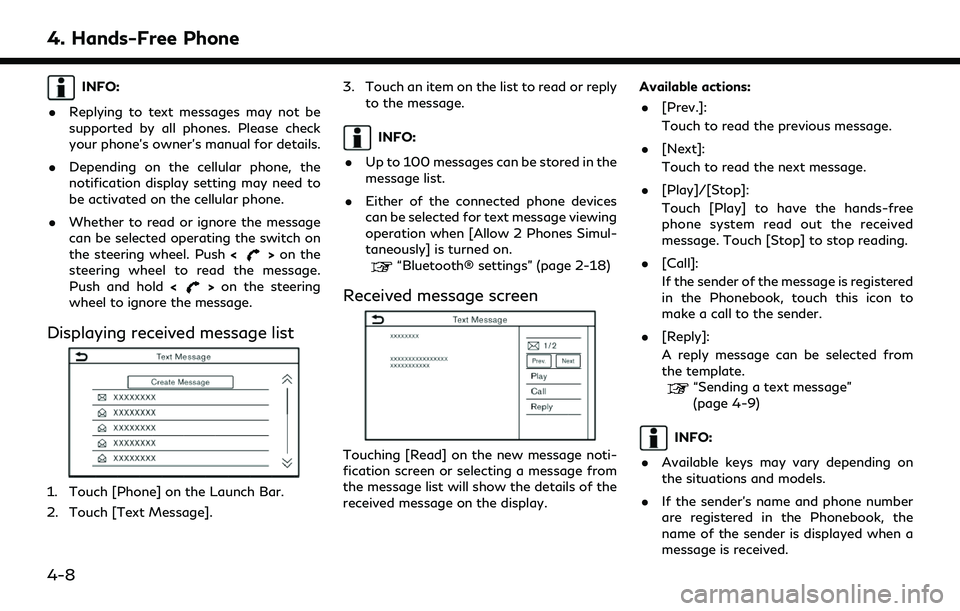
4. Hands-Free Phone
INFO:
. Replying to text messages may not be
supported by all phones. Please check
your phone’s owner’s manual for details.
. Depending on the cellular phone, the
notification display setting may need to
be activated on the cellular phone.
. Whether to read or ignore the message
can be selected operating the switch on
the steering wheel. Push <
>on the
steering wheel to read the message.
Push and hold <
>on the steering
wheel to ignore the message.
Displaying received message list
1. Touch [Phone] on the Launch Bar.
2. Touch [Text Message]. 3. Touch an item on the list to read or reply
to the message.
INFO:
. Up to 100 messages can be stored in the
message list.
. Either of the connected phone devices
can be selected for text message viewing
operation when [Allow 2 Phones Simul-
taneously] is turned on.
“Bluetooth® settings” (page 2-18)
Received message screen
Touching [Read] on the new message noti-
fication screen or selecting a message from
the message list will show the details of the
received message on the display. Available actions:
. [Prev.]:
Touch to read the previous message.
. [Next]:
Touch to read the next message.
. [Play]/[Stop]:
Touch [Play] to have the hands-free
phone system read out the received
message. Touch [Stop] to stop reading.
. [Call]:
If the sender of the message is registered
in the Phonebook, touch this icon to
make a call to the sender.
. [Reply]:
A reply message can be selected from
the template.
“Sending a text message”
(page 4-9)
INFO:
. Available keys may vary depending on
the situations and models.
. If the sender’s name and phone number
are registered in the Phonebook, the
name of the sender is displayed when a
message is received.
4-8
Page 66 of 192
![INFINITI QX80 2022 User Guide 4. Hands-Free Phone
Available itemAction
[To] [Enter Number by Keypad] Enter the phone number of the recipient using the keypad. Touch [OK] to confirm.
[Quick Dial] Select a recipient from the Quick D INFINITI QX80 2022 User Guide 4. Hands-Free Phone
Available itemAction
[To] [Enter Number by Keypad] Enter the phone number of the recipient using the keypad. Touch [OK] to confirm.
[Quick Dial] Select a recipient from the Quick D](/img/42/41149/w960_41149-65.png)
4. Hands-Free Phone
Available itemAction
[To] [Enter Number by Keypad] Enter the phone number of the recipient using the keypad. Touch [OK] to confirm.
[Quick Dial] Select a recipient from the Quick Dial list.
[Phonebook] Select a recipient from the Phonebook.
[Call History] Select a recipient/phone number from call history.
[Select Text] [Fixed] Touch to display a list of fixed text messages.
[Customized] Touch to display a list of custom text message templates.
Custom text can be created or edited from the setting menu.
“Phone and text message settings” (page 4-11)
[Send] Touch to send the message.
4-10
Page 70 of 192
![INFINITI QX80 2022 User Guide 4. Hands-Free Phone
Quick Dial
Up to 20 Quick Dial entries can be regis-
tered.
Quick Dial entries can be used to quickly
make a call or send text messages.
Registration:
1. Touch [Phone] on the Launc INFINITI QX80 2022 User Guide 4. Hands-Free Phone
Quick Dial
Up to 20 Quick Dial entries can be regis-
tered.
Quick Dial entries can be used to quickly
make a call or send text messages.
Registration:
1. Touch [Phone] on the Launc](/img/42/41149/w960_41149-69.png)
4. Hands-Free Phone
Quick Dial
Up to 20 Quick Dial entries can be regis-
tered.
Quick Dial entries can be used to quickly
make a call or send text messages.
Registration:
1. Touch [Phone] on the Launch Bar.
2. Touch [Quick Dial].
3. Touch [Edit].
4. Touch [Add New] to register a phonenumber to the Quick Dial list.
5. Select a method for registration. Available methods:
.[Copy from Call History]:A phone number can be selected from
[All], [Incoming], [Outgoing], or
[Missed] call history lists.
.[Copy from Phonebook]:A phone number can be selected from
the Phonebook.
.[Enter Number by Keypad]:A phone number can be entered
manually using keypad.
INFO:
Available methods may vary depending
on cellular phone support.
6. When a phone number has been se- lected, the registration screen is dis-
played. Enter the phone number and
edit the entry information as necessary.
7. Touch [OK] to save the entry.
INFO:
.Quick Dial entries can also be regis- tered by touching [Settings] on the
Launch Bar and then selecting
[Phone].
“Phone settings” (page 4-11)
.Either of the connected phone devices
can be selected for dialing operation
when [Allow 2 Phones Simulta-
neously] is turned on.
“Bluetooth® settings” (page 2-18)
Voice Tag:
A voice tag can be recorded for each of the
registered Quick Dial numbers and can be
used to dial the number by speaking it.
On the Quick Dial registration screen, select
[Relationship / Voice Tag]. . Select a preferred relationship from the
list.
. Touch [Customize] and touch [Record]
to register your original voice tag.
INFO:
. Touch [Play] to play the recorded voice
tag.
. Touch [Delete] to delete the voice tag.
4-14
Page 150 of 192
![INFINITI QX80 2022 User Guide 7. Voice recognition
Shows a list of available categories.
Speak a category command or touch
the key of the corresponding category.
Touch [Settings] or say "Settings" to
display the system voi INFINITI QX80 2022 User Guide 7. Voice recognition
Shows a list of available categories.
Speak a category command or touch
the key of the corresponding category.
Touch [Settings] or say "Settings" to
display the system voi](/img/42/41149/w960_41149-149.png)
7. Voice recognition
Shows a list of available categories.
Speak a category command or touch
the key of the corresponding category.
Touch [Settings] or say "Settings" to
display the system voice settings.
Shows a list of available commands for
the selected category. Speak a preferred
command.
Touch [Help] or say “Help” to hear help
announcements on how to use the
system.
INFO:
Push <
>on the steering wheel to stop the
help announcements.
Example
Previously selected command
Command list
You can speak a command from the list
or touch the corresponding key. Pre-
ferred words can be spoken for the part
of the command enclosed in < >.
[Previous]/[Next]
Say as a command or touch to go to the
previous/next screen.
Example
Speak a number from 1 to 5 or touch an
item on the list screen to select the item.
INFO:
To use the voice recognition function, you
can speak commands in the order of 1st
command, 2nd command and 3rd command. You can also operate the system by directly
speaking the 2nd command.
How to speak numbers
The Voice Recognition System requires the
user to speak numbers in a certain way when
giving voice commands.
General rule:
“500”, “800” and “900” can be pronounced
as “five hundred”, “eight hundred” and “nine
hundred” respectively.
For other numbers, only single digits “0”
(zero) to “9” can be used. (For example, for
the number “600”, speaking “six zero zero”
can be recognized by the system, but “six
hundred” cannot be recognized.)
Example:
1-800-662-6200
“One eight hundred six six two six two zero
zero”
INFO:
For the best recognition, speak “zero” for the
number “0”, and “oh” for the letter “o”.
7-4