service INFINITI QX80 2022 Owner's Manual
[x] Cancel search | Manufacturer: INFINITI, Model Year: 2022, Model line: QX80, Model: INFINITI QX80 2022Pages: 192, PDF Size: 0.74 MB
Page 78 of 192
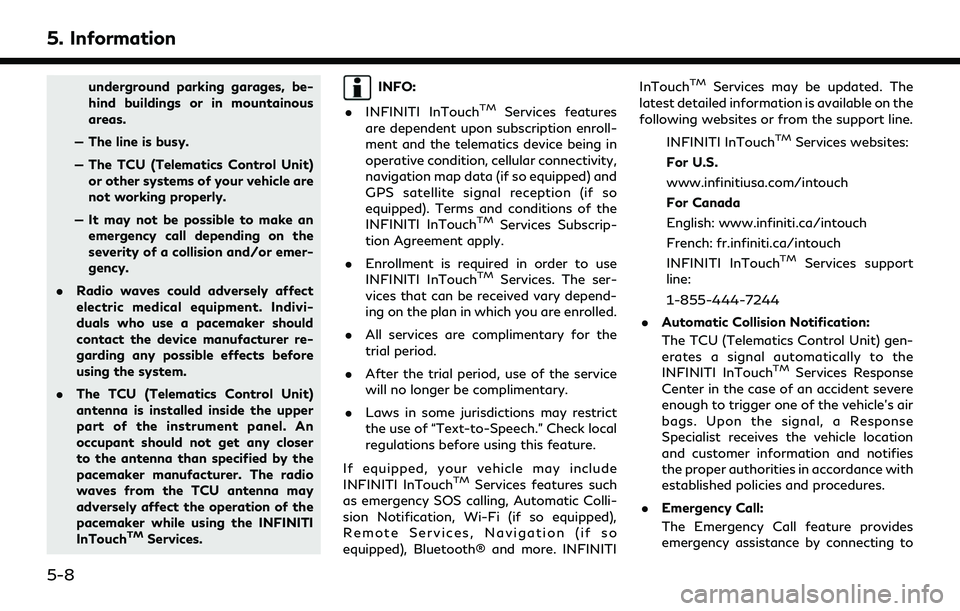
5. Information
underground parking garages, be-
hind buildings or in mountainous
areas.
— The line is busy.
— The TCU (Telematics Control Unit) or other systems of your vehicle are
not working properly.
— It may not be possible to make an emergency call depending on the
severity of a collision and/or emer-
gency.
. Radio waves could adversely affect
electric medical equipment. Indivi-
duals who use a pacemaker should
contact the device manufacturer re-
garding any possible effects before
using the system.
. The TCU (Telematics Control Unit)
antenna is installed inside the upper
part of the instrument panel. An
occupant should not get any closer
to the antenna than specified by the
pacemaker manufacturer. The radio
waves from the TCU antenna may
adversely affect the operation of the
pacemaker while using the INFINITI
InTouch
TMServices.
INFO:
. INFINITI InTouch
TMServices features
are dependent upon subscription enroll-
ment and the telematics device being in
operative condition, cellular connectivity,
navigation map data (if so equipped) and
GPS satellite signal reception (if so
equipped). Terms and conditions of the
INFINITI InTouch
TMServices Subscrip-
tion Agreement apply.
. Enrollment is required in order to use
INFINITI InTouch
TMServices. The ser-
vices that can be received vary depend-
ing on the plan in which you are enrolled.
. All services are complimentary for the
trial period.
. After the trial period, use of the service
will no longer be complimentary.
. Laws in some jurisdictions may restrict
the use of “Text-to-Speech.” Check local
regulations before using this feature.
If equipped, your vehicle may include
INFINITI InTouch
TMServices features such
as emergency SOS calling, Automatic Colli-
sion Notification, Wi-Fi (if so equipped),
Remote Services, Navigation (if so
equipped), Bluetooth® and more. INFINITI InTouch
TMServices may be updated. The
latest detailed information is available on the
following websites or from the support line.
INFINITI InTouch
TMServices websites:
For U.S.
www.infinitiusa.com/intouch
For Canada
English: www.infiniti.ca/intouch
French: fr.infiniti.ca/intouch
INFINITI InTouch
TMServices support
line:
1-855-444-7244
. Automatic Collision Notification:
The TCU (Telematics Control Unit) gen-
erates a signal automatically to the
INFINITI InTouch
TMServices Response
Center in the case of an accident severe
enough to trigger one of the vehicle’s air
bags. Upon the signal, a Response
Specialist receives the vehicle location
and customer information and notifies
the proper authorities in accordance with
established policies and procedures.
. Emergency Call:
The Emergency Call feature provides
emergency assistance by connecting to
5-8
Page 79 of 192
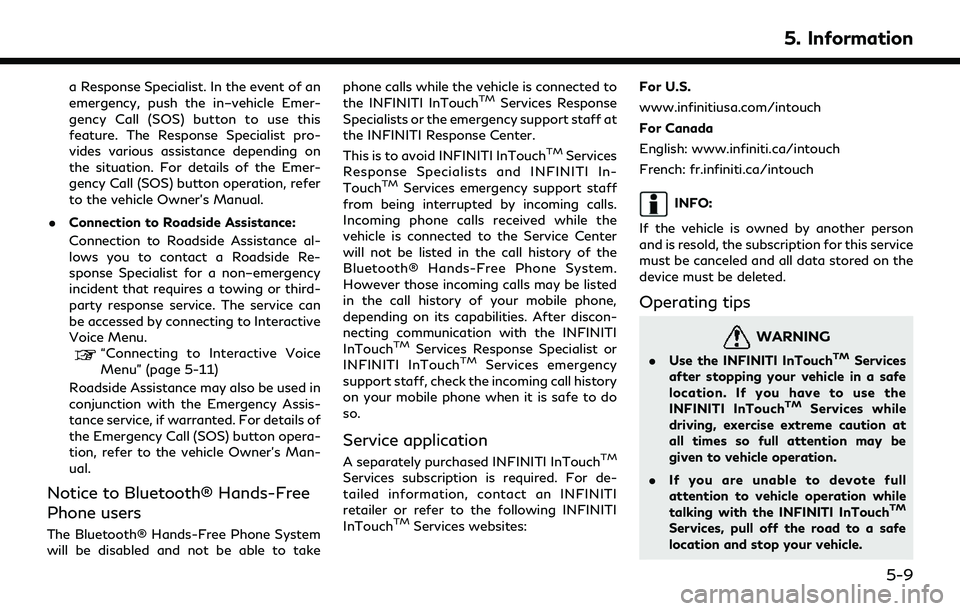
a Response Specialist. In the event of an
emergency, push the in–vehicle Emer-
gency Call (SOS) button to use this
feature. The Response Specialist pro-
vides various assistance depending on
the situation. For details of the Emer-
gency Call (SOS) button operation, refer
to the vehicle Owner’s Manual.
. Connection to Roadside Assistance:
Connection to Roadside Assistance al-
lows you to contact a Roadside Re-
sponse Specialist for a non–emergency
incident that requires a towing or third-
party response service. The service can
be accessed by connecting to Interactive
Voice Menu.
“Connecting to Interactive Voice
Menu” (page 5-11)
Roadside Assistance may also be used in
conjunction with the Emergency Assis-
tance service, if warranted. For details of
the Emergency Call (SOS) button opera-
tion, refer to the vehicle Owner’s Man-
ual.
Notice to Bluetooth® Hands-Free
Phone users
The Bluetooth® Hands-Free Phone System
will be disabled and not be able to take phone calls while the vehicle is connected to
the INFINITI InTouch
TMServices Response
Specialists or the emergency support staff at
the INFINITI Response Center.
This is to avoid INFINITI InTouch
TMServices
Response Specialists and INFINITI In-
Touch
TMServices emergency support staff
from being interrupted by incoming calls.
Incoming phone calls received while the
vehicle is connected to the Service Center
will not be listed in the call history of the
Bluetooth® Hands-Free Phone System.
However those incoming calls may be listed
in the call history of your mobile phone,
depending on its capabilities. After discon-
necting communication with the INFINITI
InTouch
TMServices Response Specialist or
INFINITI InTouchTMServices emergency
support staff, check the incoming call history
on your mobile phone when it is safe to do
so.
Service application
A separately purchased INFINITI InTouchTM
Services subscription is required. For de-
tailed information, contact an INFINITI
retailer or refer to the following INFINITI
InTouch
TMServices websites: For U.S.
www.infinitiusa.com/intouch
For Canada
English: www.infiniti.ca/intouch
French: fr.infiniti.ca/intouch
INFO:
If the vehicle is owned by another person
and is resold, the subscription for this service
must be canceled and all data stored on the
device must be deleted.
Operating tips
WARNING
. Use the INFINITI InTouchTMServices
after stopping your vehicle in a safe
location. If you have to use the
INFINITI InTouch
TMServices while
driving, exercise extreme caution at
all times so full attention may be
given to vehicle operation.
. If you are unable to devote full
attention to vehicle operation while
talking with the INFINITI InTouch
TM
Services, pull off the road to a safe
location and stop your vehicle.
5. Information
5-9
Page 80 of 192
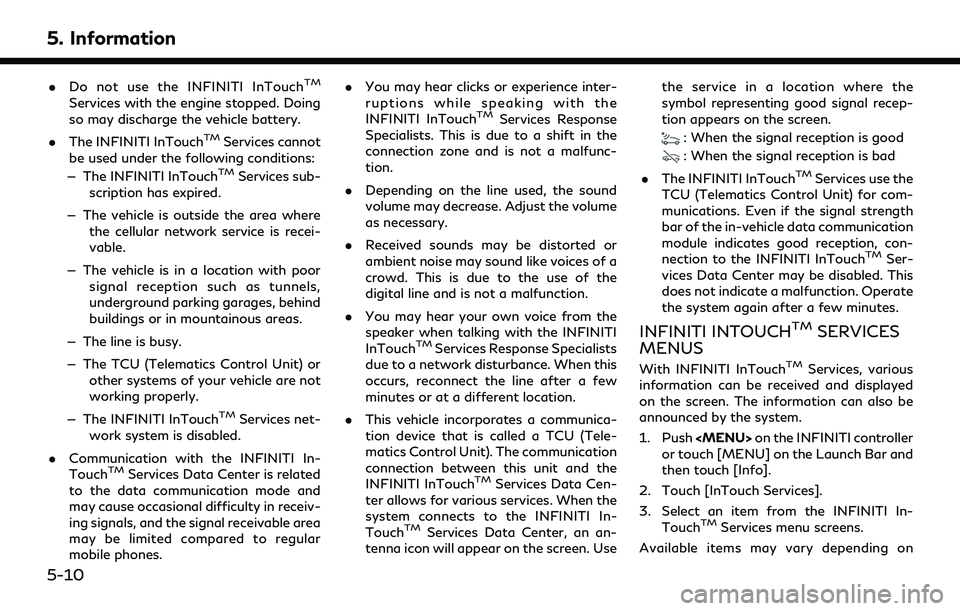
5. Information
.Do not use the INFINITI InTouchTM
Services with the engine stopped. Doing
so may discharge the vehicle battery.
. The INFINITI InTouch
TMServices cannot
be used under the following conditions:
— The INFINITI InTouch
TMServices sub-
scription has expired.
— The vehicle is outside the area where the cellular network service is recei-
vable.
— The vehicle is in a location with poor signal reception such as tunnels,
underground parking garages, behind
buildings or in mountainous areas.
— The line is busy.
— The TCU (Telematics Control Unit) or other systems of your vehicle are not
working properly.
— The INFINITI InTouch
TMServices net-
work system is disabled.
. Communication with the INFINITI In-
Touch
TMServices Data Center is related
to the data communication mode and
may cause occasional difficulty in receiv-
ing signals, and the signal receivable area
may be limited compared to regular
mobile phones. .
You may hear clicks or experience inter-
ruptions while speaking with the
INFINITI InTouch
TMServices Response
Specialists. This is due to a shift in the
connection zone and is not a malfunc-
tion.
. Depending on the line used, the sound
volume may decrease. Adjust the volume
as necessary.
. Received sounds may be distorted or
ambient noise may sound like voices of a
crowd. This is due to the use of the
digital line and is not a malfunction.
. You may hear your own voice from the
speaker when talking with the INFINITI
InTouch
TMServices Response Specialists
due to a network disturbance. When this
occurs, reconnect the line after a few
minutes or at a different location.
. This vehicle incorporates a communica-
tion device that is called a TCU (Tele-
matics Control Unit). The communication
connection between this unit and the
INFINITI InTouch
TMServices Data Cen-
ter allows for various services. When the
system connects to the INFINITI In-
Touch
TMServices Data Center, an an-
tenna icon will appear on the screen. Use the service in a location where the
symbol representing good signal recep-
tion appears on the screen.
: When the signal reception is good
: When the signal reception is bad
. The INFINITI InTouch
TMServices use the
TCU (Telematics Control Unit) for com-
munications. Even if the signal strength
bar of the in-vehicle data communication
module indicates good reception, con-
nection to the INFINITI InTouch
TMSer-
vices Data Center may be disabled. This
does not indicate a malfunction. Operate
the system again after a few minutes.
INFINITI INTOUCHTMSERVICES
MENUS
With INFINITI InTouchTMServices, various
information can be received and displayed
on the screen. The information can also be
announced by the system.
1. Push
Page 81 of 192
![INFINITI QX80 2022 Owners Manual models, specifications and software ver-
sions. Items displayed on the screen may
not function depending on various condi-
tions.
Available items Content
[Call INFINITI Assis-
tance]The system connect INFINITI QX80 2022 Owners Manual models, specifications and software ver-
sions. Items displayed on the screen may
not function depending on various condi-
tions.
Available items Content
[Call INFINITI Assis-
tance]The system connect](/img/42/41149/w960_41149-80.png)
models, specifications and software ver-
sions. Items displayed on the screen may
not function depending on various condi-
tions.
Available items Content
[Call INFINITI Assis-
tance]The system connects
to the INFINITI In-
Touch
TMServices
center. Various ser-
vices to support your
driving are available
by answering the In-
teractive Voice Menu.
“Connecting to
Interactive Voice
Menu”
(page 5-11)
[History] Accesses the mes- sages sent to the ve-
hicle from the
INFINITI InTouch
TM
Services Data Center.“History”
(page 5-12) [InTouch Services
Settings]
INFINITI InTouch
TM
Services settings can
be changed.
“INFINITI In-
TouchTMSer-
vices settings”
(page 5-13)
Connecting to Interactive Voice
Menu
Various services to support your driving are
available by using the Interactive Voice
Menu. For more details, contact the
INFINITI InTouch
TMServices support line
at 1-855-444-7244 or refer to the follow-
ing INFINITI InTouch
TMServices websites:
For U.S.
www.infinitiusa.com/intouch
For Canada
English: www.infiniti.ca/intouch
French: fr.infiniti.ca/intouch
1. Push
Page 82 of 192
![INFINITI QX80 2022 Owners Manual 5. Information
History
Messages received from the INFINITI In-
TouchTMServices Data Center are dis-
played.
1. Push <MENU> on the INFINITI controller
or touch [MENU] on the Launch Bar and
then touch [ INFINITI QX80 2022 Owners Manual 5. Information
History
Messages received from the INFINITI In-
TouchTMServices Data Center are dis-
played.
1. Push <MENU> on the INFINITI controller
or touch [MENU] on the Launch Bar and
then touch [](/img/42/41149/w960_41149-81.png)
5. Information
History
Messages received from the INFINITI In-
TouchTMServices Data Center are dis-
played.
1. Push
Page 83 of 192
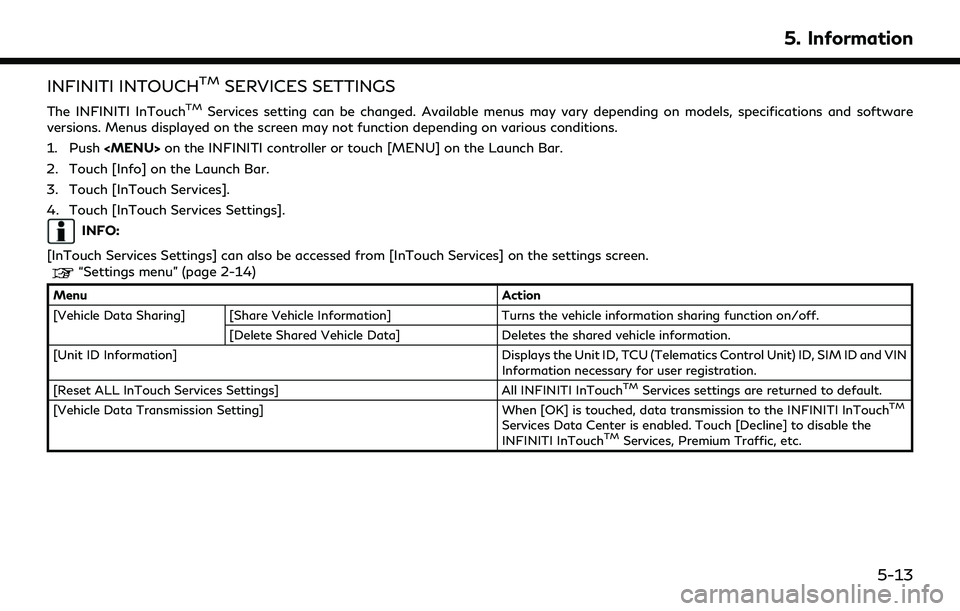
INFINITI INTOUCHTMSERVICES SETTINGS
The INFINITI InTouchTMServices setting can be changed. Available menus may vary depending on models, specifications and software
versions. Menus displayed on the screen may not function depending on various conditions.
1. Push
Page 84 of 192
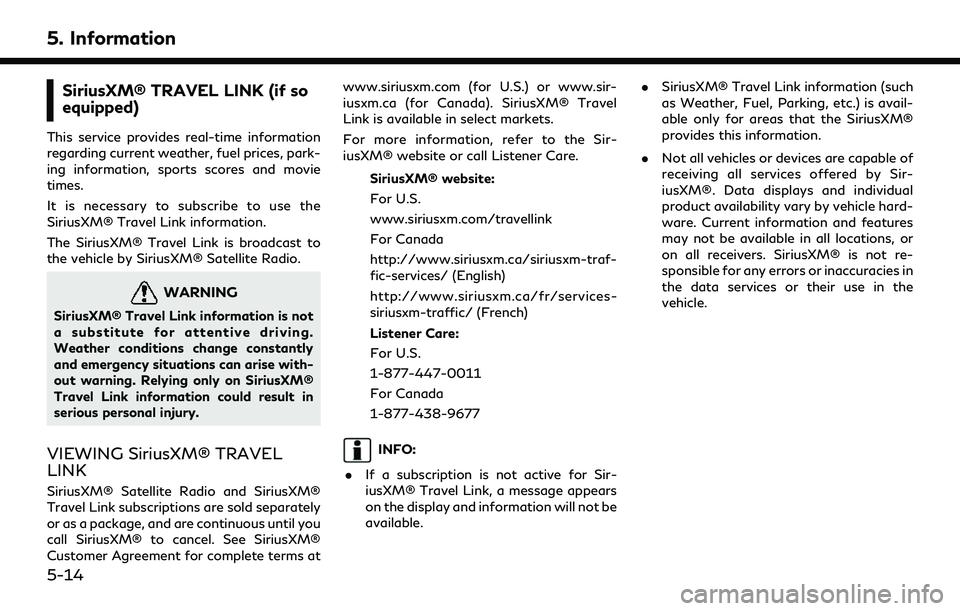
5. Information
SiriusXM® TRAVEL LINK (if so
equipped)
This service provides real-time information
regarding current weather, fuel prices, park-
ing information, sports scores and movie
times.
It is necessary to subscribe to use the
SiriusXM® Travel Link information.
The SiriusXM® Travel Link is broadcast to
the vehicle by SiriusXM® Satellite Radio.
WARNING
SiriusXM® Travel Link information is not
a substitute for attentive driving.
Weather conditions change constantly
and emergency situations can arise with-
out warning. Relying only on SiriusXM®
Travel Link information could result in
serious personal injury.
VIEWING SiriusXM® TRAVEL
LINK
SiriusXM® Satellite Radio and SiriusXM®
Travel Link subscriptions are sold separately
or as a package, and are continuous until you
call SiriusXM® to cancel. See SiriusXM®
Customer Agreement for complete terms atwww.siriusxm.com (for U.S.) or www.sir-
iusxm.ca (for Canada). SiriusXM® Travel
Link is available in select markets.
For more information, refer to the Sir-
iusXM® website or call Listener Care.
SiriusXM® website:
For U.S.
www.siriusxm.com/travellink
For Canada
http://www.siriusxm.ca/siriusxm-traf-
fic-services/ (English)
http://www.siriusxm.ca/fr/services-
siriusxm-traffic/ (French)
Listener Care:
For U.S.
1-877-447-0011
For Canada
1-877-438-9677
INFO:
. If a subscription is not active for Sir-
iusXM® Travel Link, a message appears
on the display and information will not be
available. .
SiriusXM® Travel Link information (such
as Weather, Fuel, Parking, etc.) is avail-
able only for areas that the SiriusXM®
provides this information.
. Not all vehicles or devices are capable of
receiving all services offered by Sir-
iusXM®. Data displays and individual
product availability vary by vehicle hard-
ware. Current information and features
may not be available in all locations, or
on all receivers. SiriusXM® is not re-
sponsible for any errors or inaccuracies in
the data services or their use in the
vehicle.
5-14
Page 98 of 192
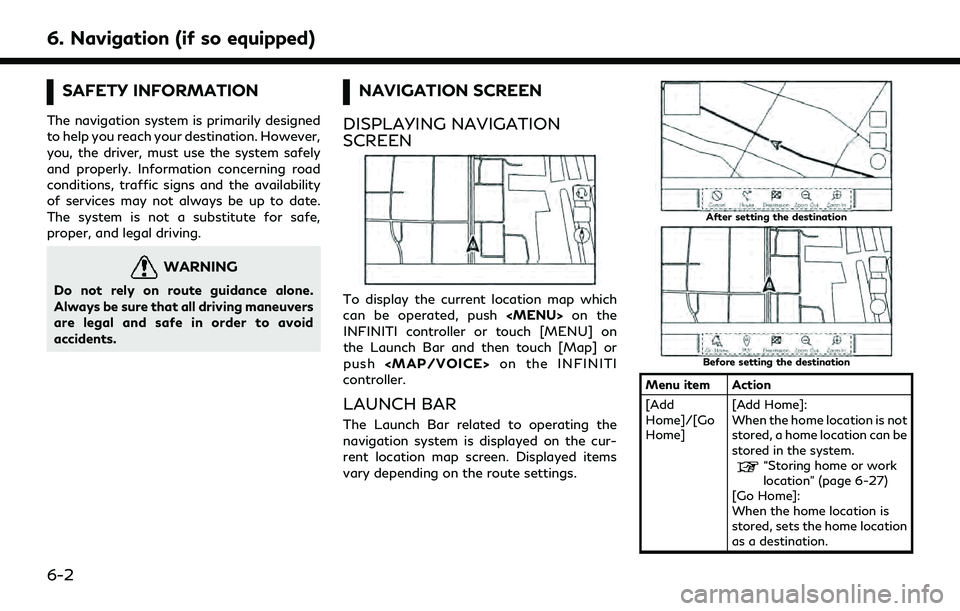
6. Navigation (if so equipped)
SAFETY INFORMATION
The navigation system is primarily designed
to help you reach your destination. However,
you, the driver, must use the system safely
and properly. Information concerning road
conditions, traffic signs and the availability
of services may not always be up to date.
The system is not a substitute for safe,
proper, and legal driving.
WARNING
Do not rely on route guidance alone.
Always be sure that all driving maneuvers
are legal and safe in order to avoid
accidents.
NAVIGATION SCREEN
DISPLAYING NAVIGATION
SCREEN
To display the current location map which
can be operated, push
Page 100 of 192
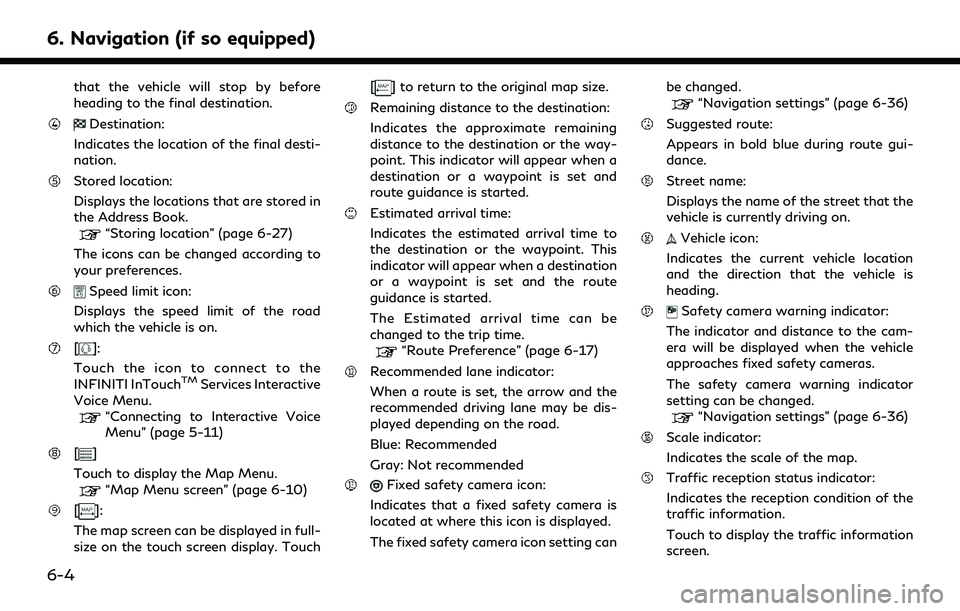
6. Navigation (if so equipped)
that the vehicle will stop by before
heading to the final destination.
Destination:
Indicates the location of the final desti-
nation.
Stored location:
Displays the locations that are stored in
the Address Book.
“Storing location” (page 6-27)
The icons can be changed according to
your preferences.
Speed limit icon:
Displays the speed limit of the road
which the vehicle is on.
[]:
Touch the icon to connect to the
INFINITI InTouch
TMServices Interactive
Voice Menu.
“Connecting to Interactive Voice
Menu” (page 5-11)
[]
Touch to display the Map Menu.
“Map Menu screen” (page 6-10)
[]:
The map screen can be displayed in full-
size on the touch screen display. Touch [
] to return to the original map size.
Remaining distance to the destination:
Indicates the approximate remaining
distance to the destination or the way-
point. This indicator will appear when a
destination or a waypoint is set and
route guidance is started.
Estimated arrival time:
Indicates the estimated arrival time to
the destination or the waypoint. This
indicator will appear when a destination
or a waypoint is set and the route
guidance is started.
The Estimated arrival time can be
changed to the trip time.
“Route Preference” (page 6-17)
Recommended lane indicator:
When a route is set, the arrow and the
recommended driving lane may be dis-
played depending on the road.
Blue: Recommended
Gray: Not recommended
Fixed safety camera icon:
Indicates that a fixed safety camera is
located at where this icon is displayed.
The fixed safety camera icon setting can be changed.
“Navigation settings” (page 6-36)
Suggested route:
Appears in bold blue during route gui-
dance.
Street name:
Displays the name of the street that the
vehicle is currently driving on.
Vehicle icon:
Indicates the current vehicle location
and the direction that the vehicle is
heading.
Safety camera warning indicator:
The indicator and distance to the cam-
era will be displayed when the vehicle
approaches fixed safety cameras.
The safety camera warning indicator
setting can be changed.
“Navigation settings” (page 6-36)
Scale indicator:
Indicates the scale of the map.
Traffic reception status indicator:
Indicates the reception condition of the
traffic information.
Touch to display the traffic information
screen.
6-4
Page 101 of 192
![INFINITI QX80 2022 Owners Manual “Viewing traffic events from list”
(page 6-25)
[PREMIUM TRAFFIC]:
Displayed when [Use Premium Traffic]
is turned on and the traffic information
is available.
“Traffic information setting”
(pag INFINITI QX80 2022 Owners Manual “Viewing traffic events from list”
(page 6-25)
[PREMIUM TRAFFIC]:
Displayed when [Use Premium Traffic]
is turned on and the traffic information
is available.
“Traffic information setting”
(pag](/img/42/41149/w960_41149-100.png)
“Viewing traffic events from list”
(page 6-25)
[PREMIUM TRAFFIC]:
Displayed when [Use Premium Traffic]
is turned on and the traffic information
is available.
“Traffic information setting”
(page 6-26)
[SiriusXM TRAFFIC]:
Displayed when [Use Premium Traffic]
is turned off and the traffic information
is available.
“Traffic information setting”
(page 6-26)
A SiriusXM Traffic
TMsubscription is
necessary to receive SiriusXM® infor-
mation services.
[]
Indicates the directional setting of the
map.
Touch to change the map view and the
map orientation.
3D map
The 3D map displays the map from an
elevated perspective. In 3D map, it is easy
to recognize an image of the route because it
provides a panoramic view over a long
distance.
INFO:
The 3D map always appears with the current
forward direction facing up.
Building graphics
Building graphics are stored in the map data
for certain areas, and can be displayed when
the map is zoomed in.
2D building graphics
3D building graphics
INFO:
In an area where the building graphics are
not stored in the map data, the normal map
is displayed even when the map is zoomed in.
6. Navigation (if so equipped)
6-5