reset INFINITI QX80 2022 Owners Manual
[x] Cancel search | Manufacturer: INFINITI, Model Year: 2022, Model line: QX80, Model: INFINITI QX80 2022Pages: 192, PDF Size: 0.74 MB
Page 25 of 192
![INFINITI QX80 2022 Owners Manual HOW TO VIEW AND OPERATE
HOME MENU SCREEN
Push<MENU> on the INFINITI controller or
touch [MENU] on the Launch Bar to display
the HOME MENU screen.
The HOME MENU consists of 3 pages
which can display pr INFINITI QX80 2022 Owners Manual HOW TO VIEW AND OPERATE
HOME MENU SCREEN
Push<MENU> on the INFINITI controller or
touch [MENU] on the Launch Bar to display
the HOME MENU screen.
The HOME MENU consists of 3 pages
which can display pr](/img/42/41149/w960_41149-24.png)
HOW TO VIEW AND OPERATE
HOME MENU SCREEN
Push
Page 29 of 192
![INFINITI QX80 2022 Owners Manual Setting itemResult
[Customize Split Screen] A type of widget to be displayed on the Widget screen can be selected.
“Touch screen display ” (page 2-7)
[InTouch Services] Displays the INFINITI InTou INFINITI QX80 2022 Owners Manual Setting itemResult
[Customize Split Screen] A type of widget to be displayed on the Widget screen can be selected.
“Touch screen display ” (page 2-7)
[InTouch Services] Displays the INFINITI InTou](/img/42/41149/w960_41149-28.png)
Setting itemResult
[Customize Split Screen] A type of widget to be displayed on the Widget screen can be selected.
“Touch screen display ” (page 2-7)
[InTouch Services] Displays the INFINITI InTouchTMServices settings screen.“INFINITI InTouchTMServices settings” (page 5-13)
[System Voice] Displays the system voice settings screen.
“System Voice settings” (page 7-5)
[Camera] Displays the camera settings screen. See the vehicle Owner’s Manual for details of the monitor system.
[Seat] [Massage Settings] Displays the massage seat settings screen. [Driver’s Seat Pop-up] Turns on/off the pop-up screen of the driver’s seat setting status that appears upon the driver’s side power seat switch operation.
[Passenger’s Seat Pop-up] Turns on/off the pop-up screen of the passenger seat setting status that appears upon the passenger side power seat switch operation.
[Parking Sonar] Displays the parking sonar settings screen.
See the vehicle Owner’s Manual for details of the sonar system.
[Others] [Display] Adjusts the display settings.
[Language] Changes the language used in the system.
[Units] Changes the units used in the system.
[Keyboard Type] Selects the keyboard layout of the character input screens.
[Return All Settings to Default] Resets all settings to default.
2. Getting started
2-15
Page 47 of 192
![INFINITI QX80 2022 Owners Manual FunctionOperation
SiriusXM® Audio .
Control panel and touch screen display— Turn
<TUNE FOLDER/PUSH AUDIO> to display the channel list screen. Touch [Direct Tune]
and then enter the channel number.
INFINITI QX80 2022 Owners Manual FunctionOperation
SiriusXM® Audio .
Control panel and touch screen display— Turn
<TUNE FOLDER/PUSH AUDIO> to display the channel list screen. Touch [Direct Tune]
and then enter the channel number.](/img/42/41149/w960_41149-46.png)
FunctionOperation
SiriusXM® Audio .
Control panel and touch screen display— Turn
and then enter the channel number.
— Push <
TUNE FOLDER>to display the channel list screen. Touch [Direct Tune] and then
enter the channel number.
Presetting stations/channels .
Touch screen display
Up to 36 stations/channels of AM/FM radio and/or SiriusXM® Audio can be registered in the preset
list.
1.Select a radio band (AM, FM or SiriusXM®).
2.Tune to the station/channel you wish to store.
3.Touch and hold one of the preset numbers in the preset list on the radio screen.
The information such as frequency (AM/FM), channel number (SiriusXM®), etc. will be displayed on
the preset list.
Stations/channels registered in the presets can be deleted using [Manage Presets] on the [AM
Menu], [FM Menu] and [SXM Menu] screens.
“Radio Menu” (page 3-12)
Selecting preset stations/channels .
Steering wheel switch— Push
<>/<>.
.
Touch screen display— Briefly touch a preferred station/channel on the preset list on the radio screen.
Replay SiriusXM® Audio.
Touch screen display— Touch the operation keys on the SiriusXM® Audio screen to store the channel currently
playing, and to operate (fast forward, rewind, pause, etc.) the stored content.
Setting notifications SiriusXM® Audio .
Touch screen display— Touch [Notify] on the Sirius XM® Audio screen to display a list of artists, songs or teams
registered as favorites. Notification settings can be turned on/off on the list. Touch [Manage
Notifications] to display the notification settings management screen.
3. Audio system
3-11
Page 49 of 192
![INFINITI QX80 2022 Owners Manual MenuAction
[Manage Presets] Touch to display the list of registered preset stations/channels. Touching [
] by the
station/channel name can cancel the registration.
Station List The station list is dis INFINITI QX80 2022 Owners Manual MenuAction
[Manage Presets] Touch to display the list of registered preset stations/channels. Touching [
] by the
station/channel name can cancel the registration.
Station List The station list is dis](/img/42/41149/w960_41149-48.png)
MenuAction
[Manage Presets] Touch to display the list of registered preset stations/channels. Touching [
] by the
station/channel name can cancel the registration.
Station List The station list is displayed on the right side of the AM and FM menu screen.
[SXM Menu]:
MenuAction
[Now Playing] Touch to display the SiriusXM® screen.
[Listener History] Touch to display the history of played channels.
[Help & Support] Touch to display the customer care URL and phone number. If your phone device is connected for hands-free
phone operation, you can call the customer care by touching [Call SiriusXM].
“Setting devices” (page 2-17)
[Manage Presets] Touch to display the list of registered preset stations/channels. Touching [
] by the station/channel name
can cancel the registration.
[Notifications] Touch to turn on/off the notification to inform you when the song, artist, team for games, etc., registered as
your favorites are on air.
Touch [Manage] to register your favorite artists, songs and teams. Notification setting in further detail can
also be changed.
[Block Explicit] Touch to set the channels you wish to block, such as channels with age restrictions.
[Tune Start] Touch to turn on/off the Tune Start feature. This feature buffers the content playing on each of the
SiriusXM® preset channels, so that when a preset channel is selected, the currently playing song always starts
playing from the beginning.
[Reset History and Recommenda-
tions] Touch to reset the history of the played and recommended channels.
3. Audio system
3-13
Page 83 of 192
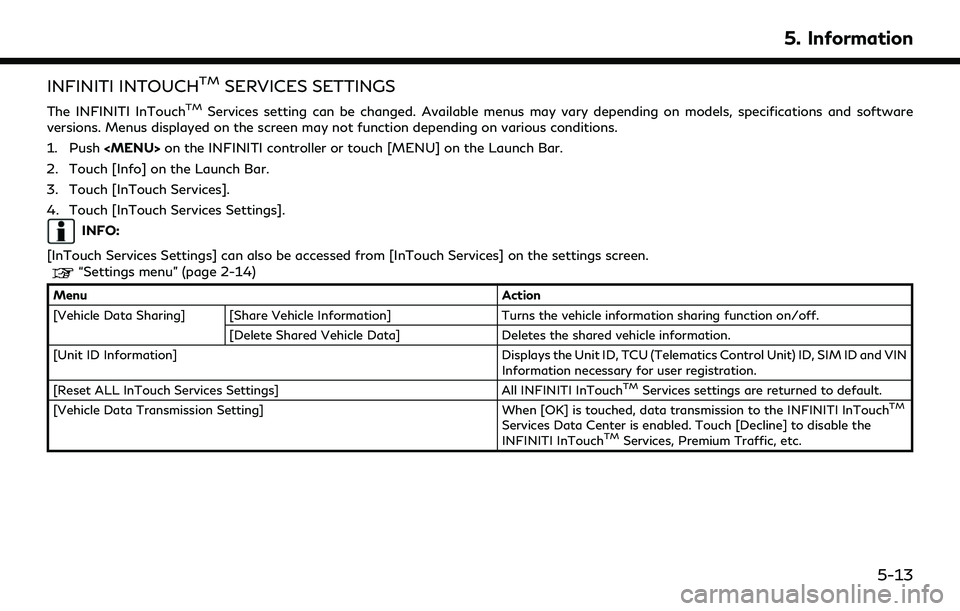
INFINITI INTOUCHTMSERVICES SETTINGS
The INFINITI InTouchTMServices setting can be changed. Available menus may vary depending on models, specifications and software
versions. Menus displayed on the screen may not function depending on various conditions.
1. Push
Page 134 of 192
![INFINITI QX80 2022 Owners Manual 6. Navigation (if so equipped)
[Adjust Current Location]
If the vehicle icon indicating the current vehicle location is not in the correct position, the location of the vehicle icon on the map screen INFINITI QX80 2022 Owners Manual 6. Navigation (if so equipped)
[Adjust Current Location]
If the vehicle icon indicating the current vehicle location is not in the correct position, the location of the vehicle icon on the map screen](/img/42/41149/w960_41149-133.png)
6. Navigation (if so equipped)
[Adjust Current Location]
If the vehicle icon indicating the current vehicle location is not in the correct position, the location of the vehicle icon on the map screen can be
adjusted.
[Delete Saved Items]
Deletes a saved location or route.
“Deleting stored item individually” (page 6-34)
[Delete Previous Destinations]
Deletes all or one of the previous destinations or the previous start point.
“Deleting stored item individually” (page 6-34)
[Sync with Door to Door Navigation]
Turns on/off Door to Door Navigation.
[Predictable Destination Settings]
[Offer Predictable Destinations] Turns on/off the driving habit learning function. When this item is turned on, the system learns the driving habits and suggests the predicted destinations if available upon the system activation.
[Delete Predictable Information] Deletes the learned driving habits.
[Reset All Navigation Settings to Default]
This resets various settings (display, volume level, etc.) to the default settings.
6-38
Page 140 of 192
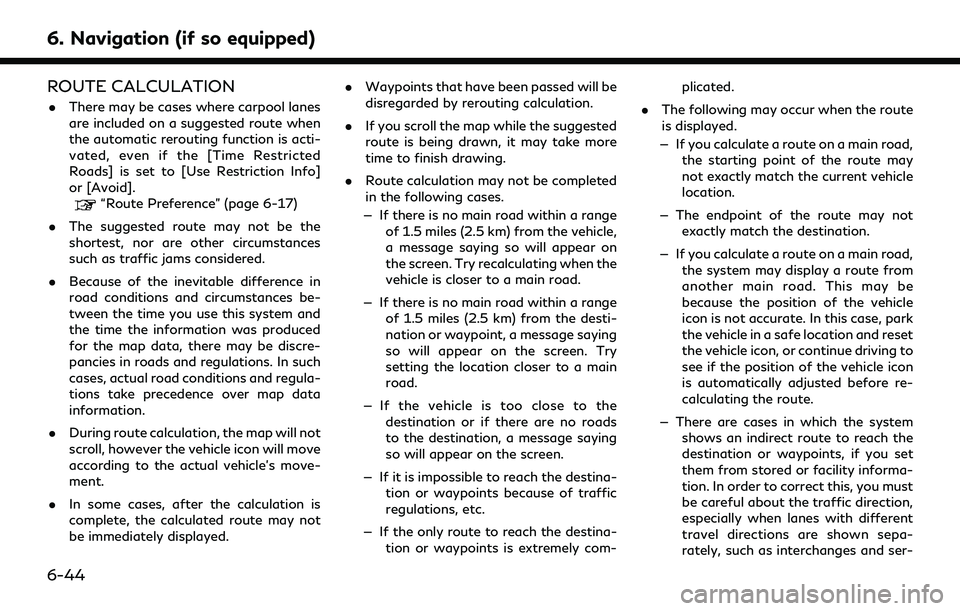
6. Navigation (if so equipped)
ROUTE CALCULATION
.There may be cases where carpool lanes
are included on a suggested route when
the automatic rerouting function is acti-
vated, even if the [Time Restricted
Roads] is set to [Use Restriction Info]
or [Avoid].
“Route Preference” (page 6-17)
. The suggested route may not be the
shortest, nor are other circumstances
such as traffic jams considered.
. Because of the inevitable difference in
road conditions and circumstances be-
tween the time you use this system and
the time the information was produced
for the map data, there may be discre-
pancies in roads and regulations. In such
cases, actual road conditions and regula-
tions take precedence over map data
information.
. During route calculation, the map will not
scroll, however the vehicle icon will move
according to the actual vehicle’s move-
ment.
. In some cases, after the calculation is
complete, the calculated route may not
be immediately displayed. .
Waypoints that have been passed will be
disregarded by rerouting calculation.
. If you scroll the map while the suggested
route is being drawn, it may take more
time to finish drawing.
. Route calculation may not be completed
in the following cases.
— If there is no main road within a range of 1.5 miles (2.5 km) from the vehicle,
a message saying so will appear on
the screen. Try recalculating when the
vehicle is closer to a main road.
— If there is no main road within a range of 1.5 miles (2.5 km) from the desti-
nation or waypoint, a message saying
so will appear on the screen. Try
setting the location closer to a main
road.
— If the vehicle is too close to the destination or if there are no roads
to the destination, a message saying
so will appear on the screen.
— If it is impossible to reach the destina- tion or waypoints because of traffic
regulations, etc.
— If the only route to reach the destina- tion or waypoints is extremely com- plicated.
. The following may occur when the route
is displayed.
— If you calculate a route on a main road, the starting point of the route may
not exactly match the current vehicle
location.
— The endpoint of the route may not exactly match the destination.
— If you calculate a route on a main road, the system may display a route from
another main road. This may be
because the position of the vehicle
icon is not accurate. In this case, park
the vehicle in a safe location and reset
the vehicle icon, or continue driving to
see if the position of the vehicle icon
is automatically adjusted before re-
calculating the route.
— There are cases in which the system shows an indirect route to reach the
destination or waypoints, if you set
them from stored or facility informa-
tion. In order to correct this, you must
be careful about the traffic direction,
especially when lanes with different
travel directions are shown sepa-
rately, such as interchanges and ser-
6-44
Page 160 of 192
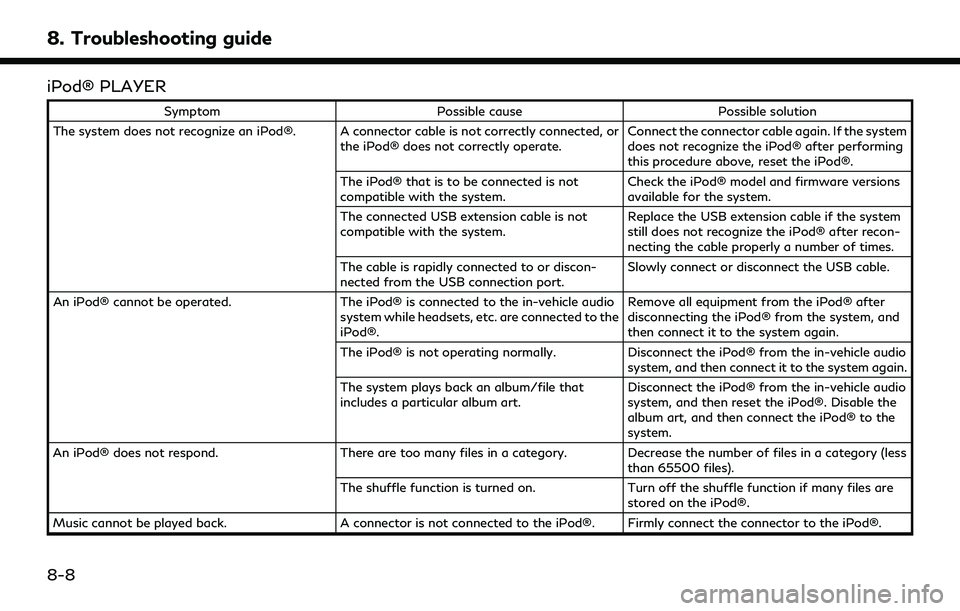
8. Troubleshooting guide
iPod® PLAYER
SymptomPossible cause Possible solution
The system does not recognize an iPod®. A connector cable is not correctly connected, or the iPod® does not correctly operate.Connect the connector cable again. If the system
does not recognize the iPod® after performing
this procedure above, reset the iPod®.
The iPod® that is to be connected is not
compatible with the system. Check the iPod® model and firmware versions
available for the system.
The connected USB extension cable is not
compatible with the system. Replace the USB extension cable if the system
still does not recognize the iPod® after recon-
necting the cable properly a number of times.
The cable is rapidly connected to or discon-
nected from the USB connection port. Slowly connect or disconnect the USB cable.
An iPod® cannot be operated. The iPod® is connected to the in-vehicle audio
system while headsets, etc. are connected to the
iPod®. Remove all equipment from the iPod® after
disconnecting the iPod® from the system, and
then connect it to the system again.
The iPod® is not operating normally. Disconnect the iPod® from the in-vehicle audio
system, and then connect it to the system again.
The system plays back an album/file that
includes a particular album art. Disconnect the iPod® from the in-vehicle audio
system, and then reset the iPod®. Disable the
album art, and then connect the iPod® to the
system.
An iPod® does not respond. There are too many files in a category. Decrease the number of files in a category (less
than 65500 files).
The shuffle function is turned on. Turn off the shuffle function if many files are
stored on the iPod®.
Music cannot be played back. A connector is not connected to the iPod®. Firmly connect the connector to the iPod®.
8-8
Page 165 of 192
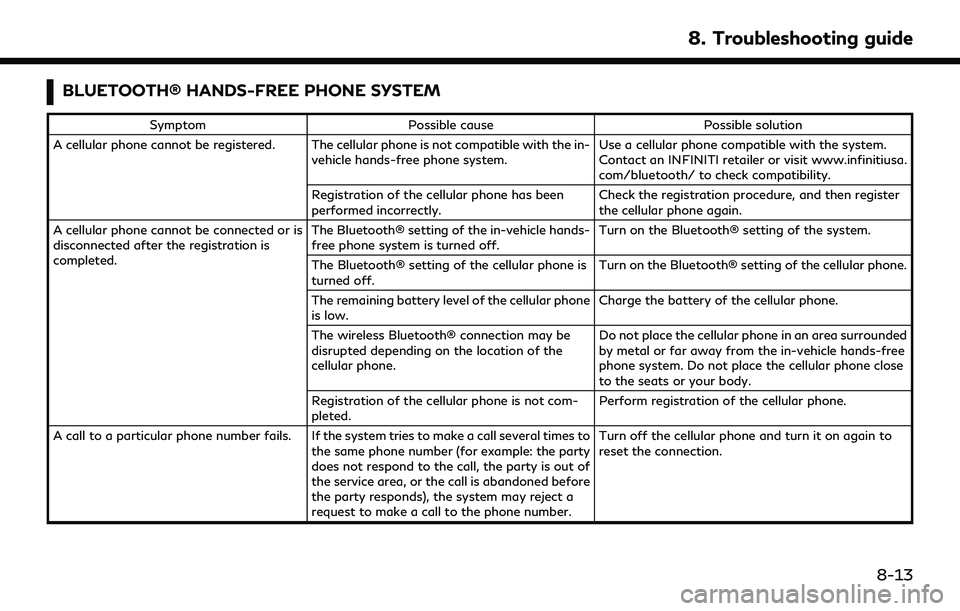
BLUETOOTH® HANDS-FREE PHONE SYSTEM
SymptomPossible cause Possible solution
A cellular phone cannot be registered. The cellular phone is not compatible with the in- vehicle hands-free phone system. Use a cellular phone compatible with the system.
Contact an INFINITI retailer or visit www.infinitiusa.
com/bluetooth/ to check compatibility.
Registration of the cellular phone has been
performed incorrectly. Check the registration procedure, and then register
the cellular phone again.
A cellular phone cannot be connected or is
disconnected after the registration is
completed. The Bluetooth® setting of the in-vehicle hands-
free phone system is turned off.
Turn on the Bluetooth® setting of the system.
The Bluetooth® setting of the cellular phone is
turned off. Turn on the Bluetooth® setting of the cellular phone.
The remaining battery level of the cellular phone
is low. Charge the battery of the cellular phone.
The wireless Bluetooth® connection may be
disrupted depending on the location of the
cellular phone. Do not place the cellular phone in an area surrounded
by metal or far away from the in-vehicle hands-free
phone system. Do not place the cellular phone close
to the seats or your body.
Registration of the cellular phone is not com-
pleted. Perform registration of the cellular phone.
A call to a particular phone number fails. If the system tries to make a call several times to the same phone number (for example: the party
does not respond to the call, the party is out of
the service area, or the call is abandoned before
the party responds), the system may reject a
request to make a call to the phone number. Turn off the cellular phone and turn it on again to
reset the connection.
8. Troubleshooting guide
8-13
Page 178 of 192
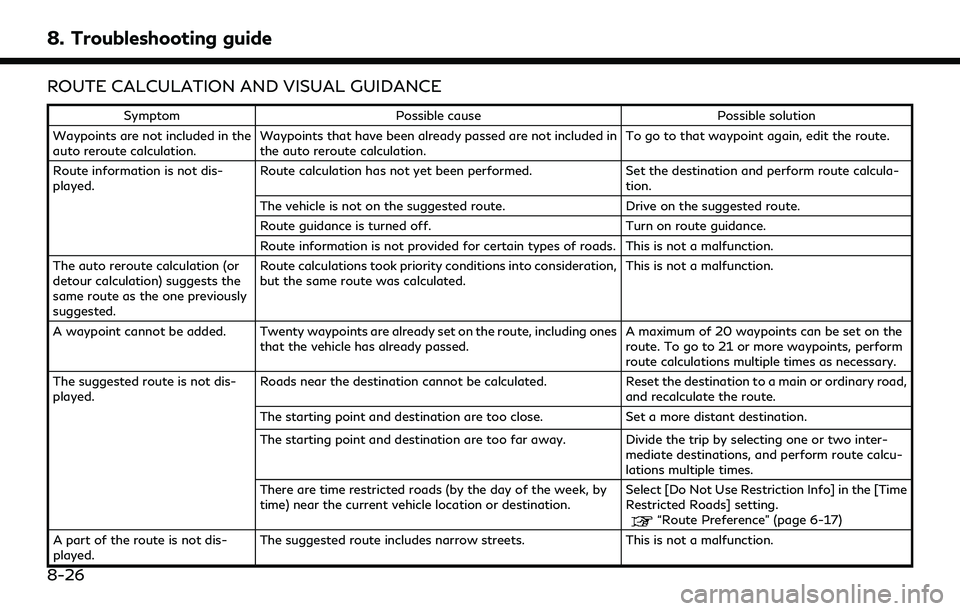
8. Troubleshooting guide
ROUTE CALCULATION AND VISUAL GUIDANCE
SymptomPossible cause Possible solution
Waypoints are not included in the
auto reroute calculation. Waypoints that have been already passed are not included in
the auto reroute calculation. To go to that waypoint again, edit the route.
Route information is not dis-
played. Route calculation has not yet been performed.
Set the destination and perform route calcula-
tion.
The vehicle is not on the suggested route. Drive on the suggested route.
Route guidance is turned off. Turn on route guidance.
Route information is not provided for certain types of roads. This is not a malfunction.
The auto reroute calculation (or
detour calculation) suggests the
same route as the one previously
suggested. Route calculations took priority conditions into consideration,
but the same route was calculated.
This is not a malfunction.
A waypoint cannot be added. Twenty waypoints are already set on the route, including ones that the vehicle has already passed. A maximum of 20 waypoints can be set on the
route. To go to 21 or more waypoints, perform
route calculations multiple times as necessary.
The suggested route is not dis-
played. Roads near the destination cannot be calculated.
Reset the destination to a main or ordinary road,
and recalculate the route.
The starting point and destination are too close. Set a more distant destination.
The starting point and destination are too far away. Divide the trip by selecting one or two inter- mediate destinations, and perform route calcu-
lations multiple times.
There are time restricted roads (by the day of the week, by
time) near the current vehicle location or destination. Select [Do Not Use Restriction Info] in the [Time
Restricted Roads] setting.
“Route Preference” (page 6-17)
A part of the route is not dis-
played. The suggested route includes narrow streets.
This is not a malfunction.
8-26