reset JAGUAR F TYPE 2014 1.G Quick Start Guide
[x] Cancel search | Manufacturer: JAGUAR, Model Year: 2014, Model line: F TYPE, Model: JAGUAR F TYPE 2014 1.GPages: 9, PDF Size: 3.09 MB
Page 3 of 9
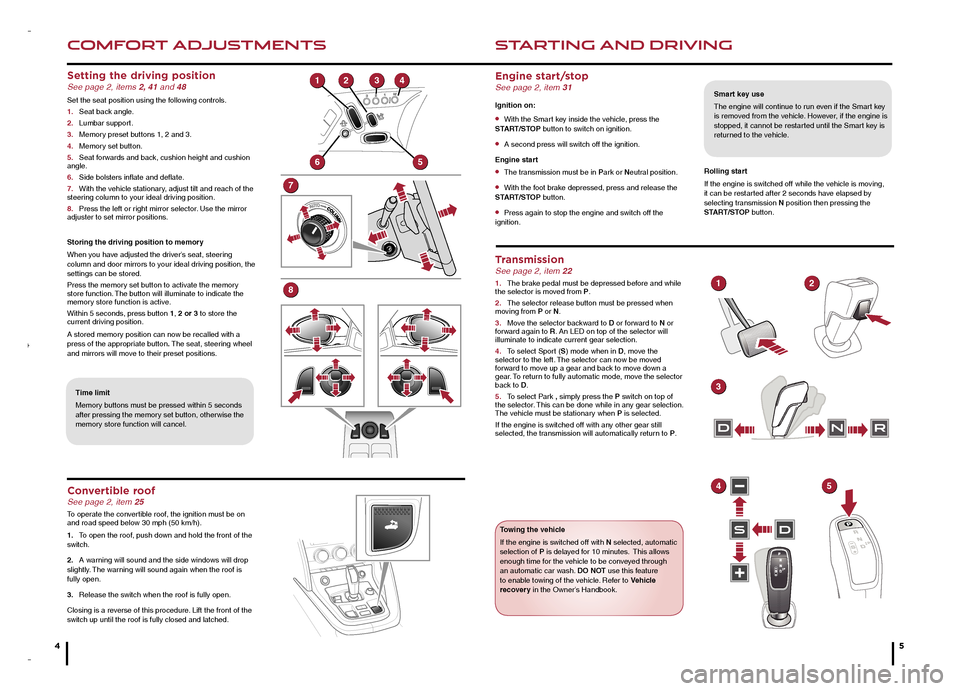
COMFORT ADJUSTMENTS
4
STARTING AND DRIVING
5
Setting the driving position See page 2, items 2, 41 and 48
Set the seat position using the following controls.
1. Seat back angle.
2. Lumbar support.
3. Memory preset buttons 1, 2 and 3.
4. Memory set button.
5. Seat forwards and back, cushion height and cushion angle.
6. Side bolsters inflate and deflate.
7. With the vehicle stationary, adjust tilt and reach of the steering column to your ideal driving position.
8. Press the left or right mirror selector. Use the mirror adjuster to set mirror positions.
Storing the driving position to memory
When you have adjusted the driver’s seat, steering column and door mirrors to your ideal driving position, the settings can be stored.
Press the memory set button to activate the memory store function. The button will illuminate to indicate the memory store function is active.
Within 5 seconds, press button 1, 2 or 3 to store the current driving position.
A stored memory position can now be recalled with a press of the appropriate button. The seat, steering wheel and mirrors will move to their preset positions.
Time limit
Memory buttons must be pressed within 5 seconds after pressing the memory set button, otherwise the memory store function will cancel.
Smart key use
The engine will continue to run even if the Smart key is removed from the vehicle. However, if the engine is stopped, it cannot be restarted until the Smart key is returned to the vehicle.
Engine start/stop See page 2, item 31
Ignition on:
• With the Smart key inside the vehicle, press the START/STOP button to switch on ignition.
• A second press will switch off the ignition.
Engine start
• The transmission must be in Park or Neutral position.
• With the foot brake depressed, press and release the START/STOP button.
• Press again to stop the engine and switch off the ignition.
Rolling start
If the engine is switched off while the vehicle is moving, it can be restarted after 2 seconds have elapsed by selecting transmission N position then pressing the START/STOP button.
Transmission See page 2, item 22
1. The brake pedal must be depressed before and while the selector is moved from P.
2. The selector release button must be pressed when moving from P or N.
3. Move the selector backward to D or forward to N or forward again to R. An LED on top of the selector will illuminate to indicate current gear selection.
4. To select Sport (S) mode when in D, move the selector to the left. The selector can now be moved forward to move up a gear and back to move down a gear. To return to fully automatic mode, move the selector back to D.
5. To select Park , simply press the P switch on top of the selector. This can be done while in any gear selection. The vehicle must be stationary when P is selected.
If the engine is switched off with any other gear still selected, the transmission will automatically return to P.
Towing the vehicle
If the engine is switched off with N selected, automatic selection of P is delayed for 10 minutes. This allows enough time for the vehicle to be conveyed through an automatic car wash. DO NOT use this feature to enable towing of the vehicle. Refer to Vehicle recovery in the Owner’s Handbook.
Convertible roof See page 2, item 25
To operate the convertible roof, the ignition must be on and road speed below 30 mph (50 km/h).
1. To open the roof, push down and hold the front of the switch.
2. A warning will sound and the side windows will drop slightly. The warning will sound again when the roof is fully open.
3. Release the switch when the roof is fully open.
Closing is a reverse of this procedure. Lift the front of the switch up until the roof is fully closed and latched.
1
6
7
8
5
324
SD
DNR
3
12
45
JJM189635142.indd 4-53/19/2013 12:21:45 PM
Page 5 of 9
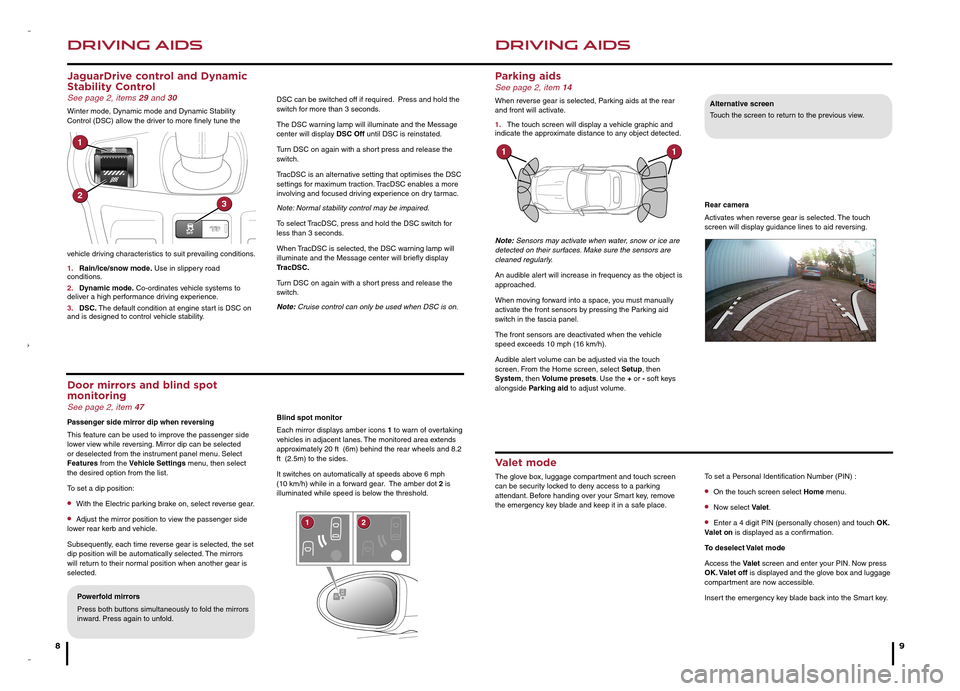
DRIVING AIDS
8
DRIVING AIDS
9
JaguarDrive control and Dynamic Stability Control See page 2, items 29 and 30
Winter mode, Dynamic mode and Dynamic Stability Control (DSC) allow the driver to more finely tune the
vehicle driving characteristics to suit prevailing conditions.
1. Rain/ice/snow mode. Use in slippery road conditions.
2. Dynamic mode. Co-ordinates vehicle systems to deliver a high performance driving experience.
3. DSC. The default condition at engine start is DSC on and is designed to control vehicle stability.
DSC can be switched off if required. Press and hold the switch for more than 3 seconds.
The DSC warning lamp will illuminate and the Message center will display DSC Off until DSC is reinstated.
Turn DSC on again with a short press and release the switch.
TracDSC is an alternative setting that optimises the DSC settings for maximum traction. TracDSC enables a more involving and focused driving experience on dry tarmac.
Note: Normal stability control may be impaired.
To select TracDSC, press and hold the DSC switch for less than 3 seconds.
When TracDSC is selected, the DSC warning lamp will illuminate and the Message center will briefly display TracDSC.
Turn DSC on again with a short press and release the switch.
Note: Cruise control can only be used when DSC is on.
Blind spot monitor
Each mirror displays amber icons 1 to warn of overtaking vehicles in adjacent lanes. The monitored area extends approximately 20 ft (6m) behind the rear wheels and 8.2 ft (2.5m) to the sides.
It switches on automatically at speeds above 6 mph (10 km/h) while in a forward gear. The amber dot 2 is illuminated while speed is below the threshold.
Door mirrors and blind spot monitoring See page 2, item 47
Passenger side mirror dip when reversing
This feature can be used to improve the passenger side lower view while reversing. Mirror dip can be selected or deselected from the instrument panel menu. Select Features from the Vehicle Settings menu, then select the desired option from the list.
To set a dip position:
• With the Electric parking brake on, select reverse gear.
• Adjust the mirror position to view the passenger side lower rear kerb and vehicle.
Subsequently, each time reverse gear is selected, the set dip position will be automatically selected. The mirrors will return to their normal position when another gear is selected.
Parking aids See page 2, item 14
When reverse gear is selected, Parking aids at the rear and front will activate.
1. The touch screen will display a vehicle graphic and indicate the approximate distance to any object detected.
Note: Sensors may activate when water, snow or ice are detected on their surfaces. Make sure the sensors are cleaned regularly.
An audible alert will increase in frequency as the object is approached.
When moving forward into a space, you must manually activate the front sensors by pressing the Parking aid switch in the fascia panel.
The front sensors are deactivated when the vehicle speed exceeds 10 mph (16 km/h).
Audible alert volume can be adjusted via the touch screen. From the Home screen, select Setup, then System, then Volume presets. Use the + or - soft keys alongside Parking aid to adjust volume.
Alternative screen
Touch the screen to return to the previous view.
Rear camera
Activates when reverse gear is selected. The touch screen will display guidance lines to aid reversing.
Valet mode
The glove box, luggage compartment and touch screen can be security locked to deny access to a parking attendant. Before handing over your Smart key, remove the emergency key blade and keep it in a safe place.
To set a Personal Identification Number (PIN) :
• On the touch screen select Home menu.
• Now select Valet.
• Enter a 4 digit PIN (personally chosen) and touch OK. Valet on is displayed as a confirmation.
To deselect Valet mode
Access the Valet screen and enter your PIN. Now press OK. Valet off is displayed and the glove box and luggage compartment are now accessible.
Insert the emergency key blade back into the Smart key.Powerfold mirrors
Press both buttons simultaneously to fold the mirrors inward. Press again to unfold.
12
111
23
JJM189635142.indd 8-93/19/2013 12:21:48 PM
Page 6 of 9
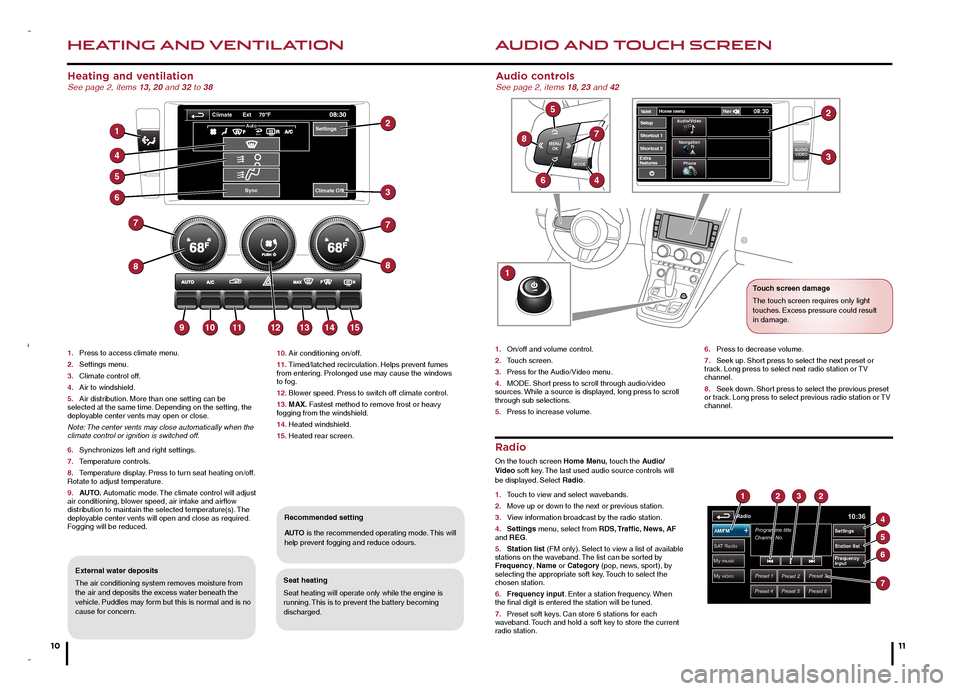
HEATING AND VENTILATION
10
AUDIO AND TOUCH SCREEN
Heating and ventilation See page 2, items 13, 20 and 32 to 38
1. Press to access climate menu.
2. Settings menu.
3. Climate control off.
4. Air to windshield.
5. Air distribution. More than one setting can be selected at the same time. Depending on the setting, the deployable center vents may open or close.
Note: The center vents may close automatically when the climate control or ignition is switched off.
6. Synchronizes left and right settings.
7. Temperature controls.
8. Temperature display. Press to turn seat heating on/off. Rotate to adjust temperature.
9. AUTO. Automatic mode. The climate control will adjust air conditioning, blower speed, air intake and airflow distribution to maintain the selected temperature(s). The deployable center vents will open and close as required. Fogging will be reduced.
Seat heating
Seat heating will operate only while the engine is running. This is to prevent the battery becoming discharged.
Recommended setting
AUTO is the recommended operating mode. This will help prevent fogging and reduce odours.
External water deposits
The air conditioning system removes moisture from the air and deposits the excess water beneath the vehicle. Puddles may form but this is normal and is no cause for concern.
Radio
On the touch screen Home Menu, touch the Audio/Video soft key. The last used audio source controls will be displayed. Select Radio.
1. Touch to view and select wavebands.
2. Move up or down to the next or previous station.
3. View information broadcast by the radio station.
4. Settings menu, select from RDS, Traffic, News, AF and REG.
5. Station list (FM only). Select to view a list of available stations on the waveband. The list can be sorted by Frequency, Name or Category (pop, news, sport), by selecting the appropriate soft key. Touch to select the chosen station.
6. Frequency input. Enter a station frequency. When the final digit is entered the station will be tuned.
7. Preset soft keys. Can store 6 stations for each waveband. Touch and hold a soft key to store the current radio station.
Audio controls See page 2, items 18, 23 and 42
1. On/off and volume control.
2. Touch screen.
3. Press for the Audio/Video menu.
4. MODE. Short press to scroll through audio/video sources. While a source is displayed, long press to scroll through sub selections.
5. Press to increase volume.
6. Press to decrease volume.
7. Seek up. Short press to select the next preset or track. Long press to select next radio station or TV channel.
8. Seek down. Short press to select the previous preset or track. Long press to select previous radio station or TV channel.
10. Air conditioning on/off.
11. Timed/latched recirculation. Helps prevent fumes from entering. Prolonged use may cause the windows to fog.
12. Blower speed. Press to switch off climate control.
13. MAX. Fastest method to remove frost or heavy fogging from the windshield.
14. Heated windshield.
15. Heated rear screen.
MODE
MENU
OK
AUDIOVIDEOExtra
features V
alet Home men
u
08:30NavAudio/Video
Na vigation
Phone
gShor tcut 1
Shor tcut 2
Setup8
5
7
46
1
2
3
My video
My music
Radio10:36
Preset 1Preset 2Preset 3
Preset 4Preset 5Preset 6
Programme title
Channel No .
SAT Radio
AM/FM
Station lis t
Settings
Frequency
input
1232
4
5
6
7
Settings
Sync
08:30Ext 70 Fo
AutoAuto
Climate Off
Climate
1
4
5
6
7
8
9101112131415
8
7
3
2
11
Touch screen damage
The touch screen requires only light touches. Excess pressure could result in damage.
JJM189635142.indd 10-113/19/2013 12:21:51 PM
Page 7 of 9
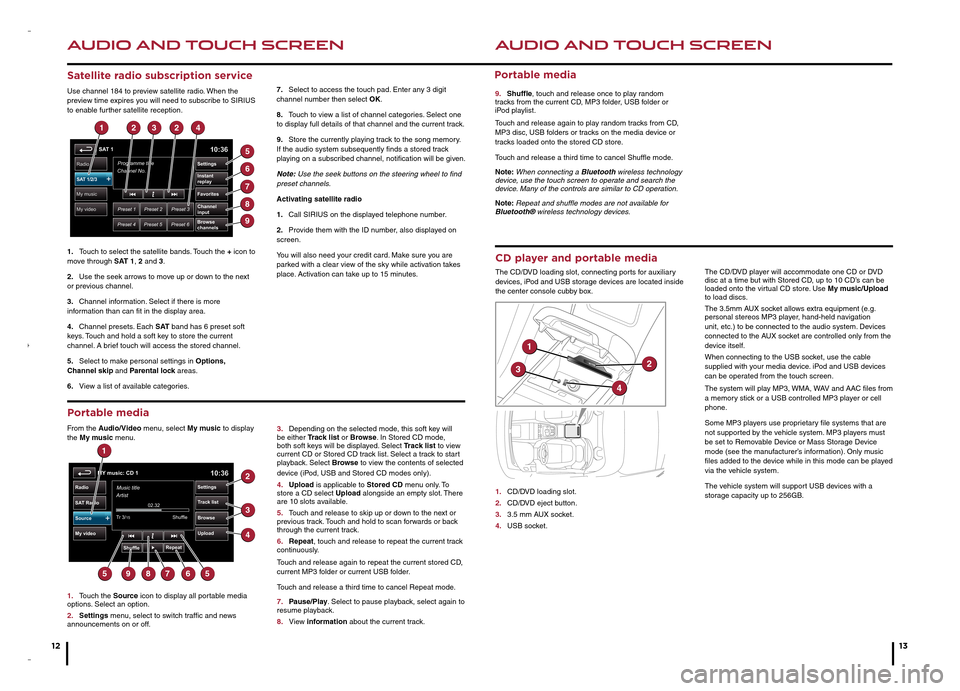
AUDIO AND TOUCH SCREEN
12
AUDIO AND TOUCH SCREEN
13
CD player and portable media
The CD/DVD loading slot, connecting ports for auxiliary devices, iPod and USB storage devices are located inside the center console cubby box.
1. CD/DVD loading slot.
2. CD/DVD eject button.
3. 3.5 mm AUX socket.
4. USB socket.
The CD/DVD player will accommodate one CD or DVD disc at a time but with Stored CD, up to 10 CD’s can be loaded onto the virtual CD store. Use My music/Upload to load discs.
The 3.5mm AUX socket allows extra equipment (e.g. personal stereos MP3 player, hand-held navigation unit, etc.) to be connected to the audio system. Devices connected to the AUX socket are controlled only from the device itself.
When connecting to the USB socket, use the cable supplied with your media device. iPod and USB devices can be operated from the touch screen.
The system will play MP3, WMA, WAV and AAC files from a memory stick or a USB controlled MP3 player or cell phone.
Some MP3 players use proprietary file systems that are not supported by the vehicle system. MP3 players must be set to Removable Device or Mass Storage Device mode (see the manufacturer’s information). Only music files added to the device while in this mode can be played via the vehicle system.
The vehicle system will support USB devices with a storage capacity up to 256GB.
Satellite radio subscription service
Use channel 184 to preview satellite radio. When the preview time expires you will need to subscribe to SIRIUS to enable further satellite reception.
1. Touch to select the satellite bands. Touch the + icon to move through SAT 1, 2 and 3.
2. Use the seek arrows to move up or down to the next or previous channel.
3. Channel information. Select if there is more information than can fit in the display area.
4. Channel presets. Each S AT band has 6 preset soft keys. Touch and hold a soft key to store the current channel. A brief touch will access the stored channel.
5. Select to make personal settings in Options, Channel skip and Parental lock areas.
6. View a list of available categories.
7. Select to access the touch pad. Enter any 3 digit channel number then select OK.
8. Touch to view a list of channel categories. Select one to display full details of that channel and the current track.
9. Store the currently playing track to the song memory. If the audio system subsequently finds a stored track playing on a subscribed channel, notification will be given.
Note: Use the seek buttons on the steering wheel to find preset channels.
Activating satellite radio
1. Call SIRIUS on the displayed telephone number.
2. Provide them with the ID number, also displayed on screen.
You will also need your credit card. Make sure you are parked with a clear view of the sky while activation takes place. Activation can take up to 15 minutes.
Portable media
From the Audio/Video menu, select My music to display the My music menu.
1. Touch the Source icon to display all portable media options. Select an option.
2. Settings menu, select to switch traffic and news announcements on or off.
3. Depending on the selected mode, this soft key will be either Track list or Browse. In Stored CD mode, both soft keys will be displayed. Select Track list to view current CD or Stored CD track list. Select a track to start playback. Select Browse to view the contents of selected device (iPod, USB and Stored CD modes only).
4. Upload is applicable to Stored CD menu only. To store a CD select Upload alongside an empty slot. There are 10 slots available.
5. Touch and release to skip up or down to the next or previous track. Touch and hold to scan forwards or back through the current track.
6. Repeat, touch and release to repeat the current track continuously.
Touch and release again to repeat the current stored CD, current MP3 folder or current USB folder.
Touch and release a third time to cancel Repeat mode.
7. Pause/Play. Select to pause playback, select again to resume playback.
8. View information about the current track.
Portable media
9. Shuffle, touch and release once to play random tracks from the current CD, MP3 folder, USB folder or iPod playlist.
Touch and release again to play random tracks from CD, MP3 disc, USB folders or tracks on the media device or tracks loaded onto the stored CD store.
Touch and release a third time to cancel Shuffle mode.
Note: When connecting a Bluetooth wireless technology device, use the touch screen to operate and search the device. Many of the controls are similar to CD operation.
Note: Repeat and shuffle modes are not available for Bluetooth® wireless technology devices.
SAT 110:36
Preset 1Preset 2Preset 3
Preset 4Preset 5Preset 6
Programme title
C\fannel No .Radio
Instant
replay
Sett\fngs
Channel
\fnp\bt
Favor\ftes
Browse
channels
SAT 1/2/3
My music
My video
12324
5
6
7
8
9
MY music: CD 110:36
Settin\fs
02.32
Tr ac\b list
Browse
UploadMy video
SA T Radio
Radio
Tr 3/
15
Music title
Artist
Shuffle Shuf
fleRepeat
Source
1
2
3
4
567895
1
32
4
JJM189635142.indd 12-133/19/2013 12:21:55 PM