change time JAGUAR F TYPE 2015 1.G Quick Start Guide
[x] Cancel search | Manufacturer: JAGUAR, Model Year: 2015, Model line: F TYPE, Model: JAGUAR F TYPE 2015 1.GPages: 16, PDF Size: 1.16 MB
Page 7 of 16
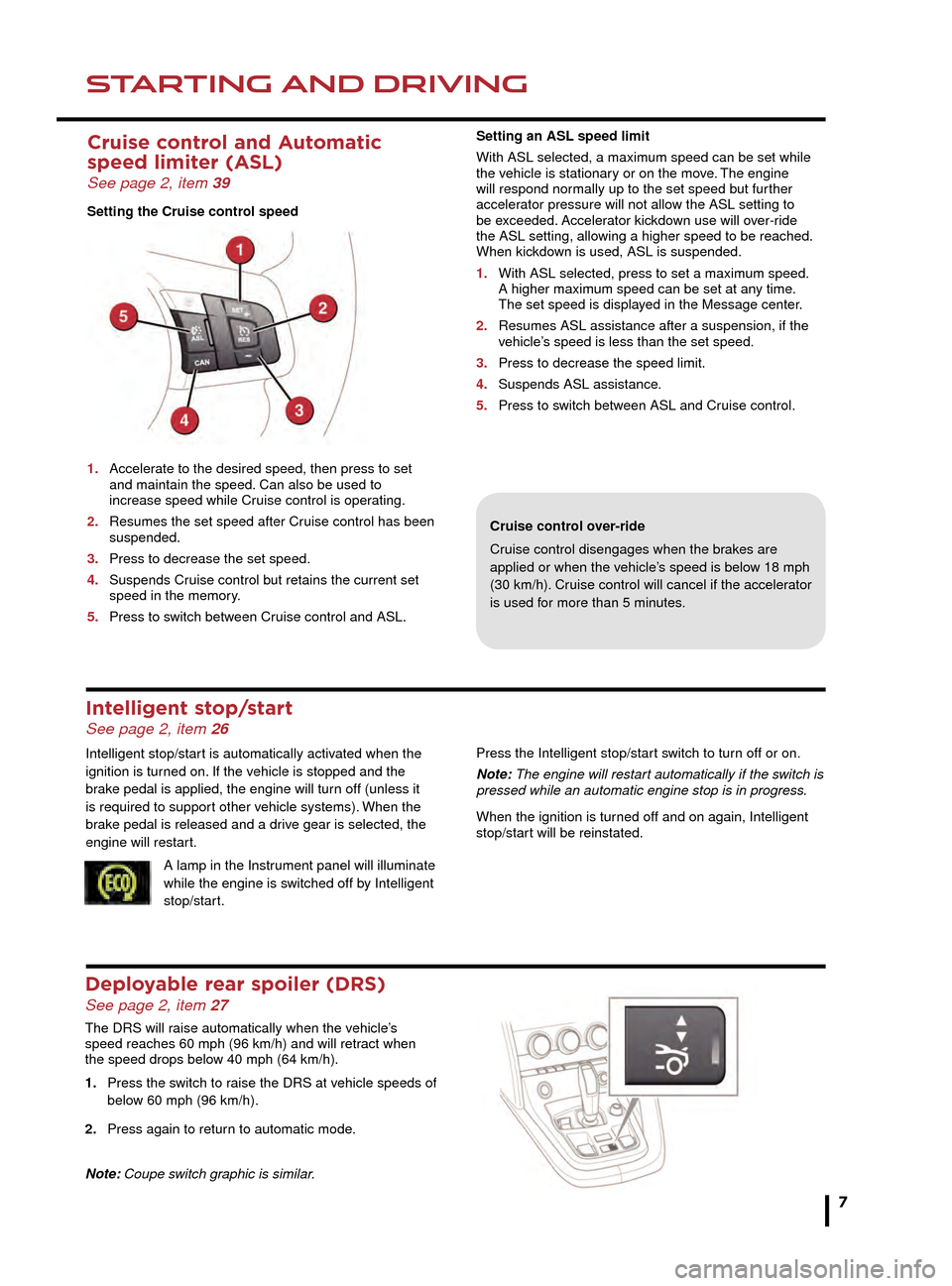
STARTING AND DRIVINGSTARTING AND DRIVING
7
Releasing
• With the ignition on, apply the brake pedal and press
down on the EPB switch.
• If the vehicle is stationary with the EPB applied and
either transmission D or R is selected, pressing the
accelerator will automatically release the EPB.
Cruise control over-ride
Cruise control disengages when the brakes are
applied or when the vehicle’s speed is below 18 mph
(30 km/h). Cruise control will cancel if the accelerator
is used for more than 5 minutes.
Cruise control and Automatic
speed limiter (ASL)
See page 2, item 39
Setting the Cruise control speed
1.
Acceler
ate to the desired speed, then press to set
and maintain the speed.
Can also be used to
increase speed while Cr
uise control is operating.
2.
Resumes the set speed after Cr
uise control has been
suspended.
3.
Press to decrease the set speed.
4
.
Suspends Cr
uise control but retains the current set
speed in the memor
y.
5
.
Press to s
witch between Cruise control and ASL.
Intelligent stop/start See page 2, item 26
Intelligent stop/start is automatically activated when the
ignition is turned on. If the vehicle is stopped and the
brake pedal is applied, the engine will turn off (unless it
is required to support other vehicle systems). When the
brake pedal is released and a drive gear is selected, the
engine will restart.A lamp in the Instrument panel will illuminate
while the engine is switched off by Intelligent
stop/start. Press the Intelligent stop/start switch to turn off or on.
Note: The engine will restart automatically if the switch is
pressed while an automatic engine stop is in progress.
When the ignition is turned off and on again, Intelligent
stop/start will be reinstated.
Setting an ASL speed limit
With ASL selected, a maximum speed can be set while
the vehicle is stationary or on the move. The engine
will respond normally up to the set speed but further
accelerator pressure will not allow the ASL setting to
be exceeded. Accelerator kickdown use will over-ride
the ASL setting, allowing a higher speed to be reached.
When kickdown is used, ASL is suspended.
1.
With ASL selected, press to set a maxim
um speed.
A higher maxim
um speed can be set at any time.
The set speed is displa
yed in the Message center.
2.
Resumes ASL assistance after a suspension, if the
v
ehicle’s speed is less than the set speed.
3.
Press to decrease the speed limit.
4
.
Suspends ASL assistance
.
5
.
Press to s
witch between ASL and Cruise control.
Deployable rear spoiler (DRS) See page 2, item 27
The DRS will raise automatically when the vehicle’s
speed reaches 60 mph (96 km/h) and will retract when
the speed drops below 40 mph (64 km/h).
1.
Press the s
witch to raise the DRS at vehicle speeds of
belo
w 60 mph (96 km/h).
2.
Press again to retur
n to automatic mode.
Note: Coupe switch graphic is similar.
The gear shift paddles can be used while in transmission
D or S positions.
1. To shift down a gear, briefly pull the left paddle.
2. To shift up a gear, briefly pull the right paddle.
3. To return to the previously selected mode, pull and
hold the right paddle for 1 second.
With transmission D selected, if use of the paddles is not
maintained, gear selection will revert to fully automatic
mode. With transmission S selected, permanent manual
mode is initiated if the paddles are used. To return to
fully automatic mode, move the gear selector back to
transmission D position.
If Dynamic mode is selected while in transmission
S, upshifts are fully controlled by the driver. The
transmission will not automatically change up to the next
gear, even if the engine’s rev limit is reached.
A gear position indicator, in the Message centre, will glow
amber when an upshift is required.
Page 8 of 16
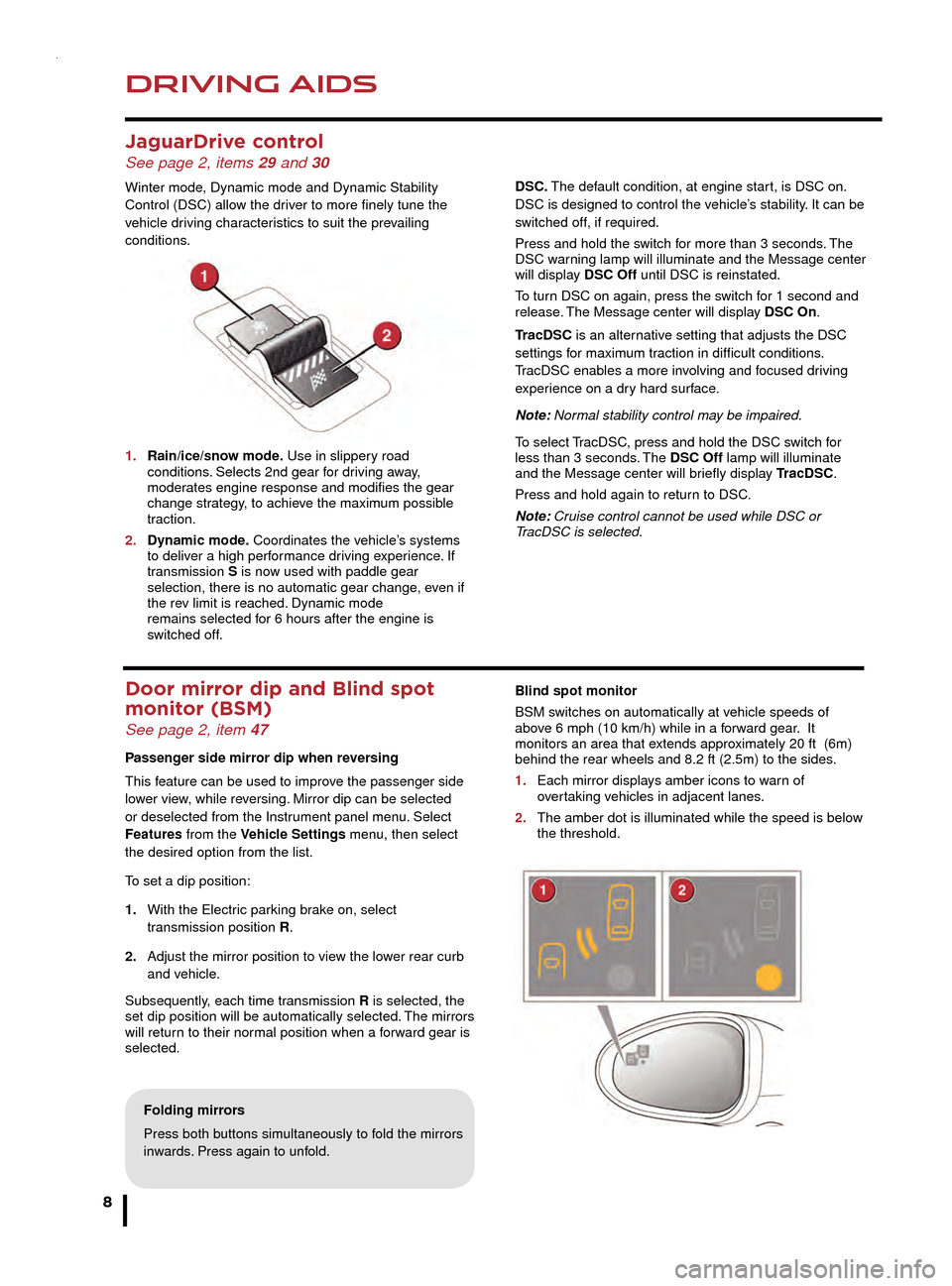
DRIVING AIDS
8
DRIVING AIDS
JaguarDrive control See page 2, items 29 and 30
Winter mode, Dynamic mode and Dynamic Stability
Control (DSC) allow the driver to more finely tune the
vehicle driving characteristics to suit the prevailing
conditions.
1.
Rain/ice/sno
w mode. Use in slippery road
conditions
. Selects 2nd gear for driving away,
moder
ates engine response and modifies the gear
change str
ategy, to achieve the maximum possible
traction.
2.
Dynamic mode
. Coordinates the vehicle’s systems
to deliv
er a high performance driving experience. If
transmission S is now used with paddle gear
selection, there is no automatic gear change
, even if
the re
v limit is reached. Dynamic mode
remains selected f
or 6 hours after the engine is
s
witched off.
Door mirror dip and Blind spot
monitor (BSM)
See page 2, item 47
Passenger side mirror dip when reversing
This feature can be used to improve the passenger side
lower view, while reversing. Mirror dip can be selected
or deselected from the Instrument panel menu. Select
Features from the Vehicle Settings menu, then select
the desired option from the list.
To set a dip position:
1.
With the Electr
ic parking brake on, select
tr
ansmission position R.
2.
Adjust the mirror position to vie
w the lower rear curb
and v
ehicle.
Subsequently, each time transmission R is selected, the
set dip position will be automatically selected. The mirrors
will return to their normal position when a forward gear is
selected.
Parking aids See page 2, item 14
When transmission R is selected, Parking aids at the rear
and front of the vehicle will activate.
1. The Touch screen will display a vehicle graphic and
indicate the approximate distance to any object
detected.
Note: Sensors may activate when water, snow, or ice are
detected on their surfaces. Make sure that the sensors
are cleaned regularly.
An audible alert will increase in frequency as the object is
approached.
When moving forwards into a space, activate the front
sensors with the Parking aid switch in the facia panel.
The audible alert volume can be adjusted via the Touch
screen. Select the Home menu, then Setup followed by
System. Now select Volume presets. Use the + or - soft
keys, alongside Parking aid, to adjust the volume.
Valet mode
The glove box, Luggage compartment, and the Touch
screen can be security locked to deny access to a
parking attendant. Before handing over your Smart key,
remove the emergency key blade and keep it in a safe
place.
Selecting Valet mode
1. From the Touch screen, select Home menu.
2. Now select Valet.
3. Enter a 4 digit PIN (personally chosen) and touch OK. You will be requested to confirm the PIN number.
4. Valet mode activated will be displayed.
Folding mirrors
Press both buttons simultaneously to fold the mirrors
inwards. Press again to unfold.
DSC. The default condition, at engine start, is DSC on.
DSC is designed to control the vehicle’s stability. It can be
switched off, if required.
Press and hold the switch for more than 3 seconds. The
DSC warning lamp will illuminate and the Message center
will display DSC Off until DSC is reinstated.
To turn DSC on again, press the switch for 1 second and
release. The Message center will display DSC On.
TracDSC is an alternative setting that adjusts the DSC
settings for maximum traction in difficult conditions.
TracDSC enables a more involving and focused driving
experience on a dry hard surface.
Note: Normal stability control may be impaired.
To select TracDSC, press and hold the DSC switch for
less than 3 seconds. The DSC Off lamp will illuminate
and the Message center will briefly display TracDSC.
Press and hold again to return to DSC.
Note: Cruise control cannot be used while DSC or
TracDSC is selected.
Blind spot monitor
BSM switches on automatically at vehicle speeds of
above 6 mph (10 km/h) while in a forward gear. It
monitors an area that extends approximately 20 ft (6m)
behind the rear wheels and 8.2 ft (2.5m) to the sides.
1.
Each mirror displa
ys amber icons to warn of
o
vertaking vehicles in adjacent lanes.
2.
The amber dot is illuminated while the speed is belo
w
the threshold.
Page 14 of 16
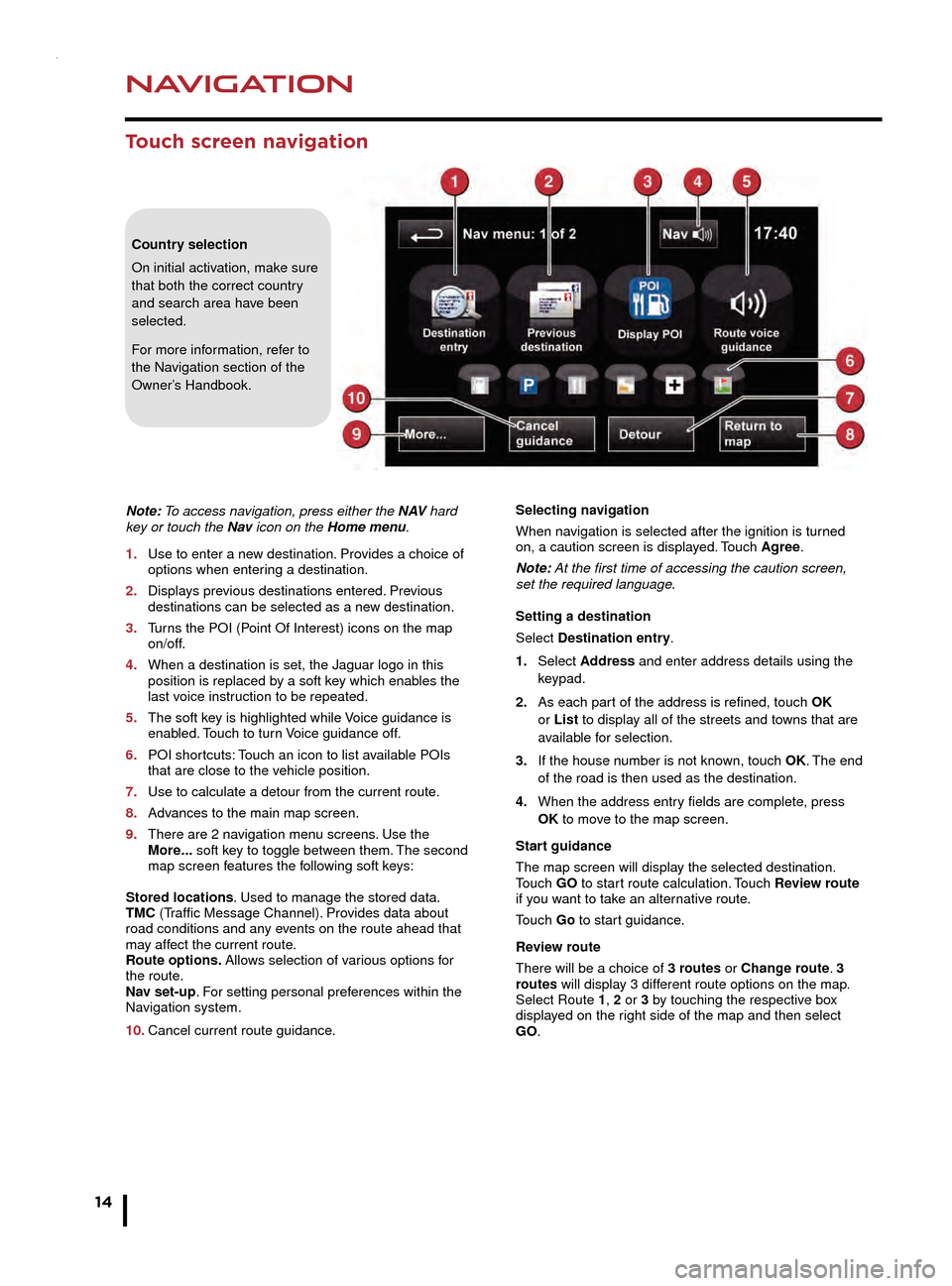
NAVIGATION
14
TELEPHONE
Touch screen navigation
Note: To access navigation, press either the N AV hard
key or touch the Nav icon on the Home menu.
1.
Use to enter a ne
w destination. Provides a choice of
options when enter
ing a destination.
2.
Displa
ys previous destinations entered. Previous
destinations can be selected as a ne
w destination.
3.
T
urns the POI (Point Of Interest) icons on the map
on/off.
4.
When a destination is set, the J
aguar logo in this
position is replaced b
y a soft key which enables the
last v
oice instruction to be repeated.
5.
The soft k
ey is highlighted while Voice guidance is
enab
led. Touch to turn Voice guidance off.
6.
POI shor
tcuts: Touch an icon to list available POIs
that are close to the v
ehicle position.
7.
Use to calculate a detour from the current route
.
8.
Adv
ances to the main map screen.
9.
There are 2 na
vigation menu screens. Use the
More
... soft key to toggle between them. The second
map screen f
eatures the following soft keys:
Stored locations. Used to manage the stored data.
TMC (Traffic Message Channel). Provides data about
road conditions and any events on the route ahead that
may affect the current route.
Route options. Allows selection of various options for
the route.
Nav set-up. For setting personal preferences within the
Navigation system.
10.
Cancel current route guidance
.Selecting navigation
When navigation is selected after the ignition is turned
on, a caution screen is displayed. Touch Agree.
Note: At the first time of accessing the caution screen,
set the required language.
Setting a destination
Select Destination entry.
1.
Select
Address and enter address details using the
keypad.
2.
As each par
t of the address is refined, touch OK
or List to display all of the streets and towns that are
a
vailable for selection.
3.
If the house n
umber is not known, touch OK. The end
of the road is then used as the destination.
4
.
When the address entr
y fields are complete, press
OK
to move to the map screen.
Start guidance
The map screen will display the selected destination.
Touch GO to start route calculation. Touch Review route
if you want to take an alternative route.
Touch Go to start guidance.
Review route
There will be a choice of 3 routes or Change route. 3
routes will display 3 different route options on the map.
Select Route 1, 2 or 3 by touching the respective box
displayed on the right side of the map and then select
GO.
Bluetooth ® wireless technology
devices
See page 2, items 7, 17 and 43
Connection must be made with the ignition on or with the
engine running.
Use the following procedure in conjunction with your
phone manufacturer’s instructions.
Pairing and connecting using your phone
Note: The process of pairing and connecting a phone
to the vehicle will vary depending on the type of phone
used.
1. Switch the ignition on and make sure that the Touch
screen is active.
2. From the Home menu, select Phone.
3. If no phone is connected, select Search new,
otherwise select Change phone and then select
Search new.
4. Select the Device to vehicle option.
Note: The vehicle’s Bluetooth wireless technology
system is discoverable for only 3 minutes.
5. Using your phone, search for Bluetooth wireless
technology devices. On some phones, this is referred
to as a new paired device. See your phone’s operating
instructions for further information.
6. When the vehicle’s system is discovered, begin the
pairing process and follow the on-screen instructions.
7. When requested, enter a PIN of your choice into your
phone and the vehicle’s system. Select OK.
8. When your phone is paired and connected, a
confirmation message will be displayed.
Note: Some phones require the pairing to be set as
‘authorised’ or ‘trusted’ in order to automatically connect.
Please refer to your phone’s operating instructions for
further information.
Downloading phonebook entries
When a phone with phonebook download capability is
paired and connected, its phonebook directory can be
automatically downloaded to the vehicle’s system.
See PHONEBOOK in the Owner’s Handbook for more
information.
Bluetooth Connectivity
For the latest compatibility information, refer to the
Ownership section of the Jaguar website at www.
jaguar.com.
Country selection
On initial activation, make sure
that both the correct country
and search area have been
selected.
For more information, refer to
the Navigation section of the
Owner’s Handbook.
Page 15 of 16
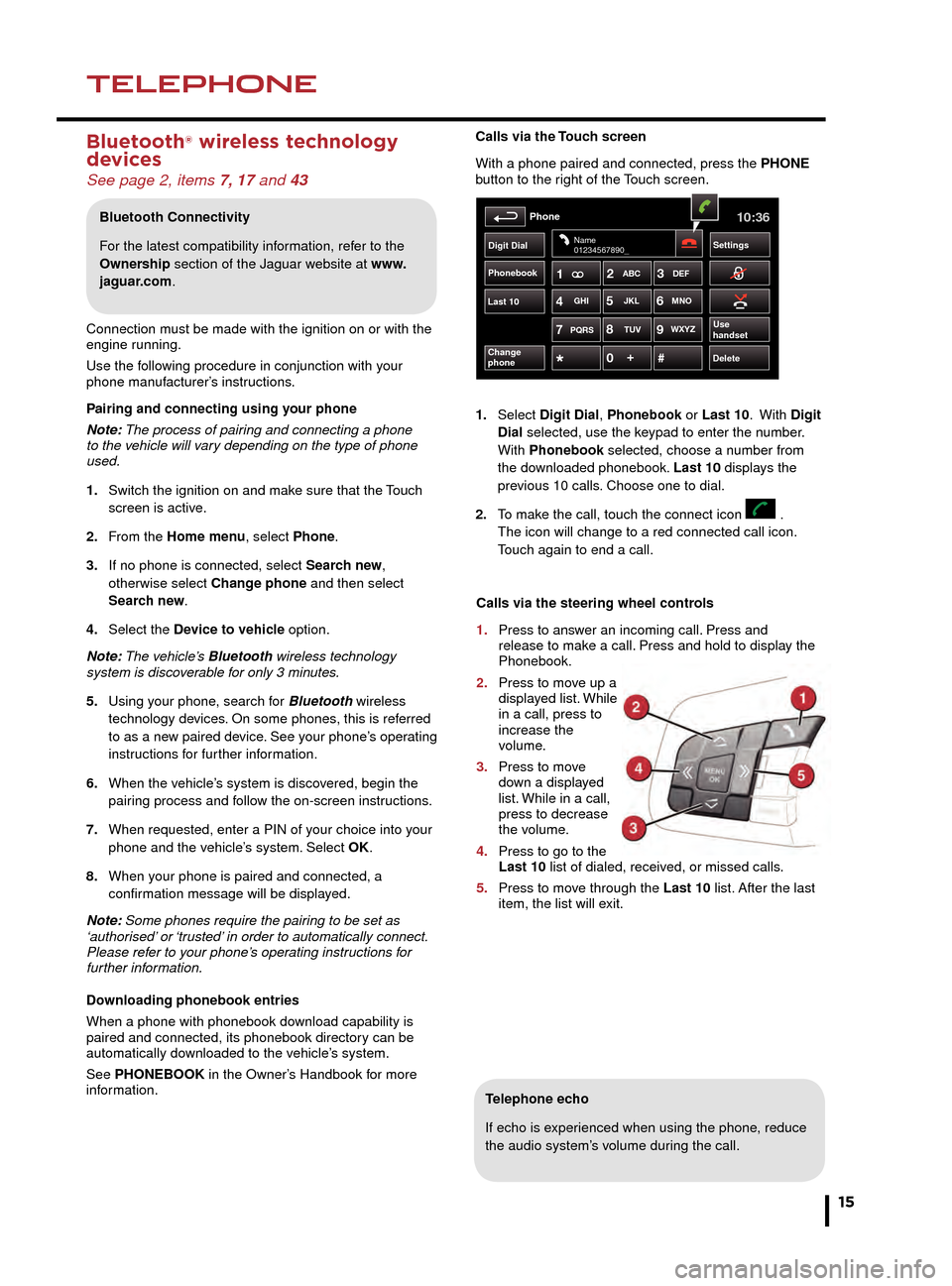
NAVIGATIONTELEPHONE
15
Touch screen navigation
Telephone echo
If echo is experienced when using the phone, reduce
the audio system’s volume during the call.
Calls via the Touch screen
With a phone paired and connected, press the PHONE
button to the right of the Touch screen.
1.
Select
Digit Dial, Phonebook or Last 10. With
Digit
Dial selected, use the keypad to enter the number.
With
Phonebook selected, choose a number from
the do
wnloaded phonebook. Last 10 displays the
pre
vious 10 calls. Choose one to dial.
2.
T
o make the call, touch the connect icon .
The icon will change to a red connected call icon.
T
ouch again to end a call.
Phonebook
Last 10
Phone10:36
Digit Dial Settings
DeleteChange
phone
Name
01234567890_
Use
handsetPQRS
TUVWXYZ
1ABC
DEF
JKL MNO
GHI2
3
4 5
6
7 8
9
0 #
+
Selecting navigation
When navigation is selected after the ignition is turned
on, a caution screen is displayed. Touch Agree.
Note: At the first time of accessing the caution screen,
set the required language.
Setting a destination
Select Destination entry.
1.
Select Address and enter address details using the
keypad.
2. As each part of the address is refined, touch OK
or List to display all of the streets and towns that are
available for selection.
3. If the house number is not known, touch OK. The end
of the road is then used as the destination.
4. When the address entry fields are complete, press
OK to move to the map screen.
Start guidance
The map screen will display the selected destination.
Touch GO to start route calculation. Touch Review route
if you want to take an alternative route.
Touch Go to start guidance.
Review route
There will be a choice of 3 routes or Change route. 3
routes will display 3 different route options on the map.
Select Route 1, 2 or 3 by touching the respective box
displayed on the right side of the map and then select
GO.
Bluetooth ® wireless technology
devices
See page 2, items 7, 17 and 43
Connection must be made with the ignition on or with the
engine running.
Use the following procedure in conjunction with your
phone manufacturer’s instructions.
Pairing and connecting using your phone
Note: The process of pairing and connecting a phone
to the vehicle will vary depending on the type of phone
used.
1.
Switch the ignition on and mak
e sure that the Touch
screen is activ
e.
2.
F
rom the Home menu, select Phone.
3.
If no phone is connected, select
Search new,
otherwise select
Change phone and then select
Sear
ch new.
4.
Select the
Device to vehicle option.
Note: The vehicle’s Bluetooth wireless technology
system is discoverable for only 3 minutes.
5.
Using y
our phone, search for Bluetooth wireless
technology de
vices. On some phones, this is referred
to as a ne
w paired device. See your phone’s operating
instr
uctions for further information.
6.
When the v
ehicle’s system is discovered, begin the
pair
ing process and follow the on-screen instructions.
7.
When requested, enter a PIN of y
our choice into your
phone and the v
ehicle’s system. Select OK.
8.
When y
our phone is paired and connected, a
confir
mation message will be displayed.
Note: Some phones require the pairing to be set as
‘authorised’ or ‘trusted’ in order to automatically connect.
Please refer to your phone’s operating instructions for
further information.
Downloading phonebook entries
When a phone with phonebook download capability is
paired and connected, its phonebook directory can be
automatically downloaded to the vehicle’s system.
See PHONEBOOK in the Owner’s Handbook for more
information.
Bluetooth Connectivity
For the latest compatibility information, refer to the
Ownership section of the Jaguar website at www.
jaguar.com.
Calls via the steering wheel controls
1.
Press to ans
wer an incoming call. Press and
release to mak
e a call. Press and hold to display the
Phonebook.
2.
Press to mo
ve up a
displa
yed list. While
in a call, press to
increase the
volume.
3.
Press to mo
ve
do
wn a displayed
list.
While in a call,
press to decrease
the v
olume.
4.
Press to go to the
Last 10
list of dialed, received, or missed calls.
5.
Press to mo
ve through the Last 10 list. After the last
item, the list will e
xit.