ignition JAGUAR F TYPE 2015 1.G Quick Start Guide
[x] Cancel search | Manufacturer: JAGUAR, Model Year: 2015, Model line: F TYPE, Model: JAGUAR F TYPE 2015 1.GPages: 16, PDF Size: 1.16 MB
Page 4 of 16
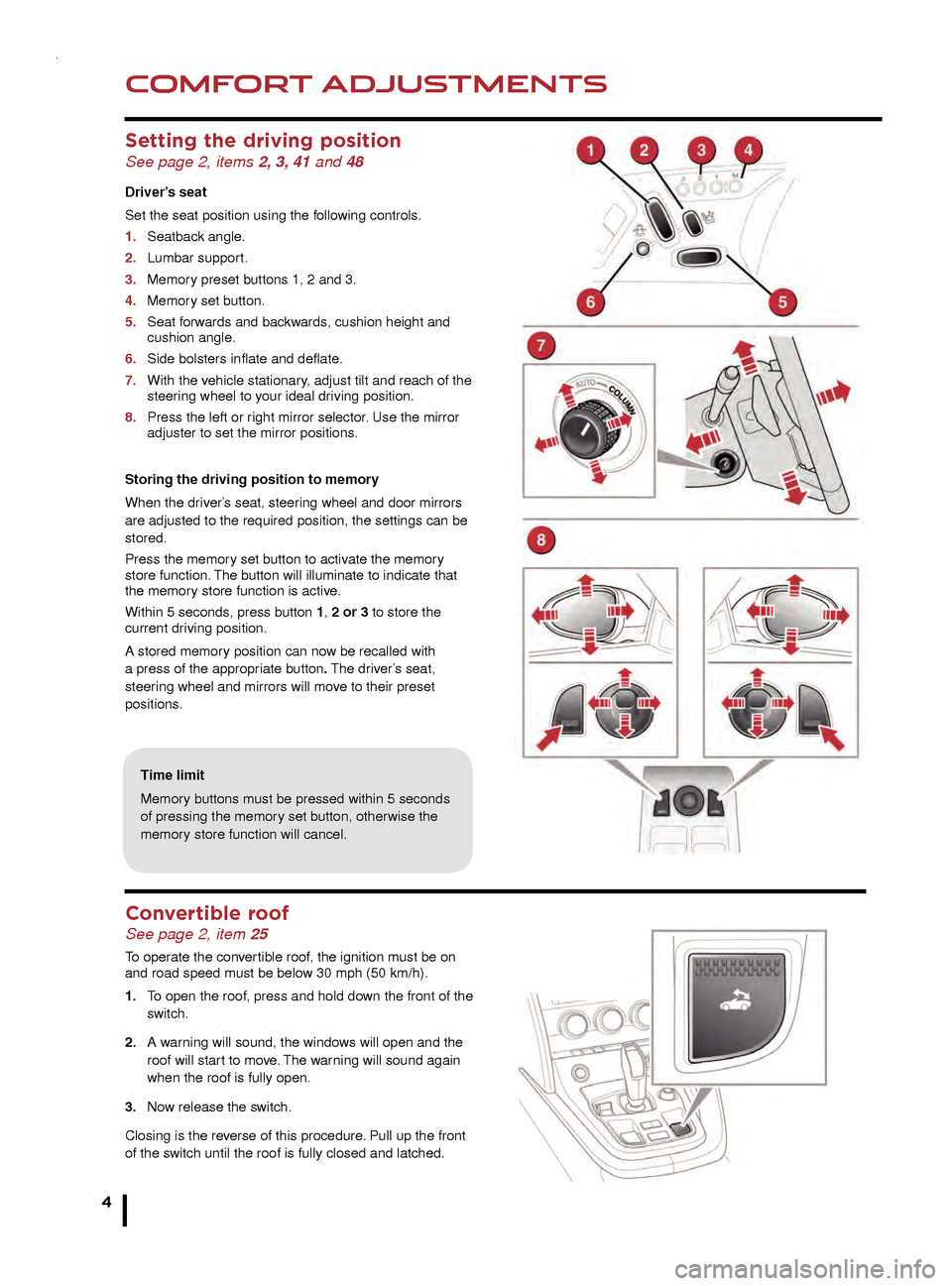
COMFORT ADJUSTMENTS
4
STARTING AND DRIVING
Setting the driving position See page 2, items 2, 3, 41 and 48
Driver’s seat
Set the seat position using the following controls.
1.
Seatbac
k angle.
2.
Lumbar suppor
t.
3.
Memor
y preset buttons 1, 2 and 3.
4.
Memor
y set button.
5.
Seat f
orwards and backwards, cushion height and
cushion angle
.
6.
Side bolsters inflate and deflate
.
7.
With the v
ehicle stationary, adjust tilt and reach of the
steer
ing wheel to your ideal driving position.
8.
Press the left or r
ight mirror selector. Use the mirror
adjuster to set the mirror positions
.
Storing the driving position to memory
When the driver’s seat, steering wheel and door mirrors
are adjusted to the required position, the settings can be
stored.
Press the memory set button to activate the memory
store function. The button will illuminate to indicate that
the memory store function is active.
Within 5 seconds, press button 1, 2 or 3 to store the
current driving position.
A stored memory position can now be recalled with
a press of the appropriate button. The driver’s seat,
steering wheel and mirrors will move to their preset
positions.
Time limit
Memory buttons must be pressed within 5 seconds
of pressing the memory set button, otherwise the
memory store function will cancel.
Engine start/stop See page 2, item 31
Ignition on:
• With the Smart key inside the vehicle, press the START/STOP button to switch on the ignition. A
second press will switch off the ignition.
Engine start
• The transmission must be in the P or N position.
• With the brake pedal pressed, press and release the START/STOP button to start the engine.
Engine stop
• With transmission P selected and the EPB applied,
press to stop the engine and switch off the ignition.
Transmission See page 2, item 22
1. Press the brake pedal before and while the selector is
moved from the P position.
2. The selector release button must be pressed when
moving from P or N.
3. Move the selector backwards to D or forwards to N or
forwards again to R . An LED on top of the selector will
illuminate to indicate current gear selection.
4. To select S mode when in D, move the selector to the
left. The selector can now be moved forwards to move
up a gear and backwards to move down a gear. To
return to fully automatic mode, move the selector
back to D.
5. To select Park , simply press the P switch on top of
the selector. This can be done while in any gear
selection. The vehicle must be stationary when P
is selected.
If the engine is switched off with any other gear still
selected, the transmission will automatically return to P.
Towing the vehicle
If the engine is switched off with N selected, automatic
selection of P is delayed for 10 minutes. This allows
enough time for the vehicle to be conveyed through
an automatic car wash. DO NOT use this feature
to enable towing of the vehicle. Refer to Vehicle
recovery in the Owner’s Handbook.
Convertible roof See page 2, item 25
To operate the convertible roof, the ignition must be on
and road speed must be below 30 mph (50 km/h).
1.
T
o open the roof, press and hold down the front of the
switch.
2.
A w
arning will sound, the windows will open and the
roof will star
t to move. The warning will sound again
when the roof is fully open.
3
.
No
w release the switch.
Closing is the reverse of this procedure. Pull up the front
of the switch until the roof is fully closed and latched.
Page 5 of 16
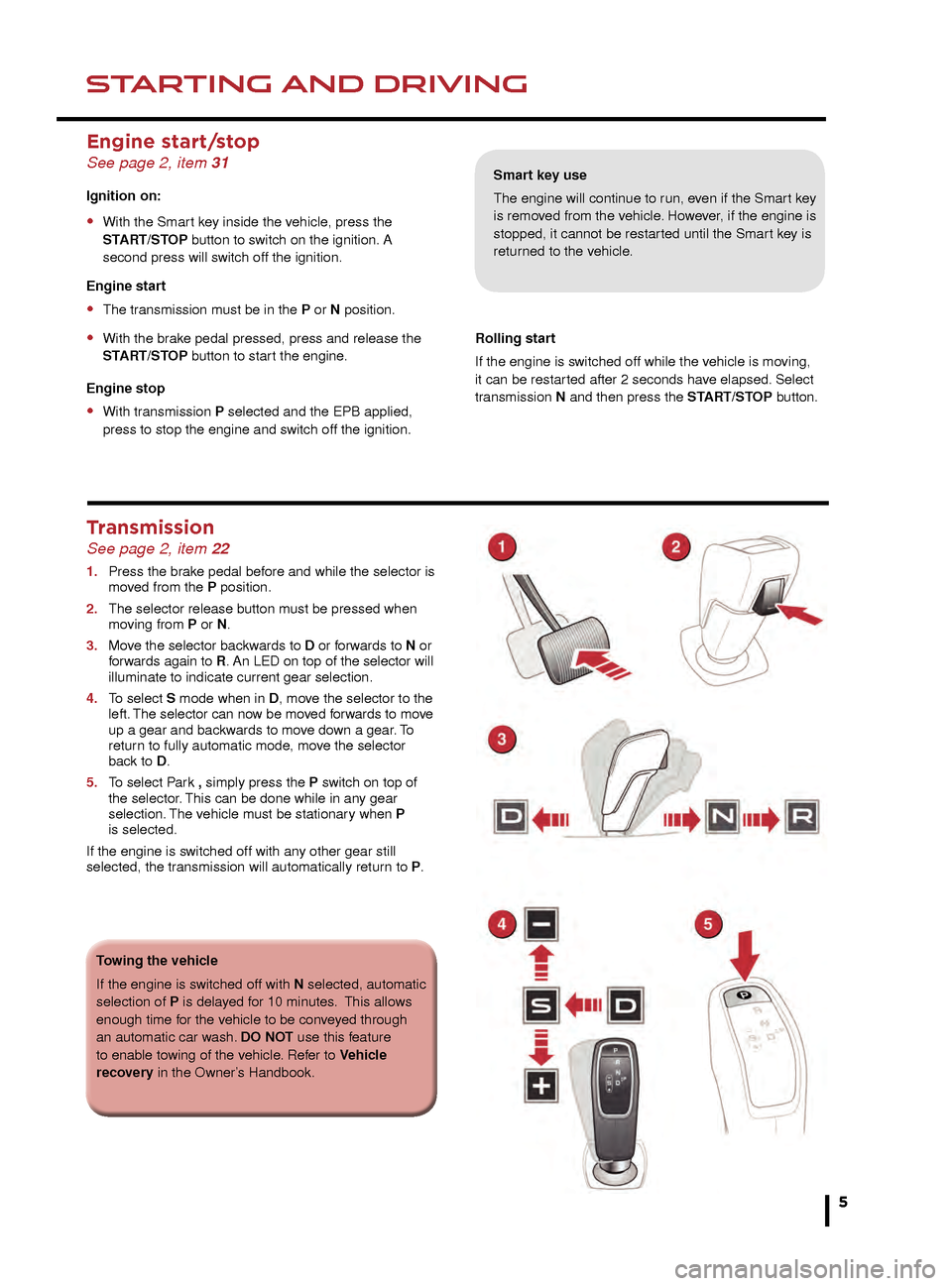
COMFORT ADJUSTMENTSSTARTING AND DRIVING
5
Smart key use
The engine will continue to run, even if the Smart key
is removed from the vehicle. However, if the engine is
stopped, it cannot be restarted until the Smart key is
returned to the vehicle.
Engine start/stop See page 2, item 31
Ignition on:
• With the Smart key inside the vehicle, press the
ST ART/STOP button to switch on the ignition. A
second press will s
witch off the ignition.
Engine start
• The transmission must be in the P or N position.
• With the brake pedal pressed, press and release the
ST ART/STOP button to start the engine.
Engine stop
• With transmission P selected and the EPB applied,
press to stop the engine and s witch off the ignition. Rolling start
If the engine is switched off while the vehicle is moving,
it can be restarted after 2 seconds have elapsed. Select
transmission N and then press the START/STOP button.
Transmission See page 2, item 22
1. Press the br
ake pedal before and while the selector is
mo ved from the P position.
2.
The selector release b
utton must be pressed when
mo
ving from P or N.
3.
Mo
ve the selector backwards to D or forwards to N or
f
orwards again to R . An LED on top of the selector will
illuminate to indicate current gear selection.
4
.
T
o select S mode when in D, move the selector to the
left.
The selector can now be moved forwards to move
up a gear and bac
kwards to move down a gear. To
retur
n to fully automatic mode, move the selector
bac
k to D.
5.
T
o select Park , simply press the P switch on top of
the selector
. This can be done while in any gear
selection.
The vehicle must be stationary when P
is selected.
If the engine is switched off with any other gear still
selected, the transmission will automatically return to P.
Towing the vehicle
If the engine is switched off with N selected, automatic
selection of P is delayed for 10 minutes. This allows
enough time for the vehicle to be conveyed through
an automatic car wash. DO
NOT use this feature
to enable towing of the vehicle. Refer to Vehicle
recovery in the Owner’s Handbook.
Page 6 of 16
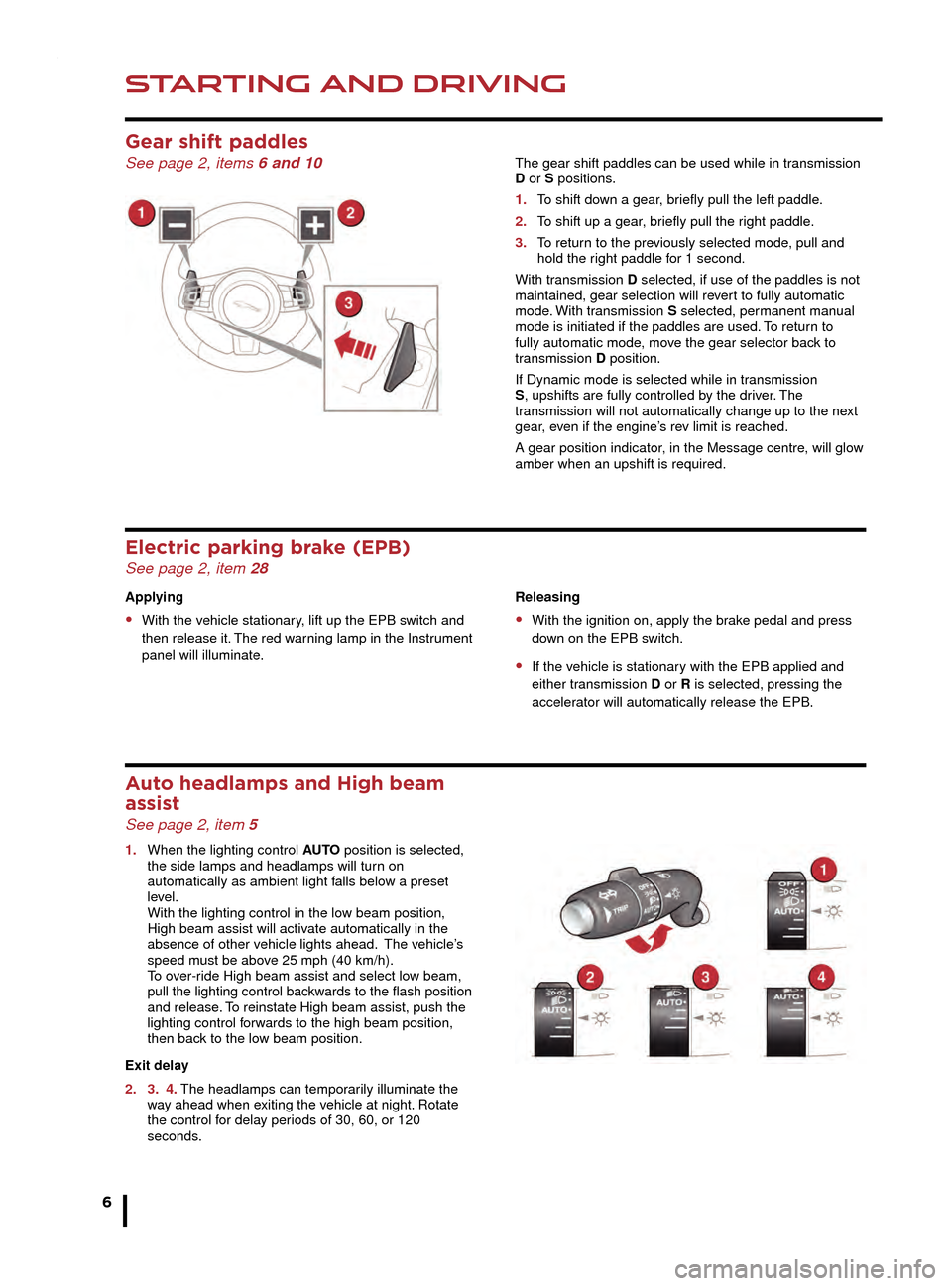
STARTING AND DRIVING
6
STARTING AND DRIVING
Releasing
• With the ignition on, apply the brake pedal and press
do wn on the EPB switch.
• If the vehicle is stationary with the EPB applied and
either tr ansmission D or R is selected, pressing the
acceler
ator will automatically release the EPB.
Electric parking brake (EPB) See page 2, item 28
Applying
• With the vehicle stationary, lift up the EPB switch and
then release it. The red warning lamp in the Instrument
panel will illuminate
.
Auto headlamps and High beam
assist
See page 2, item 5
1. When the lighting control AUTO position is selected,
the side lamps and headlamps will tur n on
automatically as ambient light f
alls below a preset
le
vel.
With the lighting control in the lo
w beam position,
High beam assist will activ
ate automatically in the
absence of other v
ehicle lights ahead. The vehicle’s
speed m
ust be above 25 mph (40 km/h).
T
o over-ride High beam assist and select low beam,
p
ull the lighting control backwards to the flash position
and release
. To reinstate High beam assist, push the
lighting control f
orwards to the high beam position,
then bac
k to the low beam position.
Exit delay
2.
3.
4. The headlamps can temporarily illuminate the
w
ay ahead when exiting the vehicle at night. Rotate
the control f
or delay periods of 30, 60, or 120
seconds.
Cruise control and Automatic
speed limiter (ASL)
See page 2, item 39
Setting the Cruise control speed
1. Accelerate to the desired speed, then press to set
and maintain the speed. Can also be used to
increase speed while Cruise control is operating.
2. Resumes the set speed after Cruise control has been
suspended.
3. Press to decrease the set speed.
4. Suspends Cruise control but retains the current set
speed in the memory.
5. Press to switch between Cruise control and ASL.
Intelligent stop/start See page 2, item 26
Intelligent stop/start is automatically activated when the
ignition is turned on. If the vehicle is stopped and the
brake pedal is applied, the engine will turn off (unless it
is required to support other vehicle systems). When the
brake pedal is released and a drive gear is selected, the
engine will restart.
A lamp in the Instrument panel will illuminate
while the engine is switched off by Intelligent
stop/start.
Gear shift paddles See page 2, items 6 and 10
Deployable rear spoiler (DRS) See page 2, item 27
The DRS will raise automatically when the vehicle’s
speed reaches 60 mph (96 km/h) and will retract when
the speed drops below 40 mph (64 km/h).
1. Press the switch to raise the DRS at vehicle speeds of
below 60 mph (96 km/h).
2. Press again to return to automatic mode.
Note: Coupe switch graphic is similar.
The gear shift paddles can be used while in transmission
D or S positions.
1.
T
o shift down a gear, briefly pull the left paddle.
2.
T
o shift up a gear, briefly pull the right paddle.
3.
T
o return to the previously selected mode, pull and
hold the r
ight paddle for 1 second.
With transmission D selected, if use of the paddles is not
maintained, gear selection will revert to fully automatic
mode. With transmission S selected, permanent manual
mode is initiated if the paddles are used. To return to
fully automatic mode, move the gear selector back to
transmission D position.
If Dynamic mode is selected while in transmission
S, upshifts are fully controlled by the driver. The
transmission will not automatically change up to the next
gear, even if the engine’s rev limit is reached.
A gear position indicator, in the Message centre, will glow
amber when an upshift is required.
Page 7 of 16
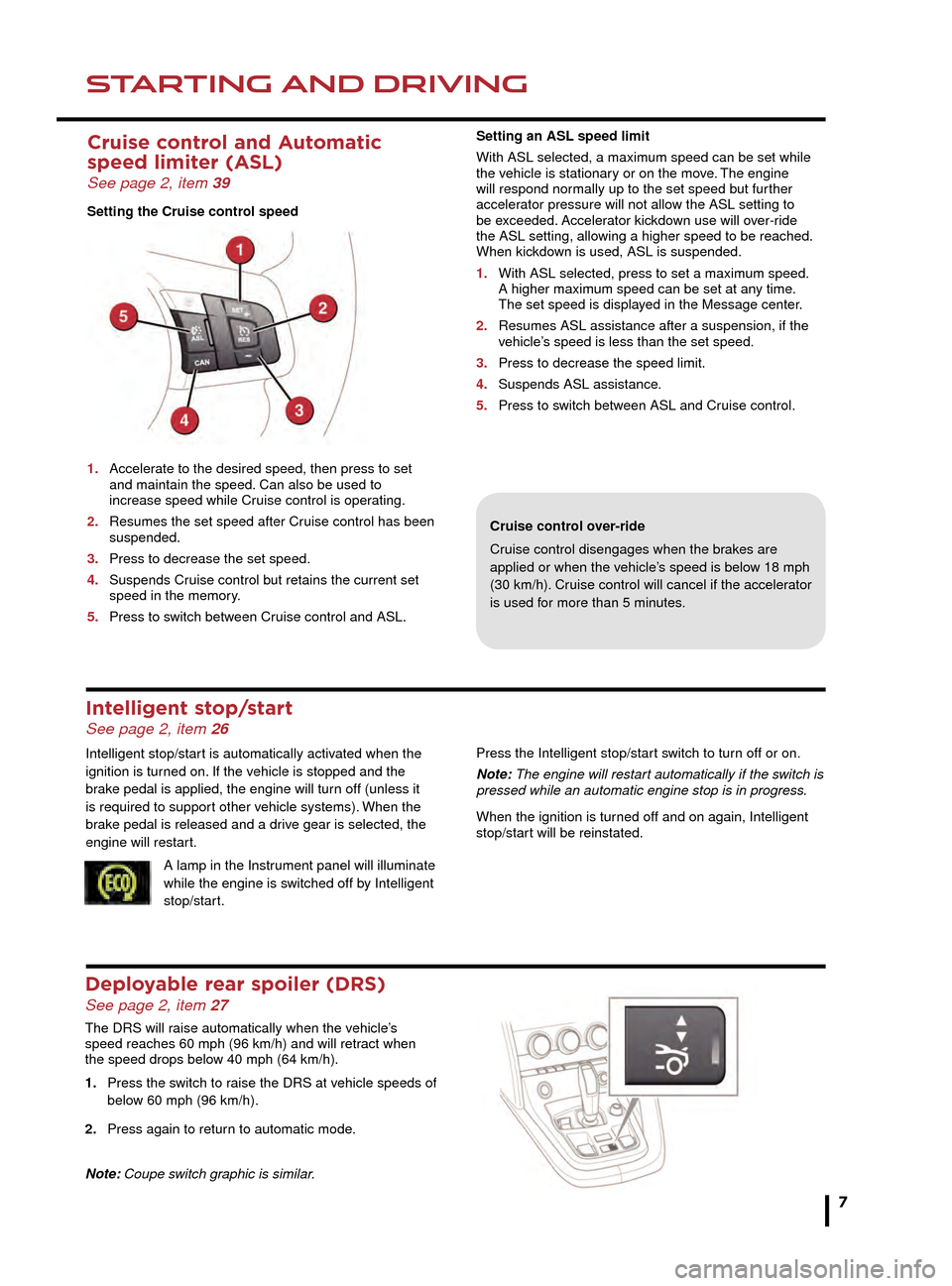
STARTING AND DRIVINGSTARTING AND DRIVING
7
Releasing
• With the ignition on, apply the brake pedal and press
down on the EPB switch.
• If the vehicle is stationary with the EPB applied and
either transmission D or R is selected, pressing the
accelerator will automatically release the EPB.
Cruise control over-ride
Cruise control disengages when the brakes are
applied or when the vehicle’s speed is below 18 mph
(30 km/h). Cruise control will cancel if the accelerator
is used for more than 5 minutes.
Cruise control and Automatic
speed limiter (ASL)
See page 2, item 39
Setting the Cruise control speed
1.
Acceler
ate to the desired speed, then press to set
and maintain the speed.
Can also be used to
increase speed while Cr
uise control is operating.
2.
Resumes the set speed after Cr
uise control has been
suspended.
3.
Press to decrease the set speed.
4
.
Suspends Cr
uise control but retains the current set
speed in the memor
y.
5
.
Press to s
witch between Cruise control and ASL.
Intelligent stop/start See page 2, item 26
Intelligent stop/start is automatically activated when the
ignition is turned on. If the vehicle is stopped and the
brake pedal is applied, the engine will turn off (unless it
is required to support other vehicle systems). When the
brake pedal is released and a drive gear is selected, the
engine will restart.A lamp in the Instrument panel will illuminate
while the engine is switched off by Intelligent
stop/start. Press the Intelligent stop/start switch to turn off or on.
Note: The engine will restart automatically if the switch is
pressed while an automatic engine stop is in progress.
When the ignition is turned off and on again, Intelligent
stop/start will be reinstated.
Setting an ASL speed limit
With ASL selected, a maximum speed can be set while
the vehicle is stationary or on the move. The engine
will respond normally up to the set speed but further
accelerator pressure will not allow the ASL setting to
be exceeded. Accelerator kickdown use will over-ride
the ASL setting, allowing a higher speed to be reached.
When kickdown is used, ASL is suspended.
1.
With ASL selected, press to set a maxim
um speed.
A higher maxim
um speed can be set at any time.
The set speed is displa
yed in the Message center.
2.
Resumes ASL assistance after a suspension, if the
v
ehicle’s speed is less than the set speed.
3.
Press to decrease the speed limit.
4
.
Suspends ASL assistance
.
5
.
Press to s
witch between ASL and Cruise control.
Deployable rear spoiler (DRS) See page 2, item 27
The DRS will raise automatically when the vehicle’s
speed reaches 60 mph (96 km/h) and will retract when
the speed drops below 40 mph (64 km/h).
1.
Press the s
witch to raise the DRS at vehicle speeds of
belo
w 60 mph (96 km/h).
2.
Press again to retur
n to automatic mode.
Note: Coupe switch graphic is similar.
The gear shift paddles can be used while in transmission
D or S positions.
1. To shift down a gear, briefly pull the left paddle.
2. To shift up a gear, briefly pull the right paddle.
3. To return to the previously selected mode, pull and
hold the right paddle for 1 second.
With transmission D selected, if use of the paddles is not
maintained, gear selection will revert to fully automatic
mode. With transmission S selected, permanent manual
mode is initiated if the paddles are used. To return to
fully automatic mode, move the gear selector back to
transmission D position.
If Dynamic mode is selected while in transmission
S, upshifts are fully controlled by the driver. The
transmission will not automatically change up to the next
gear, even if the engine’s rev limit is reached.
A gear position indicator, in the Message centre, will glow
amber when an upshift is required.
Page 10 of 16
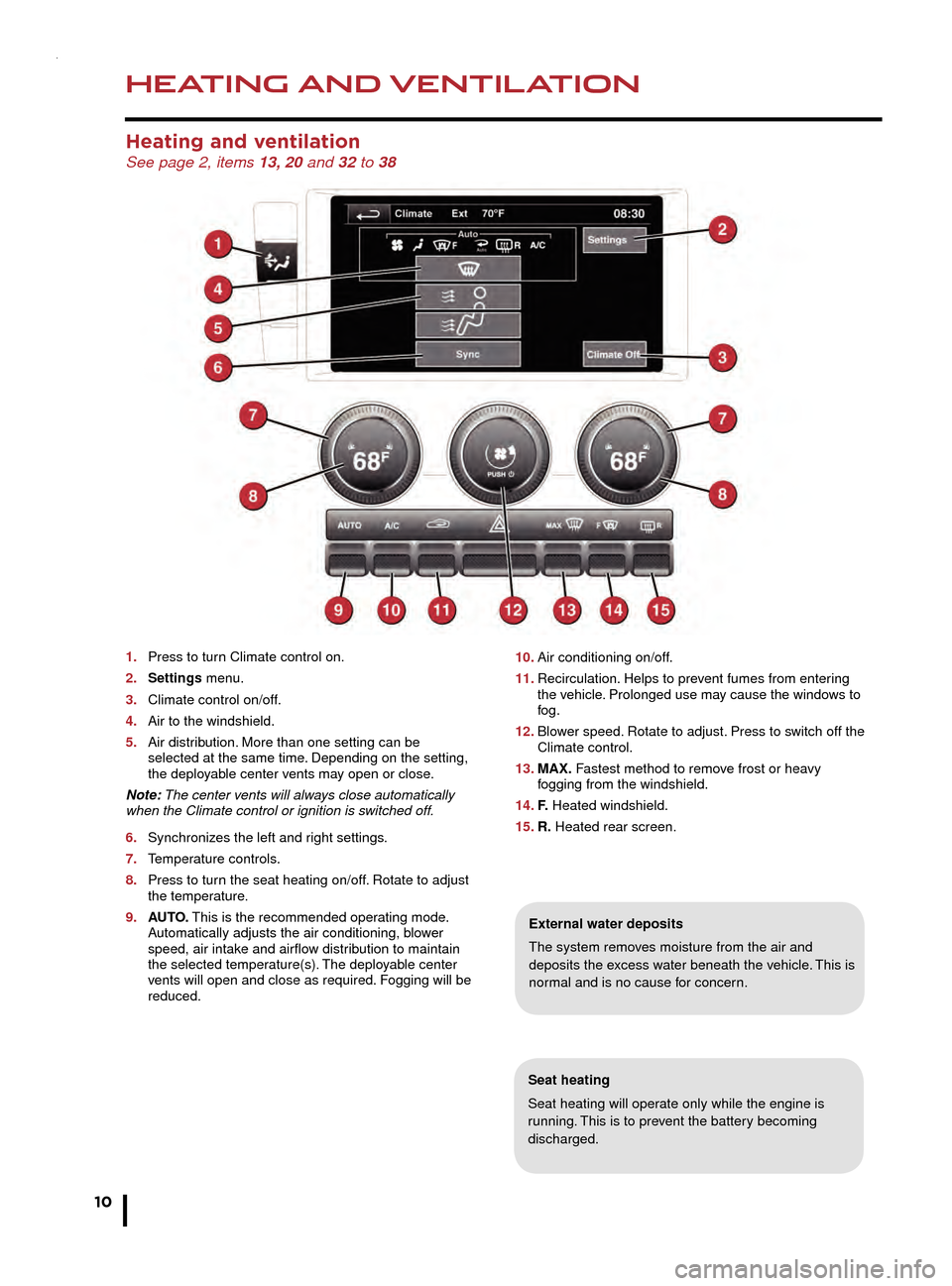
HEATING AND VENTILATION
10
AUDIO AND TOUCH SCREEN
Heating and ventilation See page 2, items 13, 20 and 32 to 38
1. Press to turn Climate control on.
2.
Settings
menu.
3.
Climate control on/off
.
4.
Air to the windshield.
5
.
Air distr
ibution. More than one setting can be
selected at the same time
. Depending on the setting,
the deplo
yable center vents may open or close.
Note: The center vents will always close automatically
when the Climate control or ignition is switched off.
6.
Synchroniz
es the left and right settings.
7.
T
emperature controls.
8.
Press to tur
n the seat heating on/off. Rotate to adjust
the temper
ature.
9.
A
UTO. This is the recommended operating mode.
A
utomatically adjusts the air conditioning, blower
speed, air intak
e and airflow distribution to maintain
the selected temper
ature(s). The deployable center
v
ents will open and close as required. Fogging will be
reduced.
Seat heating
Seat heating will operate only while the engine is
running. This is to prevent the battery becoming
discharged.
External water deposits
The system removes moisture from the air and
deposits the excess water beneath the vehicle. This is
normal and is no cause for concern.
Radio
On the Touch screen Home Menu, touch the Audio/
Video option. The last used audio source controls will be
displayed. Select Radio.
1. Touch to view and select wavebands.
2. Move up or down to the next or previous station.
3. View information broadcast by the radio station.
4. Settings menu. Select from RDS, Traffic, News, AF
and REG.
5. Station list (FM only). Select to view a list of available
stations. The list can be sorted by Frequency, Name
or Category, by selecting the appropriate soft key.
Touch to select the chosen station.
6. Frequency input. Enter a station frequency. When
the final digit is entered, the station will be tuned.
7. Preset soft keys. Can store 6 stations for each
waveband. Touch and hold a soft key to store the
current radio station.
Audio controls See page 2, items 18, 23 and 42
1. On/off and volume control.
2. Touch screen.
3. Press for the Audio/Video menu.
4. MODE. Short press to scroll through the audio/video
sources. While a source is displayed, long press to
scroll through sub selections.
5. Press to increase the volume.
10. Air conditioning on/off .
11.
Recirculation.
Helps to prevent fumes from entering
the v
ehicle. Prolonged use may cause the windows to
fog.
12.
Blo
wer speed. Rotate to adjust. Press to switch off the
Climate control.
13.
MAX.
Fastest method to remove frost or heavy
f
ogging from the windshield.
14.
F. Heated windshield.
15.
R.
Heated rear screen.
Page 14 of 16
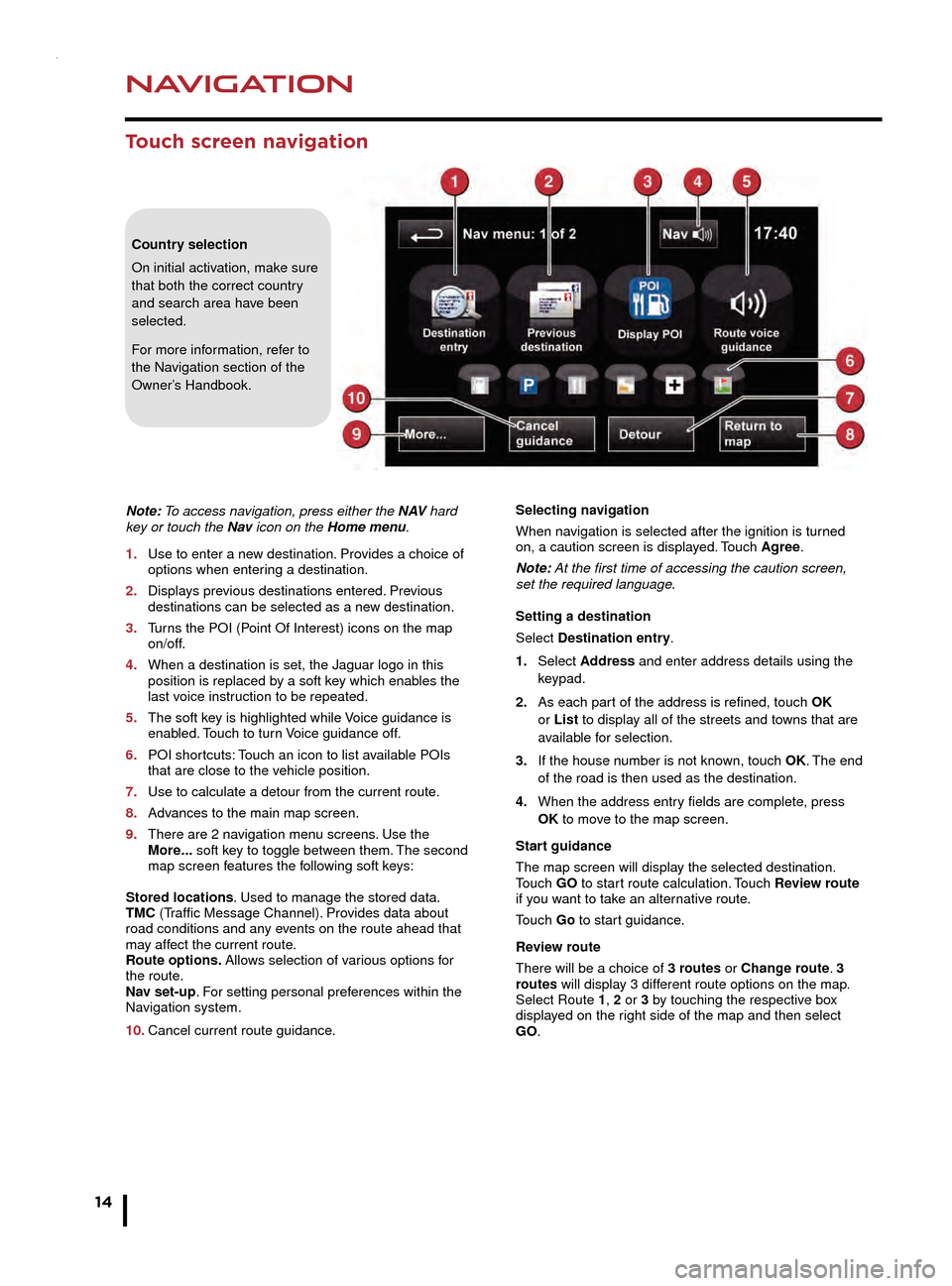
NAVIGATION
14
TELEPHONE
Touch screen navigation
Note: To access navigation, press either the N AV hard
key or touch the Nav icon on the Home menu.
1.
Use to enter a ne
w destination. Provides a choice of
options when enter
ing a destination.
2.
Displa
ys previous destinations entered. Previous
destinations can be selected as a ne
w destination.
3.
T
urns the POI (Point Of Interest) icons on the map
on/off.
4.
When a destination is set, the J
aguar logo in this
position is replaced b
y a soft key which enables the
last v
oice instruction to be repeated.
5.
The soft k
ey is highlighted while Voice guidance is
enab
led. Touch to turn Voice guidance off.
6.
POI shor
tcuts: Touch an icon to list available POIs
that are close to the v
ehicle position.
7.
Use to calculate a detour from the current route
.
8.
Adv
ances to the main map screen.
9.
There are 2 na
vigation menu screens. Use the
More
... soft key to toggle between them. The second
map screen f
eatures the following soft keys:
Stored locations. Used to manage the stored data.
TMC (Traffic Message Channel). Provides data about
road conditions and any events on the route ahead that
may affect the current route.
Route options. Allows selection of various options for
the route.
Nav set-up. For setting personal preferences within the
Navigation system.
10.
Cancel current route guidance
.Selecting navigation
When navigation is selected after the ignition is turned
on, a caution screen is displayed. Touch Agree.
Note: At the first time of accessing the caution screen,
set the required language.
Setting a destination
Select Destination entry.
1.
Select
Address and enter address details using the
keypad.
2.
As each par
t of the address is refined, touch OK
or List to display all of the streets and towns that are
a
vailable for selection.
3.
If the house n
umber is not known, touch OK. The end
of the road is then used as the destination.
4
.
When the address entr
y fields are complete, press
OK
to move to the map screen.
Start guidance
The map screen will display the selected destination.
Touch GO to start route calculation. Touch Review route
if you want to take an alternative route.
Touch Go to start guidance.
Review route
There will be a choice of 3 routes or Change route. 3
routes will display 3 different route options on the map.
Select Route 1, 2 or 3 by touching the respective box
displayed on the right side of the map and then select
GO.
Bluetooth ® wireless technology
devices
See page 2, items 7, 17 and 43
Connection must be made with the ignition on or with the
engine running.
Use the following procedure in conjunction with your
phone manufacturer’s instructions.
Pairing and connecting using your phone
Note: The process of pairing and connecting a phone
to the vehicle will vary depending on the type of phone
used.
1. Switch the ignition on and make sure that the Touch
screen is active.
2. From the Home menu, select Phone.
3. If no phone is connected, select Search new,
otherwise select Change phone and then select
Search new.
4. Select the Device to vehicle option.
Note: The vehicle’s Bluetooth wireless technology
system is discoverable for only 3 minutes.
5. Using your phone, search for Bluetooth wireless
technology devices. On some phones, this is referred
to as a new paired device. See your phone’s operating
instructions for further information.
6. When the vehicle’s system is discovered, begin the
pairing process and follow the on-screen instructions.
7. When requested, enter a PIN of your choice into your
phone and the vehicle’s system. Select OK.
8. When your phone is paired and connected, a
confirmation message will be displayed.
Note: Some phones require the pairing to be set as
‘authorised’ or ‘trusted’ in order to automatically connect.
Please refer to your phone’s operating instructions for
further information.
Downloading phonebook entries
When a phone with phonebook download capability is
paired and connected, its phonebook directory can be
automatically downloaded to the vehicle’s system.
See PHONEBOOK in the Owner’s Handbook for more
information.
Bluetooth Connectivity
For the latest compatibility information, refer to the
Ownership section of the Jaguar website at www.
jaguar.com.
Country selection
On initial activation, make sure
that both the correct country
and search area have been
selected.
For more information, refer to
the Navigation section of the
Owner’s Handbook.
Page 15 of 16
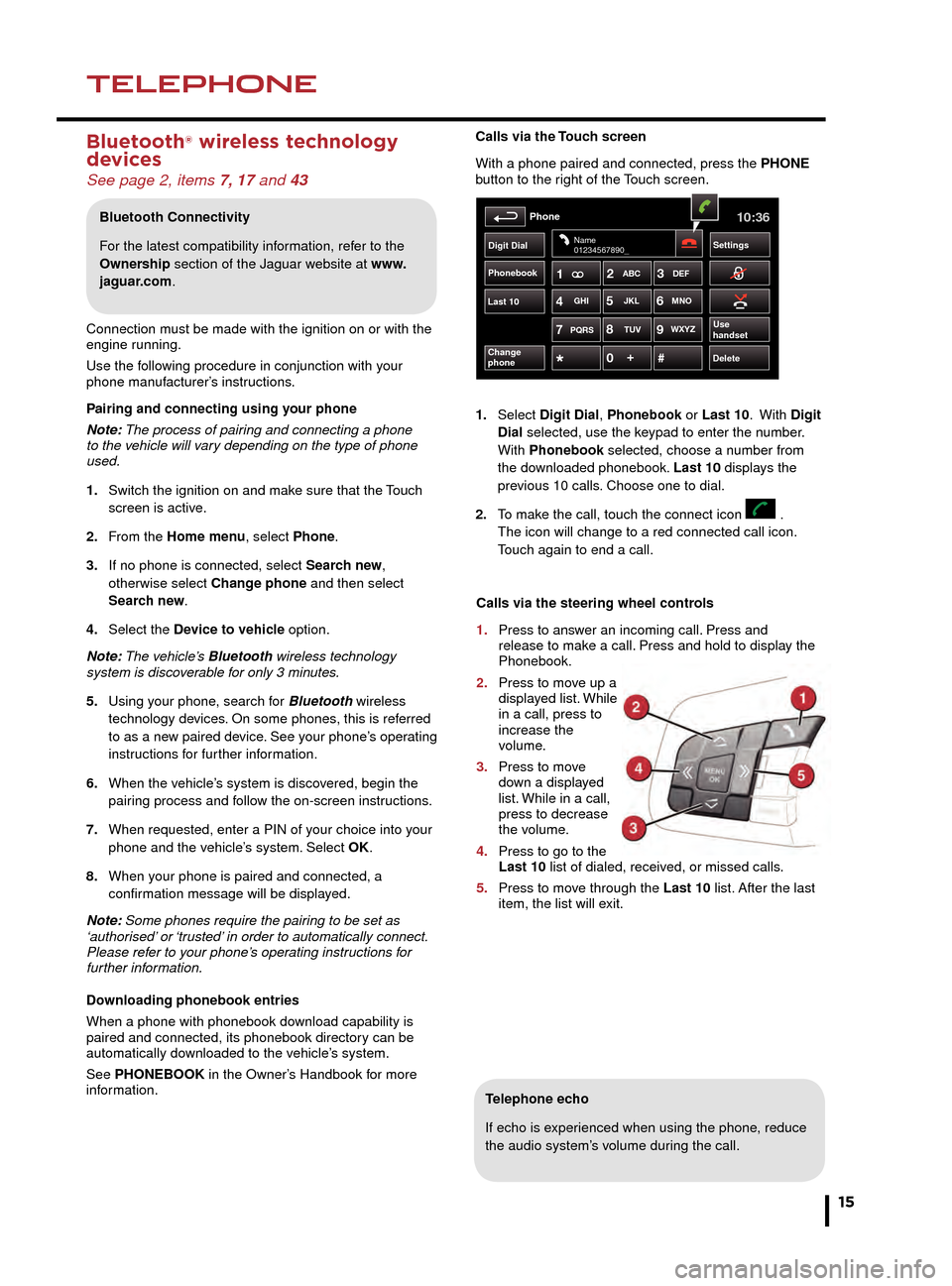
NAVIGATIONTELEPHONE
15
Touch screen navigation
Telephone echo
If echo is experienced when using the phone, reduce
the audio system’s volume during the call.
Calls via the Touch screen
With a phone paired and connected, press the PHONE
button to the right of the Touch screen.
1.
Select
Digit Dial, Phonebook or Last 10. With
Digit
Dial selected, use the keypad to enter the number.
With
Phonebook selected, choose a number from
the do
wnloaded phonebook. Last 10 displays the
pre
vious 10 calls. Choose one to dial.
2.
T
o make the call, touch the connect icon .
The icon will change to a red connected call icon.
T
ouch again to end a call.
Phonebook
Last 10
Phone10:36
Digit Dial Settings
DeleteChange
phone
Name
01234567890_
Use
handsetPQRS
TUVWXYZ
1ABC
DEF
JKL MNO
GHI2
3
4 5
6
7 8
9
0 #
+
Selecting navigation
When navigation is selected after the ignition is turned
on, a caution screen is displayed. Touch Agree.
Note: At the first time of accessing the caution screen,
set the required language.
Setting a destination
Select Destination entry.
1.
Select Address and enter address details using the
keypad.
2. As each part of the address is refined, touch OK
or List to display all of the streets and towns that are
available for selection.
3. If the house number is not known, touch OK. The end
of the road is then used as the destination.
4. When the address entry fields are complete, press
OK to move to the map screen.
Start guidance
The map screen will display the selected destination.
Touch GO to start route calculation. Touch Review route
if you want to take an alternative route.
Touch Go to start guidance.
Review route
There will be a choice of 3 routes or Change route. 3
routes will display 3 different route options on the map.
Select Route 1, 2 or 3 by touching the respective box
displayed on the right side of the map and then select
GO.
Bluetooth ® wireless technology
devices
See page 2, items 7, 17 and 43
Connection must be made with the ignition on or with the
engine running.
Use the following procedure in conjunction with your
phone manufacturer’s instructions.
Pairing and connecting using your phone
Note: The process of pairing and connecting a phone
to the vehicle will vary depending on the type of phone
used.
1.
Switch the ignition on and mak
e sure that the Touch
screen is activ
e.
2.
F
rom the Home menu, select Phone.
3.
If no phone is connected, select
Search new,
otherwise select
Change phone and then select
Sear
ch new.
4.
Select the
Device to vehicle option.
Note: The vehicle’s Bluetooth wireless technology
system is discoverable for only 3 minutes.
5.
Using y
our phone, search for Bluetooth wireless
technology de
vices. On some phones, this is referred
to as a ne
w paired device. See your phone’s operating
instr
uctions for further information.
6.
When the v
ehicle’s system is discovered, begin the
pair
ing process and follow the on-screen instructions.
7.
When requested, enter a PIN of y
our choice into your
phone and the v
ehicle’s system. Select OK.
8.
When y
our phone is paired and connected, a
confir
mation message will be displayed.
Note: Some phones require the pairing to be set as
‘authorised’ or ‘trusted’ in order to automatically connect.
Please refer to your phone’s operating instructions for
further information.
Downloading phonebook entries
When a phone with phonebook download capability is
paired and connected, its phonebook directory can be
automatically downloaded to the vehicle’s system.
See PHONEBOOK in the Owner’s Handbook for more
information.
Bluetooth Connectivity
For the latest compatibility information, refer to the
Ownership section of the Jaguar website at www.
jaguar.com.
Calls via the steering wheel controls
1.
Press to ans
wer an incoming call. Press and
release to mak
e a call. Press and hold to display the
Phonebook.
2.
Press to mo
ve up a
displa
yed list. While
in a call, press to
increase the
volume.
3.
Press to mo
ve
do
wn a displayed
list.
While in a call,
press to decrease
the v
olume.
4.
Press to go to the
Last 10
list of dialed, received, or missed calls.
5.
Press to mo
ve through the Last 10 list. After the last
item, the list will e
xit.