light JAGUAR F TYPE 2015 1.G Quick Start Guide
[x] Cancel search | Manufacturer: JAGUAR, Model Year: 2015, Model line: F TYPE, Model: JAGUAR F TYPE 2015 1.GPages: 16, PDF Size: 1.16 MB
Page 2 of 16
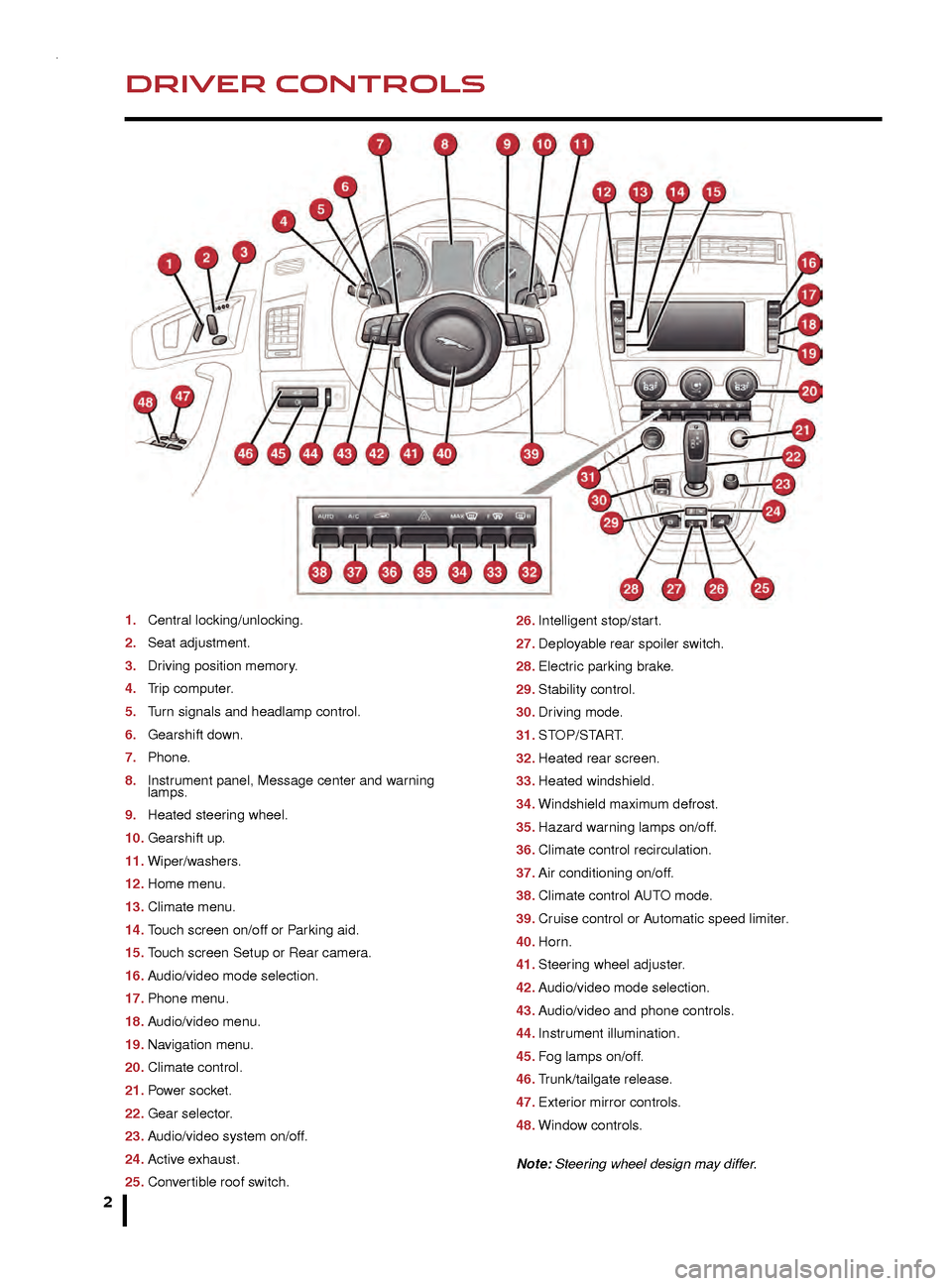
2
DRIVER CONTROLSVEHICLE ACCESS
1. Central locking/unlocking.
2.
Seat adjustment.
3
.
Dr
iving position memory.
4.
T
rip computer.
5.
T
urn signals and headlamp control.
6.
Gearshift do
wn.
7.
Phone
.
8.
Instr
ument panel, Message center and warning
lamps.
9.
Heated steer
ing wheel.
10.
Gearshift up
.
11.
Wiper/w
ashers.
12.
Home men
u.
13.
Climate men
u.
14.
T
ouch screen on/off or Parking aid.
15.
T
ouch screen Setup or Rear camera.
16.
A
udio/video mode selection.
17.
Phone men
u.
18.
A
udio/video menu.
19.
Na
vigation menu.
20.
Climate control.
21.
P
ower socket.
22.
Gear selector
.
23.
A
udio/video system on/off.
24.
Activ
e exhaust.
25.
Con
vertible roof switch. 26. Intelligent stop/star
t.
27.
Deplo
yable rear spoiler switch.
28.
Electr
ic parking brake.
29.
Stability control.
30.
Dr
iving mode.
31.
ST
OP/START.
32.
Heated rear screen.
33.
Heated windshield.
34.
Windshield maxim
um defrost.
35.
Hazard w
arning lamps on/off.
36.
Climate control recirculation.
37.
Air conditioning on/off
.
38.
Climate control A
UTO mode.
39.
Cr
uise control or Automatic speed limiter.
40.
Hor
n.
41.
Steer
ing wheel adjuster.
42.
A
udio/video mode selection.
43.
A
udio/video and phone controls.
44.
Instr
ument illumination.
45.
F
og lamps on/off.
46.
T
runk/tailgate release.
47.
Exter
ior mirror controls.
48.
Windo
w controls.
Note: Steering wheel design may differ.
Smart key
Press once to lock the vehicle and arm the alarm.
To also close any open windows, press and hold
for 3 seconds (Global closing).
Multi-point entry - press once to disarm the
alarm, unlock all of the doors and the trunk.
Single-point entry - press once to disarm
the alarm and unlock the driver’s door. A second press
unlocks the passenger door and the trunk.
Press and hold to open the windows (Global opening).
The door handles will be presented for opening.
To change between entry modes, with the vehicle
unlocked, press the lock and unlock buttons
simultaneously for 3 seconds. The hazard warning lamps
will flash twice to confirm the change .
Press once to switch the headlamps on for up to
120 seconds. Press again to switch off.
Press to open only the trunk/powered tailgate.
The rest of the security system remains active. Press and hold for 3 seconds to
activate/cancel the panic alarm.
Smart key detection
The Smart key may not be detected if it is placed in
a metal container, or if it is shielded by a device with
a back lit LCD screen, (e.g., laptop, smartphone,
etc.).
Loose coins in the same pocket as the Smart key
can also act as a shield. Keep the Smart key clear
of possible shielding when attempting Keyless entry
or Keyless starting.
Powered tailgate See page 2, item 46
To open:
1. With transmission P selected, press the external
tailgate release.
2. Press the internal tailgate release.
Alternatively, use the Smart key.
The powered tailgate will continue to open to the set
height.
To close:
3. Press and release.
If an obstruction is detected during closing, the tailgate
will stop and then reverse direction slightly. An audible
warning will indicate a mislock.
Page 3 of 16
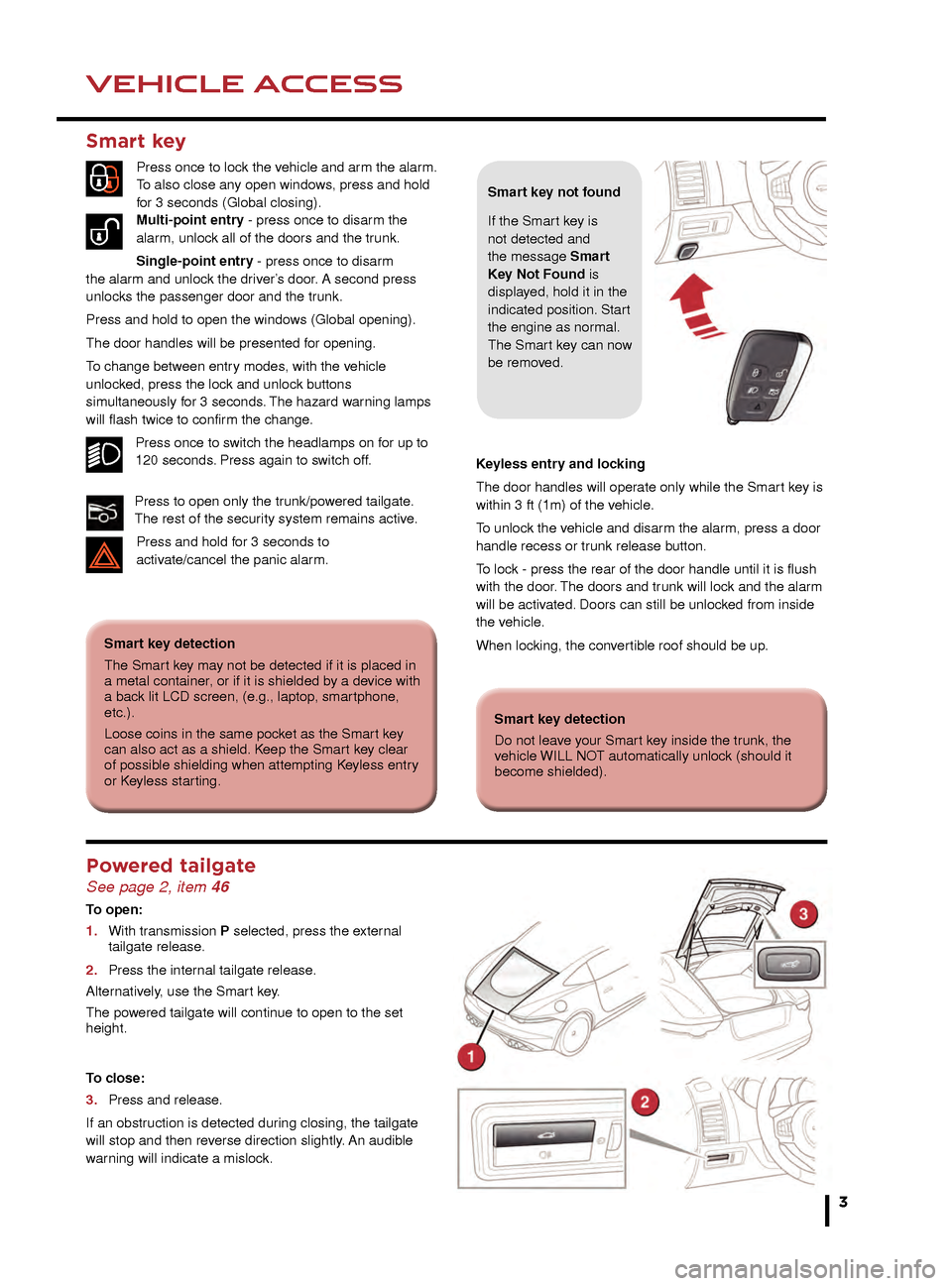
3
DRIVER CONTROLSVEHICLE ACCESS
26. Intelligent stop/start.
27. Deployable rear spoiler switch.
28. Electric parking brake.
29. Stability control.
30. Driving mode.
31. STOP/START.
32. Heated rear screen.
33. Heated windshield.
34. Windshield maximum defrost.
35. Hazard warning lamps on/off.
36. Climate control recirculation.
37. Air conditioning on/off.
38. Climate control AUTO mode.
39. Cruise control or Automatic speed limiter.
40. Horn.
41. Steering wheel adjuster.
42. Audio/video mode selection.
43. Audio/video and phone controls.
44. Instrument illumination.
45. Fog lamps on/off.
46. Trunk/tailgate release.
47. Exterior mirror controls.
48. Window controls.
Note: Steering wheel design may differ.
Smart key
Press once to lock the vehicle and arm the alarm.
To also close any open windows, press and hold
for 3 seconds (Global closing).
Multi-point entry - press once to disarm the
alarm, unlock all of the doors and the trunk.
Single-point entry - press once to disarm
the alarm and unlock the driver’s door. A second press
unlocks the passenger door and the trunk.
Press and hold to open the windows (Global opening).
The door handles will be presented for opening.
To change between entry modes, with the vehicle
unlocked, press the lock and unlock buttons
simultaneously for 3 seconds. The hazard warning lamps
will flash twice to confirm the change .
Press once to switch the headlamps on for up to
120 seconds. Press again to switch off.
Press to open only the trunk/powered tailgate.
The rest of the security system remains active. Press and hold for 3 seconds to
activ
ate/cancel the panic alarm. Keyless entry and locking
The door handles will operate only while the Smart key is
within 3 ft (1m) of the vehicle.
To unlock the vehicle and disarm the alarm, press a door
handle recess or trunk release button.
To lock - press the rear of the door handle until it is flush
with the door. The doors and trunk will lock and the alarm
will be activated. Doors can still be unlocked from inside
the vehicle.
When locking, the convertible roof should be up.
Smart key detection
The Smart key may not be detected if it is placed in
a metal container, or if it is shielded by a device with
a back lit LCD screen, (e.g., laptop, smartphone,
etc.).
Loose coins in the same pocket as the Smart key
can also act as a shield. Keep the Smart key clear
of possible shielding when attempting Keyless entry
or Keyless starting.
Smart key not found
If the Smart key is
not detected and
the message Smart
Key Not Found is
displayed, hold it in the
indicated position. Start
the engine as normal.
The Smart key can now
be removed.
Smart key detection
Do not leave your Smart key inside the trunk, the
vehicle WILL NOT automatically unlock (should it
become shielded).
Powered tailgate See page 2, item 46
To open:
1.
With tr
ansmission P selected, press the external
tailgate release
.
2.
Press the inter
nal tailgate release.
Alternatively, use the Smart key.
The powered tailgate will continue to open to the set
height.
To close:
3.
Press and release
.
If an obstruction is detected during closing, the tailgate
will stop and then reverse direction slightly. An audible
warning will indicate a mislock.
Page 6 of 16
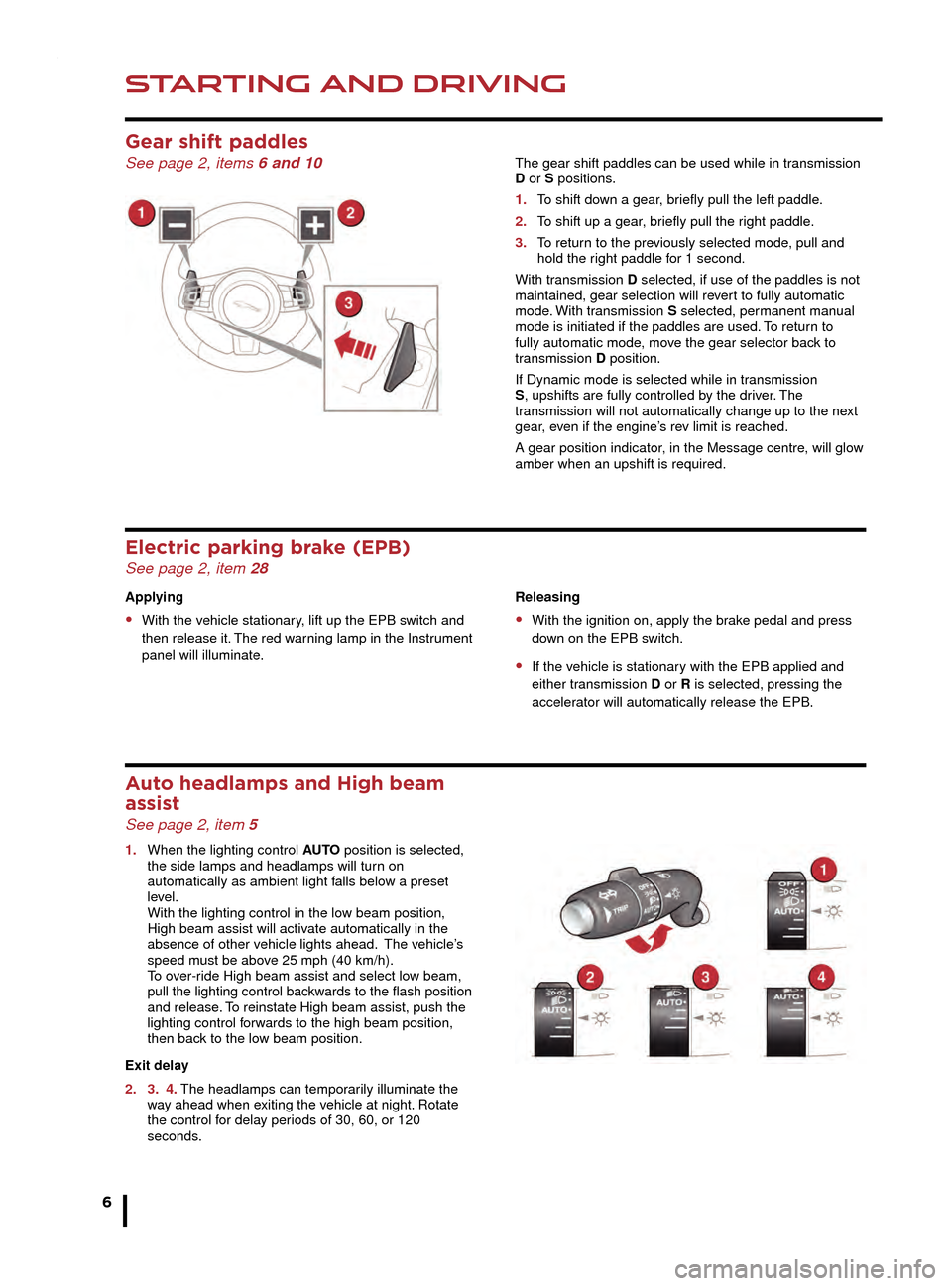
STARTING AND DRIVING
6
STARTING AND DRIVING
Releasing
• With the ignition on, apply the brake pedal and press
do wn on the EPB switch.
• If the vehicle is stationary with the EPB applied and
either tr ansmission D or R is selected, pressing the
acceler
ator will automatically release the EPB.
Electric parking brake (EPB) See page 2, item 28
Applying
• With the vehicle stationary, lift up the EPB switch and
then release it. The red warning lamp in the Instrument
panel will illuminate
.
Auto headlamps and High beam
assist
See page 2, item 5
1. When the lighting control AUTO position is selected,
the side lamps and headlamps will tur n on
automatically as ambient light f
alls below a preset
le
vel.
With the lighting control in the lo
w beam position,
High beam assist will activ
ate automatically in the
absence of other v
ehicle lights ahead. The vehicle’s
speed m
ust be above 25 mph (40 km/h).
T
o over-ride High beam assist and select low beam,
p
ull the lighting control backwards to the flash position
and release
. To reinstate High beam assist, push the
lighting control f
orwards to the high beam position,
then bac
k to the low beam position.
Exit delay
2.
3.
4. The headlamps can temporarily illuminate the
w
ay ahead when exiting the vehicle at night. Rotate
the control f
or delay periods of 30, 60, or 120
seconds.
Cruise control and Automatic
speed limiter (ASL)
See page 2, item 39
Setting the Cruise control speed
1. Accelerate to the desired speed, then press to set
and maintain the speed. Can also be used to
increase speed while Cruise control is operating.
2. Resumes the set speed after Cruise control has been
suspended.
3. Press to decrease the set speed.
4. Suspends Cruise control but retains the current set
speed in the memory.
5. Press to switch between Cruise control and ASL.
Intelligent stop/start See page 2, item 26
Intelligent stop/start is automatically activated when the
ignition is turned on. If the vehicle is stopped and the
brake pedal is applied, the engine will turn off (unless it
is required to support other vehicle systems). When the
brake pedal is released and a drive gear is selected, the
engine will restart.
A lamp in the Instrument panel will illuminate
while the engine is switched off by Intelligent
stop/start.
Gear shift paddles See page 2, items 6 and 10
Deployable rear spoiler (DRS) See page 2, item 27
The DRS will raise automatically when the vehicle’s
speed reaches 60 mph (96 km/h) and will retract when
the speed drops below 40 mph (64 km/h).
1. Press the switch to raise the DRS at vehicle speeds of
below 60 mph (96 km/h).
2. Press again to return to automatic mode.
Note: Coupe switch graphic is similar.
The gear shift paddles can be used while in transmission
D or S positions.
1.
T
o shift down a gear, briefly pull the left paddle.
2.
T
o shift up a gear, briefly pull the right paddle.
3.
T
o return to the previously selected mode, pull and
hold the r
ight paddle for 1 second.
With transmission D selected, if use of the paddles is not
maintained, gear selection will revert to fully automatic
mode. With transmission S selected, permanent manual
mode is initiated if the paddles are used. To return to
fully automatic mode, move the gear selector back to
transmission D position.
If Dynamic mode is selected while in transmission
S, upshifts are fully controlled by the driver. The
transmission will not automatically change up to the next
gear, even if the engine’s rev limit is reached.
A gear position indicator, in the Message centre, will glow
amber when an upshift is required.
Page 11 of 16
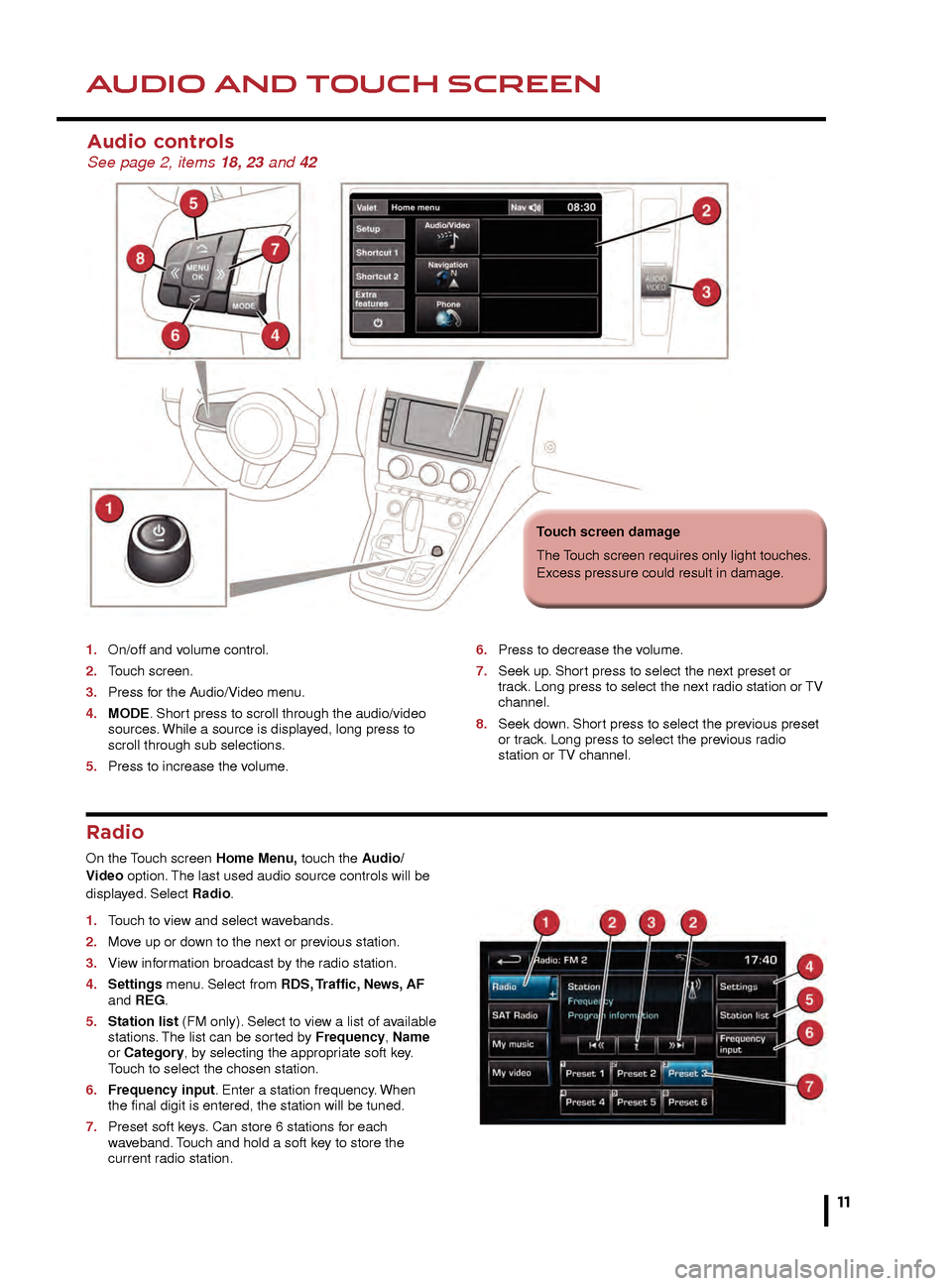
HEATING AND VENTILATIONAUDIO AND TOUCH SCREEN
Seat heating
Seat heating will operate only while the engine is
running. This is to prevent the battery becoming
discharged.
External water deposits
The system removes moisture from the air and
deposits the excess water beneath the vehicle. This is
normal and is no cause for concern.
Radio
On the Touch screen Home Menu, touch the Audio/
Video option. The last used audio source controls will be
displayed. Select Radio.
1.
T
ouch to view and select wavebands.
2.
Mo
ve up or down to the next or previous station.
3.
Vie
w information broadcast by the radio station.
4.
Settings
menu. Select from RDS, Traffic, News, AF
and REG.
5.
Station list
(FM only). Select to view a list of available
stations
. The list can be sorted by Frequency, Name
or Category, by selecting the appropriate soft key.
T
ouch to select the chosen station.
6.
Frequenc
y input. Enter a station frequency. When
the final digit is entered, the station will be tuned.
7
.
Preset soft k
eys. Can store 6 stations for each
w
aveband. Touch and hold a soft key to store the
current r
adio station.
Audio controls See page 2, items 18, 23 and 42
1. On/off and v olume control.
2.
T
ouch screen.
3.
Press f
or the Audio/Video menu.
4.
MODE
. Short press to scroll through the audio/video
sources
. While a source is displayed, long press to
scroll through sub selections
.
5.
Press to increase the v
olume.6. Press to decrease the v olume.
7.
Seek up
. Short press to select the next preset or
tr
ack. Long press to select the next radio station or TV
channel.
8.
Seek do
wn. Short press to select the previous preset
or tr
ack. Long press to select the previous radio
station or
TV channel.10. Air conditioning on/off.
11. Recirculation. Helps to prevent fumes from entering
the vehicle. Prolonged use may cause the windows to
fog.
12. Blower speed. Rotate to adjust. Press to switch off the
Climate control.
13. MAX. Fastest method to remove frost or heavy
fogging from the windshield.
14. F. Heated windshield.
15. R. Heated rear screen.
11
Touch screen damage
The Touch screen requires only light touches.
Excess pressure could result in damage.
Page 14 of 16
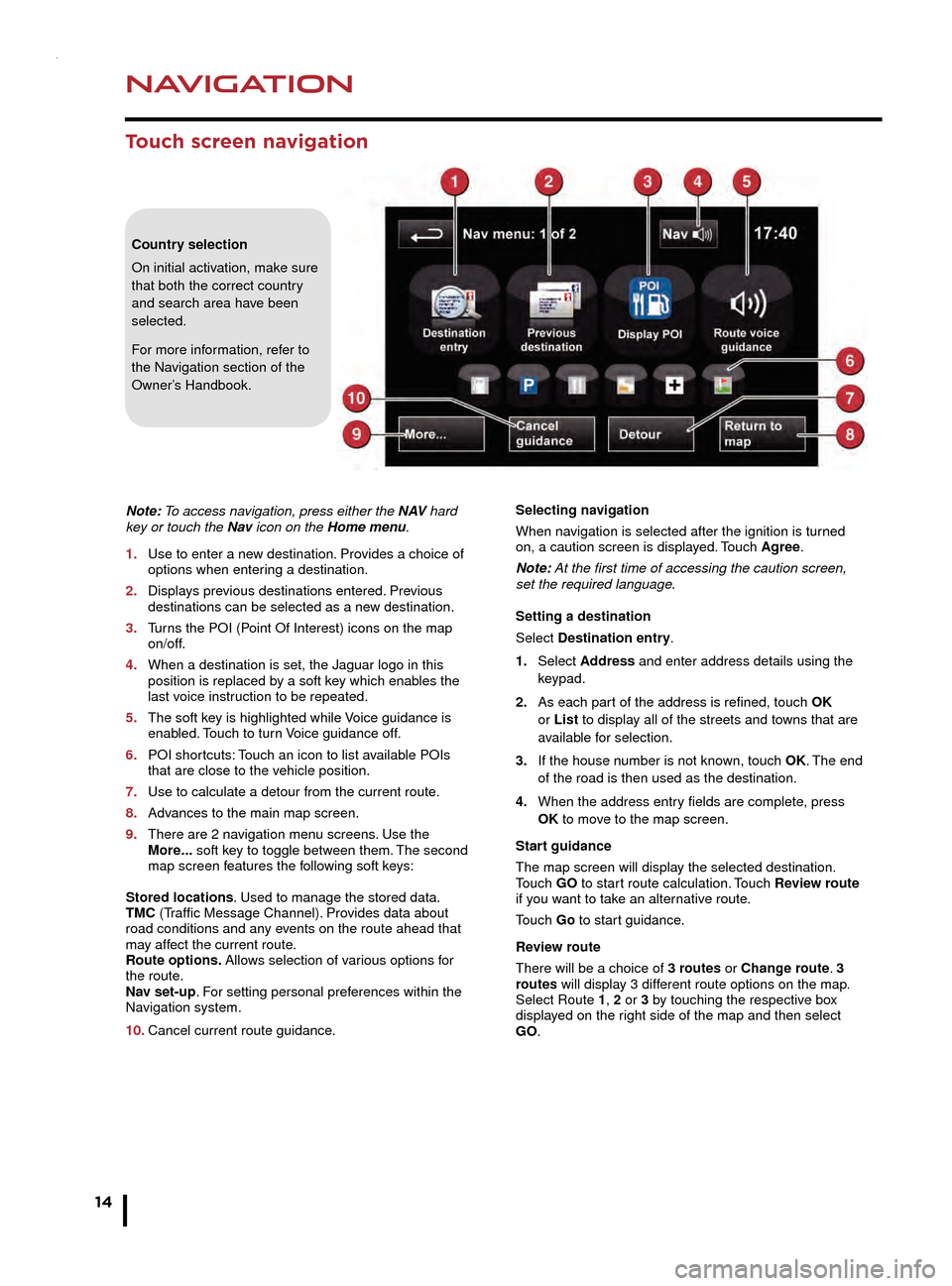
NAVIGATION
14
TELEPHONE
Touch screen navigation
Note: To access navigation, press either the N AV hard
key or touch the Nav icon on the Home menu.
1.
Use to enter a ne
w destination. Provides a choice of
options when enter
ing a destination.
2.
Displa
ys previous destinations entered. Previous
destinations can be selected as a ne
w destination.
3.
T
urns the POI (Point Of Interest) icons on the map
on/off.
4.
When a destination is set, the J
aguar logo in this
position is replaced b
y a soft key which enables the
last v
oice instruction to be repeated.
5.
The soft k
ey is highlighted while Voice guidance is
enab
led. Touch to turn Voice guidance off.
6.
POI shor
tcuts: Touch an icon to list available POIs
that are close to the v
ehicle position.
7.
Use to calculate a detour from the current route
.
8.
Adv
ances to the main map screen.
9.
There are 2 na
vigation menu screens. Use the
More
... soft key to toggle between them. The second
map screen f
eatures the following soft keys:
Stored locations. Used to manage the stored data.
TMC (Traffic Message Channel). Provides data about
road conditions and any events on the route ahead that
may affect the current route.
Route options. Allows selection of various options for
the route.
Nav set-up. For setting personal preferences within the
Navigation system.
10.
Cancel current route guidance
.Selecting navigation
When navigation is selected after the ignition is turned
on, a caution screen is displayed. Touch Agree.
Note: At the first time of accessing the caution screen,
set the required language.
Setting a destination
Select Destination entry.
1.
Select
Address and enter address details using the
keypad.
2.
As each par
t of the address is refined, touch OK
or List to display all of the streets and towns that are
a
vailable for selection.
3.
If the house n
umber is not known, touch OK. The end
of the road is then used as the destination.
4
.
When the address entr
y fields are complete, press
OK
to move to the map screen.
Start guidance
The map screen will display the selected destination.
Touch GO to start route calculation. Touch Review route
if you want to take an alternative route.
Touch Go to start guidance.
Review route
There will be a choice of 3 routes or Change route. 3
routes will display 3 different route options on the map.
Select Route 1, 2 or 3 by touching the respective box
displayed on the right side of the map and then select
GO.
Bluetooth ® wireless technology
devices
See page 2, items 7, 17 and 43
Connection must be made with the ignition on or with the
engine running.
Use the following procedure in conjunction with your
phone manufacturer’s instructions.
Pairing and connecting using your phone
Note: The process of pairing and connecting a phone
to the vehicle will vary depending on the type of phone
used.
1. Switch the ignition on and make sure that the Touch
screen is active.
2. From the Home menu, select Phone.
3. If no phone is connected, select Search new,
otherwise select Change phone and then select
Search new.
4. Select the Device to vehicle option.
Note: The vehicle’s Bluetooth wireless technology
system is discoverable for only 3 minutes.
5. Using your phone, search for Bluetooth wireless
technology devices. On some phones, this is referred
to as a new paired device. See your phone’s operating
instructions for further information.
6. When the vehicle’s system is discovered, begin the
pairing process and follow the on-screen instructions.
7. When requested, enter a PIN of your choice into your
phone and the vehicle’s system. Select OK.
8. When your phone is paired and connected, a
confirmation message will be displayed.
Note: Some phones require the pairing to be set as
‘authorised’ or ‘trusted’ in order to automatically connect.
Please refer to your phone’s operating instructions for
further information.
Downloading phonebook entries
When a phone with phonebook download capability is
paired and connected, its phonebook directory can be
automatically downloaded to the vehicle’s system.
See PHONEBOOK in the Owner’s Handbook for more
information.
Bluetooth Connectivity
For the latest compatibility information, refer to the
Ownership section of the Jaguar website at www.
jaguar.com.
Country selection
On initial activation, make sure
that both the correct country
and search area have been
selected.
For more information, refer to
the Navigation section of the
Owner’s Handbook.