lock JAGUAR F TYPE 2015 1.G Quick Start Guide
[x] Cancel search | Manufacturer: JAGUAR, Model Year: 2015, Model line: F TYPE, Model: JAGUAR F TYPE 2015 1.GPages: 16, PDF Size: 1.16 MB
Page 2 of 16
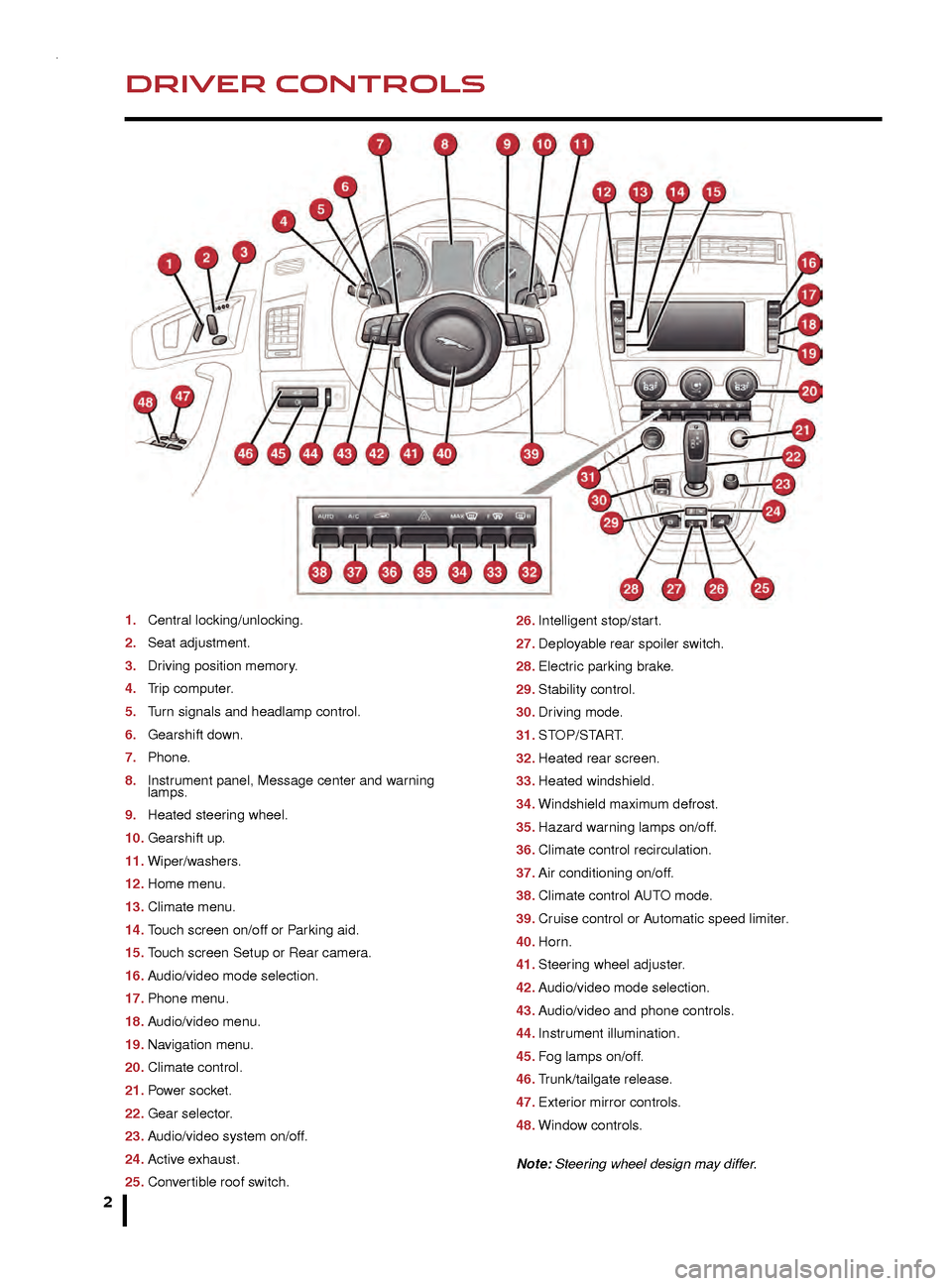
2
DRIVER CONTROLSVEHICLE ACCESS
1. Central locking/unlocking.
2.
Seat adjustment.
3
.
Dr
iving position memory.
4.
T
rip computer.
5.
T
urn signals and headlamp control.
6.
Gearshift do
wn.
7.
Phone
.
8.
Instr
ument panel, Message center and warning
lamps.
9.
Heated steer
ing wheel.
10.
Gearshift up
.
11.
Wiper/w
ashers.
12.
Home men
u.
13.
Climate men
u.
14.
T
ouch screen on/off or Parking aid.
15.
T
ouch screen Setup or Rear camera.
16.
A
udio/video mode selection.
17.
Phone men
u.
18.
A
udio/video menu.
19.
Na
vigation menu.
20.
Climate control.
21.
P
ower socket.
22.
Gear selector
.
23.
A
udio/video system on/off.
24.
Activ
e exhaust.
25.
Con
vertible roof switch. 26. Intelligent stop/star
t.
27.
Deplo
yable rear spoiler switch.
28.
Electr
ic parking brake.
29.
Stability control.
30.
Dr
iving mode.
31.
ST
OP/START.
32.
Heated rear screen.
33.
Heated windshield.
34.
Windshield maxim
um defrost.
35.
Hazard w
arning lamps on/off.
36.
Climate control recirculation.
37.
Air conditioning on/off
.
38.
Climate control A
UTO mode.
39.
Cr
uise control or Automatic speed limiter.
40.
Hor
n.
41.
Steer
ing wheel adjuster.
42.
A
udio/video mode selection.
43.
A
udio/video and phone controls.
44.
Instr
ument illumination.
45.
F
og lamps on/off.
46.
T
runk/tailgate release.
47.
Exter
ior mirror controls.
48.
Windo
w controls.
Note: Steering wheel design may differ.
Smart key
Press once to lock the vehicle and arm the alarm.
To also close any open windows, press and hold
for 3 seconds (Global closing).
Multi-point entry - press once to disarm the
alarm, unlock all of the doors and the trunk.
Single-point entry - press once to disarm
the alarm and unlock the driver’s door. A second press
unlocks the passenger door and the trunk.
Press and hold to open the windows (Global opening).
The door handles will be presented for opening.
To change between entry modes, with the vehicle
unlocked, press the lock and unlock buttons
simultaneously for 3 seconds. The hazard warning lamps
will flash twice to confirm the change .
Press once to switch the headlamps on for up to
120 seconds. Press again to switch off.
Press to open only the trunk/powered tailgate.
The rest of the security system remains active. Press and hold for 3 seconds to
activate/cancel the panic alarm.
Smart key detection
The Smart key may not be detected if it is placed in
a metal container, or if it is shielded by a device with
a back lit LCD screen, (e.g., laptop, smartphone,
etc.).
Loose coins in the same pocket as the Smart key
can also act as a shield. Keep the Smart key clear
of possible shielding when attempting Keyless entry
or Keyless starting.
Powered tailgate See page 2, item 46
To open:
1. With transmission P selected, press the external
tailgate release.
2. Press the internal tailgate release.
Alternatively, use the Smart key.
The powered tailgate will continue to open to the set
height.
To close:
3. Press and release.
If an obstruction is detected during closing, the tailgate
will stop and then reverse direction slightly. An audible
warning will indicate a mislock.
Page 3 of 16
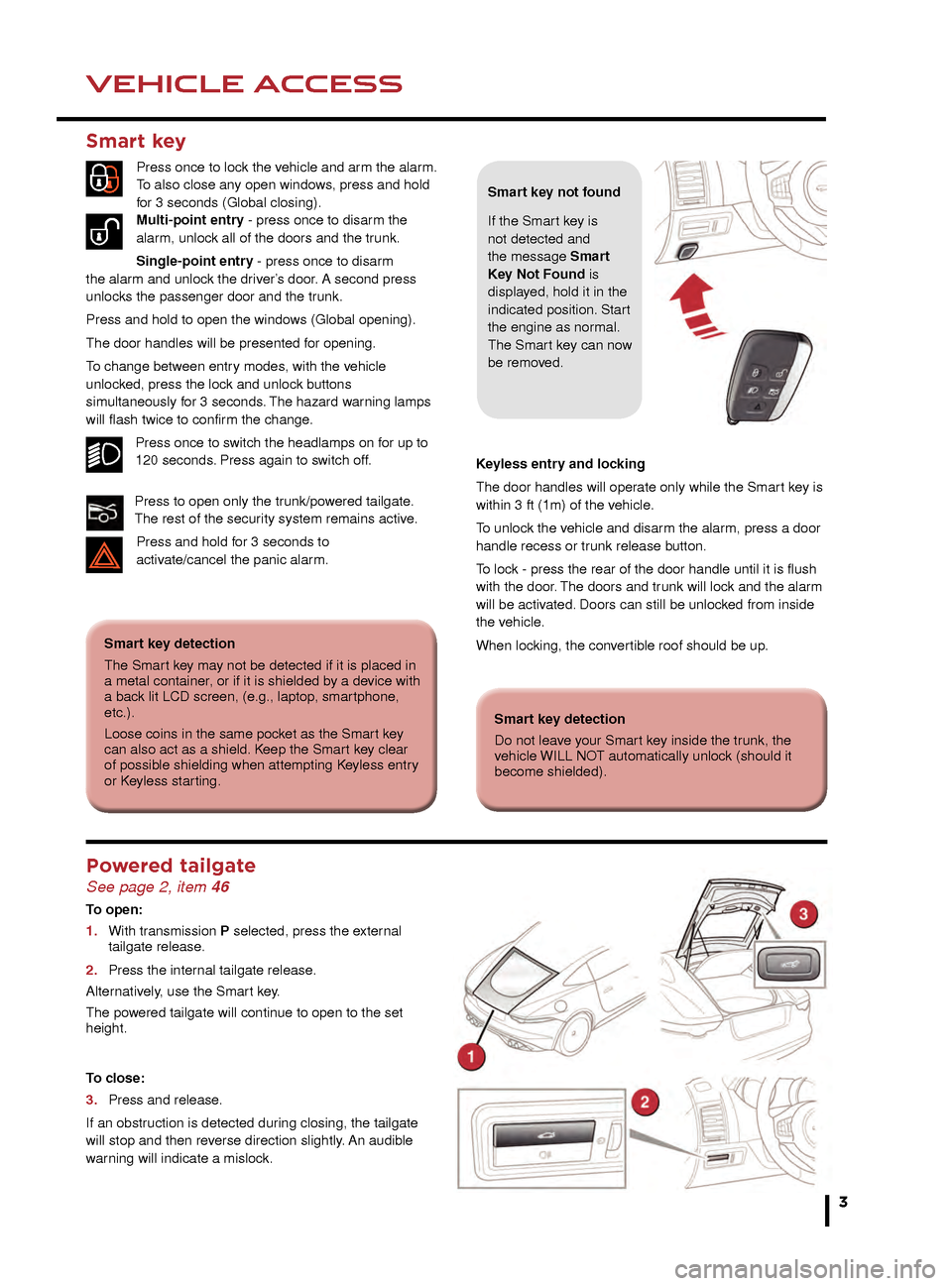
3
DRIVER CONTROLSVEHICLE ACCESS
26. Intelligent stop/start.
27. Deployable rear spoiler switch.
28. Electric parking brake.
29. Stability control.
30. Driving mode.
31. STOP/START.
32. Heated rear screen.
33. Heated windshield.
34. Windshield maximum defrost.
35. Hazard warning lamps on/off.
36. Climate control recirculation.
37. Air conditioning on/off.
38. Climate control AUTO mode.
39. Cruise control or Automatic speed limiter.
40. Horn.
41. Steering wheel adjuster.
42. Audio/video mode selection.
43. Audio/video and phone controls.
44. Instrument illumination.
45. Fog lamps on/off.
46. Trunk/tailgate release.
47. Exterior mirror controls.
48. Window controls.
Note: Steering wheel design may differ.
Smart key
Press once to lock the vehicle and arm the alarm.
To also close any open windows, press and hold
for 3 seconds (Global closing).
Multi-point entry - press once to disarm the
alarm, unlock all of the doors and the trunk.
Single-point entry - press once to disarm
the alarm and unlock the driver’s door. A second press
unlocks the passenger door and the trunk.
Press and hold to open the windows (Global opening).
The door handles will be presented for opening.
To change between entry modes, with the vehicle
unlocked, press the lock and unlock buttons
simultaneously for 3 seconds. The hazard warning lamps
will flash twice to confirm the change .
Press once to switch the headlamps on for up to
120 seconds. Press again to switch off.
Press to open only the trunk/powered tailgate.
The rest of the security system remains active. Press and hold for 3 seconds to
activ
ate/cancel the panic alarm. Keyless entry and locking
The door handles will operate only while the Smart key is
within 3 ft (1m) of the vehicle.
To unlock the vehicle and disarm the alarm, press a door
handle recess or trunk release button.
To lock - press the rear of the door handle until it is flush
with the door. The doors and trunk will lock and the alarm
will be activated. Doors can still be unlocked from inside
the vehicle.
When locking, the convertible roof should be up.
Smart key detection
The Smart key may not be detected if it is placed in
a metal container, or if it is shielded by a device with
a back lit LCD screen, (e.g., laptop, smartphone,
etc.).
Loose coins in the same pocket as the Smart key
can also act as a shield. Keep the Smart key clear
of possible shielding when attempting Keyless entry
or Keyless starting.
Smart key not found
If the Smart key is
not detected and
the message Smart
Key Not Found is
displayed, hold it in the
indicated position. Start
the engine as normal.
The Smart key can now
be removed.
Smart key detection
Do not leave your Smart key inside the trunk, the
vehicle WILL NOT automatically unlock (should it
become shielded).
Powered tailgate See page 2, item 46
To open:
1.
With tr
ansmission P selected, press the external
tailgate release
.
2.
Press the inter
nal tailgate release.
Alternatively, use the Smart key.
The powered tailgate will continue to open to the set
height.
To close:
3.
Press and release
.
If an obstruction is detected during closing, the tailgate
will stop and then reverse direction slightly. An audible
warning will indicate a mislock.
Page 8 of 16
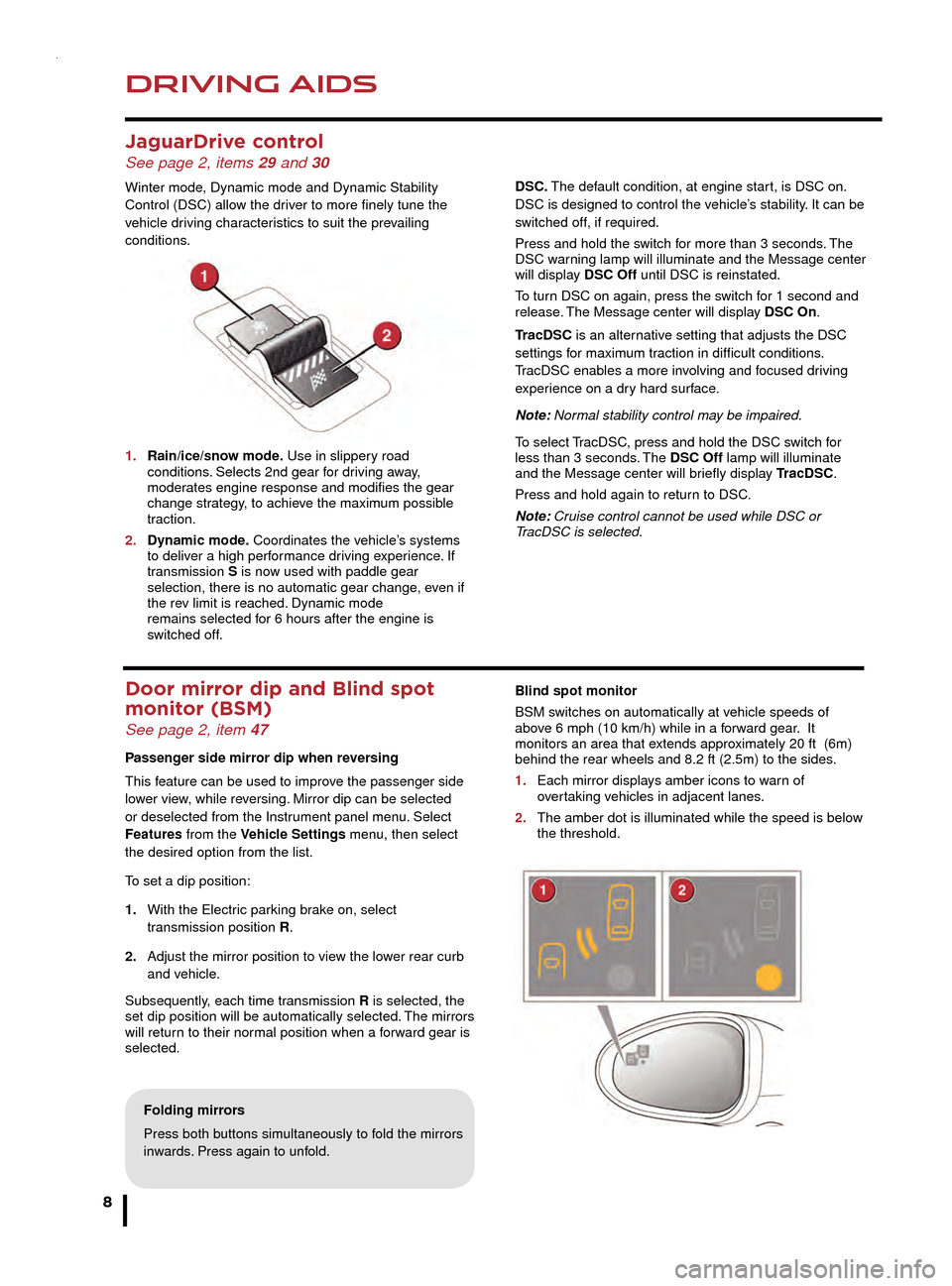
DRIVING AIDS
8
DRIVING AIDS
JaguarDrive control See page 2, items 29 and 30
Winter mode, Dynamic mode and Dynamic Stability
Control (DSC) allow the driver to more finely tune the
vehicle driving characteristics to suit the prevailing
conditions.
1.
Rain/ice/sno
w mode. Use in slippery road
conditions
. Selects 2nd gear for driving away,
moder
ates engine response and modifies the gear
change str
ategy, to achieve the maximum possible
traction.
2.
Dynamic mode
. Coordinates the vehicle’s systems
to deliv
er a high performance driving experience. If
transmission S is now used with paddle gear
selection, there is no automatic gear change
, even if
the re
v limit is reached. Dynamic mode
remains selected f
or 6 hours after the engine is
s
witched off.
Door mirror dip and Blind spot
monitor (BSM)
See page 2, item 47
Passenger side mirror dip when reversing
This feature can be used to improve the passenger side
lower view, while reversing. Mirror dip can be selected
or deselected from the Instrument panel menu. Select
Features from the Vehicle Settings menu, then select
the desired option from the list.
To set a dip position:
1.
With the Electr
ic parking brake on, select
tr
ansmission position R.
2.
Adjust the mirror position to vie
w the lower rear curb
and v
ehicle.
Subsequently, each time transmission R is selected, the
set dip position will be automatically selected. The mirrors
will return to their normal position when a forward gear is
selected.
Parking aids See page 2, item 14
When transmission R is selected, Parking aids at the rear
and front of the vehicle will activate.
1. The Touch screen will display a vehicle graphic and
indicate the approximate distance to any object
detected.
Note: Sensors may activate when water, snow, or ice are
detected on their surfaces. Make sure that the sensors
are cleaned regularly.
An audible alert will increase in frequency as the object is
approached.
When moving forwards into a space, activate the front
sensors with the Parking aid switch in the facia panel.
The audible alert volume can be adjusted via the Touch
screen. Select the Home menu, then Setup followed by
System. Now select Volume presets. Use the + or - soft
keys, alongside Parking aid, to adjust the volume.
Valet mode
The glove box, Luggage compartment, and the Touch
screen can be security locked to deny access to a
parking attendant. Before handing over your Smart key,
remove the emergency key blade and keep it in a safe
place.
Selecting Valet mode
1. From the Touch screen, select Home menu.
2. Now select Valet.
3. Enter a 4 digit PIN (personally chosen) and touch OK. You will be requested to confirm the PIN number.
4. Valet mode activated will be displayed.
Folding mirrors
Press both buttons simultaneously to fold the mirrors
inwards. Press again to unfold.
DSC. The default condition, at engine start, is DSC on.
DSC is designed to control the vehicle’s stability. It can be
switched off, if required.
Press and hold the switch for more than 3 seconds. The
DSC warning lamp will illuminate and the Message center
will display DSC Off until DSC is reinstated.
To turn DSC on again, press the switch for 1 second and
release. The Message center will display DSC On.
TracDSC is an alternative setting that adjusts the DSC
settings for maximum traction in difficult conditions.
TracDSC enables a more involving and focused driving
experience on a dry hard surface.
Note: Normal stability control may be impaired.
To select TracDSC, press and hold the DSC switch for
less than 3 seconds. The DSC Off lamp will illuminate
and the Message center will briefly display TracDSC.
Press and hold again to return to DSC.
Note: Cruise control cannot be used while DSC or
TracDSC is selected.
Blind spot monitor
BSM switches on automatically at vehicle speeds of
above 6 mph (10 km/h) while in a forward gear. It
monitors an area that extends approximately 20 ft (6m)
behind the rear wheels and 8.2 ft (2.5m) to the sides.
1.
Each mirror displa
ys amber icons to warn of
o
vertaking vehicles in adjacent lanes.
2.
The amber dot is illuminated while the speed is belo
w
the threshold.
Page 9 of 16
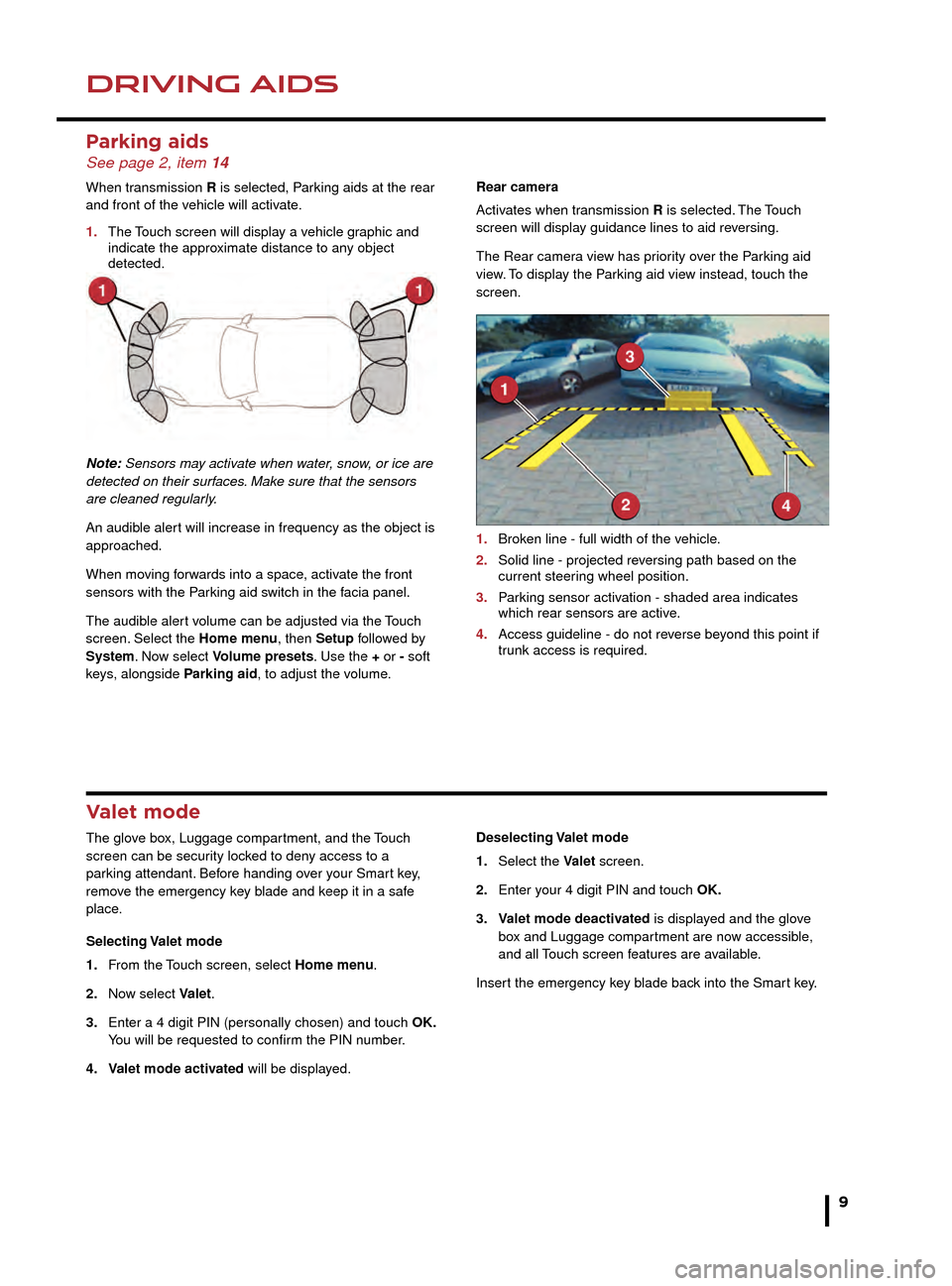
DRIVING AIDSDRIVING AIDS
9
Parking aids See page 2, item 14
When transmission R is selected, Parking aids at the rear
and front of the vehicle will activate.
1.
The
Touch screen will display a vehicle graphic and
indicate the appro
ximate distance to any object
detected.
Note: Sensors may activate when water, snow, or ice are
detected on their surfaces. Make sure that the sensors
are cleaned regularly.
An audible alert will increase in frequency as the object is
approached.
When moving forwards into a space, activate the front
sensors with the Parking aid switch in the facia panel.
The audible alert volume can be adjusted via the Touch
screen. Select the Home menu, then Setup followed by
System. Now select Volume presets. Use the + or - soft
keys, alongside Parking aid, to adjust the volume. Rear camera
Activates when transmission R is selected. The Touch
screen will display guidance lines to aid reversing.
The Rear camera view has priority over the Parking aid
view. To display the Parking aid view instead, touch the
screen.
1.
Brok
en line - full width of the vehicle.
2.
Solid line - projected re
versing path based on the
current steer
ing wheel position.
3.
P
arking sensor activation - shaded area indicates
which rear sensors are activ
e.
4.
Access guideline - do not re
verse beyond this point if
tr
unk access is required.
Valet mode
The glove box, Luggage compartment, and the Touch
screen can be security locked to deny access to a
parking attendant. Before handing over your Smart key,
remove the emergency key blade and keep it in a safe
place.
Selecting Valet mode
1.
F
rom the Touch screen, select Home menu.
2.
No
w select Valet.
3.
Enter a 4 digit PIN (personally chosen) and touch
OK.
Y
ou will be requested to confirm the PIN number.
4.
V
alet mode activated will be displayed. Deselecting Valet mode
1.
Select the
Valet screen.
2.
Enter y
our 4 digit PIN and touch OK.
3.
V
alet mode deactivated is displayed and the glove
bo
x and Luggage compartment are now accessible,
and all
Touch screen features are available.
Insert the emergency key blade back into the Smart key.
DSC. The default condition, at engine start, is DSC on.
DSC is designed to control the vehicle’s stability. It can be
switched off, if required.
Press and hold the switch for more than 3 seconds. The
DSC warning lamp will illuminate and the Message center
will display DSC Off until DSC is reinstated.
To turn DSC on again, press the switch for 1 second and
release. The Message center will display DSC On.
TracDSC is an alternative setting that adjusts the DSC
settings for maximum traction in difficult conditions.
TracDSC enables a more involving and focused driving
experience on a dry hard surface.
Note: Normal stability control may be impaired.
To select TracDSC, press and hold the DSC switch for
less than 3 seconds. The DSC Off lamp will illuminate
and the Message center will briefly display TracDSC.
Press and hold again to return to DSC.
Note: Cruise control cannot be used while DSC or
TracDSC is selected.
Blind spot monitor
BSM switches on automatically at vehicle speeds of
above 6 mph (10 km/h) while in a forward gear. It
monitors an area that extends approximately 20 ft (6m)
behind the rear wheels and 8.2 ft (2.5m) to the sides.
1. Each mirror displays amber icons to warn of
overtaking vehicles in adjacent lanes.
2. The amber dot is illuminated while the speed is below
the threshold.
Page 12 of 16
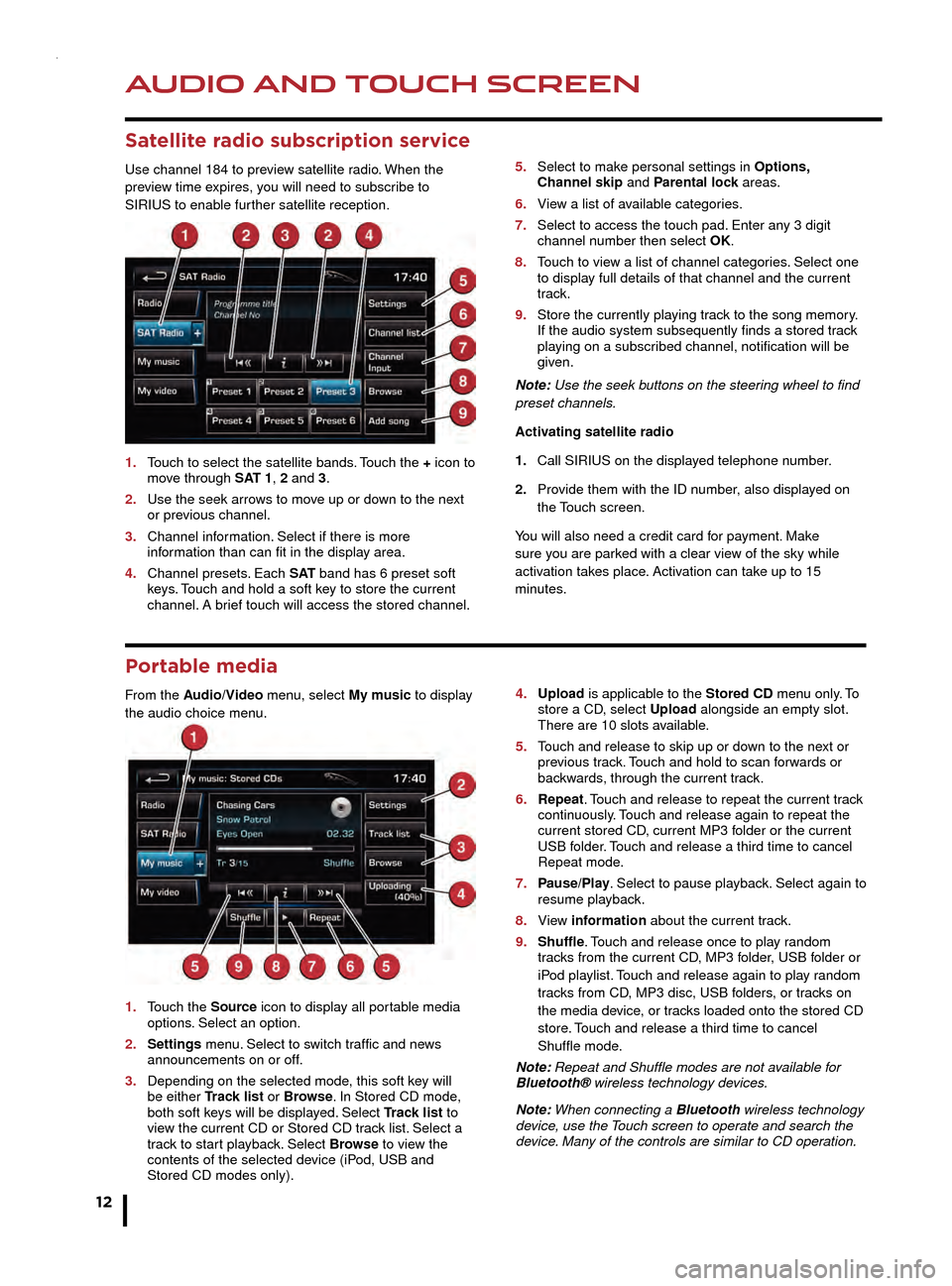
AUDIO AND TOUCH SCREEN
12
AUDIO AND TOUCH SCREEN
CD player and portable media
The CD/DVD loading slot and the connecting ports for
portable media devices, are located inside the center
console cubby box.
1. CD/DVD loading slot.
2. CD/DVD eject button.
3. 3.5 mm AUX socket.
4. USB socket.
Satellite radio subscription service
Use channel 184 to preview satellite radio. When the
preview time expires, you will need to subscribe to
SIRIUS to enable further satellite reception.
1.
T
ouch to select the satellite bands. Touch the + icon to
mo
ve through SAT 1, 2 and 3.
2.
Use the seek arro
ws to move up or down to the next
or pre
vious channel.
3.
Channel inf
ormation. Select if there is more
inf
ormation than can fit in the display area.
4.
Channel presets
. Each S AT band has 6 preset soft
k
eys. Touch and hold a soft key to store the current
channel.
A brief touch will access the stored channel. 5.
Select to mak e personal settings in Options,
Channel skip and Parental lock areas.
6.
Vie
w a list of available categories.
7.
Select to access the touch pad.
Enter any 3 digit
channel n
umber then select OK.
8.
T
ouch to view a list of channel categories. Select one
to displa
y full details of that channel and the current
track.
9.
Store the currently pla
ying track to the song memory.
If the audio system subsequently finds a stored tr
ack
pla
ying on a subscribed channel, notification will be
given.
Note: Use the seek buttons on the steering wheel to find
preset channels.
Activating satellite radio
1.
Call SIRIUS on the displa
yed telephone number.
2.
Pro
vide them with the ID number, also displayed on
the T
ouch screen.
You will also need a credit card for payment. Make
sure you are parked with a clear view of the sky while
activation takes place. Activation can take up to 15
minutes.
Portable media
From the Audio/Video menu, select My music to display
the audio choice menu.
1.
T
ouch the Source icon to display all portable media
options
. Select an option.
2.
Settings
menu. Select to switch traffic and news
announcements on or off
.
3.
Depending on the selected mode
, this soft key will
be either
Track list or Browse. In Stored CD mode,
both soft k
eys will be displayed. Select Track list to
vie
w the current CD or Stored CD track list. Select a
tr
ack to start playback. Select Browse to view the
contents of the selected de
vice (iPod, USB and
Stored CD modes only). 4
. Upload is applicable to the Stored CD menu only. To
store a CD , select Upload alongside an empty slot.
There are 10 slots a
vailable.
5.
T
ouch and release to skip up or down to the next or
pre
vious track. Touch and hold to scan forwards or
bac
kwards, through the current track.
6.
Repeat
. Touch and release to repeat the current track
contin
uously. Touch and release again to repeat the
current stored CD
, current MP3 folder or the current
USB f
older. Touch and release a third time to cancel
Repeat mode
.
7.
P
ause/Play. Select to pause playback. Select again to
resume pla
yback.
8.
Vie
w information about the current track.
9.
Shuffle
. Touch and release once to play random
tr
acks from the current CD, MP3 folder, USB folder or
iP
od playlist. Touch and release again to play random
tr
acks from CD, MP3 disc, USB folders, or tracks on
the media de
vice, or tracks loaded onto the stored CD
store
. Touch and release a third time to cancel
Shuffle mode
.
Note: Repeat and Shuffle modes are not available for
Bluetooth® wireless technology devices.
Note: When connecting a Bluetooth wireless technology
device, use the Touch screen to operate and search the
device. Many of the controls are similar to CD operation.
Page 13 of 16
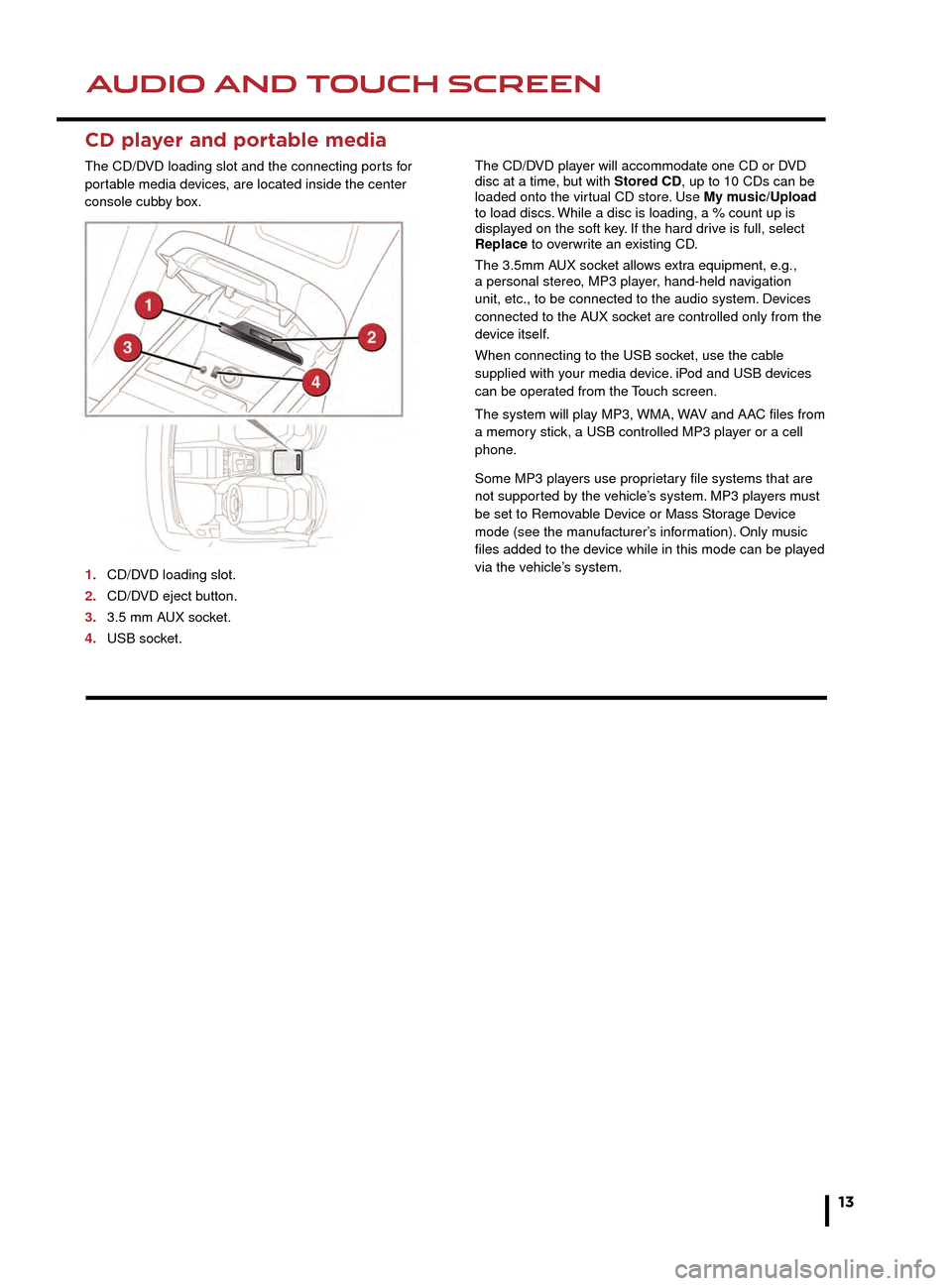
AUDIO AND TOUCH SCREENAUDIO AND TOUCH SCREEN
13
CD player and portable media
The CD/DVD loading slot and the connecting ports for
portable media devices, are located inside the center
console cubby box.
1.
CD/D
VD loading slot.
2.
CD/D
VD eject button.
3.
3.5 mm A
UX socket.
4.
USB soc
ket. The CD/DVD player will accommodate one CD or DVD
disc at a time, but with Stored CD, up to 10 CDs can be
loaded onto the virtual CD store. Use My music/Upload
to load discs. While a disc is loading, a % count up is
displayed on the soft key. If the hard drive is full, select
Replace to overwrite an existing CD.
The 3.5mm AUX socket allows extra equipment, e.g.,
a personal stereo, MP3 player, hand-held navigation
unit, etc., to be connected to the audio system. Devices
connected to the AUX socket are controlled only from the
device itself.
When connecting to the USB socket, use the cable
supplied with your media device. iPod and USB devices
can be operated from the Touch screen.
The system will play MP3, WMA, WAV and AAC files from
a memory stick, a USB controlled MP3 player or a cell
phone.
Some MP3 players use proprietary file systems that are
not supported by the vehicle’s system. MP3 players must
be set to Removable Device or Mass Storage Device
mode (see the manufacturer’s information). Only music
files added to the device while in this mode can be played
via the vehicle’s system.5.
Select to make personal settings in Options,
Channel skip and Parental lock areas.
6. View a list of available categories.
7. Select to access the touch pad. Enter any 3 digit
channel number then select OK.
8. Touch to view a list of channel categories. Select one
to display full details of that channel and the current
track.
9. Store the currently playing track to the song memory.
If the audio system subsequently finds a stored track
playing on a subscribed channel, notification will be
given.
Note: Use the seek buttons on the steering wheel to find
preset channels.
Activating satellite radio
1. Call SIRIUS on the displayed telephone number.
2. Provide them with the ID number, also displayed on
the Touch screen.
You will also need a credit card for payment. Make
sure you are parked with a clear view of the sky while
activation takes place. Activation can take up to 15
minutes.
4. Upload is applicable to the Stored CD menu only. To
store a CD, select Upload alongside an empty slot.
There are 10 slots available.
5. Touch and release to skip up or down to the next or
previous track. Touch and hold to scan forwards or
backwards, through the current track.
6. Repeat. Touch and release to repeat the current track
continuously. Touch and release again to repeat the
current stored CD, current MP3 folder or the current
USB folder. Touch and release a third time to cancel
Repeat mode.
7. Pause/Play. Select to pause playback. Select again to
resume playback.
8. View information about the current track.
9. Shuffle. Touch and release once to play random
tracks from the current CD, MP3 folder, USB folder or
iPod playlist. Touch and release again to play random
tracks from CD, MP3 disc, USB folders, or tracks on
the media device, or tracks loaded onto the stored CD
store. Touch and release a third time to cancel
Shuffle mode.
Note: Repeat and Shuffle modes are not available for
Bluetooth® wireless technology devices.
Note: When connecting a Bluetooth wireless technology
device, use the Touch screen to operate and search the
device. Many of the controls are similar to CD operation.
Page 16 of 16
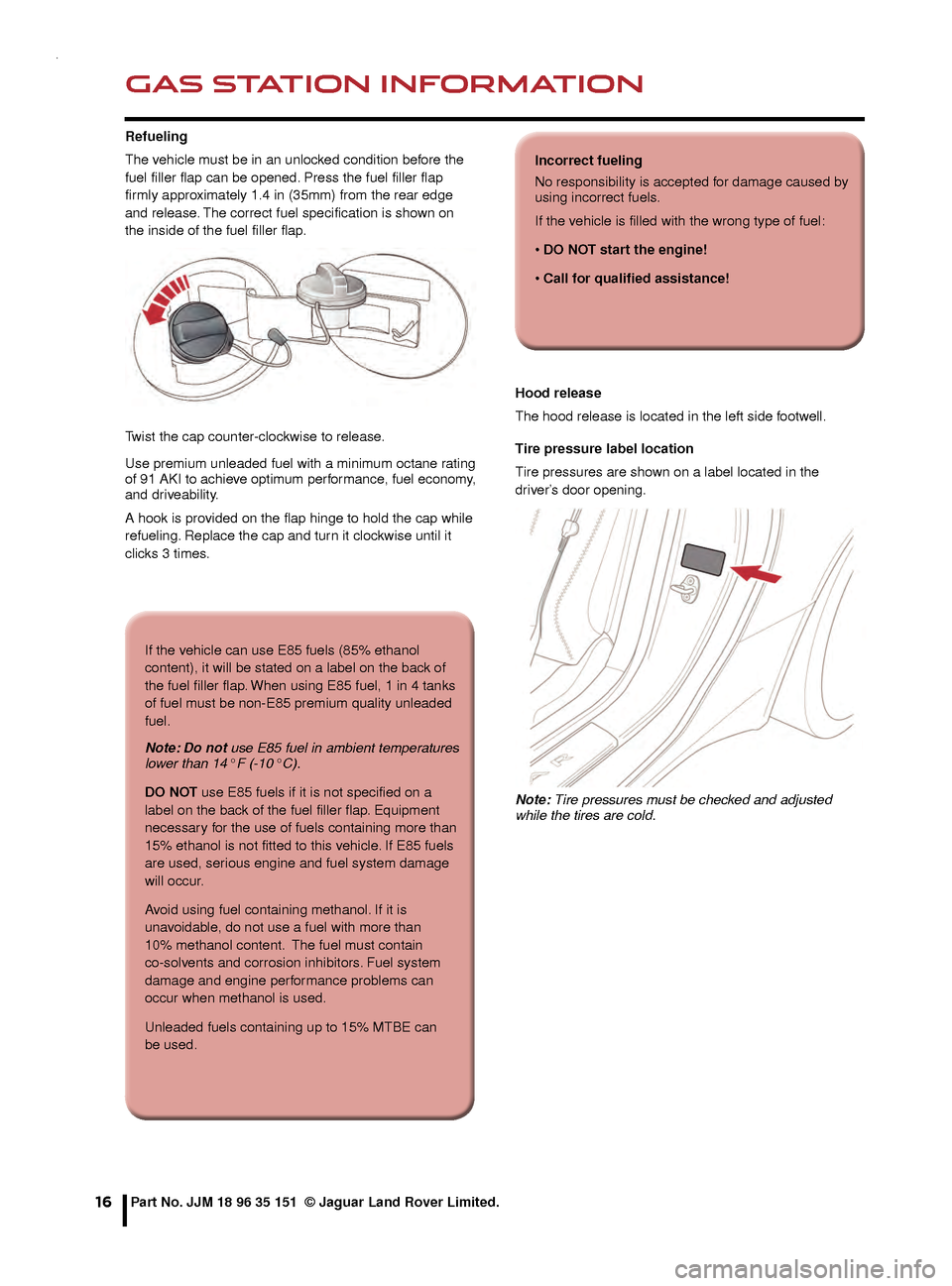
GAS STATION INFORMATION
16
Refueling
The vehicle must be in an unlocked condition before the
fuel filler flap can be opened. Press the fuel filler flap
firmly approximately 1.4 in (35mm) from the rear edge
and release. The correct fuel specification is shown on
the inside of the fuel filler flap.
Twist the cap counter-clockwise to release.
Use premium unleaded fuel with a minimum octane rating
of 91 AKI to achieve optimum performance, fuel economy,
and driveability.
A hook is provided on the flap hinge to hold the cap while
refueling. Replace the cap and turn it clockwise until it
clicks 3 times.Hood release
The hood release is located in the left side footwell.
Tire pressure label location
Tire pressures are shown on a label located in the
driver’s door opening.
Note: Tire pressures must be checked and adjusted
while the tires are cold.
Part No. JJM 18 96 35 151 © Jaguar Land Rover Limited.
If the vehicle can use E85 fuels (85% ethanol
content), it will be stated on a label on the back of
the fuel filler flap. When using E85 fuel, 1 in 4 tanks
of fuel must be non-E85 premium quality unleaded
fuel.
Note: Do not use E85 fuel in ambient temperatures
lower than 14° F (-10° C).
DO NOT use E85 fuels if it is not specified on a
label on the back of the fuel filler flap. Equipment
necessary for the use of fuels containing more than
15% ethanol is not fitted to this vehicle. If E85 fuels
are used, serious engine and fuel system damage
will occur.
Avoid using fuel containing methanol. If it is
unavoidable, do not use a fuel with more than
10% methanol content. The fuel must contain
co-solvents and corrosion inhibitors. Fuel system
damage and engine performance problems can
occur when methanol is used.
Unleaded fuels containing up to 15% MTBE can
be used.
Incorrect fueling
No responsibility is accepted for damage caused by
using incorrect fuels.
If the vehicle is filled with the wrong type of fuel:
• DO NOT start the engine!
• Call for qualified assistance!