ESP JAGUAR XF 2015 1.G Quick Start Guide
[x] Cancel search | Manufacturer: JAGUAR, Model Year: 2015, Model line: XF, Model: JAGUAR XF 2015 1.GPages: 16, PDF Size: 1.28 MB
Page 8 of 16
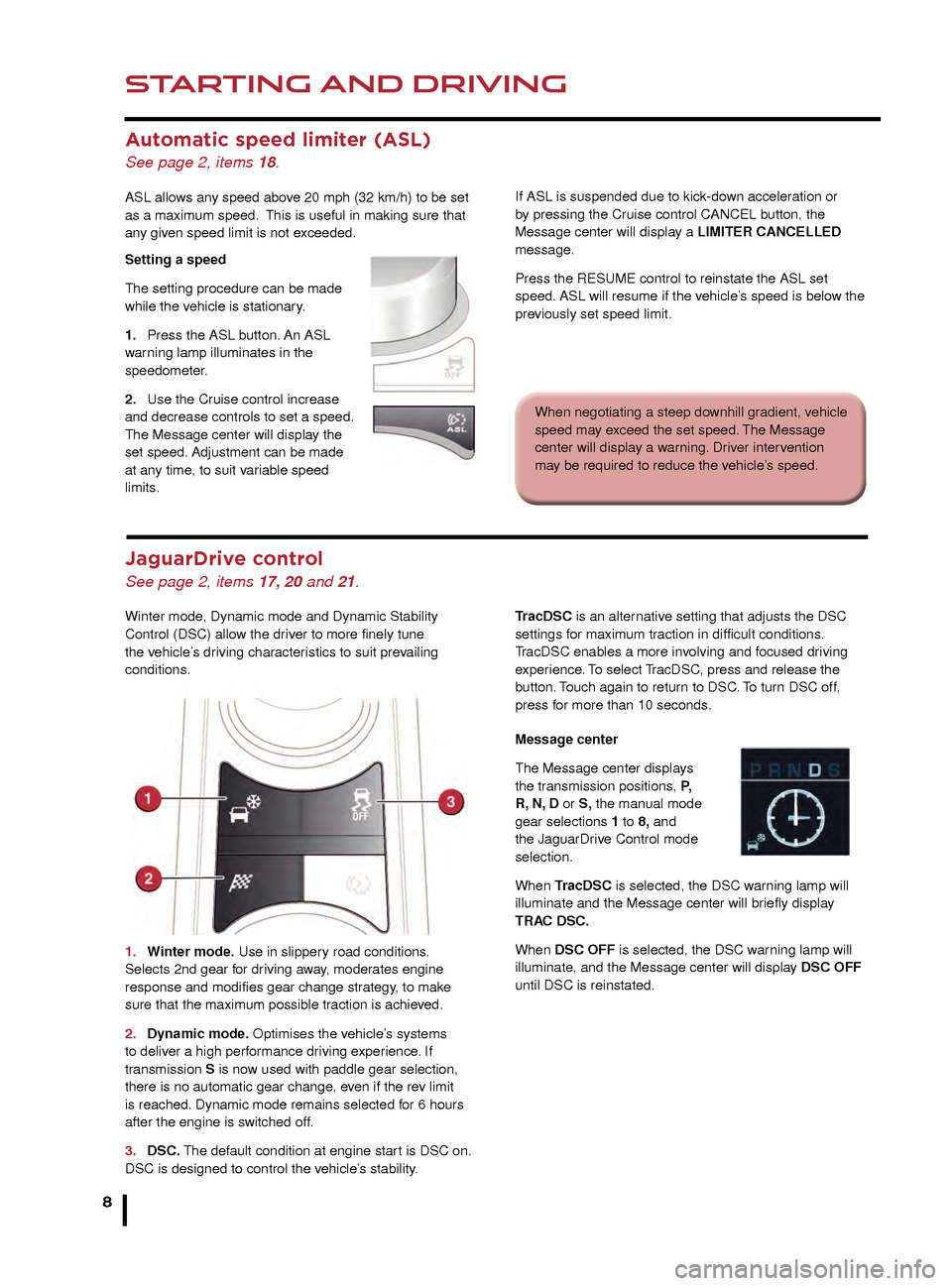
STARTING AND DRIVING
8
STARTING AND DRIVING
Automatic speed limiter (ASL)
See page 2, items 18.
ASL allows any speed above 20 mph (32 km/h) to be set
as a maximum speed. This is useful in making sure that
any given speed limit is not exceeded.
Setting a speed
The setting procedure can be made
while the vehicle is stationary.
1.
Press the ASL b
utton. An ASL
warning lamp illuminates in the
speedometer.
2.
Use the Cr
uise control increase
and decrease controls to set a speed.
The Message center will display the
set speed. Adjustment can be made
at any time, to suit variable speed
limits.
Rear camera and Parking aids
Rear camera
If ASL is suspended due to kick-down acceleration or
by pressing the Cruise control CANCEL button, the
Message center will display a LIMITER
CANCELLED
message.
Press the RESUME control to reinstate the ASL set
speed. ASL will resume if the vehicle’s speed is below the
previously set speed limit.
Door mirrors and Blind spot
monitoring (BSM)
See page 2, items 30 and 31.
Door mirror dip when reversing
This feature can be used to improve lower side views
while reversing. It can be enabled or disabled via the
Touch screen. From the Home menu, select Setup then
Secrity/Vehicle. Now select Windows/Mirrors followed
by Reverse mirror dip - On or Off.
To set a mirror dip position:
• With the Parking brake on, select transmission R.
• Adjust the mirror position to view the lower rear curb
and vehicle.
Subsequently, each time transmission R is selected, the
set dip position will be automatically selected. The mirrors
will return to their normal position when a forward gear is
selected. When negotiating a steep downhill gradient, vehicle
speed may exceed the set speed. The Message
center will display a warning. Driver intervention
may be required to reduce the vehicle’s speed.
JaguarDrive control
See page 2, items 17, 20 and 21.
Winter mode, Dynamic mode and Dynamic Stability
Control (DSC) allow the driver to more finely tune
the vehicle’s driving characteristics to suit prevailing
conditions.
1.
Winter mode
. Use in slippery road conditions.
Selects 2nd gear for driving away, moderates engine
response and modifies gear change strategy, to make
sure that the maximum possible traction is achieved.
2.
Dynamic mode
. Optimises the vehicle’s systems
to deliver a high performance driving experience. If
transmission S is now used with paddle gear selection,
there is no automatic gear change, even if the rev limit
is reached. Dynamic mode remains selected for 6 hours
after the engine is switched off.
3.
DSC.
The default condition at engine start is DSC on.
DSC is designed to control the vehicle’s stability.TracDSC is an alternative setting that adjusts the DSC
settings for maximum traction in difficult conditions.
TracDSC enables a more involving and focused driving
experience. To select TracDSC, press and release the
button. Touch again to return to DSC. To turn DSC off,
press for more than 10 seconds.
Message center
The Message center displays
the transmission positions, P,
R, N, D or S, the manual mode
gear selections 1 to 8, and
the JaguarDrive Control mode
selection.
When TracDSC is selected, the DSC warning lamp will
illuminate and the Message center will briefly display
TRAC DSC.
When DSC OFF is selected, the DSC warning lamp will
illuminate, and the Message center will display DSC OFF
until DSC is reinstated.
Folding mirrors
Press both buttons simultaneously to fold the mirrors
inward. Press again to unfold.
Activates when transmission R is selected. The Touch
screen will display guidance lines to aid reversing. When
a forward gear is selected and the vehicle’s speed is
greater than 11mph (18 km/h), the Rear camera will
deactivate.
The Rear camera view has priority over the Parking aid
view. To display the Parking aid view instead, touch the
screen.
Note: Sensors may activate when water, snow, or ice are
detected on the surface of the sensors. Make sure that
the sensors are cleaned regularly.
JJM189640151.indd 826/02/2014 16:29:19
Page 14 of 16
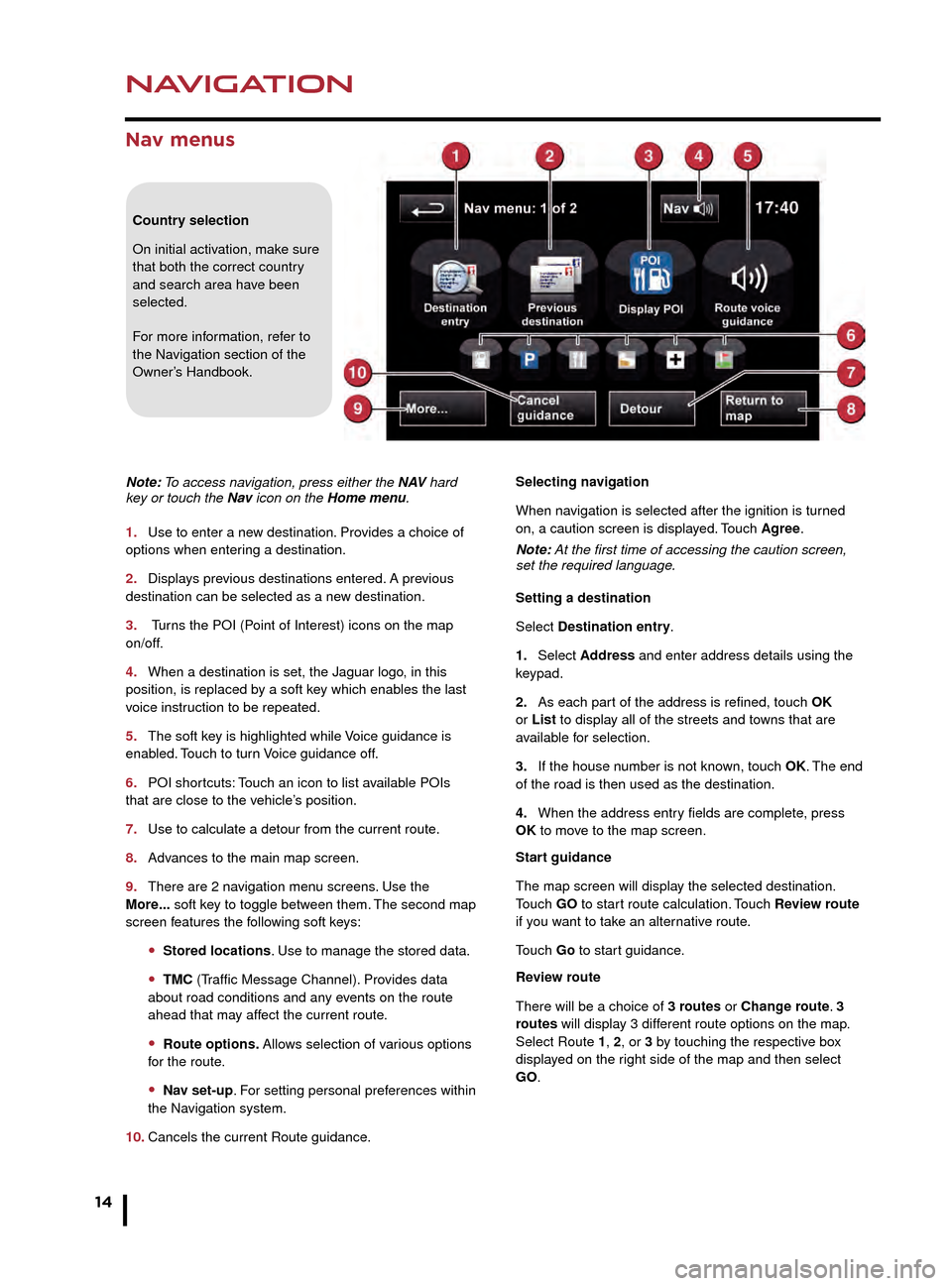
NAVIGATION
14
TELEPHONE
Nav menus
Country selection
On initial activation, make sure
that both the correct country
and search area have been
selected.
For more information, refer to
the Navigation section of the
Owner’s Handbook.
Note: To access navigation, press either the N AV hard
key or touch the Nav icon on the Home menu.
1.
Use to enter a ne
w destination. Provides a choice of
options when entering a destination.
2.
Displa
ys previous destinations entered. A previous
destination can be selected as a new destination.
3.
Turns the POI (Point of Interest) icons on the map
on/off.
4.
When a destination is set, the J
aguar logo, in this
position, is replaced by a soft key which enables the last
voice instruction to be repeated.
5.
The soft k
ey is highlighted while Voice guidance is
enabled. Touch to turn Voice guidance off.
6.
POI shor
tcuts: Touch an icon to list available POIs
that are close to the vehicle’s position.
7.
Use to calculate a detour from the current route
.
8.
Adv
ances to the main map screen.
9.
There are 2 na
vigation menu screens. Use the
More... soft key to toggle between them. The second map
screen features the following soft keys:
• Stored locations. Use to manage the stored data.
• TMC (Traffic Message Channel). Provides data
about road conditions and any events on the route
ahead that may affect the current route.
• Route options. Allows selection of various options
for the route.
• Nav set-up. For setting personal preferences within
the Navigation system.
10.
Cancels the current Route guidance
.Selecting navigation
When navigation is selected after the ignition is turned
on, a caution screen is displayed. Touch Agree.
Note: At the first time of accessing the caution screen,
set the required language.
Setting a destination
Select Destination entry.
1.
Select
Address and enter address details using the
keypad.
2.
As each par
t of the address is refined, touch OK
or List to display all of the streets and towns that are
available for selection.
3.
If the house n
umber is not known, touch OK. The end
of the road is then used as the destination.
4.
When the address entr
y fields are complete, press
OK to move to the map screen.
Start guidance
The map screen will display the selected destination.
Touch GO to start route calculation. Touch Review route
if you want to take an alternative route.
Touch Go to start guidance.
Review route
There will be a choice of 3 routes or Change route. 3
routes will display 3 different route options on the map.
Select Route 1, 2, or 3 by touching the respective box
displayed on the right side of the map and then select
GO.
Bluetooth® wireless technology
devices
See page 2, item 3.
Connection must be made with the ignition on or the
engine running.
Use the following procedure in conjunction with your
phone manufacturer’s instructions.
Pairing and connecting using a phone
Note: The process of pairing and connecting a phone
to the vehicle will vary depending on the type of phone
used.
1. Switch the ignition on and make sure that the Touch
screen is active.
2. From the Home menu, select Phone.
3. If no phone is connected, select Search new,
otherwise select Change phone and then select Search
new.
4. Select the Device to vehicle option.
Note: The vehicle’s Bluetooth wireless technology
system is discoverable for only 3 minutes.
5. Using your phone, search for Bluetooth wireless
technology devices. On some phones, this is referred
to as a new paired device. See your phone’s operating
instructions for further information.
6. When the vehicle’s system is discovered, begin the
pairing process and follow the on-screen instructions.
7. When requested, enter a PIN of your choice into your
phone and the vehicle’s system. Select OK.
8. When your phone is paired and connected, a
confirmation message will be displayed.
Note: Some phones require the pairing to be set as
‘authorised’ or ‘trusted’, in order to automatically connect.
Please refer to your phone’s operating instructions for
further information.
Downloading phonebook entries
When a phone with phonebook download capability
is paired and docked, its phonebook directory can be
automatically downloaded to the vehicle’s system.
See PHONEBOOK in the Owner’s Handbook for more
information.
Bluetooth Connectivity
Compatible Bluetooth wireless technology
devices can communicate with the vehicle’s in-built
telephone system. For the latest compatibility
information, refer to www.jaguar.com and route to
the Ownership area.
JJM189640151.indd 1426/02/2014 16:29:33
Page 15 of 16
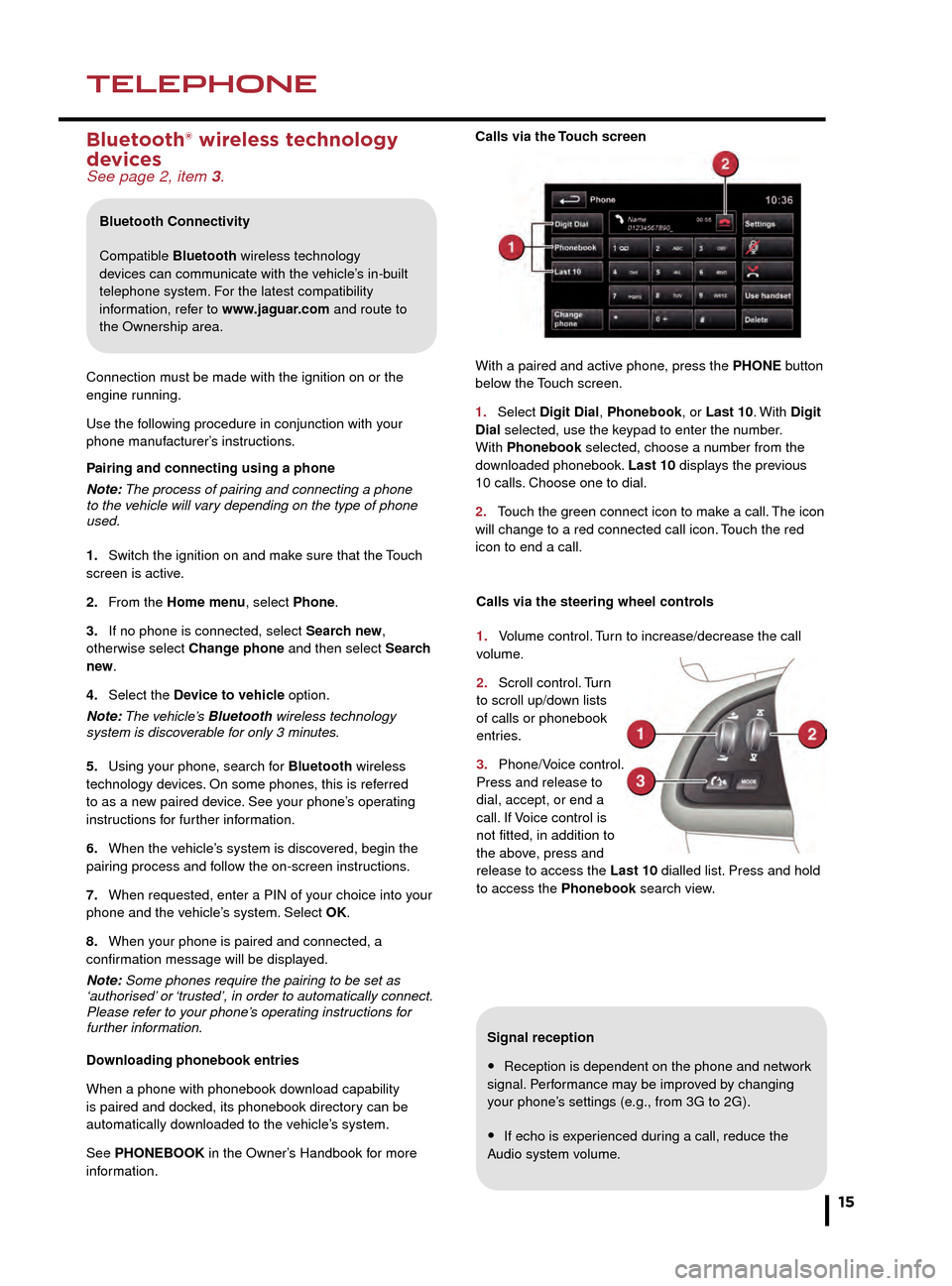
NAVIGATIONTELEPHONE
15
Signal reception
• Reception is dependent on the phone and network
signal. Performance may be improved by changing
your phone’s settings (e.g., from 3G to 2G).
• If echo is experienced during a call, reduce the
Audio system volume.
Calls via the Touch screen
With a paired and active phone, press the PHONE button
below the Touch screen.
1.
Select
Digit Dial, Phonebook, or Last 10. With
Digit
Dial selected, use the keypad to enter the number.
With Phonebook selected, choose a number from the
downloaded phonebook. Last 10 displays the previous
10 calls. Choose one to dial.
2.
T
ouch the green connect icon to make a call. The icon
will change to a red connected call icon. Touch the red
icon to end a call.
Selecting navigation
When navigation is selected after the ignition is turned
on, a caution screen is displayed. Touch Agree.
Note: At the first time of accessing the caution screen,
set the required language.
Setting a destination
Select Destination entry.
1. Select Address and enter address details using the
keypad.
2. As each part of the address is refined, touch OK
or List to display all of the streets and towns that are
available for selection.
3. If the house number is not known, touch OK. The end
of the road is then used as the destination.
4. When the address entry fields are complete, press
OK to move to the map screen.
Start guidance
The map screen will display the selected destination.
Touch GO to start route calculation. Touch Review route
if you want to take an alternative route.
Touch Go to start guidance.
Review route
There will be a choice of 3 routes or Change route. 3
routes will display 3 different route options on the map.
Select Route 1, 2, or 3 by touching the respective box
displayed on the right side of the map and then select
GO.
Bluetooth® wireless technology
devices
See page 2, item 3.
Connection must be made with the ignition on or the
engine running.
Use the following procedure in conjunction with your
phone manufacturer’s instructions.
Pairing and connecting using a phone
Note: The process of pairing and connecting a phone
to the vehicle will vary depending on the type of phone
used.
1.
Switch the ignition on and mak
e sure that the Touch
screen is active.
2.
F
rom the Home menu, select Phone.
3.
If no phone is connected, select
Search new,
otherwise select Change phone and then select Search
new .
4.
Select the
Device to vehicle option.
Note: The vehicle’s Bluetooth wireless technology
system is discoverable for only 3 minutes.
5.
Using y
our phone, search for Bluetooth wireless
technology devices. On some phones, this is referred
to as a new paired device. See your phone’s operating
instructions for further information.
6.
When the v
ehicle’s system is discovered, begin the
pairing process and follow the on-screen instructions.
7.
When requested, enter a PIN of y
our choice into your
phone and the vehicle’s system. Select OK.
8.
When y
our phone is paired and connected, a
confirmation message will be displayed.
Note: Some phones require the pairing to be set as
‘authorised’ or ‘trusted’, in order to automatically connect.
Please refer to your phone’s operating instructions for
further information.
Downloading phonebook entries
When a phone with phonebook download capability
is paired and docked, its phonebook directory can be
automatically downloaded to the vehicle’s system.
See PHONEBOOK in the Owner’s Handbook for more
information.
Bluetooth Connectivity
Compatible Bluetooth wireless technology
devices can communicate with the vehicle’s in-built
telephone system. For the latest compatibility
information, refer to www.jaguar.com and route to
the Ownership area.
Calls via the steering wheel controls
1.
V
olume control. Turn to increase/decrease the call
volume.
2.
Scroll
control. Turn
to scroll up/down lists
of calls or phonebook
entries.
3.
Phone/V
oice control.
Press and release to
dial, accept, or end a
call. If Voice control is
not fitted, in addition to
the above, press and
release to access the Last 10 dialled list. Press and hold
to access the Phonebook search view.
JJM189640151.indd 1526/02/2014 16:29:35
Page 16 of 16

GAS STATION INFORMATION
16
Refueling
The fuel filler flap is located on the right side of the
vehicle. If the vehicle is locked, the filler flap cannot be
opened.
Press the flap firmly, approximately 1.4 in (35 mm) from
the rear edge and release. Pull the flap open. The correct
fuel specification is shown on the inside of the fuel filler
flap.
Twist the cap counter-clockwise to release. A hook is
provided on the flap hinge to hold the cap while refueling.
Use premium unleaded fuel with a minimum octane rating
of 91 AKI to achieve optimum performance, fuel economy,
and driveability.
After refueling, tighten the cap clockwise until it clicks 3
times.Hood release
The hood release is located in the left side footwell.
Tire pressure label location
Tire pressures are shown on a label located in the
driver’s door opening.
Note:
Tire pressures must be checked and adjusted while
the tires are cold.
Part No. JJM 18 96 40 151 © Jaguar Land Rover Limited.
If the vehicle can use E85 fuels (85% ethanol
content), it will be stated on a label on the back of
the fuel filler flap. When using E85 fuel, 1 in 4 tanks
of fuel must be non-E85 premium quality unleaded
fuel.
Note: Do not use E85 fuel in ambient temperatures
lower than 14° F (-10° C).
DO NOT use E85 fuels if it is not specified on a
label on the back of the fuel filler flap. Equipment
necessary for the use of fuels containing more than
15% ethanol is not fitted to this vehicle. If E85 fuels
are used, serious engine and fuel system damage
will occur.
Avoid using fuel containing methanol. If it is
unavoidable, do not use a fuel with more than
10% methanol content. The fuel must contain
co-solvents and corrosion inhibitors. Fuel system
damage and engine performance problems can
occur when methanol is used.
Unleaded fuels containing up to 15% MTBE can
be used.
No responsibility is accepted for damage caused by
using incorrect fuels.
If the vehicle is filled with the wrong type of fuel:
• DO NOT start the engine!
• Call for qualified assistance!
JJM189640151.indd 1626/02/2014 16:29:38