air condition JAGUAR XF 2015 1.G Quick Start Guide
[x] Cancel search | Manufacturer: JAGUAR, Model Year: 2015, Model line: XF, Model: JAGUAR XF 2015 1.GPages: 16, PDF Size: 1.28 MB
Page 10 of 16
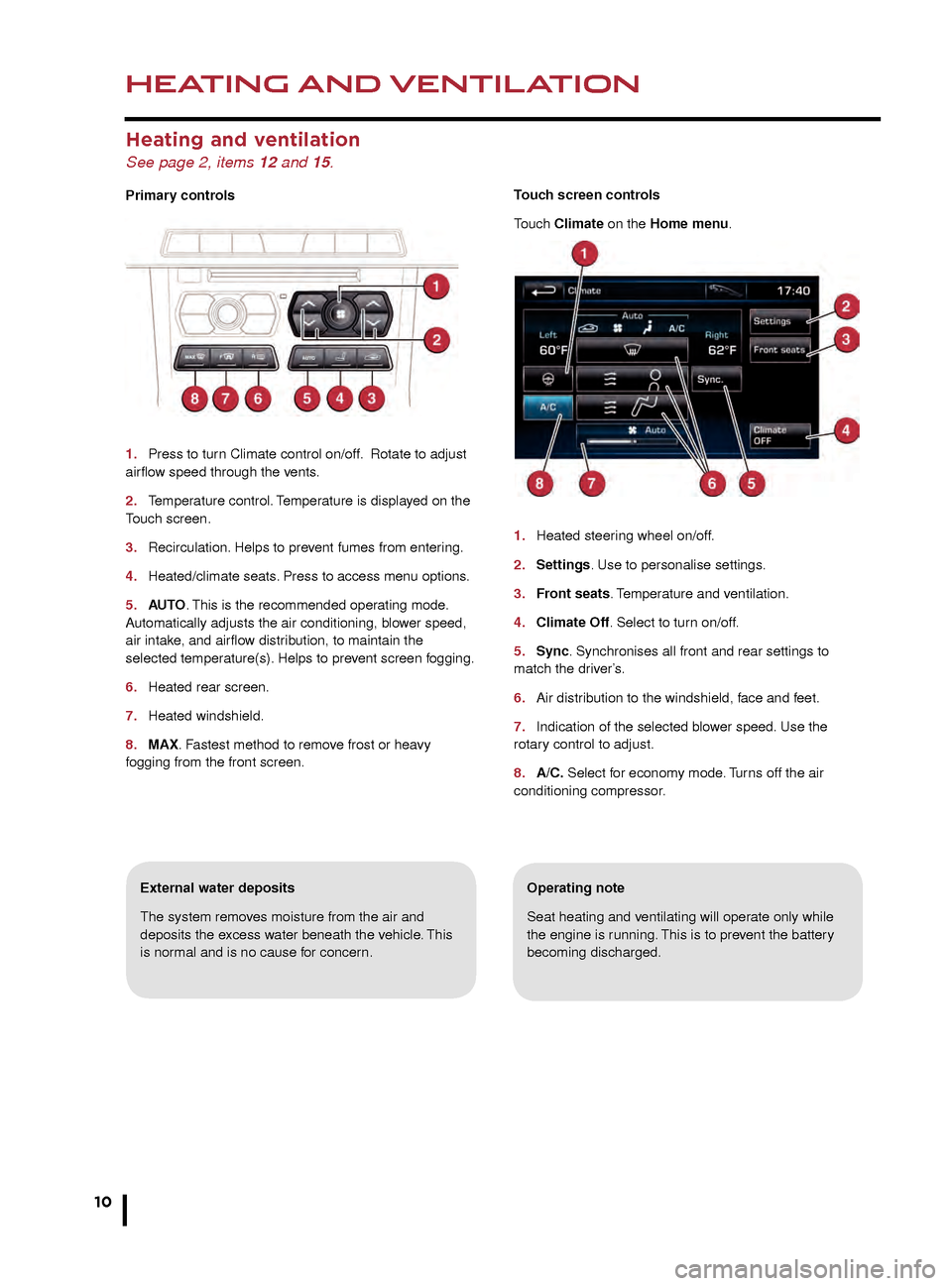
HEATING AND VENTILATION
10
AUDIO AND TOUCH SCREEN
Heating and ventilation
See page 2, items 12 and 15.
Primary controls
1.
Press to tur
n Climate control on/off. Rotate to adjust
airflow speed through the vents.
2.
T
emperature control. Temperature is displayed on the
Touch screen.
3.
Recirculation.
Helps to prevent fumes from entering.
4.
Heated/climate seats
. Press to access menu options.
5.
AU
TO. This is the recommended operating mode.
Automatically adjusts the air conditioning, blower speed,
air intake, and airflow distribution, to maintain the
selected temperature(s). Helps to prevent screen fogging.
6.
Heated rear screen.
7
.
Heated windshield.
8
.
MAX
. Fastest method to remove frost or heavy
fogging from the front screen.
Operating note
Seat heating and ventilating will operate only while
the engine is running. This is to prevent the battery
becoming discharged.External water deposits
The system removes moisture from the air and
deposits the excess water beneath the vehicle. This
is normal and is no cause for concern. Touch screen controls
Touch Climate on the Home menu.
1.
Heated steer
ing wheel on/off.
2.
Settings
. Use to personalise settings.
3. Front seats. Temperature and ventilation.
4.
Climate Off
. Select to turn on/off.
5
.
Sync
. Synchronises all front and rear settings to
match the driver’s.
6.
Air distr
ibution to the windshield, face and feet.
7.
Indication of the selected b
lower speed. Use the
rotary control to adjust.
8.
A/C.
Select for economy mode. Turns off the air
conditioning compressor
.
Home menu
See page 2, items 10, 14 and 23.
Steering wheel audio/video control
See page 2, item 3.
1. Audio volume.
2. Scroll through preset radio stations, CD tracks, or music folders. Hold to select the
next/previous radio station or the next CD.
3. Audio mute/unmute or activate Voice control.
4. Scroll through the audio/video source options.
The Touch screen requires only light touches.
Excess pressure could result in damage.
JJM189640151.indd 1026/02/2014 16:29:24
Page 11 of 16
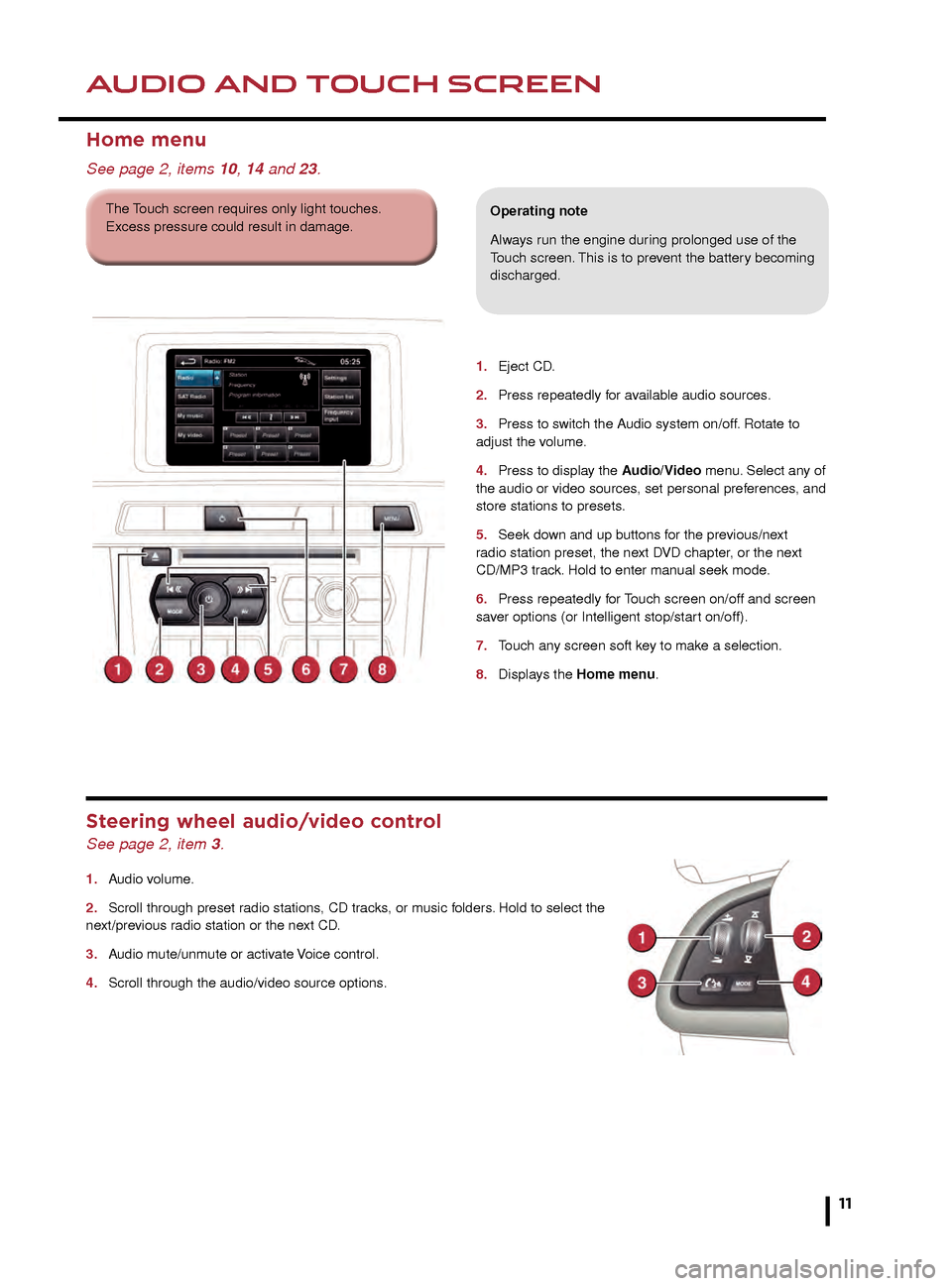
HEATING AND VENTILATIONAUDIO AND TOUCH SCREEN
11
Operating note
Seat heating and ventilating will operate only while
the engine is running. This is to prevent the battery
becoming discharged.
Touch screen controls
Touch Climate on the Home menu.
1.
Heated steering wheel on/off.
2. Settings. Use to personalise settings.
3. Front seats. Temperature and ventilation.
4. Climate Off. Select to turn on/off.
5. Sync. Synchronises all front and rear settings to
match the driver’s.
6. Air distribution to the windshield, face and feet.
7. Indication of the selected blower speed. Use the
rotary control to adjust.
8. A/C. Select for economy mode. Turns off the air
conditioning compressor.
1. Eject CD .
2.
Press repeatedly f
or available audio sources.
3.
Press to s
witch the Audio system on/off. Rotate to
adjust the volume.
4.
Press to displa
y the Audio/Video menu. Select any of
the audio or video sources, set personal preferences, and
store stations to presets.
5.
Seek do
wn and up buttons for the previous/next
r
adio station preset, the next DVD chapter, or the next
CD/MP3 track. Hold to enter manual seek mode.
6.
Press repeatedly f
or Touch screen on/off and screen
saver options (or Intelligent stop/start on/off).
7.
T
ouch any screen soft key to make a selection.
8.
Displa
ys the Home menu.
Home menu
See page 2, items 10, 14 and 23.
Operating note
Always run the engine during prolonged use of the
Touch screen. This is to prevent the battery becoming
discharged.
Steering wheel audio/video control
See page 2, item 3.
1. Audio volume.
2.
Scroll through preset r
adio stations, CD tracks, or music folders. Hold to select the
next/previous radio station or the next CD.
3.
A
udio mute/unmute or activate Voice control.
4.
Scroll through the audio/video source options
.
The Touch screen requires only light touches.
Excess pressure could result in damage.
JJM189640151.indd 1126/02/2014 16:29:25
Page 14 of 16
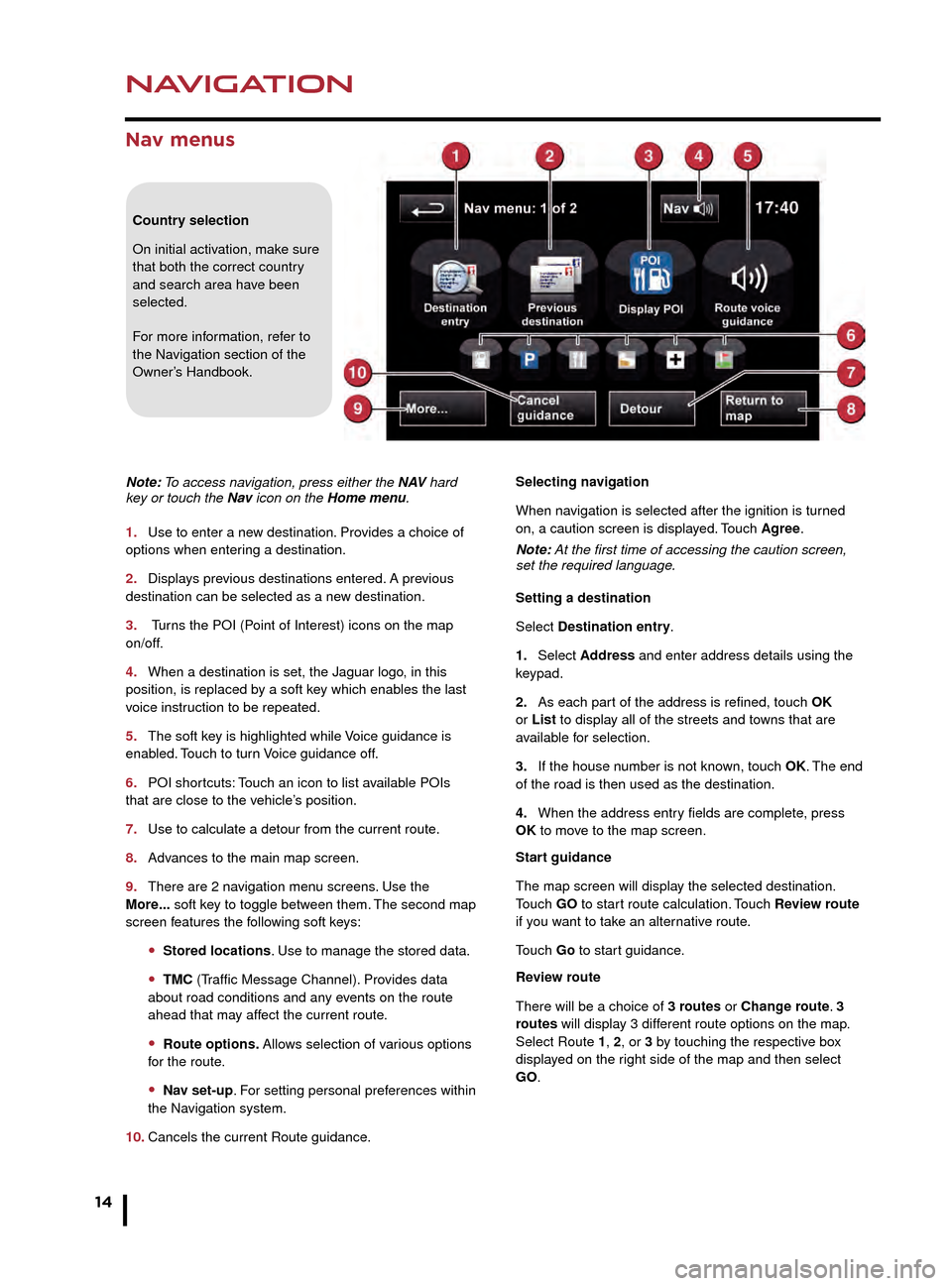
NAVIGATION
14
TELEPHONE
Nav menus
Country selection
On initial activation, make sure
that both the correct country
and search area have been
selected.
For more information, refer to
the Navigation section of the
Owner’s Handbook.
Note: To access navigation, press either the N AV hard
key or touch the Nav icon on the Home menu.
1.
Use to enter a ne
w destination. Provides a choice of
options when entering a destination.
2.
Displa
ys previous destinations entered. A previous
destination can be selected as a new destination.
3.
Turns the POI (Point of Interest) icons on the map
on/off.
4.
When a destination is set, the J
aguar logo, in this
position, is replaced by a soft key which enables the last
voice instruction to be repeated.
5.
The soft k
ey is highlighted while Voice guidance is
enabled. Touch to turn Voice guidance off.
6.
POI shor
tcuts: Touch an icon to list available POIs
that are close to the vehicle’s position.
7.
Use to calculate a detour from the current route
.
8.
Adv
ances to the main map screen.
9.
There are 2 na
vigation menu screens. Use the
More... soft key to toggle between them. The second map
screen features the following soft keys:
• Stored locations. Use to manage the stored data.
• TMC (Traffic Message Channel). Provides data
about road conditions and any events on the route
ahead that may affect the current route.
• Route options. Allows selection of various options
for the route.
• Nav set-up. For setting personal preferences within
the Navigation system.
10.
Cancels the current Route guidance
.Selecting navigation
When navigation is selected after the ignition is turned
on, a caution screen is displayed. Touch Agree.
Note: At the first time of accessing the caution screen,
set the required language.
Setting a destination
Select Destination entry.
1.
Select
Address and enter address details using the
keypad.
2.
As each par
t of the address is refined, touch OK
or List to display all of the streets and towns that are
available for selection.
3.
If the house n
umber is not known, touch OK. The end
of the road is then used as the destination.
4.
When the address entr
y fields are complete, press
OK to move to the map screen.
Start guidance
The map screen will display the selected destination.
Touch GO to start route calculation. Touch Review route
if you want to take an alternative route.
Touch Go to start guidance.
Review route
There will be a choice of 3 routes or Change route. 3
routes will display 3 different route options on the map.
Select Route 1, 2, or 3 by touching the respective box
displayed on the right side of the map and then select
GO.
Bluetooth® wireless technology
devices
See page 2, item 3.
Connection must be made with the ignition on or the
engine running.
Use the following procedure in conjunction with your
phone manufacturer’s instructions.
Pairing and connecting using a phone
Note: The process of pairing and connecting a phone
to the vehicle will vary depending on the type of phone
used.
1. Switch the ignition on and make sure that the Touch
screen is active.
2. From the Home menu, select Phone.
3. If no phone is connected, select Search new,
otherwise select Change phone and then select Search
new.
4. Select the Device to vehicle option.
Note: The vehicle’s Bluetooth wireless technology
system is discoverable for only 3 minutes.
5. Using your phone, search for Bluetooth wireless
technology devices. On some phones, this is referred
to as a new paired device. See your phone’s operating
instructions for further information.
6. When the vehicle’s system is discovered, begin the
pairing process and follow the on-screen instructions.
7. When requested, enter a PIN of your choice into your
phone and the vehicle’s system. Select OK.
8. When your phone is paired and connected, a
confirmation message will be displayed.
Note: Some phones require the pairing to be set as
‘authorised’ or ‘trusted’, in order to automatically connect.
Please refer to your phone’s operating instructions for
further information.
Downloading phonebook entries
When a phone with phonebook download capability
is paired and docked, its phonebook directory can be
automatically downloaded to the vehicle’s system.
See PHONEBOOK in the Owner’s Handbook for more
information.
Bluetooth Connectivity
Compatible Bluetooth wireless technology
devices can communicate with the vehicle’s in-built
telephone system. For the latest compatibility
information, refer to www.jaguar.com and route to
the Ownership area.
JJM189640151.indd 1426/02/2014 16:29:33