wheel JAGUAR XJ 2014 X351 / 4.G Quick Start Guide
[x] Cancel search | Manufacturer: JAGUAR, Model Year: 2014, Model line: XJ, Model: JAGUAR XJ 2014 X351 / 4.GPages: 16, PDF Size: 1.89 MB
Page 2 of 16
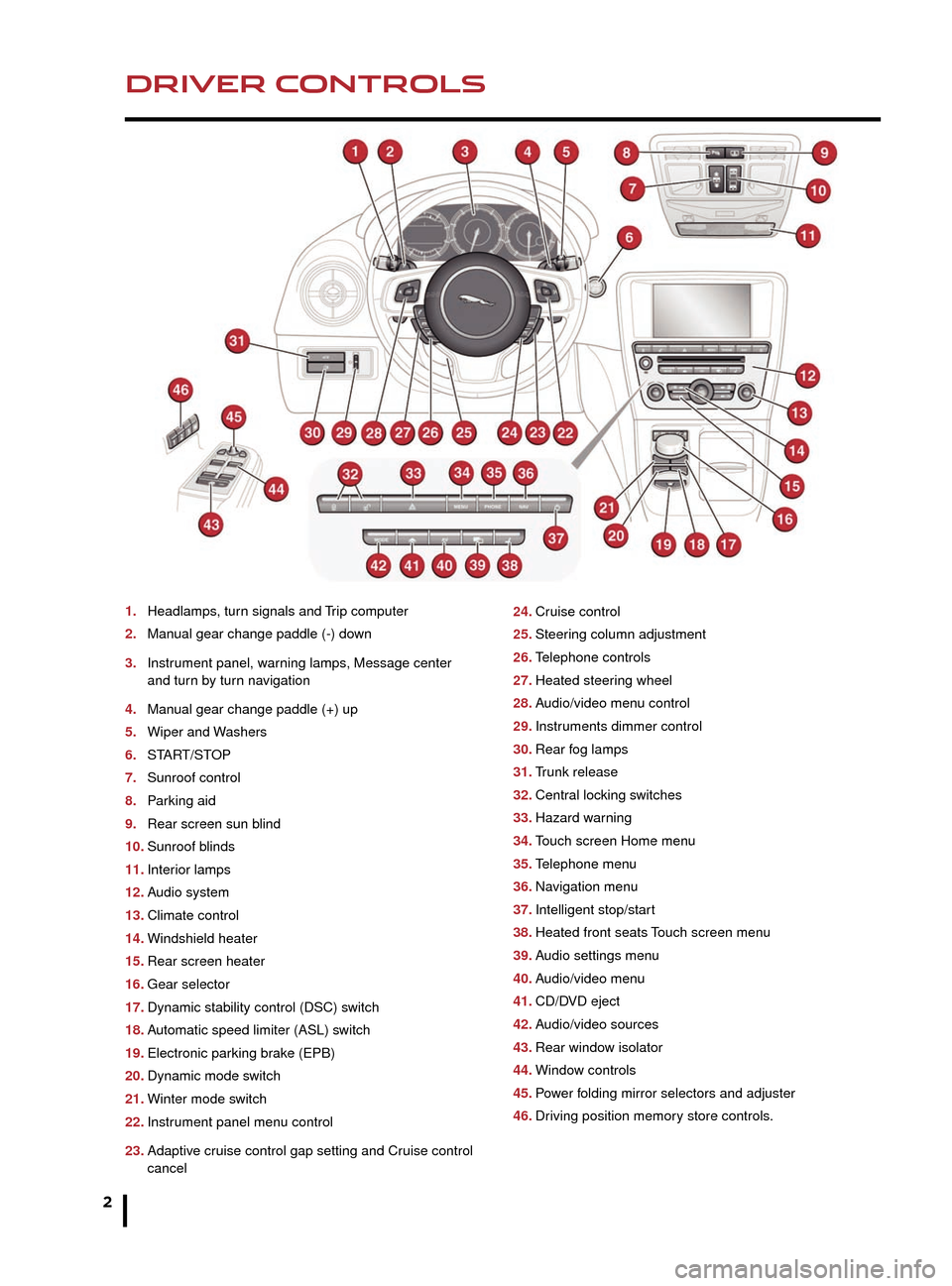
2
DRIVER CONTROLSVEHICLE ACCESS
1. Headlamps, turn signals and Trip computer
2.
Man
ual gear change paddle (-) down
3.
Instr
ument panel, warning lamps, Message center
and tur
n by turn navigation
4.
Man
ual gear change paddle (+) up
5.
Wiper
and Washers
6.
ST
ART/STOP
7.
Sunroof control
8
.
P
arking aid
9.
Rear screen sun b
lind
10.
Sunroof b
linds
11.
Inter
ior lamps
12.
A
udio system
13.
Climate control
14.
Windshield heater
15.
Rear screen heater
16.
Gear selector
17.
Dynamic stability control (DSC) s
witch
18.
A
utomatic speed limiter (ASL) switch
19.
Electronic par
king brake (EPB)
20.
Dynamic mode s
witch
21.
Winter mode s
witch
22.
Instr
ument panel menu control
23.
Adaptiv
e cruise control gap setting and Cruise control
cancel 24. Cr
uise control
25.
Steer
ing column adjustment
26.
T
elephone controls
27.
Heated steer
ing wheel
28.
A
udio/video menu control
29.
Instr
uments dimmer control
30.
Rear f
og lamps
31.
T
runk release
32.
Centr
al locking switches
33.
Hazard w
arning
34.
T
ouch screen Home menu
35.
T
elephone menu
36.
Na
vigation menu
37.
Intelligent stop/star
t
38.
Heated front seats
Touch screen menu
39.
A
udio settings menu
40.
A
udio/video menu
41.
CD/D
VD eject
42.
A
udio/video sources
43.
Rear windo
w isolator
44.
Windo
w controls
45.
P
ower folding mirror selectors and adjuster
46.
Dr
iving position memory store controls.
Unlocking mode alternatives
Single-point entry allows only the driver’s door to
unlock with a single press. A second press unlocks all
other doors and the trunk.
Multi-point entry will unlock all doors and trunk with a
single press.
To change between modes, with the vehicle unlocked,
press the lock and unlock buttons simultaneously for 3
seconds. The hazard warning lamps will flash twice to
confirm the change. Mode change can also be made
via the Instrument panel menu control.
Smart key
Keyless entry/exit
To unlock the vehicle and disarm the alarm, first make
sure that the Smart key is outside the vehicle but within 3
ft (1 meter).
Operate a door handle or the trunk release button.
To lock the vehicle and arm the alarm, first make sure
that the Smart key is outside the vehicle but within 3 ft (1
meter).
Press a door handle button once to lock.
JJM189634141.indd 211/03/2013 12:53:59
Page 3 of 16
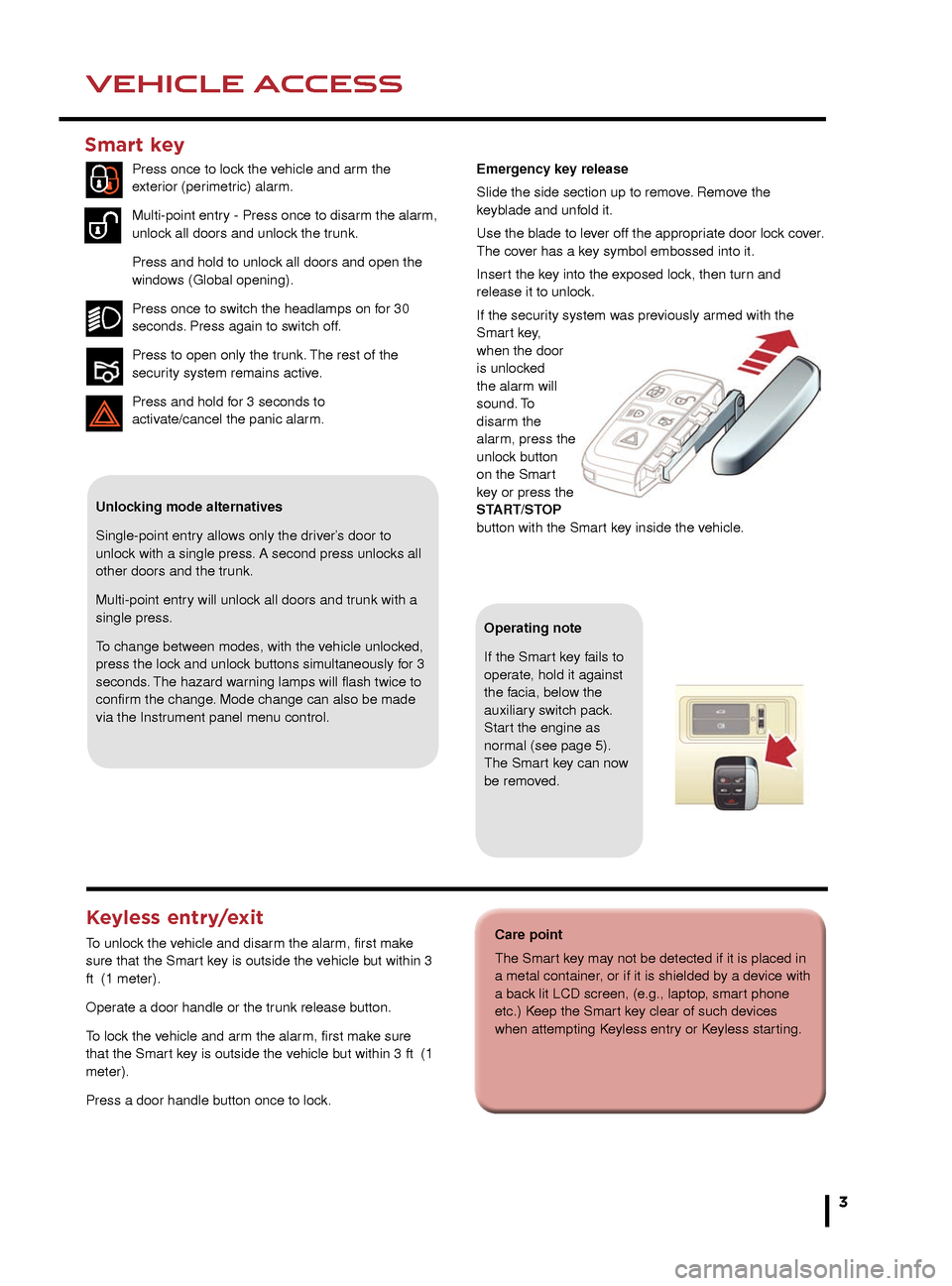
3
DRIVER CONTROLSVEHICLE ACCESS
Care point
The Smart key may not be detected if it is placed in
a metal container, or if it is shielded by a device with
a back lit LCD screen, (e.g., laptop, smart phone
etc.) Keep the Smart key clear of such devices
when attempting Keyless entry or Keyless starting.
24. Cruise control
25. Steering column adjustment
26. Telephone controls
27. Heated steering wheel
28. Audio/video menu control
29. Instruments dimmer control
30. Rear fog lamps
31. Trunk release
32. Central locking switches
33. Hazard warning
34. Touch screen Home menu
35. Telephone menu
36. Navigation menu
37. Intelligent stop/start
38. Heated front seats Touch screen menu
39. Audio settings menu
40. Audio/video menu
41. CD/DVD eject
42. Audio/video sources
43. Rear window isolator
44. Window controls
45. Power folding mirror selectors and adjuster
46. Driving position memory store controls.
Unlocking mode alternatives
Single-point entry allows only the driver’s door to
unlock with a single press. A second press unlocks all
other doors and the trunk.
Multi-point entry will unlock all doors and trunk with a
single press.
To change between modes, with the vehicle unlocked,
press the lock and unlock buttons simultaneously for 3
seconds. The hazard warning lamps will flash twice to
confirm the change. Mode change can also be made
via the Instrument panel menu control.
Smart key
Press once to lock the vehicle and arm the
exterior (perimetric) alarm.
Multi-point entry - Press once to disarm the alarm,
unlock all doors and unlock the trunk.
Press and hold to unlock all doors and open the
windows (Global opening).
Press once to switch the headlamps on for 30
seconds. Press again to switch off.
Press to open only the trunk. The rest of the
security system remains active.
Press and hold for 3 seconds to
activ
ate/cancel the panic alarm.
Keyless entry/exit
To unlock the vehicle and disarm the alarm, first make
sure that the Smart key is outside the vehicle but within 3
ft (1 meter).
Operate a door handle or the trunk release button.
To lock the vehicle and arm the alarm, first make sure
that the Smart key is outside the vehicle but within 3 ft (1
meter).
Press a door handle button once to lock.
Operating note
If the Smart key fails to
operate, hold it against
the facia, below the
auxiliary switch pack.
Start the engine as
normal (see page 5).
The Smart key can now
be removed.
Emergency key release
Slide the side section up to remove. Remove the
keyblade and unfold it.
Use the blade to lever off the appropriate door lock cover.
The cover has a key symbol embossed into it.
Insert the key into the exposed lock, then turn and
release it to unlock.
If the security system was previously armed with the
Smart key,
when the door
is unlocked
the alarm will
sound. To
disarm the
alarm, press the
unlock button
on the Smart
key or press the
START/STOP
button with the Smart key inside the vehicle.
JJM189634141.indd 311/03/2013 12:53:59
Page 4 of 16
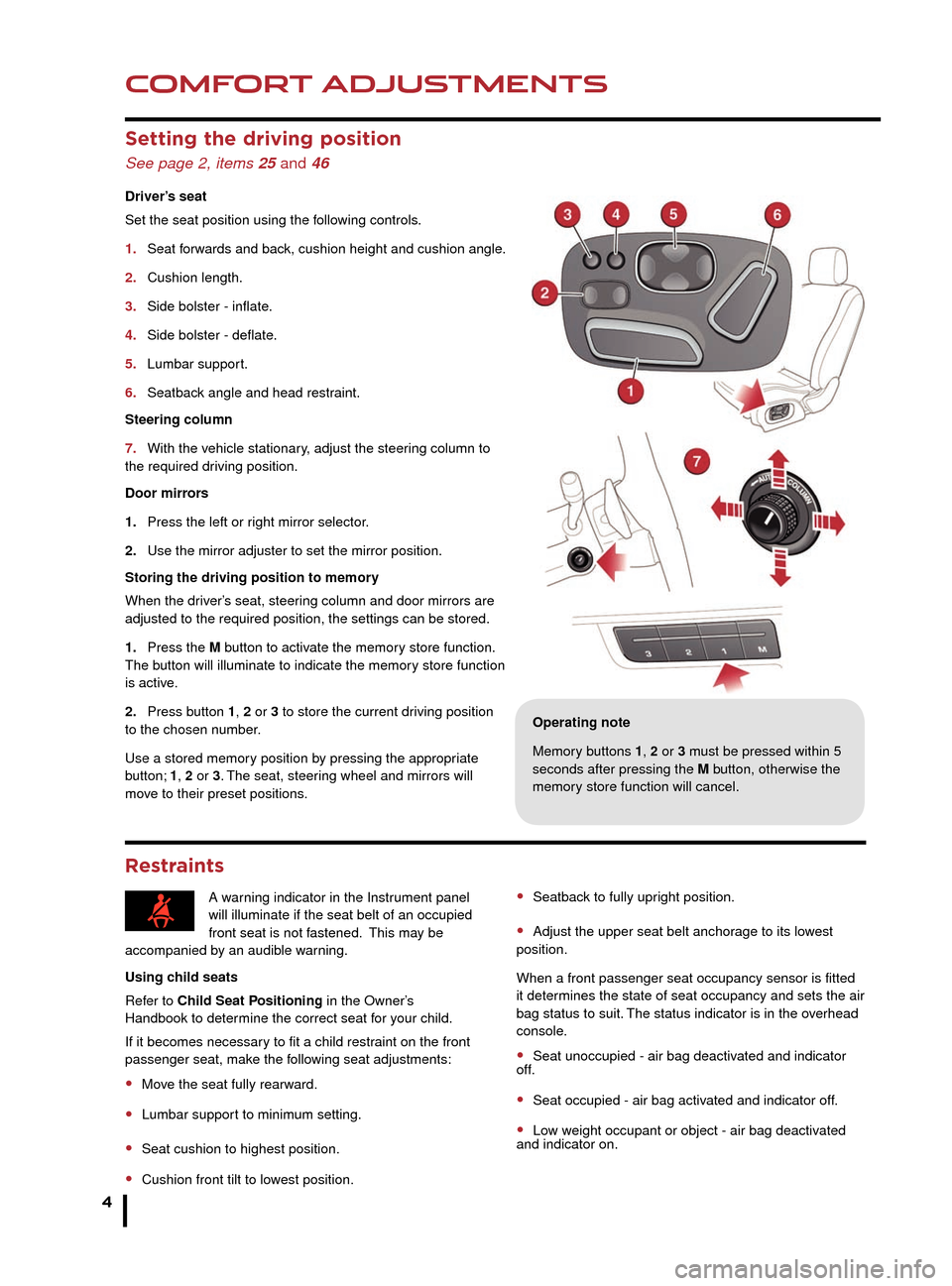
COMFORT ADJUSTMENTS
4
STARTING AND DRIVING
Setting the driving position
See page 2, items 25 and 46
Driver’s seat
Set the seat position using the following controls.
1.
Seat f
orwards and back, cushion height and cushion angle.
2.
Cushion length.
3
.
Side bolster - inflate
.
4.
Side bolster - deflate
.
5.
Lumbar suppor
t.
6.
Seatbac
k angle and head restraint.
Steering column
7.
With the v
ehicle stationary, adjust the steering column to
the required driving position.
Door mirrors
1.
Press the left or r
ight mirror selector.
2.
Use the mirror adjuster to set the mirror position.
Storing the driving position to memor
y
When the driver’s seat, steering column and door mirrors are
adjusted to the required position, the settings can be stored.
1.
Press the
M button to activate the memory store function.
The button will illuminate to indicate the memory store function
is active.
2.
Press b
utton 1, 2 or 3 to store the current driving position
to the chosen number.
Use a stored memory position by pressing the appropriate
button; 1, 2 or 3. The seat, steering wheel and mirrors will
move to their preset positions.
Restraints
Operating note
Memory buttons 1, 2 or 3 must be pressed within 5
seconds after pressing the M button, otherwise the
memory store function will cancel.
A warning indicator in the Instrument panel
will illuminate if the seat belt of an occupied
front seat is not fastened. This may be
accompanied by an audible warning.
Using child seats
Refer to Child Seat Positioning in the Owner’s
Handbook to determine the correct seat for your child.
If it becomes necessary to fit a child restraint on the front
passenger seat, make the following seat adjustments:
• Move the seat fully rearward.
• Lumbar support to minimum setting.
• Seat cushion to highest position.
• Cushion front tilt to lowest position.
• Seatback to fully upright position.
• Adjust the upper seat belt anchorage to its lowest
position.
When a front passenger seat occupancy sensor is fitted
it determines the state of seat occupancy and sets the air
bag status to suit. The status indicator is in the overhead
console.
• Seat unoccupied - air bag deactivated and indicator
off.
• Seat occupied - air bag activated and indicator off.
• Low weight occupant or object - air bag deactivated
and indicator on.
Engine start/stop
See page 2, item 6
Ignition only on
• With the Smart key inside the vehicle, press the
START/STOP button once to switch on the ignition.
• A second press will switch off the ignition.
Engine start
• The rotary selector must be in either P or N position to
enable engine starting.
• With the foot brake depressed, press and release the
START/STOP button to start the engine.
• Press again to stop the engine and switch off the
ignition.
Instrument panel menu
Driver information is displayed on a TFT Virtual
Instrument Panel.
Many features of the display can be changed to suit
personal preferences. Other features, such as the
speedometer, can be altered to suit the driving situation.
The speedometer can be configured for KPH or MPH via
the Vehicle Settings menu.
To access the main menu in the Instrument panel, press
any button on the right side steering wheel control. Use
the direction controls to move through the menu and
subsequent options. Press OK to confirm your selections.
Intelligent Stop/Start
See page 2, item 37
The Stop/Start system is automatically activated when
the ignition is turned on. If the vehicle is stopped, the
engine will turn off (unless it is required to support other
vehicle systems). When the brake is released and a drive
gear is selected, the engine will restart automatically.
A warning lamp in the Instrument panel
will illuminate when the engine has been
switched off by the Stop/Start system.
JJM189634141.indd 411/03/2013 12:54:00
Page 5 of 16
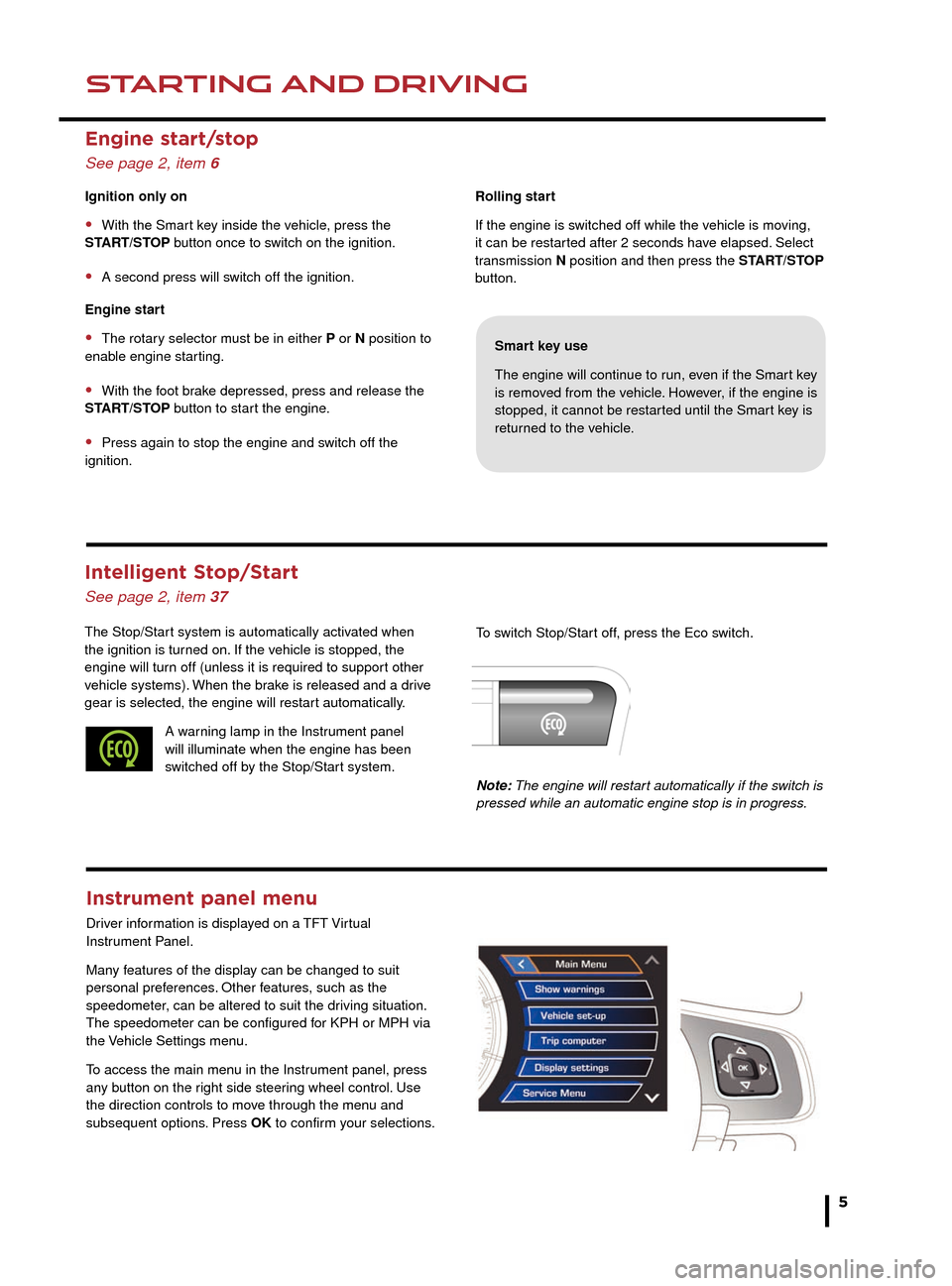
COMFORT ADJUSTMENTSSTARTING AND DRIVING
5
Rolling start
If the engine is switched off while the vehicle is moving,
it can be restarted after 2 seconds have elapsed. Select
transmission N position and then press the START/STOP
button.
Smart key use
The engine will continue to run, even if the Smart key
is removed from the vehicle. However, if the engine is
stopped, it cannot be restarted until the Smart key is
returned to the vehicle.
Restraints
Operating note
Memory buttons 1, 2 or 3 must be pressed within 5
seconds after pressing the M button, otherwise the
memory store function will cancel.
• Seatback to fully upright position.
• Adjust the upper seat belt anchorage to its lowest
position.
When a front passenger seat occupancy sensor is fitted
it determines the state of seat occupancy and sets the air
bag status to suit. The status indicator is in the overhead
console.
• Seat unoccupied - air bag deactivated and indicator
off.
• Seat occupied - air bag activated and indicator off.
• Low weight occupant or object - air bag deactivated
and indicator on.
Engine start/stop
See page 2, item 6
Ignition only on
• With the Smart key inside the vehicle, press the
START/STOP button once to switch on the ignition.
• A second press will switch off the ignition.
Engine start
• The rotary selector must be in either P or N position to
enable engine starting.
• With the foot brake depressed, press and release the
START/STOP button to start the engine.
• Press again to stop the engine and switch off the
ignition.
Instrument panel menu
Driver information is displayed on a TFT Virtual
Instrument Panel.
Many features of the display can be changed to suit
personal preferences. Other features, such as the
speedometer, can be altered to suit the driving situation.
The speedometer can be configured for KPH or MPH via
the Vehicle Settings menu.
To access the main menu in the Instrument panel, press
any button on the right side steering wheel control. Use
the direction controls to move through the menu and
subsequent options. Press OK to confirm your selections.
Intelligent Stop/Start
See page 2, item 37
The Stop/Start system is automatically activated when
the ignition is turned on. If the vehicle is stopped, the
engine will turn off (unless it is required to support other
vehicle systems). When the brake is released and a drive
gear is selected, the engine will restart automatically.
A warning lamp in the Instrument panel
will illuminate when the engine has been
switched off by the Stop/Start system. To switch Stop/Start off, press the Eco switch.
Note: The engine will restart automatically if the switch is
pressed while an automatic engine stop is in progress.
JJM189634141.indd 511/03/2013 12:54:01
Page 8 of 16
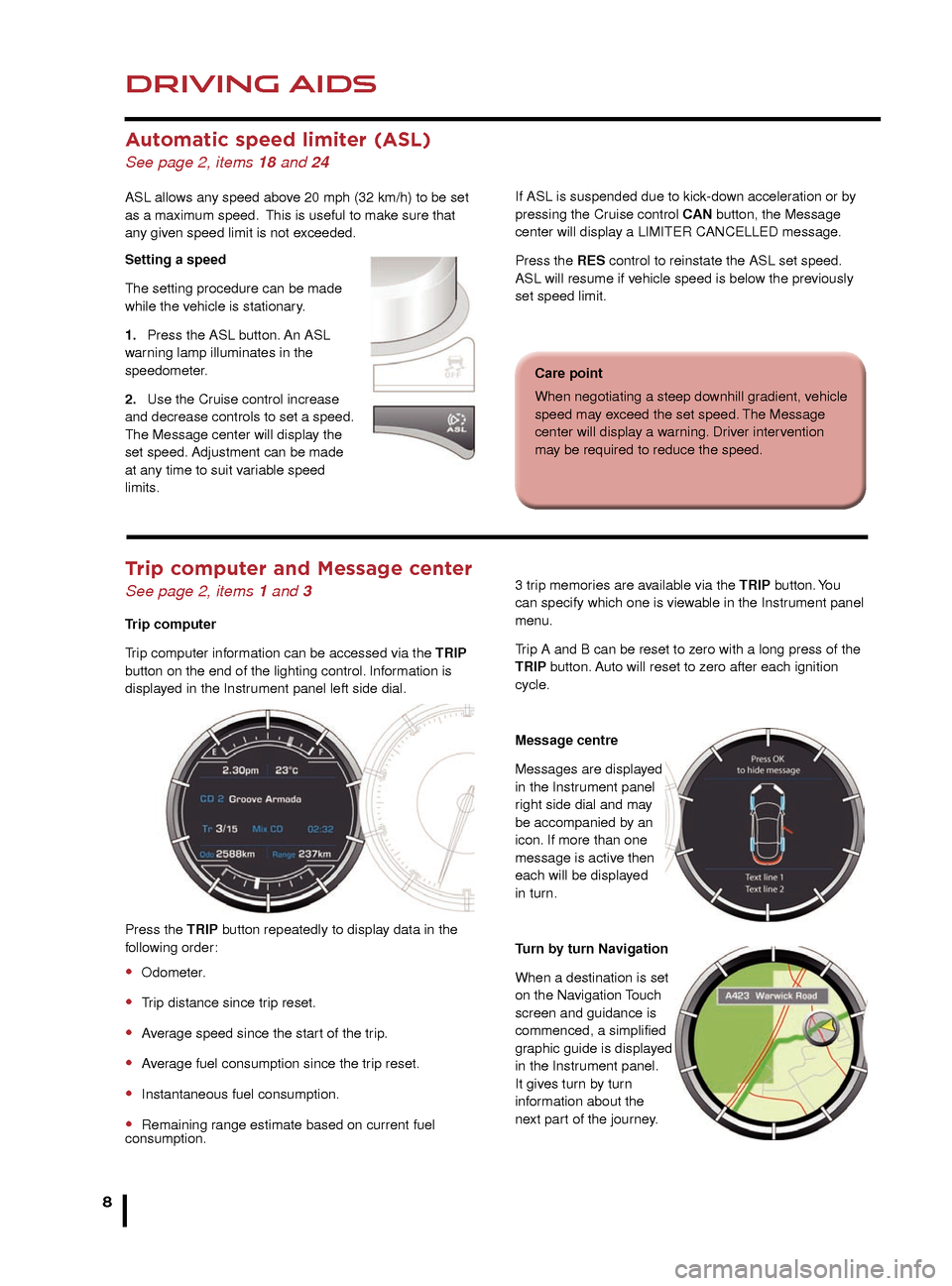
DRIVING AIDS
8
DRIVING AIDS
Automatic speed limiter (ASL)
See page 2, items 18 and 24
ASL allows any speed above 20 mph (32 km/h) to be set
as a maximum speed. This is useful to make sure that
any given speed limit is not exceeded.
Setting a speed
The setting procedure can be made
while the vehicle is stationary.
1.
Press the ASL b
utton. An ASL
warning lamp illuminates in the
speedometer.
2.
Use the Cr
uise control increase
and decrease controls to set a speed.
The Message center will display the
set speed. Adjustment can be made
at any time to suit variable speed
limits.
Parking aids See page 2, item 8
When transmissiion R is selected, Parking aids at the
rear and front will activate.
The Touch screen will display a vehicle graphic and
indicate the approximate distance to any object detected.
Note: Sensors may activate when water, snow or ice are
detected on their surfaces. Make sure that the sensors
are cleaned regularly.
An audible alert will increase in frequency as the object is
approached.
To activate the front sensors manually, press
the Parking aid switch in the overhead panel.
The front sensors are deactivated when vehicle speed
exceeds 10 mph (16 km/h).
Audible alert volume can be adjusted via the Touch
screen. Select the Home menu then Setup followed by
System. Now select Volume presets. Use the + or - soft
keys alongside Parking aid to adjust the volume.
3 trip memories are available via the TRIP button. You
can specify which one is viewable in the Instrument panel
menu.
Trip A and B can be reset to zero with a long press of the
TRIP button. Auto will reset to zero after each ignition
cycle.
Message centre
Messages are displayed
in the Instrument panel
right side dial and may
be accompanied by an
icon. If more than one
message is active then
each will be displayed
in turn.
Turn by turn Navigation
When a destination is set
on the Navigation Touch
screen and guidance is
commenced, a simplified
graphic guide is displayed
in the Instrument panel.
It gives turn by turn
information about the
next part of the journey.Trip computer and Message center
See page 2, items 1 and 3
Trip computer
Trip computer information can be accessed via the TRIP
button on the end of the lighting control. Information is
displayed in the Instrument panel left side dial.
Press the TRIP button repeatedly to display data in the
following order:
• Odometer.
• Trip distance since trip reset.
• Average speed since the start of the trip.
• Average fuel consumption since the trip reset.
• Instantaneous fuel consumption.
• Remaining range estimate based on current fuel
consumption.
If ASL is suspended due to kick-down acceleration or by
pressing the Cruise control CAN button, the Message
center will display a LIMITER
CANCELLED message.
Press the RES control to reinstate the ASL set speed.
ASL will resume if vehicle speed is below the previously
set speed limit.
JaguarDrive control
See page 2, items 17, 20 and 21
Winter mode, Dynamic mode and Dynamic Stability
Control (DSC) allow the driver to more finely tune
the vehicle’s driving characteristics to suit prevailing
conditions.
Blind spot monitoring
Each mirror displays amber icons to warn of overtaking
vehicles in adjacent lanes. The monitored area extends
approximately 20 ft (6 meters) behind the rear wheels
and 8.2 ft (2.5 meters) to the sides.
It switches on automatically at speeds of above 10mph
(16 km/h) while in a forward gear.
Care point
When negotiating a steep downhill gradient, vehicle
speed may exceed the set speed. The Message
center will display a warning. Driver intervention
may be required to reduce the speed.
JJM189634141.indd 811/03/2013 12:54:03
Page 9 of 16

DRIVING AIDSDRIVING AIDS
9
Parking aids See page 2, item 8
When transmissiion R is selected, Parking aids at the
rear and front will activate.
The Touch screen will display a vehicle graphic and
indicate the approximate distance to any object detected.
Note: Sensors may activate when water, snow or ice are
detected on their surfaces. Make sure that the sensors
are cleaned regularly.
An audible alert will increase in frequency as the object is
approached.To activate the front sensors manually, press
the Parking aid switch in the overhead panel.
The front sensors are deactivated when vehicle speed
exceeds 10 mph (16 km/h).
Audible alert volume can be adjusted via the Touch
screen. Select the Home menu then Setup followed by
System. Now select Volume presets. Use the + or - soft
keys alongside Parking aid to adjust the volume.
Cancelling the Parking aid screen
Touch the screen to return to the previous view.
Rear camera
Activates when transmission R is selected. The Touch
screen will display guidance lines to aid reversing.
To cancel the view at any time, touch the screen.
3 trip memories are available via the TRIP button. You
can specify which one is viewable in the Instrument panel
menu.
Trip A and B can be reset to zero with a long press of the
TRIP button. Auto will reset to zero after each ignition
cycle.
Message centre
Messages are displayed
in the Instrument panel
right side dial and may
be accompanied by an
icon. If more than one
message is active then
each will be displayed
in turn.
Turn by turn Navigation
When a destination is set
on the Navigation Touch
screen and guidance is
commenced, a simplified
graphic guide is displayed
in the Instrument panel.
It gives turn by turn
information about the
next part of the journey.
If ASL is suspended due to kick-down acceleration or by
pressing the Cruise control CAN button, the Message
center will display a LIMITER CANCELLED message.
Press the RES control to reinstate the ASL set speed.
ASL will resume if vehicle speed is below the previously
set speed limit.
JaguarDrive control
See page 2, items 17, 20 and 21
Winter mode, Dynamic mode and Dynamic Stability
Control (DSC) allow the driver to more finely tune
the vehicle’s driving characteristics to suit prevailing
conditions. 1.
Winter mode
. Use in slippery road conditions. Selects
2nd gear for driving away, moderates engine response
and modifies gear change strategy to make sure
maximum possible traction is achieved.
2.
Dynamic mode
. Delivers a high performance driving
experience. If transmission S is now used with paddle
gear selection, there is no automatic gear change, even if
the rev limit is reached.
3.
DSC is the def
ault condition at engine start and
is designed to control vehicle stability, even in difficult
conditions. TracDSC is an alternative setting for dry
tarmac use and optimises settings for maximum traction.
To select TracDSC, depress the DSC switch for less than
10 seconds. Touch the switch again to return to DSC.
To turn DSC off, depress the switch for more than 10
seconds.
Blind spot monitoring
Each mirror displays amber icons to warn of overtaking
vehicles in adjacent lanes. The monitored area extends
approximately 20 ft (6 meters) behind the rear wheels
and 8.2 ft (2.5 meters) to the sides.
It switches on automatically at speeds of above 10mph
(16 km/h) while in a forward gear.
Care point
When negotiating a steep downhill gradient, vehicle
speed may exceed the set speed. The Message
center will display a warning. Driver intervention
may be required to reduce the speed.
JJM189634141.indd 911/03/2013 12:54:04
Page 10 of 16
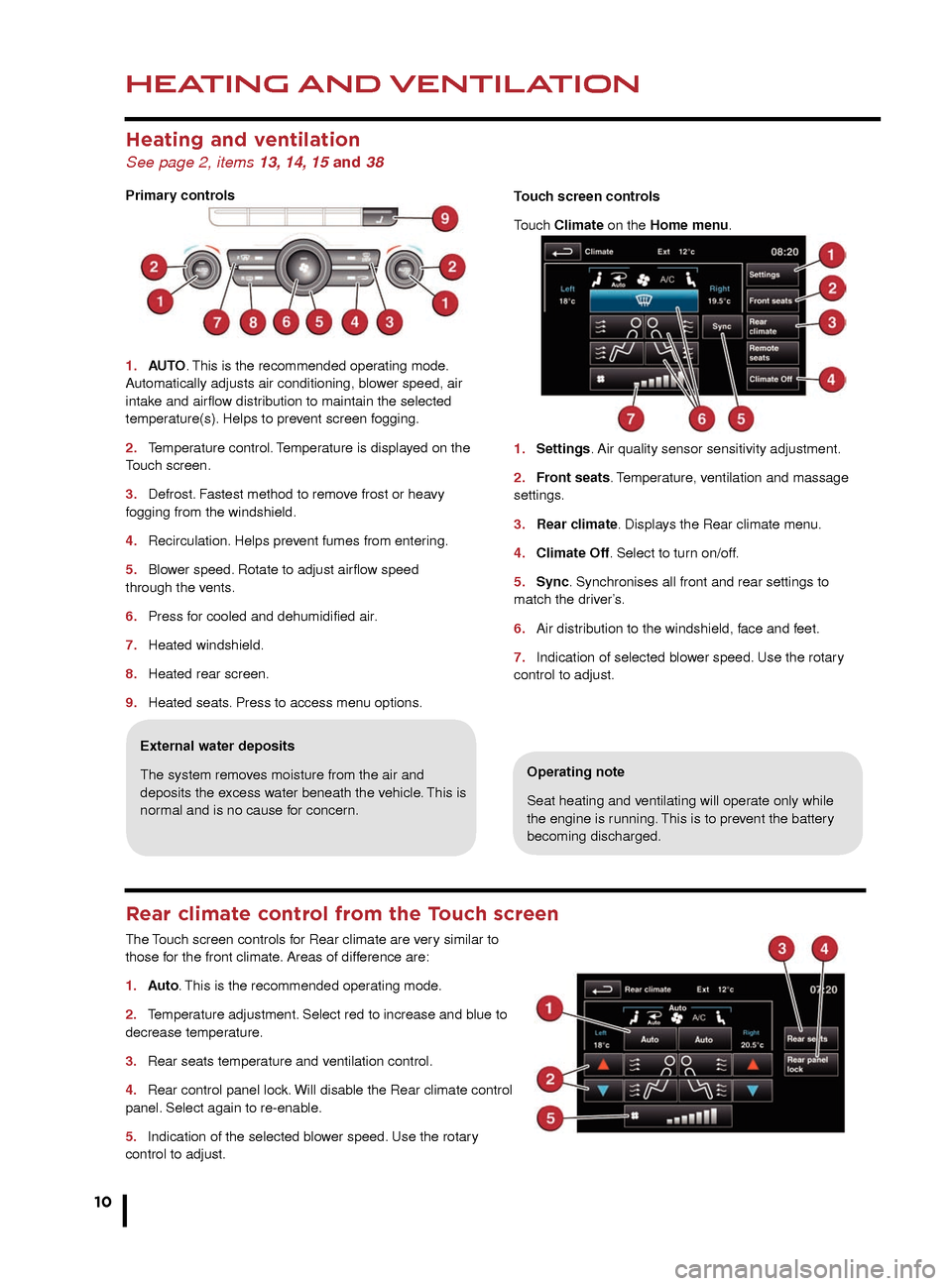
HEATING AND VENTILATION
10
AUDIO AND TOUCH SCREEN
Heating and ventilation
See page 2, items 13, 14, 15 and 38
Primary controls
1.
AU
TO. This is the recommended operating mode.
Automatically adjusts air conditioning, blower speed, air
intake and airflow distribution to maintain the selected
temperature(s). Helps to prevent screen fogging.
2.
T
emperature control. Temperature is displayed on the
Touch screen.
3.
Defrost.
Fastest method to remove frost or heavy
fogging from the windshield.
4.
Recirculation.
Helps prevent fumes from entering.
5.
Blo
wer speed. Rotate to adjust airflow speed
through the v
ents.
6.
Press f
or cooled and dehumidified air.
7.
Heated windshield.
8
.
Heated rear screen.
9
.
Heated seats
. Press to access menu options.
Operating note
Seat heating and ventilating will operate only while
the engine is running. This is to prevent the battery
becoming discharged.
External water deposits
The system removes moisture from the air and
deposits the excess water beneath the vehicle. This is
normal and is no cause for concern. Touch screen controls
Touch Climate on the Home menu.
1.
Settings
. Air quality sensor sensitivity adjustment.
2.
Fr
ont seats. Temperature, ventilation and massage
settings.
3.
Rear c
limate. Displays the Rear climate menu.
4.
Climate Off
. Select to turn on/off.
5
.
Sync
. Synchronises all front and rear settings to
match the driver’s.
6.
Air distr
ibution to the windshield, face and feet.
7.
Indication of selected b
lower speed. Use the rotary
control to adjust.
Rear climate control from the Touch screen
The Touch screen controls for Rear climate are very similar to
those for the front climate. Areas of difference are:
1.
A
uto. This is the recommended operating mode.
2.
T
emperature adjustment. Select red to increase and blue to
decrease temperature.
3.
Rear seats temper
ature and ventilation control.
4.
Rear control panel loc
k. Will disable the Rear climate control
panel. Select again to re-enable.
5.
Indication of the selected b
lower speed. Use the rotary
control to adjust.
Home menu
1. Touch to turn the screen off
2. Extra features menu.
3. Climate menu.
4. Shortcut soft key. Personal shortcuts can be set
to quickly access any available part of the system.
Shortcuts are made in the Setup menu.
5. Setup. Personalize the screen view, system settings,
voice and volume presets.
6. Valet. Select to lock the trunk and glove box when
using attendant parking. When returning to the vehicle,
touch Valet again and follow the on-screen instructions.
7. Audio/Video. Touch to select any of the audio or
video sources, to set personal preferences and store
stations to pre-sets.
8. N a v. On the first navigation screen, touch Agree to
move to the Nav menu or select Language if you need to
select a different navigation language.
9. Destination entry. Touch for direct access to the
Destination entry menu.
Operating note
Always run the engine during
prolonged use of the Touch screen.
Steering wheel audio/video control
See page 2, item 28
1. Short press to move to the next available audio or video source. Long press
to scroll through the sub menu of the selected source.
2. Press to increase volume.
3. Press to decrease volume.
4. Short press to select the next radio preset station or the next CD/MP3 track.
Long press to search up for the next radio station or to advance through the CD/
MP3 tracks.
5. Has the same action as 4 but moves in the opposite direction.
Care point
The Touch screen requires only
light touches. Excess pressure
could result in damage.
JJM189634141.indd 1011/03/2013 12:54:04
Page 11 of 16
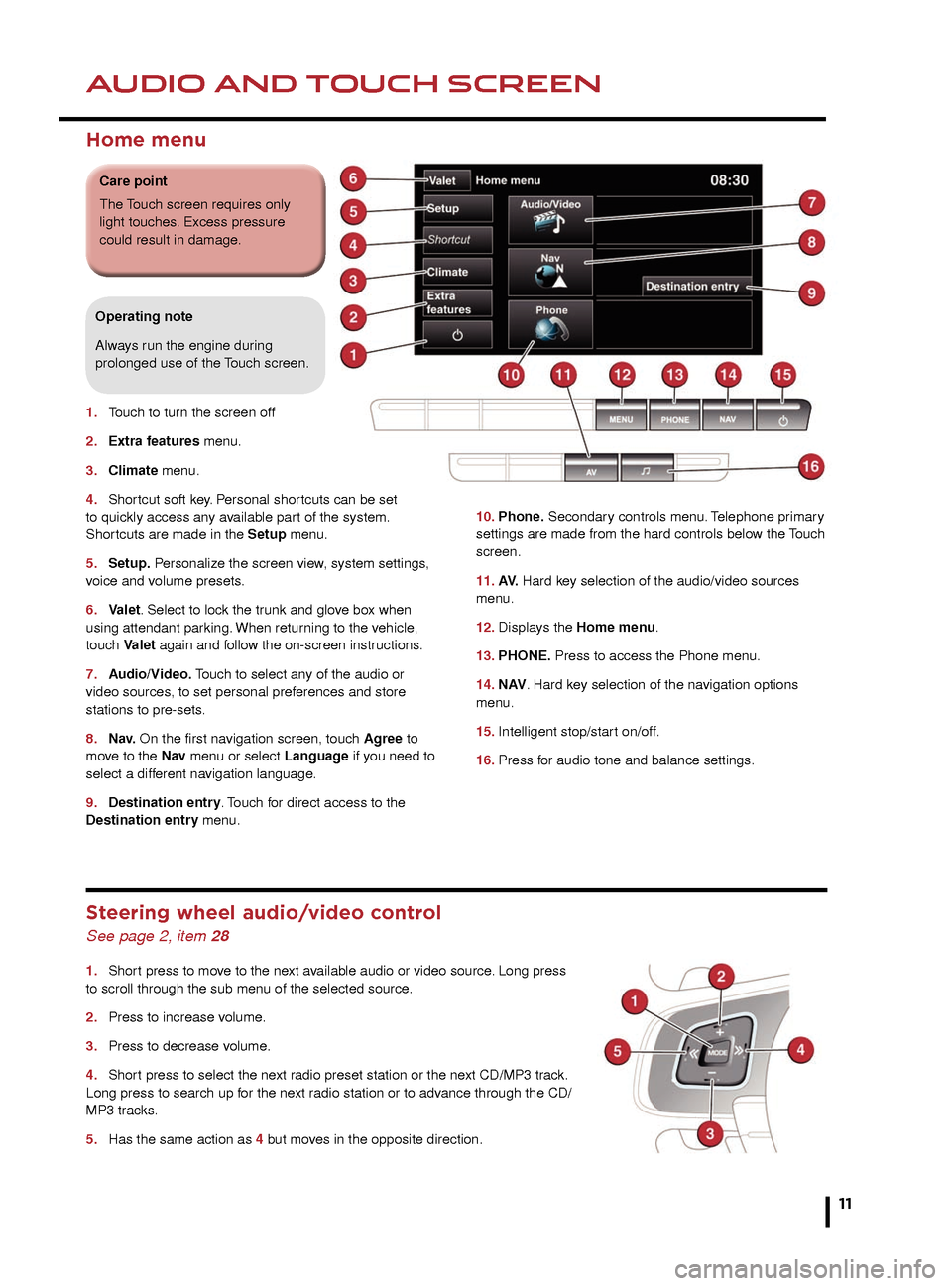
HEATING AND VENTILATIONAUDIO AND TOUCH SCREEN
11
Operating note
Seat heating and ventilating will operate only while
the engine is running. This is to prevent the battery
becoming discharged.
Touch screen controls
Touch Climate on the Home menu.
1.
Settings. Air quality sensor sensitivity adjustment.
2. Front seats. Temperature, ventilation and massage
settings.
3. Rear climate. Displays the Rear climate menu.
4. Climate Off. Select to turn on/off.
5. Sync. Synchronises all front and rear settings to
match the driver’s.
6. Air distribution to the windshield, face and feet.
7. Indication of selected blower speed. Use the rotary
control to adjust.
10. Phone. Secondary controls menu. Telephone primary
settings are made from the hard controls below the Touch
screen.
11.
A
V. Hard key selection of the audio/video sources
menu.
12.
Displa
ys the Home menu.
13.
PHONE.
Press to access the Phone menu.
14.
N
AV. Hard key selection of the navigation options
menu.
15.
Intelligent stop/star
t on/off.
16.
Press f
or audio tone and balance settings.
Home menu
1. Touch to turn the screen off
2.
Extra f
eatures menu.
3.
Climate
menu.
4.
Shor
tcut soft key. Personal shortcuts can be set
to quickly access any available part of the system.
Shortcuts are made in the Setup menu.
5.
Setup.
Personalize the screen view, system settings,
voice and volume presets.
6.
V
alet. Select to lock the trunk and glove box when
using attendant parking. When returning to the vehicle,
touch Valet again and follow the on-screen instructions.
7.
A
udio/Video. Touch to select any of the audio or
video sources, to set personal preferences and store
stations to pre-sets.
8.
N
a v. On the first navigation screen, touch Agree to
move to the Nav menu or select Language if you need to
select a different navigation language.
9.
Destination entr
y. Touch for direct access to the
Destination entry menu.
Operating note
Always run the engine during
prolonged use of the Touch screen.
Steering wheel audio/video control
See page 2, item 28
1. Short press to move to the next available audio or video source. Long press
to scroll through the sub menu of the selected source.
2.
Press to increase v
olume.
3.
Press to decrease v
olume.
4.
Shor
t press to select the next radio preset station or the next CD/MP3 track.
Long press to search up for the next radio station or to advance through the CD/
MP3 tracks.
5.
Has the same action as
4 but moves in the opposite direction.
Care point
The Touch screen requires only
light touches. Excess pressure
could result in damage.
JJM189634141.indd 1111/03/2013 12:54:05
Page 12 of 16
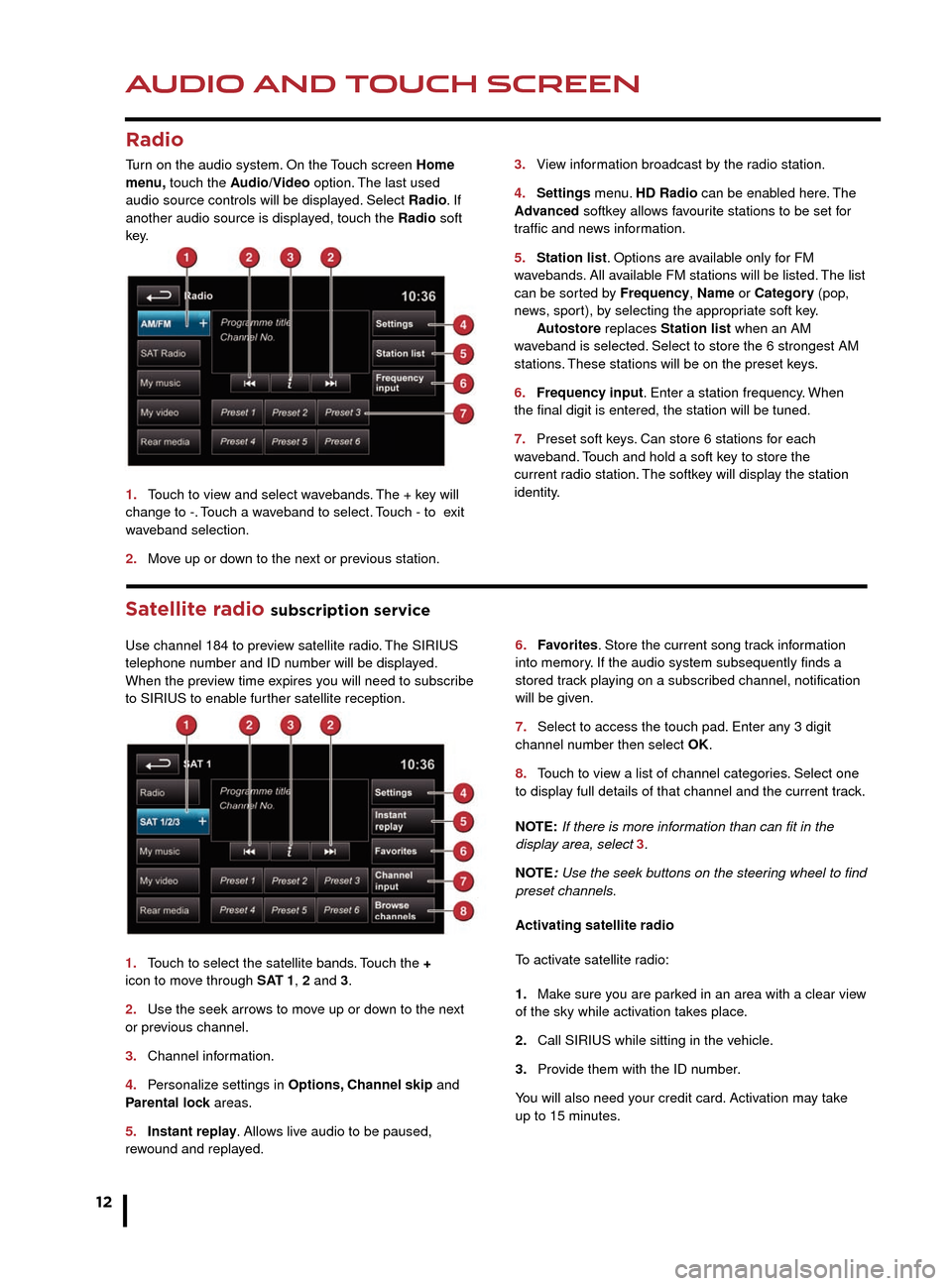
AUDIO AND TOUCH SCREEN
12
AUDIO AND TOUCH SCREEN
Satellite radio subscription service
Use channel 184 to preview satellite radio. The SIRIUS
telephone number and ID number will be displayed.
When the preview time expires you will need to subscribe
to SIRIUS to enable further satellite reception.
1.
T
ouch to select the satellite bands. Touch the +
icon to mo
ve through SAT 1, 2 and 3.
2.
Use the seek arro
ws to move up or down to the next
or previous channel.
3.
Channel inf
ormation.
4.
P
ersonalize settings in Options, Channel skip and
Parental lock areas.
5.
Instant repla
y. Allows live audio to be paused,
rewound and replayed. 6.
F avorites. Store the current song track information
into memory. If the audio system subsequently finds a
stored track playing on a subscribed channel, notification
will be giv
en.
7.
Select to access the touch pad.
Enter any 3 digit
channel number then select OK.
8.
T
ouch to view a list of channel categories. Select one
to display full details of that channel and the current track.
NOTE: If there is more information than can fit in the
display area, select 3.
NOTE: Use the seek buttons on the steering wheel to find
preset channels.
Activ
ating satellite radio
To activate satellite radio:
1.
Mak
e sure you are parked in an area with a clear view
of the sky while activation takes place.
2.
Call SIRIUS while sitting in the v
ehicle.
3.
Pro
vide them with the ID number.
You will also need your credit card. Activation may take
up to 15 minutes.
3.
Vie
w information broadcast by the radio station.
4
.
Settings
menu. HD Radio can be enabled here. The
Advanced softkey allows favourite stations to be set for
traffic and news information.
5.
Station list
. Options are available only for FM
wavebands. All available FM stations will be listed. The list
can be sorted by Frequency, Name or Category (pop,
news, sport), by selecting the appropriate soft key.
A
utostore replaces Station list when an AM
waveband is selected. Select to store the 6 strongest AM
stations. These stations will be on the preset keys.
6.
Frequenc
y input. Enter a station frequency. When
the final digit is entered, the station will be tuned.
7.
Preset soft k
eys. Can store 6 stations for each
w
aveband. Touch and hold a soft key to store the
current r
adio station. The softkey will display the station
identity.
Radio
Turn on the audio system. On the Touch screen Home
menu, touch the Audio/Video option. The last used
audio source controls will be displayed. Select Radio. If
another audio source is displayed, touch the Radio soft
key.
1.
T
ouch to view and select wavebands. The + key will
change to -. Touch a waveband to select. Touch - to exit
waveband selection.
2.
Mo
ve up or down to the next or previous station.
CD player and portable media
Select the My music menu.
1. Select to display all options. Select a source.
2. Use Track list or Browse to find a track. Select the
track to play.
3. Use Upload to load discs. The CD player will
accommodate one CD disc at a time but with Stored CD,
up to 10 CD’s can be loaded onto the virtual CD store. If
the drive is full, select Replace to overwrite an existing
C D.
Connecting ports for auxiliary devices, iPod, USB and
Bluetooth wireless technology devices are located in
the cubby box and rear center armrest. The 3.5mm AUX
socket allows extra equipment (e.g., personal stereos
HD radio
HD radio can provide much improved audio quality when
compared to normal AM/FM reception. It can also provide
additional information about available channel services.
When HD radio is activated and standard AM/FM is in
use, if an HD signal is detected the radio will gradually
transfer to the digital broadcast. Generally, no action is
required but HD radio volume may be greater.
HD radio and AM/FM broadcasts are broadcast
simultaneously, however, when switching between HD
and AM/FM, there may be a slight time difference in
delivery.
JJM189634141.indd 1211/03/2013 12:54:05
Page 13 of 16
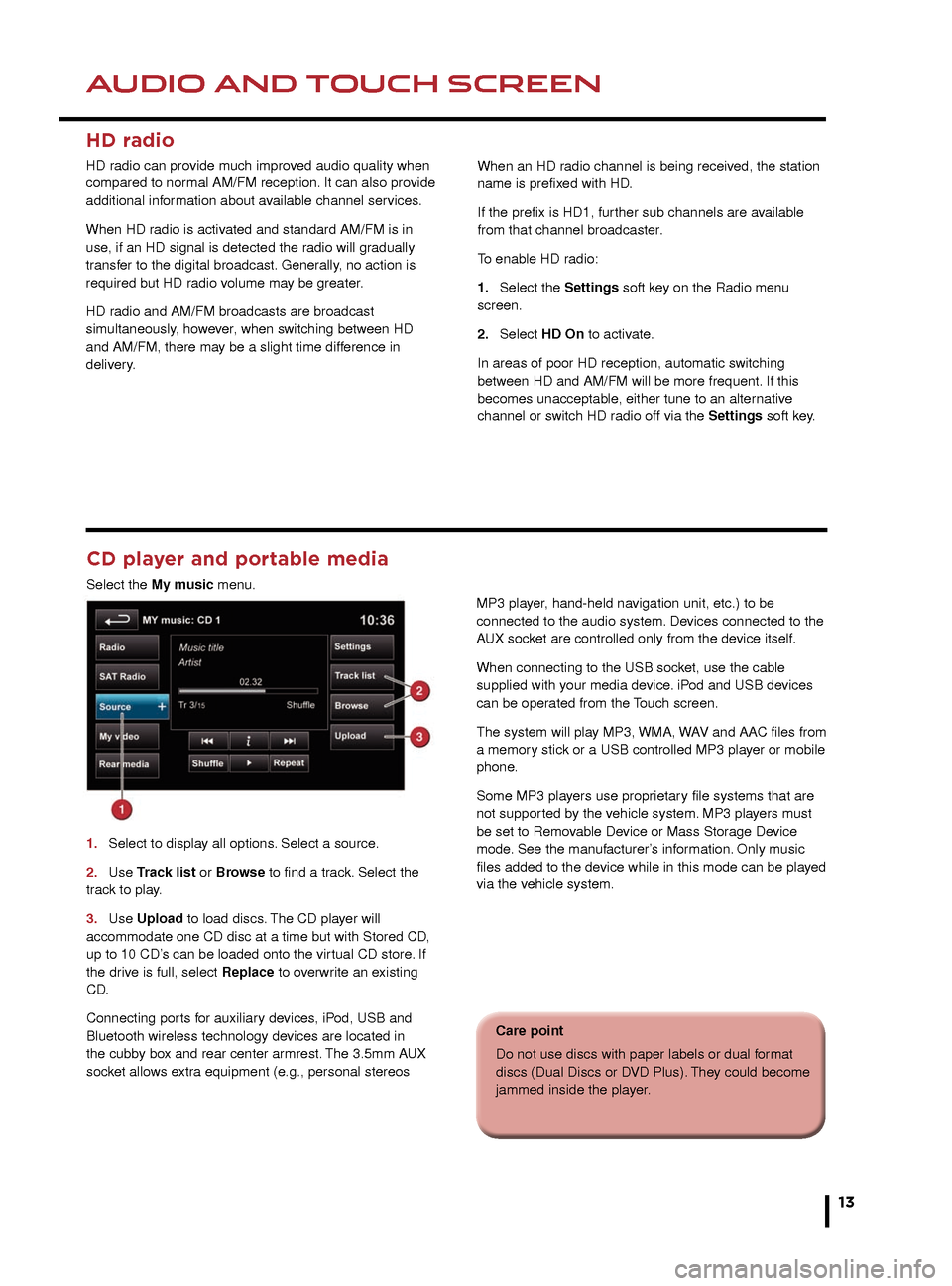
AUDIO AND TOUCH SCREENAUDIO AND TOUCH SCREEN
13
6. Favorites. Store the current song track information
into memory. If the audio system subsequently finds a
stored track playing on a subscribed channel, notification
will be given.
7. Select to access the touch pad. Enter any 3 digit
channel number then select OK.
8. Touch to view a list of channel categories. Select one
to display full details of that channel and the current track.
NOTE: If there is more information than can fit in the
display area, select 3.
NOTE: Use the seek buttons on the steering wheel to find
preset channels.
Activating satellite radio
To activate satellite radio:
1. Make sure you are parked in an area with a clear view
of the sky while activation takes place.
2. Call SIRIUS while sitting in the vehicle.
3. Provide them with the ID number.
You will also need your credit card. Activation may take
up to 15 minutes.
3.
View information broadcast by the radio station.
4. Settings menu. HD Radio can be enabled here. The
Advanced softkey allows favourite stations to be set for
traffic and news information.
5. Station list. Options are available only for FM
wavebands. All available FM stations will be listed. The list
can be sorted by Frequency, Name or Category (pop,
news, sport), by selecting the appropriate soft key.
Autostore replaces Station list when an AM
waveband is selected. Select to store the 6 strongest AM
stations. These stations will be on the preset keys.
6. Frequency input. Enter a station frequency. When
the final digit is entered, the station will be tuned.
7. Preset soft keys. Can store 6 stations for each
waveband. Touch and hold a soft key to store the
current radio station. The softkey will display the station
identity.
CD player and portable media
Select the My music menu.
1.
Select to displa
y all options. Select a source.
2
.
Use
Track list or Browse to find a track. Select the
track to play.
3.
Use
Upload to load discs. The CD player will
accommodate one CD disc at a time but with Stored CD,
up to 10 CD’s can be loaded onto the virtual CD store. If
the drive is full, select Replace to overwrite an existing
C D.
Connecting ports for auxiliary devices, iPod, USB and
Bluetooth wireless technology devices are located in
the cubby box and rear center armrest. The 3.5mm AUX
socket allows extra equipment (e.g., personal stereos MP3 player, hand-held navigation unit, etc.) to be
connected to the audio system. Devices connected to the
AUX socket are controlled only from the device itself.
When connecting to the USB socket, use the cable
supplied with your media device. iPod and USB devices
can be operated from the Touch screen.
The system will play MP3, WMA, WAV and AAC files from
a memory stick or a USB controlled MP3 player or mobile
phone.
Some MP3 players use proprietary file systems that are
not supported by the vehicle system. MP3 players must
be set to Removable Device or Mass Storage Device
mode. See the manufacturer’s information. Only music
files added to the device while in this mode can be played
via the vehicle system.
Care point
Do not use discs with paper labels or dual format
discs (Dual Discs or DVD Plus). They could become
jammed inside the player.
HD radio
HD radio can provide much improved audio quality when
compared to normal AM/FM reception. It can also provide
additional information about available channel services.
When HD radio is activated and standard AM/FM is in
use, if an HD signal is detected the radio will gradually
transfer to the digital broadcast. Generally, no action is
required but HD radio volume may be greater.
HD radio and AM/FM broadcasts are broadcast
simultaneously, however, when switching between HD
and AM/FM, there may be a slight time difference in
delivery.
When an HD radio channel is being received, the station
name is prefixed with HD.
If the prefix is HD1, further sub channels are available
from that channel broadcaster.
To enable HD radio:
1.
Select the
Settings soft key on the Radio menu
screen.
2.
Select
HD On to activate.
In areas of poor HD reception, automatic switching
between HD and AM/FM will be more frequent. If this
becomes unacceptable, either tune to an alternative
channel or switch HD radio off via the Settings soft key.
JJM189634141.indd 1311/03/2013 12:54:06