CD player JAGUAR XJ 2014 X351 / 4.G Quick Start Guide
[x] Cancel search | Manufacturer: JAGUAR, Model Year: 2014, Model line: XJ, Model: JAGUAR XJ 2014 X351 / 4.GPages: 16, PDF Size: 1.89 MB
Page 12 of 16
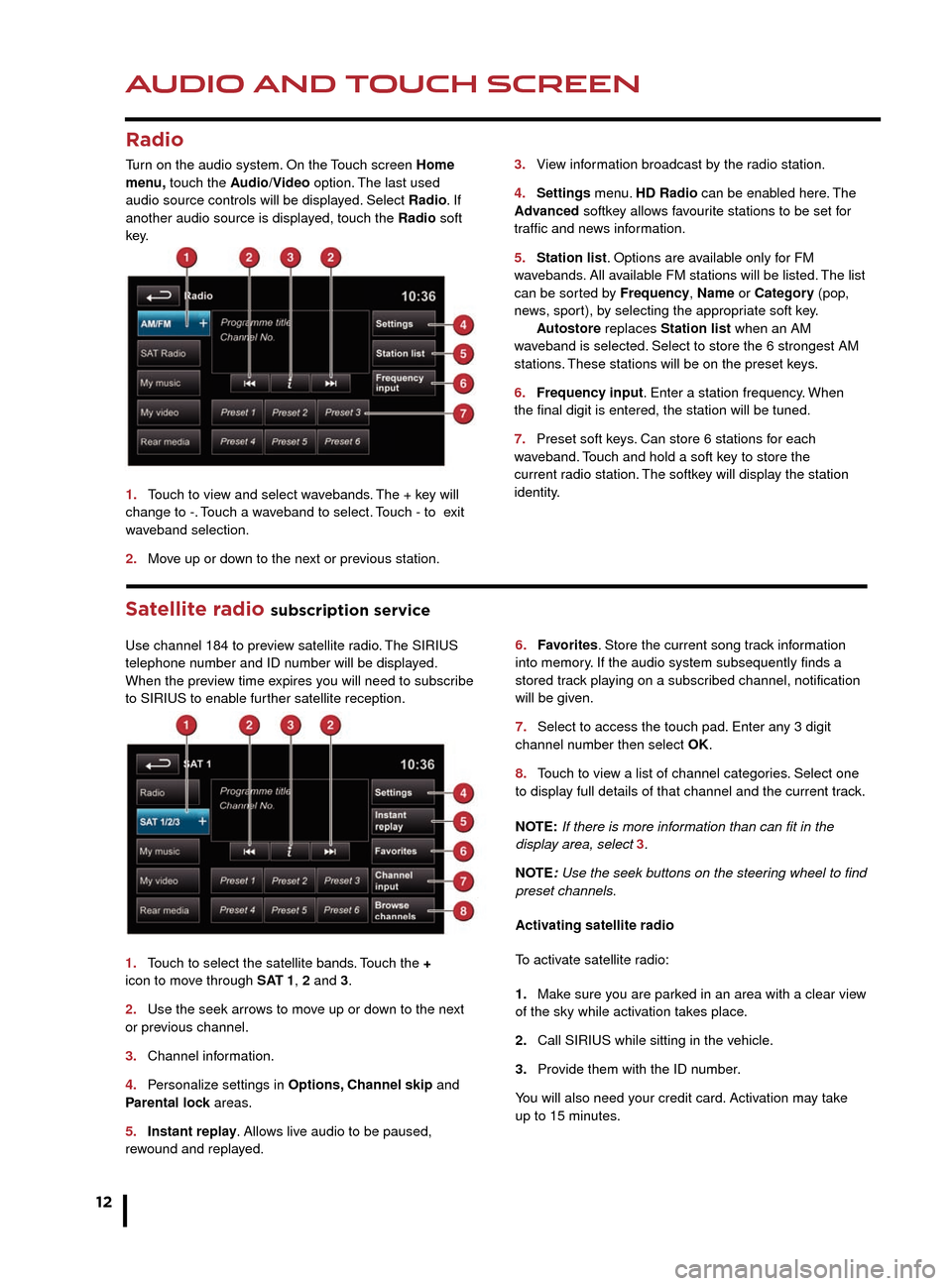
AUDIO AND TOUCH SCREEN
12
AUDIO AND TOUCH SCREEN
Satellite radio subscription service
Use channel 184 to preview satellite radio. The SIRIUS
telephone number and ID number will be displayed.
When the preview time expires you will need to subscribe
to SIRIUS to enable further satellite reception.
1.
T
ouch to select the satellite bands. Touch the +
icon to mo
ve through SAT 1, 2 and 3.
2.
Use the seek arro
ws to move up or down to the next
or previous channel.
3.
Channel inf
ormation.
4.
P
ersonalize settings in Options, Channel skip and
Parental lock areas.
5.
Instant repla
y. Allows live audio to be paused,
rewound and replayed. 6.
F avorites. Store the current song track information
into memory. If the audio system subsequently finds a
stored track playing on a subscribed channel, notification
will be giv
en.
7.
Select to access the touch pad.
Enter any 3 digit
channel number then select OK.
8.
T
ouch to view a list of channel categories. Select one
to display full details of that channel and the current track.
NOTE: If there is more information than can fit in the
display area, select 3.
NOTE: Use the seek buttons on the steering wheel to find
preset channels.
Activ
ating satellite radio
To activate satellite radio:
1.
Mak
e sure you are parked in an area with a clear view
of the sky while activation takes place.
2.
Call SIRIUS while sitting in the v
ehicle.
3.
Pro
vide them with the ID number.
You will also need your credit card. Activation may take
up to 15 minutes.
3.
Vie
w information broadcast by the radio station.
4
.
Settings
menu. HD Radio can be enabled here. The
Advanced softkey allows favourite stations to be set for
traffic and news information.
5.
Station list
. Options are available only for FM
wavebands. All available FM stations will be listed. The list
can be sorted by Frequency, Name or Category (pop,
news, sport), by selecting the appropriate soft key.
A
utostore replaces Station list when an AM
waveband is selected. Select to store the 6 strongest AM
stations. These stations will be on the preset keys.
6.
Frequenc
y input. Enter a station frequency. When
the final digit is entered, the station will be tuned.
7.
Preset soft k
eys. Can store 6 stations for each
w
aveband. Touch and hold a soft key to store the
current r
adio station. The softkey will display the station
identity.
Radio
Turn on the audio system. On the Touch screen Home
menu, touch the Audio/Video option. The last used
audio source controls will be displayed. Select Radio. If
another audio source is displayed, touch the Radio soft
key.
1.
T
ouch to view and select wavebands. The + key will
change to -. Touch a waveband to select. Touch - to exit
waveband selection.
2.
Mo
ve up or down to the next or previous station.
CD player and portable media
Select the My music menu.
1. Select to display all options. Select a source.
2. Use Track list or Browse to find a track. Select the
track to play.
3. Use Upload to load discs. The CD player will
accommodate one CD disc at a time but with Stored CD,
up to 10 CD’s can be loaded onto the virtual CD store. If
the drive is full, select Replace to overwrite an existing
C D.
Connecting ports for auxiliary devices, iPod, USB and
Bluetooth wireless technology devices are located in
the cubby box and rear center armrest. The 3.5mm AUX
socket allows extra equipment (e.g., personal stereos
HD radio
HD radio can provide much improved audio quality when
compared to normal AM/FM reception. It can also provide
additional information about available channel services.
When HD radio is activated and standard AM/FM is in
use, if an HD signal is detected the radio will gradually
transfer to the digital broadcast. Generally, no action is
required but HD radio volume may be greater.
HD radio and AM/FM broadcasts are broadcast
simultaneously, however, when switching between HD
and AM/FM, there may be a slight time difference in
delivery.
JJM189634141.indd 1211/03/2013 12:54:05
Page 13 of 16
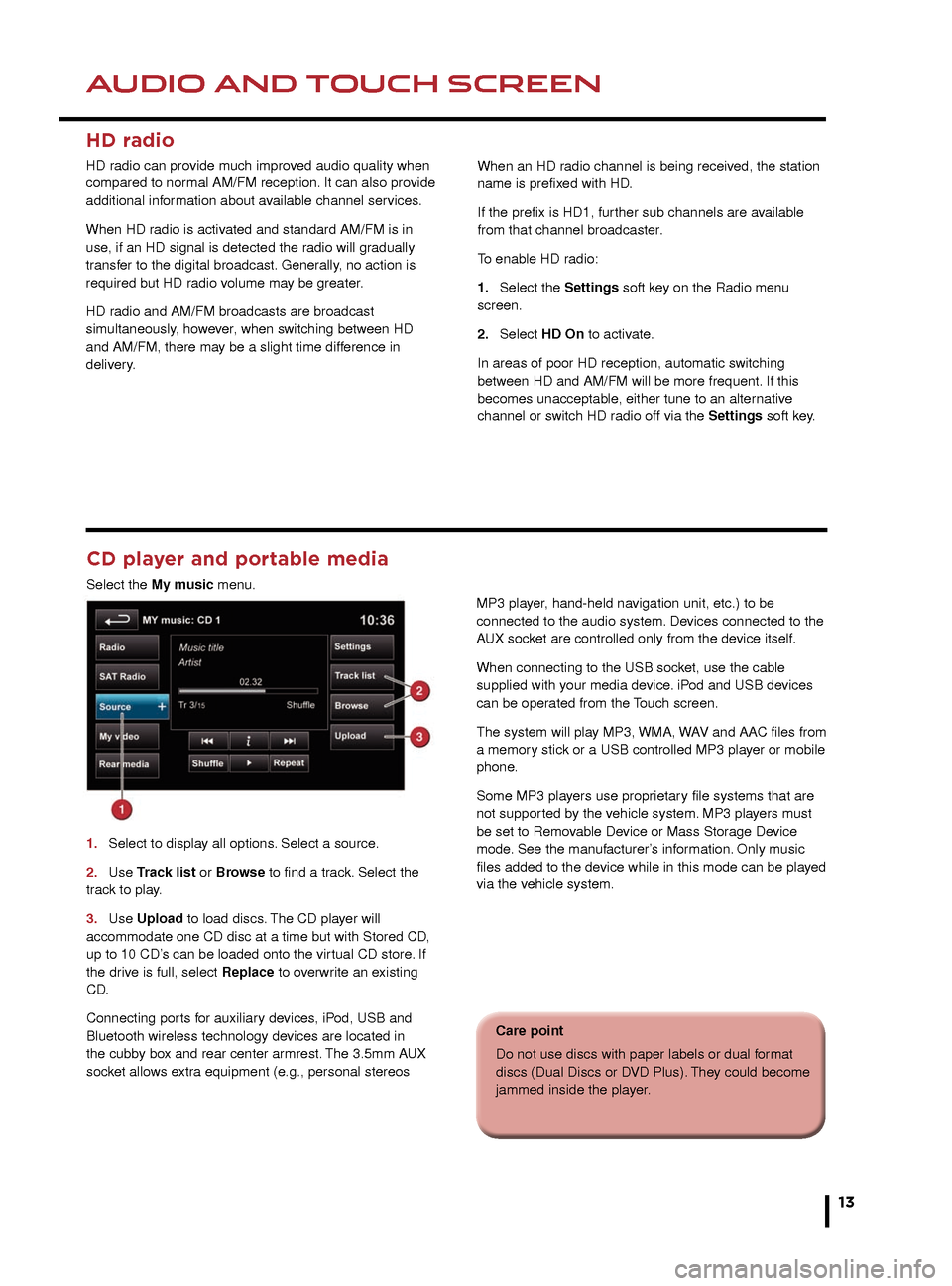
AUDIO AND TOUCH SCREENAUDIO AND TOUCH SCREEN
13
6. Favorites. Store the current song track information
into memory. If the audio system subsequently finds a
stored track playing on a subscribed channel, notification
will be given.
7. Select to access the touch pad. Enter any 3 digit
channel number then select OK.
8. Touch to view a list of channel categories. Select one
to display full details of that channel and the current track.
NOTE: If there is more information than can fit in the
display area, select 3.
NOTE: Use the seek buttons on the steering wheel to find
preset channels.
Activating satellite radio
To activate satellite radio:
1. Make sure you are parked in an area with a clear view
of the sky while activation takes place.
2. Call SIRIUS while sitting in the vehicle.
3. Provide them with the ID number.
You will also need your credit card. Activation may take
up to 15 minutes.
3.
View information broadcast by the radio station.
4. Settings menu. HD Radio can be enabled here. The
Advanced softkey allows favourite stations to be set for
traffic and news information.
5. Station list. Options are available only for FM
wavebands. All available FM stations will be listed. The list
can be sorted by Frequency, Name or Category (pop,
news, sport), by selecting the appropriate soft key.
Autostore replaces Station list when an AM
waveband is selected. Select to store the 6 strongest AM
stations. These stations will be on the preset keys.
6. Frequency input. Enter a station frequency. When
the final digit is entered, the station will be tuned.
7. Preset soft keys. Can store 6 stations for each
waveband. Touch and hold a soft key to store the
current radio station. The softkey will display the station
identity.
CD player and portable media
Select the My music menu.
1.
Select to displa
y all options. Select a source.
2
.
Use
Track list or Browse to find a track. Select the
track to play.
3.
Use
Upload to load discs. The CD player will
accommodate one CD disc at a time but with Stored CD,
up to 10 CD’s can be loaded onto the virtual CD store. If
the drive is full, select Replace to overwrite an existing
C D.
Connecting ports for auxiliary devices, iPod, USB and
Bluetooth wireless technology devices are located in
the cubby box and rear center armrest. The 3.5mm AUX
socket allows extra equipment (e.g., personal stereos MP3 player, hand-held navigation unit, etc.) to be
connected to the audio system. Devices connected to the
AUX socket are controlled only from the device itself.
When connecting to the USB socket, use the cable
supplied with your media device. iPod and USB devices
can be operated from the Touch screen.
The system will play MP3, WMA, WAV and AAC files from
a memory stick or a USB controlled MP3 player or mobile
phone.
Some MP3 players use proprietary file systems that are
not supported by the vehicle system. MP3 players must
be set to Removable Device or Mass Storage Device
mode. See the manufacturer’s information. Only music
files added to the device while in this mode can be played
via the vehicle system.
Care point
Do not use discs with paper labels or dual format
discs (Dual Discs or DVD Plus). They could become
jammed inside the player.
HD radio
HD radio can provide much improved audio quality when
compared to normal AM/FM reception. It can also provide
additional information about available channel services.
When HD radio is activated and standard AM/FM is in
use, if an HD signal is detected the radio will gradually
transfer to the digital broadcast. Generally, no action is
required but HD radio volume may be greater.
HD radio and AM/FM broadcasts are broadcast
simultaneously, however, when switching between HD
and AM/FM, there may be a slight time difference in
delivery.
When an HD radio channel is being received, the station
name is prefixed with HD.
If the prefix is HD1, further sub channels are available
from that channel broadcaster.
To enable HD radio:
1.
Select the
Settings soft key on the Radio menu
screen.
2.
Select
HD On to activate.
In areas of poor HD reception, automatic switching
between HD and AM/FM will be more frequent. If this
becomes unacceptable, either tune to an alternative
channel or switch HD radio off via the Settings soft key.
JJM189634141.indd 1311/03/2013 12:54:06