navigation update JAGUAR XK 2012 1.G Quick Start Guide
[x] Cancel search | Manufacturer: JAGUAR, Model Year: 2012, Model line: XK, Model: JAGUAR XK 2012 1.GPages: 9, PDF Size: 5.97 MB
Page 8 of 9
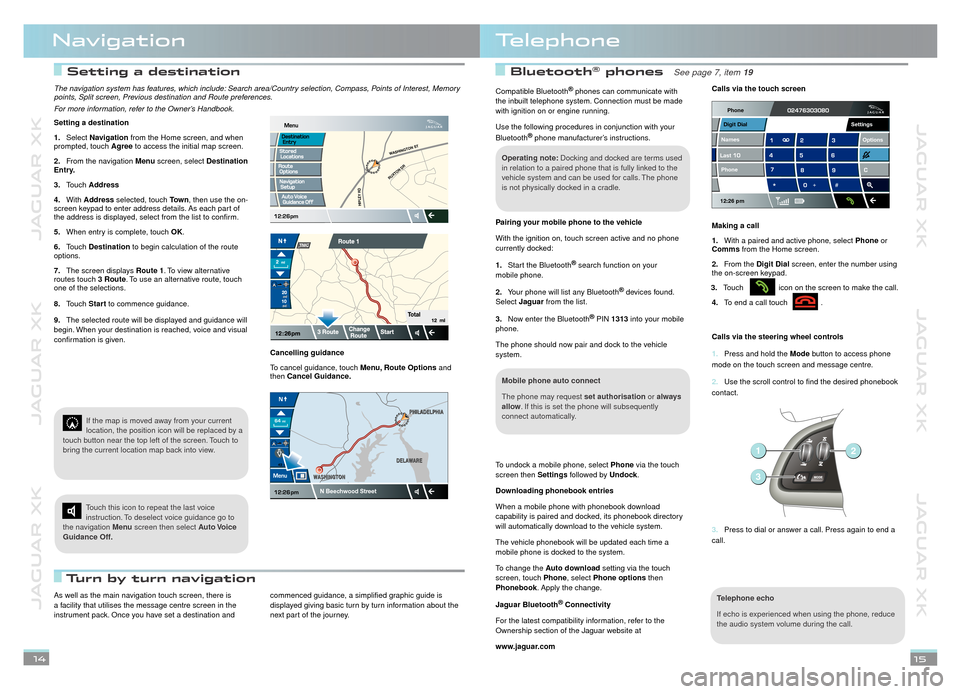
JAGUAR XK JAGUAR XK JAGUAR XK
JAGUAR XK JAGUAR XK JAGUAR XK
Setting a destination Setting a destination Bluetooth® phones phones See page 7, item See page 7, item 19
Turn by turn navigation Turn by turn navigation
NavigationTelephone
The navigation system has features, which include: Search area/Country selection, Compass, Points of Interest, Memory points, Split screen, Previous destination and Route preferences.
For more information, refer to the Owner’s Handbook.
Setting a destination
Select 1.Navigation from the Home screen, and when prompted, touch Agree to access the initial map screen.
From the navigation 2.Menu screen, select Destination Entry.
Touch 3.Address
With 4.Address selected, touch Town, then use the on-screen keypad to enter address details. As each part of the address is displayed, select from the list to confirm.
When entry is complete, touch5. OK.
Touch6. Destination to begin calculation of the route options.
The screen displays 7.Route 1. To view alternative routes touch 3 Route. To use an alternative route, touch one of the selections.
Touch 8.Start to commence guidance.
The selected route will be displayed and guidance will 9.begin. When your destination is reached, voice and visual confirmation is given.
If the map is moved away from your current location, the position icon will be replaced by a touch button near the top left of the screen. Touch to bring the current location map back into view.
Touch this icon to repeat the last voice instruction. To deselect voice guidance go to the navigation Menu screen then select Auto Voice Guidance Off.
Cancelling guidance
To cancel guidance, touch Menu, Route Options and then Cancel Guidance.
N Beechwood Street
WASHINGTON
W
ASHINGTON DELA
WARE
DELAWARE PHILADELPHIA
PHILADELPHIA
As well as the main navigation touch screen, there is a facility that utilises the message centre screen in the instrument pack. Once you have set a destination and
commenced guidance, a simplified graphic guide is displayed giving basic turn by turn information about the next part of the journey.
14
15
Compatible Bluetooth® phones can communicate with ® phones can communicate with ®
the inbuilt telephone system. Connection must be made with ignition on or engine running.
Use the following procedures in conjunction with your
Bluetooth® phone manufacturer’s instructions.® phone manufacturer’s instructions.®
Pairing your mobile phone to the vehicle
With the ignition on, touch screen active and no phone currently docked:
Start the Bluetooth1.® search function on your ® search function on your ®
mobile phone.
Your phone will list any Bluetooth2.® devices found. ® devices found. ®
Select Jaguar from the list.
Now enter the Bluetooth3.® PIN ® PIN ®1313 into your mobile phone.
The phone should now pair and dock to the vehicle system.
To undock a mobile phone, select Phone via the touch screen then Settings followed by Undock.
Downloading phonebook entries
When a mobile phone with phonebook download capability is paired and docked, its phonebook directory will automatically download to the vehicle system.
The vehicle phonebook will be updated each time a mobile phone is docked to the system.
To change the Auto download setting via the touch screen, touch Phone, select Phone options then Phonebook. Apply the change.
Jaguar Bluetooth® Connectivity® Connectivity®
For the latest compatibility information, refer to the Ownership section of the Jaguar website at
www.jaguar.com
Operating note: Docking and docked are terms used in relation to a paired phone that is fully linked to the vehicle system and can be used for calls. The phone is not physically docked in a cradle.
Mobile phone auto connect
The phone may request set authorisation or always allow. If this is set the phone will subsequently connect automatically.
Telephone echo
If echo is experienced when using the phone, reduce the audio system volume during the call.
Calls via the touch screen
Making a call
With a paired and active phone, select 1.Phone or Comms from the Home screen.
From the 2.Digit Dial screen, enter the number using the on-screen keypad.
Touch 3.icon on the screen to make the call.
To end a call touch 4..
Calls via the steering wheel controls
1. Press and hold the Mode button to access phone
mode on the touch screen and message centre.
2. Use the scroll control to find the desired phonebook
contact.
3. Press to dial or answer a call. Press again to end a
call.
Phone
12:26 pm
LastNames Phone
Digit Dial
Options
Settings
2
3
1
RUXTON DR
WASHINGTON ST
HIPLEY RD
JJM189630121.indd 14-15JJM189630121.indd 14-15JJM189630121.indd 14-1509/03/2011 10:10:2809/03/2011 10:10:2809/03/2011 10:10:2809/03/2011 10:10:2809/03/2011 10:10:2809/03/2011 10:10:2809/03/2011 10:10:2809/03/2011 10:10:2809/03/2011 10:10:2809/03/2011 10:10:2809/03/2011 10:10:2809/03/2011 10:10:28