navigation system JEEP CHEROKEE 2014 KL / 5.G User Guide
[x] Cancel search | Manufacturer: JEEP, Model Year: 2014, Model line: CHEROKEE, Model: JEEP CHEROKEE 2014 KL / 5.GPages: 204, PDF Size: 3.84 MB
Page 60 of 204
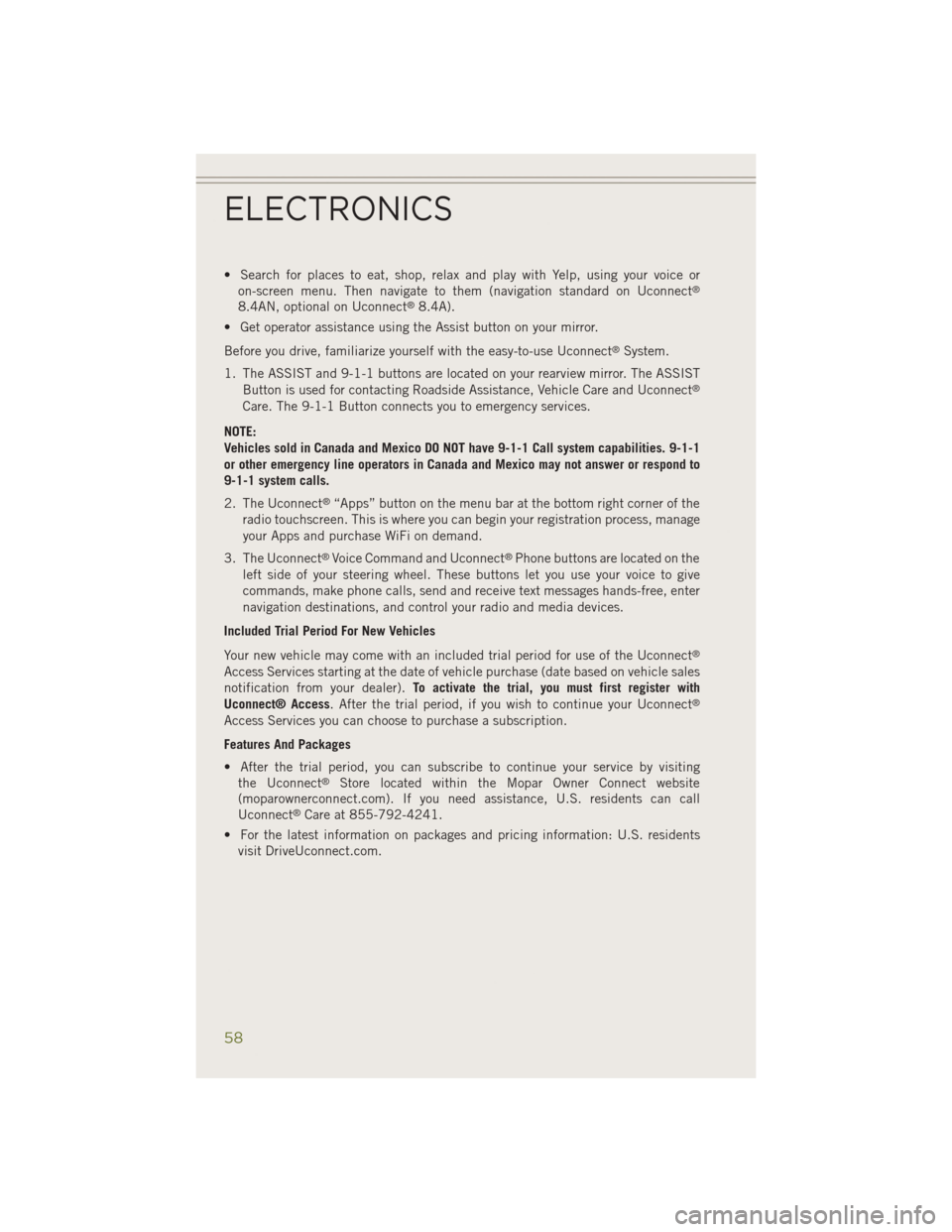
• Search for places to eat, shop, relax and play with Yelp, using your voice oron-screen menu. Then navigate to them (navigation standard on Uconnect®
8.4AN, optional on Uconnect®8.4A).
• Get operator assistance using the Assist button on your mirror.
Before you drive, familiarize yourself with the easy-to-use Uconnect
®System.
1. The ASSIST and 9-1-1 buttons are located on your rearview mirror. The ASSIST Button is used for contacting Roadside Assistance, Vehicle Care and Uconnect
®
Care. The 9-1-1 Button connects you to emergency services.
NOTE:
Vehicles sold in Canada and Mexico DO NOT have 9-1-1 Call system capabilities. 9-1-1
or other emergency line operators in Canada and Mexico may not answer or respond to
9-1-1 system calls.
2. The Uconnect
®“Apps” button on the menu bar at the bottom right corner of the
radio touchscreen. This is where you can begin your registration process, manage
your Apps and purchase WiFi on demand.
3. The Uconnect
®Voice Command and Uconnect®Phone buttons are located on the
left side of your steering wheel. These buttons let you use your voice to give
commands, make phone calls, send and receive text messages hands-free, enter
navigation destinations, and control your radio and media devices.
Included Trial Period For New Vehicles
Your new vehicle may come with an included trial period for use of the Uconnect
®
Access Services starting at the date of vehicle purchase (date based on vehicle sales
notification from your dealer). To activate the trial, you must first register with
Uconnect® Access. After the trial period, if you wish to continue your Uconnect
®
Access Services you can choose to purchase a subscription.
Features And Packages
• After the trial period, you can subscribe to continue your service by visiting the Uconnect
®Store located within the Mopar Owner Connect website
(moparownerconnect.com). If you need assistance, U.S. residents can call
Uconnect
®Care at 855-792-4241.
• For the latest information on packages and pricing information: U.S. residents visit DriveUconnect.com.
ELECTRONICS
58
Page 92 of 204
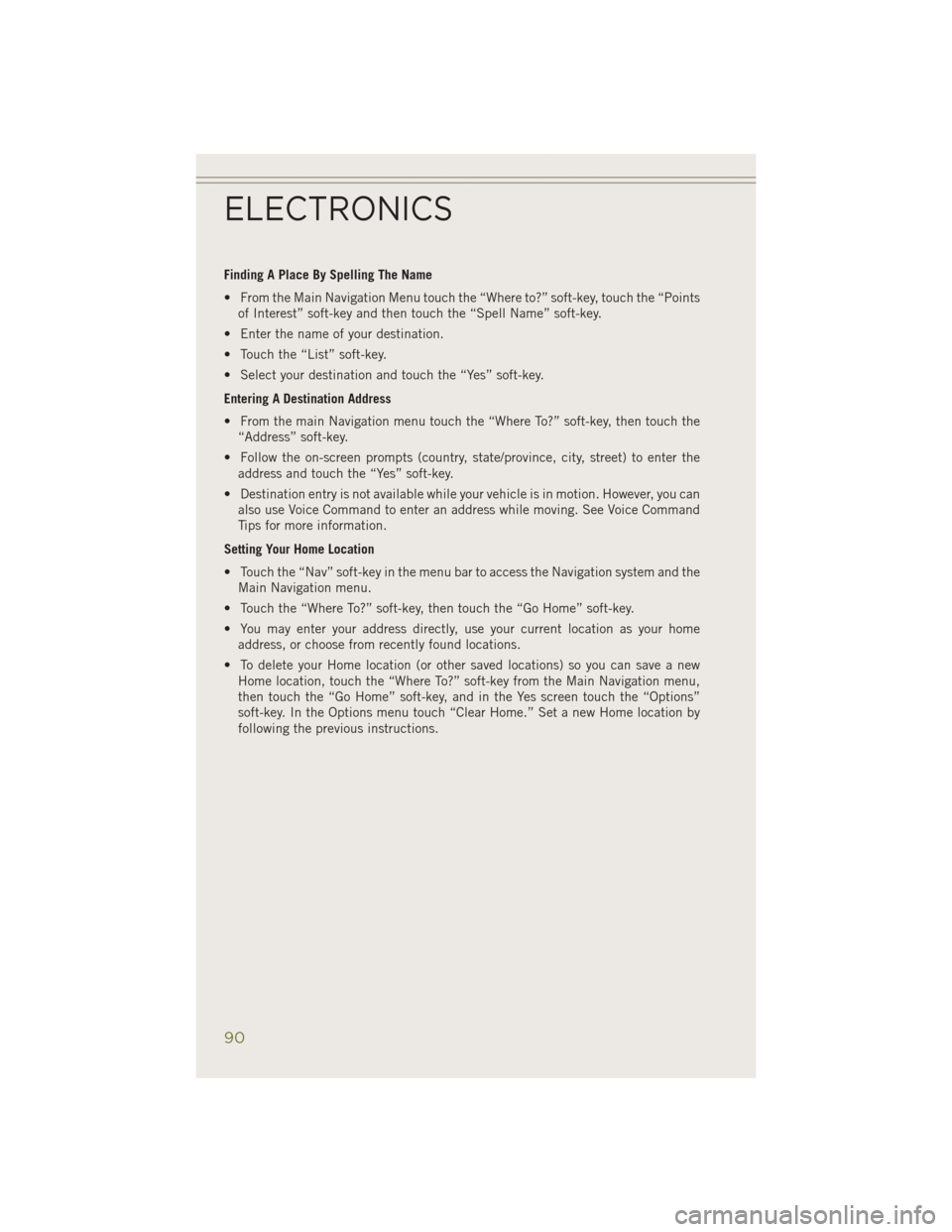
Finding A Place By Spelling The Name
• From the Main Navigation Menu touch the “Where to?” soft-key, touch the “Pointsof Interest” soft-key and then touch the “Spell Name” soft-key.
• Enter the name of your destination.
• Touch the “List” soft-key.
• Select your destination and touch the “Yes” soft-key.
Entering A Destination Address
• From the main Navigation menu touch the “Where To?” soft-key, then touch the “Address” soft-key.
• Follow the on-screen prompts (country, state/province, city, street) to enter the address and touch the “Yes” soft-key.
• Destination entry is not available while your vehicle is in motion. However, you can also use Voice Command to enter an address while moving. See Voice Command
Tips for more information.
Setting Your Home Location
• Touch the “Nav” soft-key in the menu bar to access the Navigation system and the Main Navigation menu.
• Touch the “Where To?” soft-key, then touch the “Go Home” soft-key.
• You may enter your address directly, use your current location as your home address, or choose from recently found locations.
• To delete your Home location (or other saved locations) so you can save a new Home location, touch the “Where To?” soft-key from the Main Navigation menu,
then touch the “Go Home” soft-key, and in the Yes screen touch the “Options”
soft-key. In the Options menu touch “Clear Home.” Set a new Home location by
following the previous instructions.
ELECTRONICS
90
Page 93 of 204
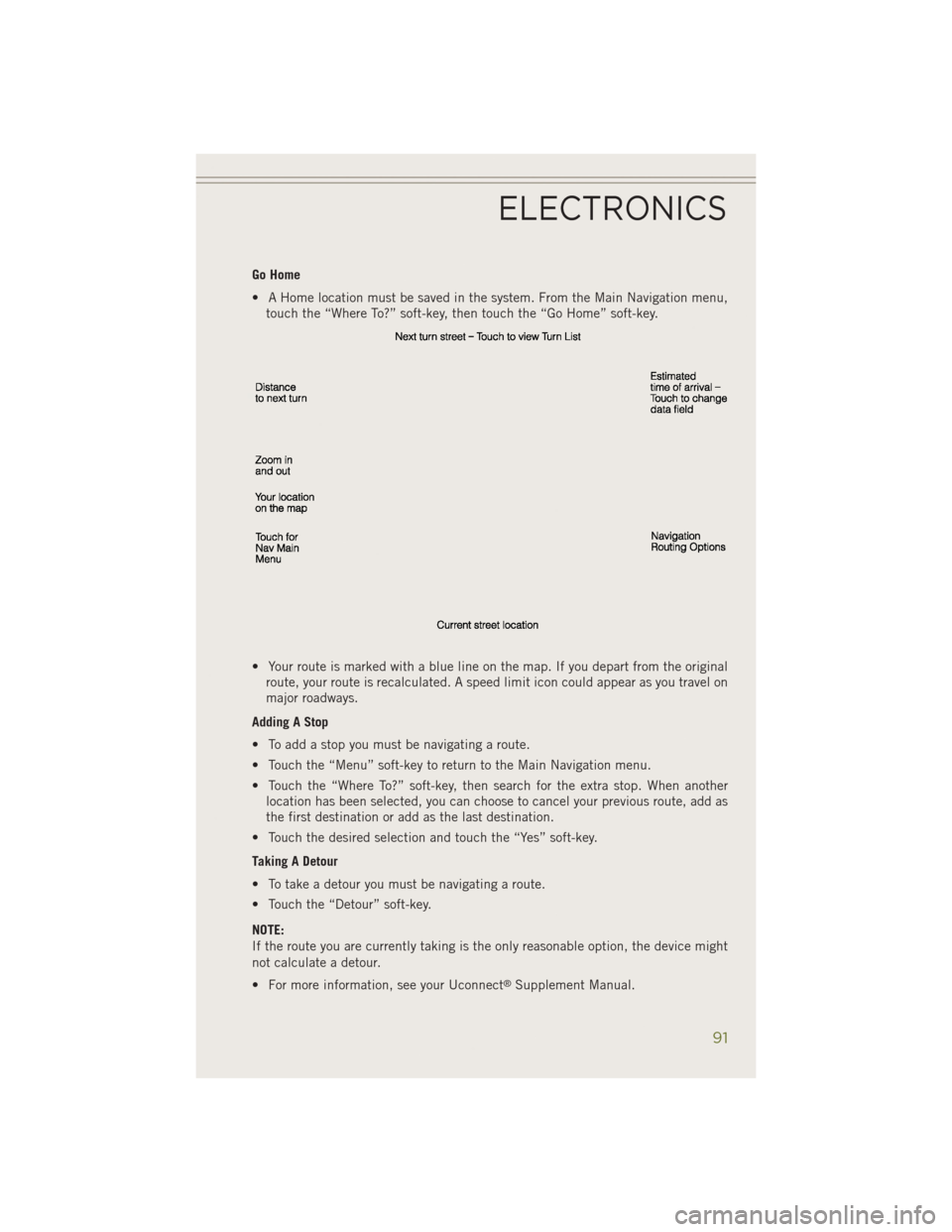
Go Home
• A Home location must be saved in the system. From the Main Navigation menu,touch the “Where To?” soft-key, then touch the “Go Home” soft-key.
• Your route is marked with a blue line on the map. If you depart from the original route, your route is recalculated. A speed limit icon could appear as you travel on
major roadways.
Adding A Stop
• To add a stop you must be navigating a route.
• Touch the “Menu” soft-key to return to the Main Navigation menu.
• Touch the “Where To?” soft-key, then search for the extra stop. When another location has been selected, you can choose to cancel your previous route, add as
the first destination or add as the last destination.
• Touch the desired selection and touch the “Yes” soft-key.
Taking A Detour
• To take a detour you must be navigating a route.
• Touch the “Detour” soft-key.
NOTE:
If the route you are currently taking is the only reasonable option, the device might
not calculate a detour.
• For more information, see your Uconnect
®Supplement Manual.
ELECTRONICS
91
Page 110 of 204

NAVIGATION
• Touch the “Nav” soft-key in the menu bar to access the Navigation system.
Changing The Navigation Voice Prompt Volume
1. Touch the “Settings” soft-key.
2. In the Settings menu, touch the “Guidance” soft-key.
3. In the Guidance menu, adjust the Nav Volume by touching the + or – Nav VolumeAdjustment soft-keys.
Finding Points Of Interest (POI)
• From the main Navigation menu, touch the “Where To?” soft-key, then touch the “Points” of Interest soft-key.
• Select a Category and then a subcategory, if necessary.
• Select your destination and touch the “Yes” soft-key.
Navigation Main
ELECTRONICS
108
Page 111 of 204
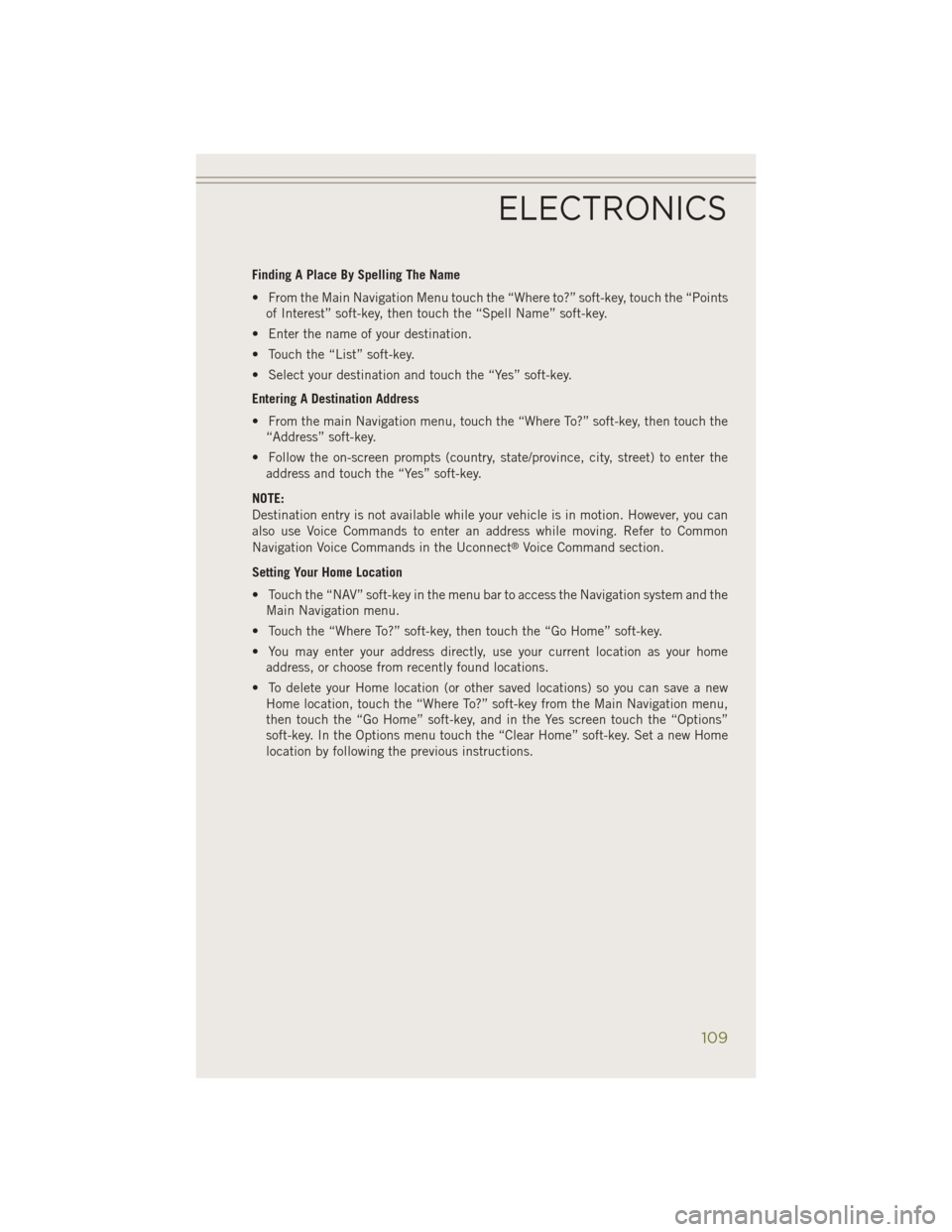
Finding A Place By Spelling The Name
• From the Main Navigation Menu touch the “Where to?” soft-key, touch the “Pointsof Interest” soft-key, then touch the “Spell Name” soft-key.
• Enter the name of your destination.
• Touch the “List” soft-key.
• Select your destination and touch the “Yes” soft-key.
Entering A Destination Address
• From the main Navigation menu, touch the “Where To?” soft-key, then touch the “Address” soft-key.
• Follow the on-screen prompts (country, state/province, city, street) to enter the address and touch the “Yes” soft-key.
NOTE:
Destination entry is not available while your vehicle is in motion. However, you can
also use Voice Commands to enter an address while moving. Refer to Common
Navigation Voice Commands in the Uconnect
®Voice Command section.
Setting Your Home Location
• Touch the “NAV” soft-key in the menu bar to access the Navigation system and the Main Navigation menu.
• Touch the “Where To?” soft-key, then touch the “Go Home” soft-key.
• You may enter your address directly, use your current location as your home address, or choose from recently found locations.
• To delete your Home location (or other saved locations) so you can save a new Home location, touch the “Where To?” soft-key from the Main Navigation menu,
then touch the “Go Home” soft-key, and in the Yes screen touch the “Options”
soft-key. In the Options menu touch the “Clear Home” soft-key. Set a new Home
location by following the previous instructions.
ELECTRONICS
109
Page 112 of 204
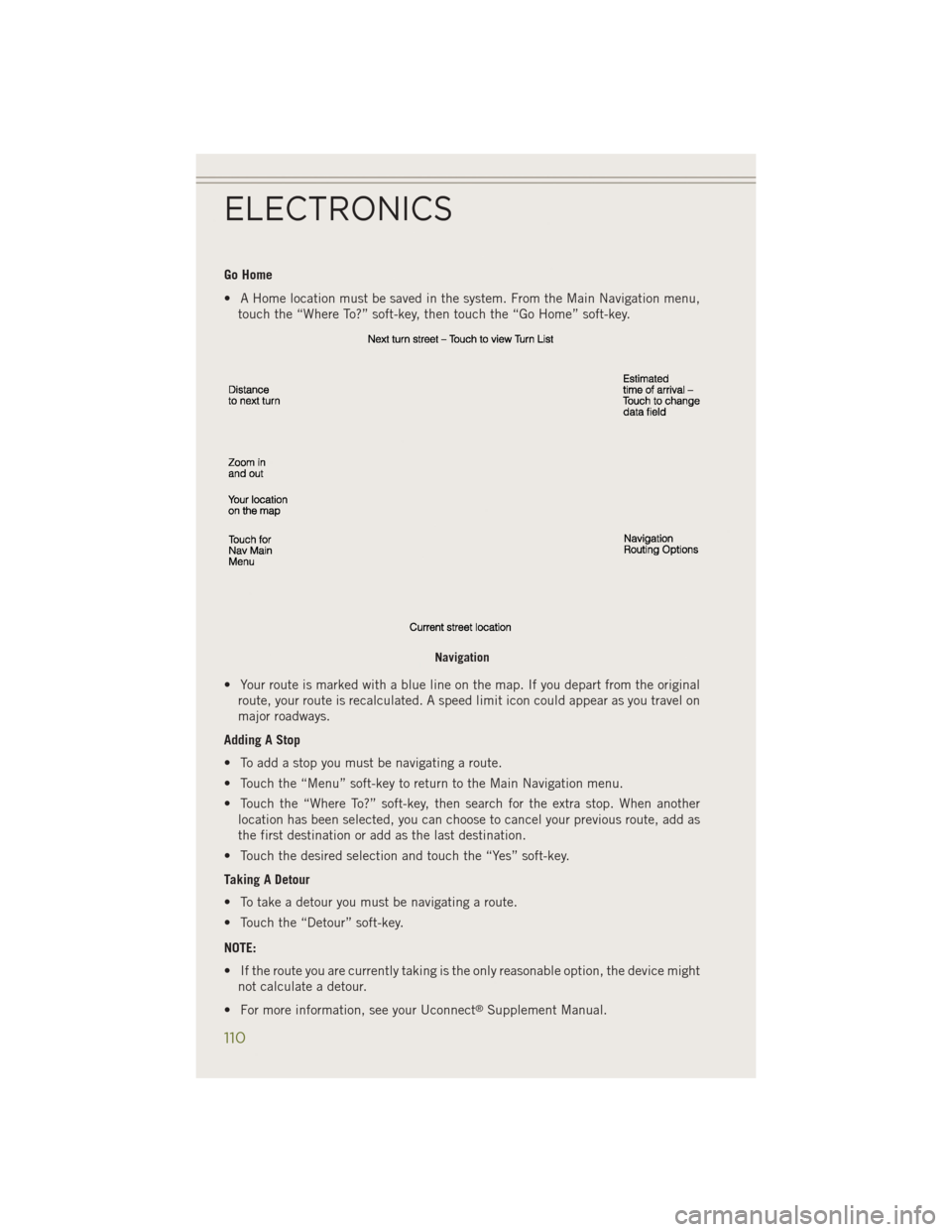
Go Home
• A Home location must be saved in the system. From the Main Navigation menu,touch the “Where To?” soft-key, then touch the “Go Home” soft-key.
• Your route is marked with a blue line on the map. If you depart from the original route, your route is recalculated. A speed limit icon could appear as you travel on
major roadways.
Adding A Stop
• To add a stop you must be navigating a route.
• Touch the “Menu” soft-key to return to the Main Navigation menu.
• Touch the “Where To?” soft-key, then search for the extra stop. When another location has been selected, you can choose to cancel your previous route, add as
the first destination or add as the last destination.
• Touch the desired selection and touch the “Yes” soft-key.
Taking A Detour
• To take a detour you must be navigating a route.
• Touch the “Detour” soft-key.
NOTE:
• If the route you are currently taking is the only reasonable option, the device might not calculate a detour.
• For more information, see your Uconnect
®Supplement Manual.
Navigation
ELECTRONICS
110
Page 113 of 204
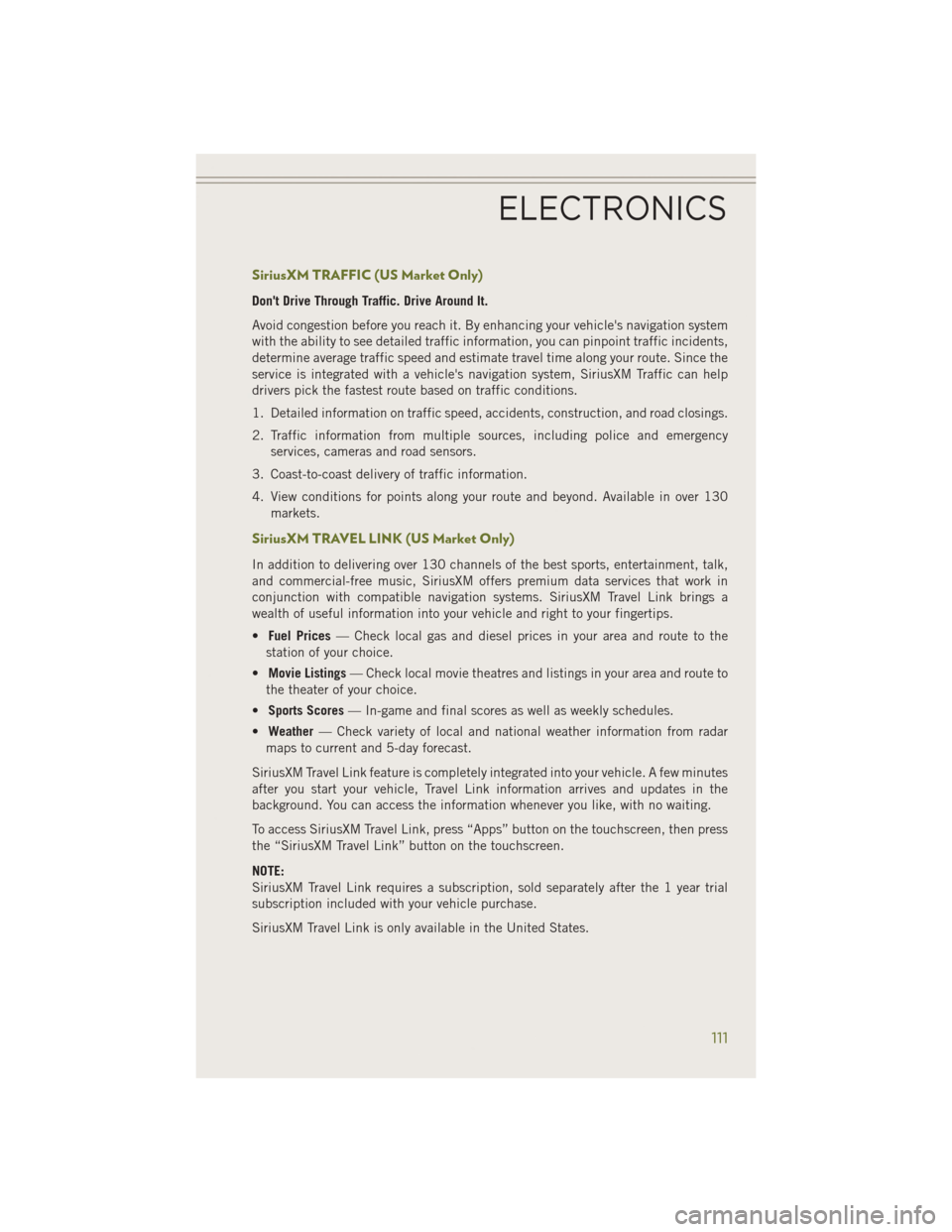
SiriusXM TRAFFIC (US Market Only)
Don't Drive Through Traffic. Drive Around It.
Avoid congestion before you reach it. By enhancing your vehicle's navigation system
with the ability to see detailed traffic information, you can pinpoint traffic incidents,
determine average traffic speed and estimate travel time along your route. Since the
service is integrated with a vehicle's navigation system, SiriusXM Traffic can help
drivers pick the fastest route based on traffic conditions.
1. Detailed information on traffic speed, accidents, construction, and road closings.
2. Traffic information from multiple sources, including police and emergencyservices, cameras and road sensors.
3. Coast-to-coast delivery of traffic information.
4. View conditions for points along your route and beyond. Available in over 130 markets.
SiriusXM TRAVEL LINK (US Market Only)
In addition to delivering over 130 channels of the best sports, entertainment, talk,
and commercial-free music, SiriusXM offers premium data services that work in
conjunction with compatible navigation systems. SiriusXM Travel Link brings a
wealth of useful information into your vehicle and right to your fingertips.
•Fuel Prices — Check local gas and diesel prices in your area and route to the
station of your choice.
• Movie Listings — Check local movie theatres and listings in your area and route to
the theater of your choice.
• Sports Scores — In-game and final scores as well as weekly schedules.
• Weather — Check variety of local and national weather information from radar
maps to current and 5-day forecast.
SiriusXM Travel Link feature is completely integrated into your vehicle. A few minutes
after you start your vehicle, Travel Link information arrives and updates in the
background. You can access the information whenever you like, with no waiting.
To access SiriusXM Travel Link, press “Apps” button on the touchscreen, then press
the “SiriusXM Travel Link” button on the touchscreen.
NOTE:
SiriusXM Travel Link requires a subscription, sold separately after the 1 year trial
subscription included with your vehicle purchase.
SiriusXM Travel Link is only available in the United States.
ELECTRONICS
111
Page 191 of 204
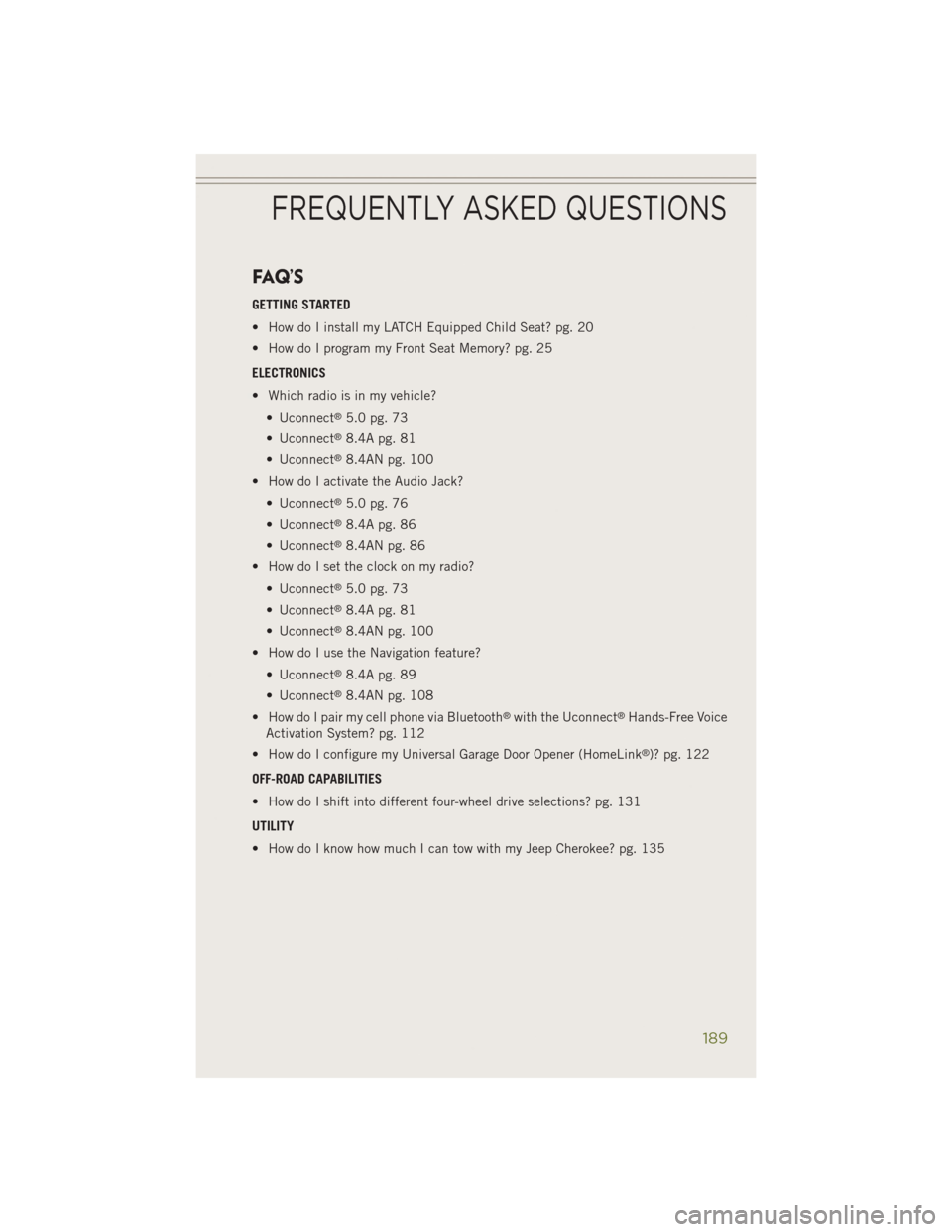
FAQ’S
GETTING STARTED
• How do I install my LATCH Equipped Child Seat? pg. 20
• How do I program my Front Seat Memory? pg. 25
ELECTRONICS
• Which radio is in my vehicle?• Uconnect
®5.0 pg. 73
• Uconnect
®8.4A pg. 81
• Uconnect
®8.4AN pg. 100
• How do I activate the Audio Jack?
• Uconnect
®5.0 pg. 76
• Uconnect
®8.4A pg. 86
• Uconnect
®8.4AN pg. 86
• How do I set the clock on my radio?
• Uconnect
®5.0 pg. 73
• Uconnect
®8.4A pg. 81
• Uconnect
®8.4AN pg. 100
• How do I use the Navigation feature?
• Uconnect
®8.4A pg. 89
• Uconnect
®8.4AN pg. 108
• How do I pair my cell phone via Bluetooth
®with the Uconnect®Hands-Free Voice
Activation System? pg. 112
• How do I configure my Universal Garage Door Opener (HomeLink
®)? pg. 122
OFF-ROAD CAPABILITIES
• How do I shift into different four-wheel drive selections? pg. 131
UTILITY
• How do I know how much I can tow with my Jeep Cherokee? pg. 135
FREQUENTLY ASKED QUESTIONS
189
Page 195 of 204
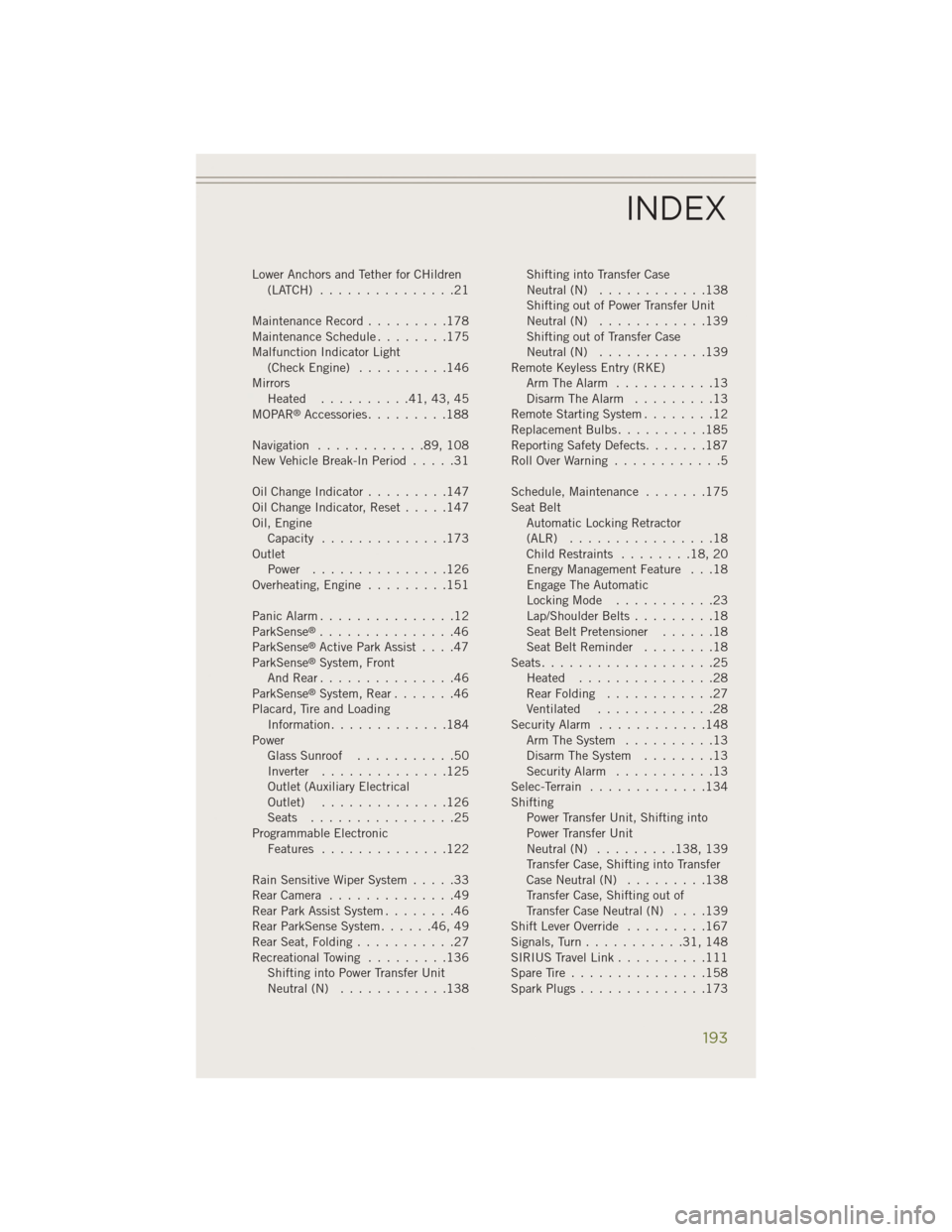
Lower Anchors and Tether for CHildren(LATCH) ...............21
Maintenance Record .........178
MaintenanceSchedule........175
Malfunction Indicator Light (CheckEngine) ..........146
Mirrors Heated ..........41,43,45
MOPAR
®Accessories .........188
Navigation ............89,108
New Vehicle Break-In Period .....31
OilChangeIndicator.........147
Oil Change Indicator, Reset .....147
Oil, Engine Capacity ..............173
Outlet Power ...............126
Overheating, Engine .........151
Panic Alarm ...............12
ParkSense
®...............46
ParkSense®Active Park Assist ....47
ParkSense®System, Front
AndRear...............46
ParkSense
®System, Rear .......46
Placard, Tire and Loading Information .............184
Power Glass Sunroof ...........50
Inverter ..............125
Outlet (Auxiliary Electrical
Outlet) ..............126
Seats ................25
Programmable Electronic Features ..............122
Rain Sensitive Wiper System .....33
RearCamera ..............49
Rear Park Assist System ........46
Rear ParkSense System ......46,49
Rear Seat, Folding ...........27
Recreational Towing .........136
Shifting into Power Transfer Unit
Neutral (N) ............138 Shifting into Transfer Case
Neutral (N)
............138
Shifting out of Power Transfer Unit
Neutral (N) ............139
Shifting out of Transfer Case
Neutral (N) ............139
Remote Keyless Entry (RKE) Arm The Alarm ...........13
Disarm The Alarm .........13
Remote Starting System ........12
Replacement Bulbs ..........185
Reporting Safety Defects .......187
RollOverWarning ............5
Schedule,Maintenance .......175
Seat Belt Automatic Locking Retractor
(ALR) ................18
Child Restraints ........18,20
Energy Management Feature . . .18
Engage The Automatic
Locking Mode ...........23
Lap/Shoulder Belts .........18
Seat Belt Pretensioner ......18
Seat Belt Reminder ........18
Seats ...................25
Heated ...............28
Rear Folding ............27
Ventilated .............28
Security Alarm ............148
Arm The System ..........13
Disarm The System ........13
Security Alarm ...........13
Selec-Terrain .............134
Shifting Power Transfer Unit, Shifting into
Power Transfer Unit
Neutral (N) ......... 138, 139
Transfer Case, Shifting into Transfer
Case Neutral (N) .........138
Transfer Case, Shifting out of
Transfer Case Neutral (N) ....139
Shift Lever Override .........167
Signals, Turn ...........31,148
SIRIUS Travel Link ..........111
SpareTire...............158
SparkPlugs..............173
INDEX
193