AUX JEEP CHEROKEE 2015 KL / 5.G User Guide
[x] Cancel search | Manufacturer: JEEP, Model Year: 2015, Model line: CHEROKEE, Model: JEEP CHEROKEE 2015 KL / 5.GPages: 244, PDF Size: 30.6 MB
Page 93 of 244
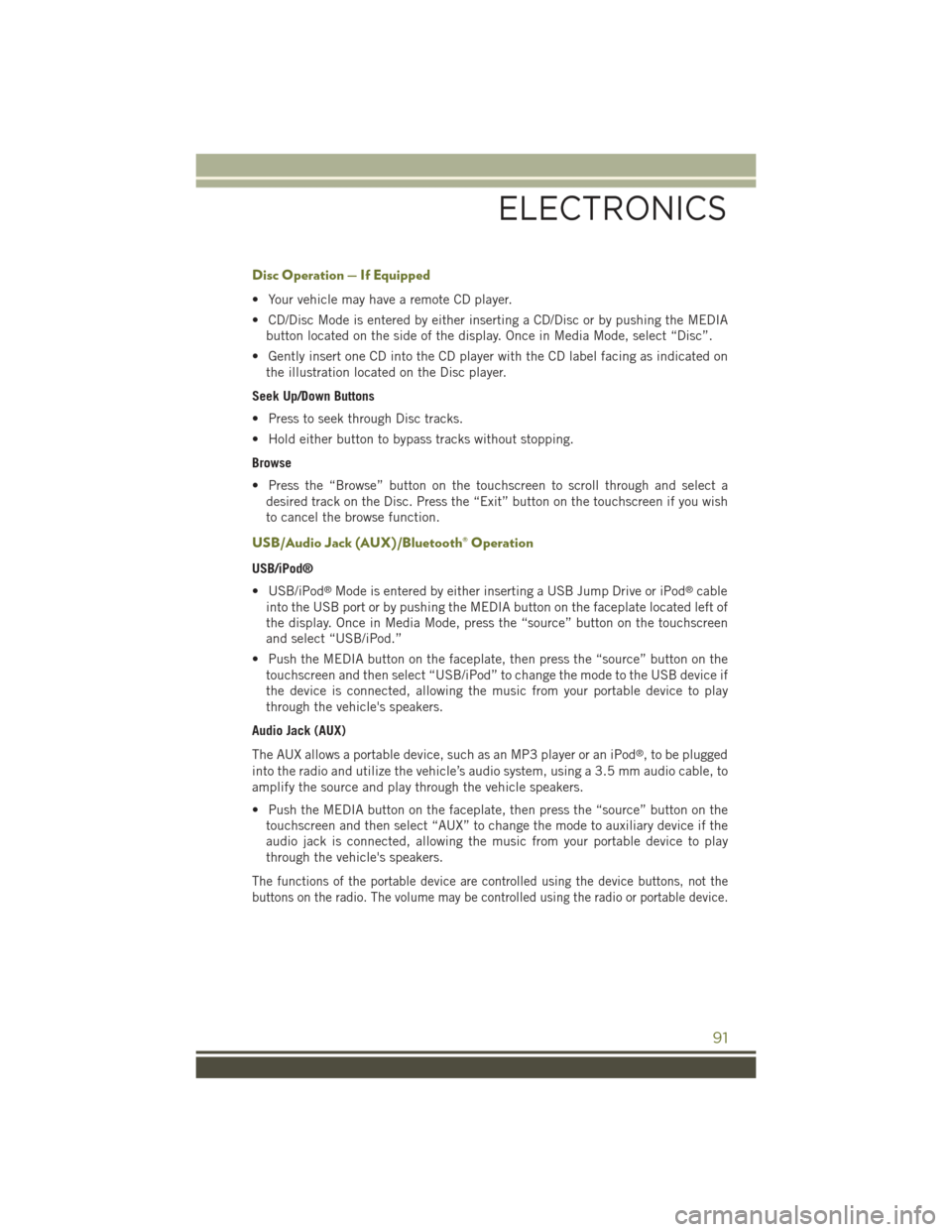
Disc Operation — If Equipped
• Your vehicle may have a remote CD player.
• CD/Disc Mode is entered by either inserting a CD/Disc or by pushing the MEDIA
button located on the side of the display. Once in Media Mode, select “Disc”.
• Gently insert one CD into the CD player with the CD label facing as indicated on
the illustration located on the Disc player.
Seek Up/Down Buttons
• Press to seek through Disc tracks.
• Hold either button to bypass tracks without stopping.
Browse
• Press the “Browse” button on the touchscreen to scroll through and select a
desired track on the Disc. Press the “Exit” button on the touchscreen if you wish
to cancel the browse function.
USB/Audio Jack (AUX)/Bluetooth® Operation
USB/iPod®
• USB/iPod®Mode is entered by either inserting a USB Jump Drive or iPod®cable
into the USB port or by pushing the MEDIA button on the faceplate located left of
the display. Once in Media Mode, press the “source” button on the touchscreen
and select “USB/iPod.”
• Push the MEDIA button on the faceplate, then press the “source” button on the
touchscreen and then select “USB/iPod” to change the mode to the USB device if
the device is connected, allowing the music from your portable device to play
through the vehicle's speakers.
Audio Jack (AUX)
The AUX allows a portable device, such as an MP3 player or an iPod®, to be plugged
into the radio and utilize the vehicle’s audio system, using a 3.5 mm audio cable, to
amplify the source and play through the vehicle speakers.
• Push the MEDIA button on the faceplate, then press the “source” button on the
touchscreen and then select “AUX” to change the mode to auxiliary device if the
audio jack is connected, allowing the music from your portable device to play
through the vehicle's speakers.
The functions of the portable device are controlled using the device buttons, not the
buttons on the radio. The volume may be controlled using the radio or portable device.
ELECTRONICS
91
Page 94 of 244
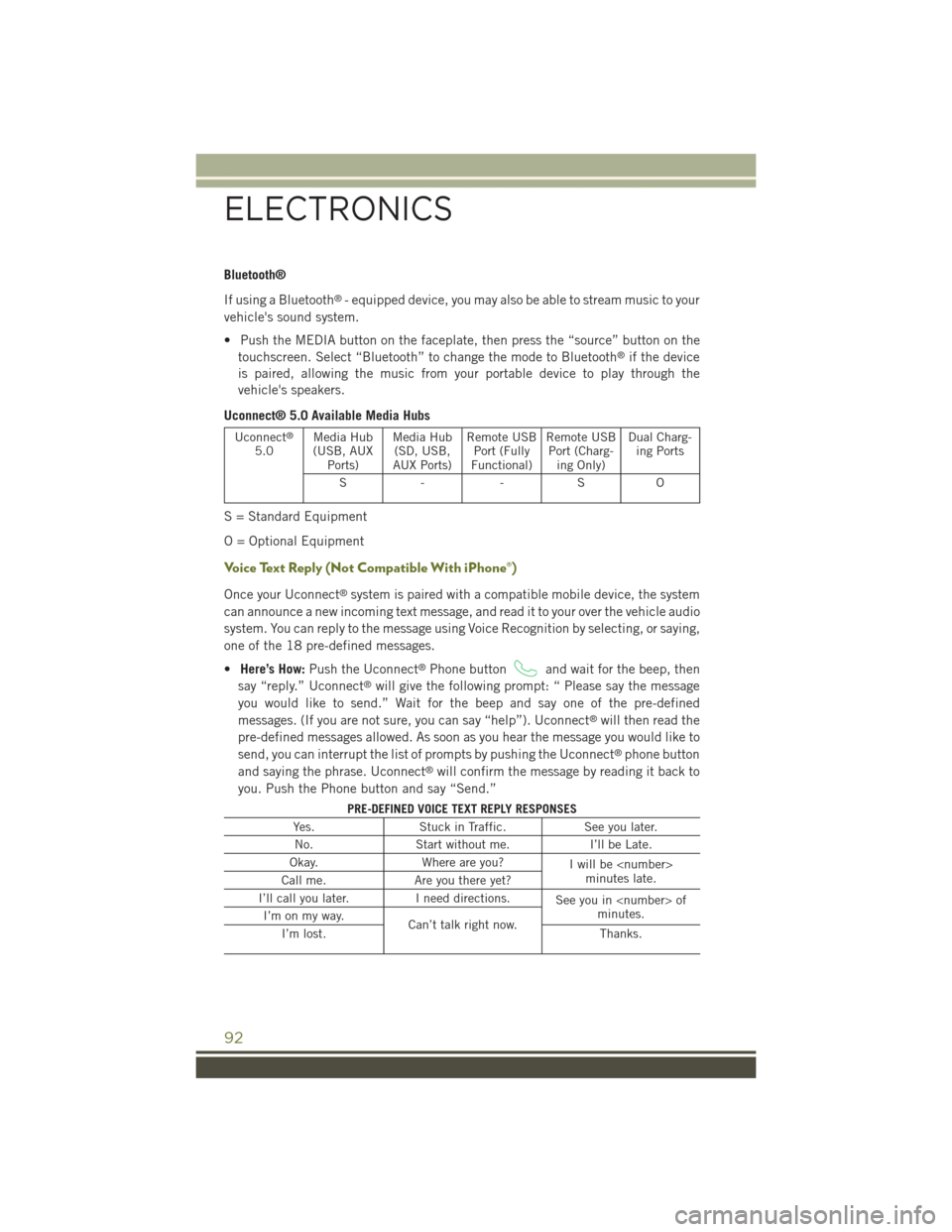
Bluetooth®
If using a Bluetooth®- equipped device, you may also be able to stream music to your
vehicle's sound system.
• Push the MEDIA button on the faceplate, then press the “source” button on the
touchscreen. Select “Bluetooth” to change the mode to Bluetooth®if the device
is paired, allowing the music from your portable device to play through the
vehicle's speakers.
Uconnect® 5.0 Available Media Hubs
Uconnect®
5.0Media Hub(USB, AUXPorts)
Media Hub(SD, USB,AUX Ports)
Remote USBPort (FullyFunctional)
Remote USBPort (Charg-ing Only)
Dual Charg-ing Ports
S- -SO
S = Standard Equipment
O = Optional Equipment
Voice Text Reply (Not Compatible With iPhone®)
Once your Uconnect®system is paired with a compatible mobile device, the system
can announce a new incoming text message, and read it to your over the vehicle audio
system. You can reply to the message using Voice Recognition by selecting, or saying,
one of the 18 pre-defined messages.
•Here’s How:Push the Uconnect®Phone buttonand wait for the beep, then
say “reply.” Uconnect®will give the following prompt: “ Please say the message
you would like to send.” Wait for the beep and say one of the pre-defined
messages. (If you are not sure, you can say “help”). Uconnect®will then read the
pre-defined messages allowed. As soon as you hear the message you would like to
send, you can interrupt the list of prompts by pushing the Uconnect®phone button
and saying the phrase. Uconnect®will confirm the message by reading it back to
you. Push the Phone button and say “Send.”
PRE-DEFINED VOICE TEXT REPLY RESPONSES
Yes.Stuck in Traffic.See you later.
No.Start without me.I’ll be Late.
Okay.Where are you?Iwillbe
I’ll call you later.I need directions.See you in
ELECTRONICS
92
Page 99 of 244
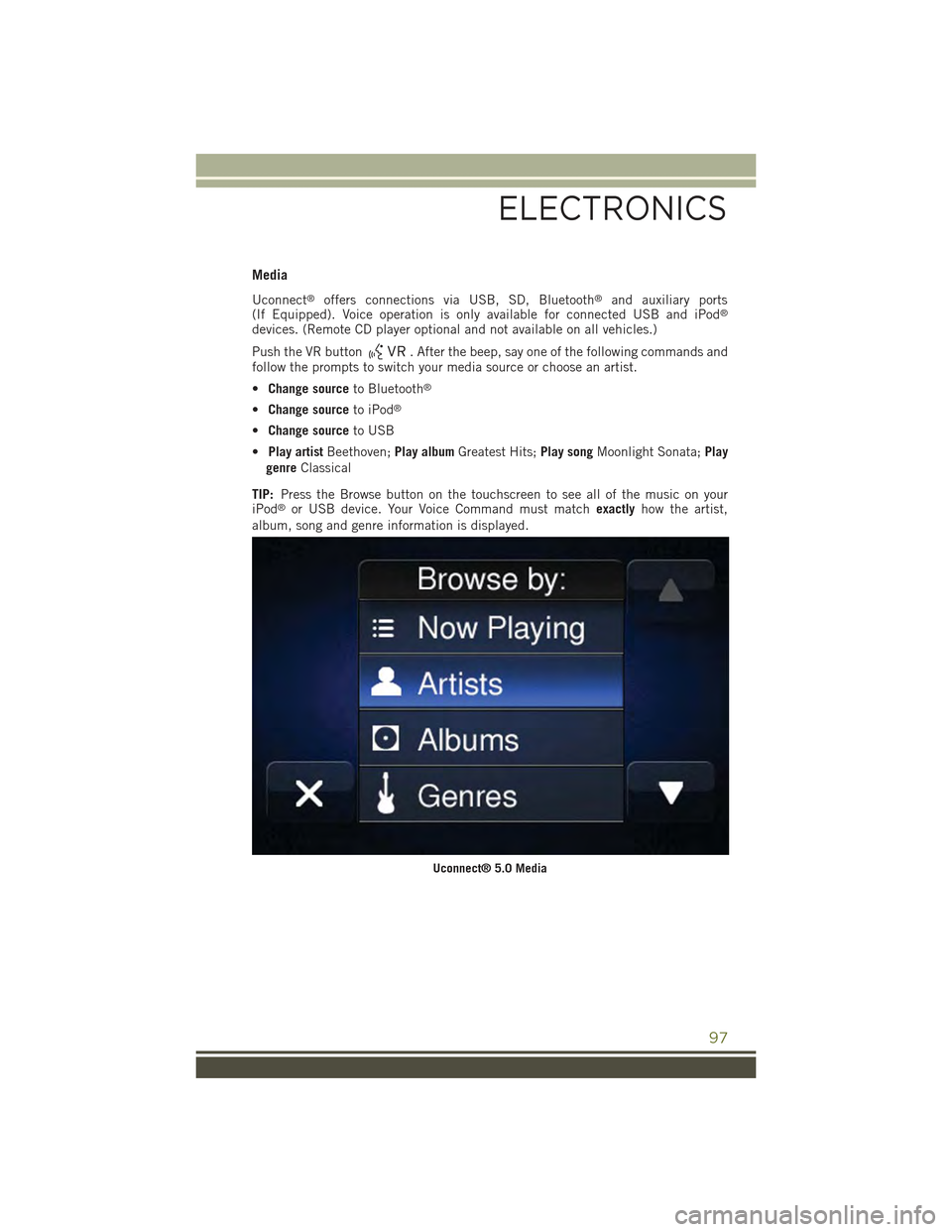
Media
Uconnect®offers connections via USB, SD, Bluetooth®and auxiliary ports(If Equipped). Voice operation is only available for connected USB and iPod®
devices. (Remote CD player optional and not available on all vehicles.)
Push the VR button. After the beep, say one of the following commands andfollow the prompts to switch your media source or choose an artist.
•Change sourceto Bluetooth®
•Change sourceto iPod®
•Change sourceto USB
•Play artistBeethoven;Play albumGreatest Hits;Play songMoonlight Sonata;Play
genreClassical
TIP:Press the Browse button on the touchscreen to see all of the music on youriPod®or USB device. Your Voice Command must matchexactlyhow the artist,
album, song and genre information is displayed.
Uconnect® 5.0 Media
ELECTRONICS
97
Page 110 of 244
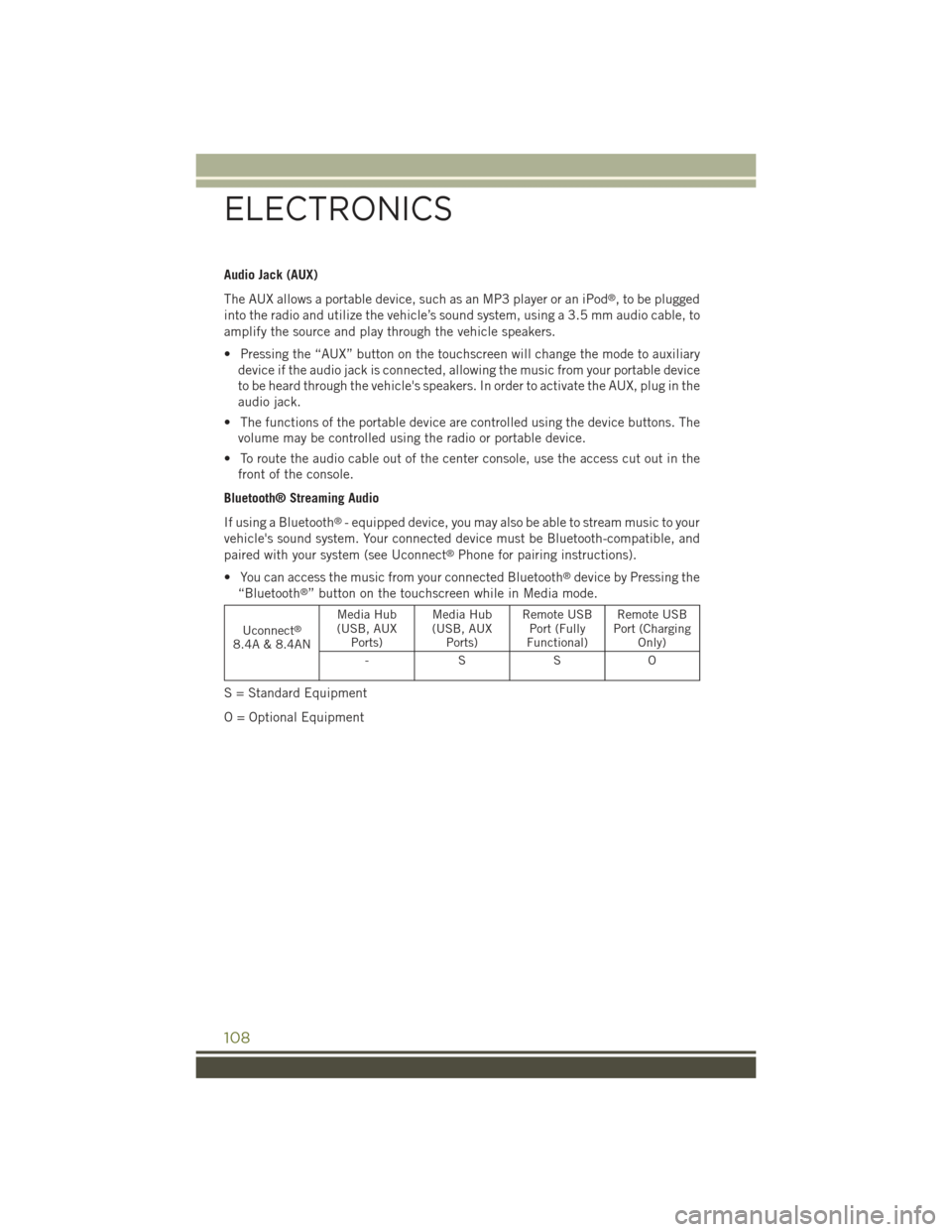
Audio Jack (AUX)
The AUX allows a portable device, such as an MP3 player or an iPod®, to be plugged
into the radio and utilize the vehicle’s sound system, using a 3.5 mm audio cable, to
amplify the source and play through the vehicle speakers.
• Pressing the “AUX” button on the touchscreen will change the mode to auxiliary
device if the audio jack is connected, allowing the music from your portable device
to be heard through the vehicle's speakers. In order to activate the AUX, plug in the
audio jack.
• The functions of the portable device are controlled using the device buttons. The
volume may be controlled using the radio or portable device.
• To route the audio cable out of the center console, use the access cut out in the
front of the console.
Bluetooth® Streaming Audio
If using a Bluetooth®- equipped device, you may also be able to stream music to your
vehicle's sound system. Your connected device must be Bluetooth-compatible, and
paired with your system (see Uconnect®Phone for pairing instructions).
• You can access the music from your connected Bluetooth®device by Pressing the
“Bluetooth®” button on the touchscreen while in Media mode.
Uconnect®
8.4A & 8.4AN
Media Hub(USB, AUXPorts)
Media Hub(USB, AUXPorts)
Remote USBPort (FullyFunctional)
Remote USBPort (ChargingOnly)
-SSO
S = Standard Equipment
O = Optional Equipment
ELECTRONICS
108
Page 111 of 244

iPod®/CD/AUX CONTROLS
• The iPod®/CD/AUX controls are accessed by pressing the desired button on the
touchscreen displayed on the side of the screen and choose between Disc, AUX,
iPod®, or Bluetooth®.
NOTE:
Uconnect®will usually automatically switch to the appropriate mode when some-
thing is first connected or inserted into the system.
Uconnect® 8.4A Media
1 — Repeat Music Track2 — Music Track And Time3 — Shuffle Music Tracks4 — Music Source
5 — Music Track Information6 — Songs In Cue To Be Played7 — Browse Music By
ELECTRONICS
109
Page 123 of 244

Media
Uconnect®offers connections via USB, SD, Bluetooth®and auxiliary ports
(If Equipped). Voice operation is only available for connected USB and iPod®
devices. (Remote CD player optional and not available on all vehicles.)
Push the VR button. After the beep, say one of the following commands and
follow the prompts to switch your media source or choose an artist.
•Change sourceto Bluetooth®
•Change sourceto iPod®
•Change sourceto USB
•Play artistBeethoven;Play albumGreatest Hits;Play songMoonlight Sonata;Play
genreClassical
TIP:Press the Browse button on the touchscreen to see all of the music on your
iPod®or USB device. Your Voice Command must matchexactlyhow the artist,
album, song and genre information is displayed.
Uconnect® 8.4A/8.4AN Media
ELECTRONICS
121
Page 143 of 244
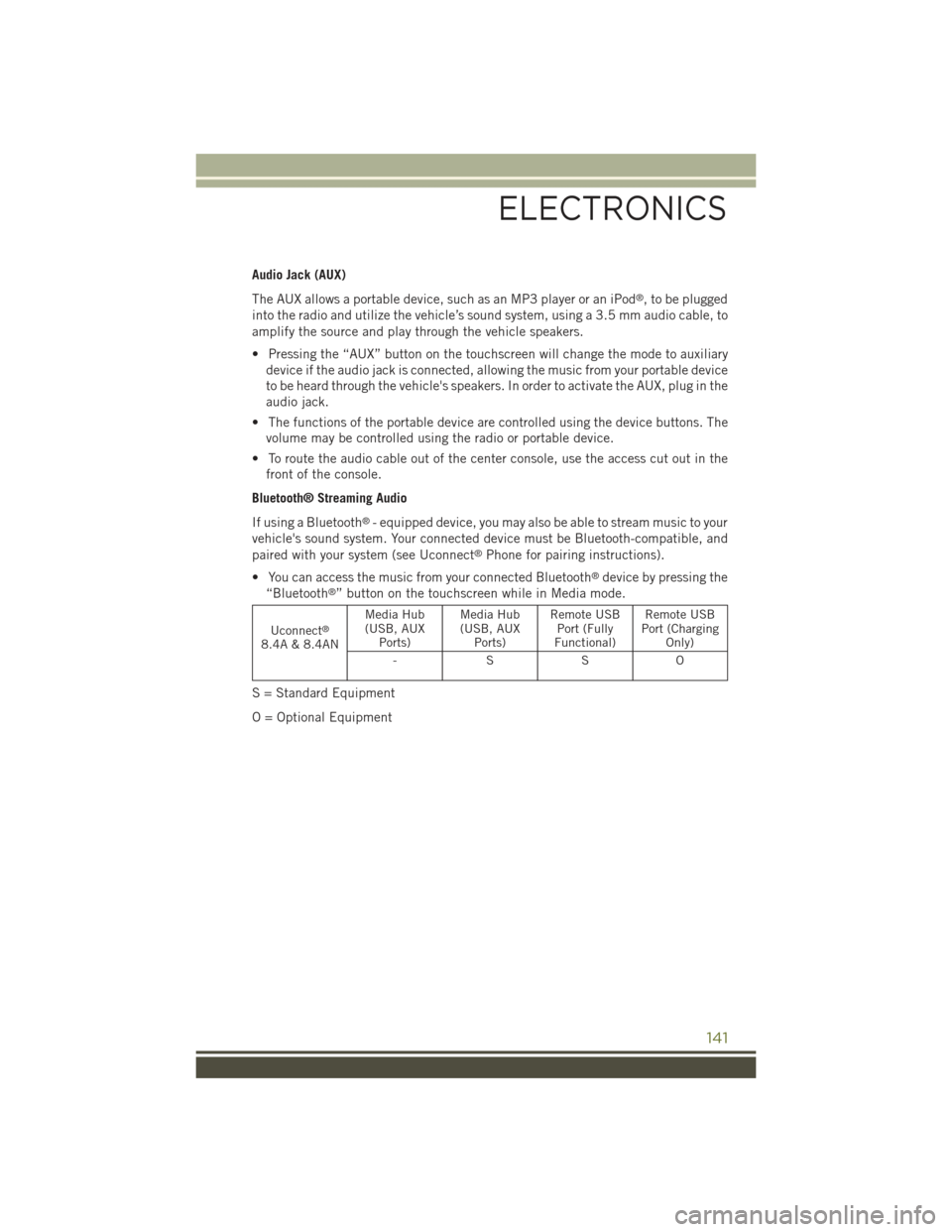
Audio Jack (AUX)
The AUX allows a portable device, such as an MP3 player or an iPod®, to be plugged
into the radio and utilize the vehicle’s sound system, using a 3.5 mm audio cable, to
amplify the source and play through the vehicle speakers.
• Pressing the “AUX” button on the touchscreen will change the mode to auxiliary
device if the audio jack is connected, allowing the music from your portable device
to be heard through the vehicle's speakers. In order to activate the AUX, plug in the
audio jack.
• The functions of the portable device are controlled using the device buttons. The
volume may be controlled using the radio or portable device.
• To route the audio cable out of the center console, use the access cut out in the
front of the console.
Bluetooth® Streaming Audio
If using a Bluetooth®- equipped device, you may also be able to stream music to your
vehicle's sound system. Your connected device must be Bluetooth-compatible, and
paired with your system (see Uconnect®Phone for pairing instructions).
• You can access the music from your connected Bluetooth®device by pressing the
“Bluetooth®” button on the touchscreen while in Media mode.
Uconnect®
8.4A & 8.4AN
Media Hub(USB, AUXPorts)
Media Hub(USB, AUXPorts)
Remote USBPort (FullyFunctional)
Remote USBPort (ChargingOnly)
-SSO
S = Standard Equipment
O = Optional Equipment
ELECTRONICS
141
Page 144 of 244
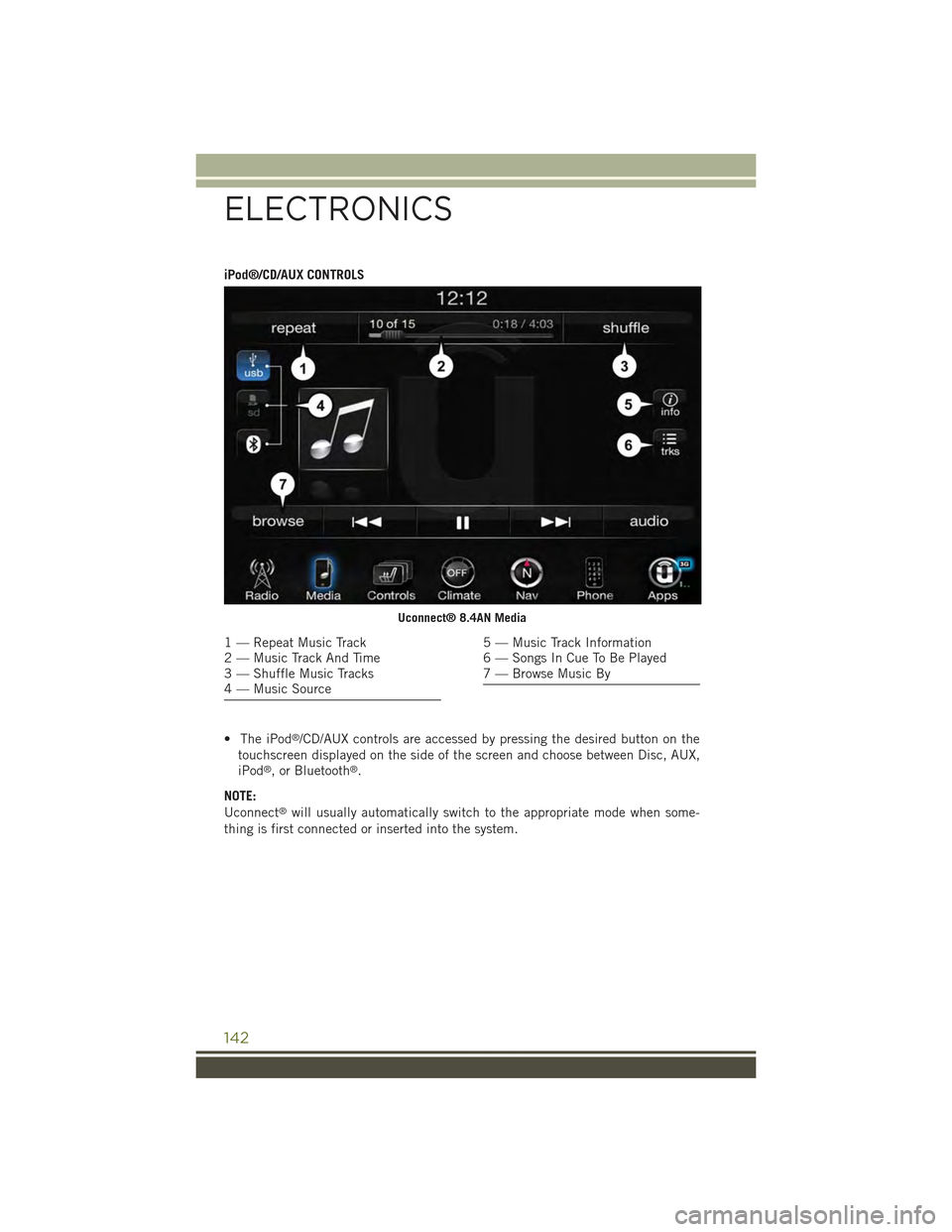
iPod®/CD/AUX CONTROLS
• The iPod®/CD/AUX controls are accessed by pressing the desired button on the
touchscreen displayed on the side of the screen and choose between Disc, AUX,
iPod®, or Bluetooth®.
NOTE:
Uconnect®will usually automatically switch to the appropriate mode when some-
thing is first connected or inserted into the system.
Uconnect® 8.4AN Media
1 — Repeat Music Track2 — Music Track And Time3 — Shuffle Music Tracks4 — Music Source
5 — Music Track Information6 — Songs In Cue To Be Played7 — Browse Music By
ELECTRONICS
142
Page 219 of 244
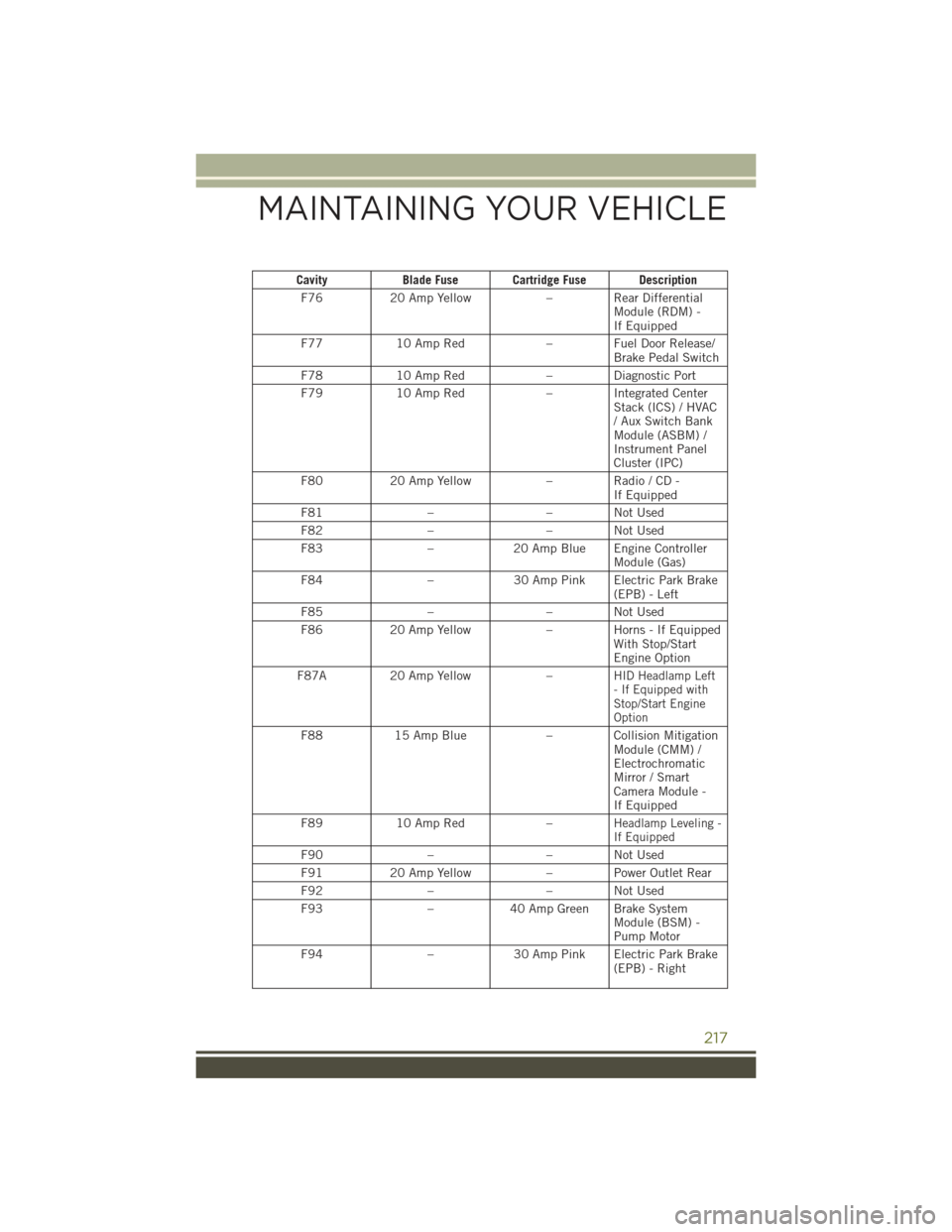
CavityBlade Fuse Cartridge Fuse Description
F7620 Amp Yellow– Rear DifferentialModule (RDM) -If Equipped
F7710 Amp Red–FuelDoorRelease/Brake Pedal Switch
F7810 Amp Red–DiagnosticPort
F7910 Amp Red–IntegratedCenterStack (ICS) / HVAC/AuxSwitchBankModule (ASBM) /Instrument PanelCluster (IPC)
F8020 Amp Yellow–Radio/CD-If Equipped
F81––NotUsed
F82––NotUsed
F83–20 Amp Blue Engine ControllerModule (Gas)
F84–30 Amp Pink Electric Park Brake(EPB) - Left
F85––NotUsed
F8620 Amp Yellow–Horns-IfEquippedWith Stop/StartEngine Option
F87A20 Amp Yellow–HID Headlamp Left- If Equipped withStop/Start EngineOption
F8815 Amp Blue– Collision MitigationModule (CMM) /ElectrochromaticMirror / SmartCamera Module -If Equipped
F8910 Amp Red–Headlamp Leveling -If Equipped
F90––NotUsed
F9120 Amp Yellow– Power Outlet Rear
F92––NotUsed
F93–40 Amp Green Brake SystemModule (BSM) -Pump Motor
F94–30 Amp Pink Electric Park Brake(EPB) - Right
MAINTAINING YOUR VEHICLE
217
Page 220 of 244
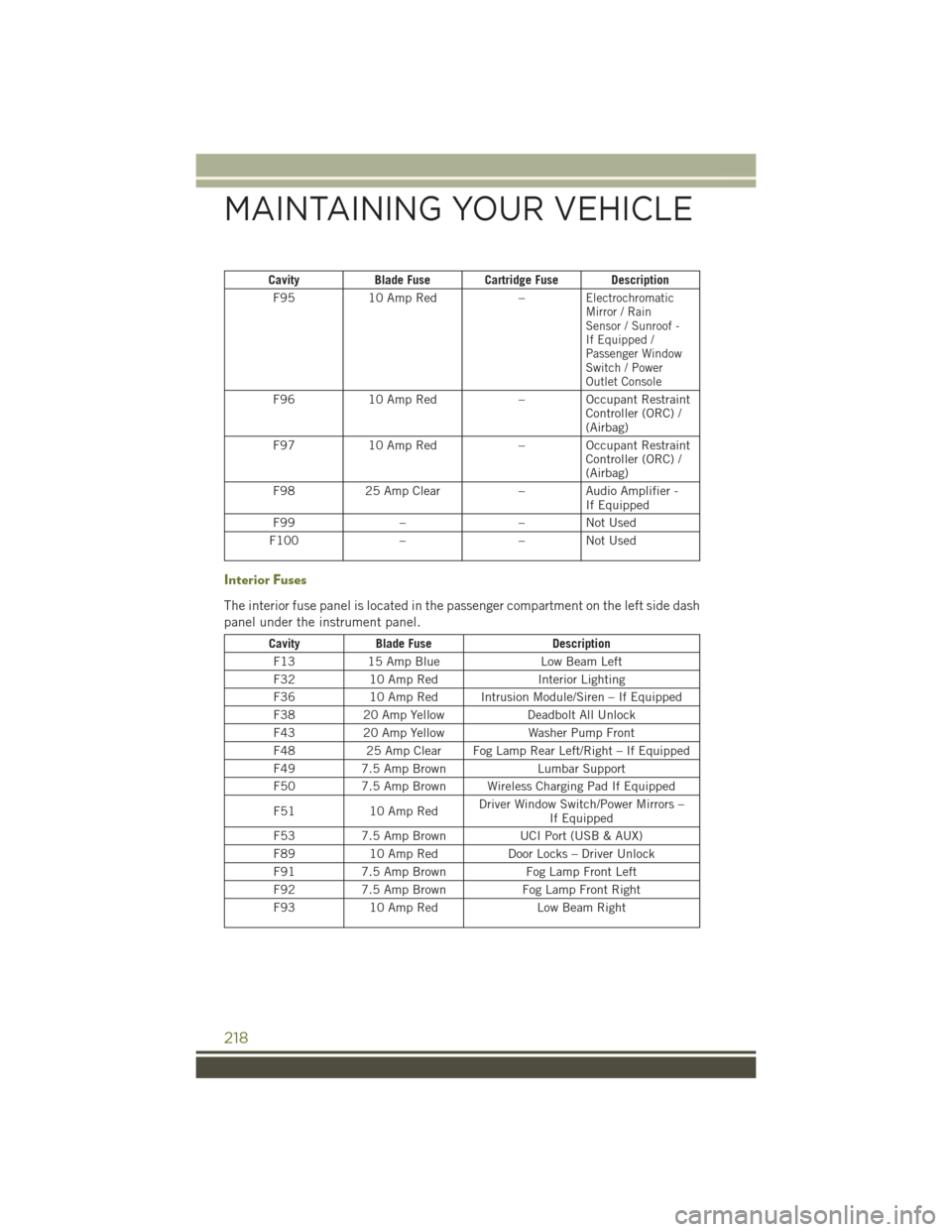
CavityBlade Fuse Cartridge Fuse Description
F9510 Amp Red–ElectrochromaticMirror / RainSensor / Sunroof -If Equipped /Passenger WindowSwitch / PowerOutlet Console
F9610 Amp Red–OccupantRestraintController (ORC) /(Airbag)
F9710 Amp Red–OccupantRestraintController (ORC) /(Airbag)
F9825 Amp Clear–AudioAmplifier-If Equipped
F99––NotUsed
F100––NotUsed
Interior Fuses
The interior fuse panel is located in the passenger compartment on the left side dash
panel under the instrument panel.
CavityBlade FuseDescription
F1315 Amp BlueLow Beam Left
F3210 Amp RedInterior Lighting
F3610 Amp Red Intrusion Module/Siren – If Equipped
F3820 Amp YellowDeadbolt All Unlock
F4320 Amp YellowWasher Pump Front
F4825 Amp Clear Fog Lamp Rear Left/Right – If Equipped
F497.5 Amp BrownLumbar Support
F507.5 Amp Brown Wireless Charging Pad If Equipped
F5110 Amp RedDriver Window Switch/Power Mirrors –If Equipped
F537.5 Amp BrownUCI Port (USB & AUX)
F8910 Amp RedDoor Locks – Driver Unlock
F917.5 Amp BrownFog Lamp Front Left
F927.5 Amp BrownFog Lamp Front Right
F9310 Amp RedLow Beam Right
MAINTAINING YOUR VEHICLE
218