steering JEEP CHEROKEE 2016 KL / 5.G Owner's Manual
[x] Cancel search | Manufacturer: JEEP, Model Year: 2016, Model line: CHEROKEE, Model: JEEP CHEROKEE 2016 KL / 5.GPages: 236, PDF Size: 11.24 MB
Page 72 of 236
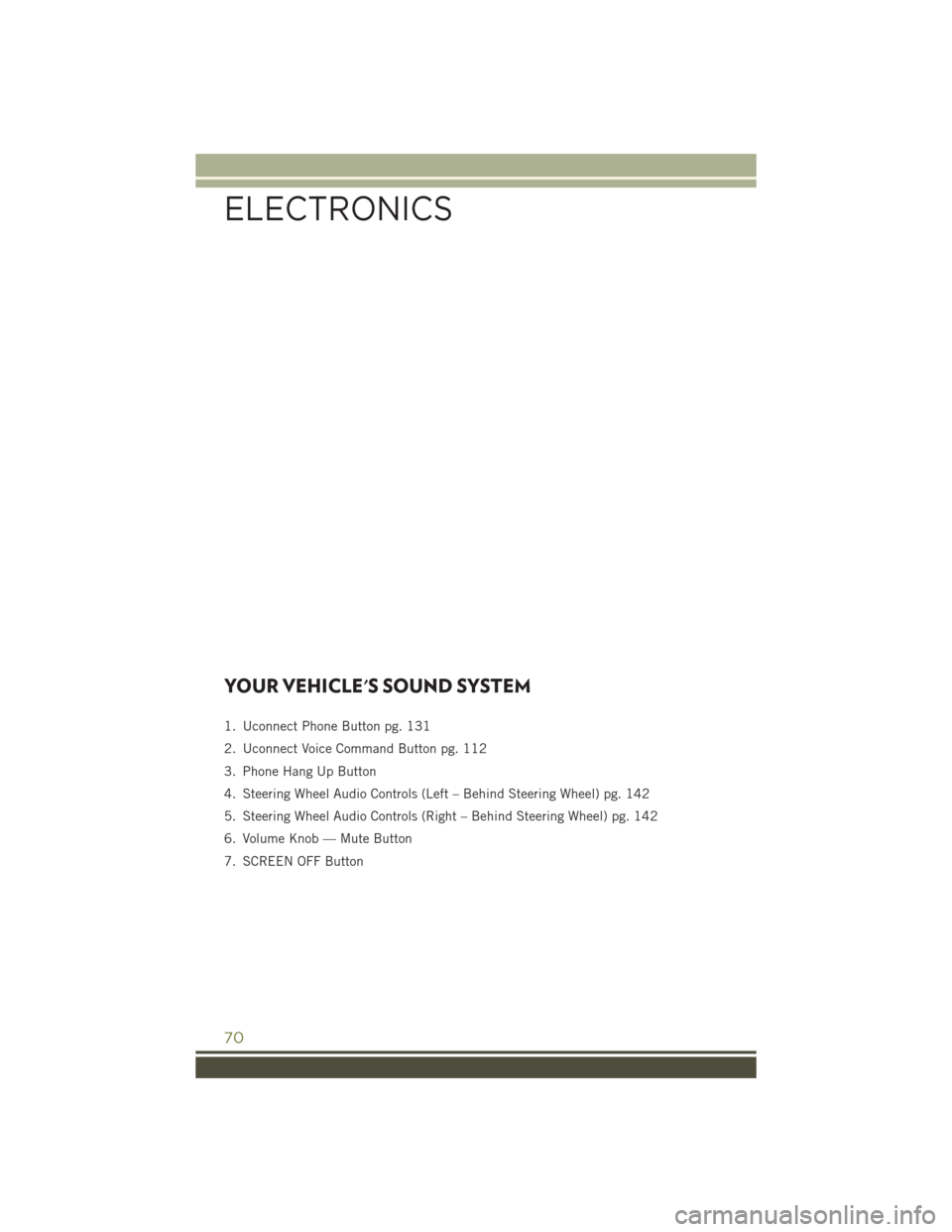
YOUR VEHICLE'S SOUND SYSTEM
1. Uconnect Phone Button pg. 131
2. Uconnect Voice Command Button pg. 112
3. Phone Hang Up Button
4. Steering Wheel Audio Controls (Left – Behind Steering Wheel) pg. 142
5. Steering Wheel Audio Controls (Right – Behind Steering Wheel) pg. 142
6. Volume Knob — Mute Button
7. SCREEN OFF Button
ELECTRONICS
70
Page 75 of 236
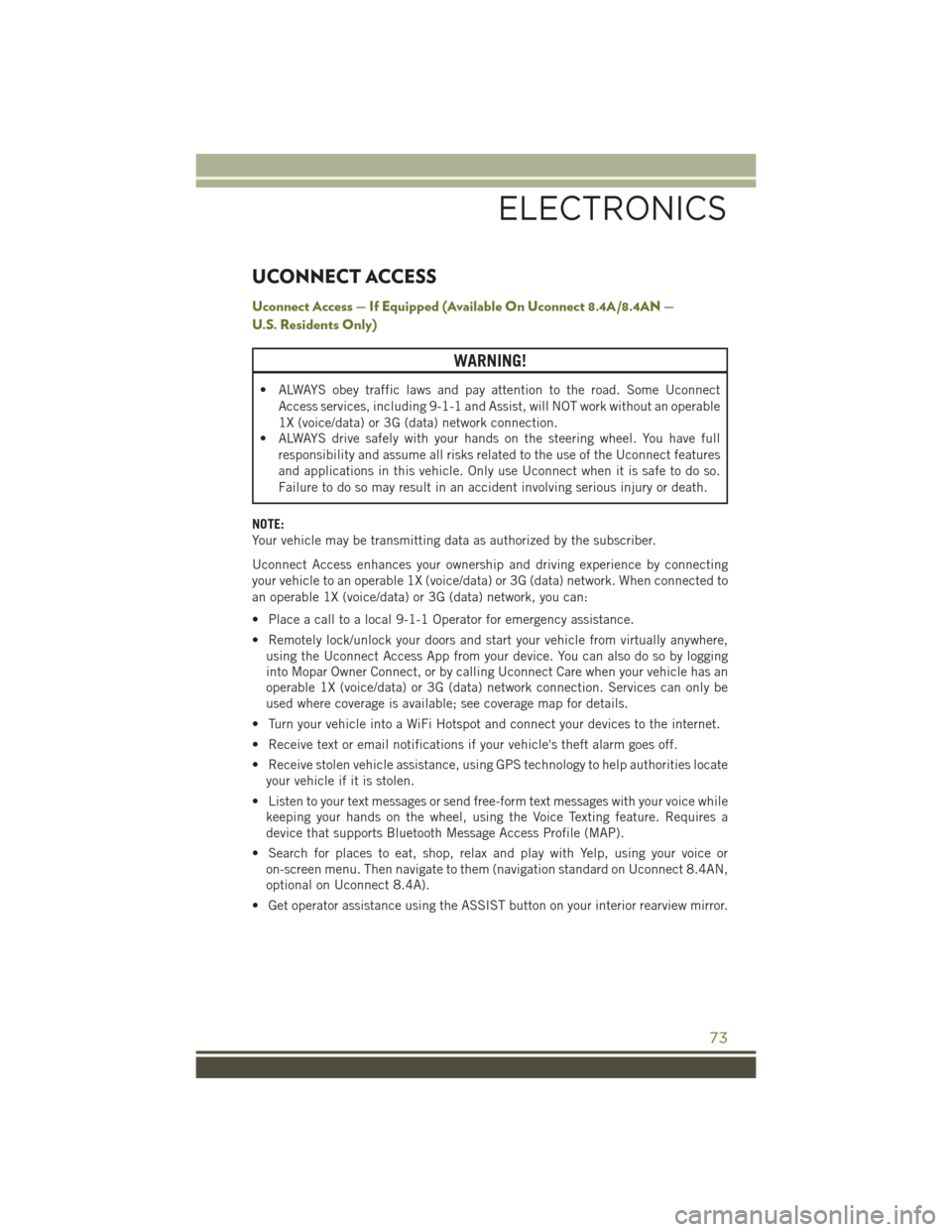
UCONNECT ACCESS
Uconnect Access — If Equipped (Available On Uconnect 8.4A/8.4AN —
U.S. Residents Only)
WARNING!
• ALWAYS obey traffic laws and pay attention to the road. Some UconnectAccess services, including 9-1-1 and Assist, will NOT work without an operable
1X (voice/data) or 3G (data) network connection.
• ALWAYS drive safely with your hands on the steering wheel. You have full
responsibility and assume all risks related to the use of the Uconnect features
and applications in this vehicle. Only use Uconnect when it is safe to do so.
Failure to do so may result in an accident involving serious injury or death.
NOTE:
Your vehicle may be transmitting data as authorized by the subscriber.
Uconnect Access enhances your ownership and driving experience by connecting
your vehicle to an operable 1X (voice/data) or 3G (data) network. When connected to
an operable 1X (voice/data) or 3G (data) network, you can:
• Place a call to a local 9-1-1 Operator for emergency assistance.
• Remotely lock/unlock your doors and start your vehicle from virtually anywhere, using the Uconnect Access App from your device. You can also do so by logging
into Mopar Owner Connect, or by calling Uconnect Care when your vehicle has an
operable 1X (voice/data) or 3G (data) network connection. Services can only be
used where coverage is available; see coverage map for details.
• Turn your vehicle into a WiFi Hotspot and connect your devices to the internet.
• Receive text or email notifications if your vehicle's theft alarm goes off.
• Receive stolen vehicle assistance, using GPS technology to help authorities locate your vehicle if it is stolen.
• Listen to your text messages or send free-form text messages with your voice while keeping your hands on the wheel, using the Voice Texting feature. Requires a
device that supports Bluetooth Message Access Profile (MAP).
• Search for places to eat, shop, relax and play with Yelp, using your voice or on-screen menu. Then navigate to them (navigation standard on Uconnect 8.4AN,
optional on Uconnect 8.4A).
• Get operator assistance using the ASSIST button on your interior rearview mirror.
ELECTRONICS
73
Page 76 of 236
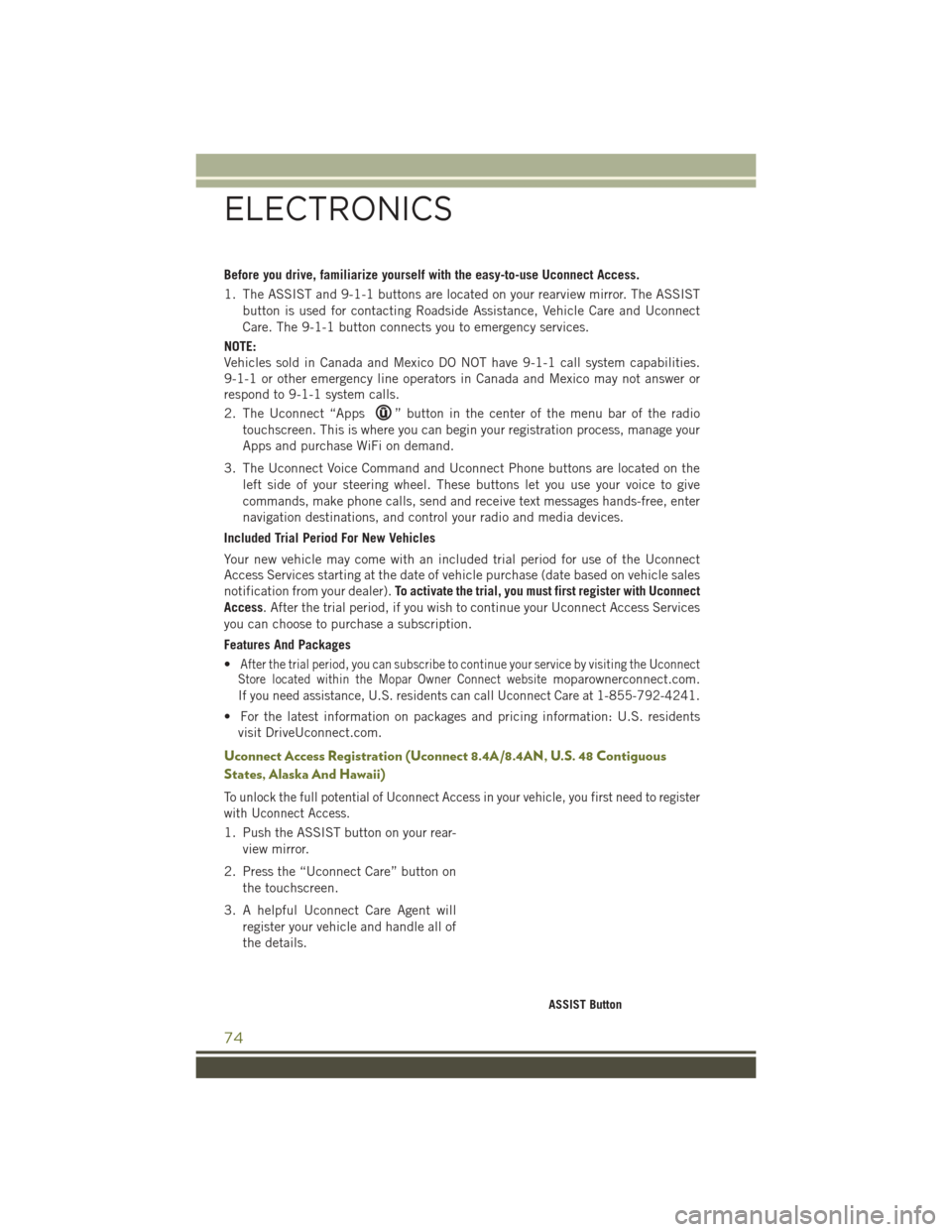
Before you drive, familiarize yourself with the easy-to-use Uconnect Access.
1. The ASSIST and 9-1-1 buttons are located on your rearview mirror. The ASSISTbutton is used for contacting Roadside Assistance, Vehicle Care and Uconnect
Care. The 9-1-1 button connects you to emergency services.
NOTE:
Vehicles sold in Canada and Mexico DO NOT have 9-1-1 call system capabilities.
9-1-1 or other emergency line operators in Canada and Mexico may not answer or
respond to 9-1-1 system calls.
2. The Uconnect “Apps
” button in the center of the menu bar of the radio
touchscreen. This is where you can begin your registration process, manage your
Apps and purchase WiFi on demand.
3. The Uconnect Voice Command and Uconnect Phone buttons are located on the left side of your steering wheel. These buttons let you use your voice to give
commands, make phone calls, send and receive text messages hands-free, enter
navigation destinations, and control your radio and media devices.
Included Trial Period For New Vehicles
Your new vehicle may come with an included trial period for use of the Uconnect
Access Services starting at the date of vehicle purchase (date based on vehicle sales
notification from your dealer). To activate the trial, you must first register with Uconnect
Access. After the trial period, if you wish to continue your Uconnect Access Services
you can choose to purchase a subscription.
Features And Packages
•
After the trial period, you can subscribe to continue your service by visiting the Uconnect
Store located within the Mopar Owner Connect websitemoparownerconnect.com.
If you need assistance, U.S. residents can call Uconnect Care at 1-855-792-4241.
• For the latest information on packages and pricing information: U.S. residents
visit DriveUconnect.com.
Uconnect Access Registration (Uconnect 8.4A/8.4AN, U.S. 48 Contiguous
States, Alaska And Hawaii)
To unlock the full potential of Uconnect Access in your vehicle, you first need to register
with Uconnect Access.
1. Push the ASSIST button on your rear-
view mirror.
2. Press the “Uconnect Care” button on the touchscreen.
3. A helpful Uconnect Care Agent will register your vehicle and handle all of
the details.
ASSIST Button
ELECTRONICS
74
Page 81 of 236
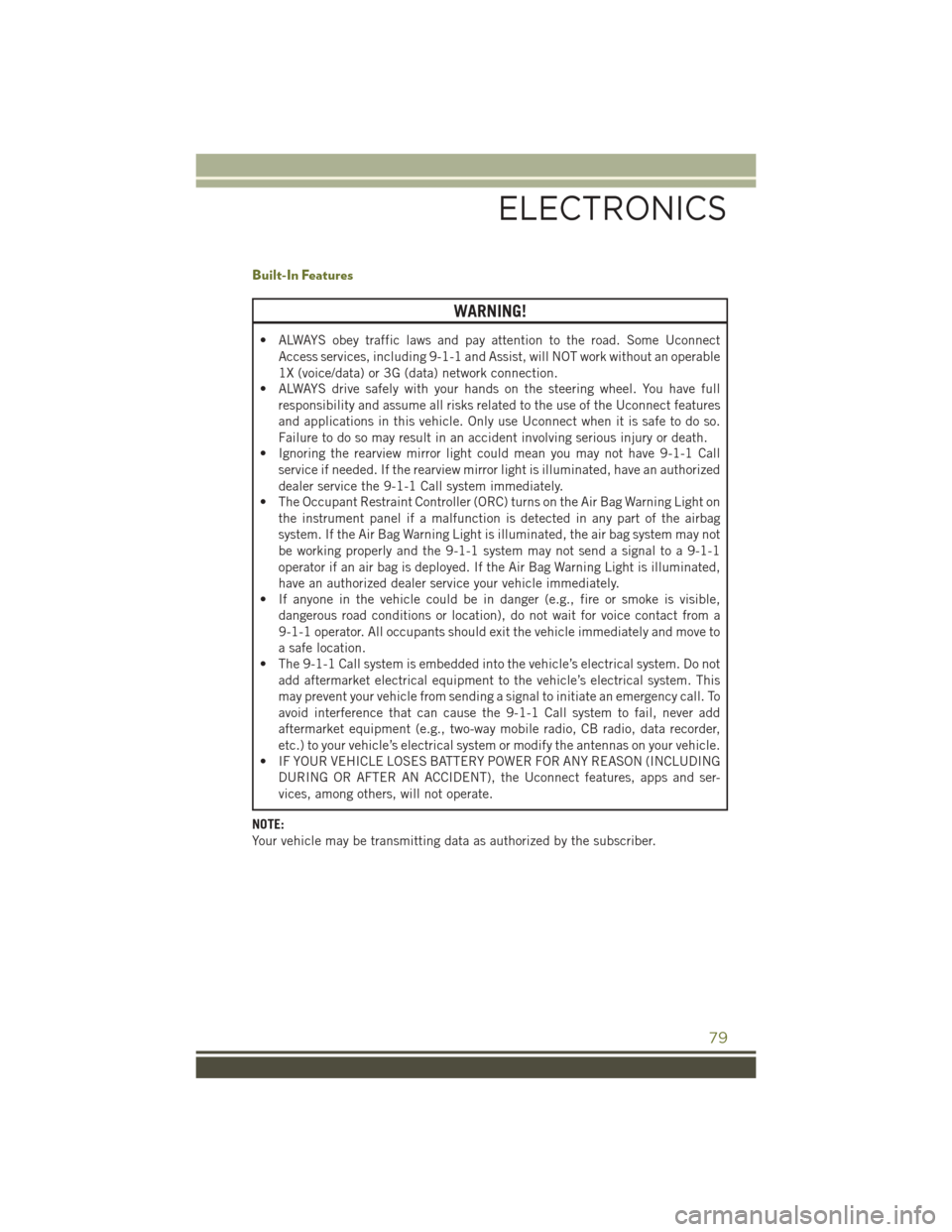
Built-In Features
WARNING!
• ALWAYS obey traffic laws and pay attention to the road. Some UconnectAccess services, including 9-1-1 and Assist, will NOT work without an operable
1X (voice/data) or 3G (data) network connection.
• ALWAYS drive safely with your hands on the steering wheel. You have full
responsibility and assume all risks related to the use of the Uconnect features
and applications in this vehicle. Only use Uconnect when it is safe to do so.
Failure to do so may result in an accident involving serious injury or death.
• Ignoring the rearview mirror light could mean you may not have 9-1-1 Call
service if needed. If the rearview mirror light is illuminated, have an authorized
dealer service the 9-1-1 Call system immediately.
• The Occupant Restraint Controller (ORC) turns on the Air Bag Warning Light on
the instrument panel if a malfunction is detected in any part of the airbag
system. If the Air Bag Warning Light is illuminated, the air bag system may not
be working properly and the 9-1-1 system may not send a signal to a 9-1-1
operator if an air bag is deployed. If the Air Bag Warning Light is illuminated,
have an authorized dealer service your vehicle immediately.
• If anyone in the vehicle could be in danger (e.g., fire or smoke is visible,
dangerous road conditions or location), do not wait for voice contact from a
9-1-1 operator. All occupants should exit the vehicle immediately and move to
a safe location.
• The 9-1-1 Call system is embedded into the vehicle’s electrical system. Do not
add aftermarket electrical equipment to the vehicle’s electrical system. This
may prevent your vehicle from sending a signal to initiate an emergency call. To
avoid interference that can cause the 9-1-1 Call system to fail, never add
aftermarket equipment (e.g., two-way mobile radio, CB radio, data recorder,
etc.) to your vehicle’s electrical system or modify the antennas on your vehicle.
• IF YOUR VEHICLE LOSES BATTERY POWER FOR ANY REASON (INCLUDING
DURING OR AFTER AN ACCIDENT), the Uconnect features, apps and ser-
vices, among others, will not operate.
NOTE:
Your vehicle may be transmitting data as authorized by the subscriber.
ELECTRONICS
79
Page 83 of 236
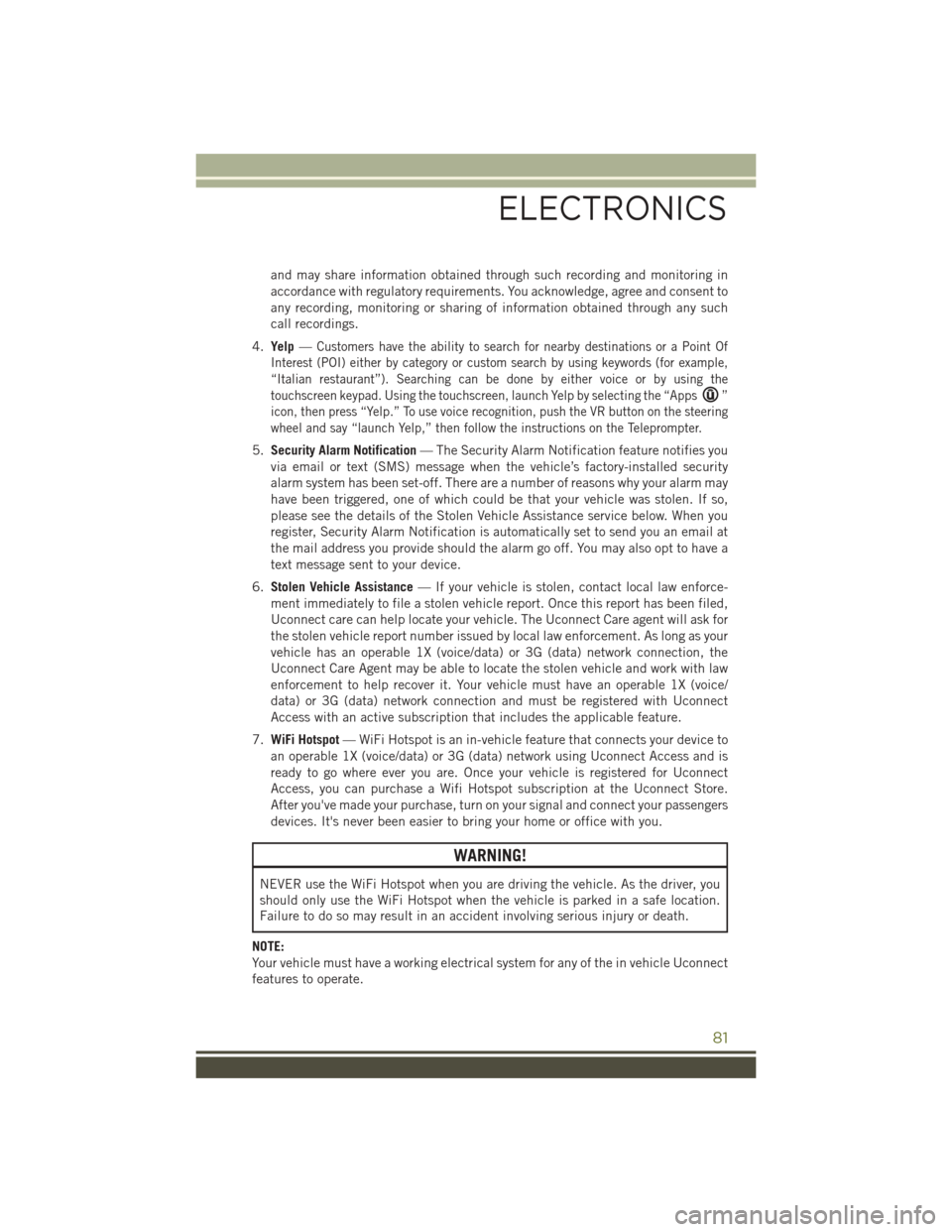
and may share information obtained through such recording and monitoring in
accordance with regulatory requirements. You acknowledge, agree and consent to
any recording, monitoring or sharing of information obtained through any such
call recordings.
4. Yelp —
Customers have the ability to search for nearby destinations or a Point Of
Interest (POI) either by category or custom search by using keywords (for example,
“Italian restaurant”). Searching can be done by either voice or by using the
touchscreen keypad. Using the touchscreen, launch Yelp by selecting the “Apps
”
icon, then press “Yelp.” To use voice recognition, push the VR button on the steering
wheel and say “launch Yelp,” then follow the instructions on the Teleprompter.
5. Security Alarm Notification — The Security Alarm Notification feature notifies you
via email or text (SMS) message when the vehicle’s factory-installed security
alarm system has been set-off. There are a number of reasons why your alarm may
have been triggered, one of which could be that your vehicle was stolen. If so,
please see the details of the Stolen Vehicle Assistance service below. When you
register, Security Alarm Notification is automatically set to send you an email at
the mail address you provide should the alarm go off. You may also opt to have a
text message sent to your device.
6. Stolen Vehicle Assistance — If your vehicle is stolen, contact local law enforce-
ment immediately to file a stolen vehicle report. Once this report has been filed,
Uconnect care can help locate your vehicle. The Uconnect Care agent will ask for
the stolen vehicle report number issued by local law enforcement. As long as your
vehicle has an operable 1X (voice/data) or 3G (data) network connection, the
Uconnect Care Agent may be able to locate the stolen vehicle and work with law
enforcement to help recover it. Your vehicle must have an operable 1X (voice/
data) or 3G (data) network connection and must be registered with Uconnect
Access with an active subscription that includes the applicable feature.
7. WiFi Hotspot — WiFi Hotspot is an in-vehicle feature that connects your device to
an operable 1X (voice/data) or 3G (data) network using Uconnect Access and is
ready to go where ever you are. Once your vehicle is registered for Uconnect
Access, you can purchase a Wifi Hotspot subscription at the Uconnect Store.
After you've made your purchase, turn on your signal and connect your passengers
devices. It's never been easier to bring your home or office with you.
WARNING!
NEVER use the WiFi Hotspot when you are driving the vehicle. As the driver, you
should only use the WiFi Hotspot when the vehicle is parked in a safe location.
Failure to do so may result in an accident involving serious injury or death.
NOTE:
Your vehicle must have a working electrical system for any of the in vehicle Uconnect
features to operate.
ELECTRONICS
81
Page 86 of 236
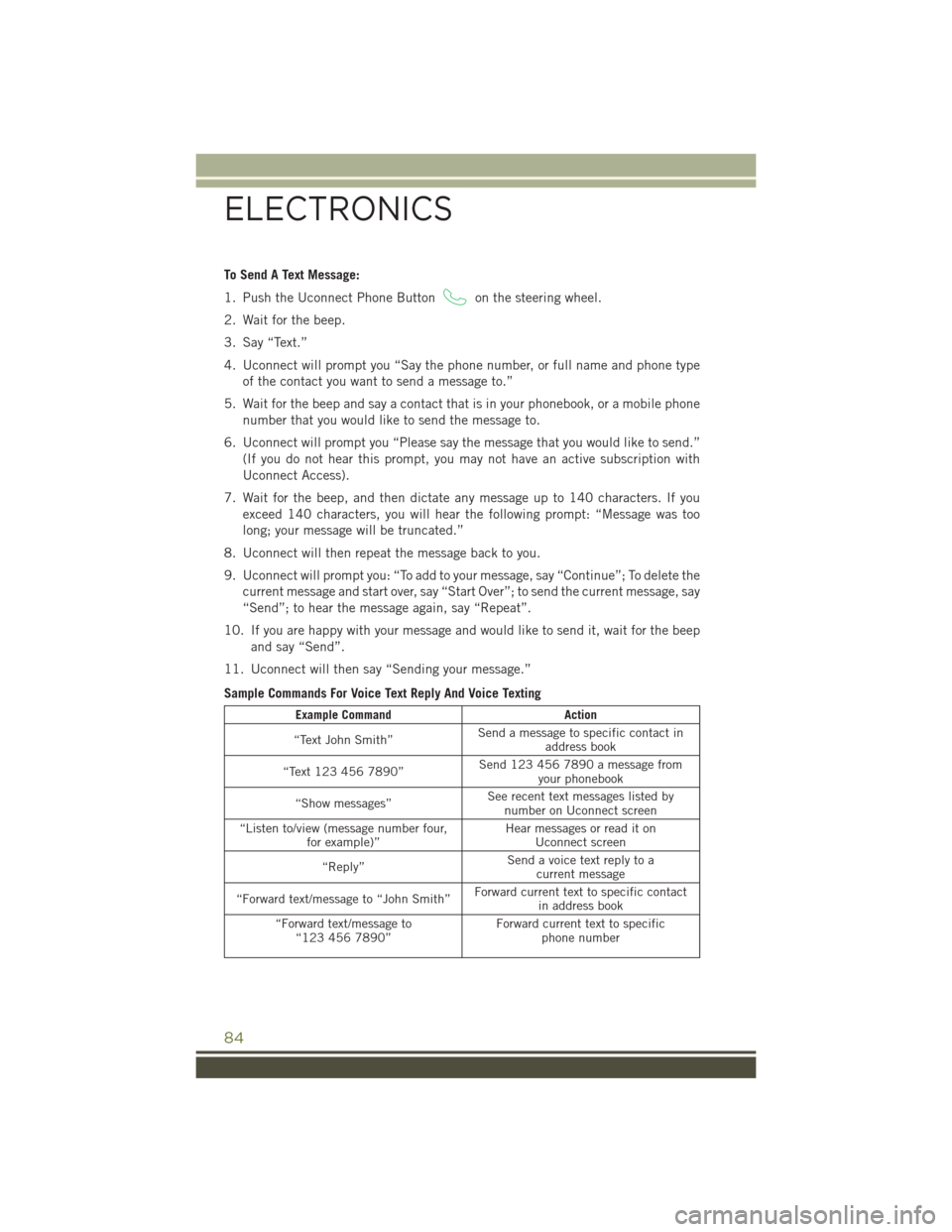
To Send A Text Message:
1. Push the Uconnect Phone Button
on the steering wheel.
2. Wait for the beep.
3. Say “Text.”
4. Uconnect will prompt you “Say the phone number, or full name and phone type of the contact you want to send a message to.”
5. Wait for the beep and say a contact that is in your phonebook, or a mobile phone number that you would like to send the message to.
6. Uconnect will prompt you “Please say the message that you would like to send.” (If you do not hear this prompt, you may not have an active subscription with
Uconnect Access).
7. Wait for the beep, and then dictate any message up to 140 characters. If you exceed 140 characters, you will hear the following prompt: “Message was too
long; your message will be truncated.”
8. Uconnect will then repeat the message back to you.
9. Uconnect will prompt you: “To add to your message, say “Continue”; To delete the current message and start over, say “Start Over”; to send the current message, say
“Send”; to hear the message again, say “Repeat”.
10. If you are happy with your message and would like to send it, wait for the beep and say “Send”.
11. Uconnect will then say “Sending your message.”
Sample Commands For Voice Text Reply And Voice Texting
Example Command Action
“Text John Smith” Send a message to specific contact in
address book
“Text 123 456 7890” Send 123 456 7890 a message from
your phonebook
“Show messages” See recent text messages listed by
number on Uconnect screen
“Listen to/view (message number four, for example)” Hear messages or read it on
Uconnect screen
“Reply” Send a voice text reply to a
current message
“Forward text/message to “John Smith” Forward current text to specific contact
in address book
“Forward text/message to “123 456 7890” Forward current text to specific
phone number
ELECTRONICS
84
Page 91 of 236
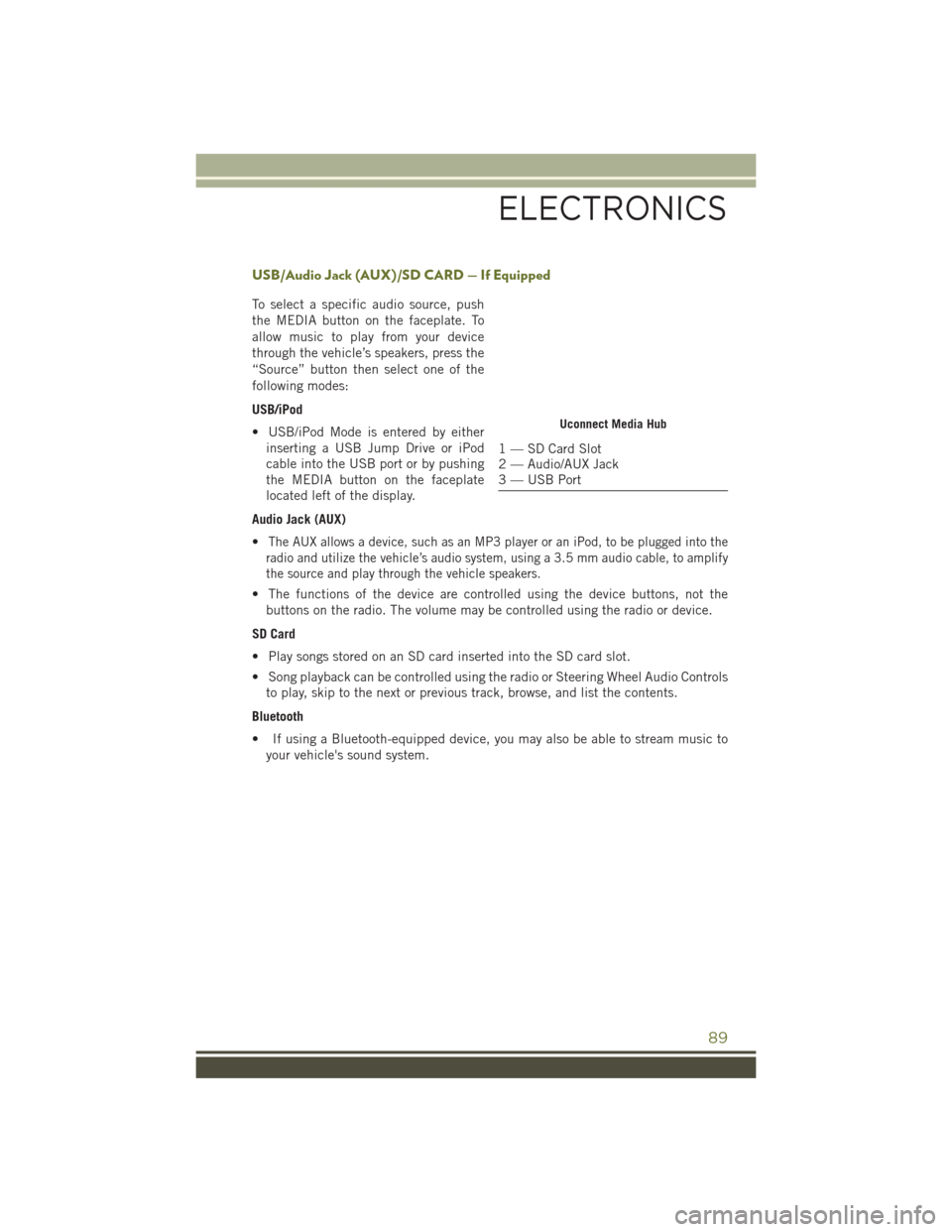
USB/Audio Jack (AUX)/SD CARD — If Equipped
To select a specific audio source, push
the MEDIA button on the faceplate. To
allow music to play from your device
through the vehicle’s speakers, press the
“Source” button then select one of the
following modes:
USB/iPod
• USB/iPod Mode is entered by eitherinserting a USB Jump Drive or iPod
cable into the USB port or by pushing
the MEDIA button on the faceplate
located left of the display.
Audio Jack (AUX)
•
The AUX allows a device, such as an MP3 player or an iPod, to be plugged into the
radio and utilize the vehicle’s audio system, using a 3.5 mm audio cable, to amplify
the source and play through the vehicle speakers.
• The functions of the device are controlled using the device buttons, not the buttons on the radio. The volume may be controlled using the radio or device.
SD Card
• Play songs stored on an SD card inserted into the SD card slot.
• Song playback can be controlled using the radio or Steering Wheel Audio Controls to play, skip to the next or previous track, browse, and list the contents.
Bluetooth
• If using a Bluetooth-equipped device, you may also be able to stream music to your vehicle's sound system.
Uconnect Media Hub
1 — SD Card Slot
2 — Audio/AUX Jack
3 — USB Port
ELECTRONICS
89
Page 93 of 236
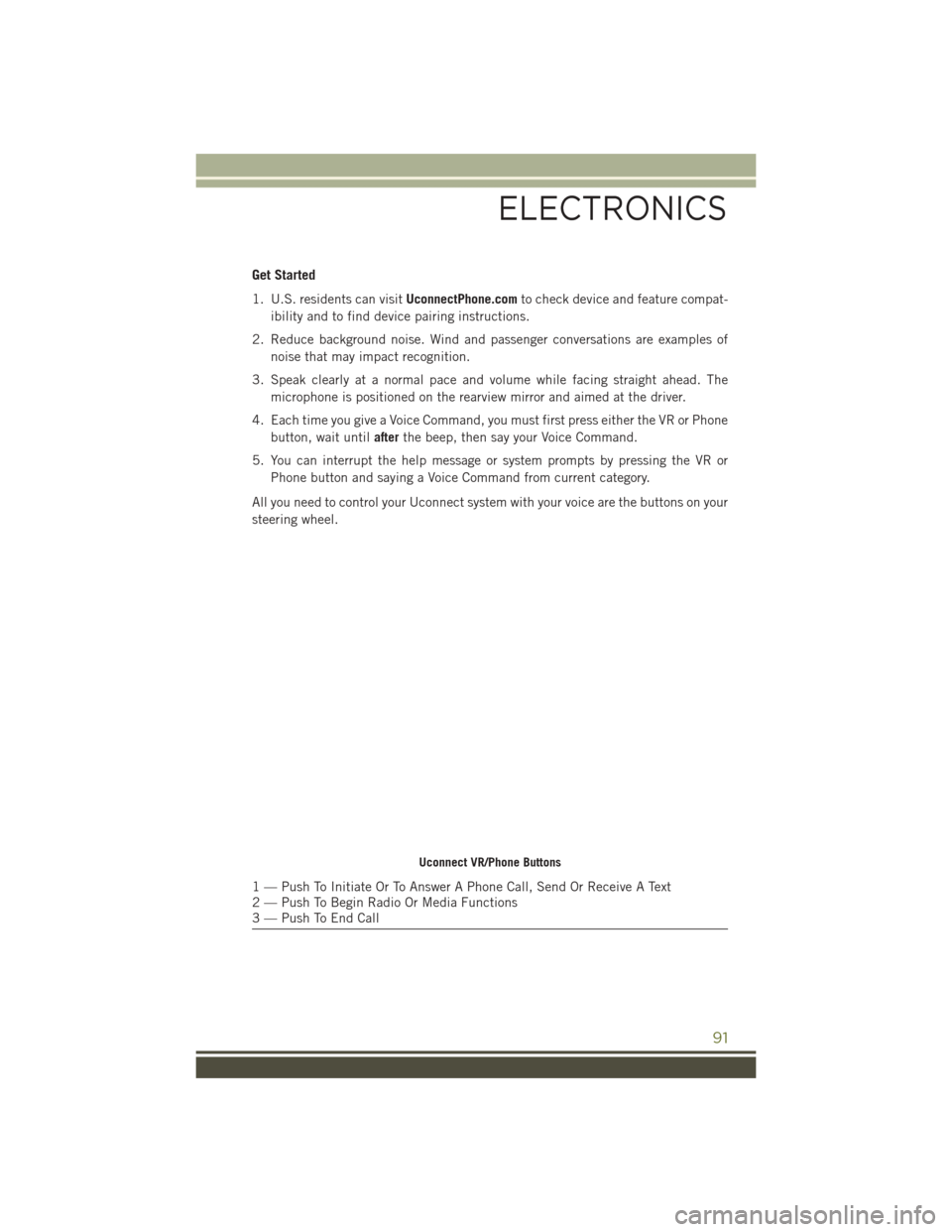
Get Started
1. U.S. residents can visitUconnectPhone.comto check device and feature compat-
ibility and to find device pairing instructions.
2. Reduce background noise. Wind and passenger conversations are examples of noise that may impact recognition.
3. Speak clearly at a normal pace and volume while facing straight ahead. The microphone is positioned on the rearview mirror and aimed at the driver.
4. Each time you give a Voice Command, you must first press either the VR or Phone button, wait until afterthe beep, then say your Voice Command.
5. You can interrupt the help message or system prompts by pressing the VR or Phone button and saying a Voice Command from current category.
All you need to control your Uconnect system with your voice are the buttons on your
steering wheel.
Uconnect VR/Phone Buttons
1 — Push To Initiate Or To Answer A Phone Call, Send Or Receive A Text
2 — Push To Begin Radio Or Media Functions
3 — Push To End Call
ELECTRONICS
91
Page 107 of 236
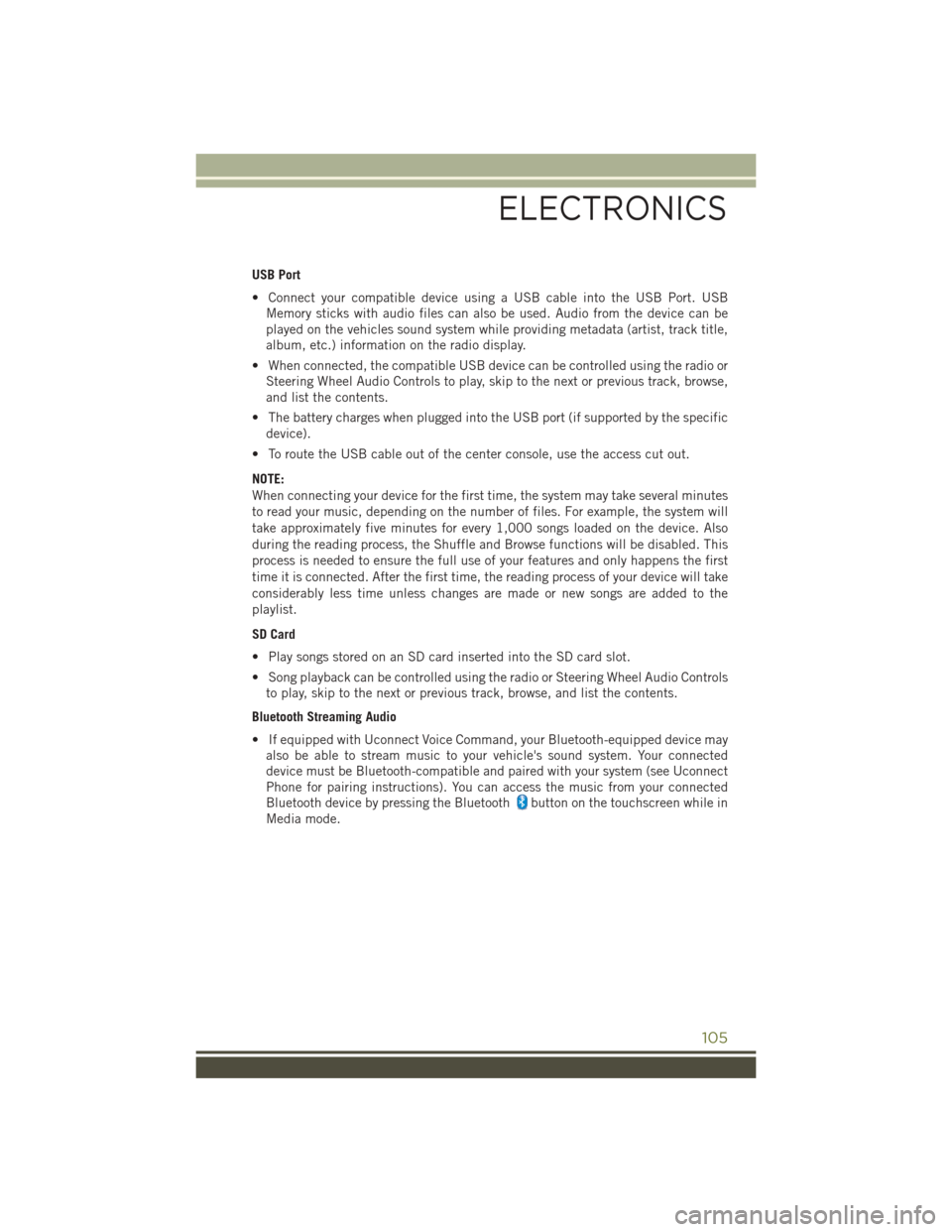
USB Port
• Connect your compatible device using a USB cable into the USB Port. USBMemory sticks with audio files can also be used. Audio from the device can be
played on the vehicles sound system while providing metadata (artist, track title,
album, etc.) information on the radio display.
• When connected, the compatible USB device can be controlled using the radio or Steering Wheel Audio Controls to play, skip to the next or previous track, browse,
and list the contents.
• The battery charges when plugged into the USB port (if supported by the specific device).
• To route the USB cable out of the center console, use the access cut out.
NOTE:
When connecting your device for the first time, the system may take several minutes
to read your music, depending on the number of files. For example, the system will
take approximately five minutes for every 1,000 songs loaded on the device. Also
during the reading process, the Shuffle and Browse functions will be disabled. This
process is needed to ensure the full use of your features and only happens the first
time it is connected. After the first time, the reading process of your device will take
considerably less time unless changes are made or new songs are added to the
playlist.
SD Card
• Play songs stored on an SD card inserted into the SD card slot.
• Song playback can be controlled using the radio or Steering Wheel Audio Controls to play, skip to the next or previous track, browse, and list the contents.
Bluetooth Streaming Audio
• If equipped with Uconnect Voice Command, your Bluetooth-equipped device may also be able to stream music to your vehicle's sound system. Your connected
device must be Bluetooth-compatible and paired with your system (see Uconnect
Phone for pairing instructions). You can access the music from your connected
Bluetooth device by pressing the Bluetooth
button on the touchscreen while in
Media mode.
ELECTRONICS
105
Page 110 of 236
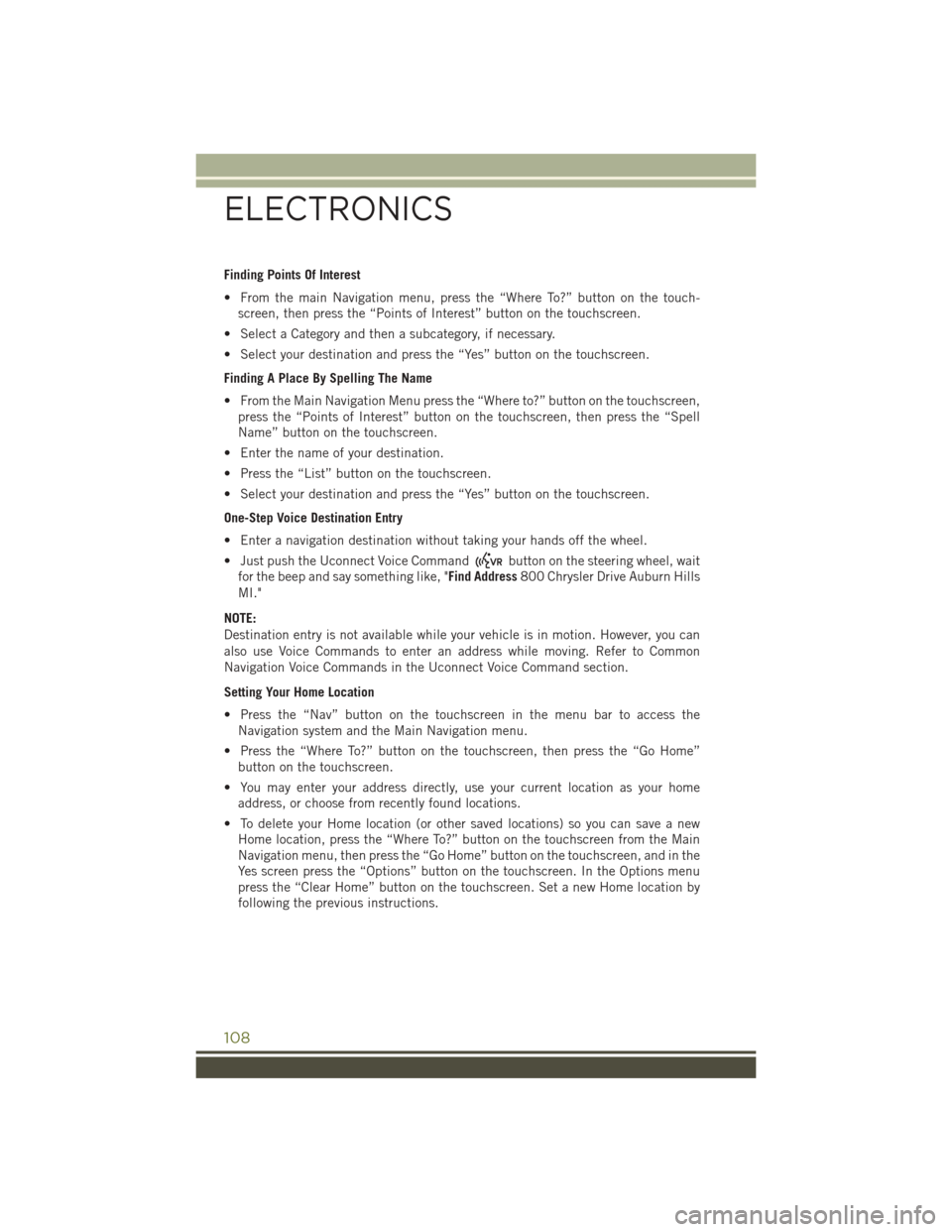
Finding Points Of Interest
• From the main Navigation menu, press the “Where To?” button on the touch-screen, then press the “Points of Interest” button on the touchscreen.
• Select a Category and then a subcategory, if necessary.
• Select your destination and press the “Yes” button on the touchscreen.
Finding A Place By Spelling The Name
• From the Main Navigation Menu press the “Where to?” button on the touchscreen, press the “Points of Interest” button on the touchscreen, then press the “Spell
Name” button on the touchscreen.
• Enter the name of your destination.
• Press the “List” button on the touchscreen.
• Select your destination and press the “Yes” button on the touchscreen.
One-Step Voice Destination Entry
• Enter a navigation destination without taking your hands off the wheel.
• Just push the Uconnect Voice Command
button on the steering wheel, wait
for the beep and say something like, "Find Address 800 Chrysler Drive Auburn Hills
MI."
NOTE:
Destination entry is not available while your vehicle is in motion. However, you can
also use Voice Commands to enter an address while moving. Refer to Common
Navigation Voice Commands in the Uconnect Voice Command section.
Setting Your Home Location
• Press the “Nav” button on the touchscreen in the menu bar to access the Navigation system and the Main Navigation menu.
• Press the “Where To?” button on the touchscreen, then press the “Go Home” button on the touchscreen.
• You may enter your address directly, use your current location as your home address, or choose from recently found locations.
• To delete your Home location (or other saved locations) so you can save a new Home location, press the “Where To?” button on the touchscreen from the Main
Navigation menu, then press the “Go Home” button on the touchscreen, and in the
Yes screen press the “Options” button on the touchscreen. In the Options menu
press the “Clear Home” button on the touchscreen. Set a new Home location by
following the previous instructions.
ELECTRONICS
108