bluetooth JEEP CHEROKEE 2018 Owner handbook (in English)
[x] Cancel search | Manufacturer: JEEP, Model Year: 2018, Model line: CHEROKEE, Model: JEEP CHEROKEE 2018Pages: 312, PDF Size: 4.91 MB
Page 267 of 312
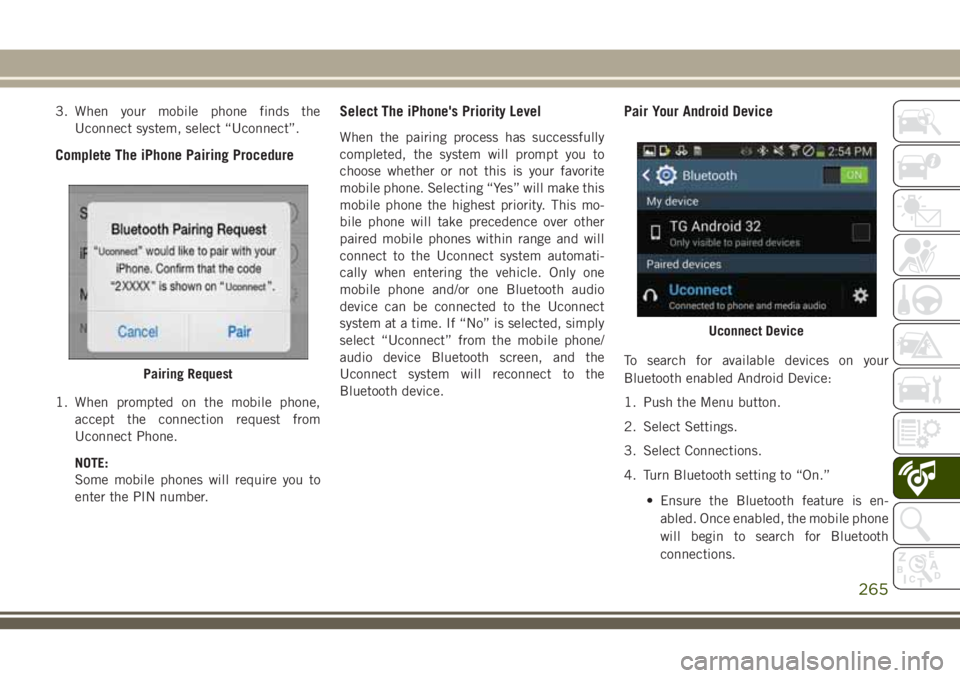
3. When your mobile phone finds theUconnect system, select “Uconnect”.
Complete The iPhone Pairing Procedure
1. When prompted on the mobile phone,accept the connection request from
Uconnect Phone.
NOTE:
Some mobile phones will require you to
enter the PIN number.
Select The iPhone's Priority Level
When the pairing process has successfully
completed, the system will prompt you to
choose whether or not this is your favorite
mobile phone. Selecting “Yes” will make this
mobile phone the highest priority. This mo-
bile phone will take precedence over other
paired mobile phones within range and will
connect to the Uconnect system automati-
cally when entering the vehicle. Only one
mobile phone and/or one Bluetooth audio
device can be connected to the Uconnect
system at a time. If “No” is selected, simply
select “Uconnect” from the mobile phone/
audio device Bluetooth screen, and the
Uconnect system will reconnect to the
Bluetooth device.
Pair Your Android Device
To search for available devices on your
Bluetooth enabled Android Device:
1. Push the Menu button.
2. Select Settings.
3. Select Connections.
4. Turn Bluetooth setting to “On.” • Ensure the Bluetooth feature is en-abled. Once enabled, the mobile phone
will begin to search for Bluetooth
connections.Pairing Request
Uconnect Device
265
Page 268 of 312
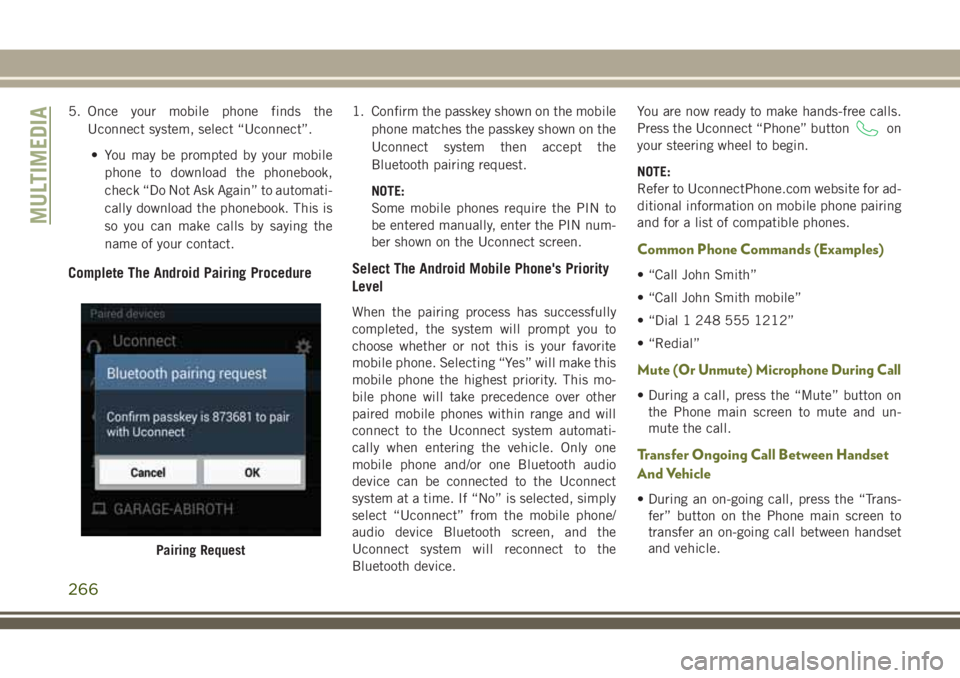
5. Once your mobile phone finds theUconnect system, select “Uconnect”.
• You may be prompted by your mobile phone to download the phonebook,
check “Do Not Ask Again” to automati-
cally download the phonebook. This is
so you can make calls by saying the
name of your contact.
Complete The Android Pairing Procedure
1. Confirm the passkey shown on the mobile phone matches the passkey shown on the
Uconnect system then accept the
Bluetooth pairing request.
NOTE:
Some mobile phones require the PIN to
be entered manually, enter the PIN num-
ber shown on the Uconnect screen.
Select The Android Mobile Phone's Priority
Level
When the pairing process has successfully
completed, the system will prompt you to
choose whether or not this is your favorite
mobile phone. Selecting “Yes” will make this
mobile phone the highest priority. This mo-
bile phone will take precedence over other
paired mobile phones within range and will
connect to the Uconnect system automati-
cally when entering the vehicle. Only one
mobile phone and/or one Bluetooth audio
device can be connected to the Uconnect
system at a time. If “No” is selected, simply
select “Uconnect” from the mobile phone/
audio device Bluetooth screen, and the
Uconnect system will reconnect to the
Bluetooth device. You are now ready to make hands-free calls.
Press the Uconnect “Phone” button
on
your steering wheel to begin.
NOTE:
Refer to UconnectPhone.com website for ad-
ditional information on mobile phone pairing
and for a list of compatible phones.
Common Phone Commands (Examples)
• “Call John Smith”
• “Call John Smith mobile”
• “Dial 1 248 555 1212”
• “Redial”
Mute (Or Unmute) Microphone During Call
• During a call, press the “Mute” button on the Phone main screen to mute and un-
mute the call.
Transfer Ongoing Call Between Handset
And Vehicle
• During an on-going call, press the “Trans-fer” button on the Phone main screen to
transfer an on-going call between handset
and vehicle.
Pairing Request
MULTIMEDIA
266
Page 270 of 312
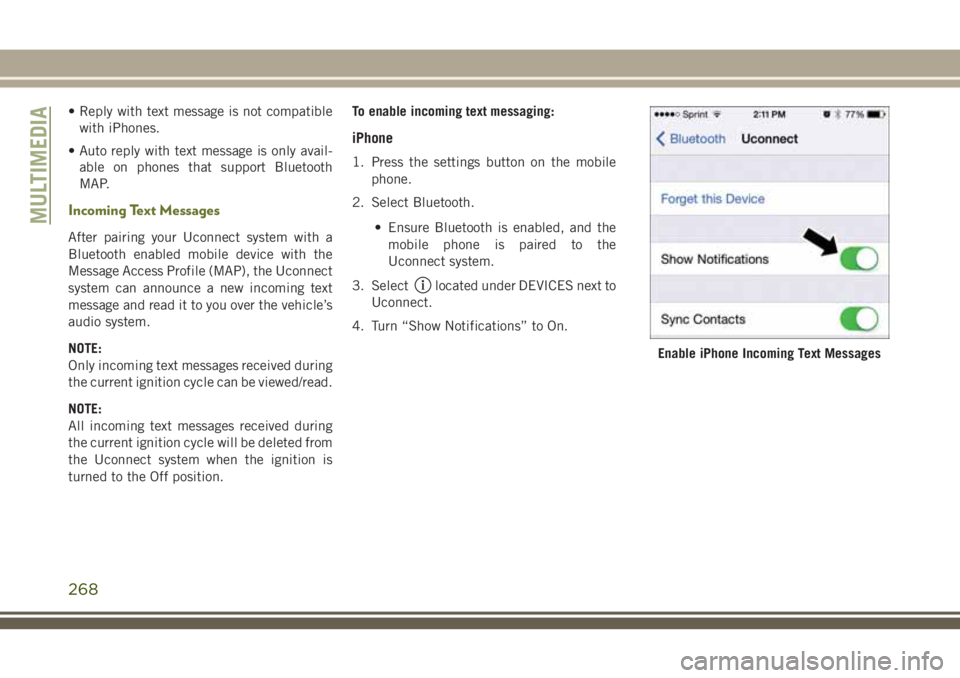
• Reply with text message is not compatiblewith iPhones.
• Auto reply with text message is only avail- able on phones that support Bluetooth
MAP.
Incoming Text Messages
After pairing your Uconnect system with a
Bluetooth enabled mobile device with the
Message Access Profile (MAP), the Uconnect
system can announce a new incoming text
message and read it to you over the vehicle’s
audio system.
NOTE:
Only incoming text messages received during
the current ignition cycle can be viewed/read.
NOTE:
All incoming text messages received during
the current ignition cycle will be deleted from
the Uconnect system when the ignition is
turned to the Off position. To enable incoming text messaging:
iPhone
1. Press the settings button on the mobile
phone.
2. Select Bluetooth.
• Ensure Bluetooth is enabled, and themobile phone is paired to the
Uconnect system.
3. Select
located under DEVICES next to
Uconnect.
4. Turn “Show Notifications” to On.
Enable iPhone Incoming Text Messages
MULTIMEDIA
268
Page 271 of 312
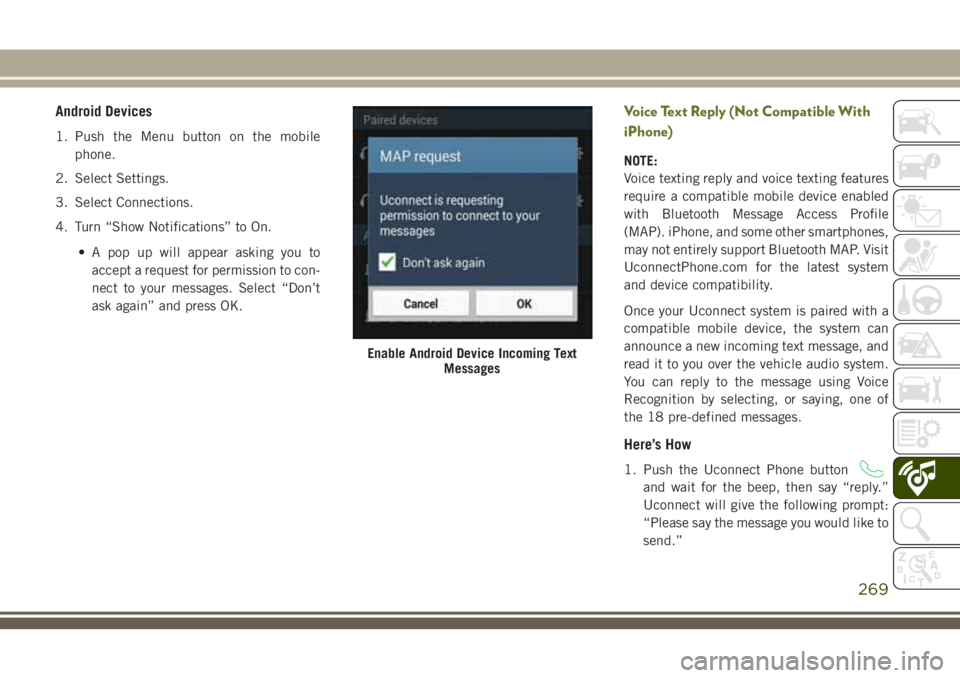
Android Devices
1. Push the Menu button on the mobilephone.
2. Select Settings.
3. Select Connections.
4. Turn “Show Notifications” to On.
• A pop up will appear asking you toaccept a request for permission to con-
nect to your messages. Select “Don’t
ask again” and press OK.
Voice Text Reply (Not Compatible With
iPhone)
NOTE:
Voice texting reply and voice texting features
require a compatible mobile device enabled
with Bluetooth Message Access Profile
(MAP). iPhone, and some other smartphones,
may not entirely support Bluetooth MAP. Visit
UconnectPhone.com for the latest system
and device compatibility.
Once your Uconnect system is paired with a
compatible mobile device, the system can
announce a new incoming text message, and
read it to you over the vehicle audio system.
You can reply to the message using Voice
Recognition by selecting, or saying, one of
the 18 pre-defined messages.
Here’s How
1. Push the Uconnect Phone button
and wait for the beep, then say “reply.”
Uconnect will give the following prompt:
“Please say the message you would like to
send.”
Enable Android Device Incoming Text Messages
269
Page 272 of 312
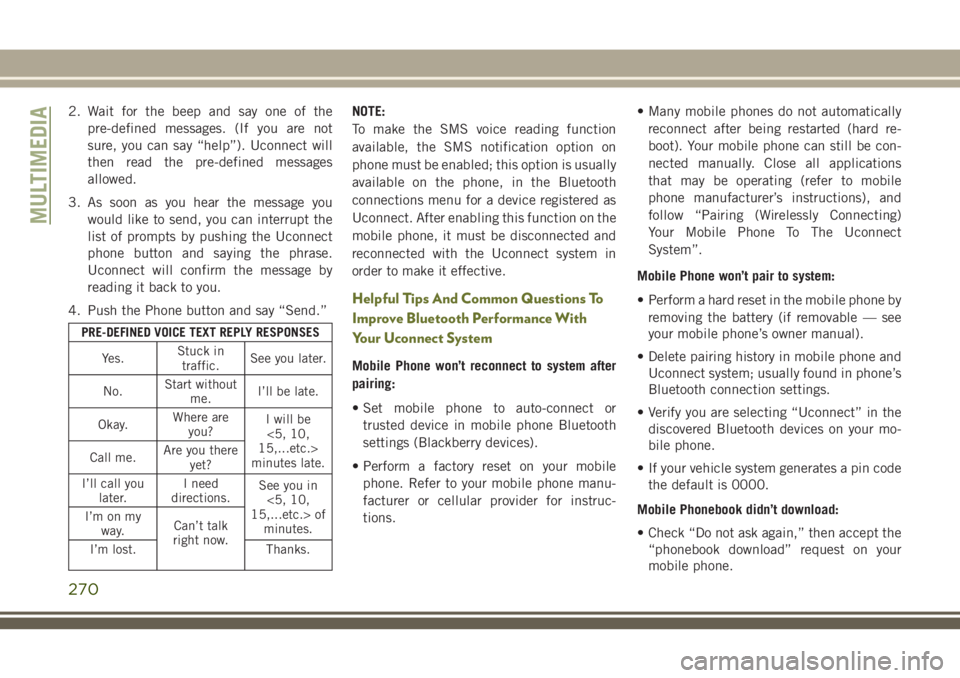
2. Wait for the beep and say one of thepre-defined messages. (If you are not
sure, you can say “help”). Uconnect will
then read the pre-defined messages
allowed.
3. As soon as you hear the message you would like to send, you can interrupt the
list of prompts by pushing the Uconnect
phone button and saying the phrase.
Uconnect will confirm the message by
reading it back to you.
4. Push the Phone button and say “Send.”
PRE-DEFINED VOICE TEXT REPLY RESPONSES
Yes. Stuck in
traffic. See you later.
No. Start without
me. I’ll be late.
Okay. Where are
you? I will be
<5, 10,
15,...etc.>
minutes late.
Call me. Are you there
yet?
I’ll call you later. I need
directions. See you in
<5, 10,
15,...etc.> of minutes.
I’m on my
way. Can’t talk
right now.
I’m lost. Thanks.
NOTE:
To make the SMS voice reading function
available, the SMS notification option on
phone must be enabled; this option is usually
available on the phone, in the Bluetooth
connections menu for a device registered as
Uconnect. After enabling this function on the
mobile phone, it must be disconnected and
reconnected with the Uconnect system in
order to make it effective.
Helpful Tips And Common Questions To
Improve Bluetooth Performance With
Your Uconnect System
Mobile Phone won’t reconnect to system after
pairing:
• Set mobile phone to auto-connect or
trusted device in mobile phone Bluetooth
settings (Blackberry devices).
• Perform a factory reset on your mobile phone. Refer to your mobile phone manu-
facturer or cellular provider for instruc-
tions. • Many mobile phones do not automatically
reconnect after being restarted (hard re-
boot). Your mobile phone can still be con-
nected manually. Close all applications
that may be operating (refer to mobile
phone manufacturer’s instructions), and
follow “Pairing (Wirelessly Connecting)
Your Mobile Phone To The Uconnect
System”.
Mobile Phone won’t pair to system:
• Perform a hard reset in the mobile phone by removing the battery (if removable — see
your mobile phone’s owner manual).
• Delete pairing history in mobile phone and Uconnect system; usually found in phone’s
Bluetooth connection settings.
• Verify you are selecting “Uconnect” in the discovered Bluetooth devices on your mo-
bile phone.
• If your vehicle system generates a pin code the default is 0000.
Mobile Phonebook didn’t download:
• Check “Do not ask again,” then accept the “phonebook download” request on your
mobile phone.
MULTIMEDIA
270
Page 273 of 312

• Up to 5,000 contact names with four num-bers per contact will transfer to the
Uconnect 3C/3C NAV system phonebook.
• Up to 2,000 contact names with six num- bers per contact will transfer to the
Uconnect 3 system phonebook.
Text messaging won’t work:
• Check “Do not ask again,” then accept the “connect to your messages” request on
your mobile phone.
• Verify that your mobile phone has the Bluetooth feature (Message Access
Profile).
Can’t make a conference call:
• CDMA (Code-Division Multiple Access) car- riers do not support conference calling.
Refer to your mobile phone user’s manual
for further information.
Making calls while connected to AUX:
• Plugging in your mobile phone to AUX while connected to Bluetooth will disable Hands-
Free Calling. Do not make calls while your
mobile phone is plugged into the AUX jack.UCONNECT VOICE
RECOGNITION QUICK TIPS
Introducing Uconnect
Start using Uconnect Voice Recognition with
these helpful quick tips. It provides the key
Voice Commands and tips you need to know
to control your Uconnect 3 or 3C/3C NAV
system.
Uconnect 3 Uconnect 3C/3C NAV
WARNING!
ALWAYS drive safely with your hands on
the wheel. You have full responsibility and
assume all risks related to the use of the
Uconnect features and applications in this
vehicle. Only use Uconnect when it is safe
to do so. Failure to do so may result in an
accident involving serious injury or death.
Uconnect 3
Uconnect 3C NAV
271
Page 275 of 312
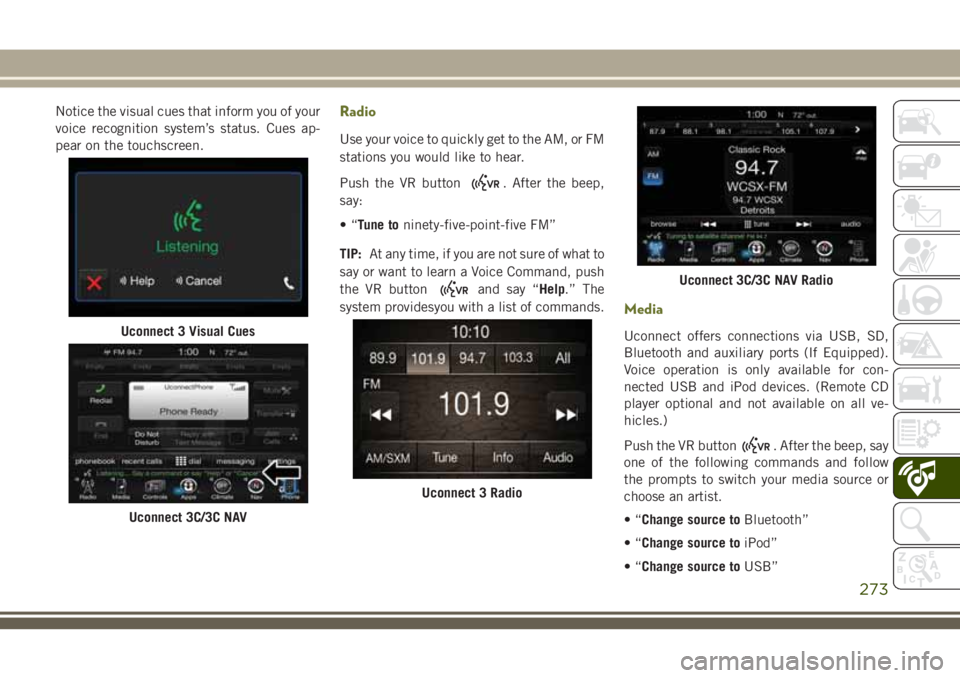
Notice the visual cues that inform you of your
voice recognition system’s status. Cues ap-
pear on the touchscreen.Radio
Use your voice to quickly get to the AM, or FM
stations you would like to hear.
Push the VR button
. After the beep,
say:
•“ Tune to ninety-five-point-five FM”
TIP: At any time, if you are not sure of what to
say or want to learn a Voice Command, push
the VR button
and say “Help.” The
system providesyou with a list of commands.
Media
Uconnect offers connections via USB, SD,
Bluetooth and auxiliary ports (If Equipped).
Voice operation is only available for con-
nected USB and iPod devices. (Remote CD
player optional and not available on all ve-
hicles.)
Push the VR button
. After the beep, say
one of the following commands and follow
the prompts to switch your media source or
choose an artist.
•“ Change source to Bluetooth”
•“ Change source to iPod”
•“ Change source to USB”
Uconnect 3 Visual Cues
Uconnect 3C/3C NAV
Uconnect 3 Radio
Uconnect 3C/3C NAV Radio
273
Page 277 of 312
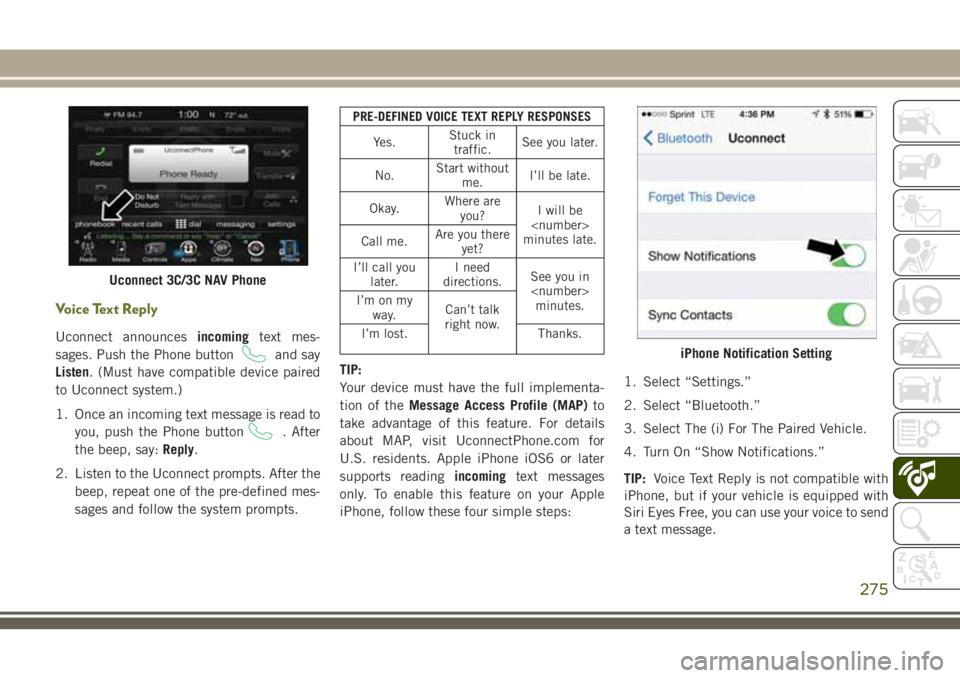
Voice Text Reply
Uconnect announcesincomingtext mes-
sages. Push the Phone button
and say
Listen. (Must have compatible device paired
to Uconnect system.)
1. Once an incoming text message is read to you, push the Phone button
. After
the beep, say: Reply.
2. Listen to the Uconnect prompts. After the beep, repeat one of the pre-defined mes-
sages and follow the system prompts.
PRE-DEFINED VOICE TEXT REPLY RESPONSES
Yes. Stuck in
traffic. See you later.
No. Start without
me. I’ll be late.
Okay. Where are
you? I will be
minutes late.
Call me. Are you there
yet?
I’ll call you later. I need
directions. See you in
I’m on my
way. Can’t talk
right now.
I’m lost. Thanks.
TIP:
Your device must have the full implementa-
tion of theMessage Access Profile (MAP) to
take advantage of this feature. For details
about MAP, visit UconnectPhone.com for
U.S. residents. Apple iPhone iOS6 or later
supports reading incomingtext messages
only. To enable this feature on your Apple
iPhone, follow these four simple steps: 1. Select “Settings.”
2. Select “Bluetooth.”
3. Select The (i) For The Paired Vehicle.
4. Turn On “Show Notifications.”
TIP:
Voice Text Reply is not compatible with
iPhone, but if your vehicle is equipped with
Siri Eyes Free, you can use your voice to send
a text message.
Uconnect 3C/3C NAV Phone
iPhone Notification Setting
275
Page 280 of 312
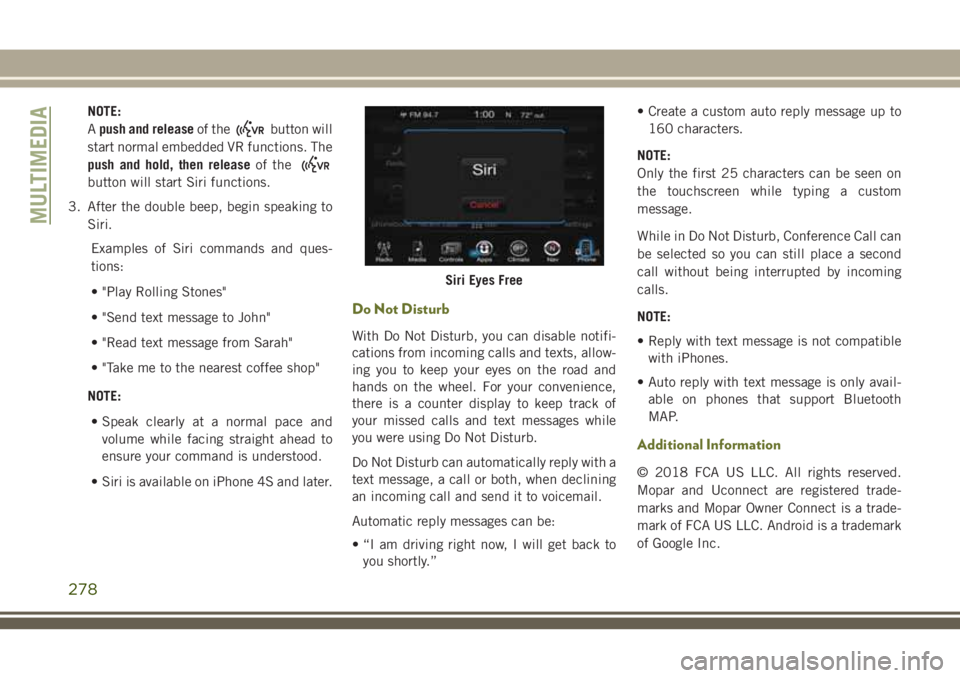
NOTE:
Apush and release of the
button will
start normal embedded VR functions. The
push and hold, then release of the
button will start Siri functions.
3. After the double beep, begin speaking to Siri.
Examples of Siri commands and ques-
tions:
• "Play Rolling Stones"
• "Send text message to John"
• "Read text message from Sarah"
• "Take me to the nearest coffee shop"
NOTE: • Speak clearly at a normal pace and volume while facing straight ahead to
ensure your command is understood.
• Siri is available on iPhone 4S and later.
Do Not Disturb
With Do Not Disturb, you can disable notifi-
cations from incoming calls and texts, allow-
ing you to keep your eyes on the road and
hands on the wheel. For your convenience,
there is a counter display to keep track of
your missed calls and text messages while
you were using Do Not Disturb.
Do Not Disturb can automatically reply with a
text message, a call or both, when declining
an incoming call and send it to voicemail.
Automatic reply messages can be:
• “I am driving right now, I will get back to you shortly.” • Create a custom auto reply message up to
160 characters.
NOTE:
Only the first 25 characters can be seen on
the touchscreen while typing a custom
message.
While in Do Not Disturb, Conference Call can
be selected so you can still place a second
call without being interrupted by incoming
calls.
NOTE:
• Reply with text message is not compatible with iPhones.
• Auto reply with text message is only avail- able on phones that support Bluetooth
MAP.
Additional Information
© 2018 FCA US LLC. All rights reserved.
Mopar and Uconnect are registered trade-
marks and Mopar Owner Connect is a trade-
mark of FCA US LLC. Android is a trademark
of Google Inc.
Siri Eyes Free
MULTIMEDIA
278
Page 303 of 312
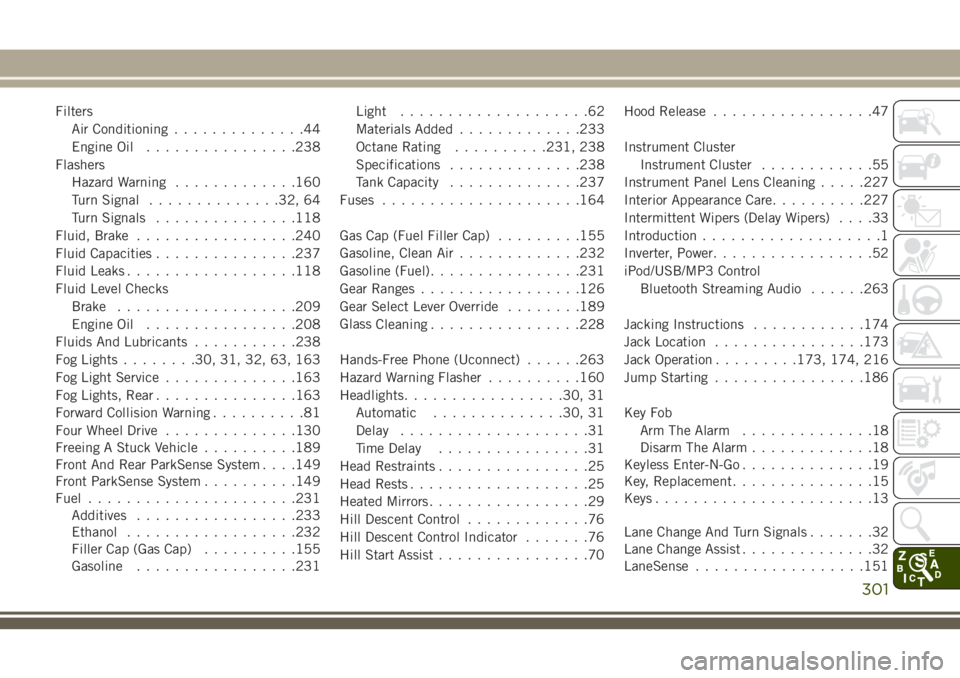
FiltersAir Conditioning ..............44
Engine Oil ................238
Flashers Hazard Warning .............160
Turn Signal ..............32, 64
Turn Signals ...............118
Fluid, Brake .................240
Fluid Capacities ...............237
Fluid Leaks ..................118
Fluid Level Checks Brake ...................209
Engine Oil ................208
Fluids And Lubricants ...........238
Fog Lights ........30, 31, 32, 63, 163
Fog Light Service ..............163
Fog Lights, Rear ...............163
Forward Collision Warning ..........81
Four Wheel Drive ..............130
Freeing A Stuck Vehicle ..........189
Front And Rear ParkSense System . . . .149
Front ParkSense System ..........149
Fuel ......................231
Additives .................233
Ethanol ..................232
Filler Cap (Gas Cap) ..........155
Gasoline .................231 Light
....................62
Materials Added .............233
Octane Rating ..........231, 238
Specifications ..............238
Tank Capacity ..............237
Fuses .....................164
Gas Cap (Fuel Filler Cap) .........155
Gasoline, Clean Air .............232
Gasoline (Fuel) ................231
Gear Ranges .................126
Gear Select Lever Override ........189
Glass
Cleaning ................228
Hands-Free Phone (Uconnect) ......263
Hazard Warning Flasher ..........160
Headlights .................30, 31
Automatic ..............30, 31
Delay ....................31
Time Delay ................31
Head Restraints ................25
Head Rests ...................25
Heated Mirrors .................29
Hill Descent Control .............76
Hill Descent Control Indicator .......76
Hill Start Assist ................70 Hood Release
.................47
Instrument Cluster Instrument Cluster ............55
Instrument Panel Lens Cleaning.....227
Interior Appearance Care ..........227
Intermittent Wipers (Delay Wipers) ....33
Introduction ...................1
Inverter, Power .................52
iPod/USB/MP3 Control Bluetooth Streaming Audio ......263
Jacking Instructions ............174
Jack Location ................173
Jack Operation .........173, 174, 216
Jump Starting ................186
Key Fob Arm The Alarm ..............18
Disarm The Alarm .............18
Keyless Enter-N-Go ..............19
Key, Replacement ...............15
Keys .......................13
Lane Change And Turn Signals .......32
Lane Change Assist ..............32
LaneSense ..................151
301