language JEEP CHEROKEE 2020 Owner handbook (in English)
[x] Cancel search | Manufacturer: JEEP, Model Year: 2020, Model line: CHEROKEE, Model: JEEP CHEROKEE 2020Pages: 332, PDF Size: 8.87 MB
Page 273 of 332
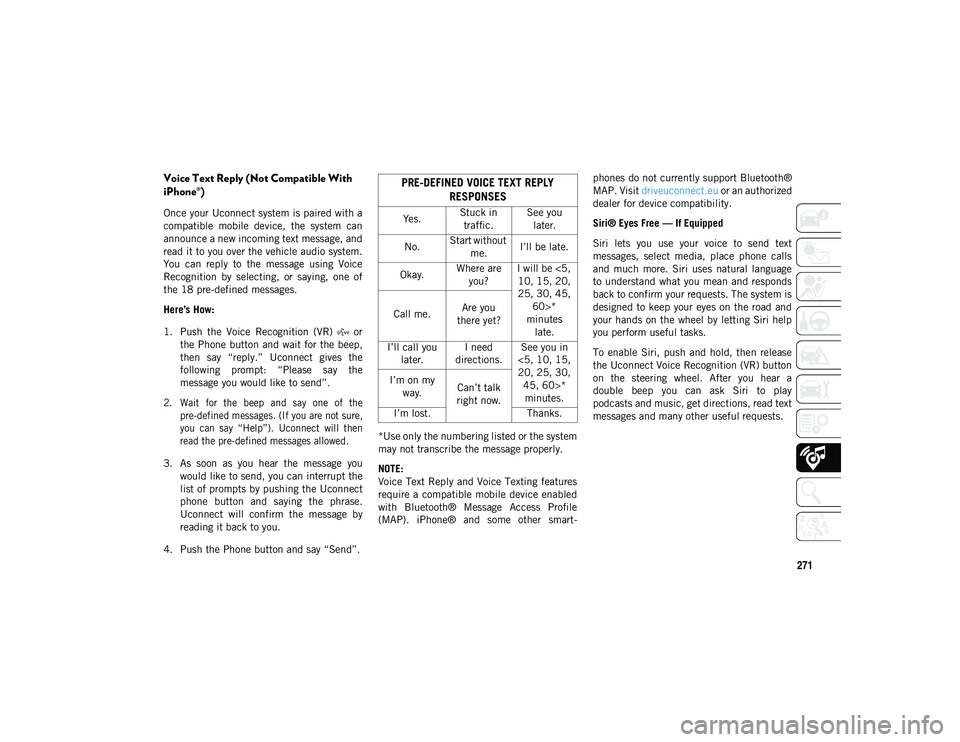
271
Voice Text Reply (Not Compatible With
iPhone®)
Once your Uconnect system is paired with a
compatible mobile device, the system can
announce a new incoming text message, and
read it to you over the vehicle audio system.
You can reply to the message using Voice
Recognition by selecting, or saying, one of
the 18 pre-defined messages.
Here’s How:
1. Push the Voice Recognition (VR) or the Phone button and wait for the beep,
then say “reply.” Uconnect gives the
following prompt: “Please say the
message you would like to send”.
2. Wait for the beep and say one of the pre-defined messages. (If you are not sure,
you can say “Help”). Uconnect will then
read the pre-defined messages allowed.
3. As soon as you hear the message you would like to send, you can interrupt the
list of prompts by pushing the Uconnect
phone button and saying the phrase.
Uconnect will confirm the message by
reading it back to you.
4. Push the Phone button and say “Send”. *Use only the numbering listed or the system
may not transcribe the message properly.
NOTE:
Voice Text Reply and Voice Texting features
require a compatible mobile device enabled
with Bluetooth® Message Access Profile
(MAP). iPhone® and some other smart
-phones do not currently support Bluetooth®
MAP. Visit
driveuconnect.eu or an authorized
dealer for device compatibility.
Siri® Eyes Free — If Equipped
Siri lets you use your voice to send text
messages, select media, place phone calls
and much more. Siri uses natural language
to understand what you mean and responds
back to confirm your requests. The system is
designed to keep your eyes on the road and
your hands on the wheel by letting Siri help
you perform useful tasks.
To enable Siri, push and hold, then release
the Uconnect Voice Recognition (VR) button
on the steering wheel. After you hear a
double beep you can ask Siri to play
podcasts and music, get directions, read text
messages and many other useful requests.
PRE-DEFINED VOICE TEXT REPLY RESPONSES
Yes. Stuck in
traffic. See you
later.
No. Start without
me. I’ll be late.
Okay. Where are
you? I will be <5,
10, 15, 20,
25, 30, 45, 60>*
minutes late.
Call me.
Are you
there yet?
I’ll call you later. I need
directions. See you in
<5, 10, 15,
20, 25, 30, 45, 60>* minutes.
I’m on my
way. Can’t talk
right now.
I’m lost. Thanks.
2020_JEEP_CHEROKEE_UG_RHD_UK.book Page 271
Page 277 of 332
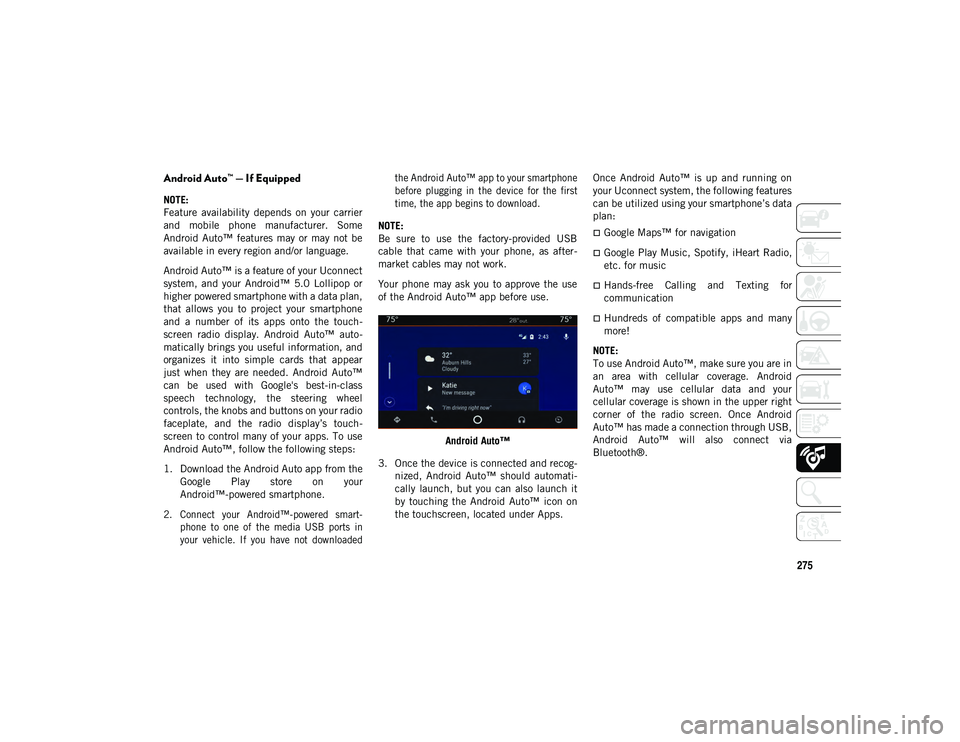
275
Android Auto™ — If Equipped
NOTE:
Feature availability depends on your carrier
and mobile phone manufacturer. Some
Android Auto™ features may or may not be
available in every region and/or language.
Android Auto™ is a feature of your Uconnect
system, and your Android™ 5.0 Lollipop or
higher powered smartphone with a data plan,
that allows you to project your smartphone
and a number of its apps onto the touch-
screen radio display. Android Auto™ auto -
matically brings you useful information, and
organizes it into simple cards that appear
just when they are needed. Android Auto™
can be used with Google's best-in-class
speech technology, the steering wheel
controls, the knobs and buttons on your radio
faceplate, and the radio display’s touch -
screen to control many of your apps. To use
Android Auto™, follow the following steps:
1. Download the Android Auto app from the Google Play store on your
Android™-powered smartphone.
2. Connect your Android™-powered smart -
phone to one of the media USB ports in
your vehicle. If you have not downloaded the Android Auto™ app to your smartphone
before plugging in the device for the first
time, the app begins to download.
NOTE:
Be sure to use the factory-provided USB
cable that came with your phone, as after -
market cables may not work.
Your phone may ask you to approve the use
of the Android Auto™ app before use.
Android Auto™
3. Once the device is connected and recog -
nized, Android Auto™ should automati -
cally launch, but you can also launch it
by touching the Android Auto™ icon on
the touchscreen, located under Apps. Once Android Auto™ is up and running on
your Uconnect system, the following features
can be utilized using your smartphone’s data
plan:
Google Maps™ for navigation
Google Play Music, Spotify, iHeart Radio,
etc. for music
Hands-free Calling and Texting for
communication
Hundreds of compatible apps and many
more!
NOTE:
To use Android Auto™, make sure you are in
an area with cellular coverage. Android
Auto™ may use cellular data and your
cellular coverage is shown in the upper right
corner of the radio screen. Once Android
Auto™ has made a connection through USB,
Android Auto™ will also connect via
Bluetooth®.
2020_JEEP_CHEROKEE_UG_RHD_UK.book Page 275
Page 278 of 332
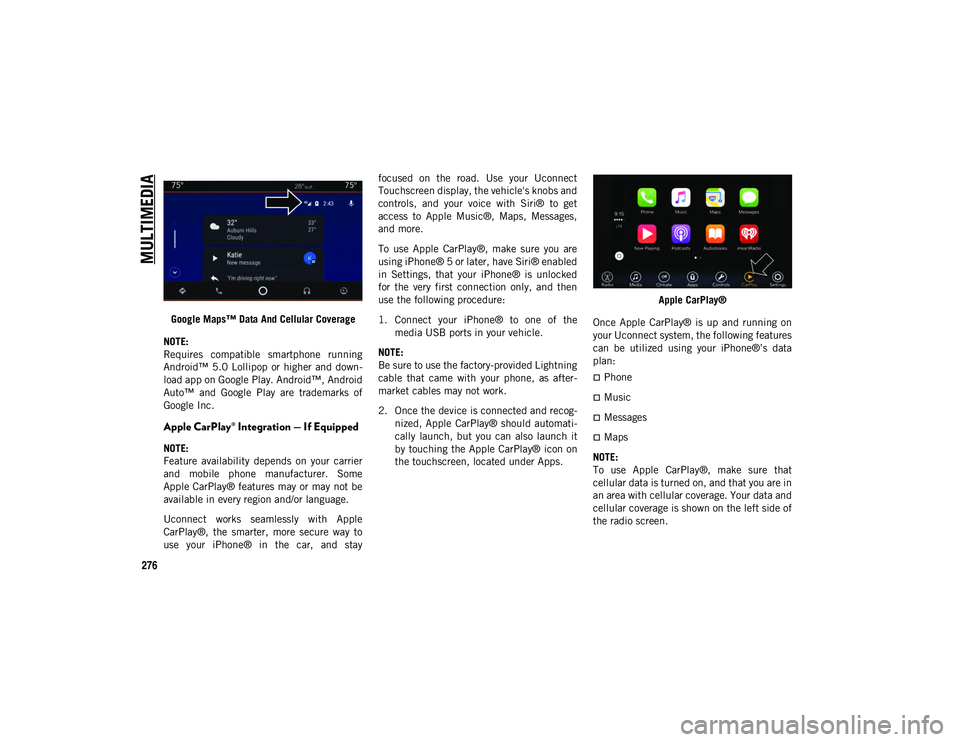
MULTIMEDIA
276
Google Maps™ Data And Cellular Coverage
NOTE:
Requires compatible smartphone running
Android™ 5.0 Lollipop or higher and down -
load app on Google Play. Android™, Android
Auto™ and Google Play are trademarks of
Google Inc.
Apple CarPlay® Integration — If Equipped
NOTE:
Feature availability depends on your carrier
and mobile phone manufacturer. Some
Apple CarPlay® features may or may not be
available in every region and/or language.
Uconnect works seamlessly with Apple
CarPlay®, the smarter, more secure way to
use your iPhone® in the car, and stay focused on the road. Use your Uconnect
Touchscreen display, the vehicle's knobs and
controls, and your voice with Siri® to get
access to Apple Music®, Maps, Messages,
and more.
To use Apple CarPlay®, make sure you are
using iPhone® 5 or later, have Siri® enabled
in Settings, that your iPhone® is unlocked
for the very first connection only, and then
use the following procedure:
1. Connect your iPhone® to one of the
media USB ports in your vehicle.
NOTE:
Be sure to use the factory-provided Lightning
cable that came with your phone, as after -
market cables may not work.
2. Once the device is connected and recog -
nized, Apple CarPlay® should automati -
cally launch, but you can also launch it
by touching the Apple CarPlay® icon on
the touchscreen, located under Apps. Apple CarPlay®
Once Apple CarPlay® is up and running on
your Uconnect system, the following features
can be utilized using your iPhone®’s data
plan:
Phone
Music
Messages
Maps
NOTE:
To use Apple CarPlay®, make sure that
cellular data is turned on, and that you are in
an area with cellular coverage. Your data and
cellular coverage is shown on the left side of
the radio screen.
2020_JEEP_CHEROKEE_UG_RHD_UK.book Page 276
Page 282 of 332
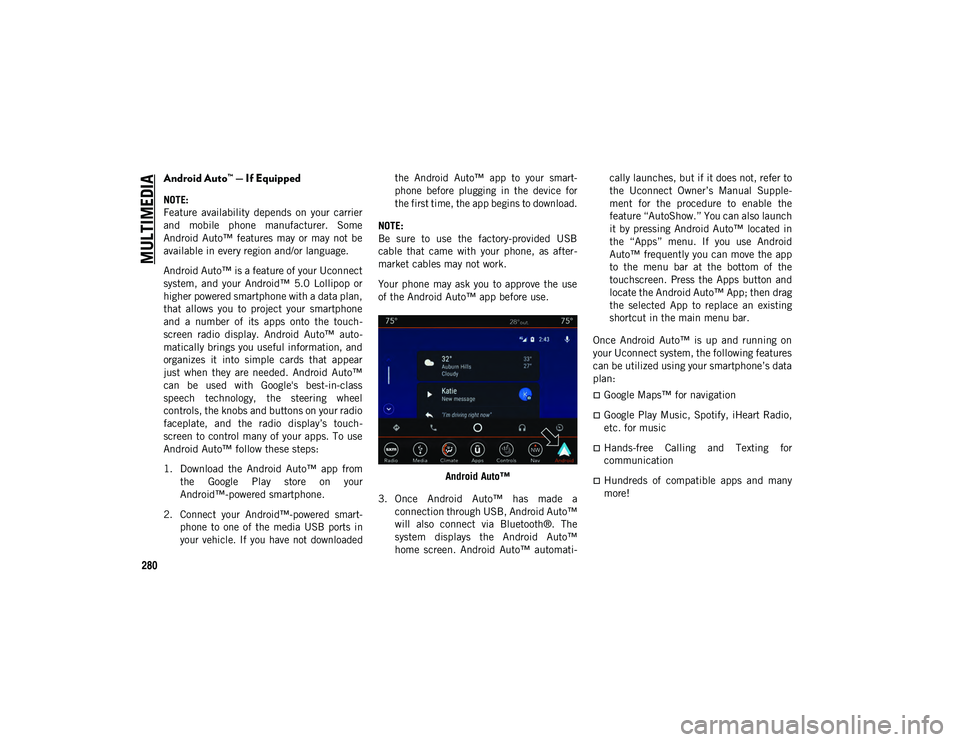
MULTIMEDIA
280
Android Auto™ — If Equipped
NOTE:
Feature availability depends on your carrier
and mobile phone manufacturer. Some
Android Auto™ features may or may not be
available in every region and/or language.
Android Auto™ is a feature of your Uconnect
system, and your Android™ 5.0 Lollipop or
higher powered smartphone with a data plan,
that allows you to project your smartphone
and a number of its apps onto the touch-
screen radio display. Android Auto™ auto -
matically brings you useful information, and
organizes it into simple cards that appear
just when they are needed. Android Auto™
can be used with Google's best-in-class
speech technology, the steering wheel
controls, the knobs and buttons on your radio
faceplate, and the radio display’s touch -
screen to control many of your apps. To use
Android Auto™ follow these steps:
1. Download the Android Auto™ app from the Google Play store on your
Android™-powered smartphone.
2. Connect your Android™-powered smart -
phone to one of the media USB ports in
your vehicle. If you have not downloaded the Android Auto™ app to your smart
-
phone before plugging in the device for
the first time, the app begins to download.
NOTE:
Be sure to use the factory-provided USB
cable that came with your phone, as after -
market cables may not work.
Your phone may ask you to approve the use
of the Android Auto™ app before use.
Android Auto™
3. Once Android Auto™ has made a connection through USB, Android Auto™
will also connect via Bluetooth®. The
system displays the Android Auto™
home screen. Android Auto™ automati -cally launches, but if it does not, refer to
the Uconnect Owner’s Manual Supple
-
ment for the procedure to enable the
feature “AutoShow.” You can also launch
it by pressing Android Auto™ located in
the “Apps” menu. If you use Android
Auto™ frequently you can move the app
to the menu bar at the bottom of the
touchscreen. Press the Apps button and
locate the Android Auto™ App; then drag
the selected App to replace an existing
shortcut in the main menu bar.
Once Android Auto™ is up and running on
your Uconnect system, the following features
can be utilized using your smartphone’s data
plan:
Google Maps™ for navigation
Google Play Music, Spotify, iHeart Radio,
etc. for music
Hands-free Calling and Texting for
communication
Hundreds of compatible apps and many
more!
2020_JEEP_CHEROKEE_UG_RHD_UK.book Page 280
Page 285 of 332
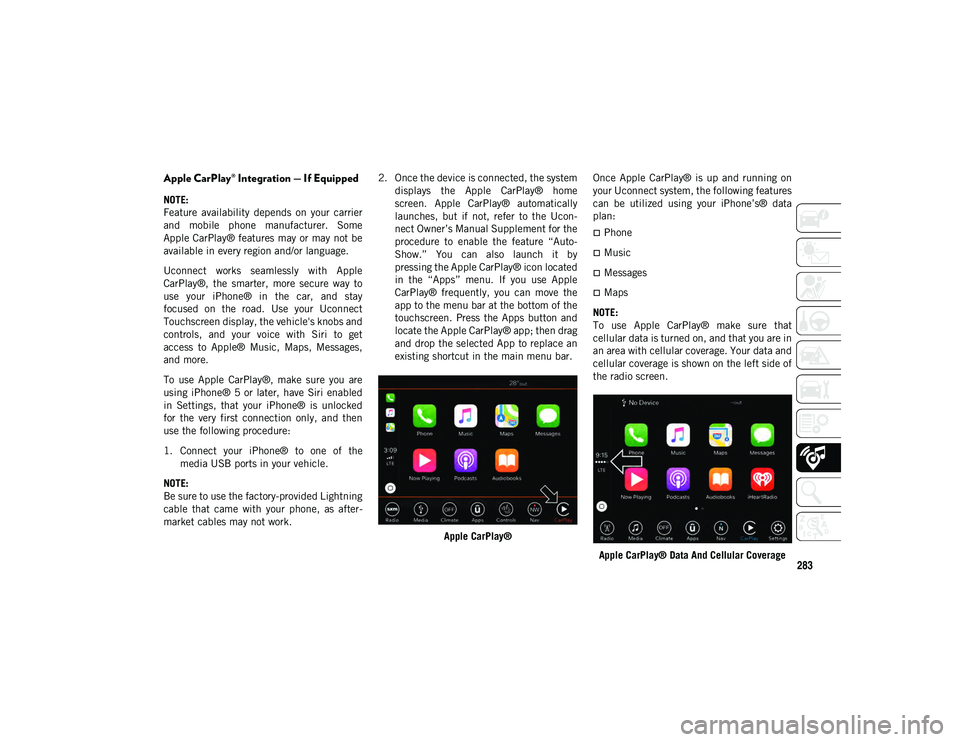
283
Apple CarPlay® Integration — If Equipped
NOTE:
Feature availability depends on your carrier
and mobile phone manufacturer. Some
Apple CarPlay® features may or may not be
available in every region and/or language.
Uconnect works seamlessly with Apple
CarPlay®, the smarter, more secure way to
use your iPhone® in the car, and stay
focused on the road. Use your Uconnect
Touchscreen display, the vehicle's knobs and
controls, and your voice with Siri to get
access to Apple® Music, Maps, Messages,
and more.
To use Apple CarPlay®, make sure you are
using iPhone® 5 or later, have Siri enabled
in Settings, that your iPhone® is unlocked
for the very first connection only, and then
use the following procedure:
1. Connect your iPhone® to one of themedia USB ports in your vehicle.
NOTE:
Be sure to use the factory-provided Lightning
cable that came with your phone, as after -
market cables may not work. 2. Once the device is connected, the system
displays the Apple CarPlay® home
screen. Apple CarPlay® automatically
launches, but if not, refer to the Ucon -
nect Owner’s Manual Supplement for the
procedure to enable the feature “Auto -
Show.” You can also launch it by
pressing the Apple CarPlay® icon located
in the “Apps” menu. If you use Apple
CarPlay® frequently, you can move the
app to the menu bar at the bottom of the
touchscreen. Press the Apps button and
locate the Apple CarPlay® app; then drag
and drop the selected App to replace an
existing shortcut in the main menu bar.
Apple CarPlay® Once Apple CarPlay® is up and running on
your Uconnect system, the following features
can be utilized using your iPhone’s® data
plan:
Phone
Music
Messages
Maps
NOTE:
To use Apple CarPlay® make sure that
cellular data is turned on, and that you are in
an area with cellular coverage. Your data and
cellular coverage is shown on the left side of
the radio screen.
Apple CarPlay® Data And Cellular Coverage
2020_JEEP_CHEROKEE_UG_RHD_UK.book Page 283
Page 287 of 332
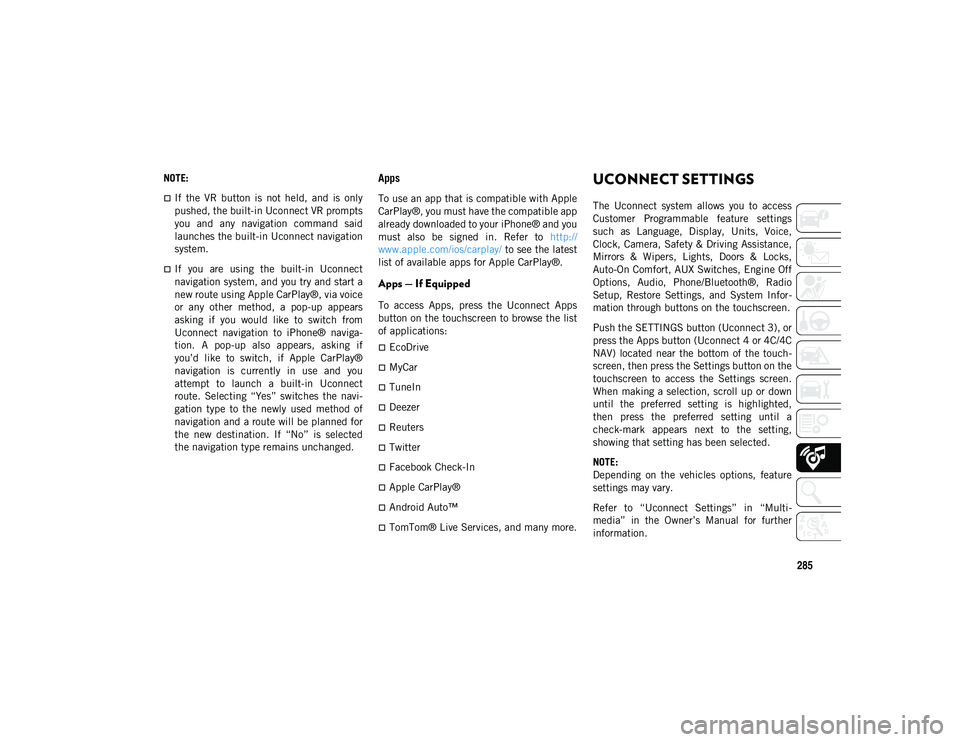
285
NOTE:
If the VR button is not held, and is only
pushed, the built-in Uconnect VR prompts
you and any navigation command said
launches the built-in Uconnect navigation
system.
If you are using the built-in Uconnect
navigation system, and you try and start a
new route using Apple CarPlay®, via voice
or any other method, a pop-up appears
asking if you would like to switch from
Uconnect navigation to iPhone® naviga-
tion. A pop-up also appears, asking if
you’d like to switch, if Apple CarPlay®
navigation is currently in use and you
attempt to launch a built-in Uconnect
route. Selecting “Yes” switches the navi-
gation type to the newly used method of
navigation and a route will be planned for
the new destination. If “No” is selected
the navigation type remains unchanged.
Apps
To use an app that is compatible with Apple
CarPlay®, you must have the compatible app
already downloaded to your iPhone® and you
must also be signed in. Refer to http://
www.apple.com/ios/carplay/ to see the latest
list of available apps for Apple CarPlay®.
Apps — If Equipped
To access Apps, press the Uconnect Apps
button on the touchscreen to browse the list
of applications:
EcoDrive
MyCar
TuneIn
Deezer
Reuters
Twitter
Facebook Check-In
Apple CarPlay®
Android Auto™
TomTom® Live Services, and many more.
UCONNECT SETTINGS
The Uconnect system allows you to access
Customer Programmable feature settings
such as Language, Display, Units, Voice,
Clock, Camera, Safety & Driving Assistance,
Mirrors & Wipers, Lights, Doors & Locks,
Auto-On Comfort, AUX Switches, Engine Off
Options, Audio, Phone/Bluetooth®, Radio
Setup, Restore Settings, and System Infor -
mation through buttons on the touchscreen.
Push the SETTINGS button (Uconnect 3), or
press the Apps button (Uconnect 4 or 4C/4C
NAV) located near the bottom of the touch -
screen, then press the Settings button on the
touchscreen to access the Settings screen.
When making a selection, scroll up or down
until the preferred setting is highlighted,
then press the preferred setting until a
check-mark appears next to the setting,
showing that setting has been selected.
NOTE:
Depending on the vehicles options, feature
settings may vary.
Refer to “Uconnect Settings” in “Multi -
media” in the Owner’s Manual for further
information.
2020_JEEP_CHEROKEE_UG_RHD_UK.book Page 285
Page 307 of 332
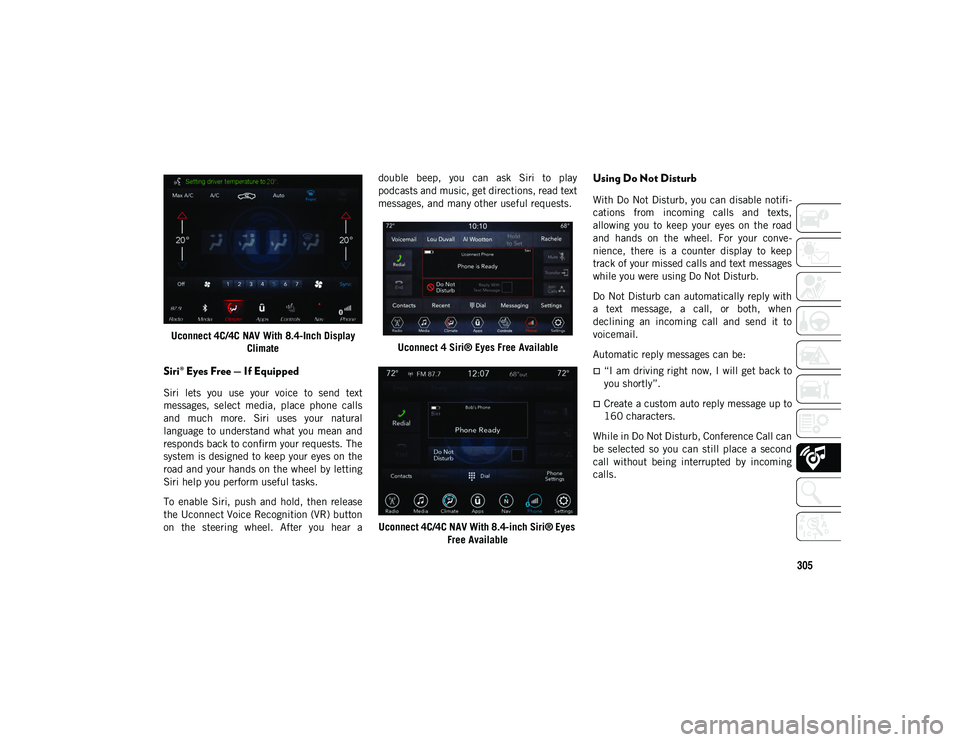
305
Uconnect 4C/4C NAV With 8.4-Inch Display Climate
Siri® Eyes Free — If Equipped
Siri lets you use your voice to send text
messages, select media, place phone calls
and much more. Siri uses your natural
language to understand what you mean and
responds back to confirm your requests. The
system is designed to keep your eyes on the
road and your hands on the wheel by letting
Siri help you perform useful tasks.
To enable Siri, push and hold, then release
the Uconnect Voice Recognition (VR) button
on the steering wheel. After you hear a double beep, you can ask Siri to play
podcasts and music, get directions, read text
messages, and many other useful requests.
Uconnect 4 Siri® Eyes Free Available
Uconnect 4C/4C NAV With 8.4-inch Siri® Eyes Free Available
Using Do Not Disturb
With Do Not Disturb, you can disable notifi -
cations from incoming calls and texts,
allowing you to keep your eyes on the road
and hands on the wheel. For your conve -
nience, there is a counter display to keep
track of your missed calls and text messages
while you were using Do Not Disturb.
Do Not Disturb can automatically reply with
a text message, a call, or both, when
declining an incoming call and send it to
voicemail.
Automatic reply messages can be:
“I am driving right now, I will get back to
you shortly”.
Create a custom auto reply message up to
160 characters.
While in Do Not Disturb, Conference Call can
be selected so you can still place a second
call without being interrupted by incoming
calls.
2020_JEEP_CHEROKEE_UG_RHD_UK.book Page 305
Page 308 of 332
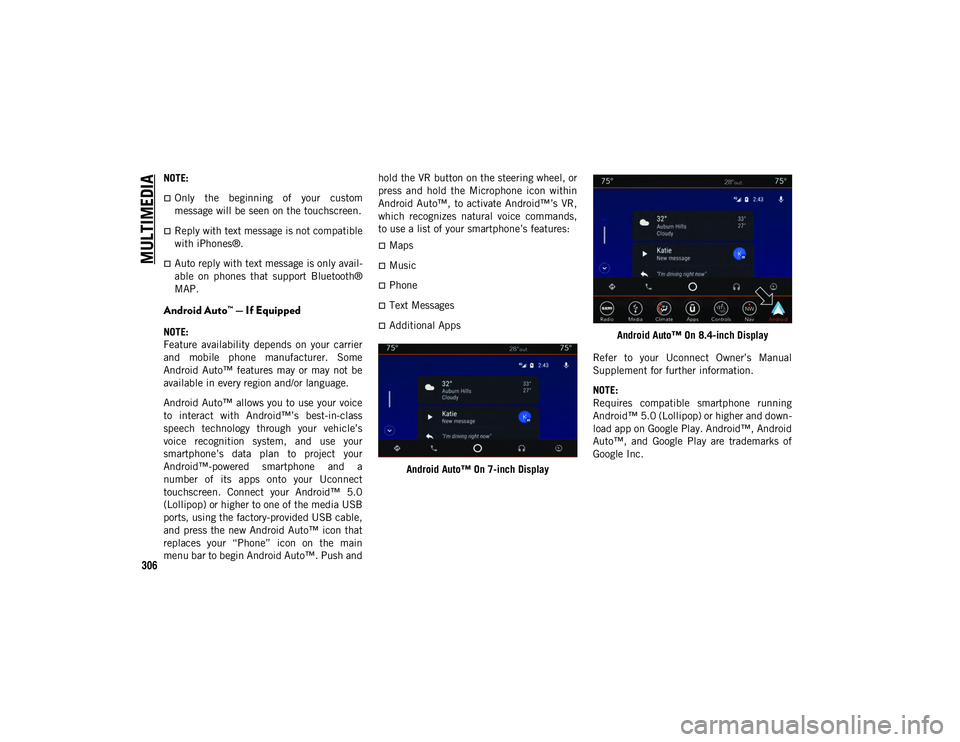
MULTIMEDIA
306
NOTE:
Only the beginning of your custom
message will be seen on the touchscreen.
Reply with text message is not compatible
with iPhones®.
Auto reply with text message is only avail-
able on phones that support Bluetooth®
MAP.
Android Auto™ — If Equipped
NOTE:
Feature availability depends on your carrier
and mobile phone manufacturer. Some
Android Auto™ features may or may not be
available in every region and/or language.
Android Auto™ allows you to use your voice
to interact with Android™’s best-in-class
speech technology through your vehicle’s
voice recognition system, and use your
smartphone’s data plan to project your
Android™-powered smartphone and a
number of its apps onto your Uconnect
touchscreen. Connect your Android™ 5.0
(Lollipop) or higher to one of the media USB
ports, using the factory-provided USB cable,
and press the new Android Auto™ icon that
replaces your “Phone” icon on the main
menu bar to begin Android Auto™. Push and hold the VR button on the steering wheel, or
press and hold the Microphone icon within
Android Auto™, to activate Android™’s VR,
which recognizes natural voice commands,
to use a list of your smartphone’s features:
Maps
Music
Phone
Text Messages
Additional Apps
Android Auto™ On 7-inch Display Android Auto™ On 8.4-inch Display
Refer to your Uconnect Owner’s Manual
Supplement for further information.
NOTE:
Requires compatible smartphone running
Android™ 5.0 (Lollipop) or higher and down -
load app on Google Play. Android™, Android
Auto™, and Google Play are trademarks of
Google Inc.
2020_JEEP_CHEROKEE_UG_RHD_UK.book Page 306
Page 309 of 332
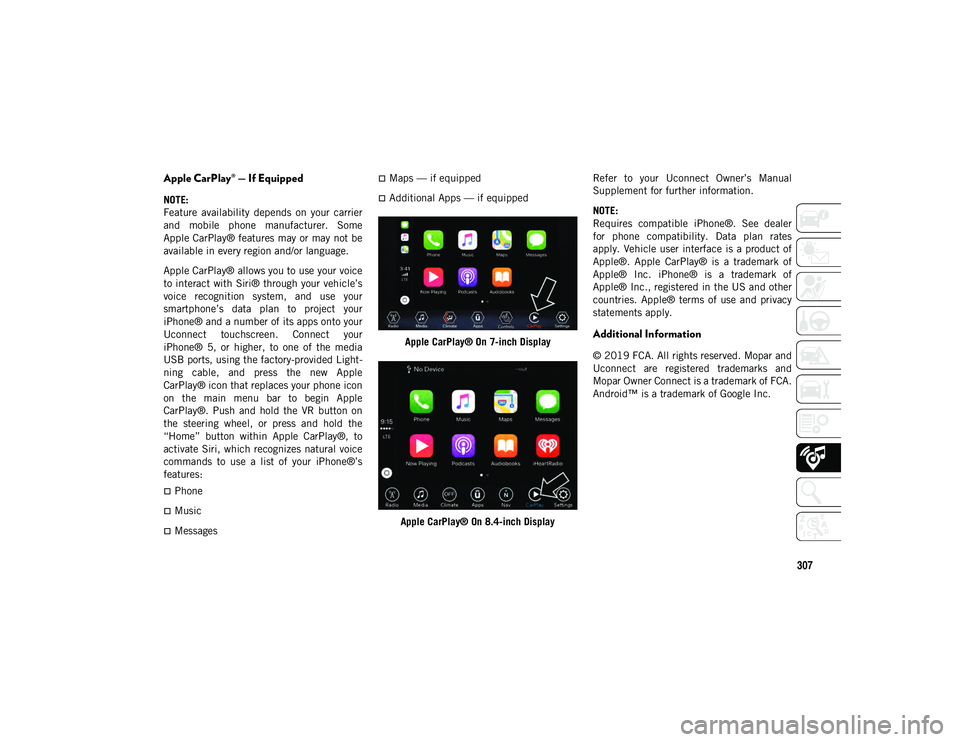
307
Apple CarPlay® — If Equipped
NOTE:
Feature availability depends on your carrier
and mobile phone manufacturer. Some
Apple CarPlay® features may or may not be
available in every region and/or language.
Apple CarPlay® allows you to use your voice
to interact with Siri® through your vehicle’s
voice recognition system, and use your
smartphone’s data plan to project your
iPhone® and a number of its apps onto your
Uconnect touchscreen. Connect your
iPhone® 5, or higher, to one of the media
USB ports, using the factory-provided Light-
ning cable, and press the new Apple
CarPlay® icon that replaces your phone icon
on the main menu bar to begin Apple
CarPlay®. Push and hold the VR button on
the steering wheel, or press and hold the
“Home” button within Apple CarPlay®, to
activate Siri, which recognizes natural voice
commands to use a list of your iPhone®’s
features:
Phone
Music
Messages
Maps — if equipped
Additional Apps — if equipped
Apple CarPlay® On 7-inch Display
Apple CarPlay® On 8.4-inch Display Refer to your Uconnect Owner’s Manual
Supplement for further information.
NOTE:
Requires compatible iPhone®. See dealer
for phone compatibility. Data plan rates
apply. Vehicle user interface is a product of
Apple®. Apple CarPlay® is a trademark of
Apple® Inc. iPhone® is a trademark of
Apple® Inc., registered in the US and other
countries. Apple® terms of use and privacy
statements apply.
Additional Information
© 2019 FCA. All rights reserved. Mopar and
Uconnect are registered trademarks and
Mopar Owner Connect is a trademark of FCA.
Android™ is a trademark of Google Inc.
2020_JEEP_CHEROKEE_UG_RHD_UK.book Page 307
Page 319 of 332
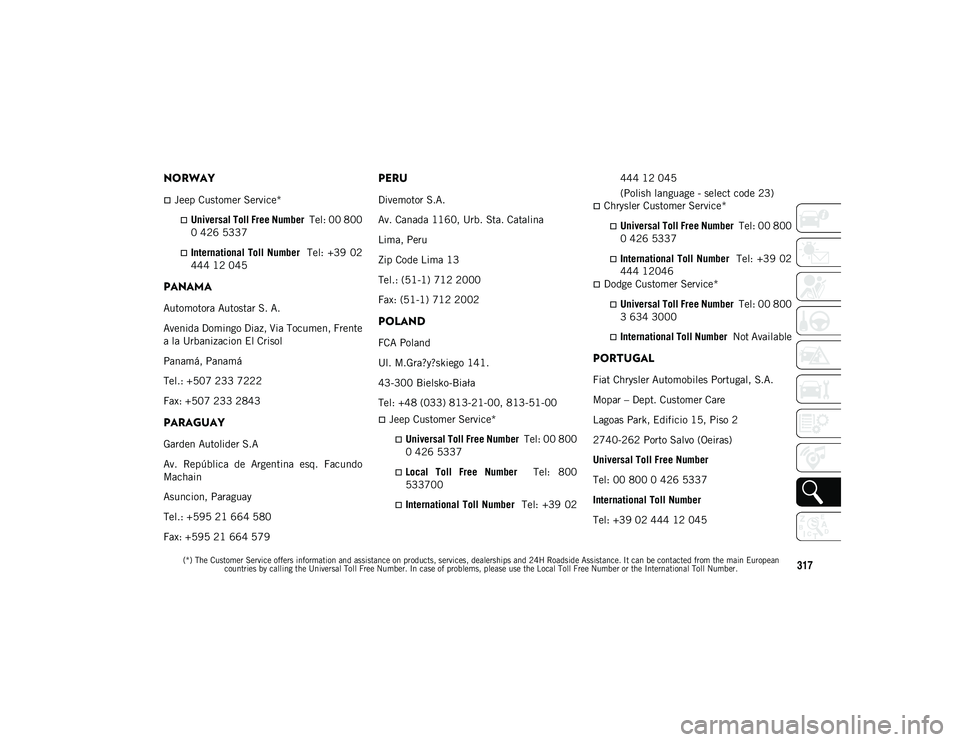
(*) The Customer Service offers information and assistance on products, services, dealerships and 24H Roadside Assistance. It can be contacted from the main European countries by calling the Universal Toll Free Number. In case of problems, please use the Local Toll Free Number or the International Toll Number.
317
NORWAY
Jeep Customer Service*
Universal Toll Free Number Tel: 00 800
0 426 5337
International Toll Number Tel: +39 02
444 12 045
PANAMA
Automotora Autostar S. A.
Avenida Domingo Diaz, Via Tocumen, Frente
a la Urbanizacion El Crisol
Panamá, Panamá
Tel.: +507 233 7222
Fax: +507 233 2843
PARAGUAY
Garden Autolider S.A
Av. República de Argentina esq. Facundo
Machain
Asuncion, Paraguay
Tel.: +595 21 664 580
Fax: +595 21 664 579
PERU
Divemotor S.A.
Av. Canada 1160, Urb. Sta. Catalina
Lima, Peru
Zip Code Lima 13
Tel.: (51-1) 712 2000
Fax: (51-1) 712 2002
POLAND
FCA Poland
Ul. M.Gra ?y?skiego 141.
43-300 Bielsko-Biała
Tel: +48 (033) 813-21-00, 813-51-00
Jeep Customer Service*
Universal Toll Free Number Tel: 00 800
0 426 5337
Local Toll Free Number Tel: 800
533700
International Toll Number Tel: +39 02 444 12 045
(Polish language - select code 23)
Chrysler Customer Service*
Universal Toll Free Number Tel: 00 800
0 426 5337
International Toll Number Tel: +39 02
444 12046
Dodge Customer Service*
Universal Toll Free Number Tel: 00 800
3 634 3000
International Toll Number Not Available
PORTUGAL
Fiat Chrysler Automobiles Portugal, S.A.
Mopar – Dept. Customer Care
Lagoas Park, Edificio 15, Piso 2
2740-262 Porto Salvo (Oeiras)
Universal Toll Free Number
Tel: 00 800 0 426 5337
International Toll Number
Tel: +39 02 444 12 045
2020_JEEP_CHEROKEE_UG_RHD_UK.book Page 317