radio controls JEEP CHEROKEE 2021 Owner handbook (in English)
[x] Cancel search | Manufacturer: JEEP, Model Year: 2021, Model line: CHEROKEE, Model: JEEP CHEROKEE 2021Pages: 332, PDF Size: 8.87 MB
Page 13 of 332
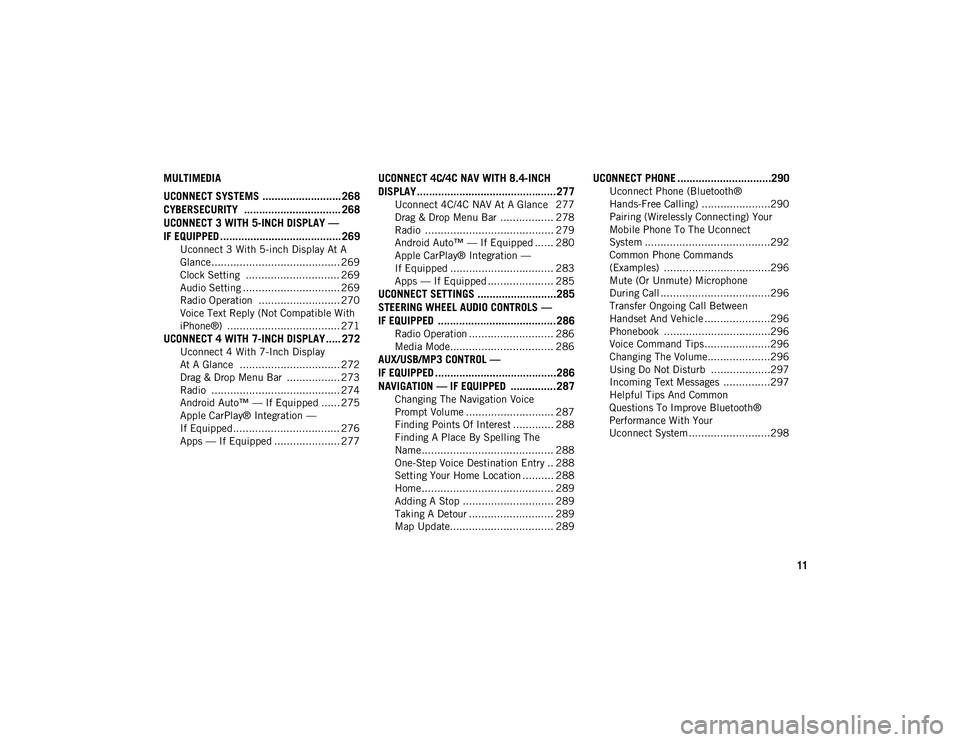
11
MULTIMEDIA
UCONNECT SYSTEMS .......................... 268CYBERSECURITY ................................ 268
UCONNECT 3 WITH 5-INCH DISPLAY —
IF EQUIPPED ........................................ 269
Uconnect 3 With 5-inch Display At A
Glance......................................... 269 Clock Setting .............................. 269
Audio Setting ............................... 269
Radio Operation .......................... 270
Voice Text Reply (Not Compatible With
iPhone®) .................................... 271
UCONNECT 4 WITH 7-INCH DISPLAY ..... 272
Uconnect 4 With 7-Inch Display
At A Glance ................................ 272 Drag & Drop Menu Bar ................. 273
Radio ......................................... 274
Android Auto™ — If Equipped ...... 275
Apple CarPlay® Integration —
If Equipped.................................. 276 Apps — If Equipped ..................... 277
UCONNECT 4C/4C NAV WITH 8.4-INCH
DISPLAY..............................................277
Uconnect 4C/4C NAV At A Glance 277
Drag & Drop Menu Bar ................. 278
Radio ......................................... 279
Android Auto™ — If Equipped ...... 280
Apple CarPlay® Integration —
If Equipped ................................. 283 Apps — If Equipped ..................... 285
UCONNECT SETTINGS ..........................285
STEERING WHEEL AUDIO CONTROLS —
IF EQUIPPED .......................................286
Radio Operation ........................... 286
Media Mode................................. 286
AUX/USB/MP3 CONTROL —
IF EQUIPPED ........................................286 NAVIGATION — IF EQUIPPED ...............287
Changing The Navigation Voice
Prompt Volume ............................ 287 Finding Points Of Interest ............. 288
Finding A Place By Spelling The
Name .......................................... 288 One-Step Voice Destination Entry .. 288
Setting Your Home Location .......... 288
Home .......................................... 289
Adding A Stop ............................. 289
Taking A Detour ........................... 289
Map Update................................. 289
UCONNECT PHONE ...............................290
Uconnect Phone (Bluetooth®
Hands-Free Calling) ......................290 Pairing (Wirelessly Connecting) Your
Mobile Phone To The Uconnect
System ........................................292 Common Phone Commands
(Examples) ..................................296 Mute (Or Unmute) Microphone
During Call ...................................296 Transfer Ongoing Call Between
Handset And Vehicle .....................296 Phonebook ..................................296
Voice Command Tips .....................296
Changing The Volume....................296
Using Do Not Disturb ...................297
Incoming Text Messages ...............297
Helpful Tips And Common
Questions To Improve Bluetooth®
Performance With Your
Uconnect System ..........................298
2020_JEEP_CHEROKEE_UG_RHD_UK.book Page 11
Page 38 of 332
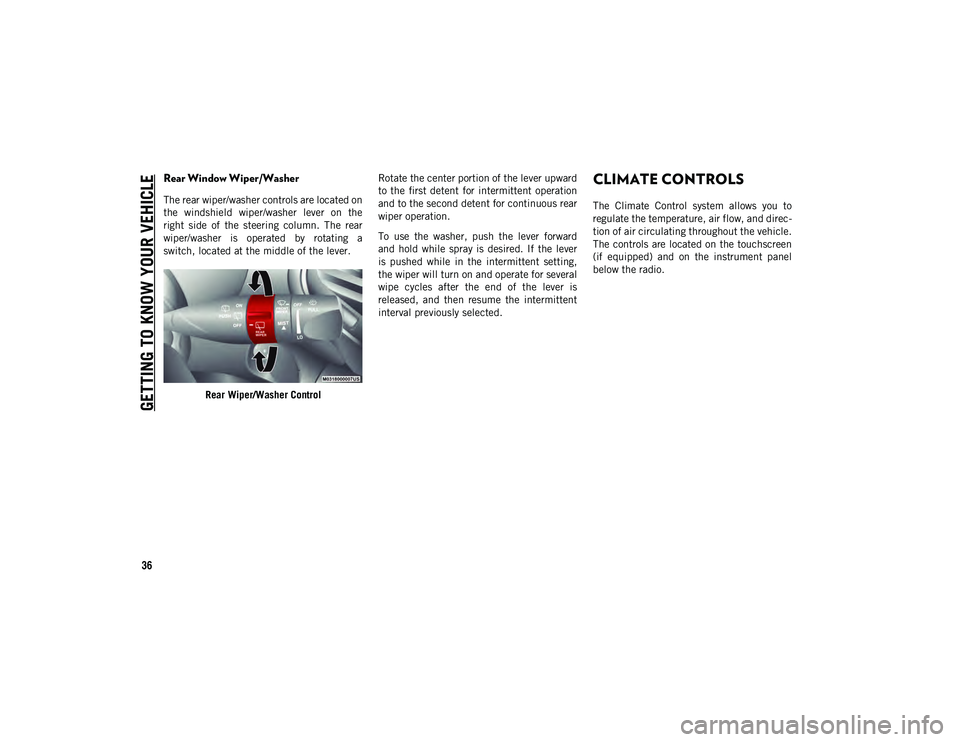
GETTING TO KNOW YOUR VEHICLE
36
Rear Window Wiper/Washer
The rear wiper/washer controls are located on
the windshield wiper/washer lever on the
right side of the steering column. The rear
wiper/washer is operated by rotating a
switch, located at the middle of the lever.Rear Wiper/Washer Control Rotate the center portion of the lever upward
to the first detent for intermittent operation
and to the second detent for continuous rear
wiper operation.
To use the washer, push the lever forward
and hold while spray is desired. If the lever
is pushed while in the intermittent setting,
the wiper will turn on and operate for several
wipe cycles after the end of the lever is
released, and then resume the intermittent
interval previously selected.
CLIMATE CONTROLS
The Climate Control system allows you to
regulate the temperature, air flow, and direc
-
tion of air circulating throughout the vehicle.
The controls are located on the touchscreen
(if equipped) and on the instrument panel
below the radio.
2020_JEEP_CHEROKEE_UG_RHD_UK.book Page 36
Page 277 of 332
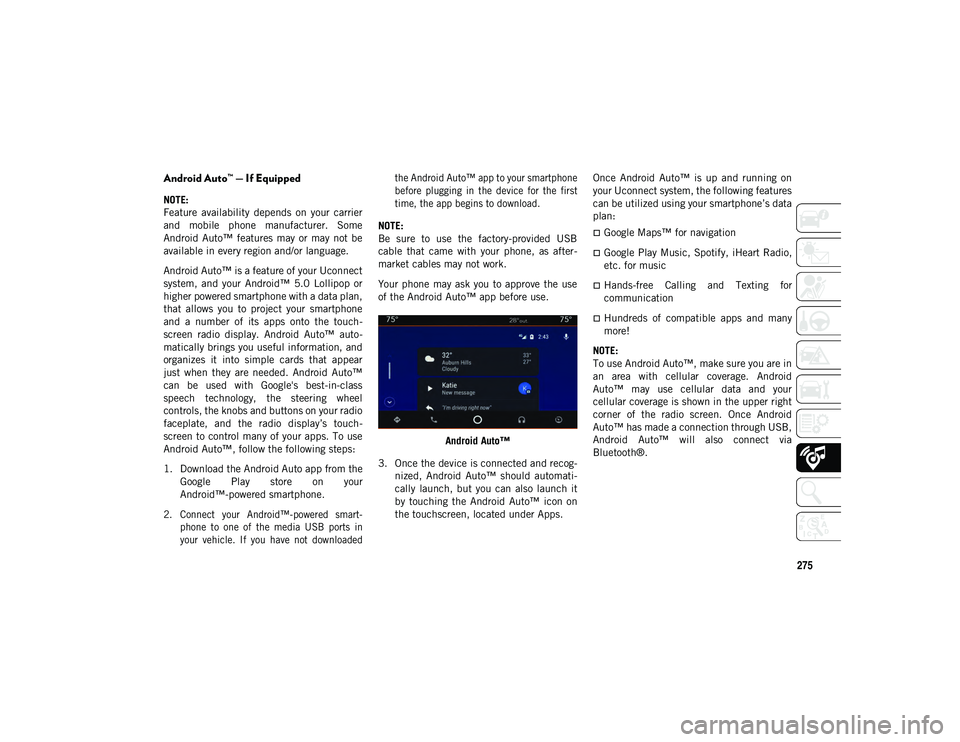
275
Android Auto™ — If Equipped
NOTE:
Feature availability depends on your carrier
and mobile phone manufacturer. Some
Android Auto™ features may or may not be
available in every region and/or language.
Android Auto™ is a feature of your Uconnect
system, and your Android™ 5.0 Lollipop or
higher powered smartphone with a data plan,
that allows you to project your smartphone
and a number of its apps onto the touch-
screen radio display. Android Auto™ auto -
matically brings you useful information, and
organizes it into simple cards that appear
just when they are needed. Android Auto™
can be used with Google's best-in-class
speech technology, the steering wheel
controls, the knobs and buttons on your radio
faceplate, and the radio display’s touch -
screen to control many of your apps. To use
Android Auto™, follow the following steps:
1. Download the Android Auto app from the Google Play store on your
Android™-powered smartphone.
2. Connect your Android™-powered smart -
phone to one of the media USB ports in
your vehicle. If you have not downloaded the Android Auto™ app to your smartphone
before plugging in the device for the first
time, the app begins to download.
NOTE:
Be sure to use the factory-provided USB
cable that came with your phone, as after -
market cables may not work.
Your phone may ask you to approve the use
of the Android Auto™ app before use.
Android Auto™
3. Once the device is connected and recog -
nized, Android Auto™ should automati -
cally launch, but you can also launch it
by touching the Android Auto™ icon on
the touchscreen, located under Apps. Once Android Auto™ is up and running on
your Uconnect system, the following features
can be utilized using your smartphone’s data
plan:
Google Maps™ for navigation
Google Play Music, Spotify, iHeart Radio,
etc. for music
Hands-free Calling and Texting for
communication
Hundreds of compatible apps and many
more!
NOTE:
To use Android Auto™, make sure you are in
an area with cellular coverage. Android
Auto™ may use cellular data and your
cellular coverage is shown in the upper right
corner of the radio screen. Once Android
Auto™ has made a connection through USB,
Android Auto™ will also connect via
Bluetooth®.
2020_JEEP_CHEROKEE_UG_RHD_UK.book Page 275
Page 278 of 332
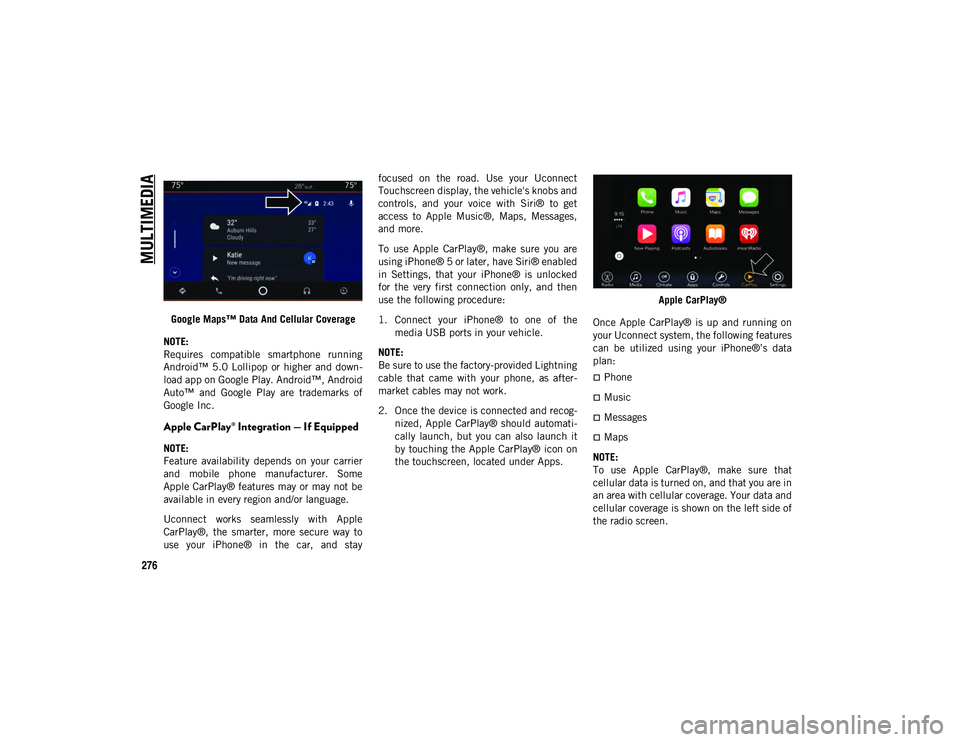
MULTIMEDIA
276
Google Maps™ Data And Cellular Coverage
NOTE:
Requires compatible smartphone running
Android™ 5.0 Lollipop or higher and down -
load app on Google Play. Android™, Android
Auto™ and Google Play are trademarks of
Google Inc.
Apple CarPlay® Integration — If Equipped
NOTE:
Feature availability depends on your carrier
and mobile phone manufacturer. Some
Apple CarPlay® features may or may not be
available in every region and/or language.
Uconnect works seamlessly with Apple
CarPlay®, the smarter, more secure way to
use your iPhone® in the car, and stay focused on the road. Use your Uconnect
Touchscreen display, the vehicle's knobs and
controls, and your voice with Siri® to get
access to Apple Music®, Maps, Messages,
and more.
To use Apple CarPlay®, make sure you are
using iPhone® 5 or later, have Siri® enabled
in Settings, that your iPhone® is unlocked
for the very first connection only, and then
use the following procedure:
1. Connect your iPhone® to one of the
media USB ports in your vehicle.
NOTE:
Be sure to use the factory-provided Lightning
cable that came with your phone, as after -
market cables may not work.
2. Once the device is connected and recog -
nized, Apple CarPlay® should automati -
cally launch, but you can also launch it
by touching the Apple CarPlay® icon on
the touchscreen, located under Apps. Apple CarPlay®
Once Apple CarPlay® is up and running on
your Uconnect system, the following features
can be utilized using your iPhone®’s data
plan:
Phone
Music
Messages
Maps
NOTE:
To use Apple CarPlay®, make sure that
cellular data is turned on, and that you are in
an area with cellular coverage. Your data and
cellular coverage is shown on the left side of
the radio screen.
2020_JEEP_CHEROKEE_UG_RHD_UK.book Page 276
Page 282 of 332
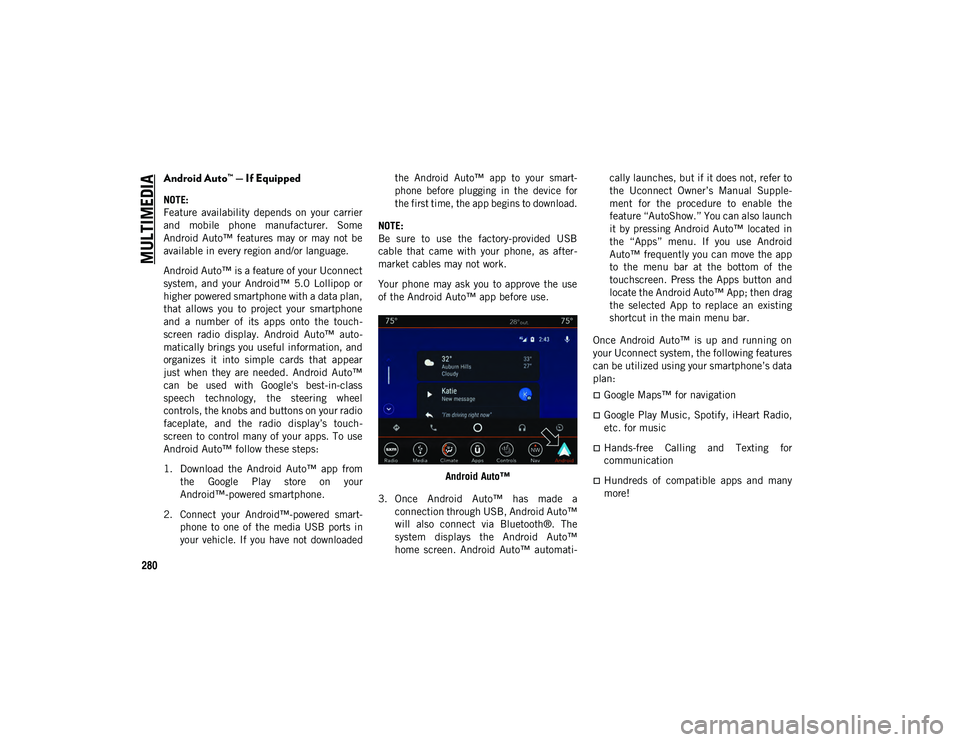
MULTIMEDIA
280
Android Auto™ — If Equipped
NOTE:
Feature availability depends on your carrier
and mobile phone manufacturer. Some
Android Auto™ features may or may not be
available in every region and/or language.
Android Auto™ is a feature of your Uconnect
system, and your Android™ 5.0 Lollipop or
higher powered smartphone with a data plan,
that allows you to project your smartphone
and a number of its apps onto the touch-
screen radio display. Android Auto™ auto -
matically brings you useful information, and
organizes it into simple cards that appear
just when they are needed. Android Auto™
can be used with Google's best-in-class
speech technology, the steering wheel
controls, the knobs and buttons on your radio
faceplate, and the radio display’s touch -
screen to control many of your apps. To use
Android Auto™ follow these steps:
1. Download the Android Auto™ app from the Google Play store on your
Android™-powered smartphone.
2. Connect your Android™-powered smart -
phone to one of the media USB ports in
your vehicle. If you have not downloaded the Android Auto™ app to your smart
-
phone before plugging in the device for
the first time, the app begins to download.
NOTE:
Be sure to use the factory-provided USB
cable that came with your phone, as after -
market cables may not work.
Your phone may ask you to approve the use
of the Android Auto™ app before use.
Android Auto™
3. Once Android Auto™ has made a connection through USB, Android Auto™
will also connect via Bluetooth®. The
system displays the Android Auto™
home screen. Android Auto™ automati -cally launches, but if it does not, refer to
the Uconnect Owner’s Manual Supple
-
ment for the procedure to enable the
feature “AutoShow.” You can also launch
it by pressing Android Auto™ located in
the “Apps” menu. If you use Android
Auto™ frequently you can move the app
to the menu bar at the bottom of the
touchscreen. Press the Apps button and
locate the Android Auto™ App; then drag
the selected App to replace an existing
shortcut in the main menu bar.
Once Android Auto™ is up and running on
your Uconnect system, the following features
can be utilized using your smartphone’s data
plan:
Google Maps™ for navigation
Google Play Music, Spotify, iHeart Radio,
etc. for music
Hands-free Calling and Texting for
communication
Hundreds of compatible apps and many
more!
2020_JEEP_CHEROKEE_UG_RHD_UK.book Page 280
Page 285 of 332
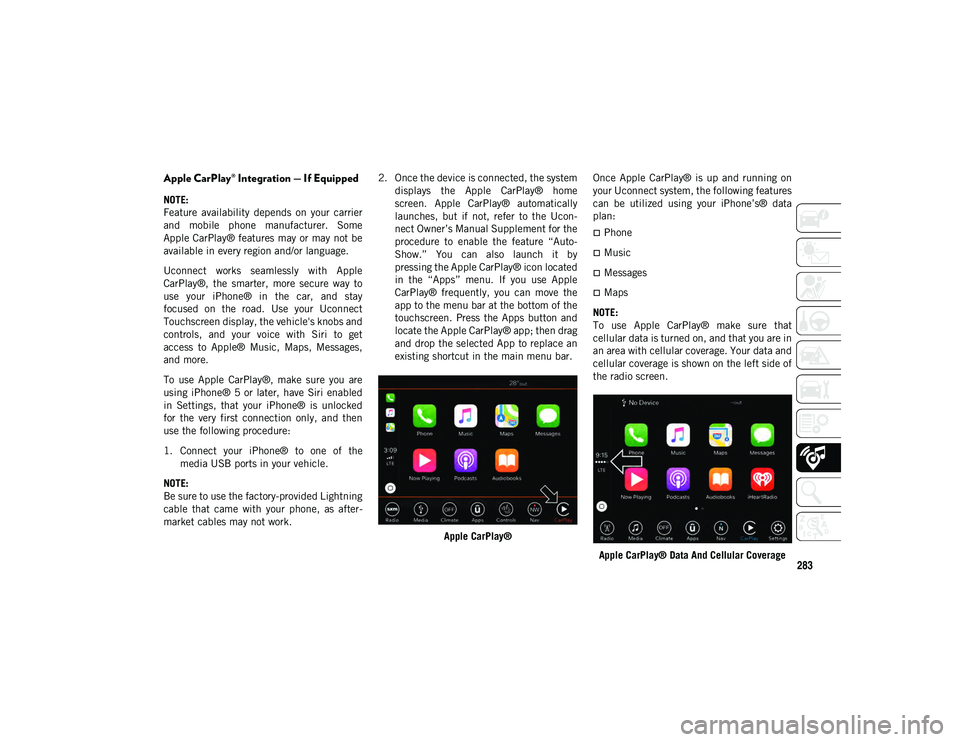
283
Apple CarPlay® Integration — If Equipped
NOTE:
Feature availability depends on your carrier
and mobile phone manufacturer. Some
Apple CarPlay® features may or may not be
available in every region and/or language.
Uconnect works seamlessly with Apple
CarPlay®, the smarter, more secure way to
use your iPhone® in the car, and stay
focused on the road. Use your Uconnect
Touchscreen display, the vehicle's knobs and
controls, and your voice with Siri to get
access to Apple® Music, Maps, Messages,
and more.
To use Apple CarPlay®, make sure you are
using iPhone® 5 or later, have Siri enabled
in Settings, that your iPhone® is unlocked
for the very first connection only, and then
use the following procedure:
1. Connect your iPhone® to one of themedia USB ports in your vehicle.
NOTE:
Be sure to use the factory-provided Lightning
cable that came with your phone, as after -
market cables may not work. 2. Once the device is connected, the system
displays the Apple CarPlay® home
screen. Apple CarPlay® automatically
launches, but if not, refer to the Ucon -
nect Owner’s Manual Supplement for the
procedure to enable the feature “Auto -
Show.” You can also launch it by
pressing the Apple CarPlay® icon located
in the “Apps” menu. If you use Apple
CarPlay® frequently, you can move the
app to the menu bar at the bottom of the
touchscreen. Press the Apps button and
locate the Apple CarPlay® app; then drag
and drop the selected App to replace an
existing shortcut in the main menu bar.
Apple CarPlay® Once Apple CarPlay® is up and running on
your Uconnect system, the following features
can be utilized using your iPhone’s® data
plan:
Phone
Music
Messages
Maps
NOTE:
To use Apple CarPlay® make sure that
cellular data is turned on, and that you are in
an area with cellular coverage. Your data and
cellular coverage is shown on the left side of
the radio screen.
Apple CarPlay® Data And Cellular Coverage
2020_JEEP_CHEROKEE_UG_RHD_UK.book Page 283
Page 288 of 332

MULTIMEDIA
286
STEERING WHEEL AUDIO
CONTROLS — IF EQUIPPED
The remote sound system controls are
located on the rear surface of the steering
wheel. Reach behind the wheel to access the
switches.Steering Wheel Audio Controls (Back View Of Steering Wheel)
The right-hand control is a rocker-type
switch with a push button in the center and
controls the volume and mode of the sound
system. Pushing the top of the rocker switch
will increase the volume, and pushing the
bottom of the rocker switch will decrease the
volume.
Pushing the center button will mute the
radio. The left-hand control is a rocker-type switch
with a push button in the center. The func
-
tion of the left-hand control is different
depending on which mode you are in.
The following describes the left-hand control
operation in each mode.
Radio Operation
Pushing the top of the switch will “Seek” Up
for the next listenable station and pushing
the bottom of the switch will “Seek” Down
for the next listenable station.
The button located in the center of the
left-hand control will make the radio switch
between the various modes available (AM/
FM/DAB etc.).
Media Mode
Pushing the top of the switch once goes to
the next track on the selected media (AUX/
USB/Bluetooth®). Pushing the bottom of the
switch once goes to the beginning of the
current track, or to the beginning of the
previous track if it is within eight seconds
after the current track begins to play.
AUX/USB/MP3 CONTROL —
IF EQUIPPED
Instrument Panel Media Hub
Located in the front storage area, this feature
allows an External USB device or AUX elec -
tronic device to be plugged into the port or
jack.
1 — USB Jack
2 — AUX Port
2020_JEEP_CHEROKEE_UG_RHD_UK.book Page 286