Audio JEEP COMMANDER 2008 1.G Owners Manual
[x] Cancel search | Manufacturer: JEEP, Model Year: 2008, Model line: COMMANDER, Model: JEEP COMMANDER 2008 1.GPages: 478, PDF Size: 6.97 MB
Page 82 of 478
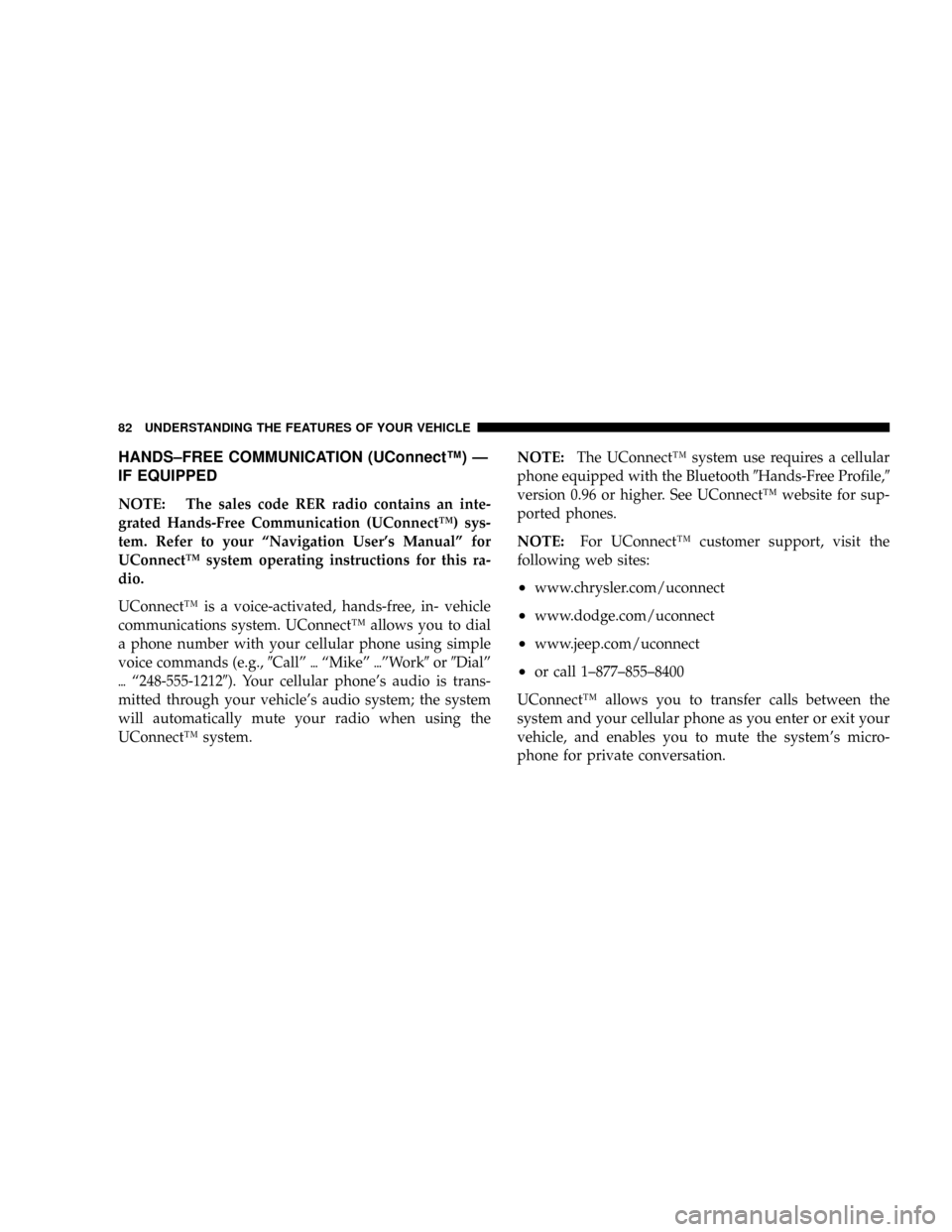
HANDS±FREE COMMUNICATION (UConnectŸ) Ð
IF EQUIPPED
NOTE: The sales code RER radio contains an inte-
grated Hands-Free Communication (UConnectŸ) sys-
tem. Refer to your ªNavigation User's Manualº for
UConnectŸ system operating instructions for this ra-
dio.
UConnectŸ is a voice-activated, hands-free, in- vehicle
communications system. UConnectŸ allows you to dial
a phone number with your cellular phone using simple
voice commands (e.g.,9Callº{ªMikeº{ºWork9or9Dialº
{ª248-555-12129). Your cellular phone's audio is trans-
mitted through your vehicle's audio system; the system
will automatically mute your radio when using the
UConnectŸ system.NOTE:The UConnectŸ system use requires a cellular
phone equipped with the Bluetooth9Hands-Free Profile,9
version 0.96 or higher. See UConnectŸ website for sup-
ported phones.
NOTE:For UConnectŸ customer support, visit the
following web sites:
²www.chrysler.com/uconnect
²www.dodge.com/uconnect
²www.jeep.com/uconnect
²or call 1±877±855±8400
UConnectŸ allows you to transfer calls between the
system and your cellular phone as you enter or exit your
vehicle, and enables you to mute the system's micro-
phone for private conversation.
82 UNDERSTANDING THE FEATURES OF YOUR VEHICLE
Page 84 of 478
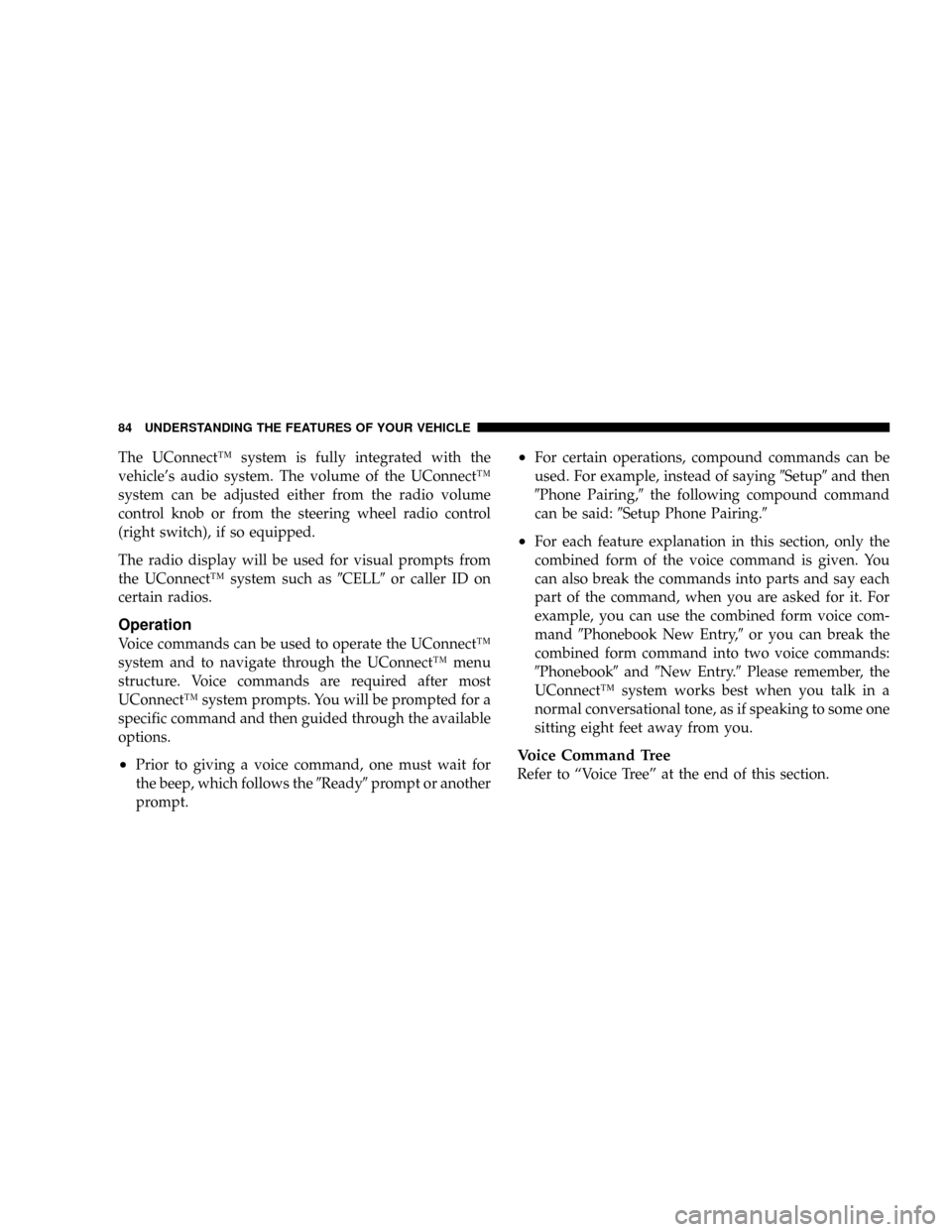
The UConnectŸ system is fully integrated with the
vehicle's audio system. The volume of the UConnectŸ
system can be adjusted either from the radio volume
control knob or from the steering wheel radio control
(right switch), if so equipped.
The radio display will be used for visual prompts from
the UConnectŸ system such as9CELL9or caller ID on
certain radios.
Operation
Voice commands can be used to operate the UConnectŸ
system and to navigate through the UConnectŸ menu
structure. Voice commands are required after most
UConnectŸ system prompts. You will be prompted for a
specific command and then guided through the available
options.
²Prior to giving a voice command, one must wait for
the beep, which follows the9Ready9prompt or another
prompt.
²For certain operations, compound commands can be
used. For example, instead of saying9Setup9and then
9Phone Pairing,9the following compound command
can be said:9Setup Phone Pairing.9
²For each feature explanation in this section, only the
combined form of the voice command is given. You
can also break the commands into parts and say each
part of the command, when you are asked for it. For
example, you can use the combined form voice com-
mand9Phonebook New Entry,9or you can break the
combined form command into two voice commands:
9Phonebook9and9New Entry.9Please remember, the
UConnectŸ system works best when you talk in a
normal conversational tone, as if speaking to some one
sitting eight feet away from you.
Voice Command Tree
Refer to ªVoice Treeº at the end of this section.
84 UNDERSTANDING THE FEATURES OF YOUR VEHICLE
Page 91 of 478
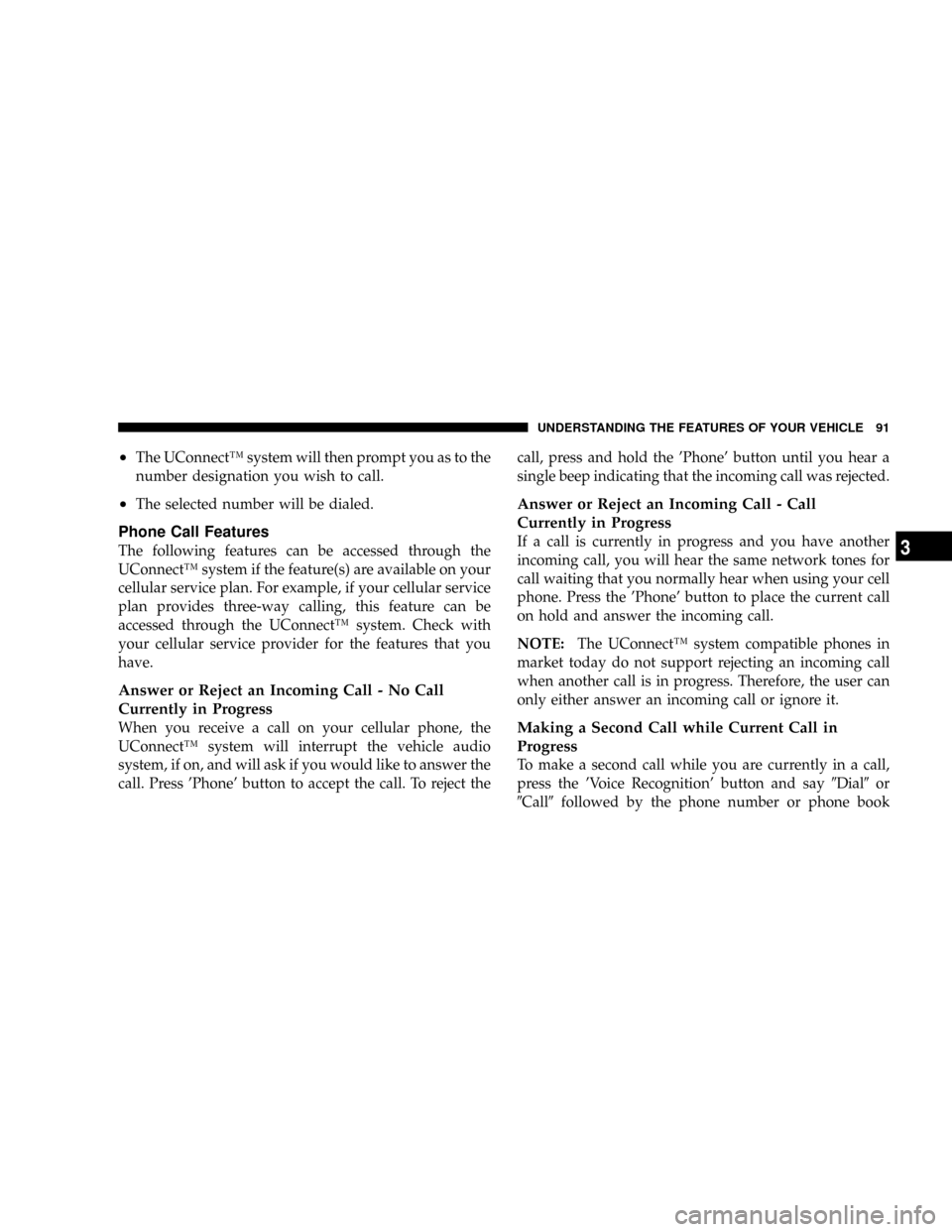
²The UConnectŸ system will then prompt you as to the
number designation you wish to call.
²The selected number will be dialed.
Phone Call Features
The following features can be accessed through the
UConnectŸ system if the feature(s) are available on your
cellular service plan. For example, if your cellular service
plan provides three-way calling, this feature can be
accessed through the UConnectŸ system. Check with
your cellular service provider for the features that you
have.
Answer or Reject an Incoming Call - No Call
Currently in Progress
When you receive a call on your cellular phone, the
UConnectŸ system will interrupt the vehicle audio
system, if on, and will ask if you would like to answer the
call. Press 'Phone' button to accept the call. To reject thecall, press and hold the 'Phone' button until you hear a
single beep indicating that the incoming call was rejected.
Answer or Reject an Incoming Call - Call
Currently in Progress
If a call is currently in progress and you have another
incoming call, you will hear the same network tones for
call waiting that you normally hear when using your cell
phone. Press the 'Phone' button to place the current call
on hold and answer the incoming call.
NOTE:The UConnectŸ system compatible phones in
market today do not support rejecting an incoming call
when another call is in progress. Therefore, the user can
only either answer an incoming call or ignore it.
Making a Second Call while Current Call in
Progress
To make a second call while you are currently in a call,
press the 'Voice Recognition' button and say9Dial9or
9Call9followed by the phone number or phone book
UNDERSTANDING THE FEATURES OF YOUR VEHICLE 91
3
Page 97 of 478
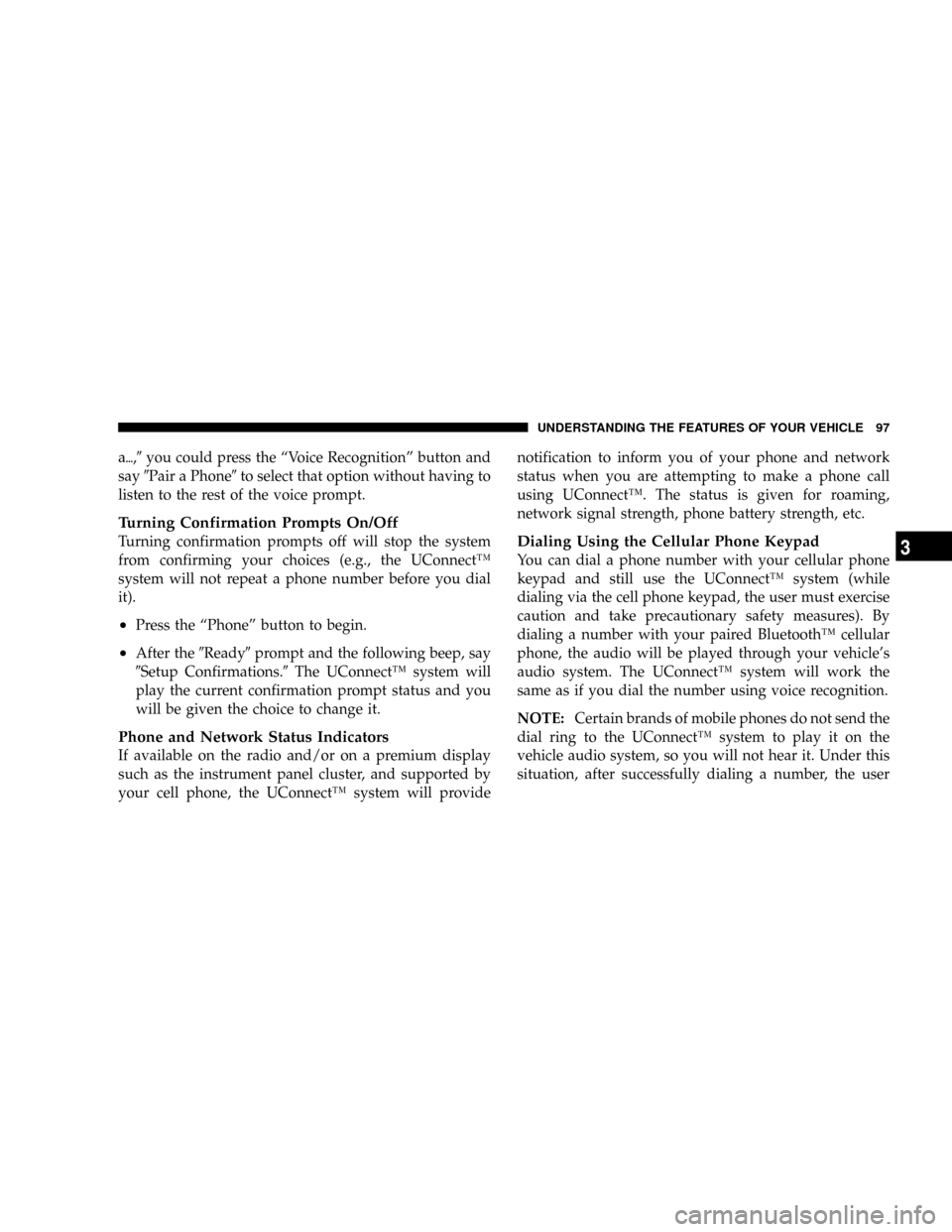
a{,9you could press the ªVoice Recognitionº button and
say9Pair a Phone9to select that option without having to
listen to the rest of the voice prompt.
Turning Confirmation Prompts On/Off
Turning confirmation prompts off will stop the system
from confirming your choices (e.g., the UConnectŸ
system will not repeat a phone number before you dial
it).
²Press the ªPhoneº button to begin.
²After the9Ready9prompt and the following beep, say
9Setup Confirmations.9The UConnectŸ system will
play the current confirmation prompt status and you
will be given the choice to change it.
Phone and Network Status Indicators
If available on the radio and/or on a premium display
such as the instrument panel cluster, and supported by
your cell phone, the UConnectŸ system will providenotification to inform you of your phone and network
status when you are attempting to make a phone call
using UConnectŸ. The status is given for roaming,
network signal strength, phone battery strength, etc.
Dialing Using the Cellular Phone Keypad
You can dial a phone number with your cellular phone
keypad and still use the UConnectŸ system (while
dialing via the cell phone keypad, the user must exercise
caution and take precautionary safety measures). By
dialing a number with your paired BluetoothŸ cellular
phone, the audio will be played through your vehicle's
audio system. The UConnectŸ system will work the
same as if you dial the number using voice recognition.
NOTE:Certain brands of mobile phones do not send the
dial ring to the UConnectŸ system to play it on the
vehicle audio system, so you will not hear it. Under this
situation, after successfully dialing a number, the user
UNDERSTANDING THE FEATURES OF YOUR VEHICLE 97
3
Page 98 of 478
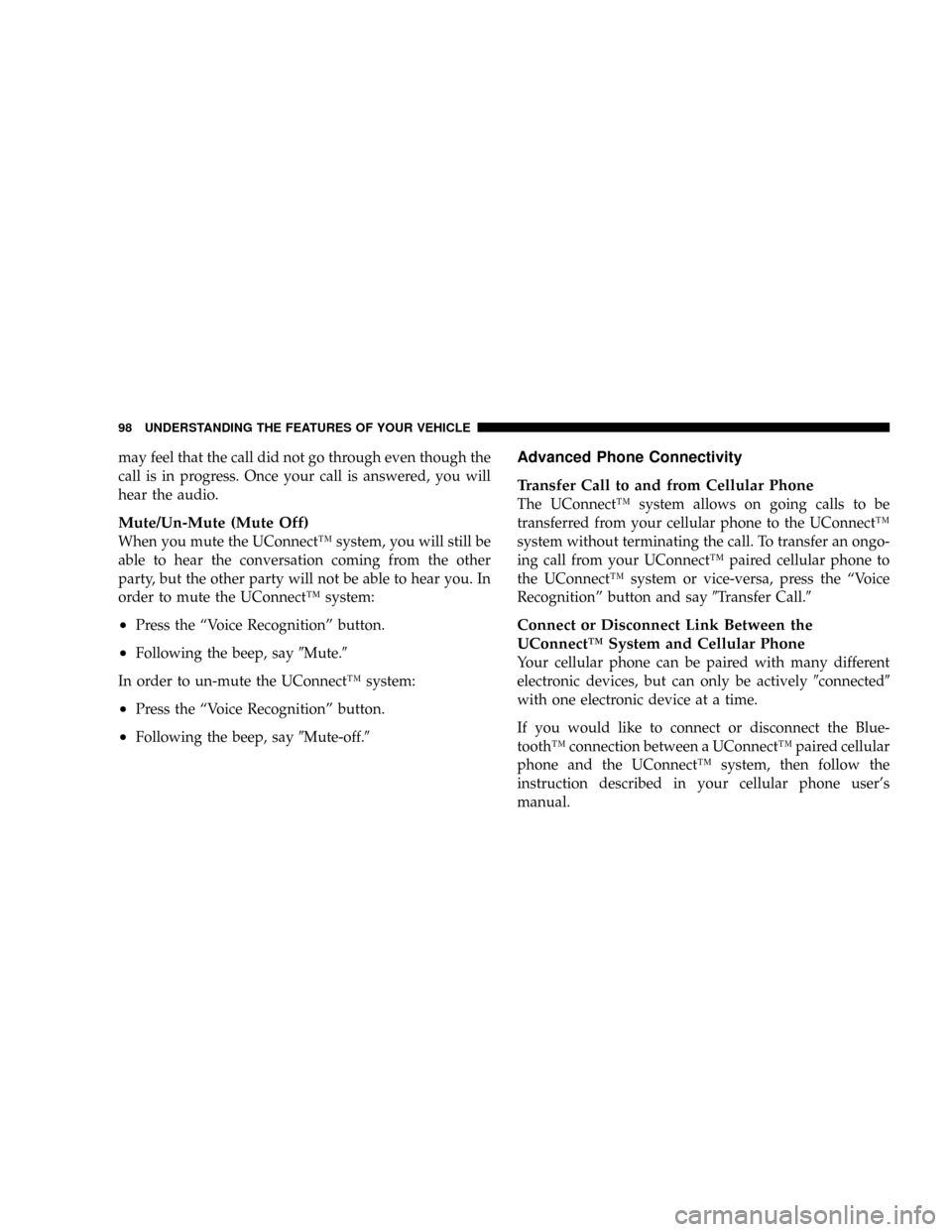
may feel that the call did not go through even though the
call is in progress. Once your call is answered, you will
hear the audio.
Mute/Un-Mute (Mute Off)
When you mute the UConnectŸ system, you will still be
able to hear the conversation coming from the other
party, but the other party will not be able to hear you. In
order to mute the UConnectŸ system:
²Press the ªVoice Recognitionº button.
²Following the beep, say9Mute.9
In order to un-mute the UConnectŸ system:
²Press the ªVoice Recognitionº button.
²Following the beep, say9Mute-off.9
Advanced Phone Connectivity
Transfer Call to and from Cellular Phone
The UConnectŸ system allows on going calls to be
transferred from your cellular phone to the UConnectŸ
system without terminating the call. To transfer an ongo-
ing call from your UConnectŸ paired cellular phone to
the UConnectŸ system or vice-versa, press the ªVoice
Recognitionº button and say9Transfer Call.9
Connect or Disconnect Link Between the
UConnectŸ System and Cellular Phone
Your cellular phone can be paired with many different
electronic devices, but can only be actively9connected9
with one electronic device at a time.
If you would like to connect or disconnect the Blue-
toothŸ connection between a UConnectŸ paired cellular
phone and the UConnectŸ system, then follow the
instruction described in your cellular phone user's
manual.
98 UNDERSTANDING THE FEATURES OF YOUR VEHICLE
Page 102 of 478
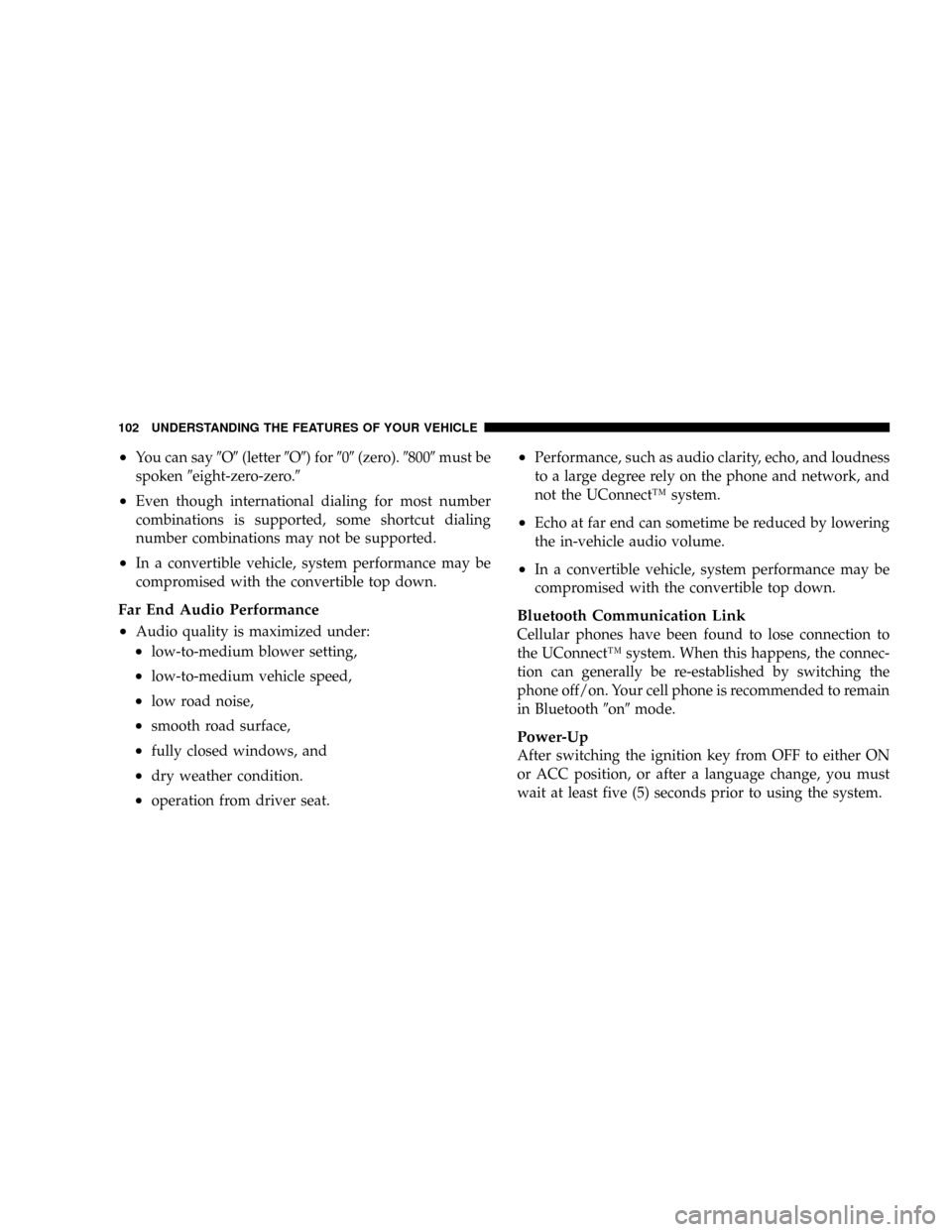
²You can say9O9(letter9O9) for909(zero).98009must be
spoken9eight-zero-zero.9
²Even though international dialing for most number
combinations is supported, some shortcut dialing
number combinations may not be supported.
²In a convertible vehicle, system performance may be
compromised with the convertible top down.
Far End Audio Performance
²
Audio quality is maximized under:
²low-to-medium blower setting,
²low-to-medium vehicle speed,
²low road noise,
²smooth road surface,
²fully closed windows, and
²dry weather condition.
²operation from driver seat.
²Performance, such as audio clarity, echo, and loudness
to a large degree rely on the phone and network, and
not the UConnectŸ system.
²Echo at far end can sometime be reduced by lowering
the in-vehicle audio volume.
²In a convertible vehicle, system performance may be
compromised with the convertible top down.
Bluetooth Communication Link
Cellular phones have been found to lose connection to
the UConnectŸ system. When this happens, the connec-
tion can generally be re-established by switching the
phone off/on. Your cell phone is recommended to remain
in Bluetooth9on9mode.
Power-Up
After switching the ignition key from OFF to either ON
or ACC position, or after a language change, you must
wait at least five (5) seconds prior to using the system.
102 UNDERSTANDING THE FEATURES OF YOUR VEHICLE
Page 156 of 478
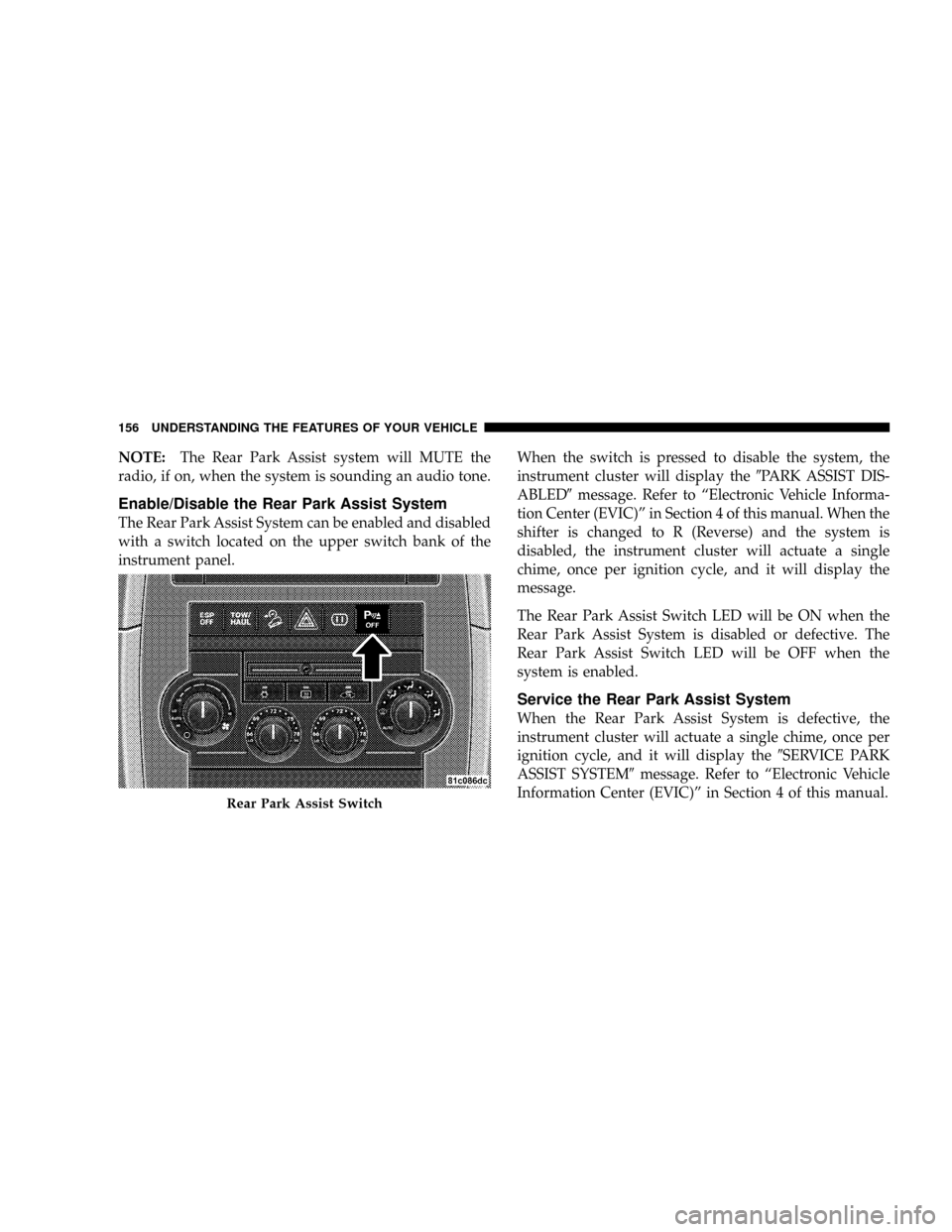
NOTE:The Rear Park Assist system will MUTE the
radio, if on, when the system is sounding an audio tone.
Enable/Disable the Rear Park Assist System
The Rear Park Assist System can be enabled and disabled
with a switch located on the upper switch bank of the
instrument panel.When the switch is pressed to disable the system, the
instrument cluster will display the9PARK ASSIST DIS-
ABLED9message. Refer to ªElectronic Vehicle Informa-
tion Center (EVIC)º in Section 4 of this manual. When the
shifter is changed to R (Reverse) and the system is
disabled, the instrument cluster will actuate a single
chime, once per ignition cycle, and it will display the
message.
The Rear Park Assist Switch LED will be ON when the
Rear Park Assist System is disabled or defective. The
Rear Park Assist Switch LED will be OFF when the
system is enabled.
Service the Rear Park Assist System
When the Rear Park Assist System is defective, the
instrument cluster will actuate a single chime, once per
ignition cycle, and it will display the9SERVICE PARK
ASSIST SYSTEM9message. Refer to ªElectronic Vehicle
Information Center (EVIC)º in Section 4 of this manual.
Rear Park Assist Switch
156 UNDERSTANDING THE FEATURES OF YOUR VEHICLE
Page 158 of 478
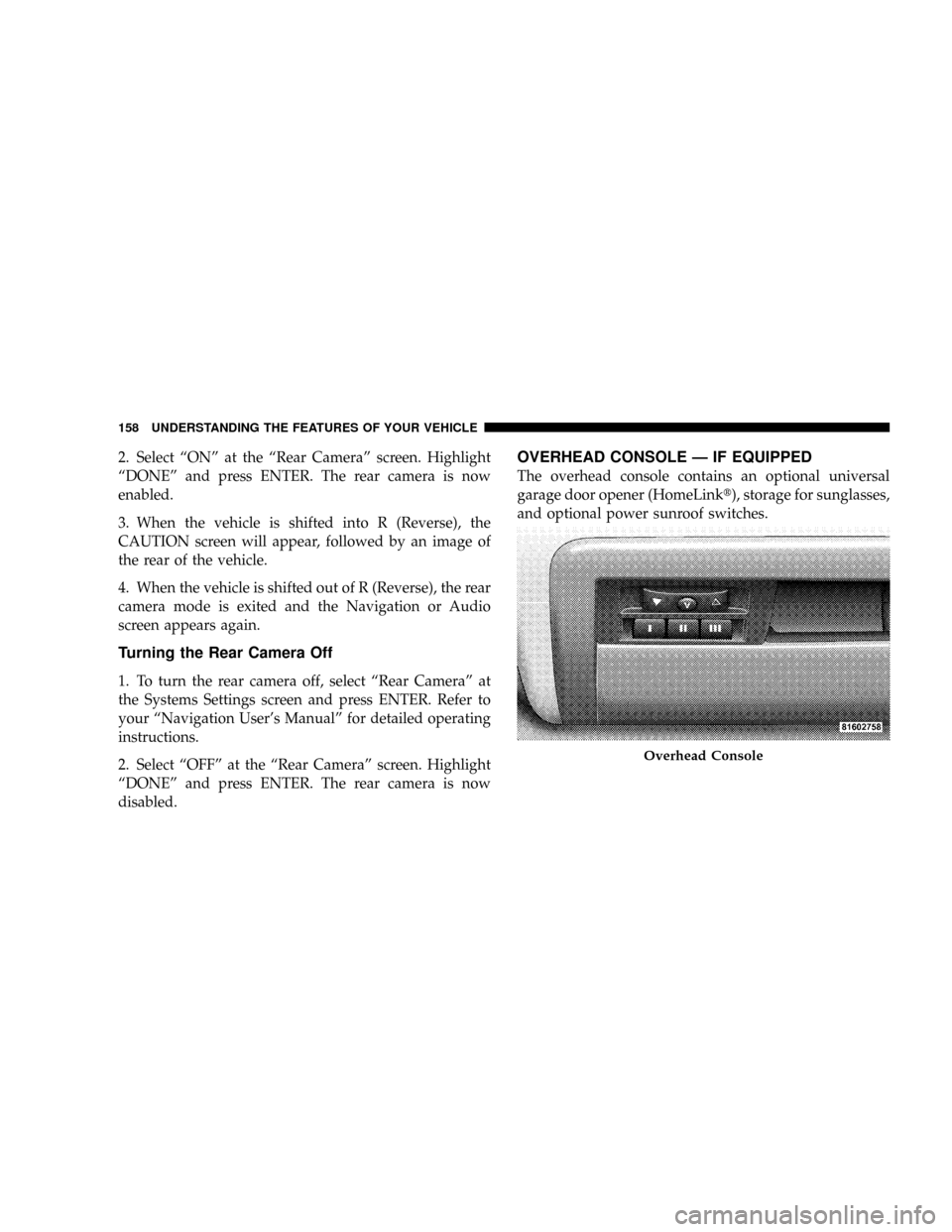
2. Select ªONº at the ªRear Cameraº screen. Highlight
ªDONEº and press ENTER. The rear camera is now
enabled.
3. When the vehicle is shifted into R (Reverse), the
CAUTION screen will appear, followed by an image of
the rear of the vehicle.
4. When the vehicle is shifted out of R (Reverse), the rear
camera mode is exited and the Navigation or Audio
screen appears again.
Turning the Rear Camera Off
1. To turn the rear camera off, select ªRear Cameraº at
the Systems Settings screen and press ENTER. Refer to
your ªNavigation User's Manualº for detailed operating
instructions.
2. Select ªOFFº at the ªRear Cameraº screen. Highlight
ªDONEº and press ENTER. The rear camera is now
disabled.
OVERHEAD CONSOLE Ð IF EQUIPPED
The overhead console contains an optional universal
garage door opener (HomeLinkt), storage for sunglasses,
and optional power sunroof switches.
Overhead Console
158 UNDERSTANDING THE FEATURES OF YOUR VEHICLE
Page 182 of 478
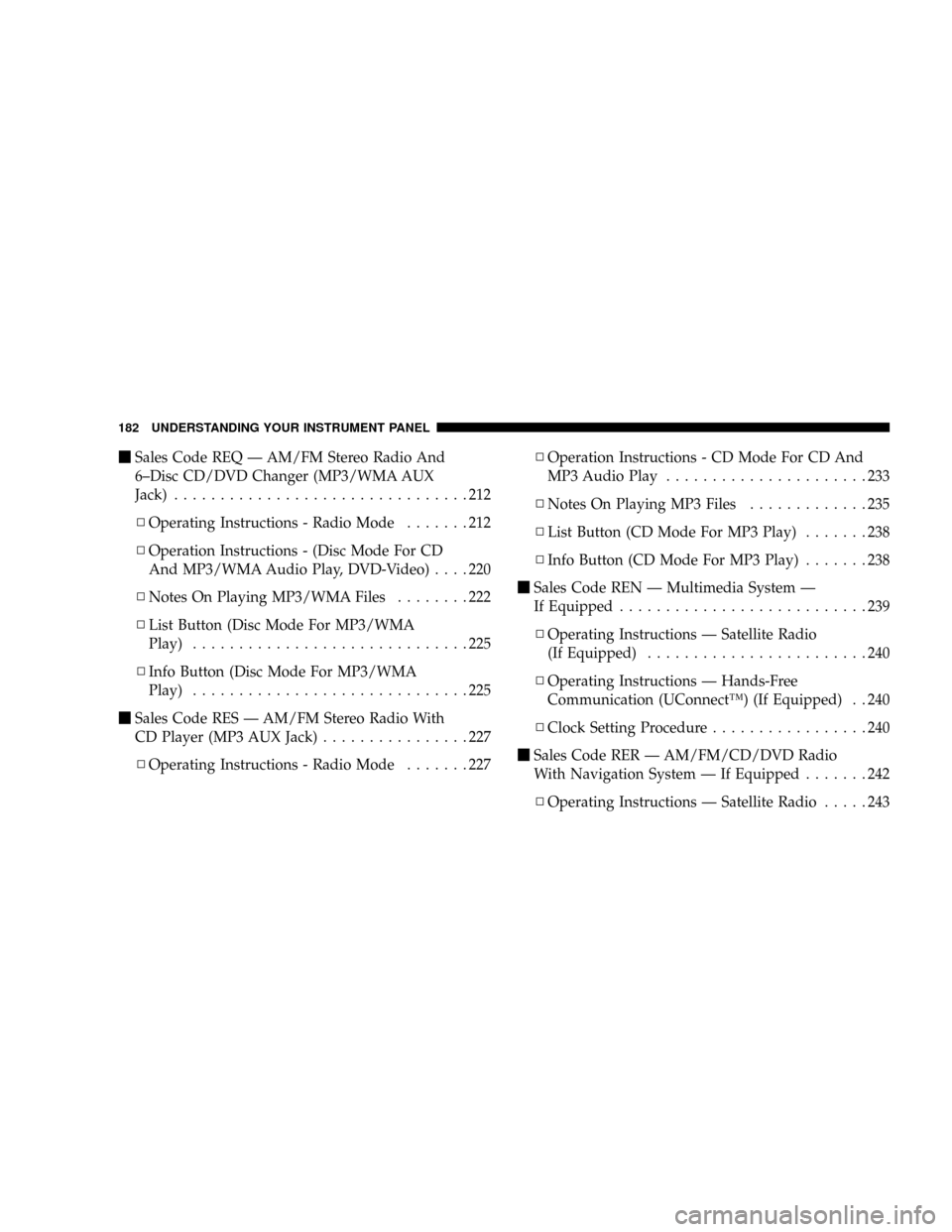
mSales Code REQ Ð AM/FM Stereo Radio And
6±Disc CD/DVD Changer (MP3/WMA AUX
Jack)................................212
NOperating Instructions - Radio Mode.......212
NOperation Instructions - (Disc Mode For CD
And MP3/WMA Audio Play, DVD-Video)....220
NNotes On Playing MP3/WMA Files........222
NList Button (Disc Mode For MP3/WMA
Play)..............................225
NInfo Button (Disc Mode For MP3/WMA
Play)..............................225
mSales Code RES Ð AM/FM Stereo Radio With
CD Player (MP3 AUX Jack)................227
NOperating Instructions - Radio Mode.......227NOperation Instructions - CD Mode For CD And
MP3 Audio Play......................233
NNotes On Playing MP3 Files.............235
NList Button (CD Mode For MP3 Play).......238
NInfo Button (CD Mode For MP3 Play).......238
mSales Code REN Ð Multimedia System Ð
If Equipped...........................239
NOperating Instructions Ð Satellite Radio
(If Equipped)........................240
NOperating Instructions Ð Hands-Free
Communication (UConnectŸ) (If Equipped) . . 240
NClock Setting Procedure.................240
mSales Code RER Ð AM/FM/CD/DVD Radio
With Navigation System Ð If Equipped.......242
NOperating Instructions Ð Satellite Radio.....243
182 UNDERSTANDING YOUR INSTRUMENT PANEL
Page 212 of 478
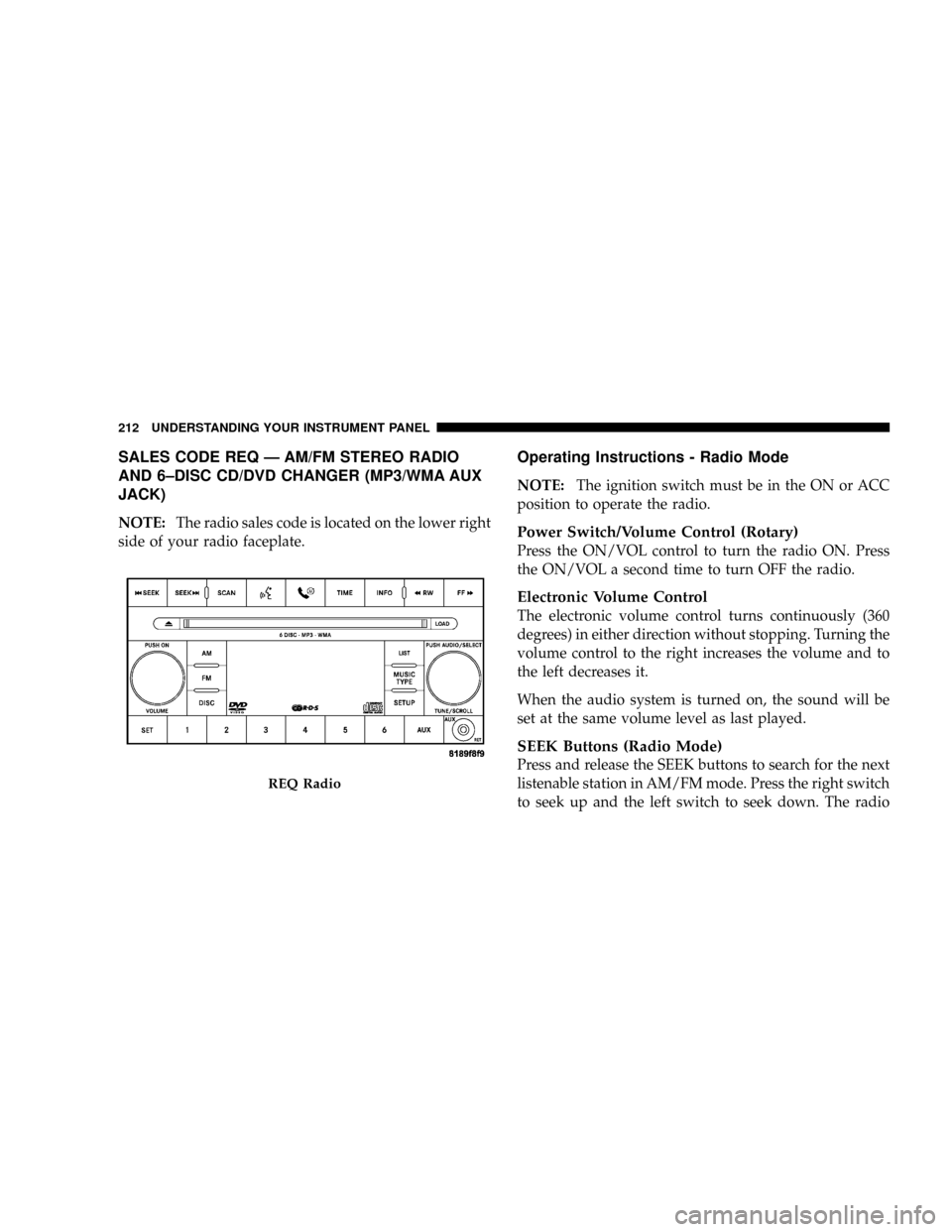
SALES CODE REQ Ð AM/FM STEREO RADIO
AND 6±DISC CD/DVD CHANGER (MP3/WMA AUX
JACK)
NOTE:The radio sales code is located on the lower right
side of your radio faceplate.
Operating Instructions - Radio Mode
NOTE:The ignition switch must be in the ON or ACC
position to operate the radio.
Power Switch/Volume Control (Rotary)
Press the ON/VOL control to turn the radio ON. Press
the ON/VOL a second time to turn OFF the radio.
Electronic Volume Control
The electronic volume control turns continuously (360
degrees) in either direction without stopping. Turning the
volume control to the right increases the volume and to
the left decreases it.
When the audio system is turned on, the sound will be
set at the same volume level as last played.
SEEK Buttons (Radio Mode)
Press and release the SEEK buttons to search for the next
listenable station in AM/FM mode. Press the right switch
to seek up and the left switch to seek down. The radio
REQ Radio
212 UNDERSTANDING YOUR INSTRUMENT PANEL