display JEEP COMPASS 2008 1.G Owners Manual
[x] Cancel search | Manufacturer: JEEP, Model Year: 2008, Model line: COMPASS, Model: JEEP COMPASS 2008 1.GPages: 399, PDF Size: 6.59 MB
Page 78 of 399
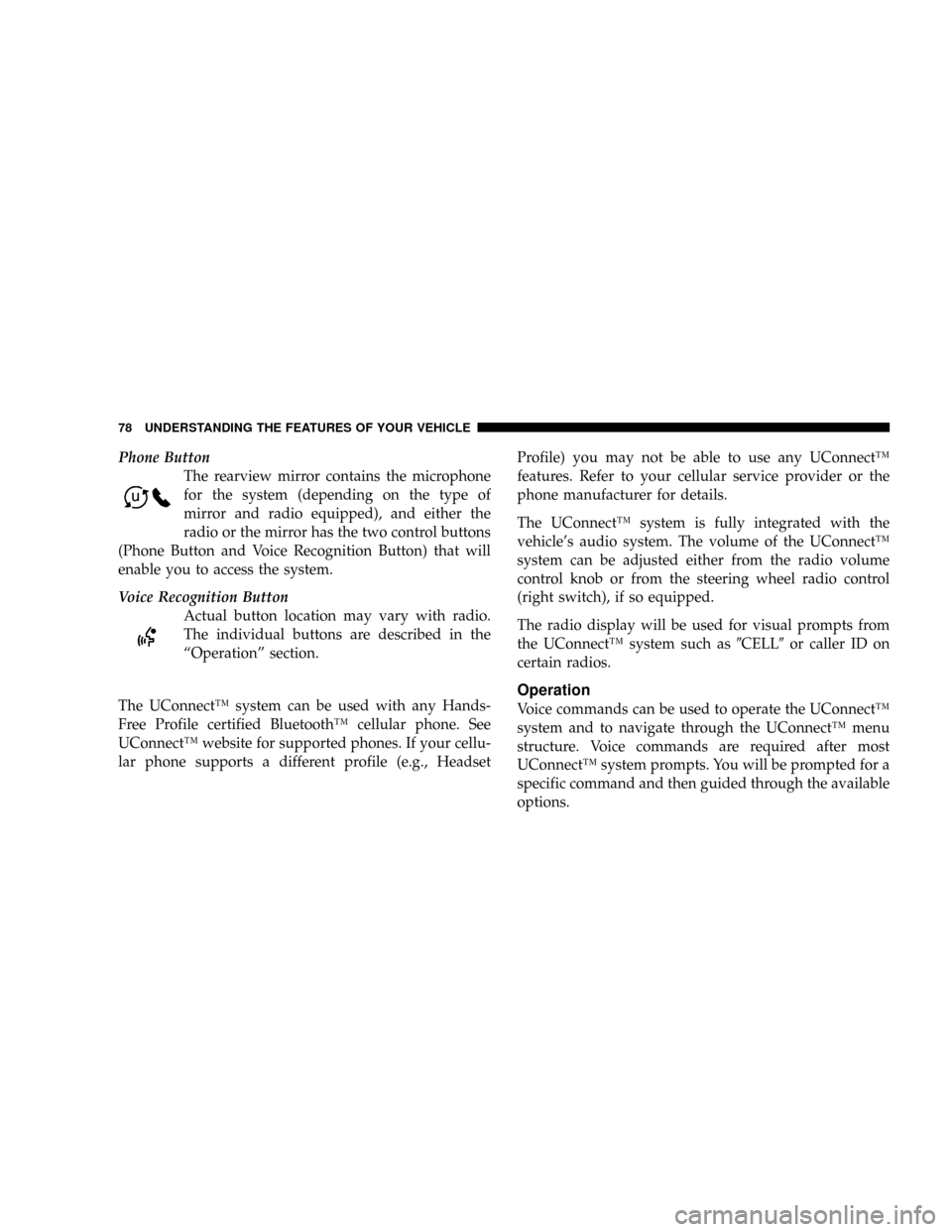
Phone Button
The rearview mirror contains the microphone
for the system (depending on the type of
mirror and radio equipped), and either the
radio or the mirror has the two control buttons
(Phone Button and Voice Recognition Button) that will
enable you to access the system.
Voice Recognition Button
Actual button location may vary with radio.
The individual buttons are described in the
ªOperationº section.
The UConnectŸ system can be used with any Hands-
Free Profile certified BluetoothŸ cellular phone. See
UConnectŸ website for supported phones. If your cellu-
lar phone supports a different profile (e.g., HeadsetProfile) you may not be able to use any UConnectŸ
features. Refer to your cellular service provider or the
phone manufacturer for details.
The UConnectŸ system is fully integrated with the
vehicle's audio system. The volume of the UConnectŸ
system can be adjusted either from the radio volume
control knob or from the steering wheel radio control
(right switch), if so equipped.
The radio display will be used for visual prompts from
the UConnectŸ system such as9CELL9or caller ID on
certain radios.
Operation
Voice commands can be used to operate the UConnectŸ
system and to navigate through the UConnectŸ menu
structure. Voice commands are required after most
UConnectŸ system prompts. You will be prompted for a
specific command and then guided through the available
options.
78 UNDERSTANDING THE FEATURES OF YOUR VEHICLE
Page 81 of 399
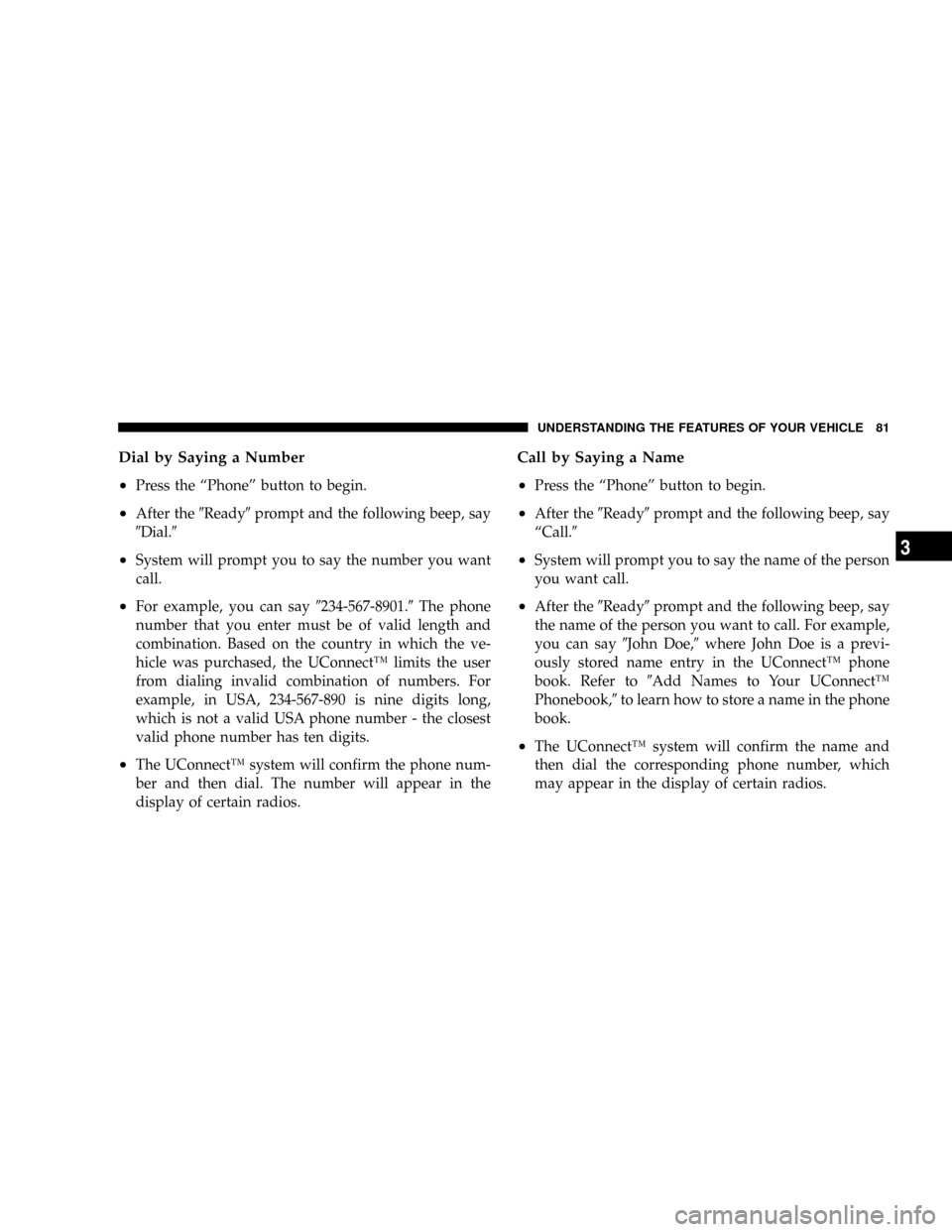
Dial by Saying a Number
²
Press the ªPhoneº button to begin.
²After the9Ready9prompt and the following beep, say
9Dial.9
²System will prompt you to say the number you want
call.
²For example, you can say9234-567-8901.9The phone
number that you enter must be of valid length and
combination. Based on the country in which the ve-
hicle was purchased, the UConnectŸ limits the user
from dialing invalid combination of numbers. For
example, in USA, 234-567-890 is nine digits long,
which is not a valid USA phone number - the closest
valid phone number has ten digits.
²The UConnectŸ system will confirm the phone num-
ber and then dial. The number will appear in the
display of certain radios.
Call by Saying a Name
²
Press the ªPhoneº button to begin.
²After the9Ready9prompt and the following beep, say
ªCall.9
²System will prompt you to say the name of the person
you want call.
²After the9Ready9prompt and the following beep, say
the name of the person you want to call. For example,
you can say9John Doe,9where John Doe is a previ-
ously stored name entry in the UConnectŸ phone
book. Refer to9Add Names to Your UConnectŸ
Phonebook,9to learn how to store a name in the phone
book.
²The UConnectŸ system will confirm the name and
then dial the corresponding phone number, which
may appear in the display of certain radios.
UNDERSTANDING THE FEATURES OF YOUR VEHICLE 81
3
Page 83 of 399
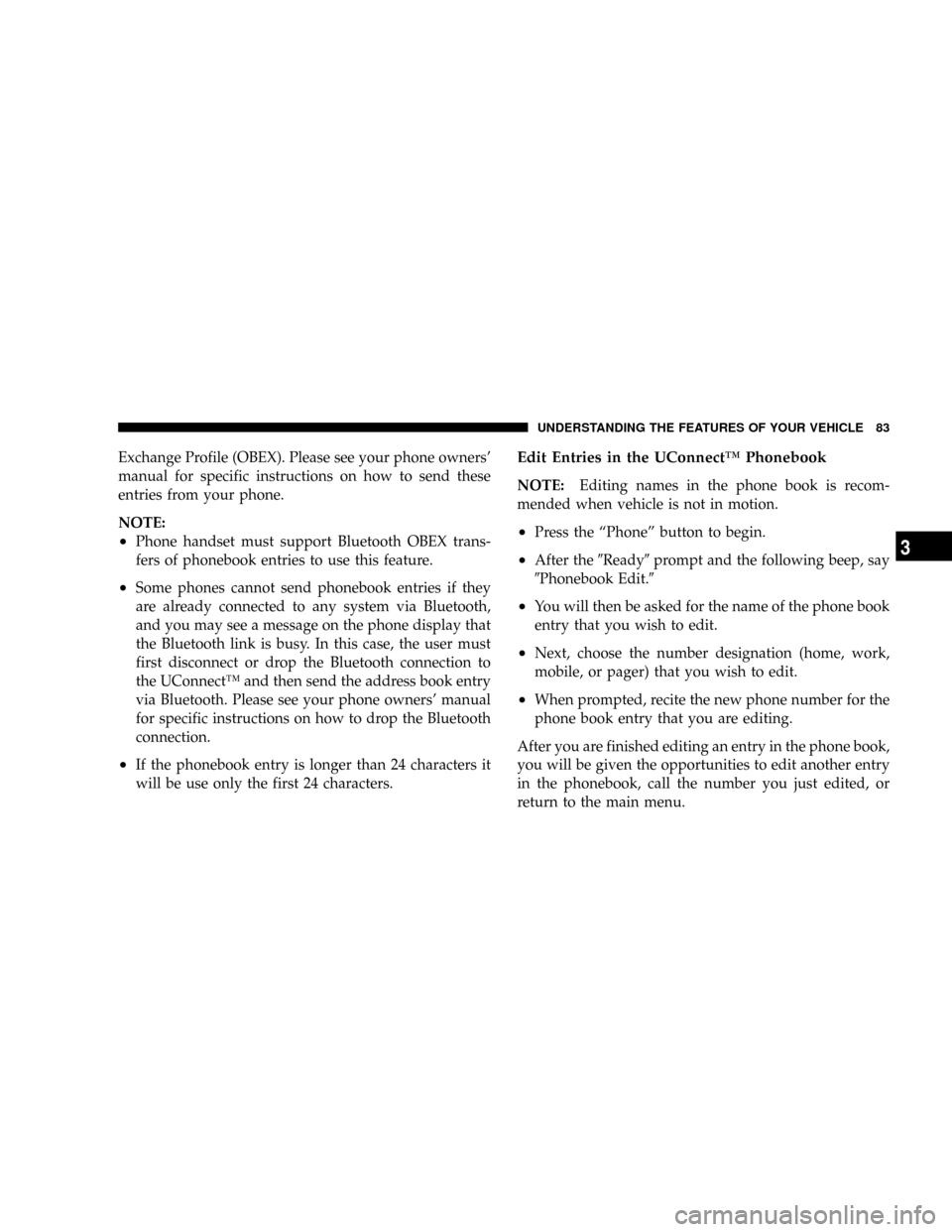
Exchange Profile (OBEX). Please see your phone owners'
manual for specific instructions on how to send these
entries from your phone.
NOTE:
²Phone handset must support Bluetooth OBEX trans-
fers of phonebook entries to use this feature.
²Some phones cannot send phonebook entries if they
are already connected to any system via Bluetooth,
and you may see a message on the phone display that
the Bluetooth link is busy. In this case, the user must
first disconnect or drop the Bluetooth connection to
the UConnectŸ and then send the address book entry
via Bluetooth. Please see your phone owners' manual
for specific instructions on how to drop the Bluetooth
connection.
²If the phonebook entry is longer than 24 characters it
will be use only the first 24 characters.
Edit Entries in the UConnectŸ Phonebook
NOTE:Editing names in the phone book is recom-
mended when vehicle is not in motion.
²Press the ªPhoneº button to begin.
²After the9Ready9prompt and the following beep, say
9Phonebook Edit.9
²You will then be asked for the name of the phone book
entry that you wish to edit.
²Next, choose the number designation (home, work,
mobile, or pager) that you wish to edit.
²When prompted, recite the new phone number for the
phone book entry that you are editing.
After you are finished editing an entry in the phone book,
you will be given the opportunities to edit another entry
in the phonebook, call the number you just edited, or
return to the main menu.
UNDERSTANDING THE FEATURES OF YOUR VEHICLE 83
3
Page 92 of 399
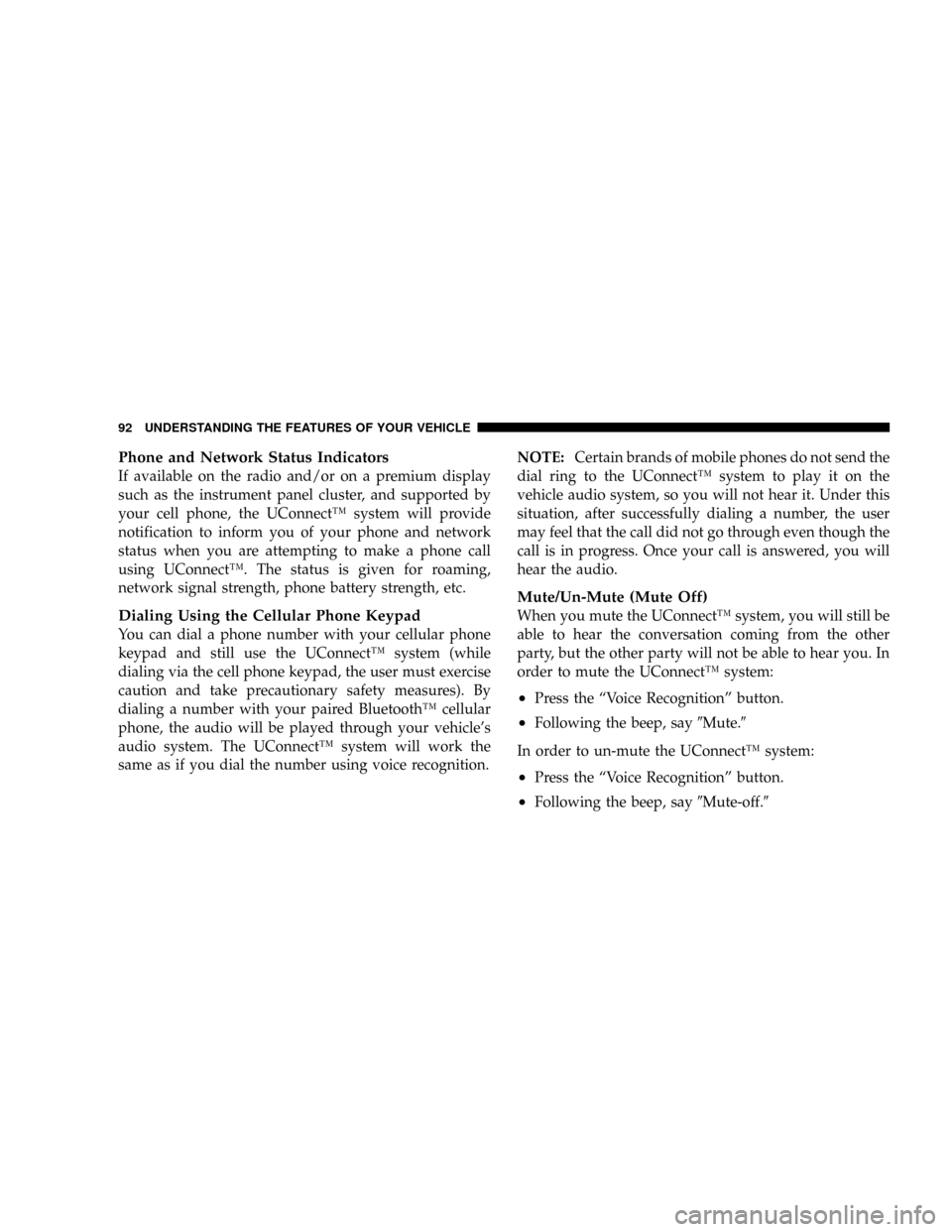
Phone and Network Status Indicators
If available on the radio and/or on a premium display
such as the instrument panel cluster, and supported by
your cell phone, the UConnectŸ system will provide
notification to inform you of your phone and network
status when you are attempting to make a phone call
using UConnectŸ. The status is given for roaming,
network signal strength, phone battery strength, etc.
Dialing Using the Cellular Phone Keypad
You can dial a phone number with your cellular phone
keypad and still use the UConnectŸ system (while
dialing via the cell phone keypad, the user must exercise
caution and take precautionary safety measures). By
dialing a number with your paired BluetoothŸ cellular
phone, the audio will be played through your vehicle's
audio system. The UConnectŸ system will work the
same as if you dial the number using voice recognition.NOTE:Certain brands of mobile phones do not send the
dial ring to the UConnectŸ system to play it on the
vehicle audio system, so you will not hear it. Under this
situation, after successfully dialing a number, the user
may feel that the call did not go through even though the
call is in progress. Once your call is answered, you will
hear the audio.
Mute/Un-Mute (Mute Off)
When you mute the UConnectŸ system, you will still be
able to hear the conversation coming from the other
party, but the other party will not be able to hear you. In
order to mute the UConnectŸ system:
²Press the ªVoice Recognitionº button.
²Following the beep, say9Mute.9
In order to un-mute the UConnectŸ system:
²Press the ªVoice Recognitionº button.
²Following the beep, say9Mute-off.9
92 UNDERSTANDING THE FEATURES OF YOUR VEHICLE
Page 157 of 399
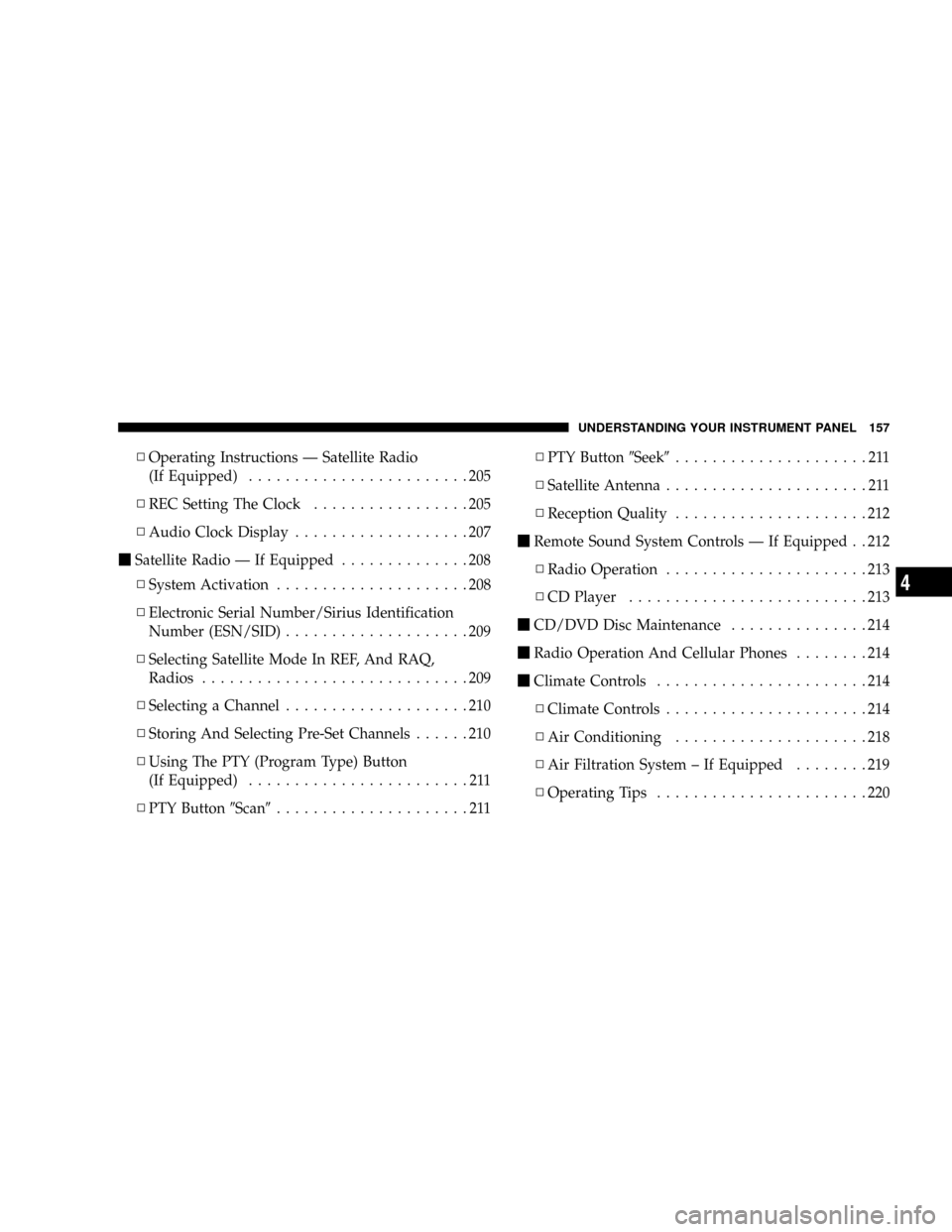
NOperating Instructions Ð Satellite Radio
(If Equipped)........................205
NREC Setting The Clock.................205
NAudio Clock Display...................207
mSatellite Radio Ð If Equipped..............208
NSystem Activation.....................208
NElectronic Serial Number/Sirius Identification
Number (ESN/SID)....................209
NSelecting Satellite Mode In REF, And RAQ,
Radios.............................209
NSelecting a Channel....................210
NStoring And Selecting Pre-Set Channels......210
NUsing The PTY (Program Type) Button
(If Equipped)........................211
NPTY Button9Scan9.....................211NPTY Button9Seek9.....................211
NSatellite Antenna......................211
NReception Quality.....................212
mRemote Sound System Controls Ð If Equipped . . 212
NRadio Operation......................213
NCD Player..........................213
mCD/DVD Disc Maintenance...............214
mRadio Operation And Cellular Phones........214
mClimate Controls.......................214
NClimate Controls......................214
NAir Conditioning.....................218
NAir Filtration System ± If Equipped........219
NOperating Tips.......................220
UNDERSTANDING YOUR INSTRUMENT PANEL 157
4
Page 165 of 399
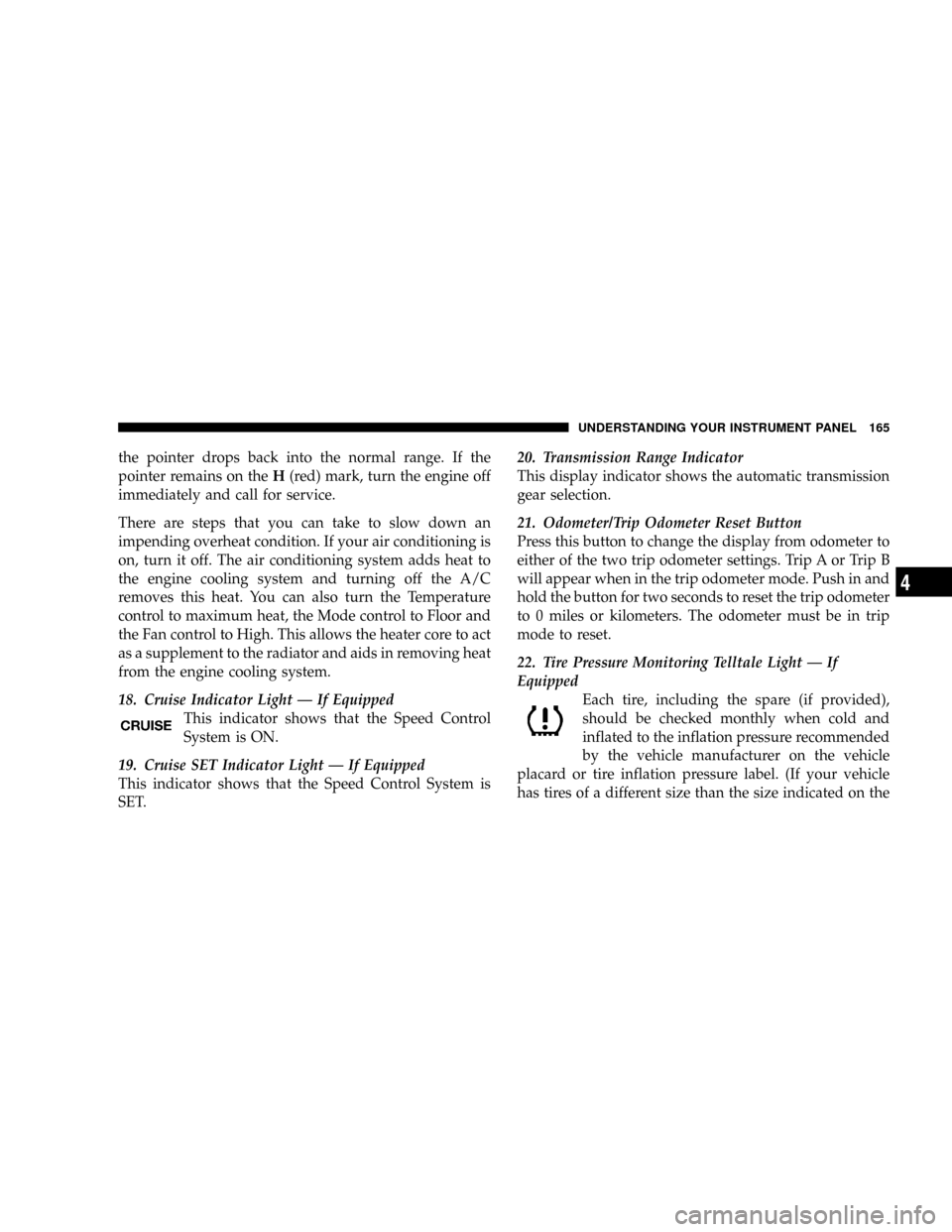
the pointer drops back into the normal range. If the
pointer remains on theH(red) mark, turn the engine off
immediately and call for service.
There are steps that you can take to slow down an
impending overheat condition. If your air conditioning is
on, turn it off. The air conditioning system adds heat to
the engine cooling system and turning off the A/C
removes this heat. You can also turn the Temperature
control to maximum heat, the Mode control to Floor and
the Fan control to High. This allows the heater core to act
as a supplement to the radiator and aids in removing heat
from the engine cooling system.
18. Cruise Indicator Light Ð If Equipped
This indicator shows that the Speed Control
System is ON.
19. Cruise SET Indicator Light Ð If Equipped
This indicator shows that the Speed Control System is
SET.20. Transmission Range Indicator
This display indicator shows the automatic transmission
gear selection.
21. Odometer/Trip Odometer Reset Button
Press this button to change the display from odometer to
either of the two trip odometer settings. Trip A or Trip B
will appear when in the trip odometer mode. Push in and
hold the button for two seconds to reset the trip odometer
to 0 miles or kilometers. The odometer must be in trip
mode to reset.
22. Tire Pressure Monitoring Telltale Light Ð If
Equipped
Each tire, including the spare (if provided),
should be checked monthly when cold and
inflated to the inflation pressure recommended
by the vehicle manufacturer on the vehicle
placard or tire inflation pressure label. (If your vehicle
has tires of a different size than the size indicated on the
UNDERSTANDING YOUR INSTRUMENT PANEL 165
4
Page 167 of 399
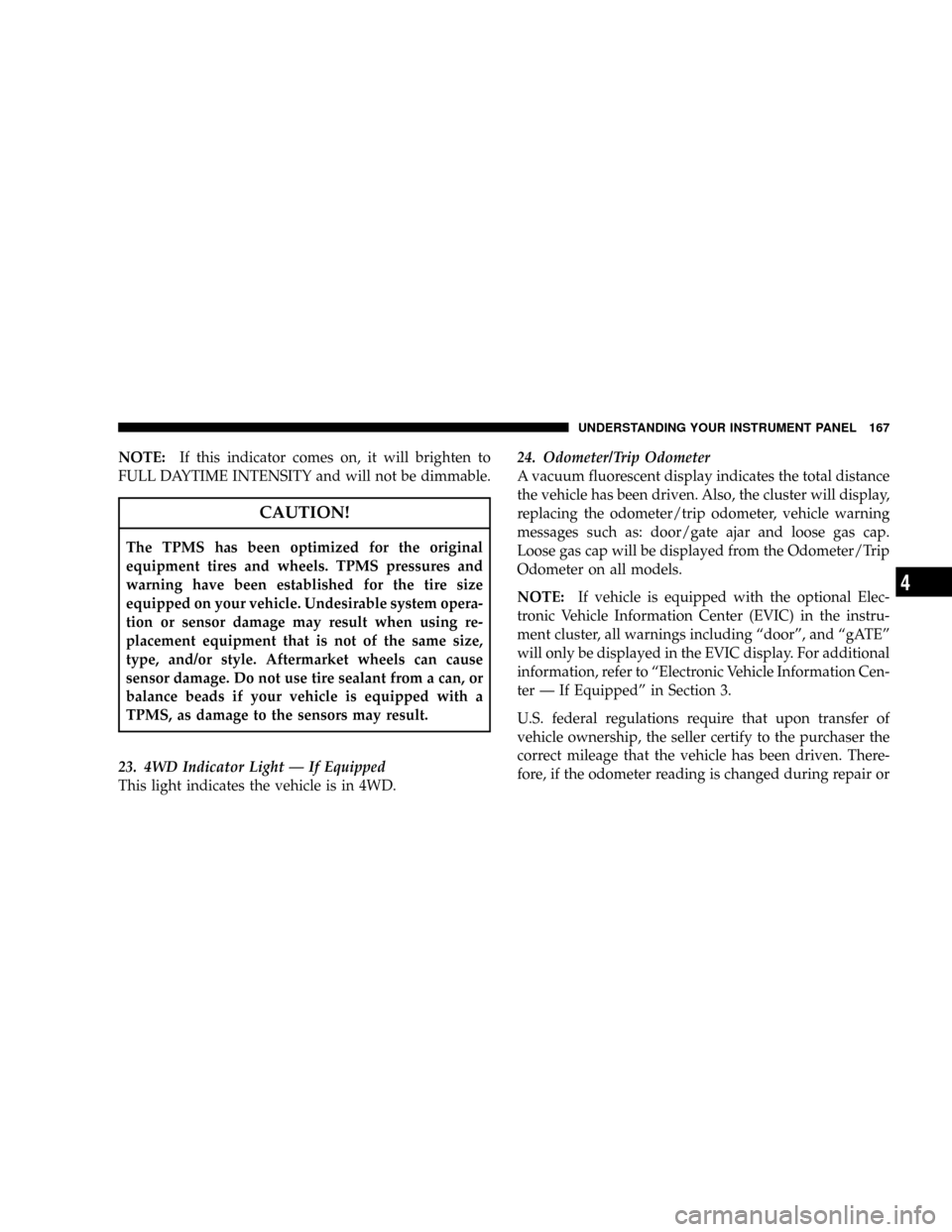
NOTE:If this indicator comes on, it will brighten to
FULL DAYTIME INTENSITY and will not be dimmable.
CAUTION!
The TPMS has been optimized for the original
equipment tires and wheels. TPMS pressures and
warning have been established for the tire size
equipped on your vehicle. Undesirable system opera-
tion or sensor damage may result when using re-
placement equipment that is not of the same size,
type, and/or style. Aftermarket wheels can cause
sensor damage. Do not use tire sealant from a can, or
balance beads if your vehicle is equipped with a
TPMS, as damage to the sensors may result.
23. 4WD Indicator Light Ð If Equipped
This light indicates the vehicle is in 4WD.24. Odometer/Trip Odometer
A vacuum fluorescent display indicates the total distance
the vehicle has been driven. Also, the cluster will display,
replacing the odometer/trip odometer, vehicle warning
messages such as: door/gate ajar and loose gas cap.
Loose gas cap will be displayed from the Odometer/Trip
Odometer on all models.
NOTE:If vehicle is equipped with the optional Elec-
tronic Vehicle Information Center (EVIC) in the instru-
ment cluster, all warnings including ªdoorº, and ªgATEº
will only be displayed in the EVIC display. For additional
information, refer to ªElectronic Vehicle Information Cen-
ter Ð If Equippedº in Section 3.
U.S. federal regulations require that upon transfer of
vehicle ownership, the seller certify to the purchaser the
correct mileage that the vehicle has been driven. There-
fore, if the odometer reading is changed during repair or
UNDERSTANDING YOUR INSTRUMENT PANEL 167
4
Page 168 of 399
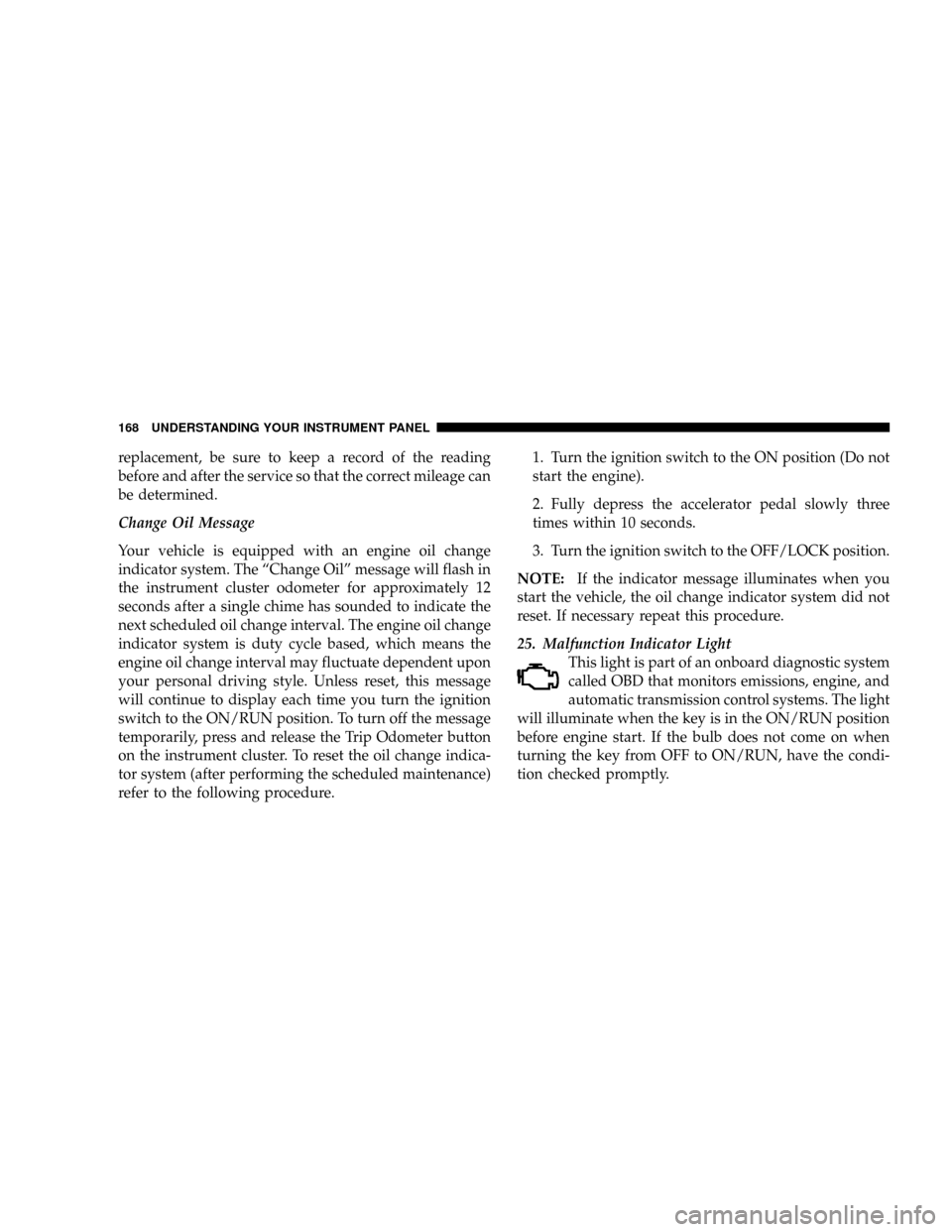
replacement, be sure to keep a record of the reading
before and after the service so that the correct mileage can
be determined.
Change Oil Message
Your vehicle is equipped with an engine oil change
indicator system. The ªChange Oilº message will flash in
the instrument cluster odometer for approximately 12
seconds after a single chime has sounded to indicate the
next scheduled oil change interval. The engine oil change
indicator system is duty cycle based, which means the
engine oil change interval may fluctuate dependent upon
your personal driving style. Unless reset, this message
will continue to display each time you turn the ignition
switch to the ON/RUN position. To turn off the message
temporarily, press and release the Trip Odometer button
on the instrument cluster. To reset the oil change indica-
tor system (after performing the scheduled maintenance)
refer to the following procedure.1. Turn the ignition switch to the ON position (Do not
start the engine).
2. Fully depress the accelerator pedal slowly three
times within 10 seconds.
3. Turn the ignition switch to the OFF/LOCK position.
NOTE:If the indicator message illuminates when you
start the vehicle, the oil change indicator system did not
reset. If necessary repeat this procedure.
25. Malfunction Indicator Light
This light is part of an onboard diagnostic system
called OBD that monitors emissions, engine, and
automatic transmission control systems. The light
will illuminate when the key is in the ON/RUN position
before engine start. If the bulb does not come on when
turning the key from OFF to ON/RUN, have the condi-
tion checked promptly.
168 UNDERSTANDING YOUR INSTRUMENT PANEL
Page 170 of 399
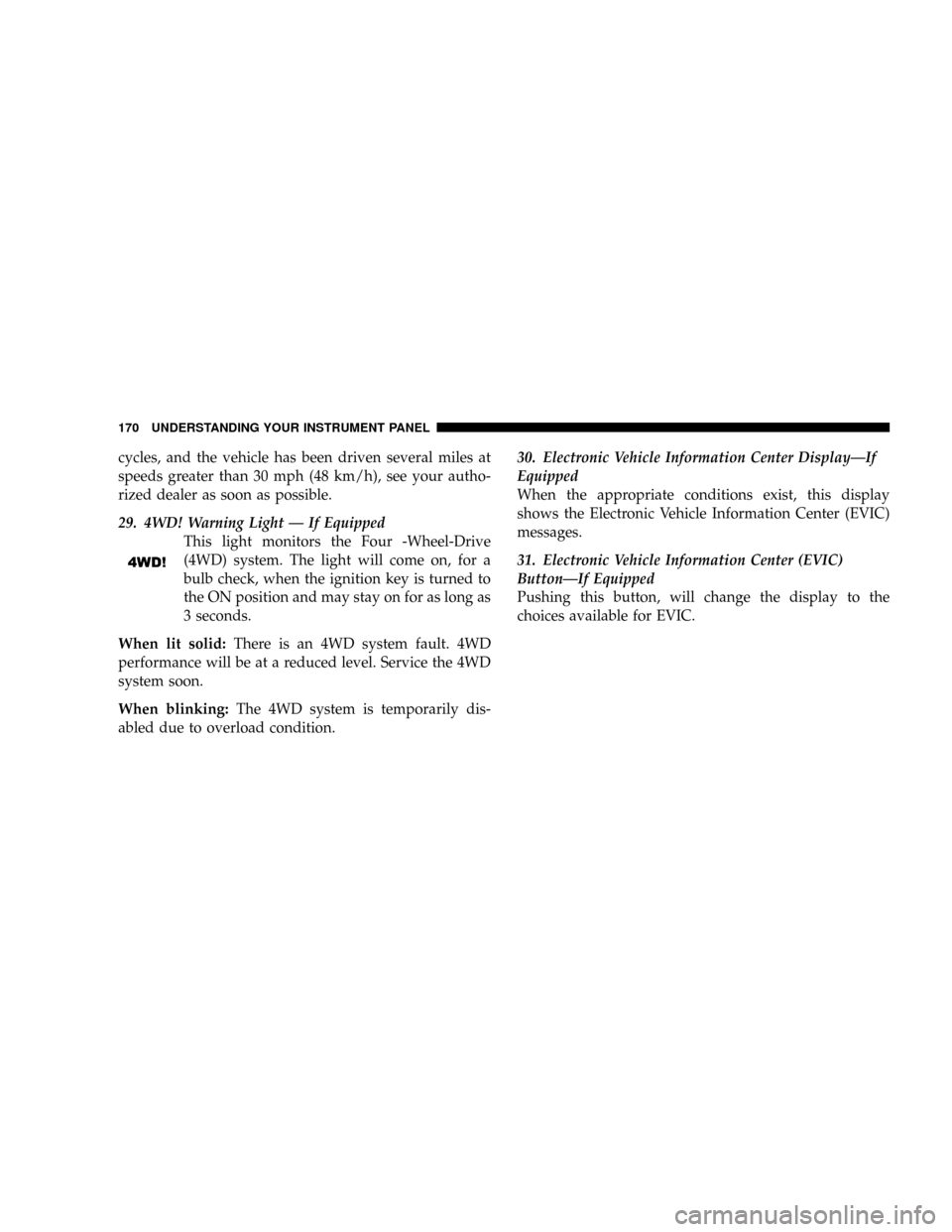
cycles, and the vehicle has been driven several miles at
speeds greater than 30 mph (48 km/h), see your autho-
rized dealer as soon as possible.
29. 4WD! Warning Light Ð If Equipped
This light monitors the Four -Wheel-Drive
(4WD) system. The light will come on, for a
bulb check, when the ignition key is turned to
the ON position and may stay on for as long as
3 seconds.
When lit solid:There is an 4WD system fault. 4WD
performance will be at a reduced level. Service the 4WD
system soon.
When blinking:The 4WD system is temporarily dis-
abled due to overload condition.30. Electronic Vehicle Information Center DisplayÐIf
Equipped
When the appropriate conditions exist, this display
shows the Electronic Vehicle Information Center (EVIC)
messages.
31. Electronic Vehicle Information Center (EVIC)
ButtonÐIf Equipped
Pushing this button, will change the display to the
choices available for EVIC.
170 UNDERSTANDING YOUR INSTRUMENT PANEL
Page 171 of 399
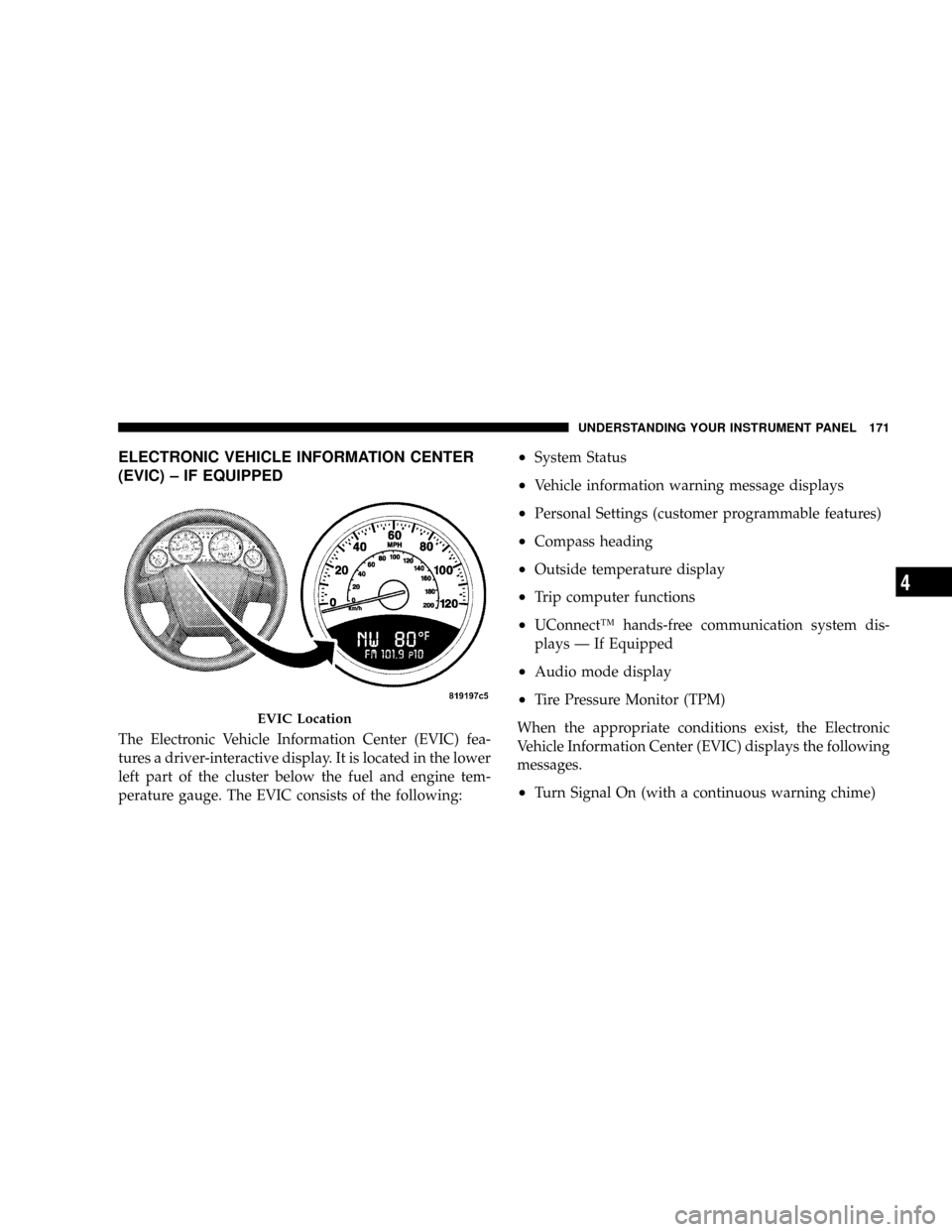
ELECTRONIC VEHICLE INFORMATION CENTER
(EVIC) ± IF EQUIPPED
The Electronic Vehicle Information Center (EVIC) fea-
tures a driver-interactive display. It is located in the lower
left part of the cluster below the fuel and engine tem-
perature gauge. The EVIC consists of the following:
²System Status
²Vehicle information warning message displays
²Personal Settings (customer programmable features)
²Compass heading
²Outside temperature display
²Trip computer functions
²UConnectŸ hands-free communication system dis-
plays Ð If Equipped
²Audio mode display
²Tire Pressure Monitor (TPM)
When the appropriate conditions exist, the Electronic
Vehicle Information Center (EVIC) displays the following
messages.
²Turn Signal On (with a continuous warning chime)
EVIC Location
UNDERSTANDING YOUR INSTRUMENT PANEL 171
4