audio JEEP COMPASS 2012 1.G Owner's Manual
[x] Cancel search | Manufacturer: JEEP, Model Year: 2012, Model line: COMPASS, Model: JEEP COMPASS 2012 1.GPages: 108, PDF Size: 4.03 MB
Page 45 of 108
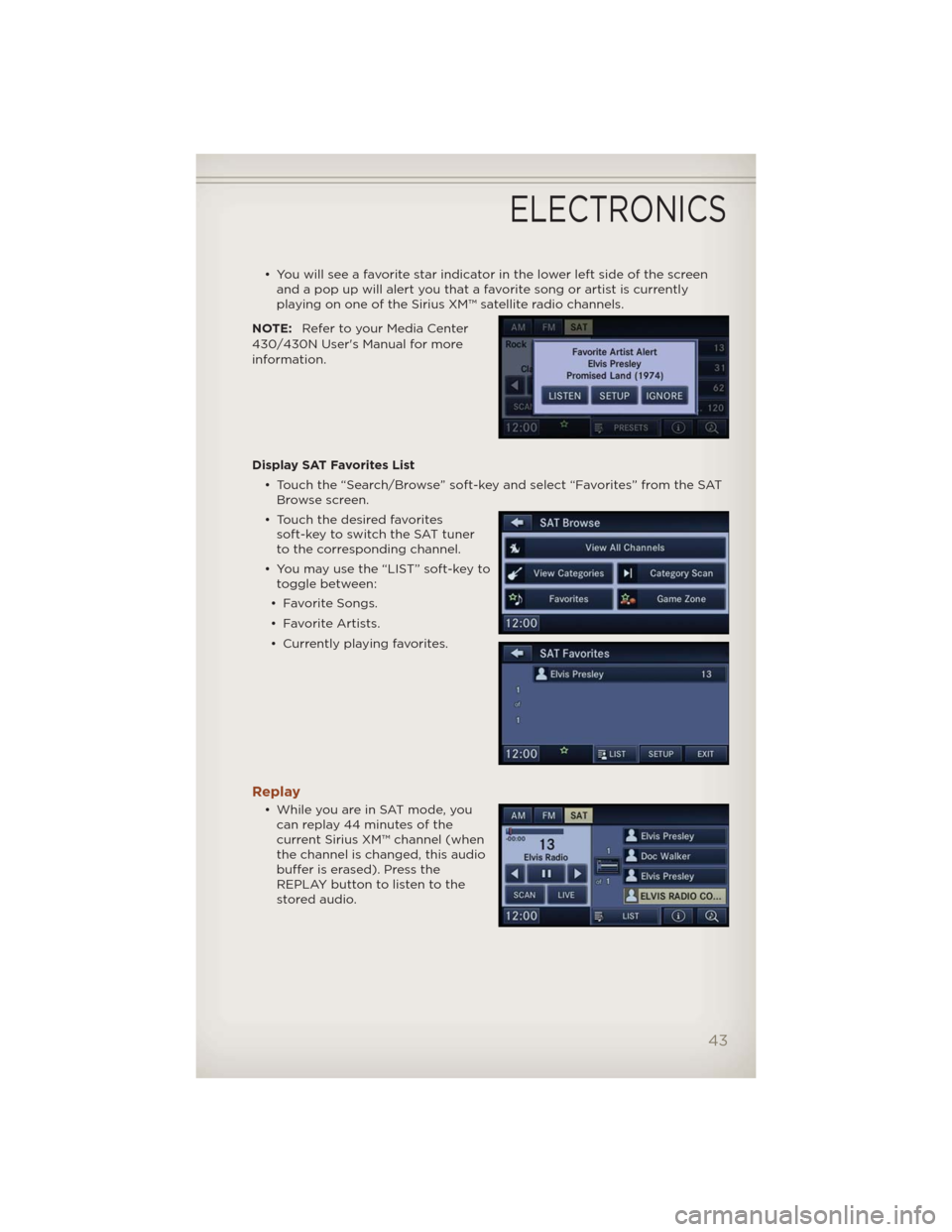
• You will see a favorite star indicator in the lower left side of the screen
and a pop up will alert you that a favorite song or artist is currently
playing on one of the Sirius XM™ satellite radio channels.
NOTE:Refer to your Media Center
430/430N User's Manual for more
information.
Display SAT Favorites List
• Touch the “Search/Browse” soft-key and select “Favorites” from the SAT
Browse screen.
• Touch the desired favorites
soft-key to switch the SAT tuner
to the corresponding channel.
• You may use the “LIST” soft-key to
toggle between:
• Favorite Songs.
• Favorite Artists.
• Currently playing favorites.
Replay
• While you are in SAT mode, you
can replay 44 minutes of the
current Sirius XM™ channel (when
the channel is changed, this audio
buffer is erased). Press the
REPLAY button to listen to the
stored audio.
ELECTRONICS
43
Page 46 of 108
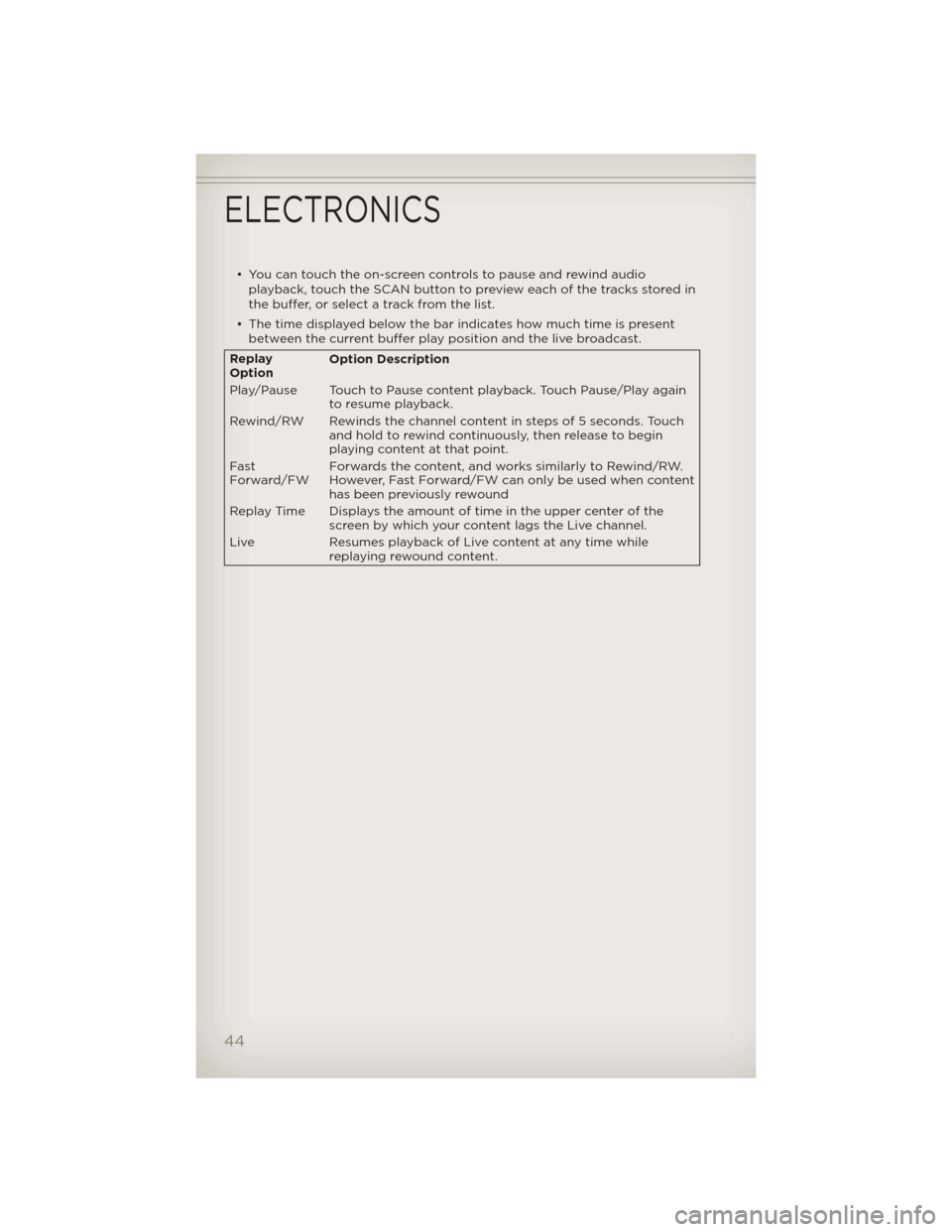
• You can touch the on-screen controls to pause and rewind audio
playback, touch the SCAN button to preview each of the tracks stored in
the buffer, or select a track from the list.
• The time displayed below the bar indicates how much time is present
between the current buffer play position and the live broadcast.
Replay
OptionOption Description
Play/Pause Touch to Pause content playback. Touch Pause/Play again
to resume playback.
Rewind/RW Rewinds the channel content in steps of 5 seconds. Touch
and hold to rewind continuously, then release to begin
playing content at that point.
Fast
Forward/FWForwards the content, and works similarly to Rewind/RW.
However, Fast Forward/FW can only be usedwhen content
has been previously rewound
Replay Time Displays the amount of time in the upper center of the
screen by which your content lags the Live channel.
Live Resumes playback of Live content at any time while
replaying rewound content.
ELECTRONICS
44
Page 48 of 108
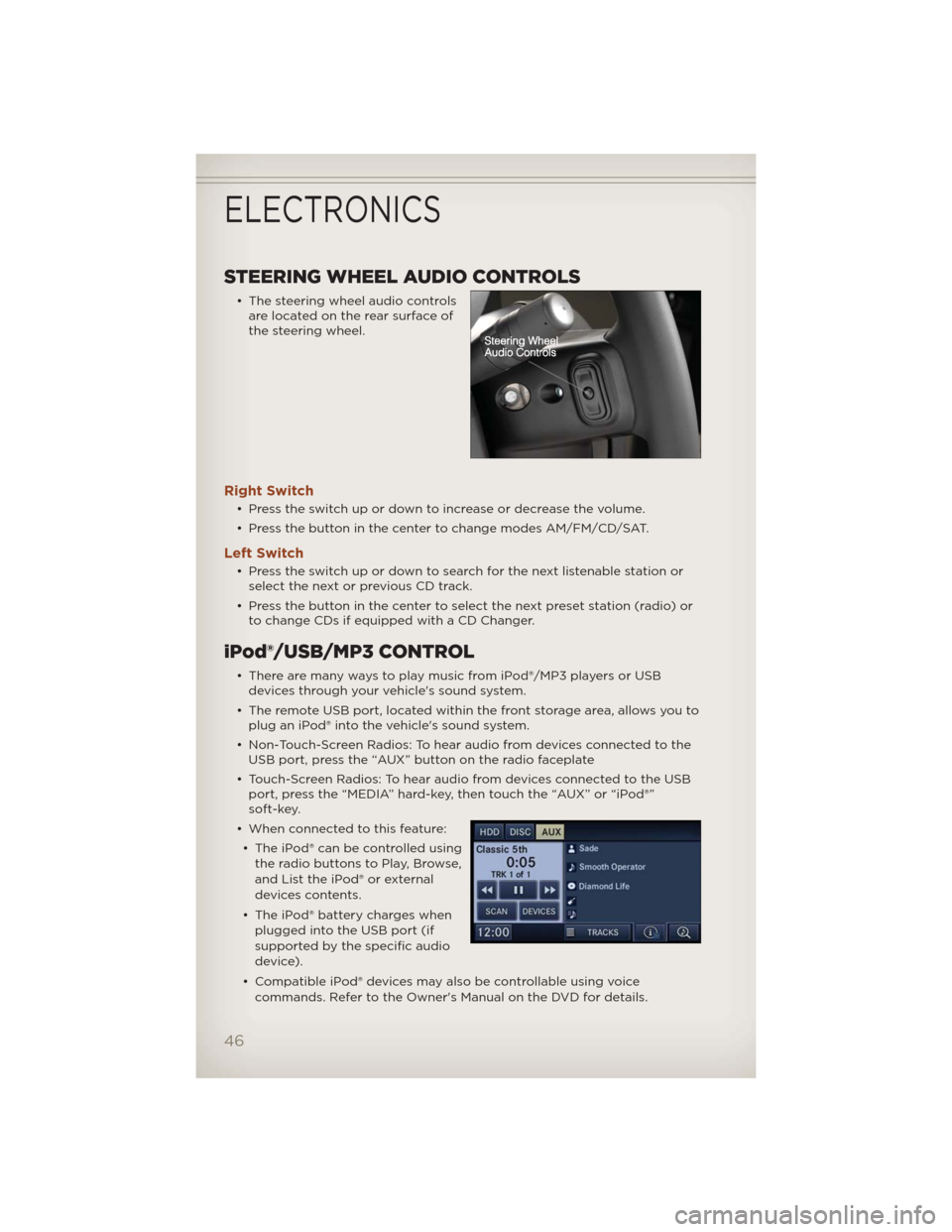
STEERING WHEEL AUDIO CONTROLS
• The steering wheel audio controls
are located on the rear surface of
the steering wheel.
Right Switch
• Press the switch up or down to increase or decrease the volume.
• Press the button in the center to change modes AM/FM/CD/SAT.
Left Switch
• Press the switch up or down to search for the next listenable station or
select the next or previous CD track.
• Press the button in the center to select the next preset station (radio) or
to change CDs if equipped with a CD Changer.
iPod®/USB/MP3 CONTROL
• There are many ways to play music from iPod®/MP3 players or USB
devices through your vehicle's sound system.
• The remote USB port, located within the front storage area, allows you to
plug an iPod® into the vehicle's sound system.
• Non-Touch-Screen Radios: To hear audio from devices connected to the
USB port, press the “AUX” button on the radio faceplate
• Touch-Screen Radios: To hear audio from devices connected to the USB
port, press the “MEDIA” hard-key, then touch the “AUX” or “iPod®”
soft-key.
• When connected to this feature:
• The iPod® can be controlled using
the radio buttons to Play, Browse,
and List the iPod® or external
devices contents.
• The iPod® battery charges when
plugged into the USB port (if
supported by the specific audio
device).
• Compatible iPod® devices may also be controllable using voice
commands. Refer to the Owner's Manual on the DVD for details.
ELECTRONICS
46
Page 49 of 108
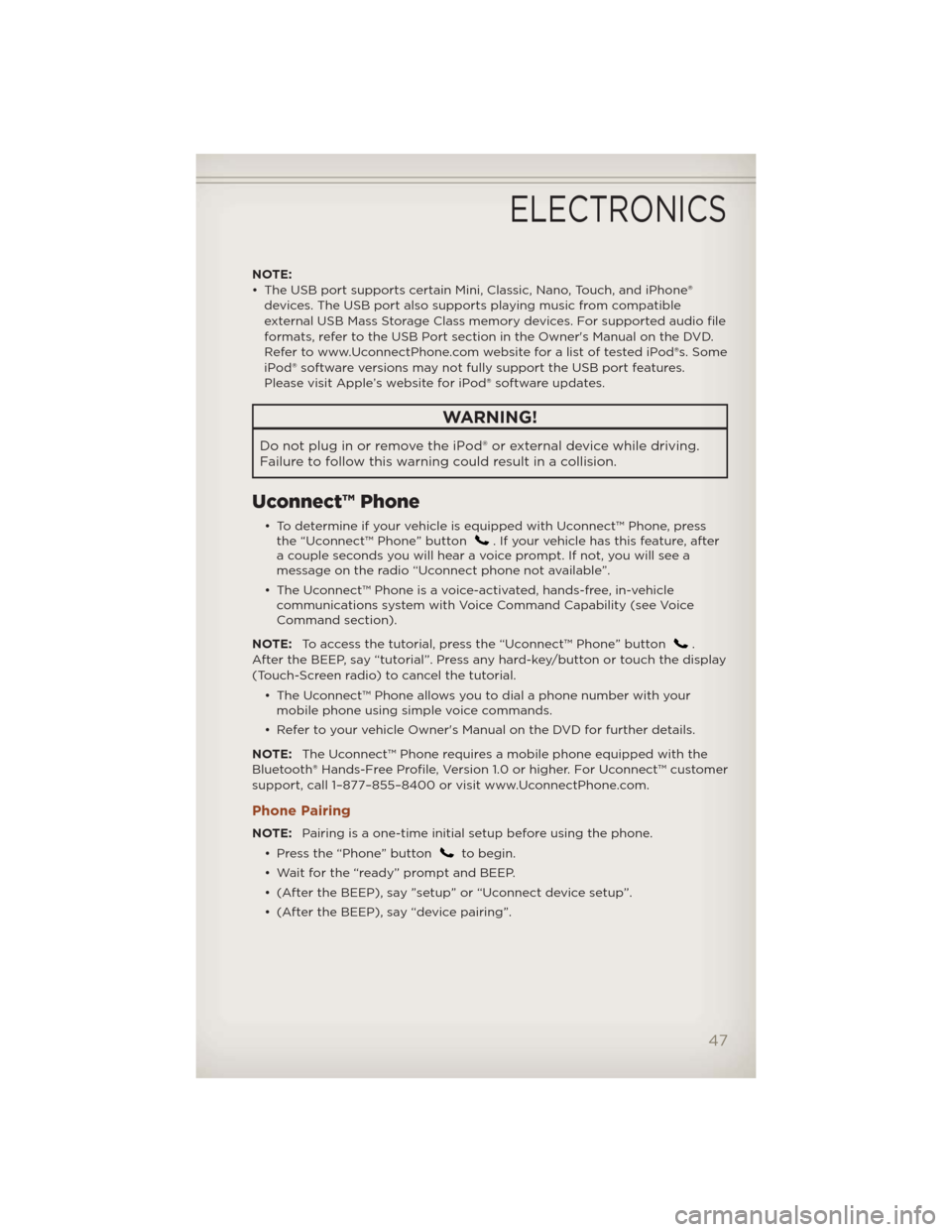
NOTE:
• The USB port supports certain Mini, Classic, Nano, Touch, and iPhone®
devices. The USB port also supports playing music from compatible
external USB Mass Storage Class memory devices. For supported audio file
formats, refer to the USB Port section in the Owner's Manual on the DVD.
Refer to www.UconnectPhone.com website for a list of tested iPod®s. Some
iPod® software versions may not fully support the USB port features.
Please visit Apple’s website for iPod® software updates.
WARNING!
Do not plug in or remove the iPod® or external device while driving.
Failure to follow this warning could result in a collision.
Uconnect™ Phone
• To determine if your vehicle is equipped with Uconnect™ Phone, press
the “Uconnect™ Phone” button. If your vehicle has this feature, after
a couple seconds you will hear a voice prompt. If not, you will see a
message on the radio “Uconnect phone not available”.
• The Uconnect™ Phone is a voice-activated, hands-free, in-vehicle
communications system with Voice Command Capability (see Voice
Command section).
NOTE:To access the tutorial, press the “Uconnect™ Phone” button
.
After the BEEP, say “tutorial”. Press any hard-key/button or touch the display
(Touch-Screen radio) to cancel the tutorial.
• The Uconnect™ Phone allows you to dial a phone number with your
mobile phone using simple voice commands.
• Refer to your vehicle Owner's Manual on the DVD for further details.
NOTE:The Uconnect™ Phone requires a mobile phone equipped with the
Bluetooth® Hands-Free Profile, Version 1.0 or higher. For Uconnect™ customer
support, call 1–877–855–8400 or visit www.UconnectPhone.com.
Phone Pairing
NOTE:Pairing is a one-time initial setup before using the phone.
• Press the “Phone” button
to begin.
• Wait for the “ready” prompt and BEEP.
• (After the BEEP), say ”setup” or “Uconnect device setup”.
• (After the BEEP), say “device pairing”.
ELECTRONICS
47
Page 51 of 108
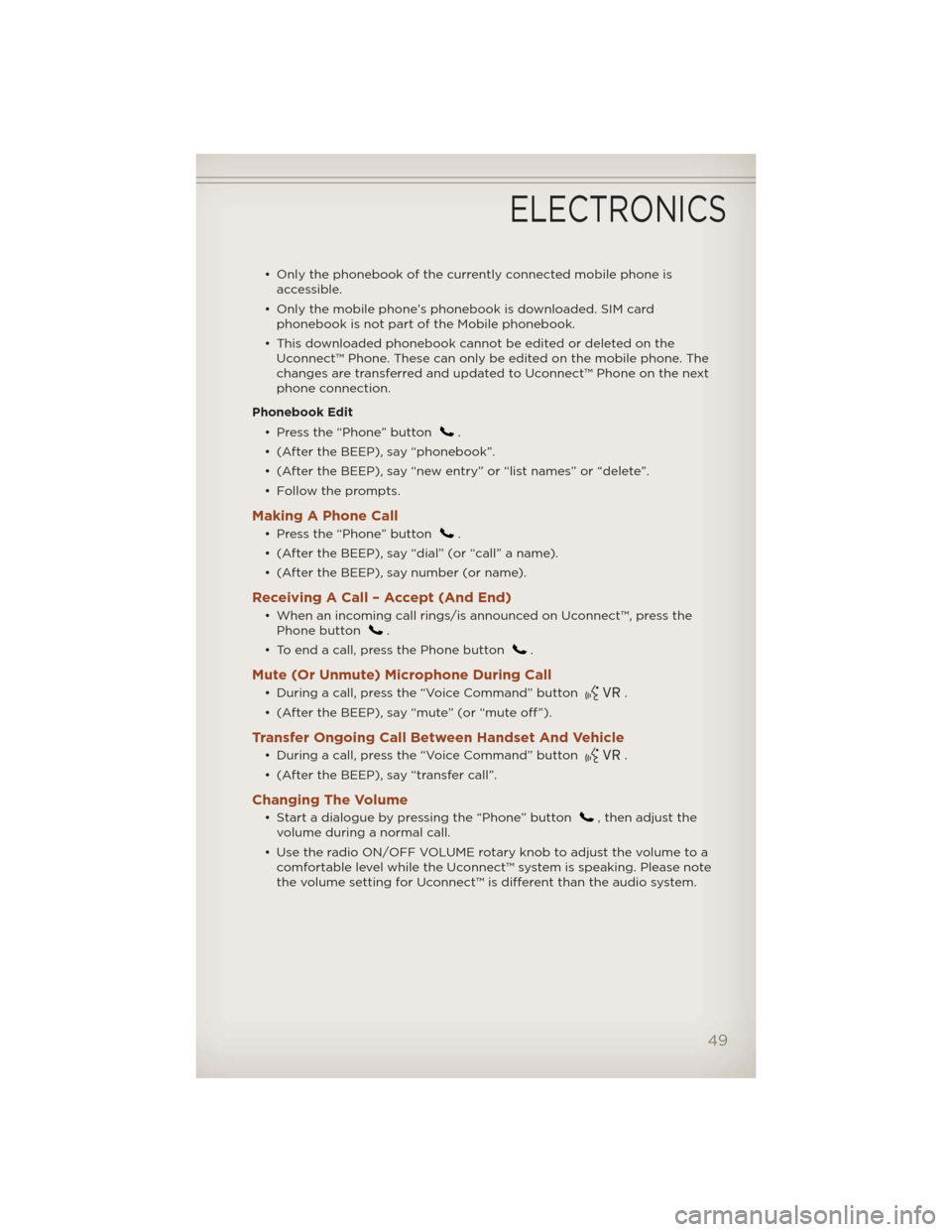
• Only the phonebook of the currently connected mobile phone is
accessible.
• Only the mobile phone’s phonebook is downloaded. SIM card
phonebook is not part of the Mobile phonebook.
• This downloaded phonebook cannot be edited or deleted on the
Uconnect™ Phone. These can only be edited on the mobile phone. The
changes are transferred and updated to Uconnect™ Phone on the next
phone connection.
Phonebook Edit
• Press the “Phone” button
.
• (After the BEEP), say “phonebook”.
• (After the BEEP), say “new entry” or “list names” or “delete”.
• Follow the prompts.
Making A Phone Call
• Press the “Phone” button.
• (After the BEEP), say “dial” (or “call” a name).
• (After the BEEP), say number (or name).
Receiving A Call – Accept (And End)
• When an incoming call rings/is announced on Uconnect™, press the
Phone button.
• To end a call, press the Phone button
.
Mute (Or Unmute) Microphone During Call
• During a call, press the “Voice Command” button.
• (After the BEEP), say “mute” (or “mute off”).
Transfer Ongoing Call Between Handset And Vehicle
• During a call, press the “Voice Command” button.
• (After the BEEP), say “transfer call”.
Changing The Volume
• Start a dialogue by pressing the “Phone” button, then adjust the
volume during a normal call.
• Use the radio ON/OFF VOLUME rotary knob to adjust the volume to a
comfortable level while the Uconnect™ system is speaking. Please note
the volume setting for Uconnect™ is different than the audio system.
ELECTRONICS
49
Page 54 of 108
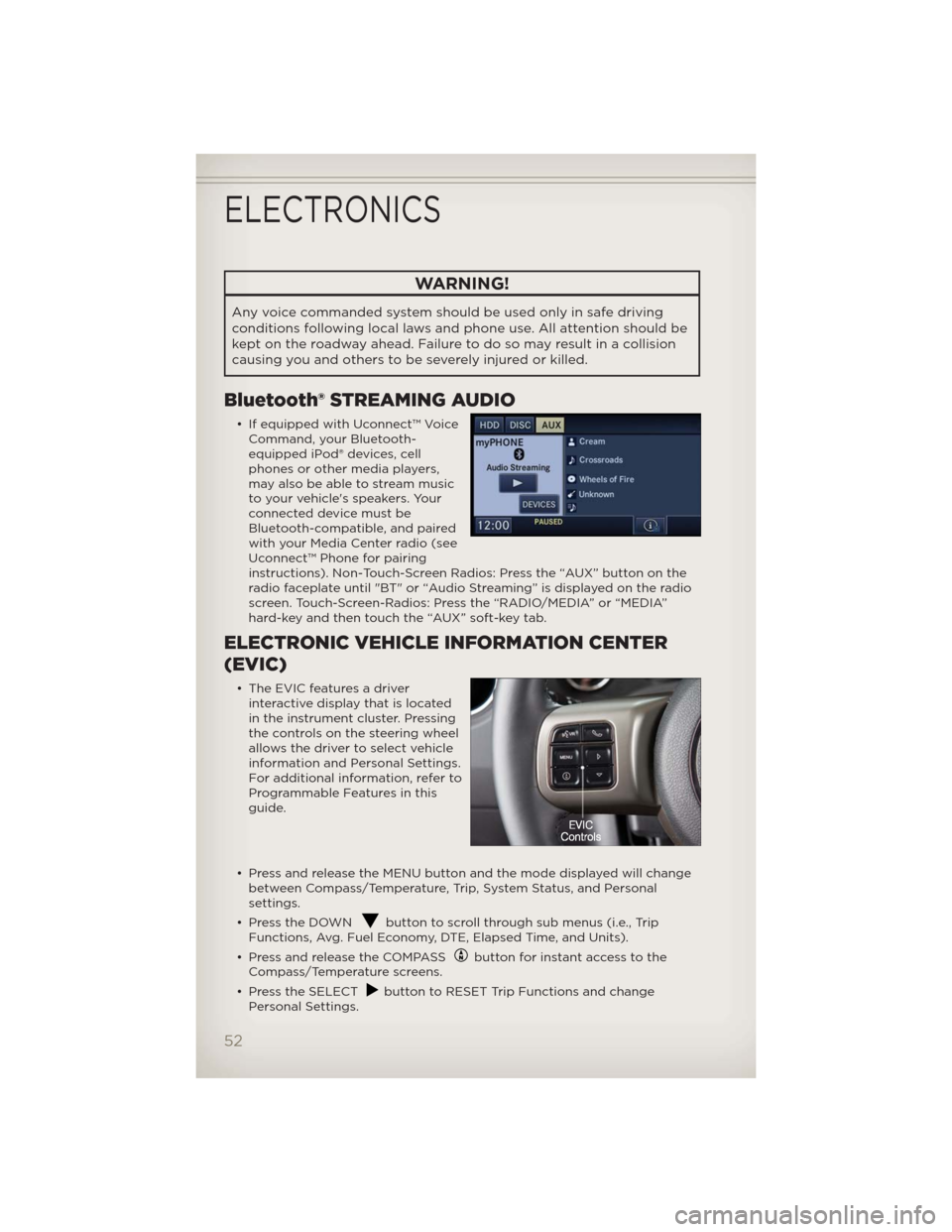
WARNING!
Any voice commanded system should be used only in safe driving
conditions following local laws and phone use. All attention should be
kept on the roadway ahead. Failure to do so may result in a collision
causing you and others to be severely injured or killed.
Bluetooth® STREAMING AUDIO
• If equipped with Uconnect™ Voice
Command, your Bluetooth-
equipped iPod® devices, cell
phones or other media players,
may also be able to stream music
to your vehicle's speakers. Your
connected device must be
Bluetooth-compatible, and paired
with your Media Center radio (see
Uconnect™ Phone for pairing
instructions). Non-Touch-Screen Radios: Press the “AUX” button on the
radio faceplate until "BT" or “Audio Streaming” is displayed on the radio
screen. Touch-Screen-Radios: Press the “RADIO/MEDIA” or “MEDIA”
hard-key and then touch the “AUX” soft-key tab.
ELECTRONIC VEHICLE INFORMATION CENTER
(EVIC)
• The EVIC features a driver
interactive display that is located
in the instrument cluster. Pressing
the controls on the steering wheel
allows the driver to select vehicle
information and Personal Settings.
For additional information, refer to
Programmable Features in this
guide.
• Press and release the MENU button and the mode displayed will change
between Compass/Temperature, Trip, System Status, and Personal
settings.
• Press the DOWN
button to scroll through sub menus (i.e., Trip
Functions, Avg. Fuel Economy, DTE, Elapsed Time, and Units).
• Press and release the COMPASS
button for instant access to the
Compass/Temperature screens.
• Press the SELECT
button to RESET Trip Functions and change
Personal Settings.
ELECTRONICS
52
Page 95 of 108
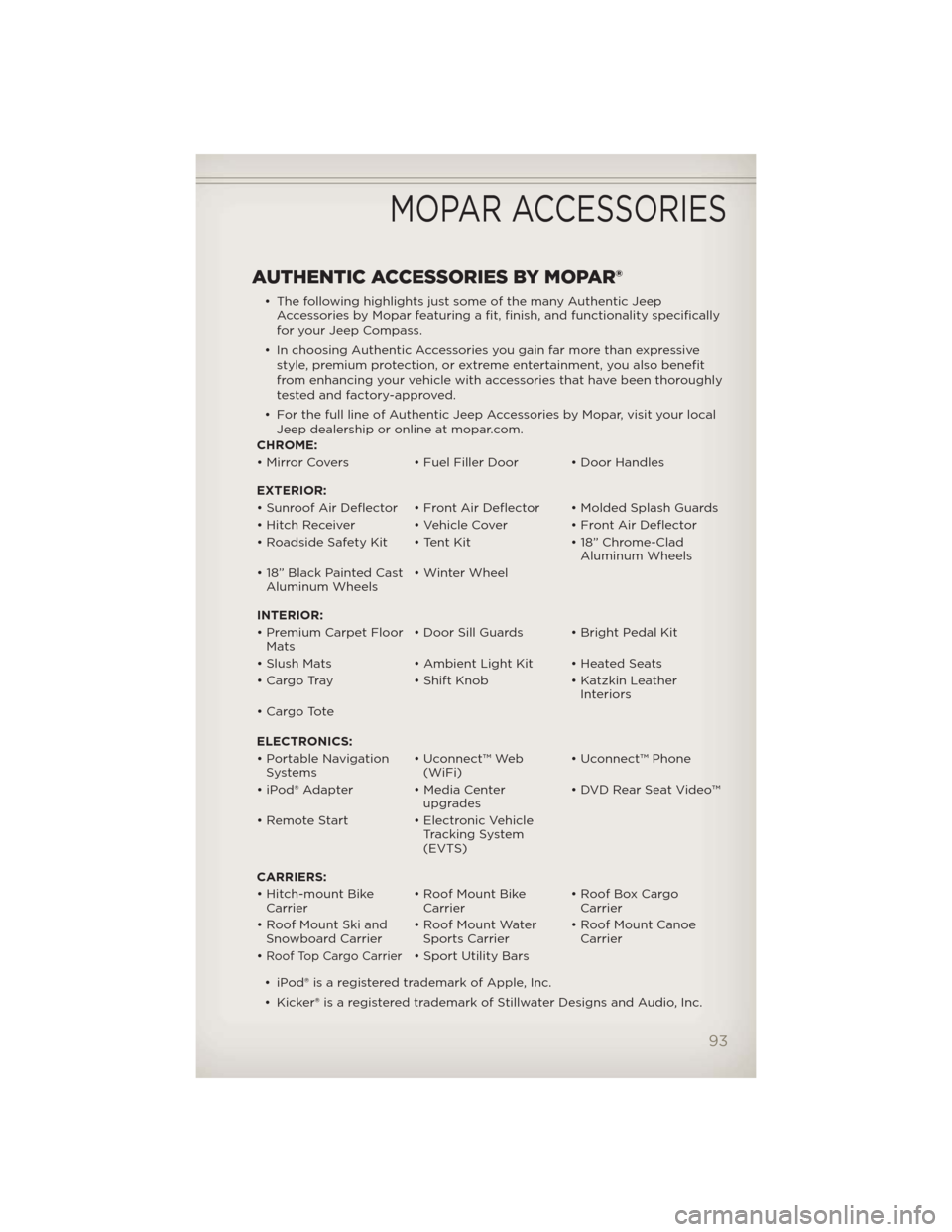
AUTHENTIC ACCESSORIES BY MOPAR®
• The following highlights just some of the many Authentic Jeep
Accessories by Mopar featuring a fit, finish, and functionality specifically
for your Jeep Compass.
• In choosing Authentic Accessories you gain far more than expressive
style, premium protection, or extreme entertainment, you also benefit
from enhancing your vehicle with accessories that have been thoroughly
tested and factory-approved.
• For the full line of Authentic Jeep Accessories by Mopar, visit your local
Jeep dealership or online at mopar.com.
CHROME:
• Mirror Covers • Fuel Filler Door • Door Handles
EXTERIOR:
• Sunroof Air Deflector • Front Air Deflector • Molded Splash Guards
• Hitch Receiver • Vehicle Cover • Front Air Deflector
• Roadside Safety Kit • Tent Kit • 18” Chrome-Clad
Aluminum Wheels
• 18” Black Painted Cast
Aluminum Wheels• Winter Wheel
INTERIOR:
• Premium Carpet Floor
Mats• Door Sill Guards • Bright Pedal Kit
• Slush Mats • Ambient Light Kit • Heated Seats
• Cargo Tray • Shift Knob • Katzkin Leather
Interiors
• Cargo Tote
ELECTRONICS:
• Portable Navigation
Systems• Uconnect™ Web
(WiFi)• Uconnect™ Phone
• iPod® Adapter • Media Center
upgrades• DVD Rear Seat Video™
• Remote Start • Electronic Vehicle
Tracking System
(EVTS)
CARRIERS:
• Hitch-mount Bike
Carrier• Roof Mount Bike
Carrier• Roof Box Cargo
Carrier
• Roof Mount Ski and
Snowboard Carrier• Roof Mount Water
Sports Carrier• Roof Mount Canoe
Carrier
•
Roof Top Cargo Carrier• Sport Utility Bars
• iPod® is a registered trademark of Apple, Inc.
• Kicker® is a registered trademark of Stillwater Designs and Audio, Inc.
MOPAR ACCESSORIES
93
Page 96 of 108
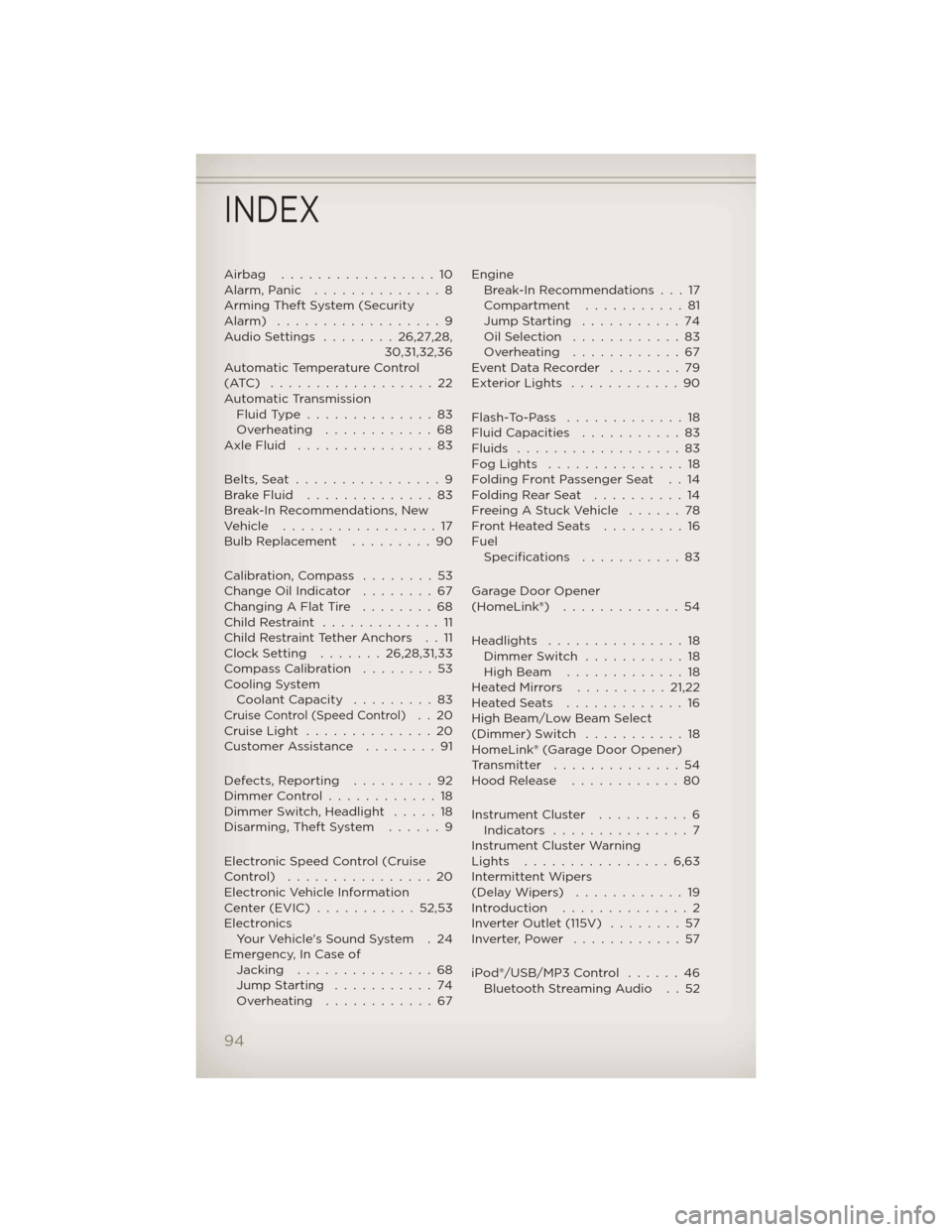
Airbag .................10
Alarm,Panic ..............8
Arming Theft System (Security
Alarm) ..................9
AudioSettings ........26,27,28,
30,31,32,36
Automatic Temperature Control
(ATC) ..................22
Automatic Transmission
FluidType..............83
Overheating ............68
AxleFluid ...............83
Belts, Seat................9
BrakeFluid ..............83
Break-In Recommendations, New
Vehicle .................17
Bulb Replacement.........90
Calibration, Compass........53
Change Oil Indicator........67
Changing A Flat Tire........68
ChildRestraint .............11
Child Restraint Tether Anchors . . 11
Clock Setting.......26,28,31,33
Compass Calibration........53
Cooling System
Coolant Capacity.........83
Cruise Control (Speed Control)..20
CruiseLight ..............20
Customer Assistance........91
Defects, Reporting.........92
Dimmer Control............18
Dimmer Switch, Headlight.....18
Disarming, Theft System . . . . . . 9
Electronic Speed Control (Cruise
Control) ................20
Electronic Vehicle Information
Center(EVIC) ...........52,53
Electronics
Your Vehicle's Sound System . 24
Emergency, In Case of
Jacking...............68
Jump Starting...........74
Overheating ............67Engine
Break-In Recommendations . . . 17
Compartment . . . . . . . . . . . 81
Jump Starting...........74
OilSelection ............83
Overheating ............67
Event Data Recorder . . . . . . . . 79
Exterior Lights . . . . . . . . . . . . 90
Flash-To-Pass .............18
Fluid Capacities . . . . . . . . . . . 83
Fluids ..................83
FogLights ...............18
Folding Front Passenger Seat . . 14
FoldingRearSeat ..........14
Freeing A Stuck Vehicle . . . . . . 78
Front Heated Seats . . . . . . . . . 16
Fuel
Specifications . . . . . . .....83
Garage Door Opener
(HomeLink®) . . ...........54
Headlights . . . . . . . . . . . . . . . 18
Dimmer Switch . . . . . . . . . . . 18
High Beam . . . . . . . . . . . . . 18
HeatedMirrors ..........21,22
HeatedSeats .............16
High Beam/Low Beam Select
(Dimmer) Switch . . . . . . . . . . . 18
HomeLink® (Garage Door Opener)
Transmitter . . . . . . . . . . . . . . 54
Hood Release . . . . . . . . . . . . 80
Instrument Cluster . . . . . . . . . . 6
Indicators ...............7
Instrument Cluster Warning
Lights ................6,63
Intermittent Wipers
(DelayWipers) ............19
Introduction . . . . . . . . ......2
Inverter Outlet (115V) . . . . . . . . 57
Inverter,Power ............57
iPod®/USB/MP3 Control . . . . . . 46
Bluetooth Streaming Audio . . 52
INDEX
94
Page 97 of 108
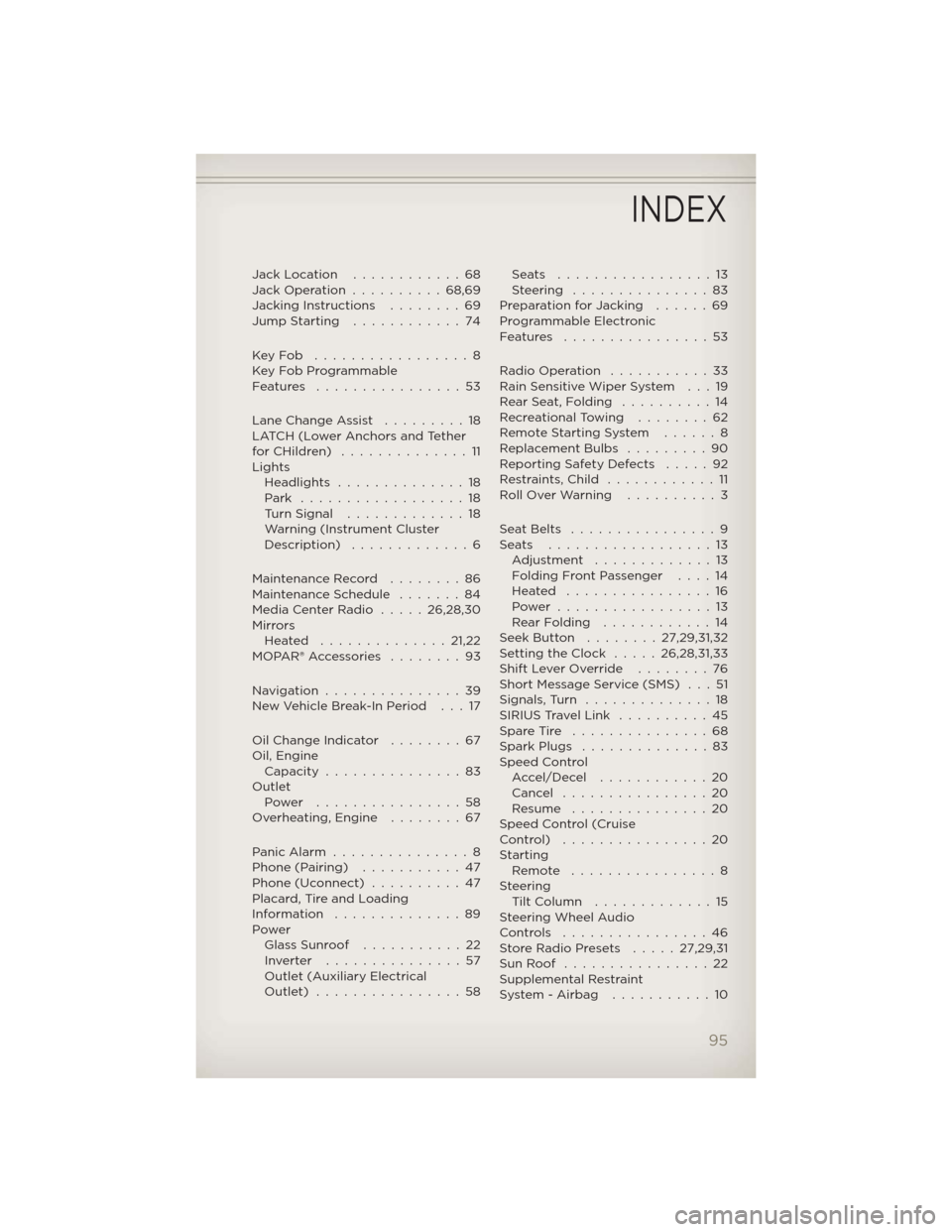
Jack Location............68
Jack Operation..........68,69
Jacking Instructions . . . .....69
Jump Starting............74
KeyFob .................8
Key Fob Programmable
Features ................53
Lane Change Assist . . . . . . . . . 18
LATCH (Lower Anchors and Tether
forCHildren) ..............11
Lights
Headlights..............18
Park ..................18
Turn Signal.............18
Warning (Instrument Cluster
Description) .............6
Maintenance Record . . ......86
Maintenance Schedule . . . . . . . 84
Media Center Radio.....26,28,30
Mirrors
Heated ..............21,22
MOPAR®Accessories ........93
Navigation...............39
New Vehicle Break-In Period . . . 17
Oil Change Indicator........67
Oil, Engine
Capacity...............83
Outlet
Power ................58
Overheating, Engine . . . . . . . . 67
PanicAlarm ...............8
Phone (Pairing)...........47
Phone (Uconnect)..........47
Placard, Tire and Loading
Information ..............89
Power
Glass Sunroof...........22
Inverter ...............57
Outlet (Auxiliary Electrical
Outlet) ................58Seats .................13
Steering ...............83
Preparation for Jacking......69
Programmable Electronic
Features ................53
Radio Operation . . . . . . . . . . . 33
Rain Sensitive Wiper System . . . 19
Rear Seat, Folding . . . . . . . . . . 14
Recreational Towing . . . . . . . . 62
Remote Starting System ......8
Replacement Bulbs . . . . . . . . . 90
Reporting Safety Defects . . . . . 92
Restraints,Child ............11
RollOverWarning ..........3
SeatBelts ................9
Seats ..................13
Adjustment . . . . .........13
Folding Front Passenger . . . . 14
Heated ................16
Power .................13
RearFolding ............14
Seek Button . . ......27,29,31,32
Setting the Clock . . . . . 26,28,31,33
Shift Lever Override . . . . . . . . 76
Short Message Service (SMS) . . . 51
Signals,Turn ..............18
SIRIUS Travel Link . . . . . . . . . . 45
Spare Tire . . . . . . . . . . . . . . . 68
Spark Plugs . . . . . . . . . . . . . . 83
Speed Control
Accel/Decel ............20
Cancel . . . . . . . . . . . . . . . . 20
Resume ...............20
Speed Control (Cruise
Control) ................20
Starting
Remote . . . . . . . . . . . . . . . . 8
Steering
TiltColumn .............15
Steering Wheel Audio
Controls ................46
Store Radio Presets . . . . . 27,29,31
SunRoof ................22
Supplemental Restraint
System-Airbag ...........10
INDEX
95
Page 99 of 108
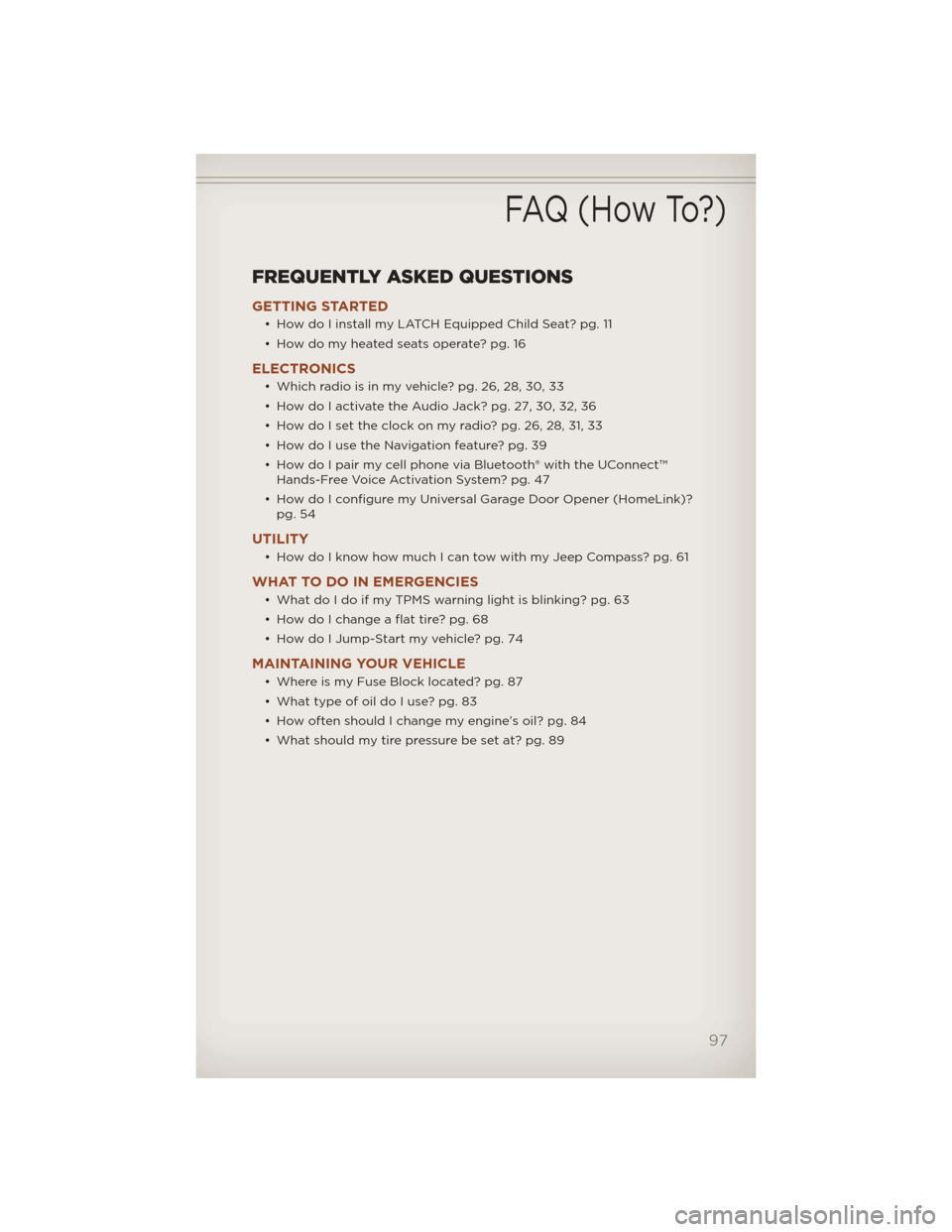
FREQUENTLY ASKED QUESTIONS
GETTING STARTED
• How do I install my LATCH Equipped Child Seat? pg. 11
• How do my heated seats operate? pg. 16
ELECTRONICS
• Which radio is in my vehicle? pg. 26, 28, 30, 33
• How do I activate the Audio Jack? pg. 27, 30, 32, 36
• How do I set the clock on my radio? pg. 26, 28, 31, 33
• How do I use the Navigation feature? pg. 39
• How do I pair my cell phone via Bluetooth® with the UConnect™
Hands-Free Voice Activation System? pg. 47
• How do I configure my Universal Garage Door Opener (HomeLink)?
pg. 54
UTILITY
• How do I know how much I can tow with my Jeep Compass? pg. 61
WHAT TO DO IN EMERGENCIES
• What do I do if my TPMS warning light is blinking? pg. 63
• How do I change a flat tire? pg. 68
• How do I Jump-Start my vehicle? pg. 74
MAINTAINING YOUR VEHICLE
• Where is my Fuse Block located? pg. 87
• What type of oil do I use? pg. 83
• How often should I change my engine’s oil? pg. 84
• What should my tire pressure be set at? pg. 89
FAQ (How To?)
97