reset JEEP COMPASS 2012 1.G User Guide
[x] Cancel search | Manufacturer: JEEP, Model Year: 2012, Model line: COMPASS, Model: JEEP COMPASS 2012 1.GPages: 108, PDF Size: 4.03 MB
Page 29 of 108
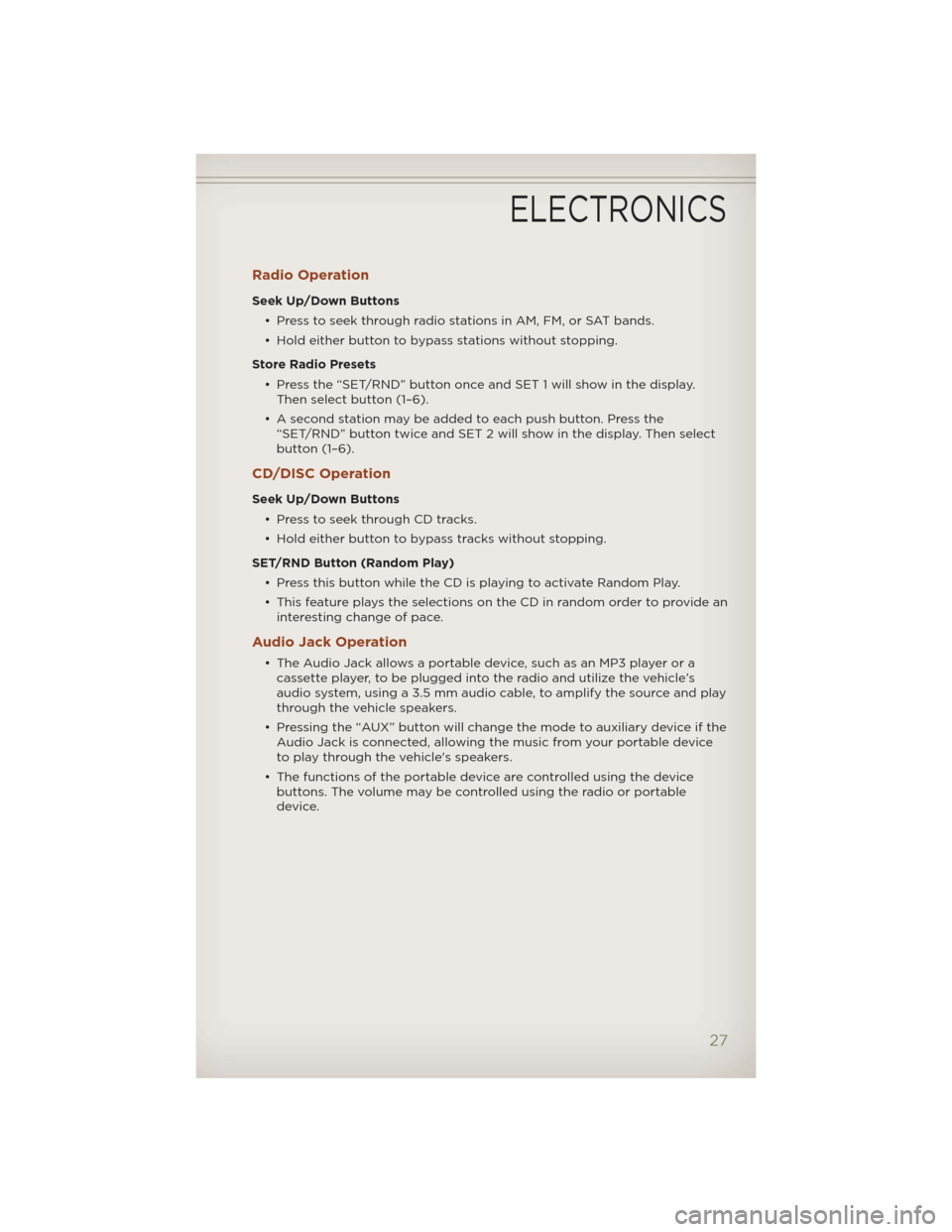
Radio Operation
Seek Up/Down Buttons
• Press to seek through radio stations in AM, FM, or SAT bands.
• Hold either button to bypass stations without stopping.
Store Radio Presets
• Press the “SET/RND” button once and SET 1 will show in the display.
Then select button (1–6).
• A second station may be added to each push button. Press the
“SET/RND” button twice and SET 2 will show in the display. Then select
button (1–6).
CD/DISC Operation
Seek Up/Down Buttons
• Press to seek through CD tracks.
• Hold either button to bypass tracks without stopping.
SET/RND Button (Random Play)
• Press this button while the CD is playing to activate Random Play.
• This feature plays the selections on the CD in random order to provide an
interesting change of pace.
Audio Jack Operation
• The Audio Jack allows a portable device, such as an MP3 player or a
cassette player, to be plugged into the radio and utilize the vehicle’s
audio system, using a 3.5 mm audio cable, to amplify the source and play
through the vehicle speakers.
• Pressing the “AUX” button will change the mode to auxiliary device if the
Audio Jack is connected, allowing the music from your portable device
to play through the vehicle's speakers.
• The functions of the portable device are controlled using the device
buttons. The volume may be controlled using the radio or portable
device.
ELECTRONICS
27
Page 31 of 108

Radio Operation
Seek Up/Down Buttons
• Press to seek through radio stations in AM, FM, or SAT bands.
• Hold either button to bypass stations without stopping.
Store Radio Presets
• Press the “SET/RND” button once and SET 1 will show in the display.
Then select button (1–6).
• A second station may be added to each push button. Press the
“SET/RND” button twice and SET 2 will show in the display. Then select
button (1–6).
Music Type
• Press the “MUSIC TYPE” button to activate this mode. Press the “MUSIC
TYPE” button again or turn the “TUNE/SCROLL” control knob to select
the desired music type (Adult Hits, Country, Jazz, Oldies, Rock, etc.).
• Once a music type is chosen and the icon is displayed, press either
“SEEK” button and the radio will only search for stations with the
selected music type.
NOTE:The Music Type function only operates when in FM mode.
SETUP Button
• Pressing the “SETUP” button allows you to select between items that are
available in that particular mode.
• Turn the “TUNE/SCROLL” control knob to scroll through the entries.
Push the “AUDIO/SELECT” button to select an entry and make changes.
Sirius XM™ Satellite Radio
• Sirius XM™ Satellite Radio gives you over 130 channels, including 100%
commercial-free music from nearly every genre, plus all your favorite
sports, news, talk and entertainment channels–all with crystal clear,
coast-to-coast coverage, all in one place and all at your fingertips.
• To access Sirius XM™ Satellite Radio, press the “SAT” hard-key.
CD/DISC Operation
Seek Up/Down Buttons
• Press to seek through CD tracks.
• Hold either button to bypass tracks without stopping.
SET/RND Button (Random Play)
• Press this button while the CD is playing to activate Random Play.
• This feature plays the selections on the CD in random order to provide an
interesting change of pace.
ELECTRONICS
29
Page 33 of 108
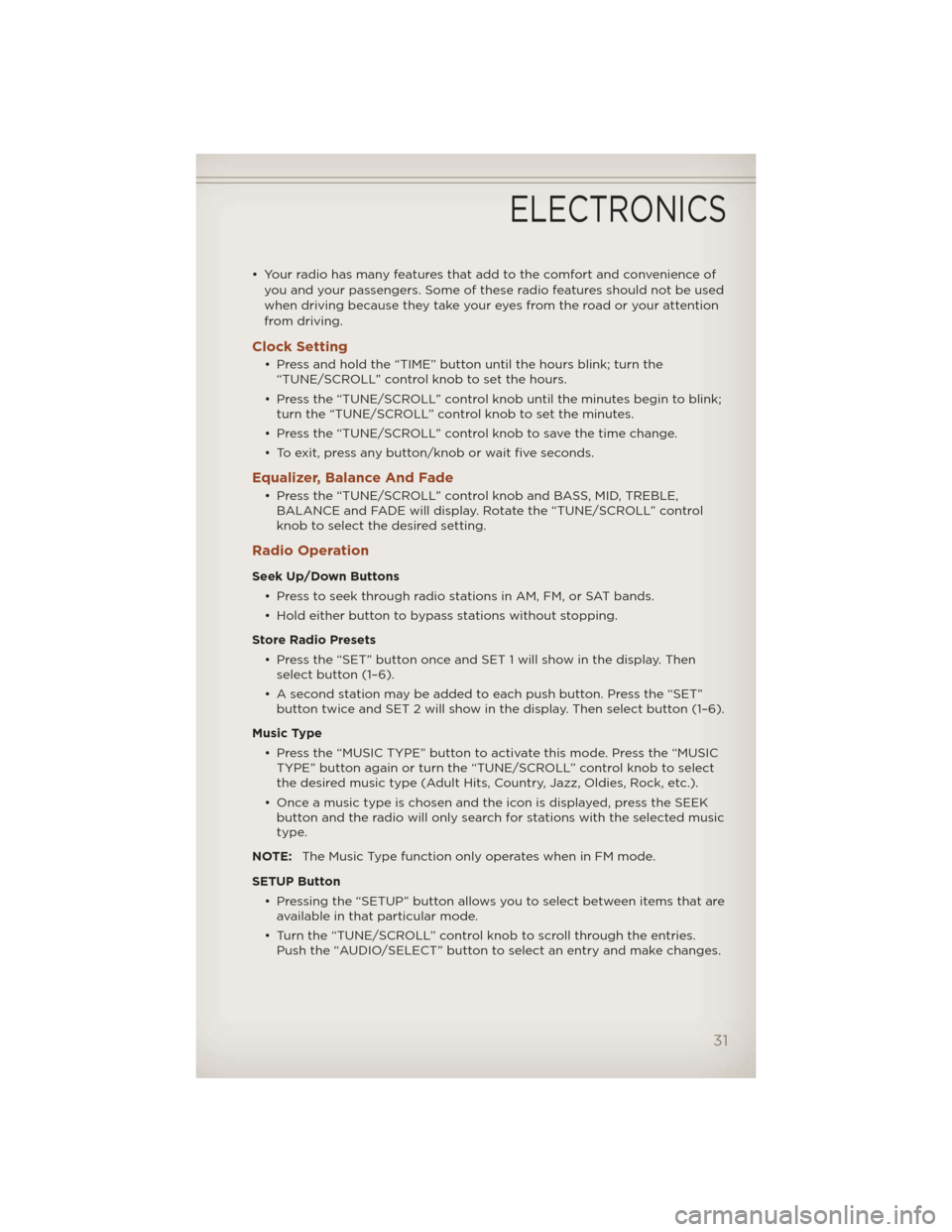
• Your radio has many features that add to the comfort and convenience of
you and your passengers. Some of these radio features should not be used
when driving because they take your eyes from the road or your attention
from driving.
Clock Setting
• Press and hold the “TIME” button until the hours blink; turn the
“TUNE/SCROLL” control knob to set the hours.
• Press the “TUNE/SCROLL” control knob until the minutes begin to blink;
turn the “TUNE/SCROLL” control knob to set the minutes.
• Press the “TUNE/SCROLL” control knob to save the time change.
• To exit, press any button/knob or wait five seconds.
Equalizer, Balance And Fade
• Press the “TUNE/SCROLL” control knob and BASS, MID, TREBLE,
BALANCE and FADE will display. Rotate the “TUNE/SCROLL” control
knob to select the desired setting.
Radio Operation
Seek Up/Down Buttons
• Press to seek through radio stations in AM, FM, or SAT bands.
• Hold either button to bypass stations without stopping.
Store Radio Presets
• Press the “SET” button once and SET 1 will show in the display. Then
select button (1–6).
• A second station may be added to each push button. Press the “SET”
button twice and SET 2 will show in the display. Then select button (1–6).
Music Type
• Press the “MUSIC TYPE” button to activate this mode. Press the “MUSIC
TYPE” button again or turn the “TUNE/SCROLL” control knob to select
the desired music type (Adult Hits, Country, Jazz, Oldies, Rock, etc.).
• Once a music type is chosen and the icon is displayed, press the SEEK
button and the radio will only search for stations with the selected music
type.
NOTE:The Music Type function only operates when in FM mode.
SETUP Button
• Pressing the “SETUP” button allows you to select between items that are
available in that particular mode.
• Turn the “TUNE/SCROLL” control knob to scroll through the entries.
Push the “AUDIO/SELECT” button to select an entry and make changes.
ELECTRONICS
31
Page 36 of 108
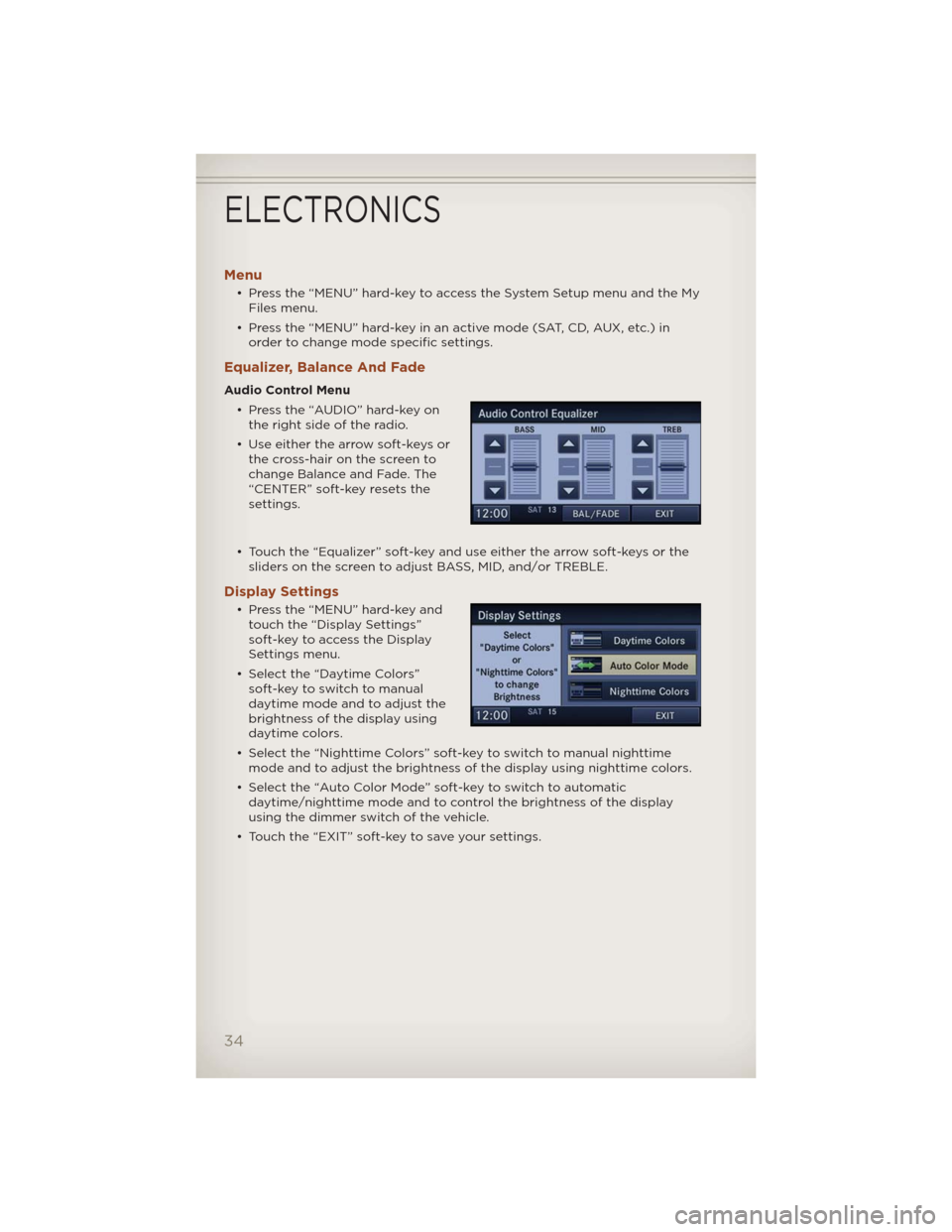
Menu
• Press the “MENU” hard-key to access the System Setup menu and the My
Files menu.
• Press the “MENU” hard-key in an active mode (SAT, CD, AUX, etc.) in
order to change mode specific settings.
Equalizer, Balance And Fade
Audio Control Menu
• Press the “AUDIO” hard-key on
the right side of the radio.
• Use either the arrow soft-keys or
the cross-hair on the screen to
change Balance and Fade. The
“CENTER” soft-key resets the
settings.
• Touch the “Equalizer” soft-key and use either the arrow soft-keys or the
sliders on the screen to adjust BASS, MID, and/or TREBLE.
Display Settings
• Press the “MENU” hard-key and
touch the “Display Settings”
soft-key to access the Display
Settings menu.
• Select the “Daytime Colors”
soft-key to switch to manual
daytime mode and to adjust the
brightness of the display using
daytime colors.
• Select the “Nighttime Colors” soft-key to switch to manual nighttime
mode and to adjust the brightness of the display using nighttime colors.
• Select the “Auto Color Mode” soft-key to switch to automatic
daytime/nighttime mode and to control the brightness of the display
using the dimmer switch of the vehicle.
• Touch the “EXIT” soft-key to save your settings.
ELECTRONICS
34
Page 37 of 108
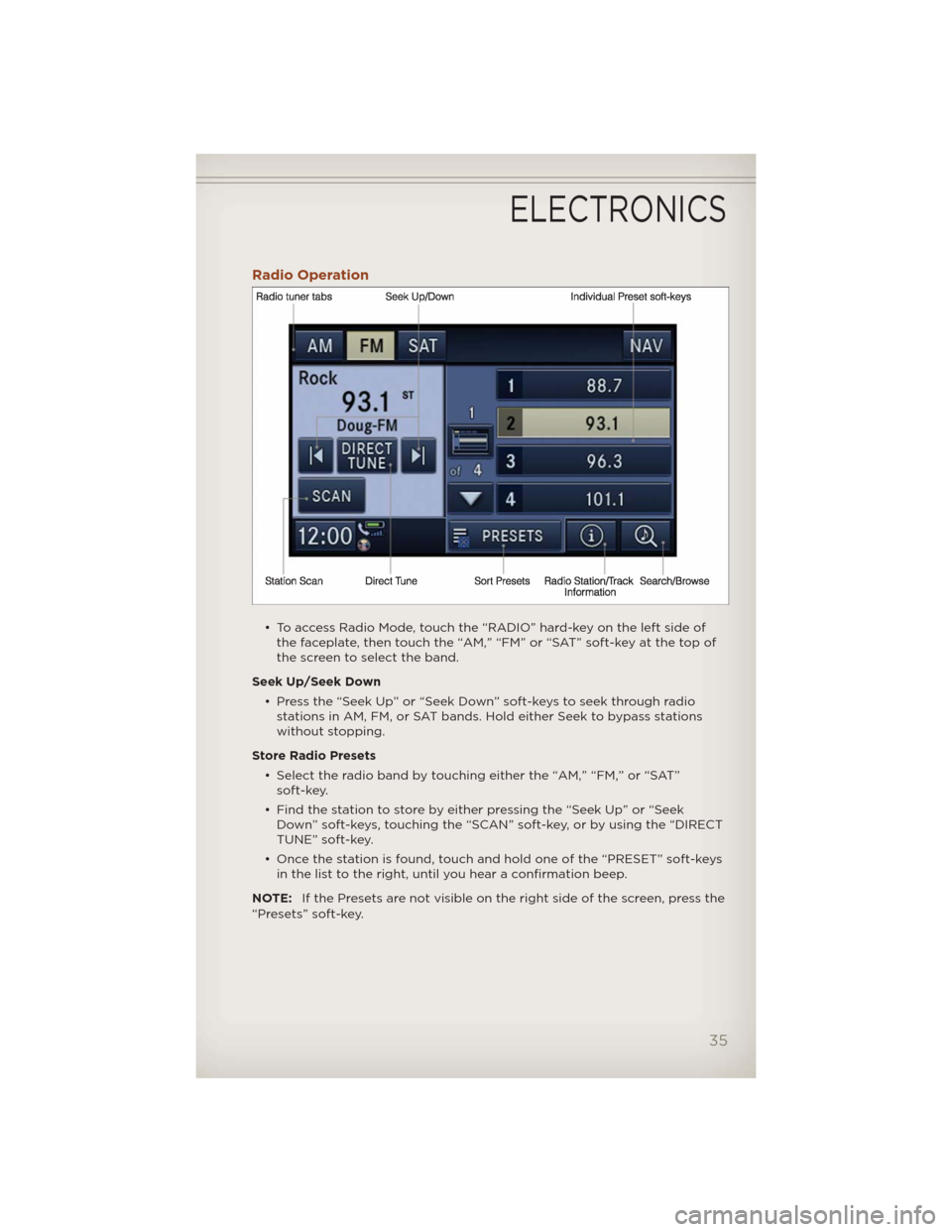
Radio Operation
• To access Radio Mode, touch the “RADIO” hard-key on the left side of
the faceplate, then touch the “AM,” “FM” or “SAT” soft-key at the top of
the screen to select the band.
Seek Up/Seek Down
• Press the “Seek Up” or “Seek Down” soft-keys to seek through radio
stations in AM, FM, or SAT bands. Hold either Seek to bypass stations
without stopping.
Store Radio Presets
• Select the radio band by touching either the “AM,” “FM,” or “SAT”
soft-key.
• Find the station to store by either pressing the “Seek Up” or “Seek
Down” soft-keys, touching the “SCAN” soft-key, or by using the “DIRECT
TUNE” soft-key.
• Once the station is found, touch and hold one of the “PRESET” soft-keys
in the list to the right, until you hear a confirmation beep.
NOTE:If the Presets are not visible on the right side of the screen, press the
“Presets” soft-key.
ELECTRONICS
35
Page 48 of 108
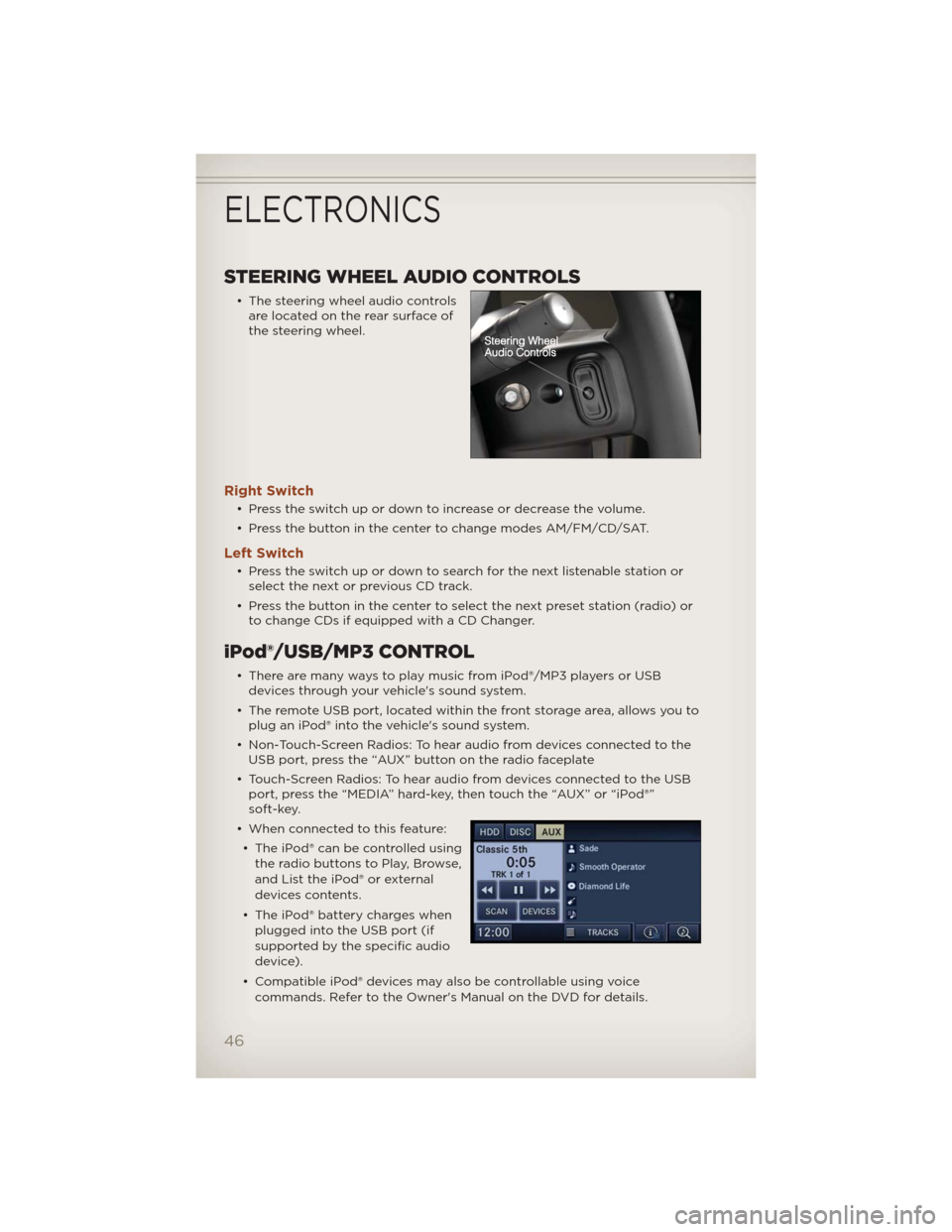
STEERING WHEEL AUDIO CONTROLS
• The steering wheel audio controls
are located on the rear surface of
the steering wheel.
Right Switch
• Press the switch up or down to increase or decrease the volume.
• Press the button in the center to change modes AM/FM/CD/SAT.
Left Switch
• Press the switch up or down to search for the next listenable station or
select the next or previous CD track.
• Press the button in the center to select the next preset station (radio) or
to change CDs if equipped with a CD Changer.
iPod®/USB/MP3 CONTROL
• There are many ways to play music from iPod®/MP3 players or USB
devices through your vehicle's sound system.
• The remote USB port, located within the front storage area, allows you to
plug an iPod® into the vehicle's sound system.
• Non-Touch-Screen Radios: To hear audio from devices connected to the
USB port, press the “AUX” button on the radio faceplate
• Touch-Screen Radios: To hear audio from devices connected to the USB
port, press the “MEDIA” hard-key, then touch the “AUX” or “iPod®”
soft-key.
• When connected to this feature:
• The iPod® can be controlled using
the radio buttons to Play, Browse,
and List the iPod® or external
devices contents.
• The iPod® battery charges when
plugged into the USB port (if
supported by the specific audio
device).
• Compatible iPod® devices may also be controllable using voice
commands. Refer to the Owner's Manual on the DVD for details.
ELECTRONICS
46
Page 54 of 108
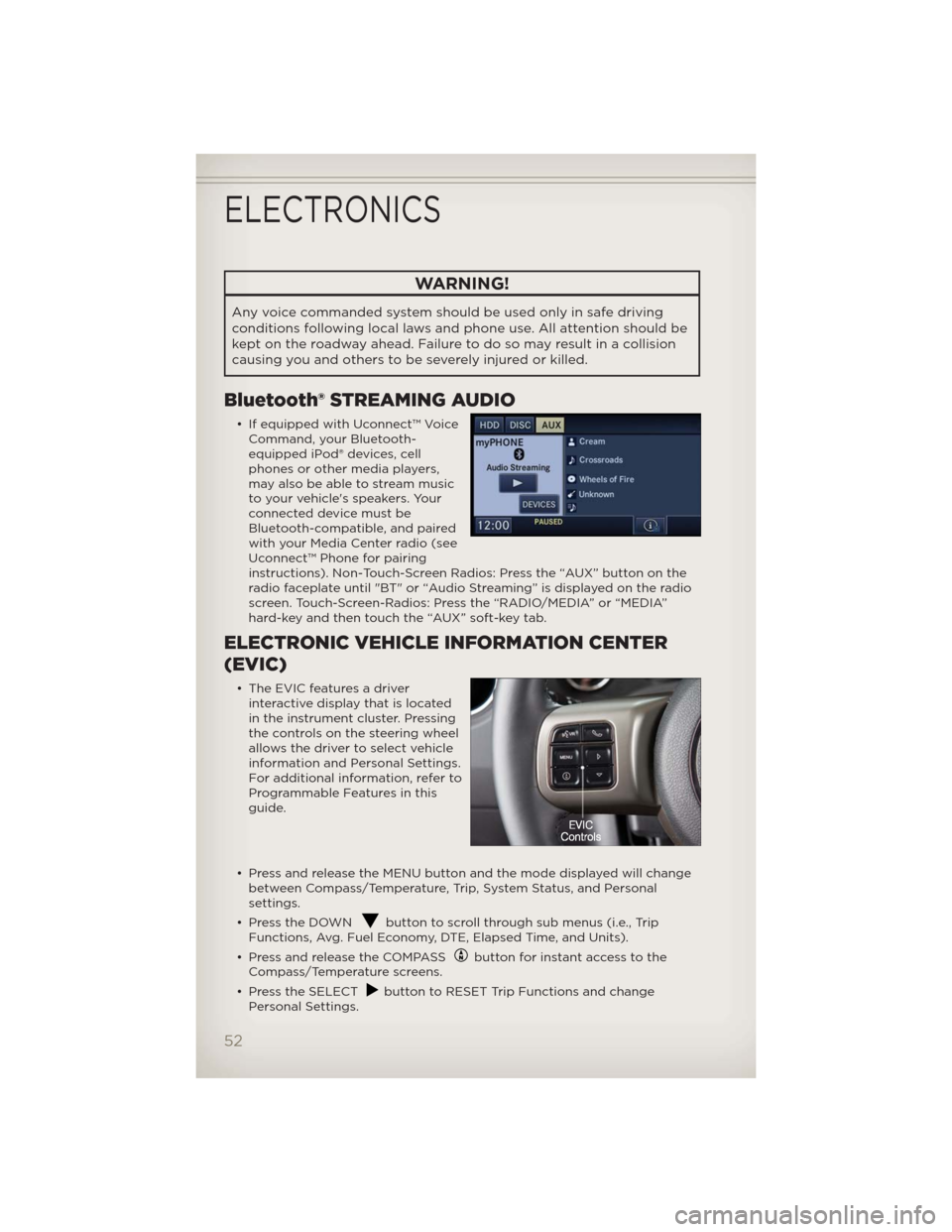
WARNING!
Any voice commanded system should be used only in safe driving
conditions following local laws and phone use. All attention should be
kept on the roadway ahead. Failure to do so may result in a collision
causing you and others to be severely injured or killed.
Bluetooth® STREAMING AUDIO
• If equipped with Uconnect™ Voice
Command, your Bluetooth-
equipped iPod® devices, cell
phones or other media players,
may also be able to stream music
to your vehicle's speakers. Your
connected device must be
Bluetooth-compatible, and paired
with your Media Center radio (see
Uconnect™ Phone for pairing
instructions). Non-Touch-Screen Radios: Press the “AUX” button on the
radio faceplate until "BT" or “Audio Streaming” is displayed on the radio
screen. Touch-Screen-Radios: Press the “RADIO/MEDIA” or “MEDIA”
hard-key and then touch the “AUX” soft-key tab.
ELECTRONIC VEHICLE INFORMATION CENTER
(EVIC)
• The EVIC features a driver
interactive display that is located
in the instrument cluster. Pressing
the controls on the steering wheel
allows the driver to select vehicle
information and Personal Settings.
For additional information, refer to
Programmable Features in this
guide.
• Press and release the MENU button and the mode displayed will change
between Compass/Temperature, Trip, System Status, and Personal
settings.
• Press the DOWN
button to scroll through sub menus (i.e., Trip
Functions, Avg. Fuel Economy, DTE, Elapsed Time, and Units).
• Press and release the COMPASS
button for instant access to the
Compass/Temperature screens.
• Press the SELECT
button to RESET Trip Functions and change
Personal Settings.
ELECTRONICS
52
Page 59 of 108
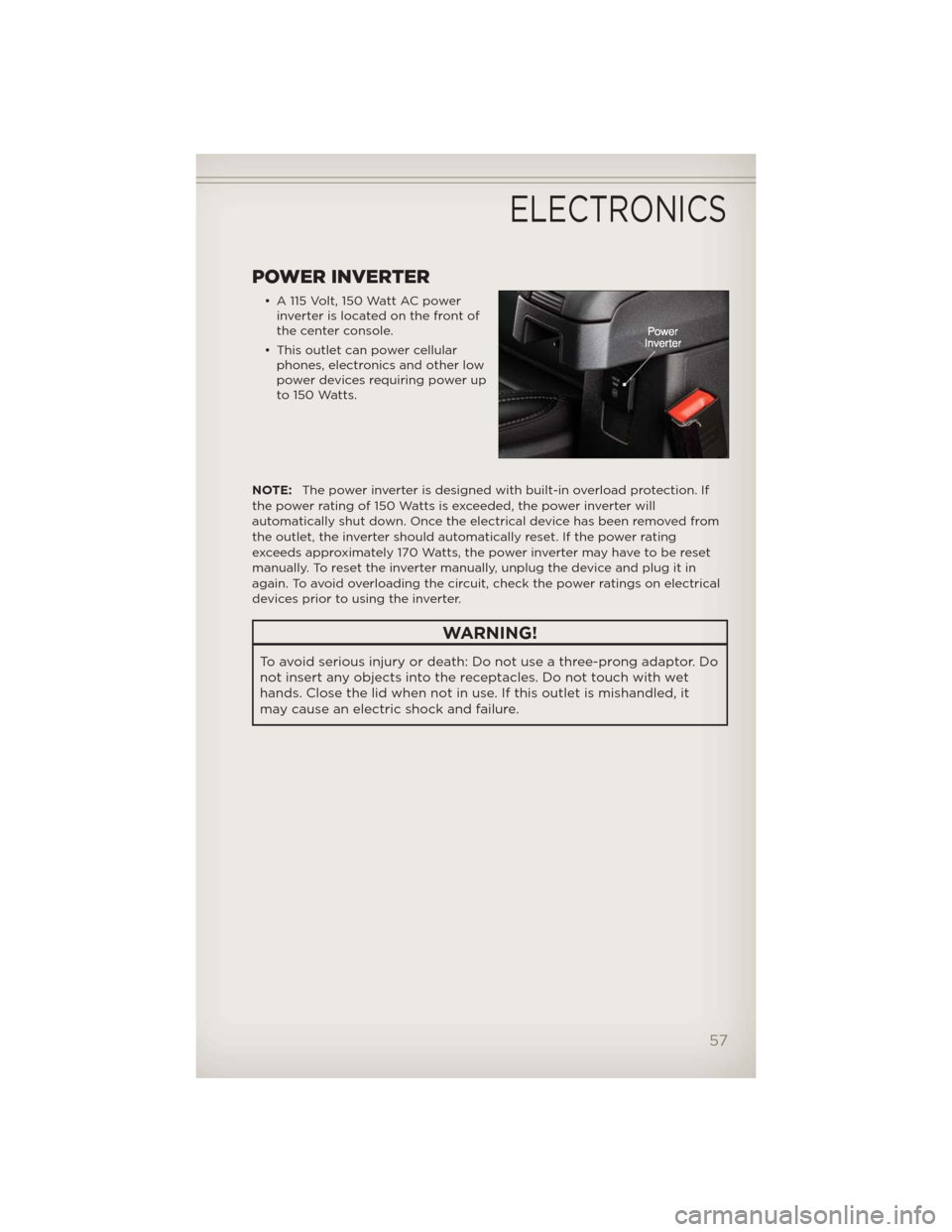
POWER INVERTER
• A 115 Volt, 150 Watt AC power
inverter is located on the front of
the center console.
• This outlet can power cellular
phones, electronics and other low
power devices requiring power up
to 150 Watts.
NOTE:The power inverter is designed with built-in overload protection. If
the power rating of 150 Watts is exceeded, the power inverter will
automatically shut down. Once the electrical device has been removed from
the outlet, the inverter should automatically reset. If the power rating
exceeds approximately 170 Watts, the power inverter may have to be reset
manually. To reset the inverter manually, unplug the device and plug it in
again. To avoid overloading the circuit, check the power ratings on electrical
devices prior to using the inverter.
WARNING!
To avoid serious injury or death: Do not use a three-prong adaptor. Do
not insert any objects into the receptacles. Do not touch with wet
hands. Close the lid when not in use. If this outlet is mishandled, it
may cause an electric shock and failure.
ELECTRONICS
57
Page 69 of 108
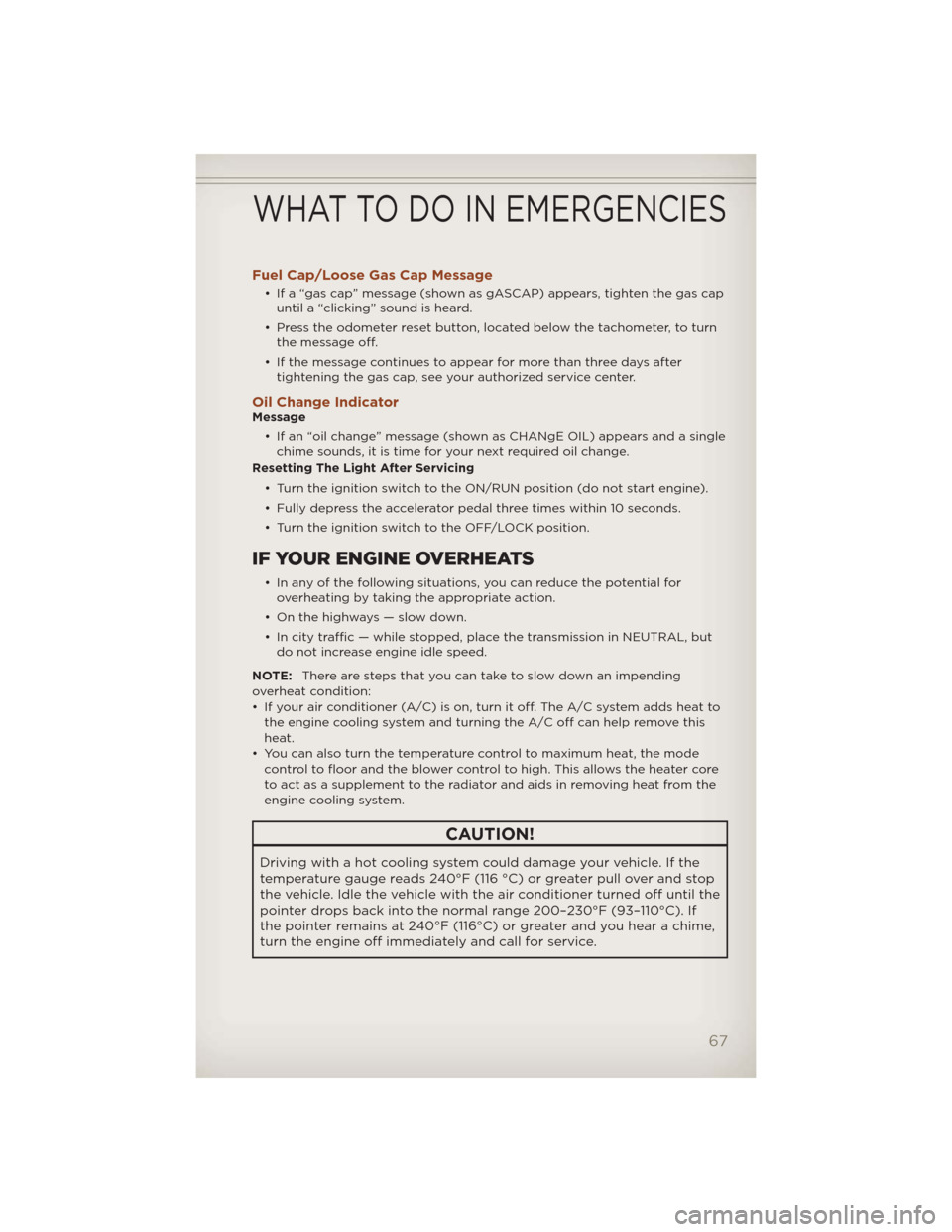
Fuel Cap/Loose Gas Cap Message
• If a “gas cap” message (shown as gASCAP) appears, tighten the gas cap
until a “clicking” sound is heard.
• Press the odometer reset button, located below the tachometer, to turn
the message off.
• If the message continues to appear for more than three days after
tightening the gas cap, see your authorized service center.
Oil Change IndicatorMessage
• If an “oil change” message (shown as CHANgE OIL) appears and a single
chime sounds, it is time for your next required oil change.
Resetting The Light After Servicing
• Turn the ignition switch to the ON/RUN position (do not start engine).
• Fully depress the accelerator pedal three times within 10 seconds.
• Turn the ignition switch to the OFF/LOCK position.
IF YOUR ENGINE OVERHEATS
• In any of the following situations, you can reduce the potential for
overheating by taking the appropriate action.
• On the highways — slow down.
• In city traffic — while stopped, place the transmission in NEUTRAL, but
do not increase engine idle speed.
NOTE:There are steps that you can take to slow down an impending
overheat condition:
• If your air conditioner (A/C) is on, turn it off. The A/C system adds heat to
the engine cooling system and turning the A/C off can help remove this
heat.
• You can also turn the temperature control to maximum heat, the mode
control to floor and the blower control to high. This allows the heater core
to act as a supplement to the radiator and aids in removing heat from the
engine cooling system.
CAUTION!
Driving with a hot cooling system could damage your vehicle. If the
temperature gauge reads 240°F (116 °C) or greater pull over and stop
the vehicle. Idle the vehicle with the air conditioner turned off until the
pointer drops back into the normal range 200–230°F (93–110°C). If
the pointer remains at 240°F (116°C) or greater and you hear a chime,
turn the engine off immediately and call for service.
WHAT TO DO IN EMERGENCIES
67
Page 97 of 108
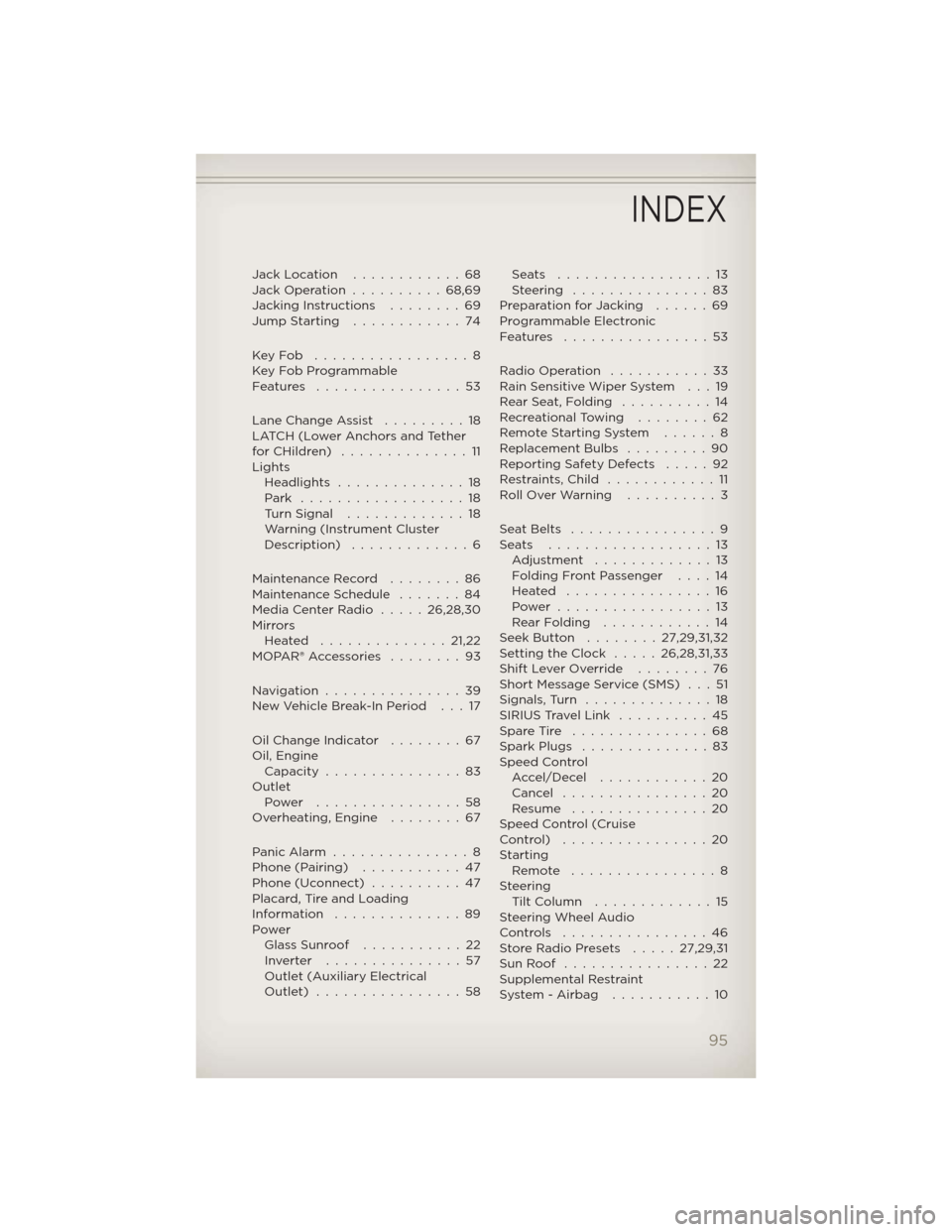
Jack Location............68
Jack Operation..........68,69
Jacking Instructions . . . .....69
Jump Starting............74
KeyFob .................8
Key Fob Programmable
Features ................53
Lane Change Assist . . . . . . . . . 18
LATCH (Lower Anchors and Tether
forCHildren) ..............11
Lights
Headlights..............18
Park ..................18
Turn Signal.............18
Warning (Instrument Cluster
Description) .............6
Maintenance Record . . ......86
Maintenance Schedule . . . . . . . 84
Media Center Radio.....26,28,30
Mirrors
Heated ..............21,22
MOPAR®Accessories ........93
Navigation...............39
New Vehicle Break-In Period . . . 17
Oil Change Indicator........67
Oil, Engine
Capacity...............83
Outlet
Power ................58
Overheating, Engine . . . . . . . . 67
PanicAlarm ...............8
Phone (Pairing)...........47
Phone (Uconnect)..........47
Placard, Tire and Loading
Information ..............89
Power
Glass Sunroof...........22
Inverter ...............57
Outlet (Auxiliary Electrical
Outlet) ................58Seats .................13
Steering ...............83
Preparation for Jacking......69
Programmable Electronic
Features ................53
Radio Operation . . . . . . . . . . . 33
Rain Sensitive Wiper System . . . 19
Rear Seat, Folding . . . . . . . . . . 14
Recreational Towing . . . . . . . . 62
Remote Starting System ......8
Replacement Bulbs . . . . . . . . . 90
Reporting Safety Defects . . . . . 92
Restraints,Child ............11
RollOverWarning ..........3
SeatBelts ................9
Seats ..................13
Adjustment . . . . .........13
Folding Front Passenger . . . . 14
Heated ................16
Power .................13
RearFolding ............14
Seek Button . . ......27,29,31,32
Setting the Clock . . . . . 26,28,31,33
Shift Lever Override . . . . . . . . 76
Short Message Service (SMS) . . . 51
Signals,Turn ..............18
SIRIUS Travel Link . . . . . . . . . . 45
Spare Tire . . . . . . . . . . . . . . . 68
Spark Plugs . . . . . . . . . . . . . . 83
Speed Control
Accel/Decel ............20
Cancel . . . . . . . . . . . . . . . . 20
Resume ...............20
Speed Control (Cruise
Control) ................20
Starting
Remote . . . . . . . . . . . . . . . . 8
Steering
TiltColumn .............15
Steering Wheel Audio
Controls ................46
Store Radio Presets . . . . . 27,29,31
SunRoof ................22
Supplemental Restraint
System-Airbag ...........10
INDEX
95