USB JEEP COMPASS 2014 1.G User Guide
[x] Cancel search | Manufacturer: JEEP, Model Year: 2014, Model line: COMPASS, Model: JEEP COMPASS 2014 1.GPages: 124, PDF Size: 2.64 MB
Page 3 of 124
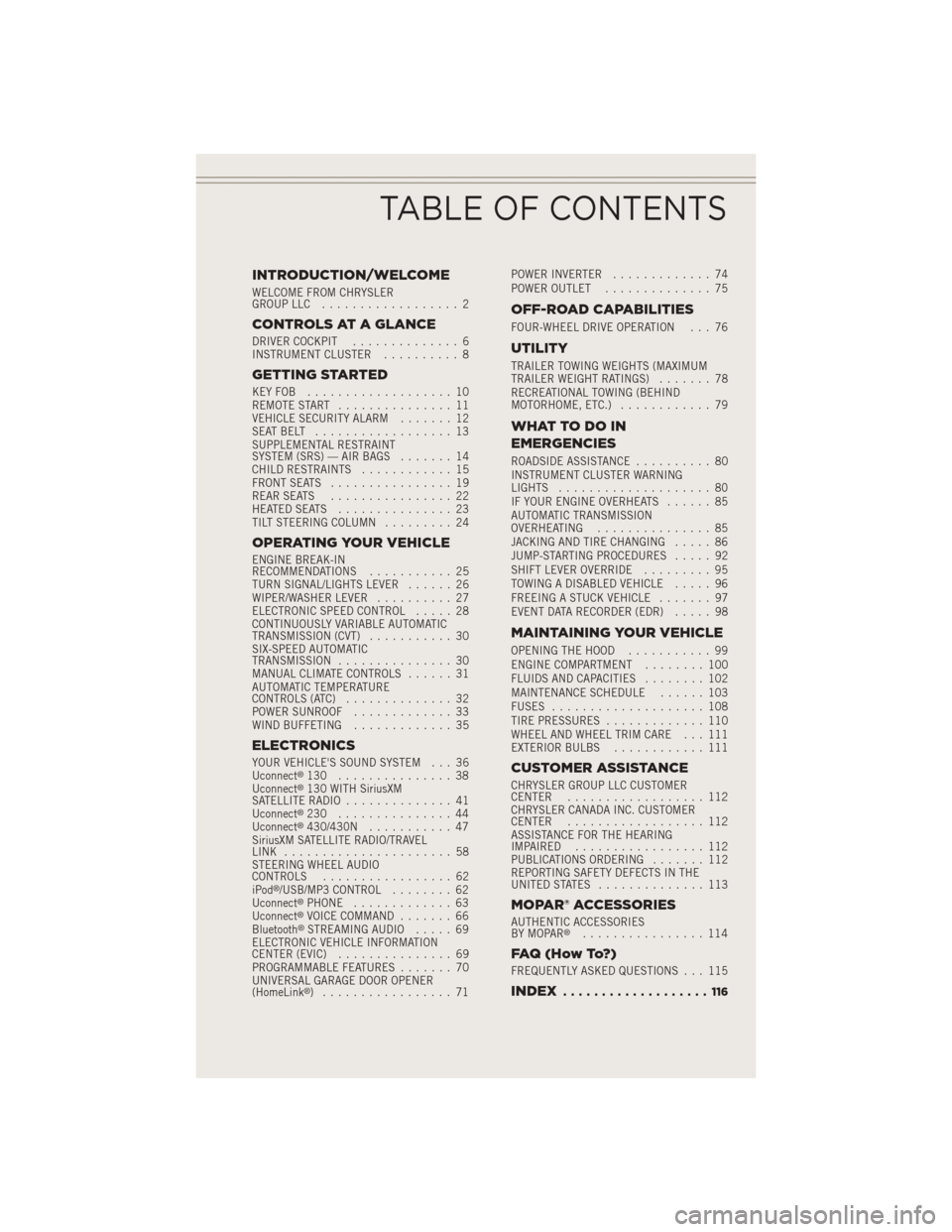
INTRODUCTION/WELCOME
WELCOME FROM CHRYSLER
GROUP LLC.................. 2
CONTROLS AT A GLANCE
DRIVER COCKPIT .............. 6
INSTRUMENT CLUSTER .......... 8
GETTING STARTED
KEYFOB ................... 10
REMOTE START............... 11
VEHICLE SECURITY ALARM ....... 12
SEATBELT .................. 13
SUPPLEMENTAL RESTRAINT
SYSTEM (SRS) — AIR BAGS ....... 14
CHILD RESTRAINTS ............ 15
FRONT SEATS ................ 19
REAR SEATS ................ 22
HEATEDSEATS ............... 23
TILT STEERING COLUMN ......... 24
OPERATING YOUR VEHICLE
ENGINE BREAK-IN
RECOMMENDATIONS........... 25
TURN SIGNAL/LIGHTS LEVER ...... 26
WIPER/WASHER LEVER .......... 27
ELECTRONIC SPEED CONTROL ..... 28
CONTINUOUSLY VARIABLE AUTOMATIC
TRANSMISSION (CVT) ........... 30
SIX-SPEED AUTOMATIC
TRANSMISSION ............... 30
MANUAL CLIMATE CONTROLS ...... 31
AUTOMATIC TEMPERATURE
CONTROLS (ATC) .............. 32
POWER SUNROOF ............. 33
WIND BUFFETING ............. 35
ELECTRONICS
YOUR VEHICLE'S SOUND SYSTEM . . . 36
Uconnect®130 ............... 38
Uconnect®130 WITH SiriusXM
SATELLITE RADIO .............. 41
Uconnect
®230 ............... 44
Uconnect®430/430N ........... 47
SiriusXM SATELLITE RADIO/TRAVEL
LINK ...................... 58
STEERING WHEEL AUDIO
CONTROLS ................. 62
iPod
®/USB/MP3 CONTROL ........ 62
Uconnect®PHONE ............. 63
Uconnect®VOICE COMMAND ....... 66
Bluetooth®STREAMING AUDIO ..... 69
ELECTRONIC VEHICLE INFORMATION
CENTER (EVIC) ............... 69
PROGRAMMABLE FEATURES ....... 70
UNIVERSAL GARAGE DOOR OPENER
(HomeLink
®) ................. 71 POWER INVERTER
............. 74
POWER OUTLET .............. 75
OFF-ROAD CAPABILITIES
FOUR-WHEEL DRIVE OPERATION . . . 76
UTILITY
TRAILER TOWING WEIGHTS (MAXIMUM
TRAILER WEIGHT RATINGS) ....... 78
RECREATIONAL TOWING (BEHIND
MOTORHOME, ETC.) ............ 79
WHATTODOIN
EMERGENCIES
ROADSIDE ASSISTANCE .......... 80
INSTRUMENT CLUSTER WARNING
LIGHTS .................... 80
IF YOUR ENGINE OVERHEATS ...... 85
AUTOMATIC TRANSMISSION
OVERHEATING ............... 85
JACKING AND TIRE CHANGING ..... 86
JUMP-STARTING PROCEDURES ..... 92
SHIFT LEVER OVERRIDE ......... 95
TOWING A DISABLED VEHICLE ..... 96
FREEING A STUCK VEHICLE ....... 97
EVENT DATA RECORDER (EDR) ..... 98
MAINTAINING YOUR VEHICLE
OPENING THE HOOD........... 99
ENGINE COMPARTMENT ........ 100
FLUIDS AND CAPACITIES ........ 102
MAINTENANCE SCHEDULE ...... 103
FUSES .................... 108
TIRE PRESSURES ............. 110
WHEEL AND WHEEL TRIM CARE . . . 111
EXTERIOR BULBS ............ 111
CUSTOMER ASSISTANCE
CHRYSLER GROUP LLC CUSTOMER
CENTER.................. 112
CHRYSLER CANADA INC. CUSTOMER
CENTER .................. 112
ASSISTANCE FOR THE HEARING
IMPAIRED ................. 112
PUBLICATIONS ORDERING ....... 112
REPORTING SAFETY DEFECTS IN THE
UNITEDSTATES .............. 113
MOPAR® ACCESSORIES
AUTHENTIC ACCESSORIES
BY MOPAR®................ 114
FAQ(HowTo?)
FREQUENTLY ASKED QUESTIONS . . . 115
INDEX................... 116
TABLE OF CONTENTS
Page 39 of 124
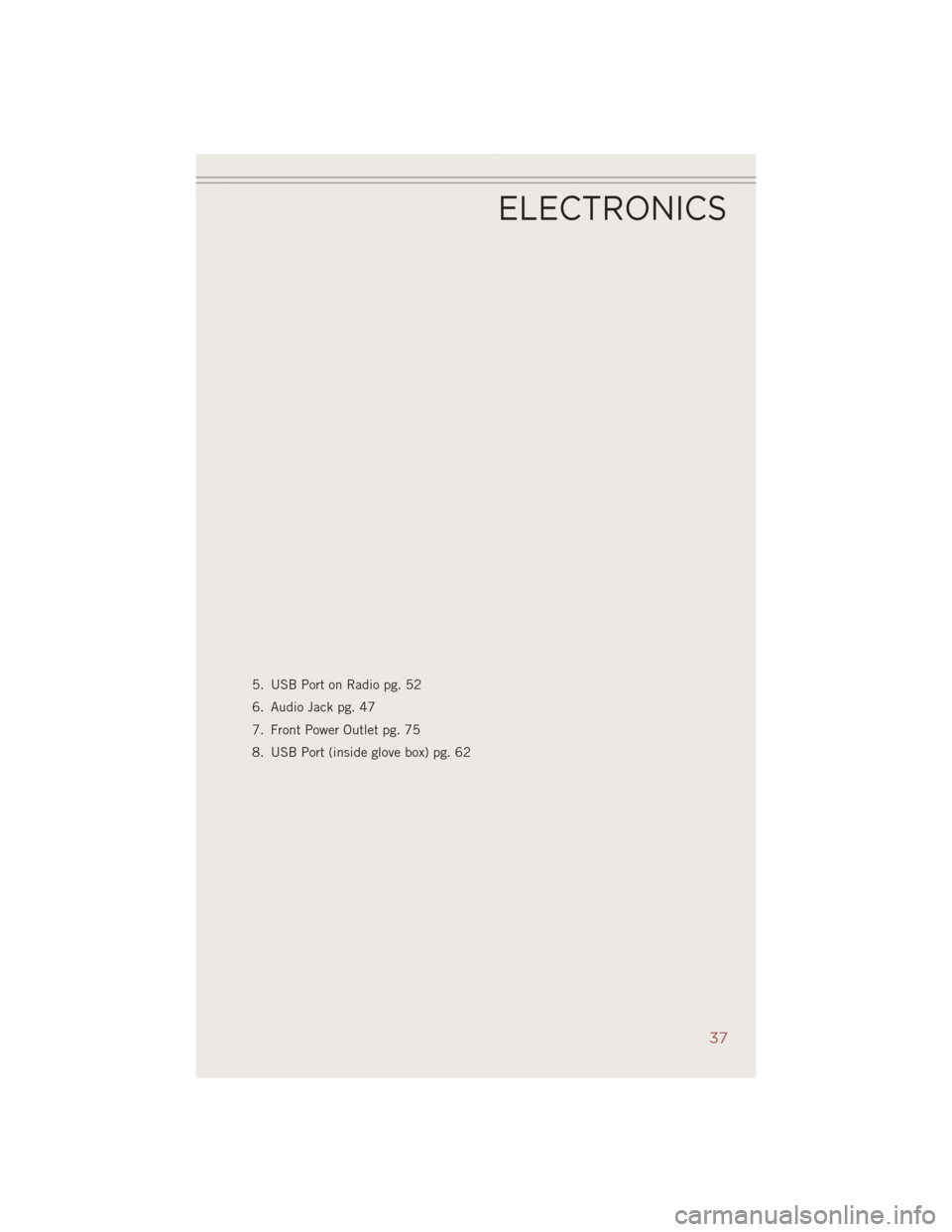
5. USB Port on Radio pg. 52
6. Audio Jack pg. 47
7. Front Power Outlet pg. 75
8. USB Port (inside glove box) pg. 62
ELECTRONICS
37
Page 49 of 124
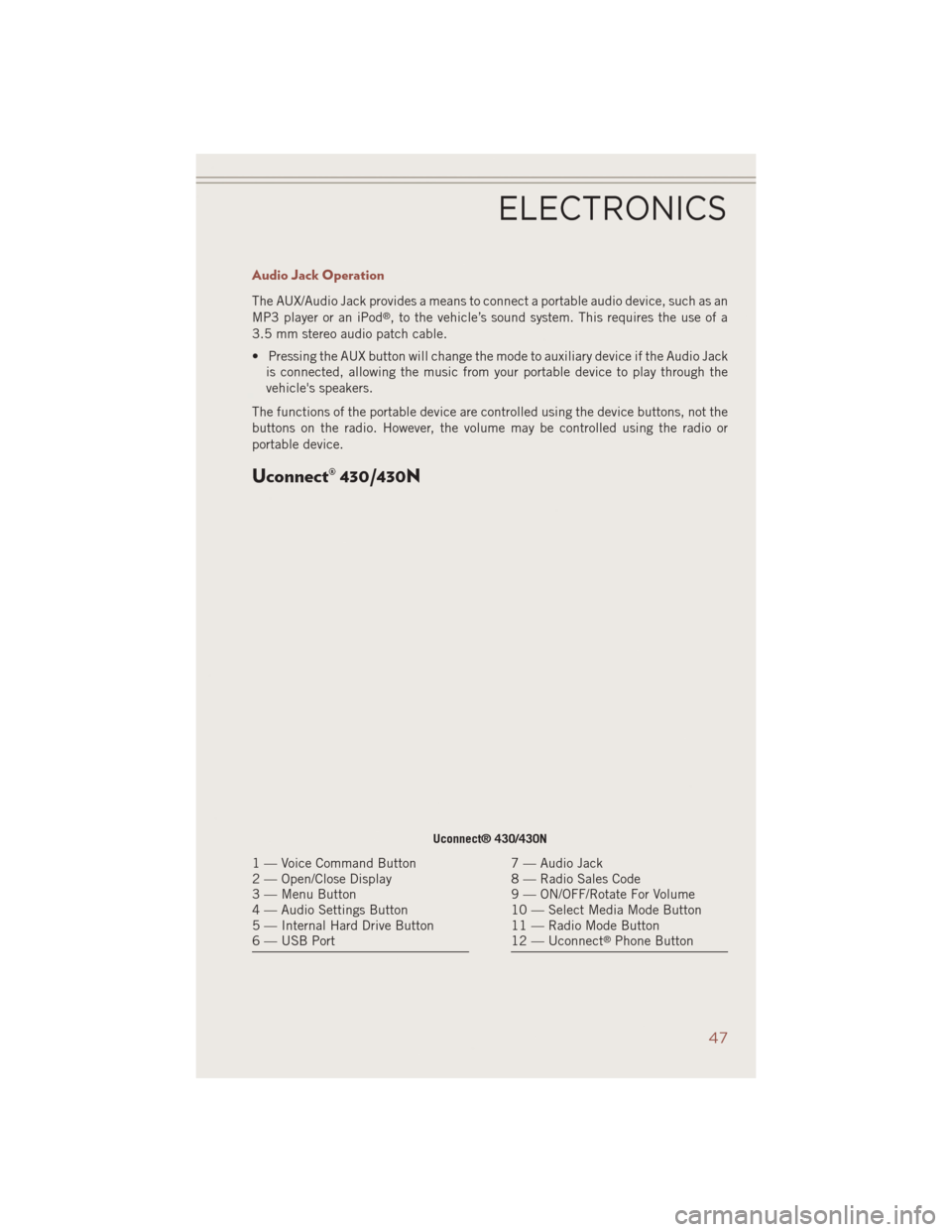
Audio Jack Operation
The AUX/Audio Jack provides a means to connect a portable audio device, such as an
MP3 player or an iPod®, to the vehicle’s sound system. This requires the use of a
3.5 mm stereo audio patch cable.
• Pressing the AUX button will change the mode to auxiliary device if the Audio Jack is connected, allowing the music from your portable device to play through the
vehicle's speakers.
The functions of the portable device are controlled using the device buttons, not the
buttons on the radio. However, the volume may be controlled using the radio or
portable device.
Uconnect® 430/430N
Uconnect® 430/430N
1 — Voice Command Button
2 — Open/Close Display
3 — Menu Button
4 — Audio Settings Button
5 — Internal Hard Drive Button
6 — USB Port7 — Audio Jack
8 — Radio Sales Code
9 — ON/OFF/Rotate For Volume
10 — Select Media Mode Button
11 — Radio Mode Button
12 — Uconnect
®Phone Button
ELECTRONICS
47
Page 54 of 124
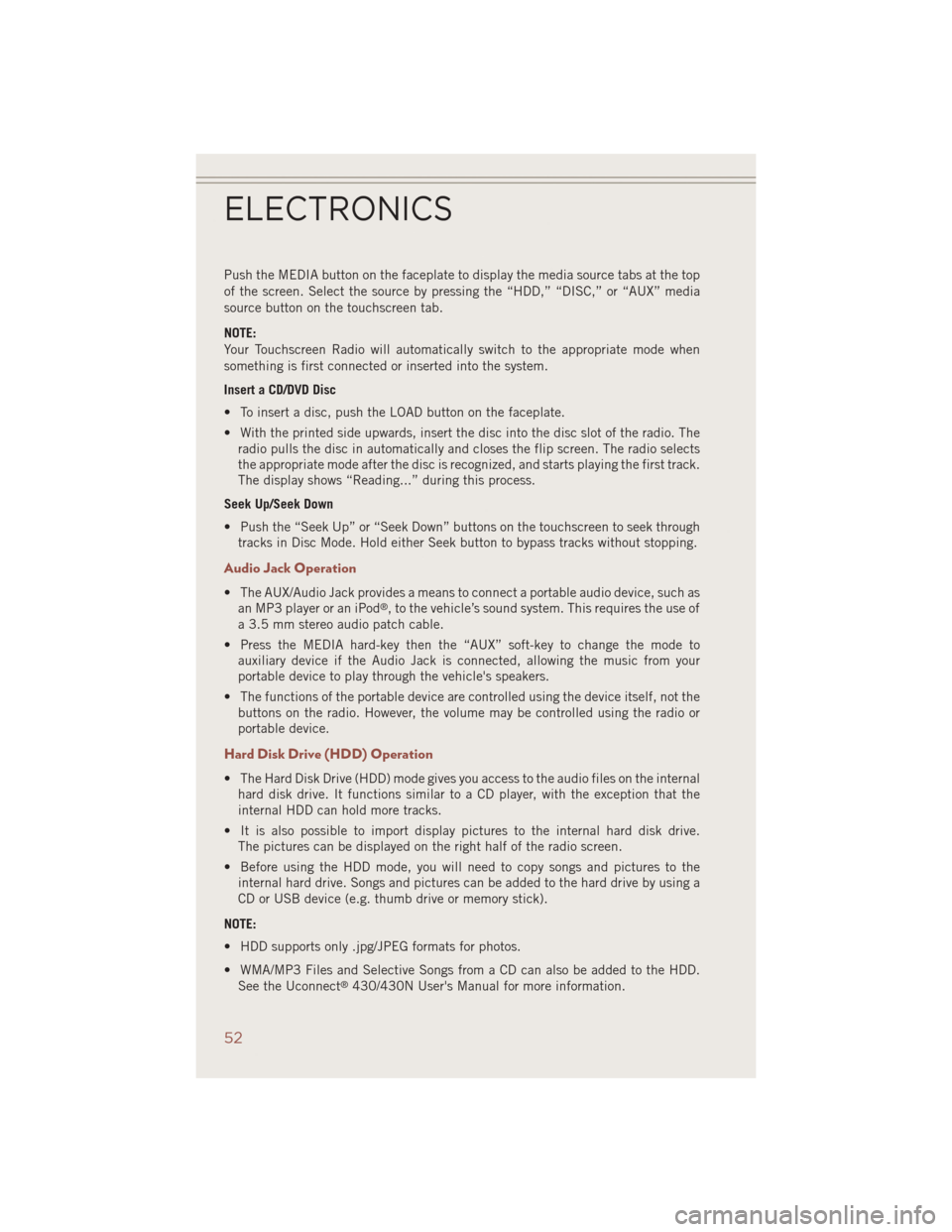
Push the MEDIA button on the faceplate to display the media source tabs at the top
of the screen. Select the source by pressing the “HDD,” “DISC,” or “AUX” media
source button on the touchscreen tab.
NOTE:
Your Touchscreen Radio will automatically switch to the appropriate mode when
something is first connected or inserted into the system.
Insert a CD/DVD Disc
• To insert a disc, push the LOAD button on the faceplate.
• With the printed side upwards, insert the disc into the disc slot of the radio. Theradio pulls the disc in automatically and closes the flip screen. The radio selects
the appropriate mode after the disc is recognized, and starts playing the first track.
The display shows “Reading...” during this process.
Seek Up/Seek Down
• Push the “Seek Up” or “Seek Down” buttons on the touchscreen to seek through tracks in Disc Mode. Hold either Seek button to bypass tracks without stopping.
Audio Jack Operation
• The AUX/Audio Jack provides a means to connect a portable audio device, such asan MP3 player or an iPod®, to the vehicle’s sound system. This requires the use of
a 3.5 mm stereo audio patch cable.
• Press the MEDIA hard-key then the “AUX” soft-key to change the mode to auxiliary device if the Audio Jack is connected, allowing the music from your
portable device to play through the vehicle's speakers.
• The functions of the portable device are controlled using the device itself, not the buttons on the radio. However, the volume may be controlled using the radio or
portable device.
Hard Disk Drive (HDD) Operation
• The Hard Disk Drive (HDD) mode gives you access to the audio files on the internalhard disk drive. It functions similar to a CD player, with the exception that the
internal HDD can hold more tracks.
• It is also possible to import display pictures to the internal hard disk drive. The pictures can be displayed on the right half of the radio screen.
• Before using the HDD mode, you will need to copy songs and pictures to the internal hard drive. Songs and pictures can be added to the hard drive by using a
CD or USB device (e.g. thumb drive or memory stick).
NOTE:
• HDD supports only .jpg/JPEG formats for photos.
• WMA/MP3 Files and Selective Songs from a CD can also be added to the HDD. See the Uconnect
®430/430N User's Manual for more information.
ELECTRONICS
52
Page 55 of 124
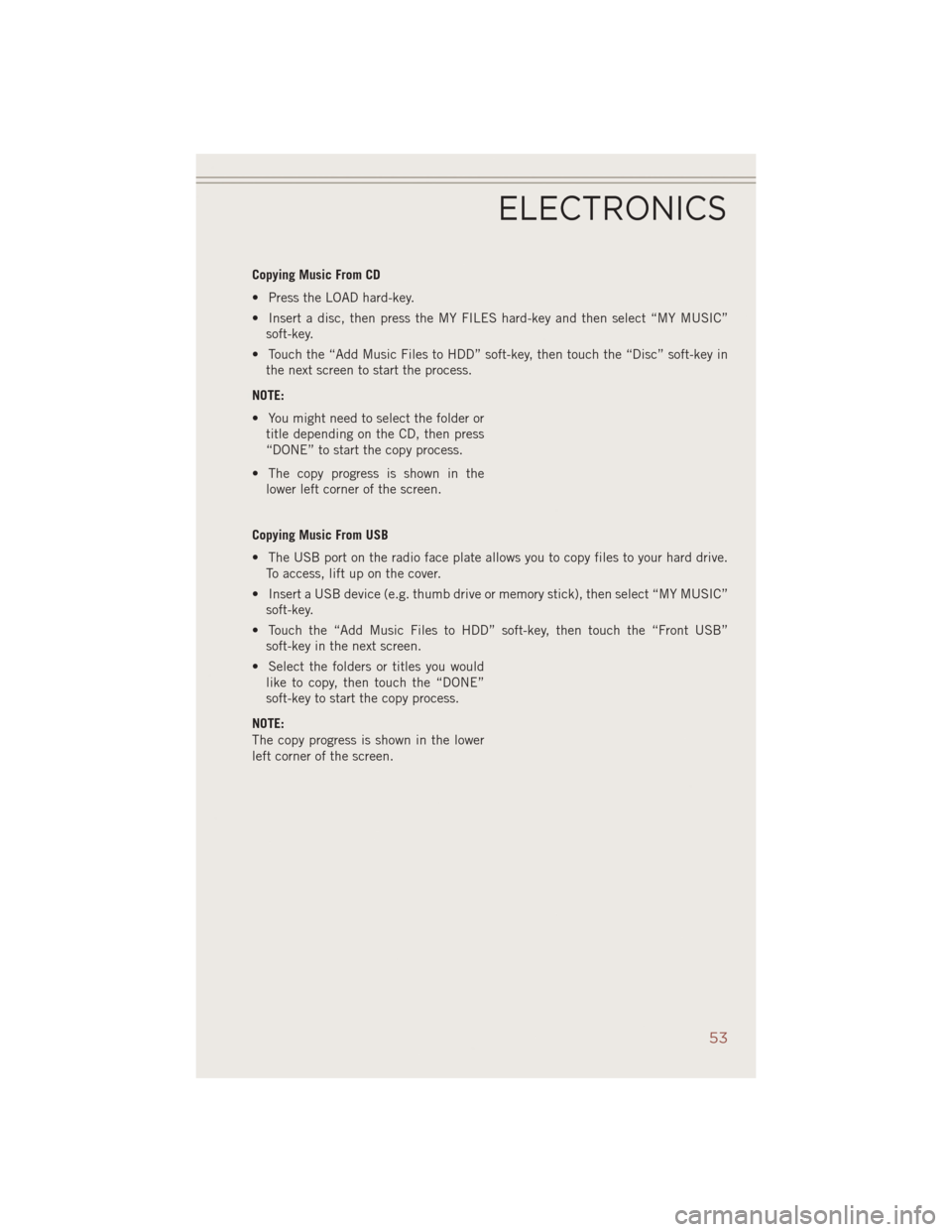
Copying Music From CD
• Press the LOAD hard-key.
• Insert a disc, then press the MY FILES hard-key and then select “MY MUSIC”soft-key.
• Touch the “Add Music Files to HDD” soft-key, then touch the “Disc” soft-key in the next screen to start the process.
NOTE:
• You might need to select the folder or title depending on the CD, then press
“DONE” to start the copy process.
• The copy progress is shown in the lower left corner of the screen.
Copying Music From USB
• The USB port on the radio face plate allows you to copy files to your hard drive. To access, lift up on the cover.
• Insert a USB device (e.g. thumb drive or memory stick), then select “MY MUSIC” soft-key.
• Touch the “Add Music Files to HDD” soft-key, then touch the “Front USB” soft-key in the next screen.
• Select the folders or titles you would like to copy, then touch the “DONE”
soft-key to start the copy process.
NOTE:
The copy progress is shown in the lower
left corner of the screen.
ELECTRONICS
53
Page 56 of 124
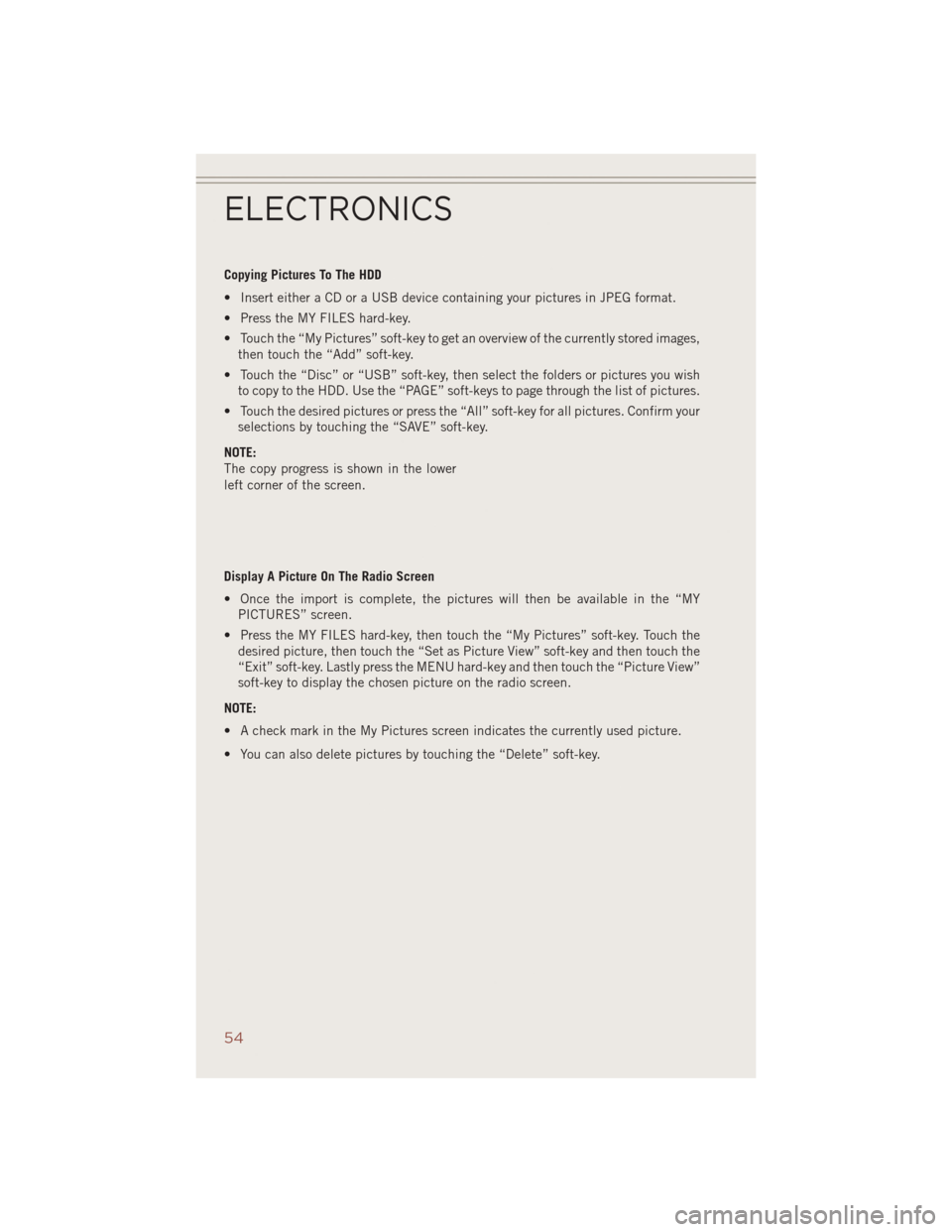
Copying Pictures To The HDD
• Insert either a CD or a USB device containing your pictures in JPEG format.
• Press the MY FILES hard-key.
• Touch the “My Pictures” soft-key to get an overview of the currently stored images,then touch the “Add” soft-key.
• Touch the “Disc” or “USB” soft-key, then select the folders or pictures you wish to copy to the HDD. Use the “PAGE” soft-keys to page through the list of pictures.
• Touch the desired pictures or press the “All” soft-key for all pictures. Confirm your selections by touching the “SAVE” soft-key.
NOTE:
The copy progress is shown in the lower
left corner of the screen.
Display A Picture On The Radio Screen
• Once the import is complete, the pictures will then be available in the “MY PICTURES” screen.
• Press the MY FILES hard-key, then touch the “My Pictures” soft-key. Touch the desired picture, then touch the “Set as Picture View” soft-key and then touch the
“Exit” soft-key. Lastly press the MENU hard-key and then touch the “Picture View”
soft-key to display the chosen picture on the radio screen.
NOTE:
• A check mark in the My Pictures screen indicates the currently used picture.
• You can also delete pictures by touching the “Delete” soft-key.
ELECTRONICS
54
Page 64 of 124
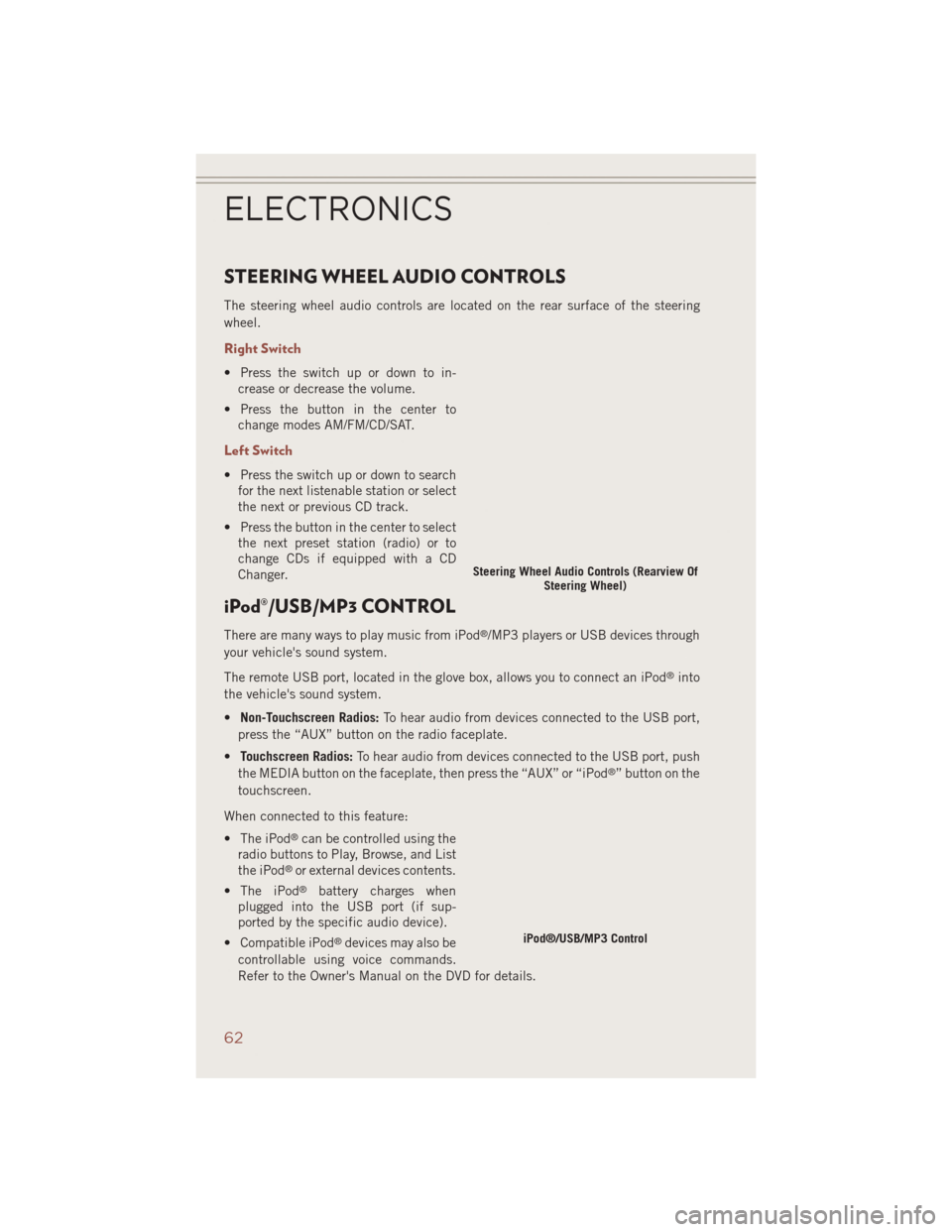
STEERING WHEEL AUDIO CONTROLS
The steering wheel audio controls are located on the rear surface of the steering
wheel.
Right Switch
• Press the switch up or down to in-crease or decrease the volume.
• Press the button in the center to change modes AM/FM/CD/SAT.
Left Switch
• Press the switch up or down to searchfor the next listenable station or select
the next or previous CD track.
• Press the button in the center to select the next preset station (radio) or to
change CDs if equipped with a CD
Changer.
iPod®/USB/MP3 CONTROL
There are many ways to play music from iPod®/MP3 players or USB devices through
your vehicle's sound system.
The remote USB port, located in the glove box, allows you to connect an iPod
®into
the vehicle's sound system.
• Non-Touchscreen Radios: To hear audio from devices connected to the USB port,
press the “AUX” button on the radio faceplate.
• Touchscreen Radios: To hear audio from devices connected to the USB port, push
the MEDIA button on the faceplate, then press the “AUX” or “iPod
®” button on the
touchscreen.
When connected to this feature:
• The iPod
®can be controlled using the
radio buttons to Play, Browse, and List
the iPod
®or external devices contents.
• The iPod
®battery charges when
plugged into the USB port (if sup-
ported by the specific audio device).
• Compatible iPod
®devices may also be
controllable using voice commands.
Refer to the Owner's Manual on the DVD for details.
Steering Wheel Audio Controls (Rearview Of Steering Wheel)
iPod®/USB/MP3 Control
ELECTRONICS
62
Page 65 of 124
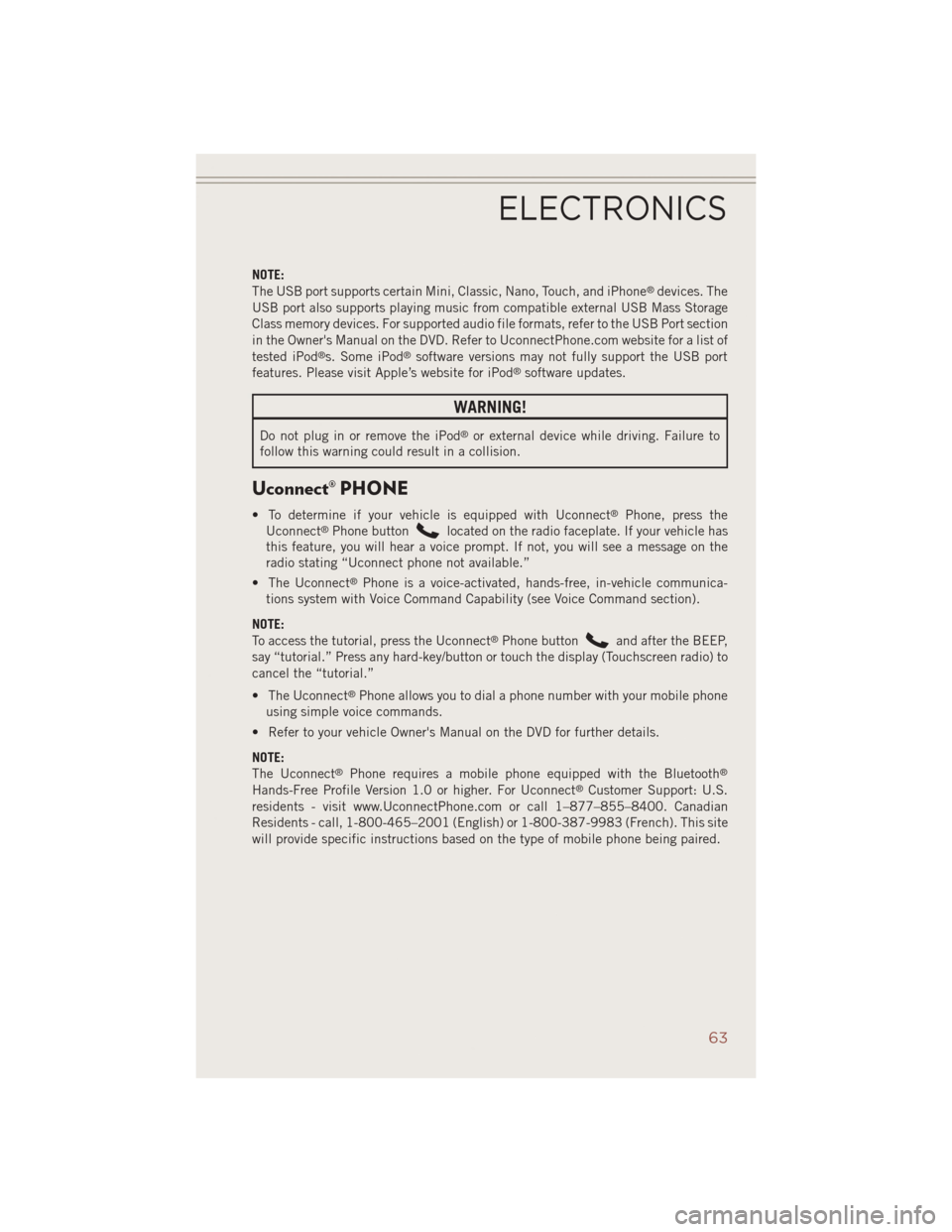
NOTE:
The USB port supports certain Mini, Classic, Nano, Touch, and iPhone®devices. The
USB port also supports playing music from compatible external USB Mass Storage
Class memory devices. For supported audio file formats, refer to the USB Port section
in the Owner's Manual on the DVD. Refer to UconnectPhone.com website for a list of
tested iPod
®s. Some iPod®software versions may not fully support the USB port
features. Please visit Apple’s website for iPod®software updates.
WARNING!
Do not plug in or remove the iPod®or external device while driving. Failure to
follow this warning could result in a collision.
Uconnect® PHONE
• To determine if your vehicle is equipped with Uconnect®Phone, press the
Uconnect®Phone buttonlocated on the radio faceplate. If your vehicle has
this feature, you will hear a voice prompt. If not, you will see a message on the
radio stating “Uconnect phone not available.”
• The Uconnect
®Phone is a voice-activated, hands-free, in-vehicle communica-
tions system with Voice Command Capability (see Voice Command section).
NOTE:
To access the tutorial, press the Uconnect
®Phone buttonand after the BEEP,
say “tutorial.” Press any hard-key/button or touch the display (Touchscreen radio) to
cancel the “tutorial.”
• The Uconnect
®Phone allows you to dial a phone number with your mobile phone
using simple voice commands.
• Refer to your vehicle Owner's Manual on the DVD for further details.
NOTE:
The Uconnect
®Phone requires a mobile phone equipped with the Bluetooth®
Hands-Free Profile Version 1.0 or higher. For Uconnect®Customer Support: U.S.
residents - visit www.UconnectPhone.com or call 1–877–855–8400. Canadian
Residents - call, 1-800-465–2001 (English) or 1-800-387-9983 (French). This site
will provide specific instructions based on the type of mobile phone being paired.
ELECTRONICS
63
Page 69 of 124
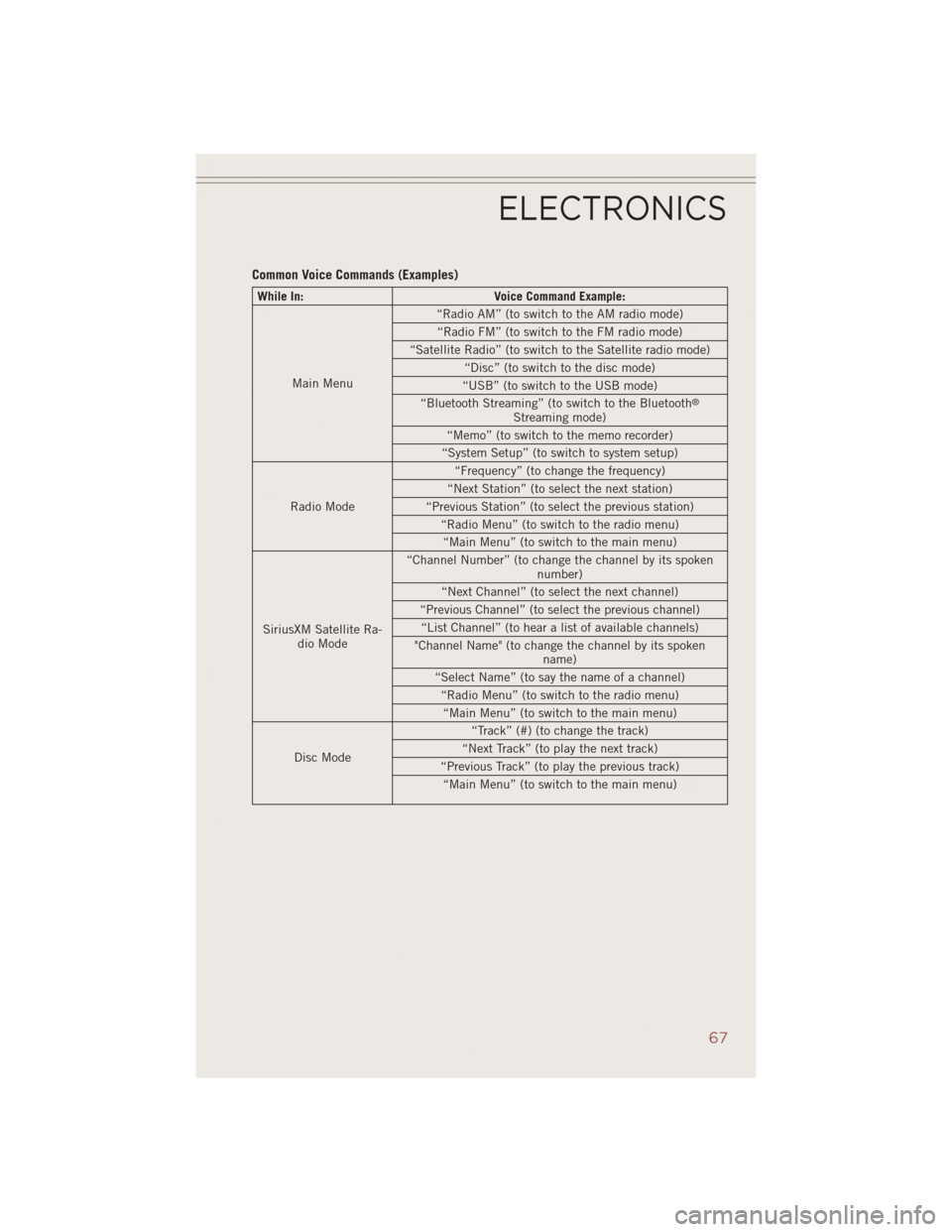
Common Voice Commands (Examples)
While In:Voice Command Example:
Main Menu “Radio AM” (to switch to the AM radio mode)
“Radio FM” (to switch to the FM radio mode)
“Satellite Radio” (to switch to the Satellite radio mode) “Disc” (to switch to the disc mode)
“USB” (to switch to the USB mode)
“Bluetooth Streaming” (to switch to the Bluetooth
®
Streaming mode)
“Memo” (to switch to the memo recorder)
“System Setup” (to switch to system setup)
Radio Mode “Frequency” (to change the frequency)
“Next Station” (to select the next station)
“Previous Station” (to select the previous station) “Radio Menu” (to switch to the radio menu)“Main Menu” (to switch to the main menu)
SiriusXM Satellite Ra- dio Mode “Channel Number” (to change the channel by its spoken
number)
“Next Channel” (to select the next channel)
“Previous Channel” (to select the previous channel) “List Channel” (to hear a list of available channels)
"Channel Name" (to change the channel by its spoken name)
“Select Name” (to say the name of a channel) “Radio Menu” (to switch to the radio menu)“Main Menu” (to switch to the main menu)
Disc Mode “Track” (#) (to change the track)
“Next Track” (to play the next track)
“Previous Track” (to play the previous track) “Main Menu” (to switch to the main menu)
ELECTRONICS
67
Page 119 of 124
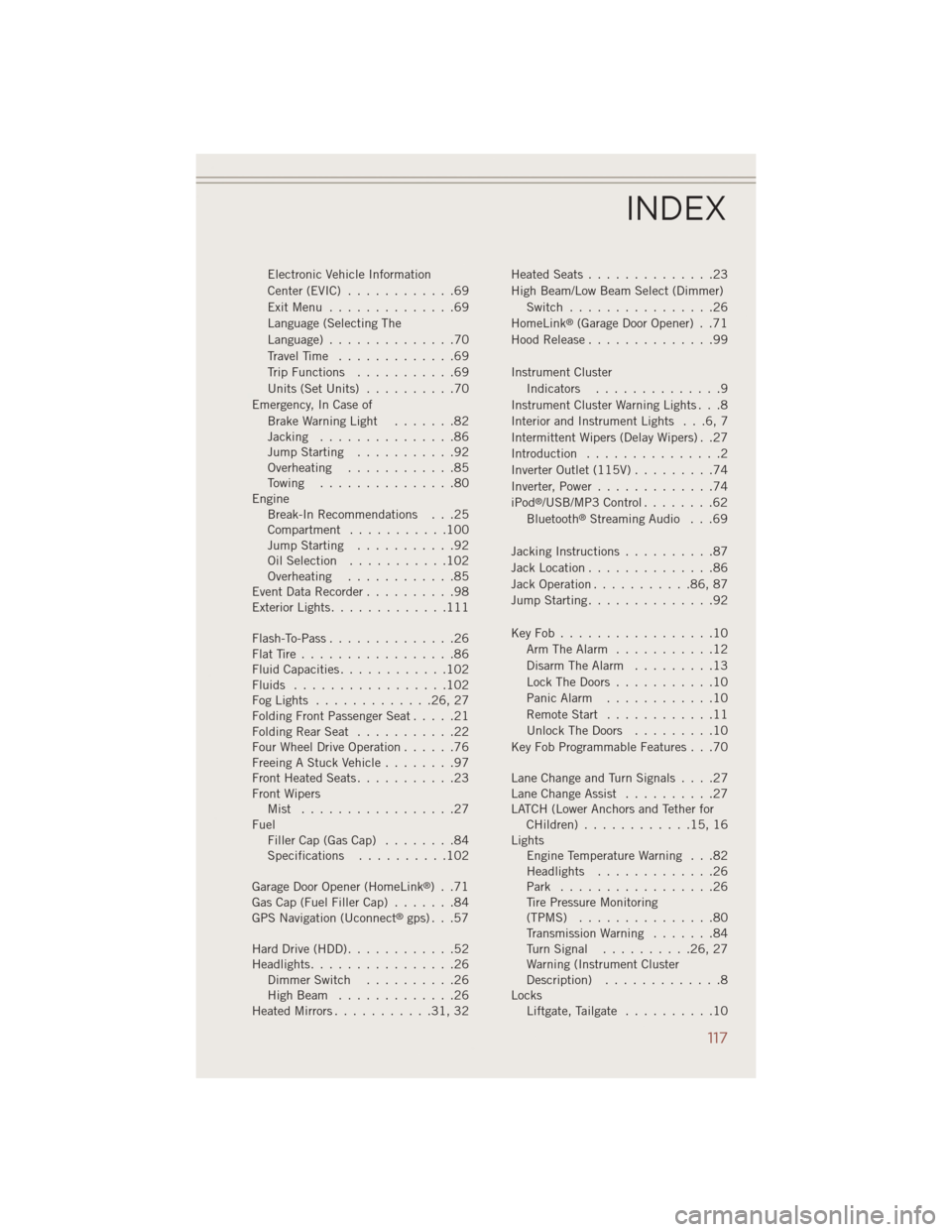
Electronic Vehicle Information
Center(EVIC) ............69
ExitMenu ..............69
Language (Selecting The
Language)..............70
Travel Time.............69
Trip Functions ...........69
Units (Set Units) ..........70
Emergency, In Case of Brake Warning Light .......82
Jacking ...............86
Jump Starting ...........92
Overheating ............85
Towing ...............80
Engine Break-In Recommendations . . .25
Compartment ...........100
Jump Starting ...........92
Oil Selection ...........102
Overheating ............85
Event Data Recorder ..........98
Exterior Lights .............111
Flash-To-Pass..............26
FlatTire.................86
Fluid Capacities ............102
Fluids .................102
FogLights .............26,27
Folding Front Passenger Seat .....21
FoldingRearSeat ...........22
Four Wheel Drive Operation ......76
Freeing A Stuck Vehicle ........97
Front Heated Seats ...........23
Front Wipers Mist .................27
Fuel Filler Cap (Gas Cap) ........84
Specifications ..........102
Garage Door Opener (HomeLink
®) . .71
Gas Cap (Fuel Filler Cap) .......84
GPS Navigation (Uconnect
®gps) . . .57
Hard Drive (HDD) ............52
Headlights................26 Dimmer Switch ..........26
HighBeam .............26
Heated Mirrors ...........31,32 Heated Seats
..............23
High Beam/Low Beam Select (Dimmer) Switch ................26
HomeLink
®(Garage Door Opener) . .71
Hood Release ..............99
Instrument Cluster Indicators ..............9
Instrument Cluster Warning Lights . . .8
Interior and Instrument Lights . . .6, 7
Intermittent Wipers (Delay Wipers) . .27
Introduction ...............2
Inverter Outlet (115V) .........74
Inverter, Power .............74
iPod
®/USB/MP3 Control ........62
Bluetooth®Streaming Audio . . .69
Jacking Instructions ..........87
Jack Location ..............86
Jack Operation ...........86,87
Jump Starting ..............92
KeyFob.................10 Arm The Alarm ...........12
Disarm The Alarm .........13
Lock The Doors ...........10
Panic Alarm ............10
Remote Start ............11
Unlock The Doors .........10
Key Fob Programmable Features . . .70
LaneChangeandTurnSignals....27
Lane Change Assist ..........27
LATCH (Lower Anchors and Tether for CHildren)............15,16
Lights Engine Temperature Warning . . .82
Headlights .............26
Park .................26
Tire Pressure Monitoring
(TPMS) ...............80
Transmission Warning .......84
TurnSignal ..........26,27
Warning (Instrument Cluster
Description) .............8
Locks Liftgate, Tailgate ..........10
INDEX
117