navigation JEEP COMPASS 2015 1.G User Guide
[x] Cancel search | Manufacturer: JEEP, Model Year: 2015, Model line: COMPASS, Model: JEEP COMPASS 2015 1.GPages: 132, PDF Size: 21.94 MB
Page 2 of 132
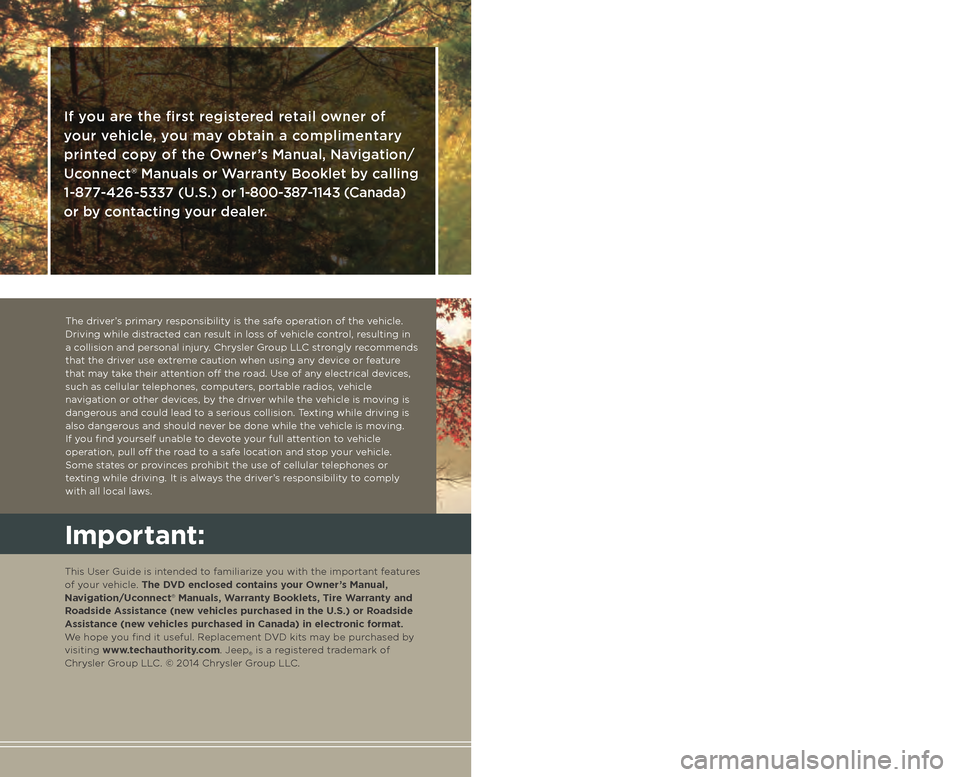
The driver’s primary responsibility is the safe operation of the vehicle. Driving while distracted can result in loss of vehicle control, resulting in a collision and personal injury. Chrysler Group LLC strongly recommends that the driver use extreme caution when using any device or feature that may take their attention o! the road. Use of any electrical devices, such as cellular telephones, computers, portable radios, vehicle navigation or other devices, by the driver while the vehicle is moving is dangerous and could lead to a serious collision. Texting while driving is also dangerous and should never be done while the vehicle is moving. If you find yourself unable to devote your full attention to vehicle operation, pull o! the road to a safe location and stop your vehicle. Some states or provinces prohibit the use of cellular telephones or texting while driving. It is always the driver’s responsibility to comply with all local laws.
If you are the first registered retail owner of
your vehicle, you may obtain a complimentary
printed copy of the Owner’s Manual, Navigation/
Uconnect® Manuals or Warranty Booklet by calling
1-877-426-5337 (U.S.) or 1-800-387-1143 (Canada)
or by contacting your dealer.
This guide has been prepared to help you get quickly
acquainted with your new Jeep and to provide a convenient
reference source for common questions. However, it is not
a substitute for your Owner’s Manual.
For complete operational instructions, maintenance
procedures and important safety messages, please consult
your Owner’s Manual, Navigation/Uconnect® Manuals and
other Warning Labels in your vehicle.
Not all features shown in this guide may apply to your
vehicle. For additional information on accessories to help
personalize your vehicle, visit www.mopar.com (U.S.),
www.mopar.ca (Canada) or your local Jeep dealer.
Impor tant:
This User Guide is intended to familiarize you with the important features of your vehicle. The DVD enclosed contains your Owner’s Manual, Navigation/Uconnect® Manuals, Warranty Booklets, Tire Warranty and Roadside Assistance (new vehicles purchased in the U.S.) or Roadside Assistance (new vehicles purchased in Canada) in electronic format. We hope you find it useful. Replacement DVD kits may be purchased by visiting www.techauthority.com. Jeep® is a registered trademark of Chrysler Group LLC. © 2014 Chrysler Group LLC.
Driving and Alcohol:
Drunken driving is one of the most frequent causes of collisions. Your driving ability can be seriously impaired with blood alcohol levels far below the legal minimum. If you are drinking, don’t drive. Ride with a designated non-drinking driver, call a cab, a friend, or use public transportation.
Driving after drinking can lead to a collision. Your perceptions are less sharp, your reflexes are slower, and your judgment is impaired when you have been drinking. Never drink and then drive.
WAR N I NG !
Page 49 of 132
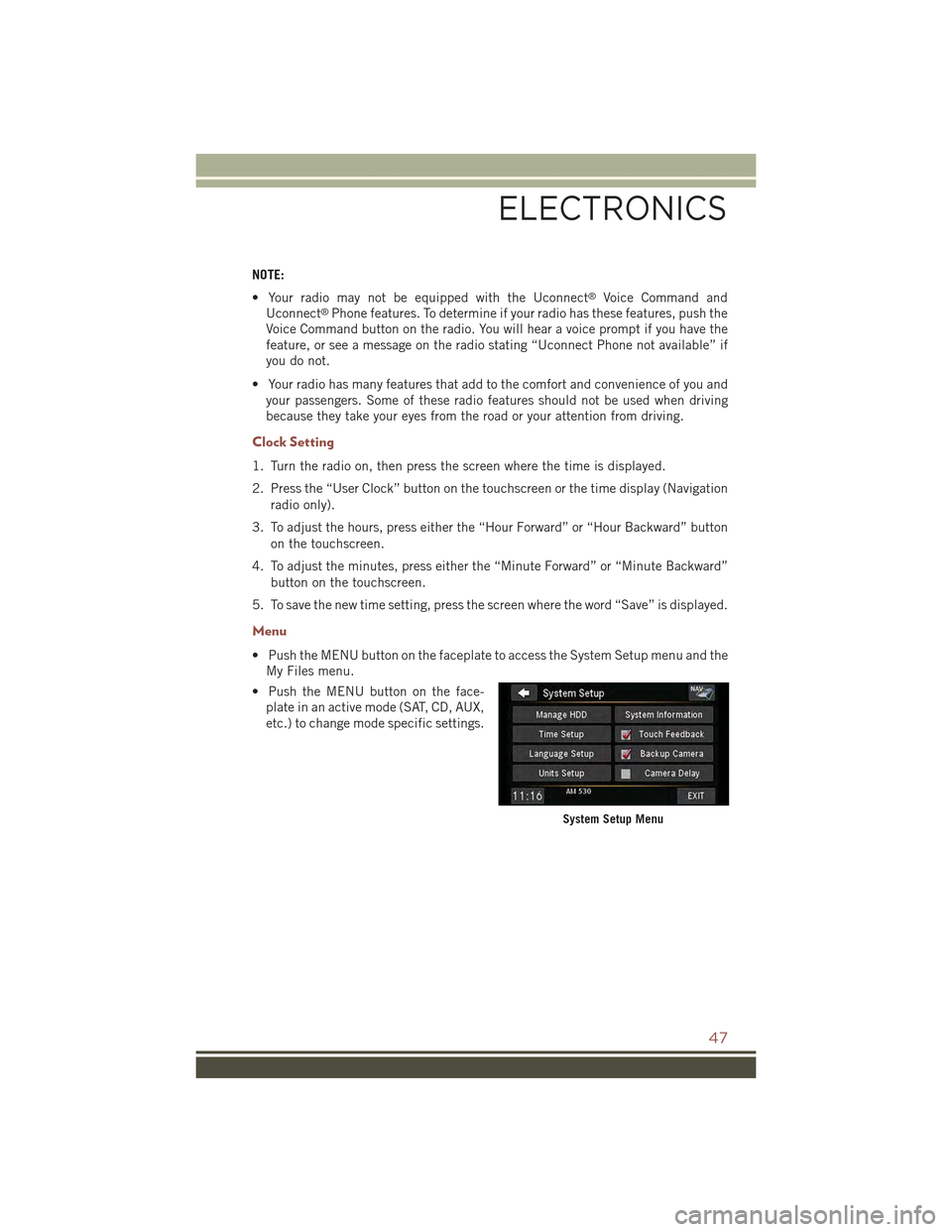
NOTE:
• Your radio may not be equipped with the Uconnect®Voice Command and
Uconnect®Phone features. To determine if your radio has these features, push the
Voice Command button on the radio. You will hear a voice prompt if you have the
feature, or see a message on the radio stating “Uconnect Phone not available” if
you do not.
• Your radio has many features that add to the comfort and convenience of you and
your passengers. Some of these radio features should not be used when driving
because they take your eyes from the road or your attention from driving.
Clock Setting
1. Turn the radio on, then press the screen where the time is displayed.
2. Press the “User Clock” button on the touchscreen or the time display (Navigation
radio only).
3. To adjust the hours, press either the “Hour Forward” or “Hour Backward” button
on the touchscreen.
4. To adjust the minutes, press either the “Minute Forward” or “Minute Backward”
button on the touchscreen.
5. To save the new time setting, press the screen where the word “Save” is displayed.
Menu
• Push the MENU button on the faceplate to access the System Setup menu and the
My Files menu.
• Push the MENU button on the face-
plate in an active mode (SAT, CD, AUX,
etc.) to change mode specific settings.
System Setup Menu
ELECTRONICS
47
Page 56 of 132
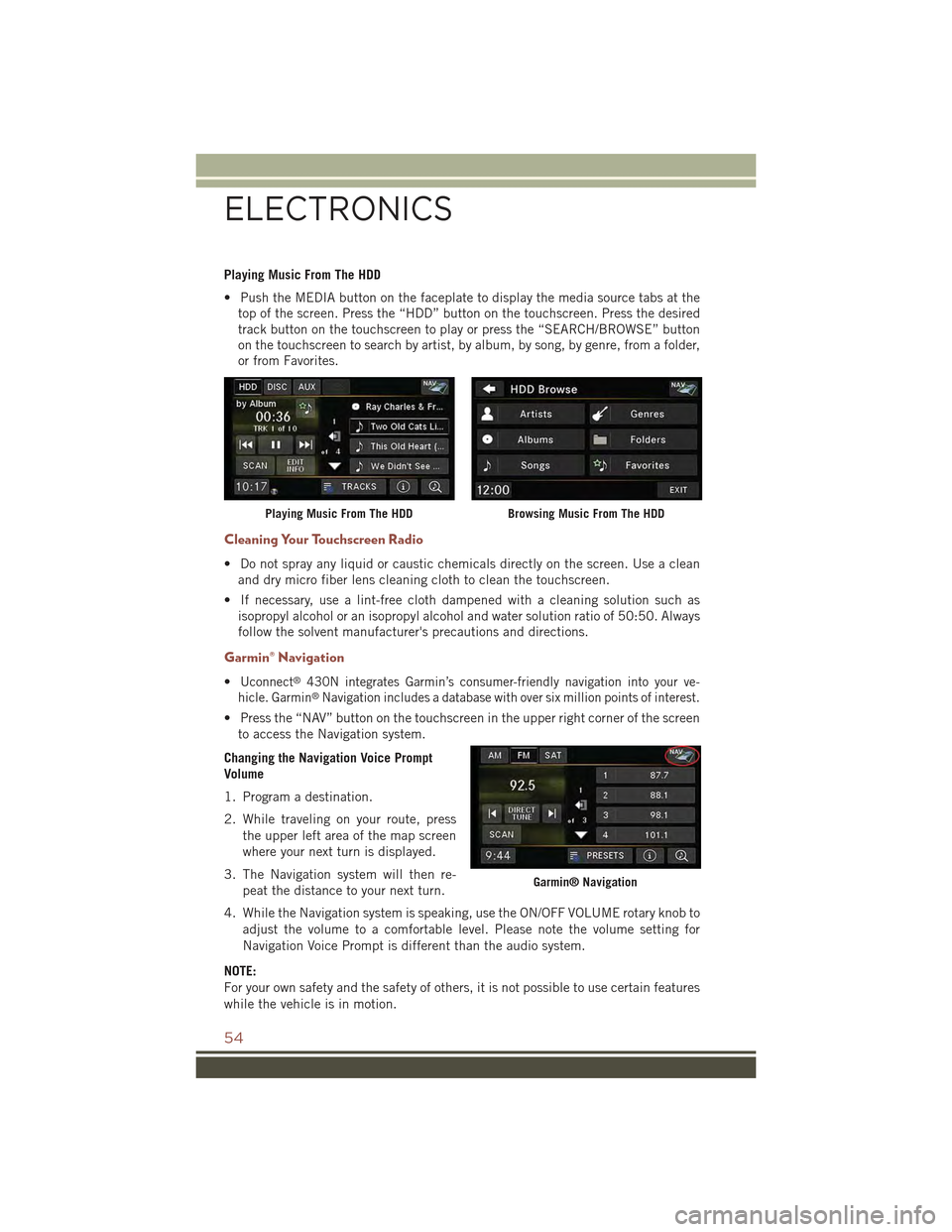
Playing Music From The HDD
• Push the MEDIA button on the faceplate to display the media source tabs at the
top of the screen. Press the “HDD” button on the touchscreen. Press the desired
track button on the touchscreen to play or press the “SEARCH/BROWSE” button
on the touchscreen to search by artist, by album, by song, by genre, from a folder,
or from Favorites.
Cleaning Your Touchscreen Radio
• Do not spray any liquid or caustic chemicals directly on the screen. Use a clean
and dry micro fiber lens cleaning cloth to clean the touchscreen.
• If necessary, use a lint-free cloth dampened with a cleaning solution such as
isopropyl alcohol or an isopropyl alcohol and water solution ratio of 50:50. Always
follow the solvent manufacturer's precautions and directions.
Garmin® Navigation
•Uconnect®430N integrates Garmin’s consumer-friendly navigation into your ve-
hicle. Garmin®Navigation includes a database with over six million points of interest.
• Press the “NAV” button on the touchscreen in the upper right corner of the screen
to access the Navigation system.
Changing the Navigation Voice Prompt
Volume
1. Program a destination.
2. While traveling on your route, press
the upper left area of the map screen
where your next turn is displayed.
3. The Navigation system will then re-
peat the distance to your next turn.
4. While the Navigation system is speaking, use the ON/OFF VOLUME rotary knob to
adjust the volume to a comfortable level. Please note the volume setting for
Navigation Voice Prompt is different than the audio system.
NOTE:
For your own safety and the safety of others, it is not possible to use certain features
while the vehicle is in motion.
Playing Music From The HDDBrowsing Music From The HDD
Garmin® Navigation
ELECTRONICS
54
Page 57 of 132
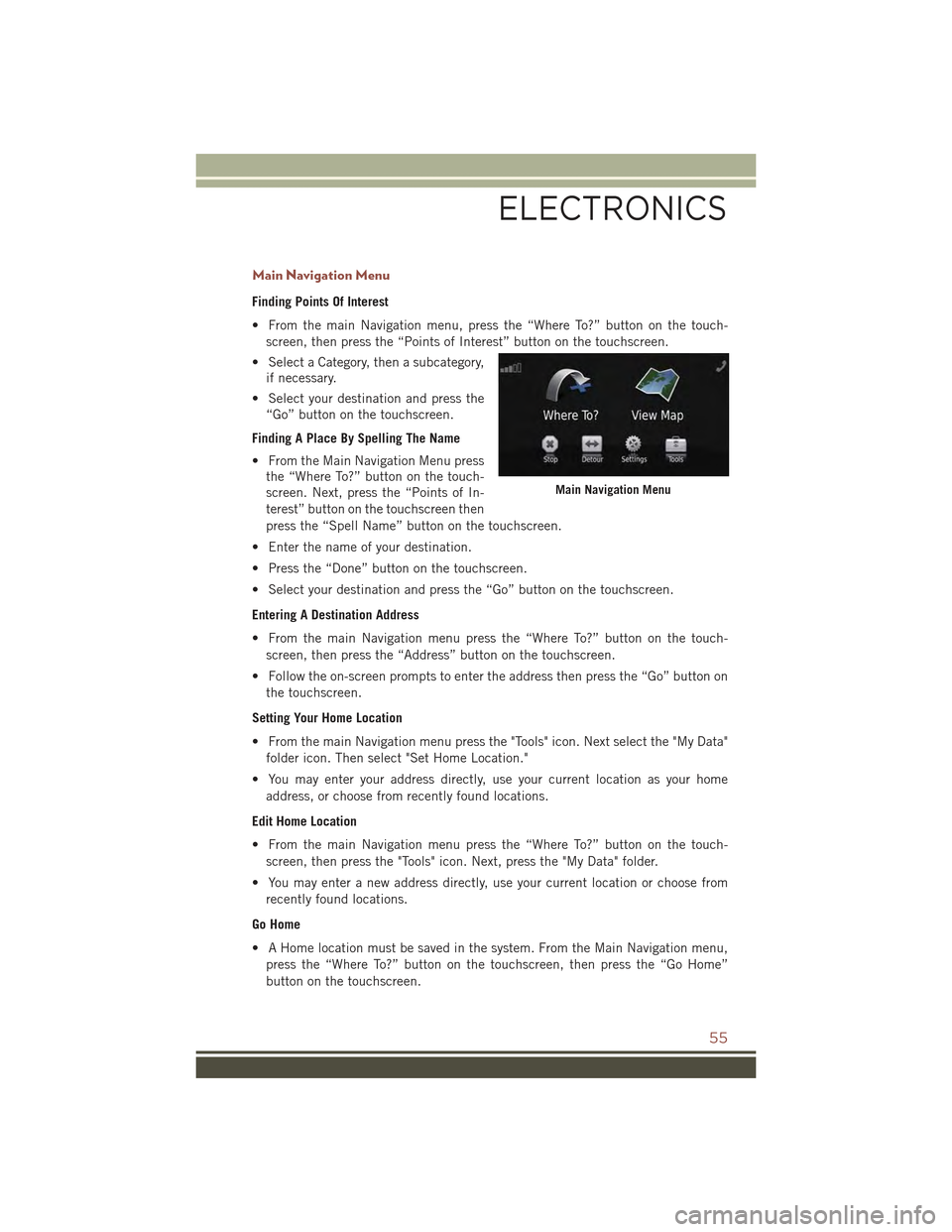
Main Navigation Menu
Finding Points Of Interest
• From the main Navigation menu, press the “Where To?” button on the touch-
screen, then press the “Points of Interest” button on the touchscreen.
• Select a Category, then a subcategory,
if necessary.
• Select your destination and press the
“Go” button on the touchscreen.
Finding A Place By Spelling The Name
• From the Main Navigation Menu press
the “Where To?” button on the touch-
screen. Next, press the “Points of In-
terest” button on the touchscreen then
press the “Spell Name” button on the touchscreen.
• Enter the name of your destination.
• Press the “Done” button on the touchscreen.
• Select your destination and press the “Go” button on the touchscreen.
Entering A Destination Address
• From the main Navigation menu press the “Where To?” button on the touch-
screen, then press the “Address” button on the touchscreen.
• Follow the on-screen prompts to enter the address then press the “Go” button on
the touchscreen.
Setting Your Home Location
• From the main Navigation menu press the "Tools" icon. Next select the "My Data"
folder icon. Then select "Set Home Location."
• You may enter your address directly, use your current location as your home
address, or choose from recently found locations.
Edit Home Location
• From the main Navigation menu press the “Where To?” button on the touch-
screen, then press the "Tools" icon. Next, press the "My Data" folder.
• You may enter a new address directly, use your current location or choose from
recently found locations.
Go Home
• A Home location must be saved in the system. From the Main Navigation menu,
press the “Where To?” button on the touchscreen, then press the “Go Home”
button on the touchscreen.
Main Navigation Menu
ELECTRONICS
55
Page 58 of 132
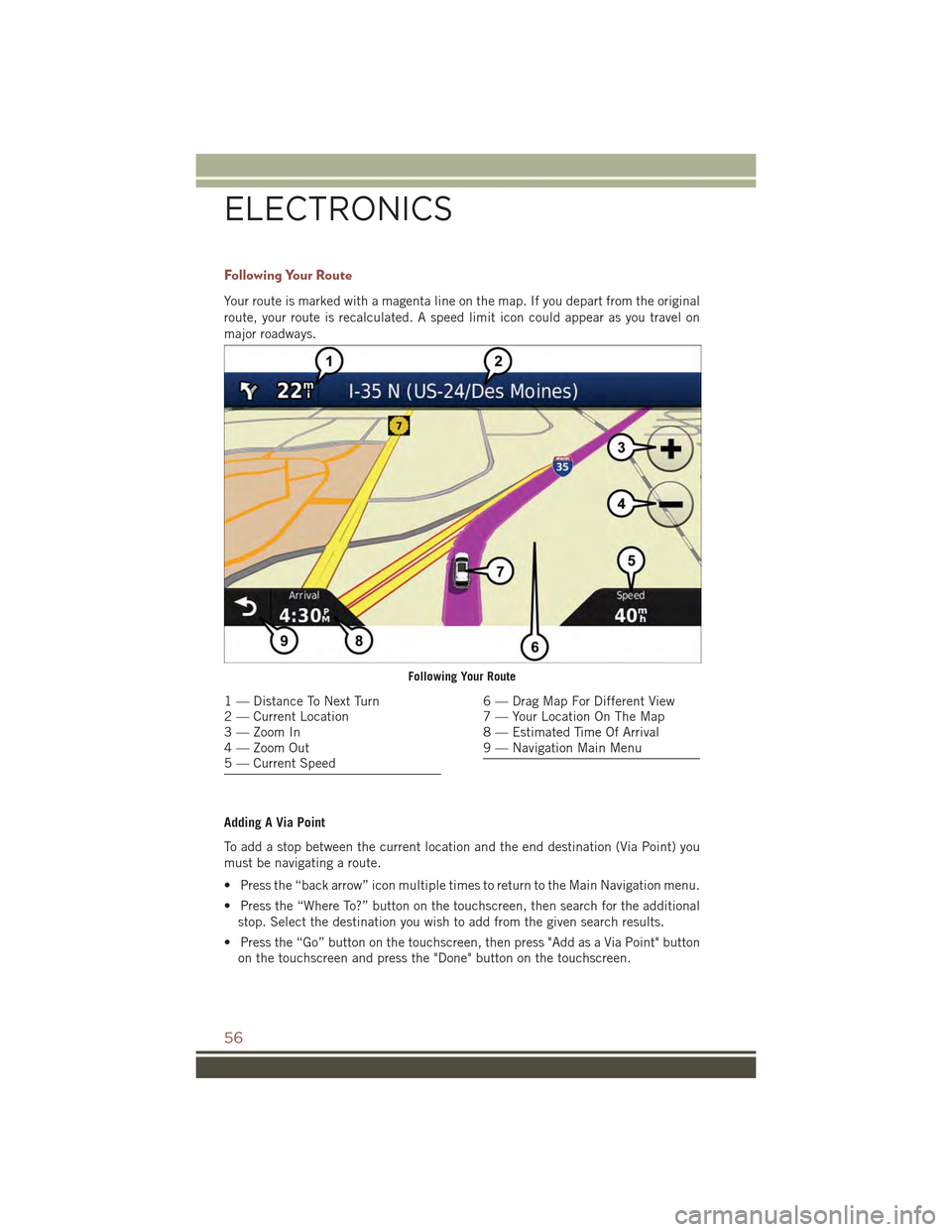
Following Your Route
Your route is marked with a magenta line on the map. If you depart from the original
route, your route is recalculated. A speed limit icon could appear as you travel on
major roadways.
Adding A Via Point
To add a stop between the current location and the end destination (Via Point) you
must be navigating a route.
• Press the “back arrow” icon multiple times to return to the Main Navigation menu.
• Press the “Where To?” button on the touchscreen, then search for the additional
stop. Select the destination you wish to add from the given search results.
• Press the “Go” button on the touchscreen, then press "Add as a Via Point" button
on the touchscreen and press the "Done" button on the touchscreen.
Following Your Route
1 — Distance To Next Turn2 — Current Location3 — Zoom In4 — Zoom Out5 — Current Speed
6 — Drag Map For Different View7 — Your Location On The Map8 — Estimated Time Of Arrival9 — Navigation Main Menu
ELECTRONICS
56
Page 59 of 132
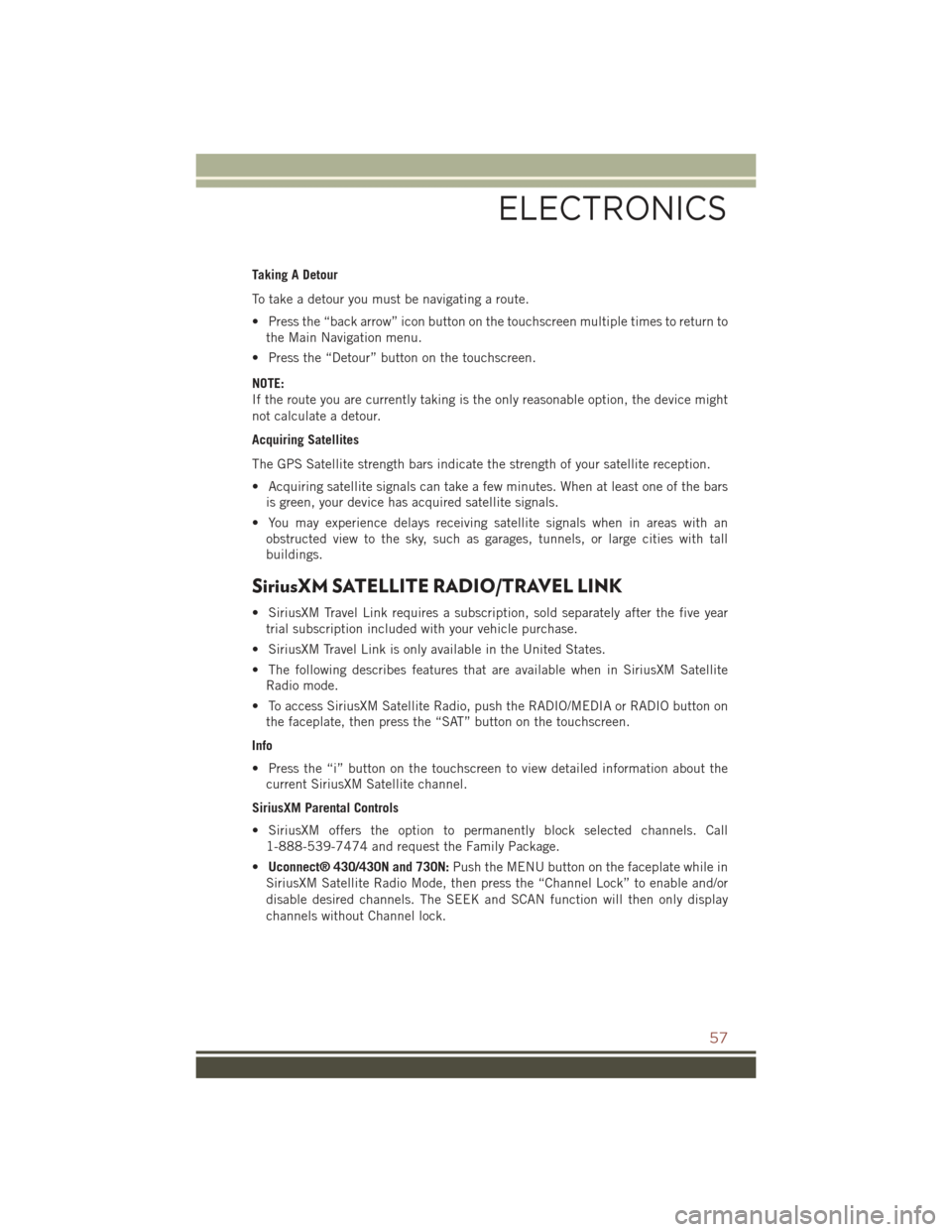
Taking A Detour
To take a detour you must be navigating a route.
• Press the “back arrow” icon button on the touchscreen multiple times to return to
the Main Navigation menu.
• Press the “Detour” button on the touchscreen.
NOTE:
If the route you are currently taking is the only reasonable option, the device might
not calculate a detour.
Acquiring Satellites
The GPS Satellite strength bars indicate the strength of your satellite reception.
• Acquiring satellite signals can take a few minutes. When at least one of the bars
is green, your device has acquired satellite signals.
• You may experience delays receiving satellite signals when in areas with an
obstructed view to the sky, such as garages, tunnels, or large cities with tall
buildings.
SiriusXM SATELLITE RADIO/TRAVEL LINK
• SiriusXM Travel Link requires a subscription, sold separately after the five year
trial subscription included with your vehicle purchase.
• SiriusXM Travel Link is only available in the United States.
• The following describes features that are available when in SiriusXM Satellite
Radio mode.
• To access SiriusXM Satellite Radio, push the RADIO/MEDIA or RADIO button on
the faceplate, then press the “SAT” button on the touchscreen.
Info
• Press the “i” button on the touchscreen to view detailed information about the
current SiriusXM Satellite channel.
SiriusXM Parental Controls
• SiriusXM offers the option to permanently block selected channels. Call
1-888-539-7474 and request the Family Package.
•Uconnect® 430/430N and 730N:Push the MENU button on the faceplate while in
SiriusXM Satellite Radio Mode, then press the “Channel Lock” to enable and/or
disable desired channels. The SEEK and SCAN function will then only display
channels without Channel lock.
ELECTRONICS
57
Page 124 of 132
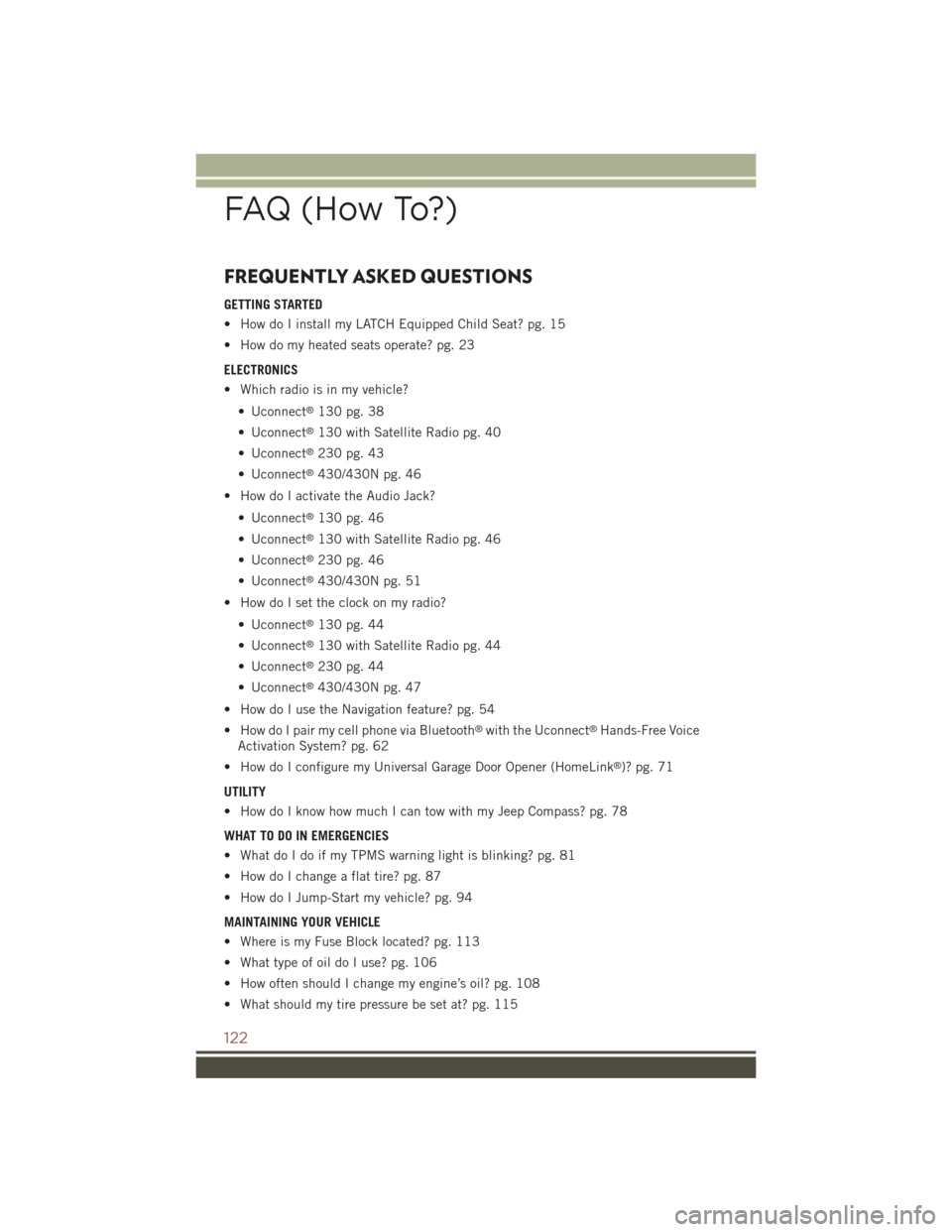
FREQUENTLY ASKED QUESTIONS
GETTING STARTED
• How do I install my LATCH Equipped Child Seat? pg. 15
• How do my heated seats operate? pg. 23
ELECTRONICS
• Which radio is in my vehicle?
• Uconnect®130 pg. 38
• Uconnect®130 with Satellite Radio pg. 40
• Uconnect®230 pg. 43
• Uconnect®430/430N pg. 46
• How do I activate the Audio Jack?
• Uconnect®130 pg. 46
• Uconnect®130 with Satellite Radio pg. 46
• Uconnect®230 pg. 46
• Uconnect®430/430N pg. 51
• How do I set the clock on my radio?
• Uconnect®130 pg. 44
• Uconnect®130 with Satellite Radio pg. 44
• Uconnect®230 pg. 44
• Uconnect®430/430N pg. 47
• How do I use the Navigation feature? pg. 54
• How do I pair my cell phone via Bluetooth®with the Uconnect®Hands-Free Voice
Activation System? pg. 62
• How do I configure my Universal Garage Door Opener (HomeLink®)? pg. 71
UTILITY
• How do I know how much I can tow with my Jeep Compass? pg. 78
WHAT TO DO IN EMERGENCIES
• What do I do if my TPMS warning light is blinking? pg. 81
• How do I change a flat tire? pg. 87
• How do I Jump-Start my vehicle? pg. 94
MAINTAINING YOUR VEHICLE
• Where is my Fuse Block located? pg. 113
• What type of oil do I use? pg. 106
• How often should I change my engine’s oil? pg. 108
• What should my tire pressure be set at? pg. 115
FAQ (How To?)
122
Page 126 of 132
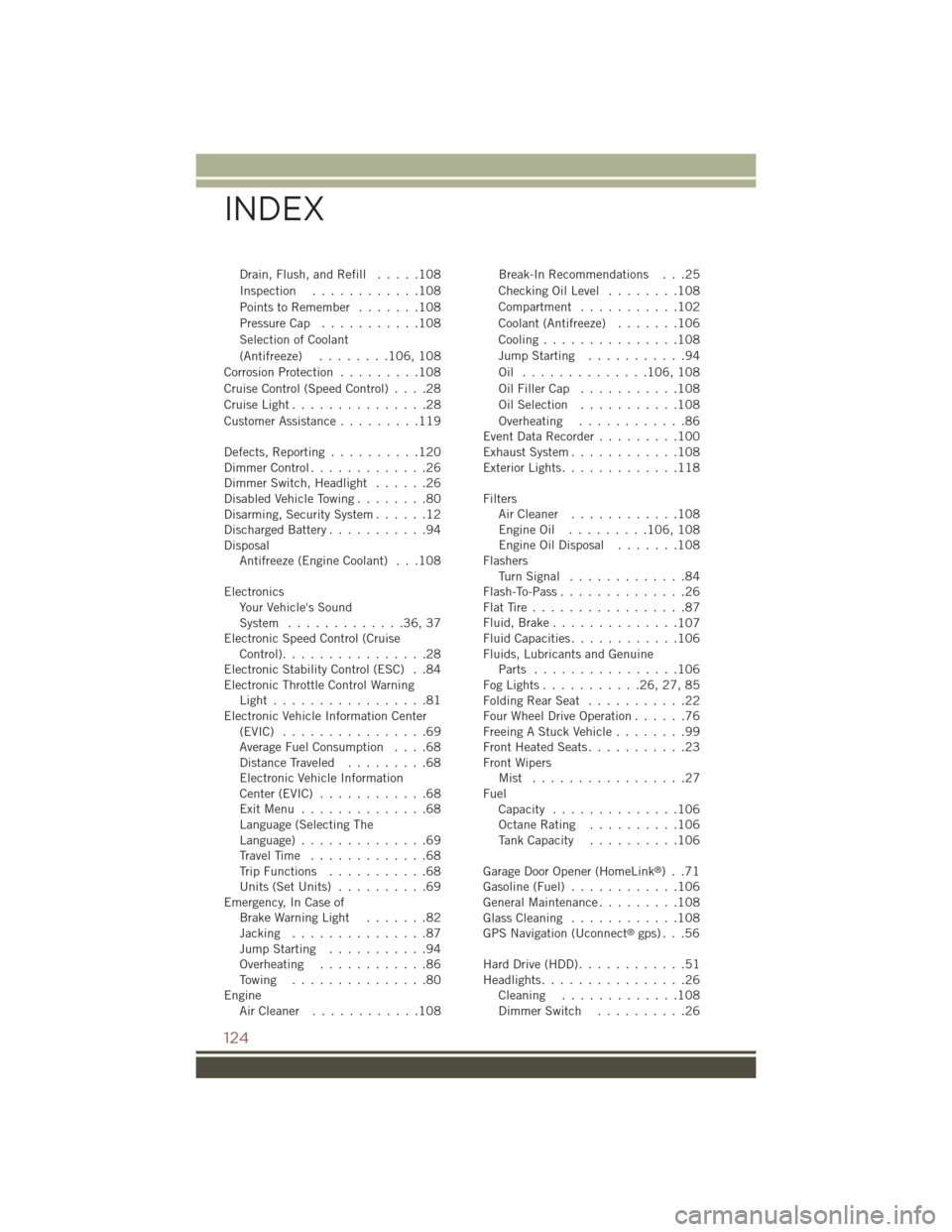
Drain, Flush, and Refill.....108
Inspection............108
Points to Remember.......108
Pressure Cap...........108
Selection of Coolant
(Antifreeze)........106, 108
Corrosion Protection.........108
Cruise Control (Speed Control)....28
Cruise Light . . . . . . . . . . . . . . .28
Customer Assistance.........119
Defects, Reporting..........120Dimmer Control.............26Dimmer Switch, Headlight......26Disabled Vehicle Towing........80Disarming, Security System......12Discharged Battery...........94DisposalAntifreeze (Engine Coolant) . . .108
ElectronicsYo u r Ve h i c l e ' s S o u n dSystem.............36,37Electronic Speed Control (CruiseControl)................28Electronic Stability Control (ESC) . .84Electronic Throttle Control WarningLight . . . . . . . . . . . . . . . . .81Electronic Vehicle Information Center(EVIC) . . . . . . . . . . . . . . . .69Average Fuel Consumption....68Distance Traveled.........68Electronic Vehicle InformationCenter (EVIC) . . . . . . . . . . . .68Exit Menu . . . . . . . . . . . . . .68Language (Selecting TheLanguage)..............69Travel Time.............68Trip Functions...........68Units (Set Units)..........69Emergency, In Case ofBrake Warning Light.......82Jacking...............87Jump Starting...........94Overheating............86To w i n g . . . . . . . . . . . . . . . 8 0EngineAir Cleaner . . . . . . . . . . . .108
Break-In Recommendations . . .25
Checking Oil Level........108
Compartment...........102
Coolant (Antifreeze).......106
Cooling...............108
Jump Starting...........94
Oil . . . . . . . . . . . . . .106, 108
Oil Filler Cap...........108
Oil Selection...........108
Overheating............86Event Data Recorder.........100Exhaust System............108Exterior Lights.............118
FiltersAir Cleaner............108Engine Oil . . . . . . . . .106, 108Engine Oil Disposal.......108FlashersTu r n S i g n a l . . . . . . . . . . . . . 8 4Flash-To-Pass..............26Flat Tire . . . . . . . . . . . . . . . . .87Fluid, Brake..............107Fluid Capacities............106Fluids, Lubricants and GenuineParts................106Fog Lights . . . . . . . . . . .26, 27, 85Folding Rear Seat . . . . . . . . . . .22Four Wheel Drive Operation......76Freeing A Stuck Vehicle........99Front Heated Seats...........23Front WipersMist . . . . . . . . . . . . . . . . .27FuelCapacity..............106Octane Rating..........106Tank Capacity..........106
Garage Door Opener (HomeLink®)..71Gasoline (Fuel)............106General Maintenance.........108Glass Cleaning............108GPS Navigation (Uconnect®gps) . . .56
Hard Drive (HDD)............51Headlights................26Cleaning.............108Dimmer Switch..........26
INDEX
124
Page 127 of 132
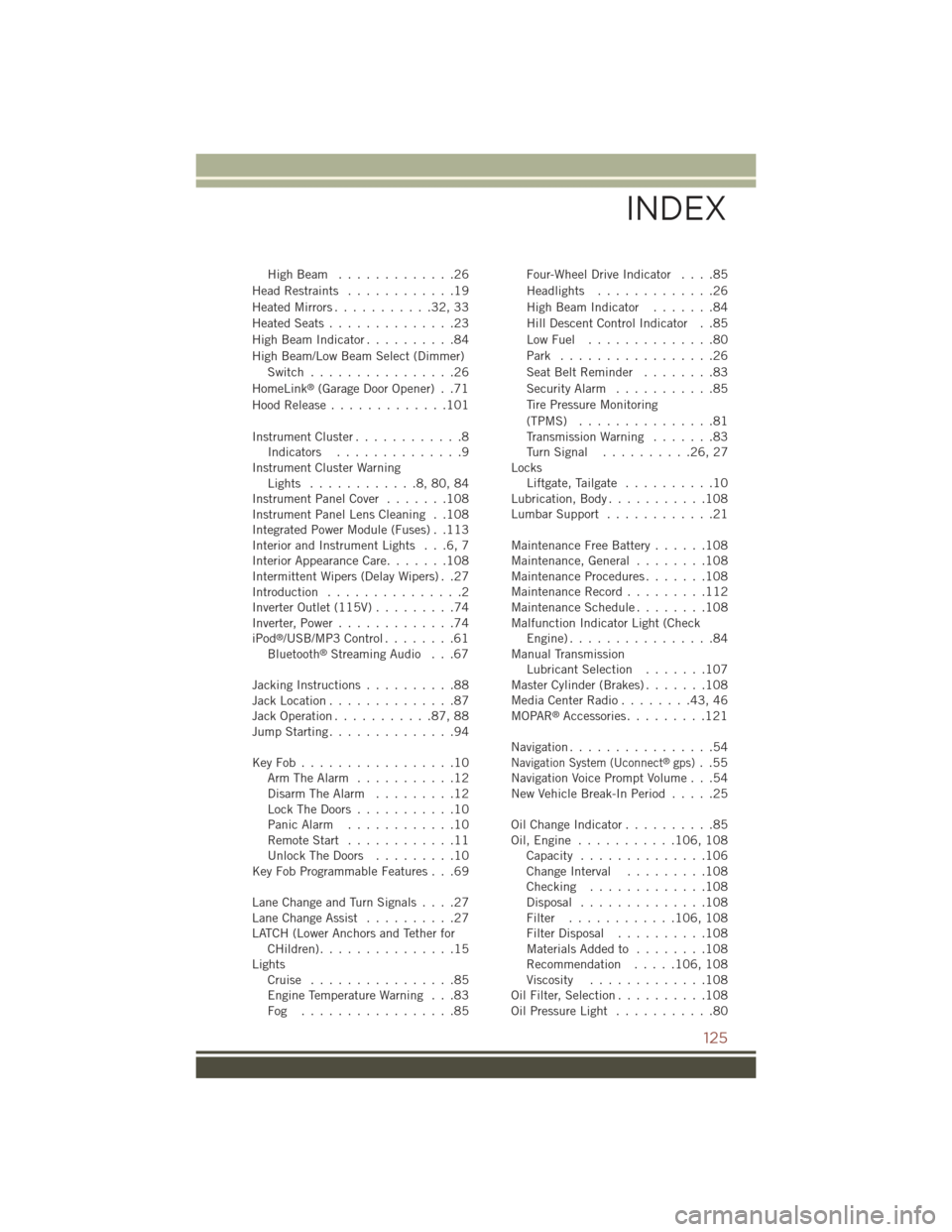
High Beam . . . . . . . . . . . . .26
Head Restraints............19
Heated Mirrors...........32,33
Heated Seats..............23
High Beam Indicator..........84
High Beam/Low Beam Select (Dimmer)
Switch................26
HomeLink®(Garage Door Opener) . .71
Hood Release.............101
Instrument Cluster............8Indicators..............9Instrument Cluster WarningLights . . . . . . . . . . . .8, 80, 84Instrument Panel Cover.......108Instrument Panel Lens Cleaning . .108Integrated Power Module (Fuses) . .113Interior and Instrument Lights . . .6, 7Interior Appearance Care.......108Intermittent Wipers (Delay Wipers) . .27Introduction...............2Inverter Outlet (115V).........74Inverter, Power.............74iPod®/USB/MP3 Control........61Bluetooth®Streaming Audio . . .67
Jacking Instructions..........88Jack Location..............87Jack Operation...........87,88Jump Starting..............94
Key Fob . . . . . . . . . . . . . . . . .10Arm The Alarm...........12Disarm The Alarm.........12Lock The Doors...........10Panic Alarm............10Remote Start . . . . . . . . . . . .11Unlock The Doors . . . . . . . . .10Key Fob Programmable Features . . .69
Lane Change and Turn Signals....27Lane Change Assist..........27LATCH (Lower Anchors and Tether forCHildren). . . . . . . . . . . . . . .15LightsCruise . . . . . . . . . . . . . . . .85Engine Temperature Warning . . .83Fog . . . . . . . . . . . . . . . . .85
Four-Wheel Drive Indicator....85
Headlights.............26
High Beam Indicator.......84
Hill Descent Control Indicator . .85
Low Fuel . . . . . . . . . . . . . .80
Park . . . . . . . . . . . . . . . . .26
Seat Belt Reminder........83
Security Alarm...........85
Tire Pressure Monitoring
(TPMS)...............81Transmission Warning.......83Tu r n S i g n a l . . . . . . . . . . 2 6 , 2 7LocksLiftgate, Tailgate..........10Lubrication, Body...........108Lumbar Support............21
Maintenance Free Battery......108Maintenance, General . . . . . . . .108Maintenance Procedures.......108Maintenance Record . . . . . . . . .112Maintenance Schedule . . . . . . . .108Malfunction Indicator Light (CheckEngine) . . . . . . . . . . . . . . . .84Manual TransmissionLubricant Selection.......107Master Cylinder (Brakes).......108Media Center Radio . . . . . . . .43, 46MOPAR®Accessories.........121
Navigation................54Navigation System (Uconnect®gps)..55Navigation Voice Prompt Volume . . .54New Vehicle Break-In Period.....25
Oil Change Indicator..........85Oil, Engine...........106, 108Capacity..............106Change Interval.........108Checking.............108Disposal..............108Filter............106, 108Filter Disposal..........108Materials Added to........108Recommendation.....106, 108Viscosity.............108Oil Filter, Selection..........108Oil Pressure Light...........80
INDEX
125
Page 129 of 132
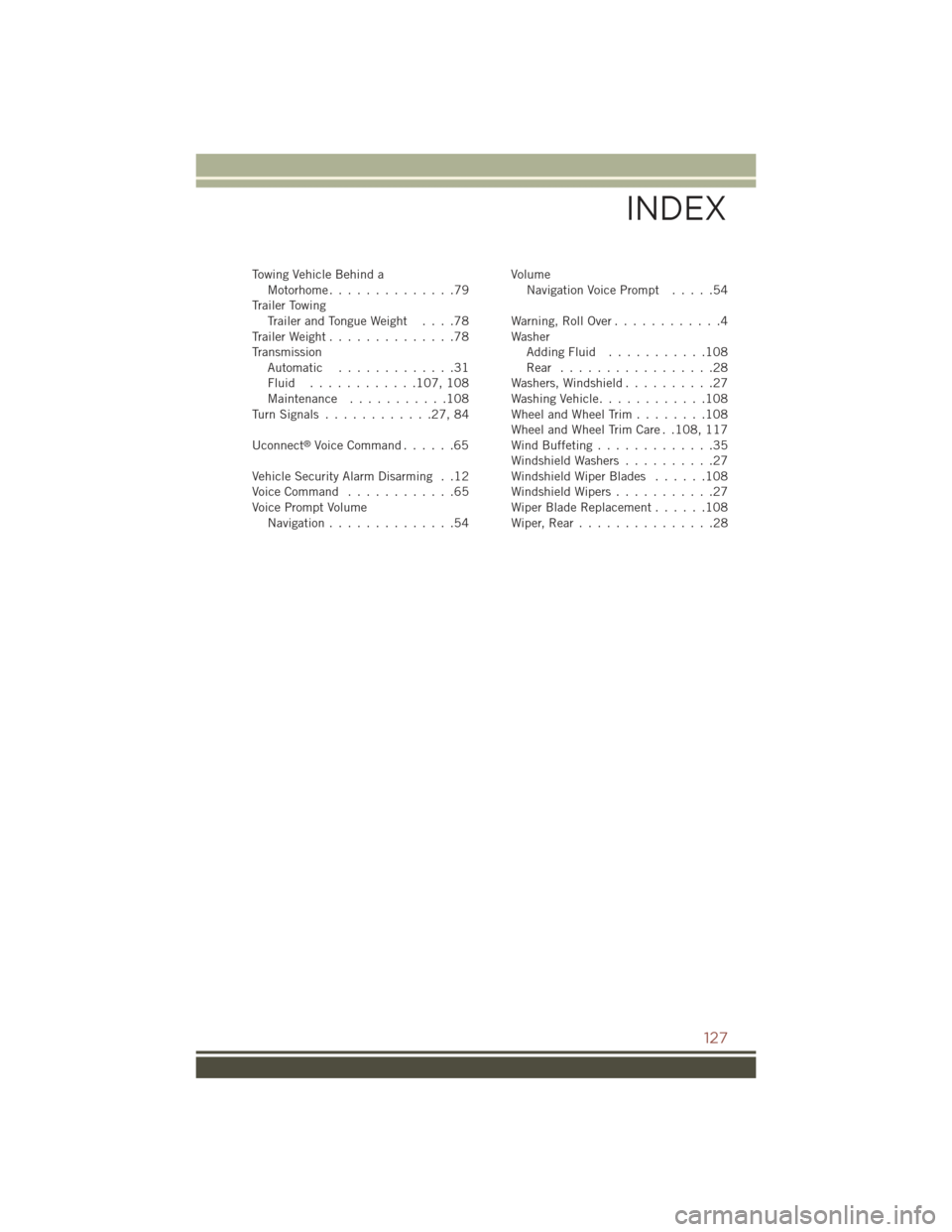
To w i n g V e h i c l e B e h i n d aMotorhome . . . . . . . . . . . . . .79Trailer TowingTrailer and Tongue Weight....78Trailer Weight..............78TransmissionAutomatic . . . . . . . . . . . . .31Fluid . . . . . . . . . . . .107, 108Maintenance . . . . . . . . . . .108Tu r n S i g n a l s . . . . . . . . . . . . 2 7 , 8 4
Uconnect®Voice Command......65
Vehicle Security Alarm Disarming . .12Voice Command............65Voice Prompt VolumeNavigation..............54
VolumeNavigation Voice Prompt.....54
Warning, Roll Over............4WasherAdding Fluid...........108Rear . . . . . . . . . . . . . . . . .28Washers, Windshield..........27Washing Vehicle............108Wheel and Wheel Trim . . . . . . . .108Wheel and Wheel Trim Care . .108, 117Wind Buffeting.............35Windshield Washers..........27Windshield Wiper Blades......108Windshield Wipers...........27Wiper Blade Replacement......108Wiper, Rear . . . . . . . . . . . . . . .28
INDEX
127