USB JEEP COMPASS 2018 Owner handbook (in English)
[x] Cancel search | Manufacturer: JEEP, Model Year: 2018, Model line: COMPASS, Model: JEEP COMPASS 2018Pages: 348, PDF Size: 6.03 MB
Page 284 of 348
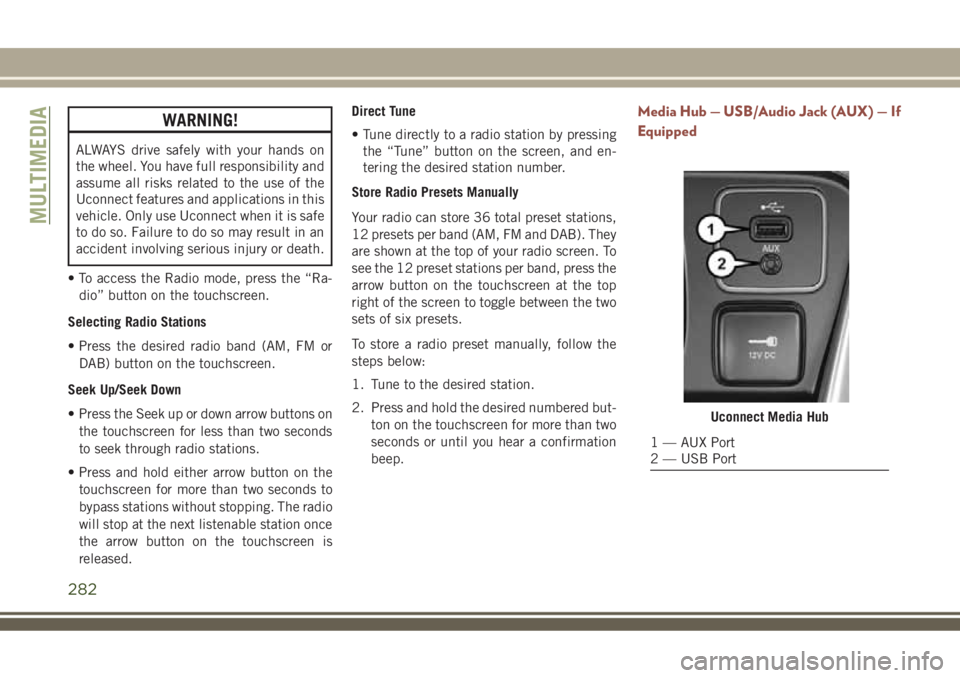
WARNING!
ALWAYS drive safely with your hands on
the wheel. You have full responsibility and
assume all risks related to the use of the
Uconnect features and applications in this
vehicle. Only use Uconnect when it is safe
to do so. Failure to do so may result in an
accident involving serious injury or death.
• To access the Radio mode, press the “Ra-
dio” button on the touchscreen.
Selecting Radio Stations
• Press the desired radio band (AM, FM or
DAB) button on the touchscreen.
Seek Up/Seek Down
• Press the Seek up or down arrow buttons on
the touchscreen for less than two seconds
to seek through radio stations.
• Press and hold either arrow button on the
touchscreen for more than two seconds to
bypass stations without stopping. The radio
will stop at the next listenable station once
the arrow button on the touchscreen is
released.Direct Tune
• Tune directly to a radio station by pressing
the “Tune” button on the screen, and en-
tering the desired station number.
Store Radio Presets Manually
Your radio can store 36 total preset stations,
12 presets per band (AM, FM and DAB). They
are shown at the top of your radio screen. To
see the 12 preset stations per band, press the
arrow button on the touchscreen at the top
right of the screen to toggle between the two
sets of six presets.
To store a radio preset manually, follow the
steps below:
1. Tune to the desired station.
2. Press and hold the desired numbered but-
ton on the touchscreen for more than two
seconds or until you hear a confirmation
beep.
Media Hub — USB/Audio Jack (AUX) — If
Equipped
Uconnect Media Hub
1 — AUX Port
2 — USB Port
MULTIMEDIA
282
Page 285 of 348
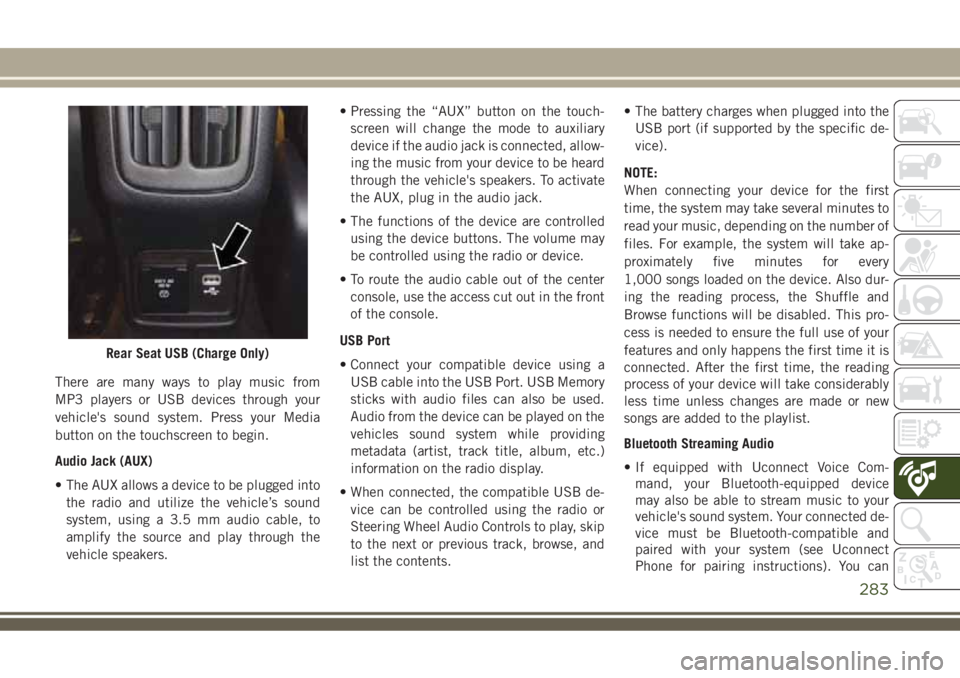
There are many ways to play music from
MP3 players or USB devices through your
vehicle's sound system. Press your Media
button on the touchscreen to begin.
Audio Jack (AUX)
• The AUX allows a device to be plugged into
the radio and utilize the vehicle’s sound
system, using a 3.5 mm audio cable, to
amplify the source and play through the
vehicle speakers.• Pressing the “AUX” button on the touch-
screen will change the mode to auxiliary
device if the audio jack is connected, allow-
ing the music from your device to be heard
through the vehicle's speakers. To activate
the AUX, plug in the audio jack.
• The functions of the device are controlled
using the device buttons. The volume may
be controlled using the radio or device.
• To route the audio cable out of the center
console, use the access cut out in the front
of the console.
USB Port
• Connect your compatible device using a
USB cable into the USB Port. USB Memory
sticks with audio files can also be used.
Audio from the device can be played on the
vehicles sound system while providing
metadata (artist, track title, album, etc.)
information on the radio display.
• When connected, the compatible USB de-
vice can be controlled using the radio or
Steering Wheel Audio Controls to play, skip
to the next or previous track, browse, and
list the contents.• The battery charges when plugged into the
USB port (if supported by the specific de-
vice).
NOTE:
When connecting your device for the first
time, the system may take several minutes to
read your music, depending on the number of
files. For example, the system will take ap-
proximately five minutes for every
1,000 songs loaded on the device. Also dur-
ing the reading process, the Shuffle and
Browse functions will be disabled. This pro-
cess is needed to ensure the full use of your
features and only happens the first time it is
connected. After the first time, the reading
process of your device will take considerably
less time unless changes are made or new
songs are added to the playlist.
Bluetooth Streaming Audio
• If equipped with Uconnect Voice Com-
mand, your Bluetooth-equipped device
may also be able to stream music to your
vehicle's sound system. Your connected de-
vice must be Bluetooth-compatible and
paired with your system (see Uconnect
Phone for pairing instructions). You can
Rear Seat USB (Charge Only)
283
Page 286 of 348
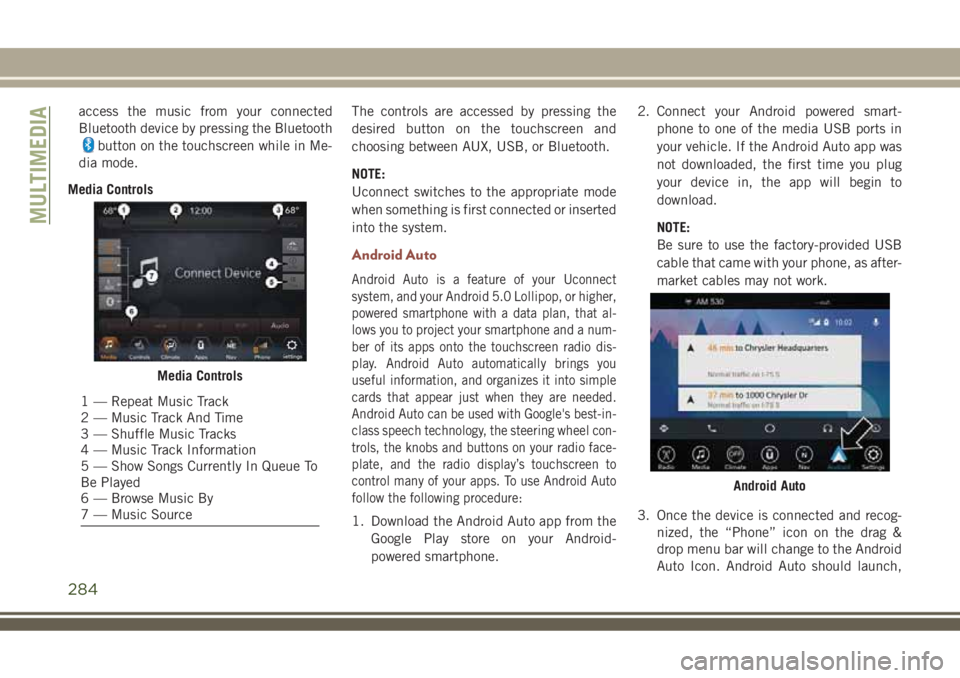
access the music from your connected
Bluetooth device by pressing the Bluetooth
button on the touchscreen while in Me-
dia mode.
Media ControlsThe controls are accessed by pressing the
desired button on the touchscreen and
choosing between AUX, USB, or Bluetooth.
NOTE:
Uconnect switches to the appropriate mode
when something is first connected or inserted
into the system.
Android Auto
Android Auto is a feature of your Uconnect
system, and your Android 5.0 Lollipop, or higher,
powered smartphone with a data plan, that al-
lows you to project your smartphone and a num-
ber of its apps onto the touchscreen radio dis-
play. Android Auto automatically brings you
useful information, and organizes it into simple
cards that appear just when they are needed.
Android Auto can be used with Google's best-in-
class speech technology, the steering wheel con-
trols, the knobs and buttons on your radio face-
plate, and the radio display’s touchscreen to
control many of your apps. To use Android Auto
follow the following procedure:
1. Download the Android Auto app from the
Google Play store on your Android-
powered smartphone.2. Connect your Android powered smart-
phone to one of the media USB ports in
your vehicle. If the Android Auto app was
not downloaded, the first time you plug
your device in, the app will begin to
download.
NOTE:
Be sure to use the factory-provided USB
cable that came with your phone, as after-
market cables may not work.
3. Once the device is connected and recog-
nized, the “Phone” icon on the drag &
drop menu bar will change to the Android
Auto Icon. Android Auto should launch,
Media Controls
1 — Repeat Music Track
2 — Music Track And Time
3 — Shuffle Music Tracks
4 — Music Track Information
5 — Show Songs Currently In Queue To
Be Played
6 — Browse Music By
7 — Music Source
Android Auto
MULTIMEDIA
284
Page 289 of 348
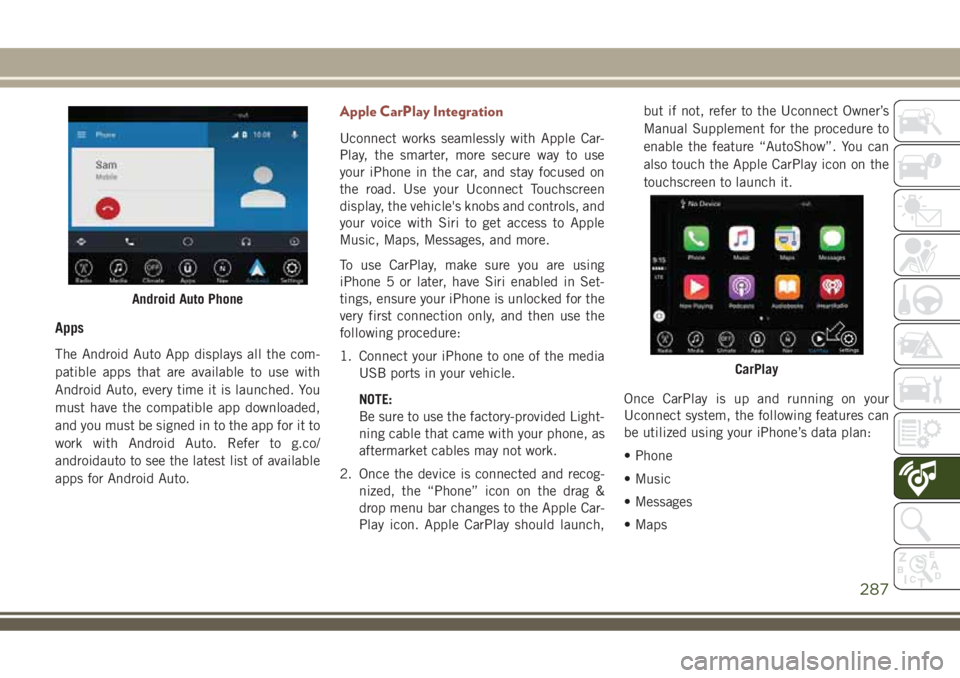
Apps
The Android Auto App displays all the com-
patible apps that are available to use with
Android Auto, every time it is launched. You
must have the compatible app downloaded,
and you must be signed in to the app for it to
work with Android Auto. Refer to g.co/
androidauto to see the latest list of available
apps for Android Auto.
Apple CarPlay Integration
Uconnect works seamlessly with Apple Car-
Play, the smarter, more secure way to use
your iPhone in the car, and stay focused on
the road. Use your Uconnect Touchscreen
display, the vehicle's knobs and controls, and
your voice with Siri to get access to Apple
Music, Maps, Messages, and more.
To use CarPlay, make sure you are using
iPhone 5 or later, have Siri enabled in Set-
tings, ensure your iPhone is unlocked for the
very first connection only, and then use the
following procedure:
1. Connect your iPhone to one of the media
USB ports in your vehicle.
NOTE:
Be sure to use the factory-provided Light-
ning cable that came with your phone, as
aftermarket cables may not work.
2. Once the device is connected and recog-
nized, the “Phone” icon on the drag &
drop menu bar changes to the Apple Car-
Play icon. Apple CarPlay should launch,but if not, refer to the Uconnect Owner’s
Manual Supplement for the procedure to
enable the feature “AutoShow”. You can
also touch the Apple CarPlay icon on the
touchscreen to launch it.
Once CarPlay is up and running on your
Uconnect system, the following features can
be utilized using your iPhone’s data plan:
• Phone
• Music
• Messages
• Maps
Android Auto Phone
CarPlay
287
Page 309 of 348
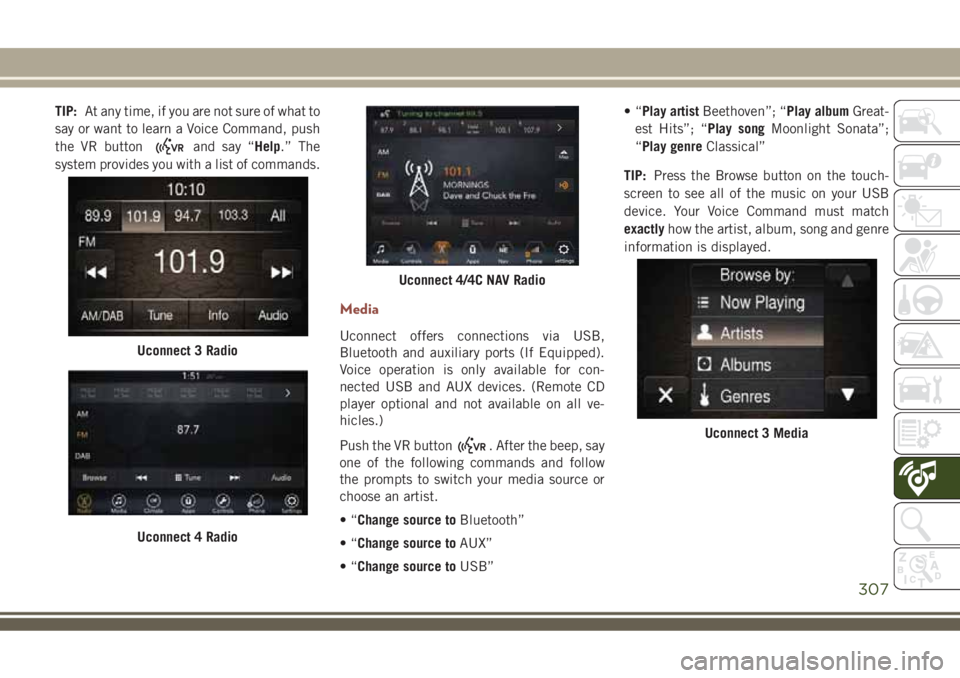
TIP:At any time, if you are not sure of what to
say or want to learn a Voice Command, push
the VR button
and say “Help.” The
system provides you with a list of commands.
Media
Uconnect offers connections via USB,
Bluetooth and auxiliary ports (If Equipped).
Voice operation is only available for con-
nected USB and AUX devices. (Remote CD
player optional and not available on all ve-
hicles.)
Push the VR button
. After the beep, say
one of the following commands and follow
the prompts to switch your media source or
choose an artist.
•“Change source toBluetooth”
•“Change source toAUX”
•“Change source toUSB”•“Play artistBeethoven”; “Play albumGreat-
est Hits”; “Play songMoonlight Sonata”;
“Play genreClassical”
TIP:Press the Browse button on the touch-
screen to see all of the music on your USB
device. Your Voice Command must match
exactlyhow the artist, album, song and genre
information is displayed.
Uconnect 3 Radio
Uconnect 4 Radio
Uconnect 4/4C NAV Radio
Uconnect 3 Media
307
Page 314 of 348
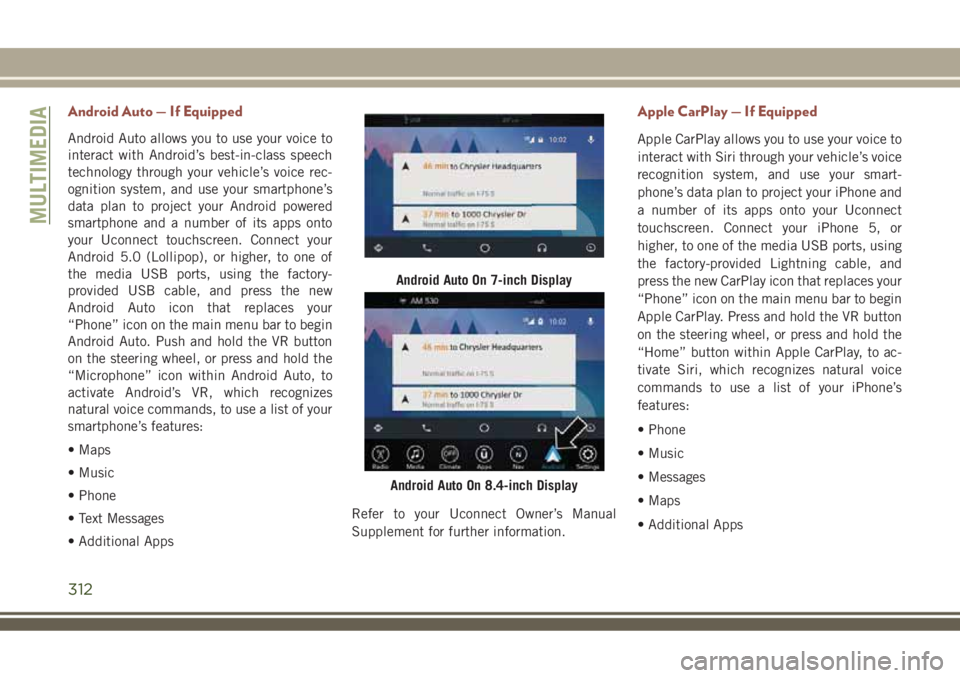
Android Auto — If Equipped
Android Auto allows you to use your voice to
interact with Android’s best-in-class speech
technology through your vehicle’s voice rec-
ognition system, and use your smartphone’s
data plan to project your Android powered
smartphone and a number of its apps onto
your Uconnect touchscreen. Connect your
Android 5.0 (Lollipop), or higher, to one of
the media USB ports, using the factory-
provided USB cable, and press the new
Android Auto icon that replaces your
“Phone” icon on the main menu bar to begin
Android Auto. Push and hold the VR button
on the steering wheel, or press and hold the
“Microphone” icon within Android Auto, to
activate Android’s VR, which recognizes
natural voice commands, to use a list of your
smartphone’s features:
• Maps
• Music
• Phone
• Text Messages
• Additional AppsRefer to your Uconnect Owner’s Manual
Supplement for further information.
Apple CarPlay — If Equipped
Apple CarPlay allows you to use your voice to
interact with Siri through your vehicle’s voice
recognition system, and use your smart-
phone’s data plan to project your iPhone and
a number of its apps onto your Uconnect
touchscreen. Connect your iPhone 5, or
higher, to one of the media USB ports, using
the factory-provided Lightning cable, and
press the new CarPlay icon that replaces your
“Phone” icon on the main menu bar to begin
Apple CarPlay. Press and hold the VR button
on the steering wheel, or press and hold the
“Home” button within Apple CarPlay, to ac-
tivate Siri, which recognizes natural voice
commands to use a list of your iPhone’s
features:
• Phone
• Music
• Messages
• Maps
• Additional Apps
Android Auto On 7-inch Display
Android Auto On 8.4-inch Display
MULTIMEDIA
312
Page 337 of 348
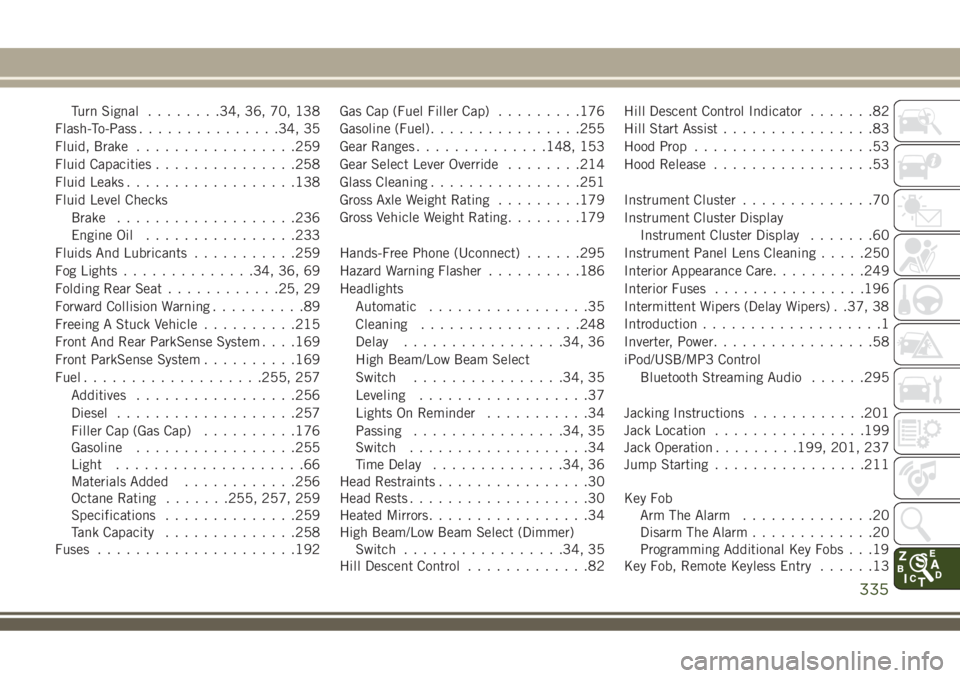
Turn Signal........34, 36, 70, 138
Flash-To-Pass...............34, 35
Fluid, Brake.................259
Fluid Capacities...............258
Fluid Leaks..................138
Fluid Level Checks
Brake...................236
Engine Oil................233
Fluids And Lubricants...........259
Fog Lights..............34, 36, 69
Folding Rear Seat............25, 29
Forward Collision Warning..........89
Freeing A Stuck Vehicle..........215
Front And Rear ParkSense System. . . .169
Front ParkSense System..........169
Fuel...................255, 257
Additives.................256
Diesel...................257
Filler Cap (Gas Cap)..........176
Gasoline.................255
Light....................66
Materials Added............256
Octane Rating.......255, 257, 259
Specifications..............259
Tank Capacity..............258
Fuses.....................192Gas Cap (Fuel Filler Cap).........176
Gasoline (Fuel)................255
Gear Ranges..............148, 153
Gear Select Lever Override........214
Glass Cleaning................251
Gross Axle Weight Rating.........179
Gross Vehicle Weight Rating........179
Hands-Free Phone (Uconnect)......295
Hazard Warning Flasher..........186
Headlights
Automatic.................
35
Cleaning.................248
Delay.................34, 36
High Beam/Low Beam Select
Switch................34, 35
Leveling..................37
Lights On Reminder...........34
Passing................34, 35
Switch...................34
Time Delay..............34, 36
Head Restraints................30
Head Rests...................30
Heated Mirrors.................34
High Beam/Low Beam Select (Dimmer)
Switch.................34, 35
Hill Descent Control.............82Hill Descent Control Indicator.......82
Hill Start Assist................83
Hood Prop...................53
Hood Release.................53
Instrument Cluster..............70
Instrument Cluster Display
Instrument Cluster Display.......60
Instrument Panel Lens Cleaning.....250
Interior Appearance Care..........249
Interior Fuses................196
Intermittent Wipers (Delay Wipers) . .37, 38
Introduction...................1
Inverter, Power.................58
iPod/USB/MP3 Control
Bluetooth Streaming Audio......295
Jacking Instructions............201
Jack Location................199
Jack Operation.........199, 201, 237
Jump Starting................211
Key Fob
Arm The Alarm..............20
Disarm The Alarm.............20
Programming Additional Key Fobs . . .19
Key Fob, Remote Keyless Entry......13
335
Page 341 of 348
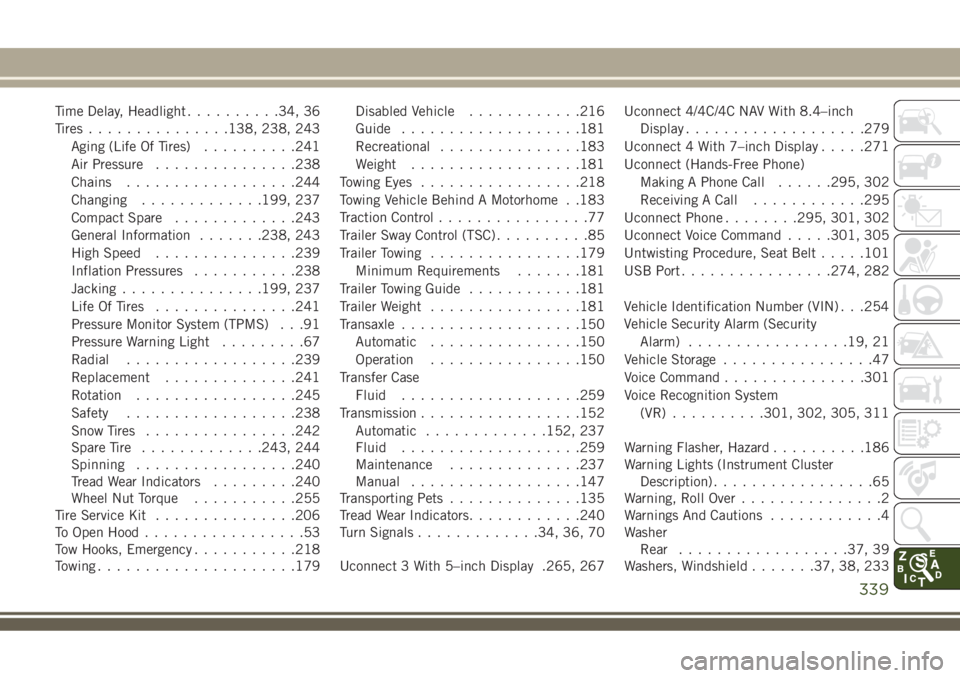
Time Delay, Headlight..........34, 36
Tires...............138, 238, 243
Aging (Life Of Tires)..........241
Air Pressure...............238
Chains..................244
Changing.............199, 237
Compact Spare.............243
General Information.......238, 243
High Speed...............239
Inflation Pressures...........238
Jacking...............199, 237
Life Of Tires...............241
Pressure Monitor System (TPMS) . . .91
Pressure Warning Light.........67
Radial..................239
Replacement..............241
Rotation.................245
Safety..................238
Snow Tires................242
Spare Tire.............243, 244
Spinning.................240
Tread Wear Indicators.........240
Wheel Nut Torque...........255
Tire Service Kit...............206
To Open Hood.................53
Tow Hooks, Emergency...........218
Towing.....................179Disabled Vehicle............216
Guide...................181
Recreational...............183
Weight..................181
Towing Eyes.................218
Towing Vehicle Behind A Motorhome . .183
Traction Control................77
Trailer Sway Control (TSC)..........85
Trailer Towing................179
Minimum Requirements.......181
Trailer Towing Guide............181
T
railer Weight................181
Transaxle...................150
Automatic................150
Operation................150
Transfer Case
Fluid...................259
Transmission.................152
Automatic.............152, 237
Fluid...................259
Maintenance..............237
Manual..................147
Transporting Pets..............135
Tread Wear Indicators............240
Turn Signals.............34, 36, 70
Uconnect 3 With 5–inch Display .265, 267Uconnect 4/4C/4C NAV With 8.4–inch
Display...................279
Uconnect 4 With 7–inch Display.....271
Uconnect (Hands-Free Phone)
Making A Phone Call......295, 302
Receiving A Call............295
Uconnect Phone........295, 301, 302
Uconnect Voice Command.....301, 305
Untwisting Procedure, Seat Belt.....101
USB Port................274, 282
Vehicle Identification Number (VIN) . . .254
Vehicle Security Alarm (Security
Alarm).................19, 21
Vehicle Storage................47
Voice Command...............301
Voice Recognition System
(VR)..........301, 302, 305, 311
Warning Flasher, Hazard..........186
Warning Lights (Instrument Cluster
Description).................65
Warning, Roll Over...............2
Warnings And Cautions............4
Washer
Rear..................37, 39
Washers, Windshield......
.37, 38, 233
339