USB port JEEP COMPASS 2018 Owner handbook (in English)
[x] Cancel search | Manufacturer: JEEP, Model Year: 2018, Model line: COMPASS, Model: JEEP COMPASS 2018Pages: 348, PDF Size: 6.03 MB
Page 286 of 348
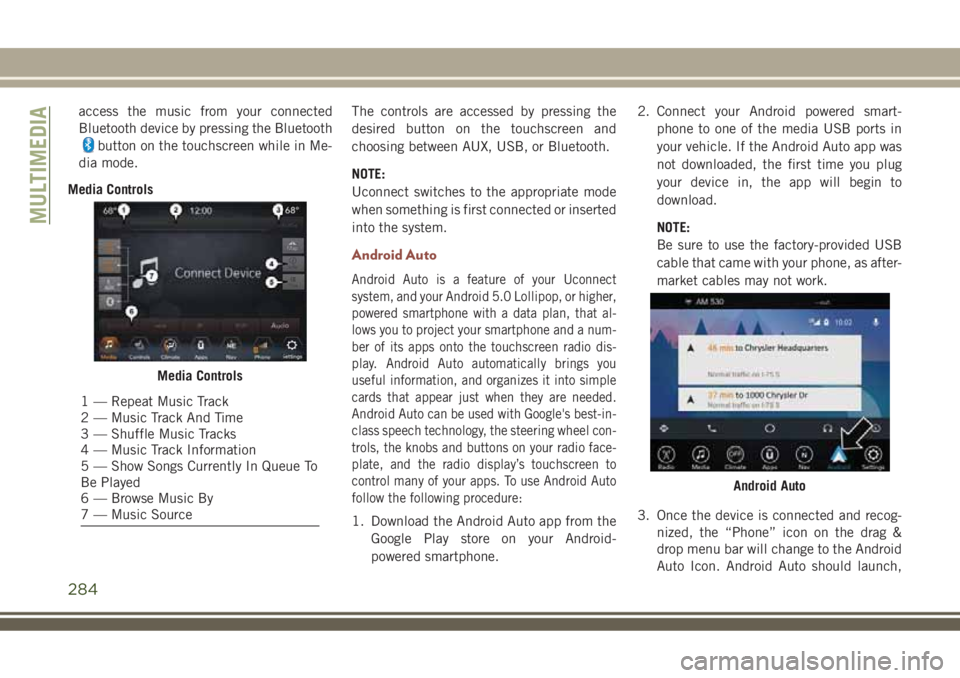
access the music from your connected
Bluetooth device by pressing the Bluetooth
button on the touchscreen while in Me-
dia mode.
Media ControlsThe controls are accessed by pressing the
desired button on the touchscreen and
choosing between AUX, USB, or Bluetooth.
NOTE:
Uconnect switches to the appropriate mode
when something is first connected or inserted
into the system.
Android Auto
Android Auto is a feature of your Uconnect
system, and your Android 5.0 Lollipop, or higher,
powered smartphone with a data plan, that al-
lows you to project your smartphone and a num-
ber of its apps onto the touchscreen radio dis-
play. Android Auto automatically brings you
useful information, and organizes it into simple
cards that appear just when they are needed.
Android Auto can be used with Google's best-in-
class speech technology, the steering wheel con-
trols, the knobs and buttons on your radio face-
plate, and the radio display’s touchscreen to
control many of your apps. To use Android Auto
follow the following procedure:
1. Download the Android Auto app from the
Google Play store on your Android-
powered smartphone.2. Connect your Android powered smart-
phone to one of the media USB ports in
your vehicle. If the Android Auto app was
not downloaded, the first time you plug
your device in, the app will begin to
download.
NOTE:
Be sure to use the factory-provided USB
cable that came with your phone, as after-
market cables may not work.
3. Once the device is connected and recog-
nized, the “Phone” icon on the drag &
drop menu bar will change to the Android
Auto Icon. Android Auto should launch,
Media Controls
1 — Repeat Music Track
2 — Music Track And Time
3 — Shuffle Music Tracks
4 — Music Track Information
5 — Show Songs Currently In Queue To
Be Played
6 — Browse Music By
7 — Music Source
Android Auto
MULTIMEDIA
284
Page 289 of 348
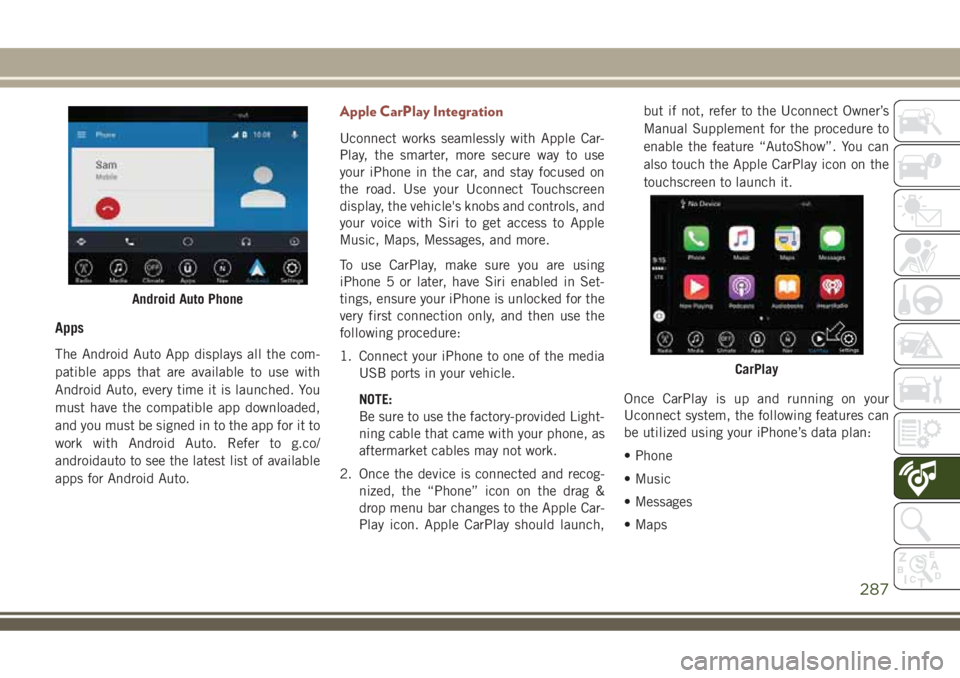
Apps
The Android Auto App displays all the com-
patible apps that are available to use with
Android Auto, every time it is launched. You
must have the compatible app downloaded,
and you must be signed in to the app for it to
work with Android Auto. Refer to g.co/
androidauto to see the latest list of available
apps for Android Auto.
Apple CarPlay Integration
Uconnect works seamlessly with Apple Car-
Play, the smarter, more secure way to use
your iPhone in the car, and stay focused on
the road. Use your Uconnect Touchscreen
display, the vehicle's knobs and controls, and
your voice with Siri to get access to Apple
Music, Maps, Messages, and more.
To use CarPlay, make sure you are using
iPhone 5 or later, have Siri enabled in Set-
tings, ensure your iPhone is unlocked for the
very first connection only, and then use the
following procedure:
1. Connect your iPhone to one of the media
USB ports in your vehicle.
NOTE:
Be sure to use the factory-provided Light-
ning cable that came with your phone, as
aftermarket cables may not work.
2. Once the device is connected and recog-
nized, the “Phone” icon on the drag &
drop menu bar changes to the Apple Car-
Play icon. Apple CarPlay should launch,but if not, refer to the Uconnect Owner’s
Manual Supplement for the procedure to
enable the feature “AutoShow”. You can
also touch the Apple CarPlay icon on the
touchscreen to launch it.
Once CarPlay is up and running on your
Uconnect system, the following features can
be utilized using your iPhone’s data plan:
• Phone
• Music
• Messages
• Maps
Android Auto Phone
CarPlay
287
Page 309 of 348
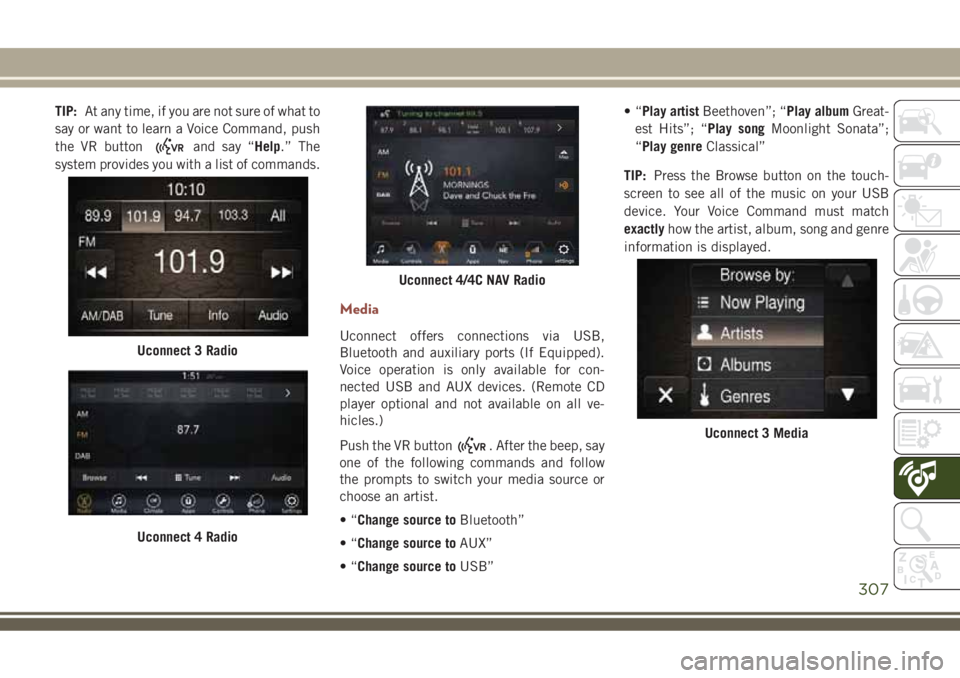
TIP:At any time, if you are not sure of what to
say or want to learn a Voice Command, push
the VR button
and say “Help.” The
system provides you with a list of commands.
Media
Uconnect offers connections via USB,
Bluetooth and auxiliary ports (If Equipped).
Voice operation is only available for con-
nected USB and AUX devices. (Remote CD
player optional and not available on all ve-
hicles.)
Push the VR button
. After the beep, say
one of the following commands and follow
the prompts to switch your media source or
choose an artist.
•“Change source toBluetooth”
•“Change source toAUX”
•“Change source toUSB”•“Play artistBeethoven”; “Play albumGreat-
est Hits”; “Play songMoonlight Sonata”;
“Play genreClassical”
TIP:Press the Browse button on the touch-
screen to see all of the music on your USB
device. Your Voice Command must match
exactlyhow the artist, album, song and genre
information is displayed.
Uconnect 3 Radio
Uconnect 4 Radio
Uconnect 4/4C NAV Radio
Uconnect 3 Media
307
Page 314 of 348
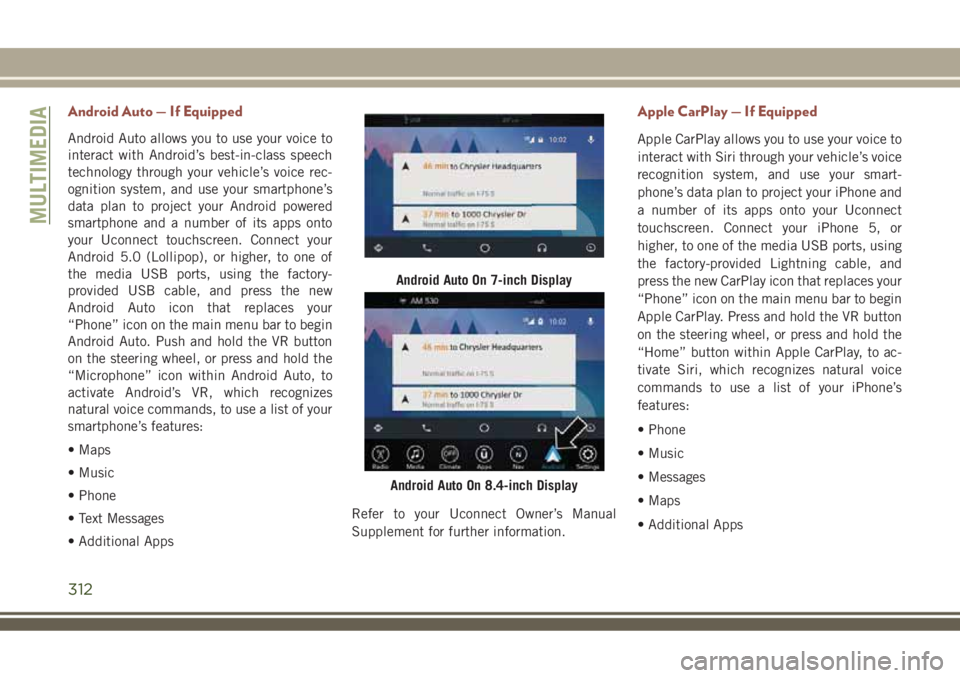
Android Auto — If Equipped
Android Auto allows you to use your voice to
interact with Android’s best-in-class speech
technology through your vehicle’s voice rec-
ognition system, and use your smartphone’s
data plan to project your Android powered
smartphone and a number of its apps onto
your Uconnect touchscreen. Connect your
Android 5.0 (Lollipop), or higher, to one of
the media USB ports, using the factory-
provided USB cable, and press the new
Android Auto icon that replaces your
“Phone” icon on the main menu bar to begin
Android Auto. Push and hold the VR button
on the steering wheel, or press and hold the
“Microphone” icon within Android Auto, to
activate Android’s VR, which recognizes
natural voice commands, to use a list of your
smartphone’s features:
• Maps
• Music
• Phone
• Text Messages
• Additional AppsRefer to your Uconnect Owner’s Manual
Supplement for further information.
Apple CarPlay — If Equipped
Apple CarPlay allows you to use your voice to
interact with Siri through your vehicle’s voice
recognition system, and use your smart-
phone’s data plan to project your iPhone and
a number of its apps onto your Uconnect
touchscreen. Connect your iPhone 5, or
higher, to one of the media USB ports, using
the factory-provided Lightning cable, and
press the new CarPlay icon that replaces your
“Phone” icon on the main menu bar to begin
Apple CarPlay. Press and hold the VR button
on the steering wheel, or press and hold the
“Home” button within Apple CarPlay, to ac-
tivate Siri, which recognizes natural voice
commands to use a list of your iPhone’s
features:
• Phone
• Music
• Messages
• Maps
• Additional Apps
Android Auto On 7-inch Display
Android Auto On 8.4-inch Display
MULTIMEDIA
312
Page 341 of 348
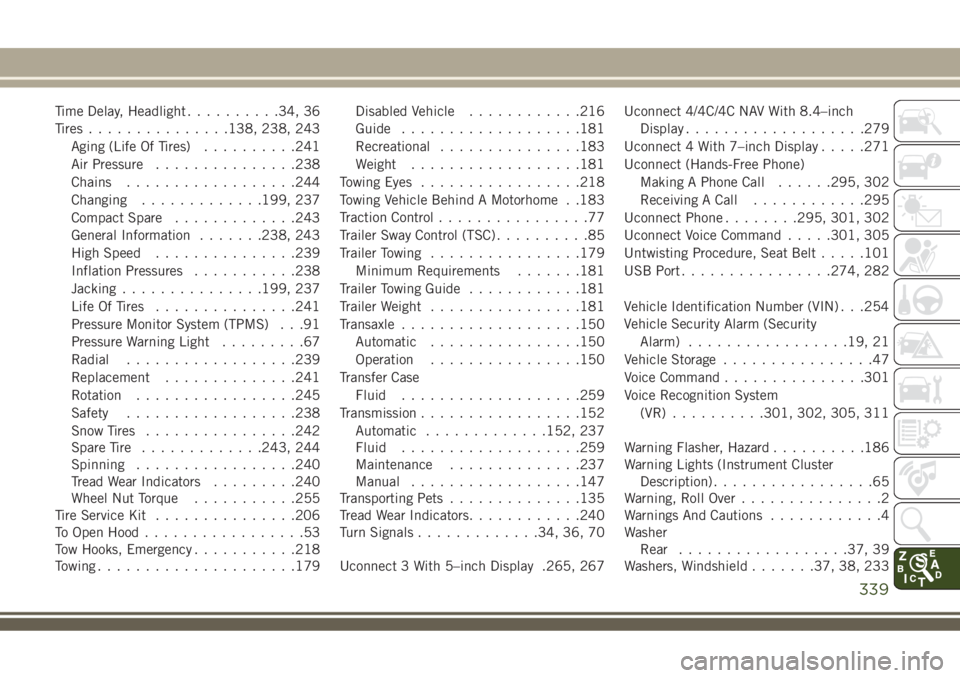
Time Delay, Headlight..........34, 36
Tires...............138, 238, 243
Aging (Life Of Tires)..........241
Air Pressure...............238
Chains..................244
Changing.............199, 237
Compact Spare.............243
General Information.......238, 243
High Speed...............239
Inflation Pressures...........238
Jacking...............199, 237
Life Of Tires...............241
Pressure Monitor System (TPMS) . . .91
Pressure Warning Light.........67
Radial..................239
Replacement..............241
Rotation.................245
Safety..................238
Snow Tires................242
Spare Tire.............243, 244
Spinning.................240
Tread Wear Indicators.........240
Wheel Nut Torque...........255
Tire Service Kit...............206
To Open Hood.................53
Tow Hooks, Emergency...........218
Towing.....................179Disabled Vehicle............216
Guide...................181
Recreational...............183
Weight..................181
Towing Eyes.................218
Towing Vehicle Behind A Motorhome . .183
Traction Control................77
Trailer Sway Control (TSC)..........85
Trailer Towing................179
Minimum Requirements.......181
Trailer Towing Guide............181
T
railer Weight................181
Transaxle...................150
Automatic................150
Operation................150
Transfer Case
Fluid...................259
Transmission.................152
Automatic.............152, 237
Fluid...................259
Maintenance..............237
Manual..................147
Transporting Pets..............135
Tread Wear Indicators............240
Turn Signals.............34, 36, 70
Uconnect 3 With 5–inch Display .265, 267Uconnect 4/4C/4C NAV With 8.4–inch
Display...................279
Uconnect 4 With 7–inch Display.....271
Uconnect (Hands-Free Phone)
Making A Phone Call......295, 302
Receiving A Call............295
Uconnect Phone........295, 301, 302
Uconnect Voice Command.....301, 305
Untwisting Procedure, Seat Belt.....101
USB Port................274, 282
Vehicle Identification Number (VIN) . . .254
Vehicle Security Alarm (Security
Alarm).................19, 21
Vehicle Storage................47
Voice Command...............301
Voice Recognition System
(VR)..........301, 302, 305, 311
Warning Flasher, Hazard..........186
Warning Lights (Instrument Cluster
Description).................65
Warning, Roll Over...............2
Warnings And Cautions............4
Washer
Rear..................37, 39
Washers, Windshield......
.37, 38, 233
339