USB JEEP COMPASS 2021 Owner handbook (in English)
[x] Cancel search | Manufacturer: JEEP, Model Year: 2021, Model line: COMPASS, Model: JEEP COMPASS 2021Pages: 328, PDF Size: 8.85 MB
Page 280 of 328
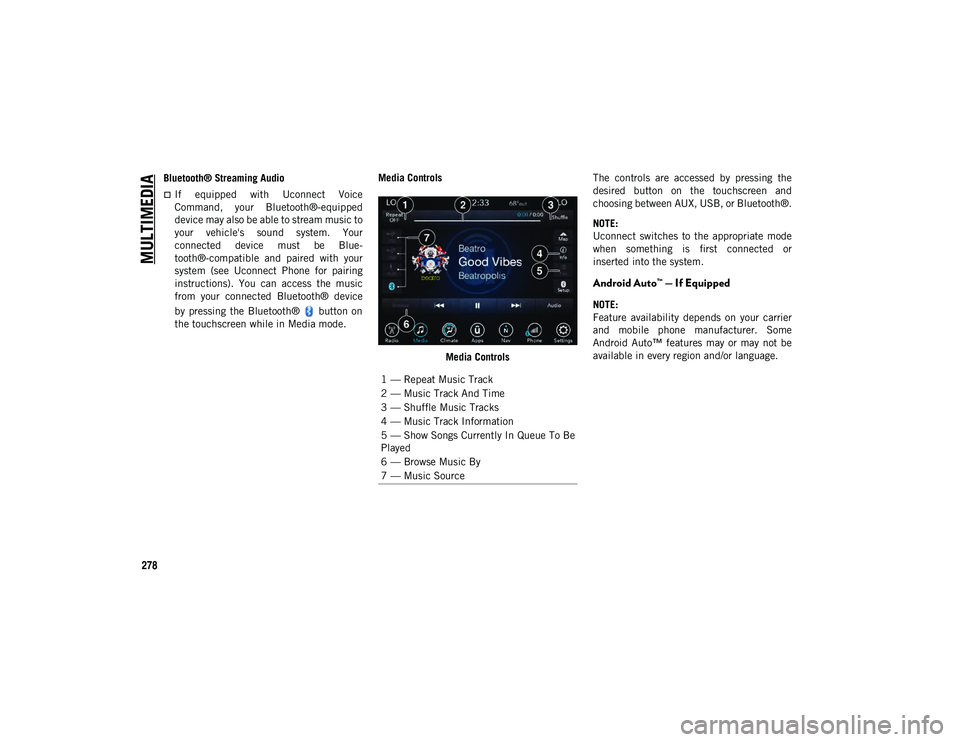
MULTIMEDIA
278
Bluetooth® Streaming Audio
If equipped with Uconnect Voice
Command, your Bluetooth®-equipped
device may also be able to stream music to
your vehicle's sound system. Your
connected device must be Blue-
tooth®-compatible and paired with your
system (see Uconnect Phone for pairing
instructions). You can access the music
from your connected Bluetooth® device
by pressing the Bluetooth® button on
the touchscreen while in Media mode. Media Controls
Media Controls The controls are accessed by pressing the
desired button on the touchscreen and
choosing between AUX, USB, or Bluetooth®.
NOTE:
Uconnect switches to the appropriate mode
when something is first connected or
inserted into the system.
Android Auto™ — If Equipped
NOTE:
Feature availability depends on your carrier
and mobile phone manufacturer. Some
Android Auto™ features may or may not be
available in every region and/or language.
1 — Repeat Music Track
2 — Music Track And Time
3 — Shuffle Music Tracks
4 — Music Track Information
5 — Show Songs Currently In Queue To Be
Played
6 — Browse Music By
7 — Music Source
2020_JEEP_M6_UG_UK.book Page 278
Page 281 of 328
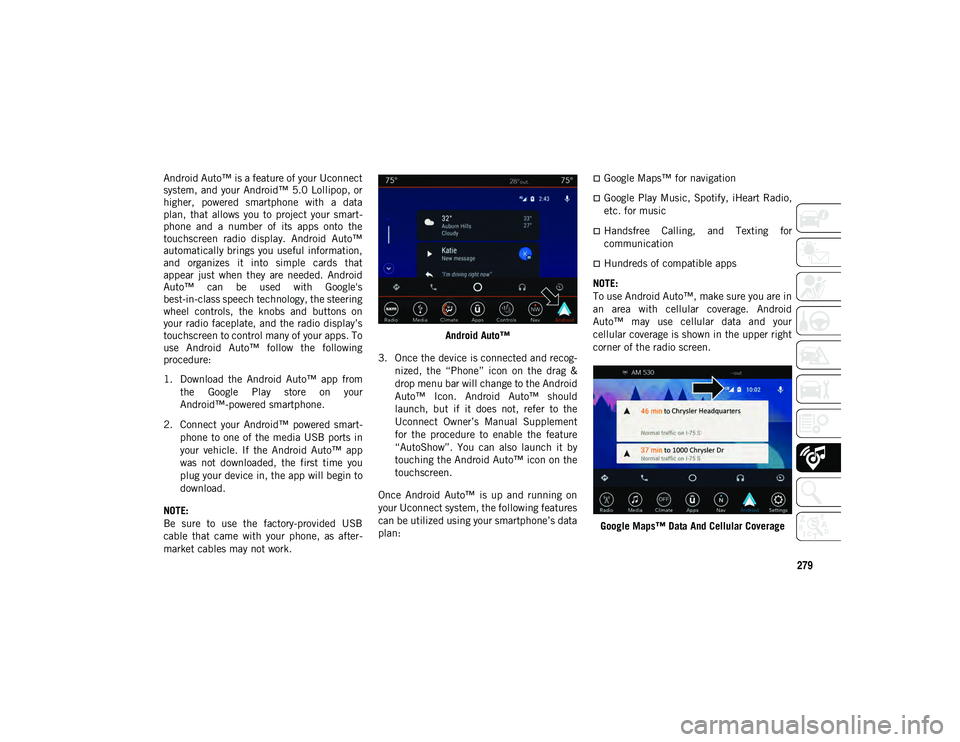
279
Android Auto™ is a feature of your Uconnect
system, and your Android™ 5.0 Lollipop, or
higher, powered smartphone with a data
plan, that allows you to project your smart-
phone and a number of its apps onto the
touchscreen radio display. Android Auto™
automatically brings you useful information,
and organizes it into simple cards that
appear just when they are needed. Android
Auto™ can be used with Google's
best-in-class speech technology, the steering
wheel controls, the knobs and buttons on
your radio faceplate, and the radio display’s
touchscreen to control many of your apps. To
use Android Auto™ follow the following
procedure:
1. Download the Android Auto™ app from
the Google Play store on your
Android™-powered smartphone.
2. Connect your Android™ powered smart -
phone to one of the media USB ports in
your vehicle. If the Android Auto™ app
was not downloaded, the first time you
plug your device in, the app will begin to
download.
NOTE:
Be sure to use the factory-provided USB
cable that came with your phone, as after -
market cables may not work. Android Auto™
3. Once the device is connected and recog -
nized, the “Phone” icon on the drag &
drop menu bar will change to the Android
Auto™ Icon. Android Auto™ should
launch, but if it does not, refer to the
Uconnect Owner’s Manual Supplement
for the procedure to enable the feature
“AutoShow”. You can also launch it by
touching the Android Auto™ icon on the
touchscreen.
Once Android Auto™ is up and running on
your Uconnect system, the following features
can be utilized using your smartphone’s data
plan:Google Maps™ for navigation
Google Play Music, Spotify, iHeart Radio,
etc. for music
Handsfree Calling, and Texting for
communication
Hundreds of compatible apps
NOTE:
To use Android Auto™, make sure you are in
an area with cellular coverage. Android
Auto™ may use cellular data and your
cellular coverage is shown in the upper right
corner of the radio screen.
Google Maps™ Data And Cellular Coverage
2020_JEEP_M6_UG_UK.book Page 279
Page 284 of 328
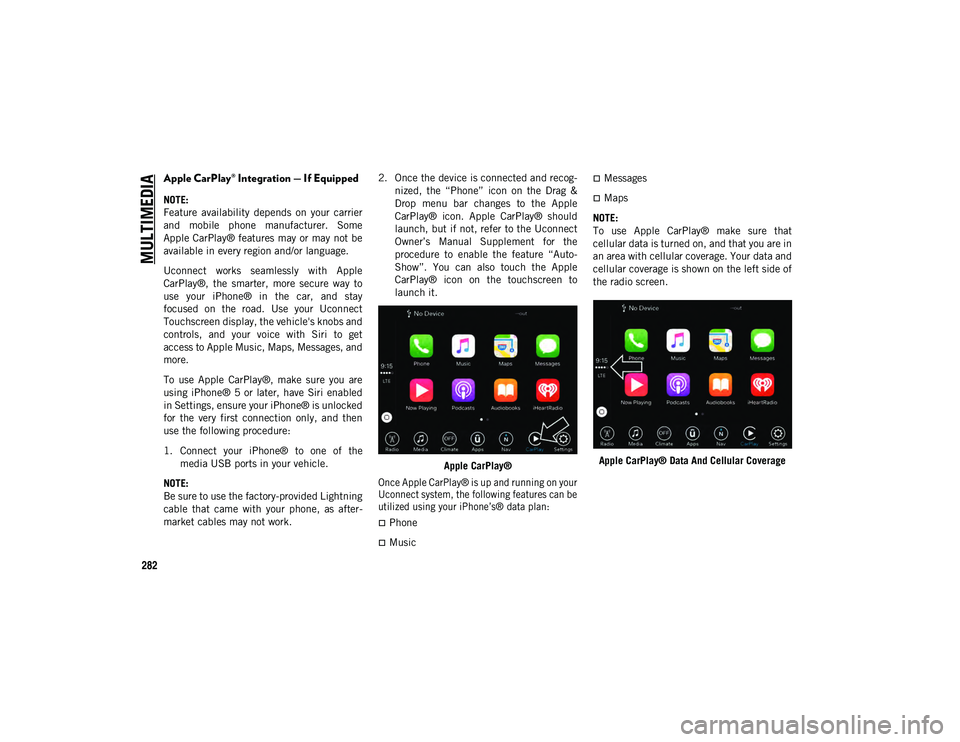
MULTIMEDIA
282
Apple CarPlay® Integration — If Equipped
NOTE:
Feature availability depends on your carrier
and mobile phone manufacturer. Some
Apple CarPlay® features may or may not be
available in every region and/or language.
Uconnect works seamlessly with Apple
CarPlay®, the smarter, more secure way to
use your iPhone® in the car, and stay
focused on the road. Use your Uconnect
Touchscreen display, the vehicle's knobs and
controls, and your voice with Siri to get
access to Apple Music, Maps, Messages, and
more.
To use Apple CarPlay®, make sure you are
using iPhone® 5 or later, have Siri enabled
in Settings, ensure your iPhone® is unlocked
for the very first connection only, and then
use the following procedure:
1. Connect your iPhone® to one of themedia USB ports in your vehicle.
NOTE:
Be sure to use the factory-provided Lightning
cable that came with your phone, as after -
market cables may not work. 2. Once the device is connected and recog
-
nized, the “Phone” icon on the Drag &
Drop menu bar changes to the Apple
CarPlay® icon. Apple CarPlay® should
launch, but if not, refer to the Uconnect
Owner’s Manual Supplement for the
procedure to enable the feature “Auto -
Show”. You can also touch the Apple
CarPlay® icon on the touchscreen to
launch it.
Apple CarPlay®
Once Apple CarPlay® is up and running on your
Uconnect system, the following features can be
utilized using your iPhone’s® data plan:
Phone
Music
Messages
Maps
NOTE:
To use Apple CarPlay® make sure that
cellular data is turned on, and that you are in
an area with cellular coverage. Your data and
cellular coverage is shown on the left side of
the radio screen.
Apple CarPlay® Data And Cellular Coverage
2020_JEEP_M6_UG_UK.book Page 282
Page 287 of 328
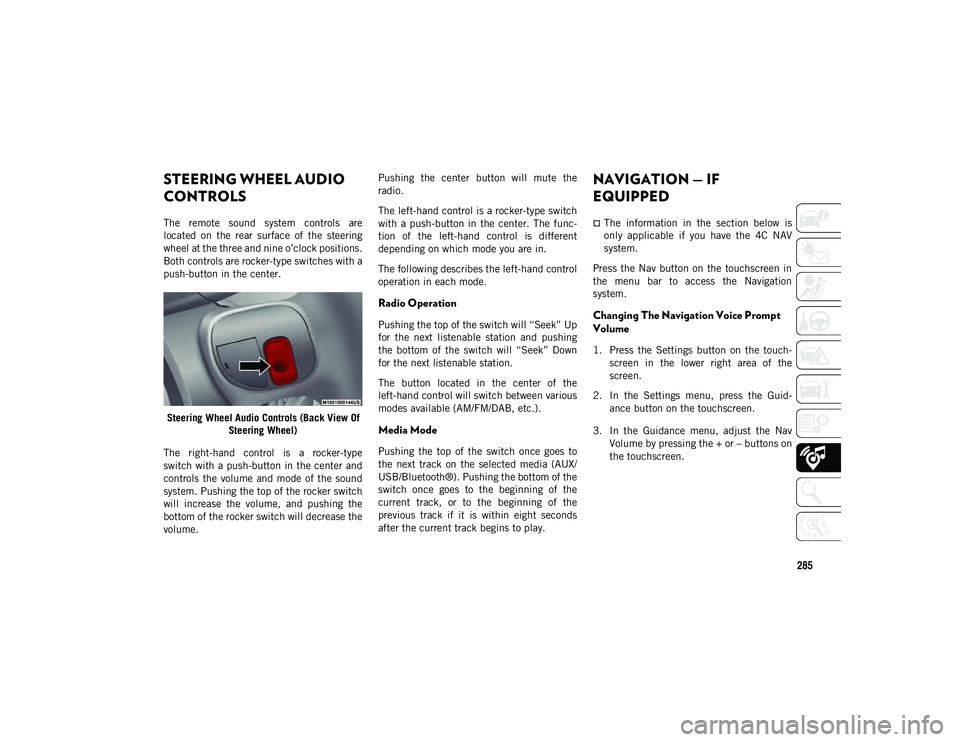
285
STEERING WHEEL AUDIO
CONTROLS
The remote sound system controls are
located on the rear surface of the steering
wheel at the three and nine o’clock positions.
Both controls are rocker-type switches with a
push-button in the center.Steering Wheel Audio Controls (Back View Of Steering Wheel)
The right-hand control is a rocker-type
switch with a push-button in the center and
controls the volume and mode of the sound
system. Pushing the top of the rocker switch
will increase the volume, and pushing the
bottom of the rocker switch will decrease the
volume. Pushing the center button will mute the
radio.
The left-hand control is a rocker-type switch
with a push-button in the center. The func
-
tion of the left-hand control is different
depending on which mode you are in.
The following describes the left-hand control
operation in each mode.
Radio Operation
Pushing the top of the switch will “Seek” Up
for the next listenable station and pushing
the bottom of the switch will “Seek” Down
for the next listenable station.
The button located in the center of the
left-hand control will switch between various
modes available (AM/FM/DAB, etc.).
Media Mode
Pushing the top of the switch once goes to
the next track on the selected media (AUX/
USB/Bluetooth®). Pushing the bottom of the
switch once goes to the beginning of the
current track, or to the beginning of the
previous track if it is within eight seconds
after the current track begins to play.
NAVIGATION — IF
EQUIPPED
The information in the section below is
only applicable if you have the 4C NAV
system.
Press the Nav button on the touchscreen in
the menu bar to access the Navigation
system.
Changing The Navigation Voice Prompt
Volume
1. Press the Settings button on the touch -
screen in the lower right area of the
screen.
2. In the Settings menu, press the Guid -
ance button on the touchscreen.
3. In the Guidance menu, adjust the Nav Volume by pressing the + or – buttons on
the touchscreen.
2020_JEEP_M6_UG_UK.book Page 285
Page 300 of 328
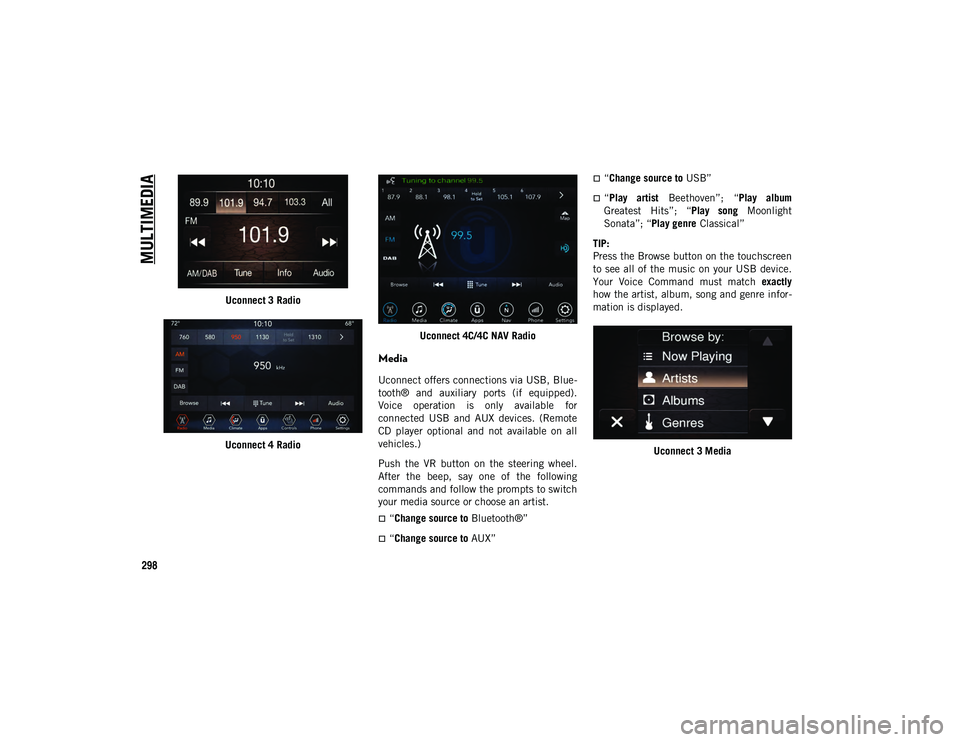
MULTIMEDIA
298
Uconnect 3 Radio
Uconnect 4 Radio Uconnect 4C/4C NAV Radio
Media
Uconnect offers connections via USB, Blue
-
tooth® and auxiliary ports (if equipped).
Voice operation is only available for
connected USB and AUX devices. (Remote
CD player optional and not available on all
vehicles.)
Push the VR button on the steering wheel.
After the beep, say one of the following
commands and follow the prompts to switch
your media source or choose an artist.
“Change source to Bluetooth®”
“Change source to AUX”
“Change source to USB”
“Play artist Beethoven”; “ Play album
Greatest Hits”; “ Play song Moonlight
Sonata”; “ Play genre Classical”
TIP:
Press the Browse button on the touchscreen
to see all of the music on your USB device.
Your Voice Command must match exactly
how the artist, album, song and genre infor -
mation is displayed.
Uconnect 3 Media
2020_JEEP_M6_UG_UK.book Page 298
Page 305 of 328
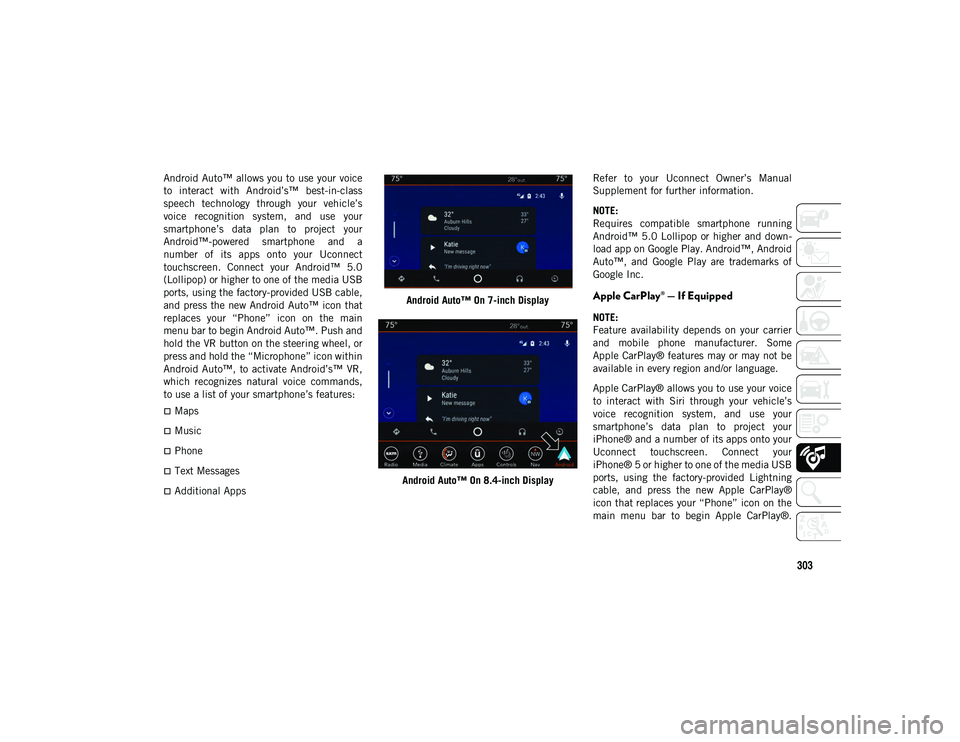
303
Android Auto™ allows you to use your voice
to interact with Android’s™ best-in-class
speech technology through your vehicle’s
voice recognition system, and use your
smartphone’s data plan to project your
Android™-powered smartphone and a
number of its apps onto your Uconnect
touchscreen. Connect your Android™ 5.0
(Lollipop) or higher to one of the media USB
ports, using the factory-provided USB cable,
and press the new Android Auto™ icon that
replaces your “Phone” icon on the main
menu bar to begin Android Auto™. Push and
hold the VR button on the steering wheel, or
press and hold the “Microphone” icon within
Android Auto™, to activate Android’s™ VR,
which recognizes natural voice commands,
to use a list of your smartphone’s features:
Maps
Music
Phone
Text Messages
Additional AppsAndroid Auto™ On 7-inch Display
Android Auto™ On 8.4-inch Display Refer to your Uconnect Owner’s Manual
Supplement for further information.
NOTE:
Requires compatible smartphone running
Android™ 5.0 Lollipop or higher and down
-
load app on Google Play. Android™, Android
Auto™, and Google Play are trademarks of
Google Inc.
Apple CarPlay® — If Equipped
NOTE:
Feature availability depends on your carrier
and mobile phone manufacturer. Some
Apple CarPlay® features may or may not be
available in every region and/or language.
Apple CarPlay® allows you to use your voice
to interact with Siri through your vehicle’s
voice recognition system, and use your
smartphone’s data plan to project your
iPhone® and a number of its apps onto your
Uconnect touchscreen. Connect your
iPhone® 5 or higher to one of the media USB
ports, using the factory-provided Lightning
cable, and press the new Apple CarPlay®
icon that replaces your “Phone” icon on the
main menu bar to begin Apple CarPlay®.
2020_JEEP_M6_UG_UK.book Page 303
Page 325 of 328
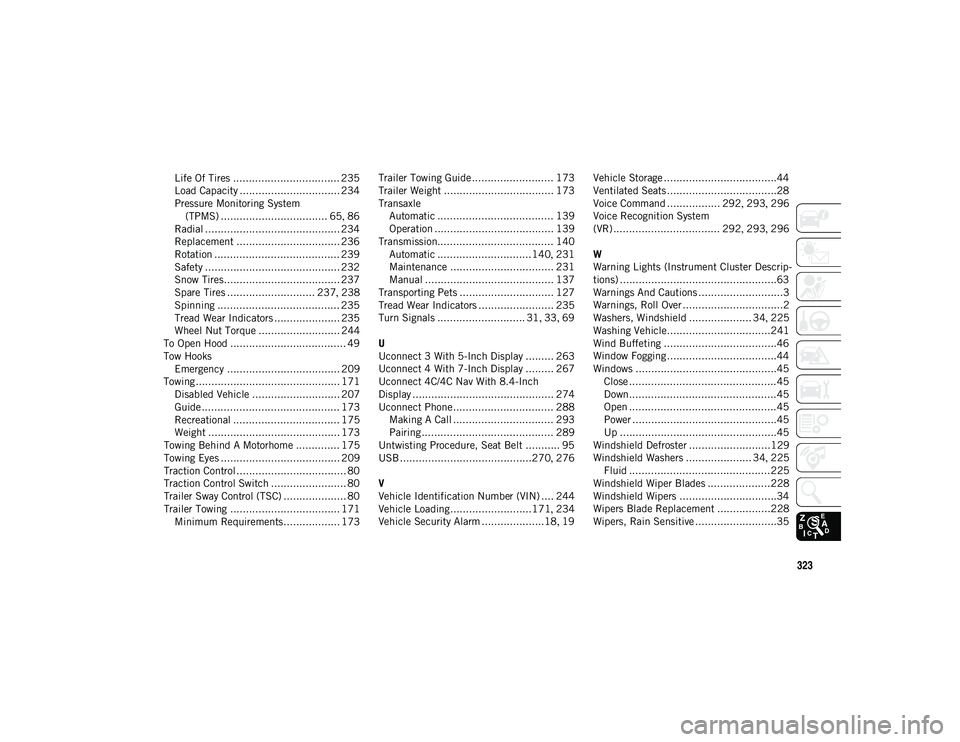
323
Life Of Tires .................................. 235
Load Capacity ................................ 234
Pressure Monitoring System (TPMS) .................................. 65 , 86
Radial ........................................... 234
Replacement ................................. 236
Rotation ........................................ 239
Safety ........................................... 232
Snow Tires..................................... 237
Spare Tires ............................ 237 , 238
Spinning ....................................... 235
Tread Wear Indicators ..................... 235
Wheel Nut Torque .......................... 244
To Open Hood ..................................... 49
Tow Hooks Emergency .................................... 209
Towing.............................................. 171 Disabled Vehicle ............................ 207Guide ............................................ 173
Recreational .................................. 175
Weight .......................................... 173
Towing Behind A Motorhome .............. 175
Towing Eyes ...................................... 209
Traction Control ................................... 80
Traction Control Switch ........................ 80
Trailer Sway Control (TSC) .................... 80
Trailer Towing ................................... 171 Minimum Requirements.................. 173 Trailer Towing Guide .......................... 173
Trailer Weight ................................... 173
Transaxle
Automatic ..................................... 139
Operation ...................................... 139
Transmission..................................... 140 Automatic ..............................140 , 231
Maintenance ................................. 231
Manual ......................................... 137
Transporting Pets .............................. 127
Tread Wear Indicators ........................ 235
Turn Signals ............................ 31 , 33 , 69
U
Uconnect 3 With 5-Inch Display ......... 263
Uconnect 4 With 7-Inch Display ......... 267
Uconnect 4C/4C Nav With 8.4-Inch
Display ............................................. 274
Uconnect Phone ................................ 288 Making A Call ................................ 293
Pairing .......................................... 289
Untwisting Procedure, Seat Belt ........... 95
USB ..........................................270 , 276
V
Vehicle Identification Number (VIN) .... 244
Vehicle Loading..........................171 , 234
Vehicle Security Alarm ....................18 , 19 Vehicle Storage ....................................44
Ventilated Seats ...................................28
Voice Command ................. 292
, 293 , 296
Voice Recognition System
(VR) .................................. 292 , 293 , 296
W
Warning Lights (Instrument Cluster Descrip -
tions) ..................................................63
Warnings And Cautions ...........................3
Warnings, Roll Over ................................2
Washers, Windshield .................... 34 , 225
Washing Vehicle.................................241
Wind Buffeting ....................................46
Window Fogging ...................................44
Windows .............................................45 Close ...............................................45
Down...............................................45
Open ...............................................45
Power ..............................................45
Up ..................................................45
Windshield Defroster ..........................129
Windshield Washers ..................... 34 , 225
Fluid .............................................225
Windshield Wiper Blades ....................228
Windshield Wipers ...............................34
Wipers Blade Replacement .................228
Wipers, Rain Sensitive ..........................35
2020_JEEP_M6_UG_UK.book Page 323