android auto JEEP COMPASS 2021 Owner handbook (in English)
[x] Cancel search | Manufacturer: JEEP, Model Year: 2021, Model line: COMPASS, Model: JEEP COMPASS 2021Pages: 328, PDF Size: 8.85 MB
Page 293 of 328
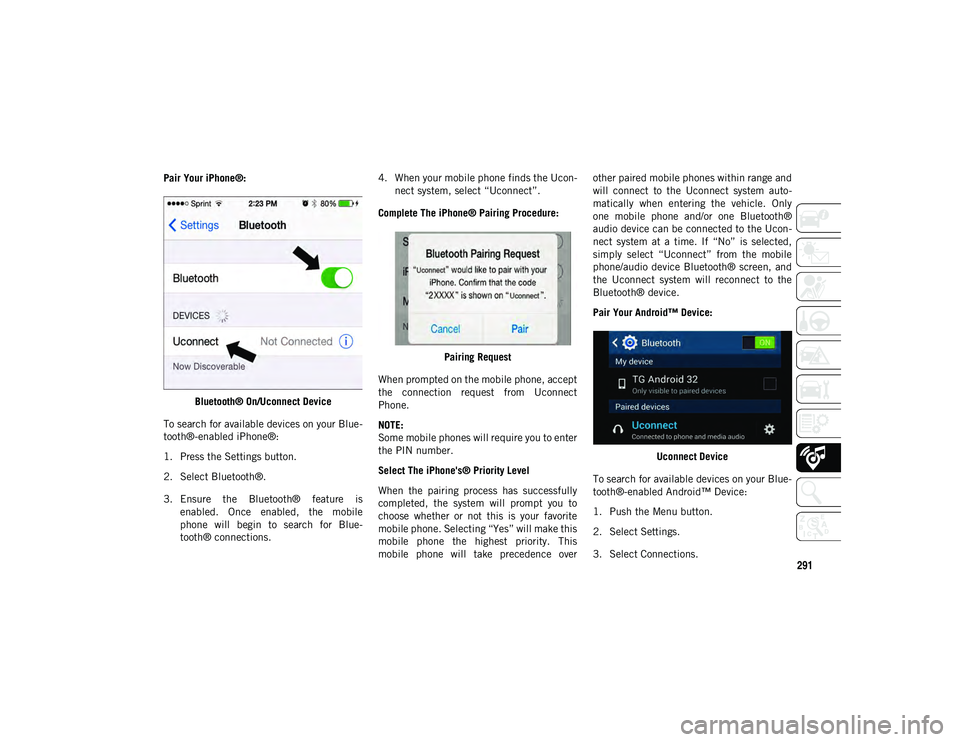
291
Pair Your iPhone®:Bluetooth® On/Uconnect Device
To search for available devices on your Blue -
tooth®-enabled iPhone®:
1. Press the Settings button.
2. Select Bluetooth®.
3. Ensure the Bluetooth® feature is enabled. Once enabled, the mobile
phone will begin to search for Blue -
tooth® connections. 4. When your mobile phone finds the Ucon
-
nect system, select “Uconnect”.
Complete The iPhone® Pairing Procedure:
Pairing Request
When prompted on the mobile phone, accept
the connection request from Uconnect
Phone.
NOTE:
Some mobile phones will require you to enter
the PIN number.
Select The iPhone's® Priority Level
When the pairing process has successfully
completed, the system will prompt you to
choose whether or not this is your favorite
mobile phone. Selecting “Yes” will make this
mobile phone the highest priority. This
mobile phone will take precedence over other paired mobile phones within range and
will connect to the Uconnect system auto
-
matically when entering the vehicle. Only
one mobile phone and/or one Bluetooth®
audio device can be connected to the Ucon -
nect system at a time. If “No” is selected,
simply select “Uconnect” from the mobile
phone/audio device Bluetooth® screen, and
the Uconnect system will reconnect to the
Bluetooth® device.
Pair Your Android™ Device:
Uconnect Device
To search for available devices on your Blue -
tooth®-enabled Android™ Device:
1. Push the Menu button.
2. Select Settings.
3. Select Connections.
2020_JEEP_M6_UG_UK.book Page 291
Page 294 of 328
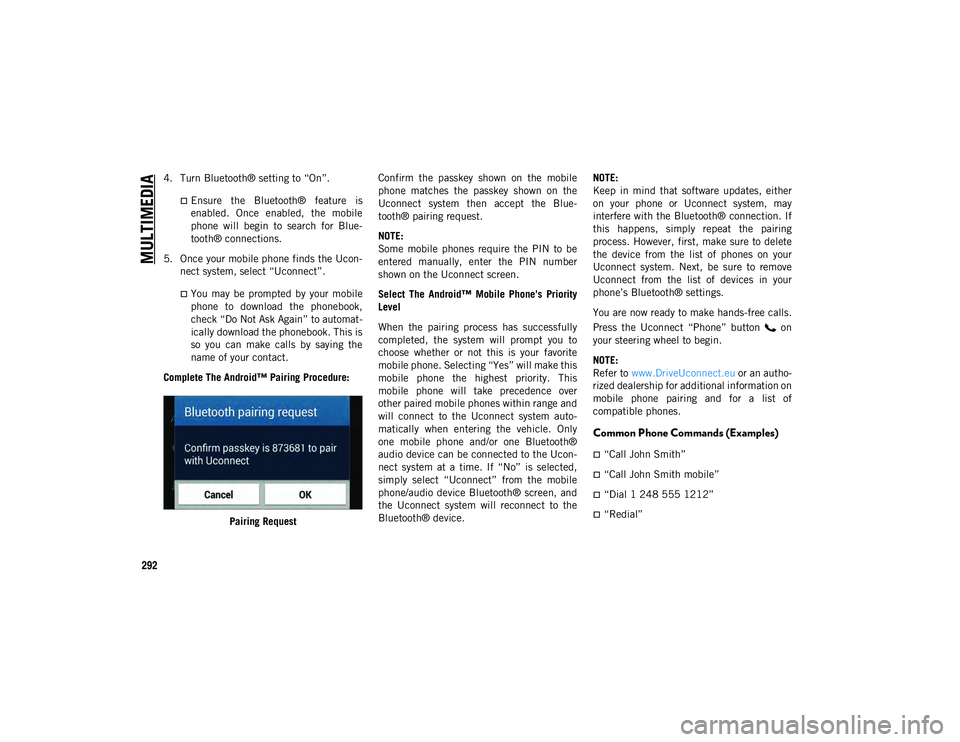
MULTIMEDIA
292
4. Turn Bluetooth® setting to “On”.
Ensure the Bluetooth® feature isenabled. Once enabled, the mobile
phone will begin to search for Blue-
tooth® connections.
5. Once your mobile phone finds the Ucon -
nect system, select “Uconnect”.
You may be prompted by your mobile phone to download the phonebook,
check “Do Not Ask Again” to automat -
ically download the phonebook. This is
so you can make calls by saying the name of your contact.
Complete The Android™ Pairing Procedure:
Pairing Request Confirm the passkey shown on the mobile
phone matches the passkey shown on the
Uconnect system then accept the Blue
-
tooth® pairing request.
NOTE:
Some mobile phones require the PIN to be
entered manually, enter the PIN number
shown on the Uconnect screen.
Select The Android™ Mobile Phone's Priority
Level
When the pairing process has successfully
completed, the system will prompt you to
choose whether or not this is your favorite
mobile phone. Selecting “Yes” will make this
mobile phone the highest priority. This
mobile phone will take precedence over
other paired mobile phones within range and
will connect to the Uconnect system auto -
matically when entering the vehicle. Only
one mobile phone and/or one Bluetooth®
audio device can be connected to the Ucon -
nect system at a time. If “No” is selected,
simply select “Uconnect” from the mobile
phone/audio device Bluetooth® screen, and
the Uconnect system will reconnect to the
Bluetooth® device. NOTE:
Keep in mind that software updates, either
on your phone or Uconnect system, may
interfere with the Bluetooth® connection. If
this happens, simply repeat the pairing
process. However, first, make sure to delete
the device from the list of phones on your
Uconnect system. Next, be sure to remove
Uconnect from the list of devices in your
phone’s Bluetooth® settings.
You are now ready to make hands-free calls.
Press the Uconnect “Phone” button on
your steering wheel to begin.
NOTE:
Refer to
www.DriveUconnect.eu or an autho-
rized dealership for additional information on
mobile phone pairing and for a list of
compatible phones.
Common Phone Commands (Examples)
“Call John Smith”
“Call John Smith mobile”
“Dial 1 248 555 1212”
“Redial”
2020_JEEP_M6_UG_UK.book Page 292
Page 296 of 328
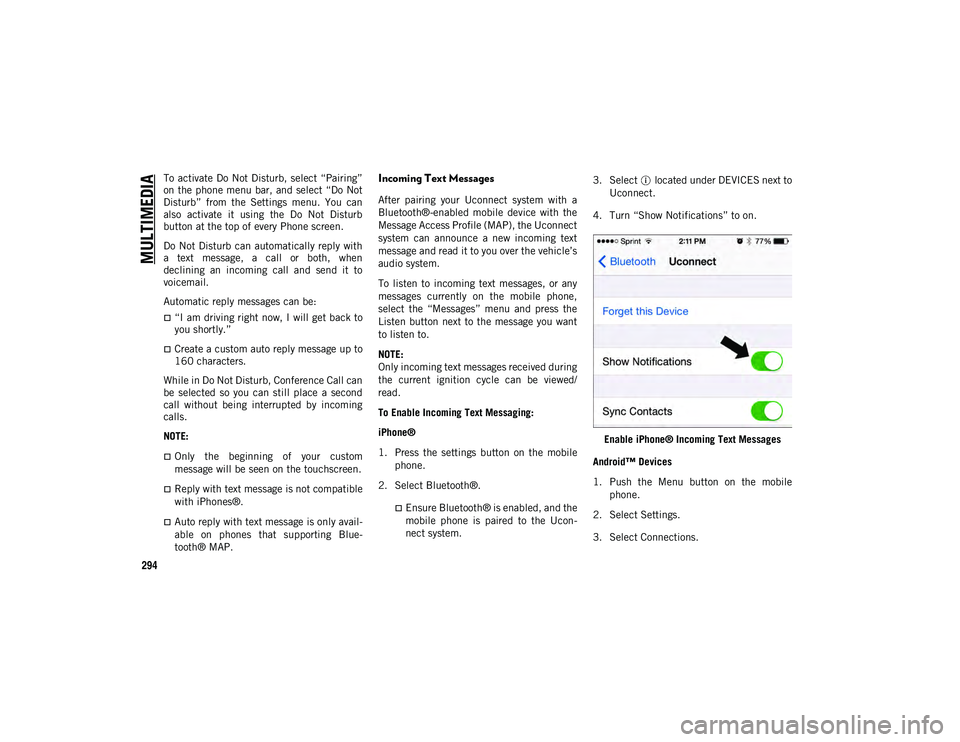
MULTIMEDIA
294
To activate Do Not Disturb, select “Pairing”
on the phone menu bar, and select “Do Not
Disturb” from the Settings menu. You can
also activate it using the Do Not Disturb
button at the top of every Phone screen.
Do Not Disturb can automatically reply with
a text message, a call or both, when
declining an incoming call and send it to
voicemail.
Automatic reply messages can be:
“I am driving right now, I will get back to
you shortly.”
Create a custom auto reply message up to
160 characters.
While in Do Not Disturb, Conference Call can
be selected so you can still place a second
call without being interrupted by incoming
calls.
NOTE:
Only the beginning of your custom
message will be seen on the touchscreen.
Reply with text message is not compatible
with iPhones®.
Auto reply with text message is only avail -
able on phones that supporting Blue-
tooth® MAP.
Incoming Text Messages
After pairing your Uconnect system with a
Bluetooth®-enabled mobile device with the
Message Access Profile (MAP), the Uconnect
system can announce a new incoming text
message and read it to you over the vehicle’s
audio system.
To listen to incoming text messages, or any
messages currently on the mobile phone,
select the “Messages” menu and press the
Listen button next to the message you want
to listen to.
NOTE:
Only incoming text messages received during
the current ignition cycle can be viewed/
read.
To Enable Incoming Text Messaging:
iPhone®
1. Press the settings button on the mobile phone.
2. Select Bluetooth®.
Ensure Bluetooth® is enabled, and the mobile phone is paired to the Ucon-
nect system. 3. Select located under DEVICES next to
Uconnect.
4. Turn “Show Notifications” to on.
Enable iPhone® Incoming Text Messages
Android™ Devices
1. Push the Menu button on the mobile phone.
2. Select Settings.
3. Select Connections.
2020_JEEP_M6_UG_UK.book Page 294
Page 297 of 328
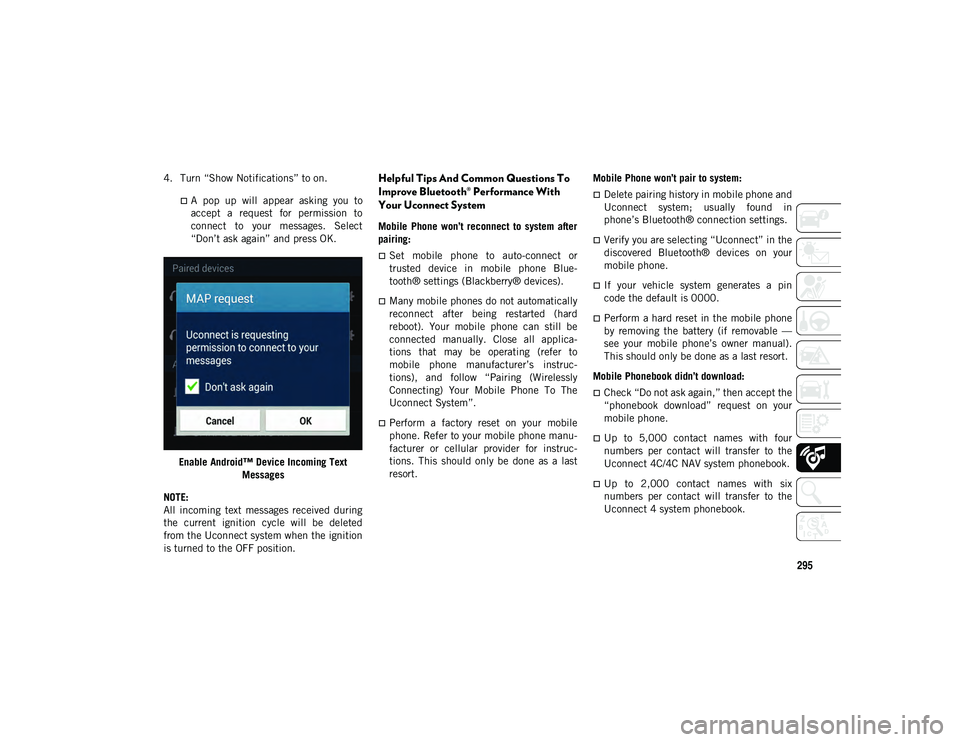
295
4. Turn “Show Notifications” to on.
A pop up will appear asking you to
accept a request for permission toconnect to your messages. Select“Don’t ask again” and press OK.
Enable Android™ Device Incoming Text Messages
NOTE:
All incoming text messages received during
the current ignition cycle will be deleted
from the Uconnect system when the ignition
is turned to the OFF position.
Helpful Tips And Common Questions To
Improve Bluetooth® Performance With
Your Uconnect System
Mobile Phone won’t reconnect to system after
pairing:
Set mobile phone to auto-connect or
trusted device in mobile phone Blue-
tooth® settings (Blackberry® devices).
Many mobile phones do not automatically
reconnect after being restarted (hard
reboot). Your mobile phone can still be
connected manually. Close all applica-
tions that may be operating (refer to
mobile phone manufacturer’s instruc-
tions), and follow “Pairing (Wirelessly
Connecting) Your Mobile Phone To The
Uconnect System”.
Perform a factory reset on your mobile
phone. Refer to your mobile phone manu -
facturer or cellular provider for instruc-
tions. This should only be done as a last
resort. Mobile Phone won’t pair to system:
Delete pairing history in mobile phone and
Uconnect system; usually found in
phone’s Bluetooth® connection settings.
Verify you are selecting “Uconnect” in the
discovered Bluetooth® devices on your
mobile phone.
If your vehicle system generates a pin
code the default is 0000.
Perform a hard reset in the mobile phone
by removing the battery (if removable —
see your mobile phone’s owner manual).
This should only be done as a last resort.
Mobile Phonebook didn’t download:
Check “Do not ask again,” then accept the
“phonebook download” request on your
mobile phone.
Up to 5,000 contact names with four
numbers per contact will transfer to the
Uconnect 4C/4C NAV system phonebook.
Up to 2,000 contact names with six
numbers per contact will transfer to the
Uconnect 4 system phonebook.
2020_JEEP_M6_UG_UK.book Page 295
Page 304 of 328

MULTIMEDIA
302
Siri® Eyes Free — If Equipped
Siri lets you use your voice to send text
messages, select media, place phone calls
and much more. Siri uses your natural
language to understand what you mean and
responds back to confirm your requests. The
system is designed to keep your eyes on the
road and your hands on the wheel by letting
Siri help you perform useful tasks.
To enable Siri, push and hold, then release
the Uconnect Voice Recognition (VR) button
on the steering wheel. After you hear a
double beep you can ask Siri to play
podcasts and music, get directions, read text
messages and many other useful requests.Uconnect 4 Siri® Eyes Free Available Uconnect 4C/4C NAV With 8.4-inch Siri® Eyes
Free Available
Using Do Not Disturb
With Do Not Disturb, you can disable notifi -
cations from incoming calls and texts,
allowing you to keep your eyes on the road
and hands on the wheel. For your conve -
nience, there is a counter display to keep
track of your missed calls and text messages
while you were using Do Not Disturb.
Do Not Disturb can automatically reply with
a text message, a call, or both, when
declining an incoming call and send it to
voicemail. Automatic reply messages can be:
“I am driving right now, I will get back to
you shortly.”
Create a custom auto reply message up to
160 characters.
While in Do Not Disturb, Conference Call can
be selected so you can still place a second
call without being interrupted by incoming
calls.
NOTE:
Only the beginning of your custom
message will be seen on the touchscreen.
Reply with text message is not compatible
with iPhones®.
Auto reply with text message is only avail -
able on phones that support Bluetooth®
MAP.
Android Auto™ — If Equipped
NOTE:
Feature availability depends on your carrier
and mobile phone manufacturer. Some
Android Auto™ features may or may not be
available in every region and/or language.
2020_JEEP_M6_UG_UK.book Page 302
Page 305 of 328
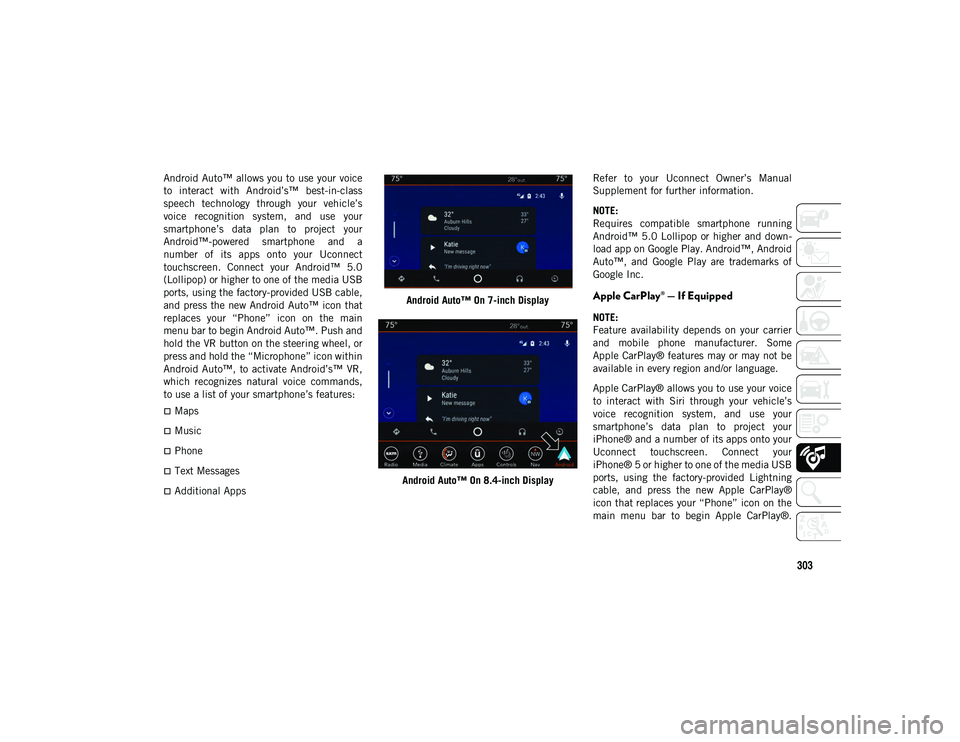
303
Android Auto™ allows you to use your voice
to interact with Android’s™ best-in-class
speech technology through your vehicle’s
voice recognition system, and use your
smartphone’s data plan to project your
Android™-powered smartphone and a
number of its apps onto your Uconnect
touchscreen. Connect your Android™ 5.0
(Lollipop) or higher to one of the media USB
ports, using the factory-provided USB cable,
and press the new Android Auto™ icon that
replaces your “Phone” icon on the main
menu bar to begin Android Auto™. Push and
hold the VR button on the steering wheel, or
press and hold the “Microphone” icon within
Android Auto™, to activate Android’s™ VR,
which recognizes natural voice commands,
to use a list of your smartphone’s features:
Maps
Music
Phone
Text Messages
Additional AppsAndroid Auto™ On 7-inch Display
Android Auto™ On 8.4-inch Display Refer to your Uconnect Owner’s Manual
Supplement for further information.
NOTE:
Requires compatible smartphone running
Android™ 5.0 Lollipop or higher and down
-
load app on Google Play. Android™, Android
Auto™, and Google Play are trademarks of
Google Inc.
Apple CarPlay® — If Equipped
NOTE:
Feature availability depends on your carrier
and mobile phone manufacturer. Some
Apple CarPlay® features may or may not be
available in every region and/or language.
Apple CarPlay® allows you to use your voice
to interact with Siri through your vehicle’s
voice recognition system, and use your
smartphone’s data plan to project your
iPhone® and a number of its apps onto your
Uconnect touchscreen. Connect your
iPhone® 5 or higher to one of the media USB
ports, using the factory-provided Lightning
cable, and press the new Apple CarPlay®
icon that replaces your “Phone” icon on the
main menu bar to begin Apple CarPlay®.
2020_JEEP_M6_UG_UK.book Page 303
Page 319 of 328
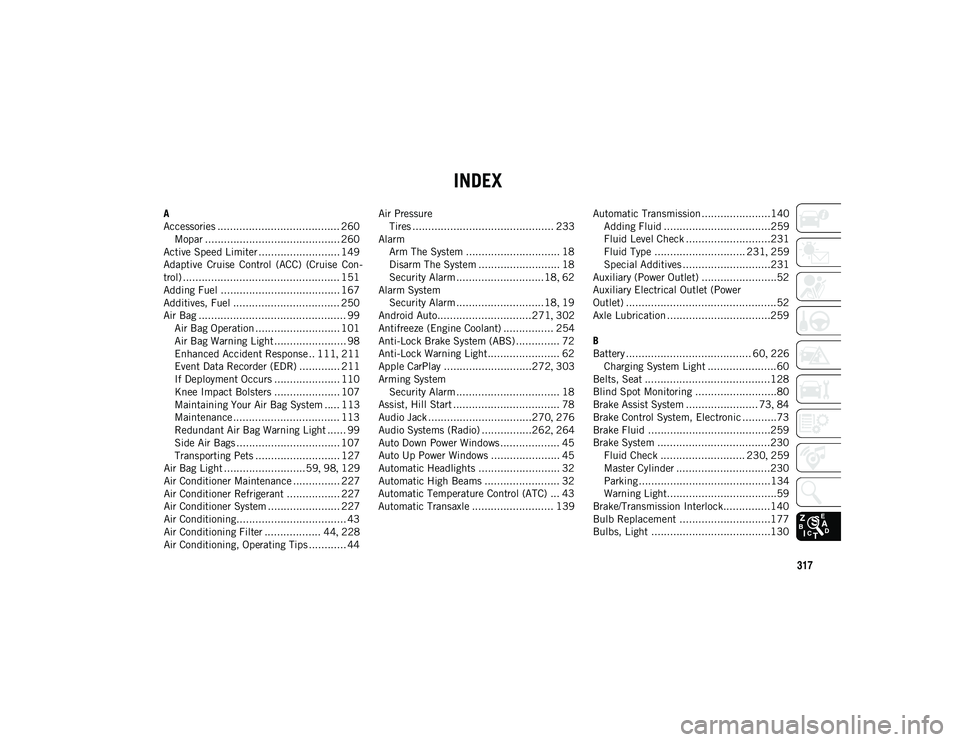
317
INDEX
A
Accessories ....................................... 260Mopar ........................................... 260
Active Speed Limiter .......................... 149
Adaptive Cruise Control (ACC) (Cruise Con -
trol) .................................................. 151
Adding Fuel ...................................... 167
Additives, Fuel .................................. 250
Air Bag ............................................... 99 Air Bag Operation ........................... 101Air Bag Warning Light ....................... 98
Enhanced Accident Response .. 111 , 211
Event Data Recorder (EDR) ............. 211
If Deployment Occurs ..................... 110
Knee Impact Bolsters ..................... 107
Maintaining Your Air Bag System ..... 113
Maintenance .................................. 113
Redundant Air Bag Warning Light ...... 99
Side Air Bags ................................. 107
Transporting Pets ........................... 127
Air Bag Light ..........................59 , 98 , 129
Air Conditioner Maintenance ............... 227
Air Conditioner Refrigerant ................. 227
Air Conditioner System ....................... 227
Air Conditioning................................... 43
Air Conditioning Filter .................. 44 , 228
Air Conditioning, Operating Tips ............ 44 Air Pressure
Tires ............................................. 233
Alarm Arm The System .............................. 18
Disarm The System .......................... 18
Security Alarm ............................18 , 62
Alarm System Security Alarm ............................18 , 19
Android Auto..............................271 , 302
Antifreeze (Engine Coolant) ................ 254
Anti-Lock Brake System (ABS) .............. 72
Anti-Lock Warning Light ....................... 62
Apple CarPlay ............................272 , 303
Arming System Security Alarm ................................. 18
Assist, Hill Start .................................. 78
Audio Jack .................................270 , 276
Audio Systems (Radio) ................262 , 264
Auto Down Power Windows ................... 45
Auto Up Power Windows ...................... 45
Automatic Headlights .......................... 32
Automatic High Beams ........................ 32
Automatic Temperature Control (ATC) ... 43
Automatic Transaxle .......................... 139 Automatic Transmission......................140
Adding Fluid ..................................259
Fluid Level Check ...........................231
Fluid Type ............................. 231 , 259
Special Additives ............................231
Auxiliary (Power Outlet) ........................52
Auxiliary Electrical Outlet (Power
Outlet) ................................................52
Axle Lubrication .................................259
B
Battery ........................................ 60 , 226
Charging System Light ......................60
Belts, Seat ........................................128
Blind Spot Monitoring ..........................80
Brake Assist System ....................... 73 , 84
Brake Control System, Electronic ...........73
Brake Fluid .......................................259
Brake System ....................................230 Fluid Check ........................... 230 , 259
Master Cylinder ..............................230
Parking ..........................................134 Warning Light...................................59
Brake/Transmission Interlock...............140
Bulb Replacement .............................177
Bulbs, Light ......................................130
2020_JEEP_M6_UG_UK.book Page 317