audio JEEP GRAND CHEROKEE 2008 WK / 3.G Owners Manual
[x] Cancel search | Manufacturer: JEEP, Model Year: 2008, Model line: GRAND CHEROKEE, Model: JEEP GRAND CHEROKEE 2008 WK / 3.GPages: 490, PDF Size: 6.86 MB
Page 81 of 490
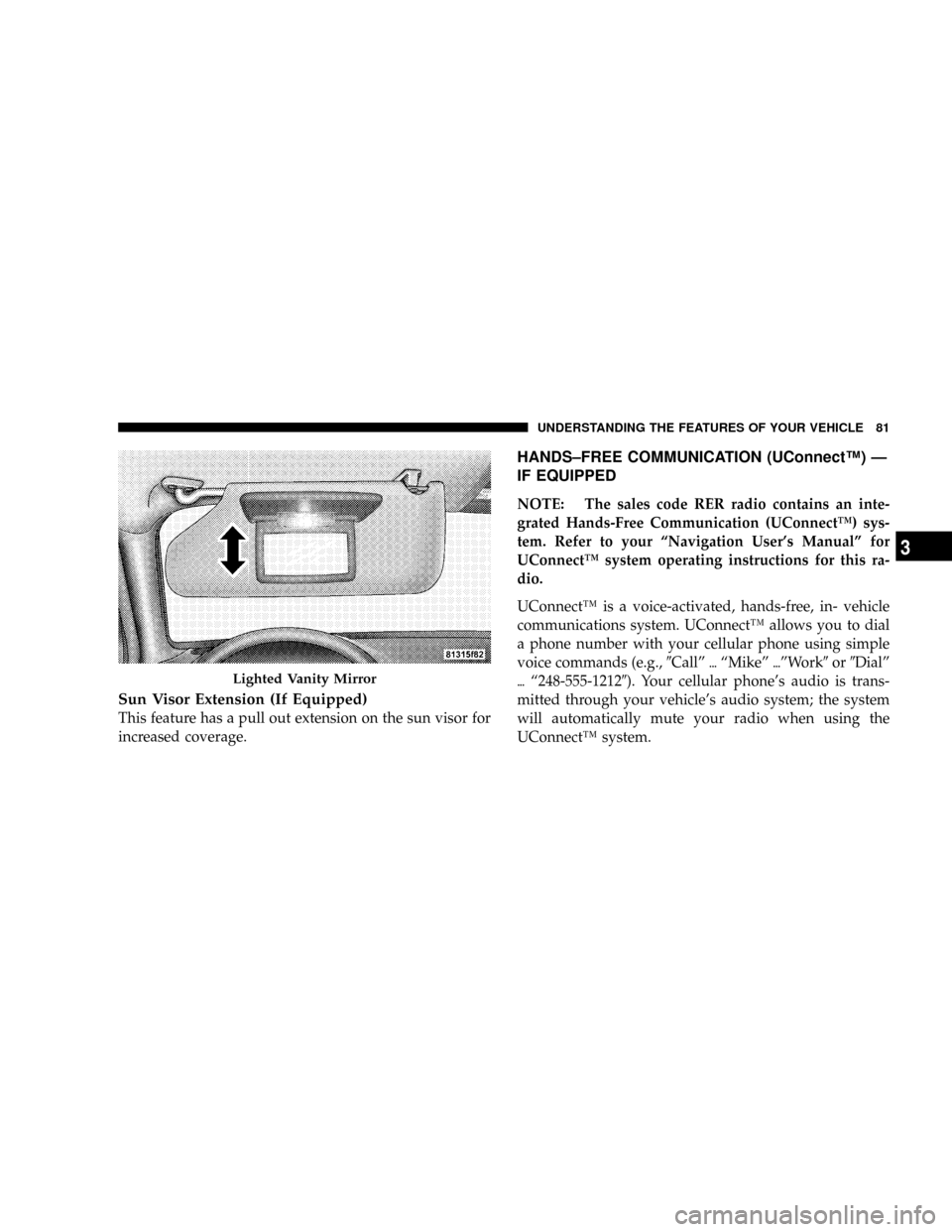
Sun Visor Extension (If Equipped)
This feature has a pull out extension on the sun visor for
increased coverage.
HANDS±FREE COMMUNICATION (UConnectŸ) Ð
IF EQUIPPED
NOTE: The sales code RER radio contains an inte-
grated Hands-Free Communication (UConnectŸ) sys-
tem. Refer to your ªNavigation User's Manualº for
UConnectŸ system operating instructions for this ra-
dio.
UConnectŸ is a voice-activated, hands-free, in- vehicle
communications system. UConnectŸ allows you to dial
a phone number with your cellular phone using simple
voice commands (e.g.,9Callº{ªMikeº{ºWork9or9Dialº
{ª248-555-12129). Your cellular phone's audio is trans-
mitted through your vehicle's audio system; the system
will automatically mute your radio when using the
UConnectŸ system.
Lighted Vanity Mirror
UNDERSTANDING THE FEATURES OF YOUR VEHICLE 81
3
Page 83 of 490
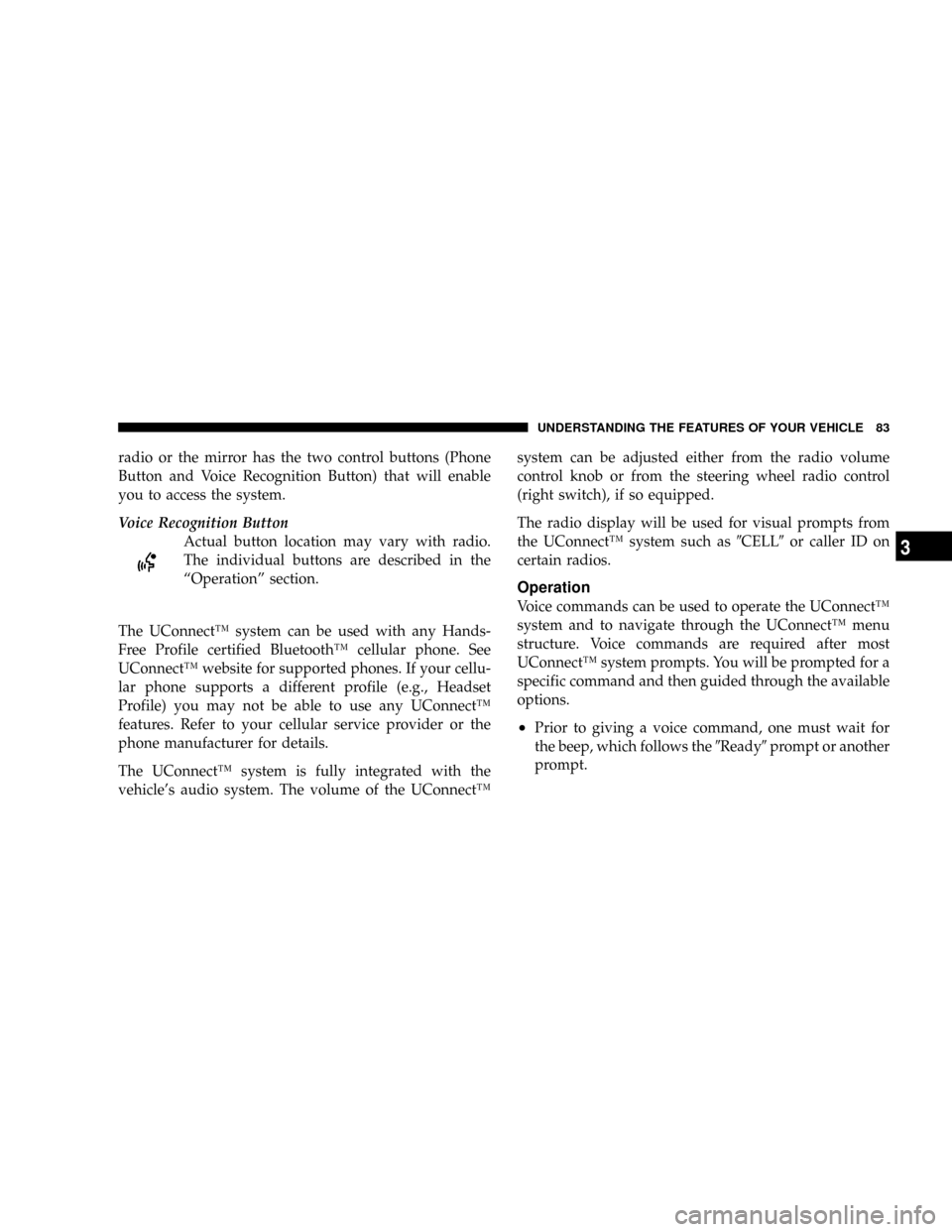
radio or the mirror has the two control buttons (Phone
Button and Voice Recognition Button) that will enable
you to access the system.
Voice Recognition Button
Actual button location may vary with radio.
The individual buttons are described in the
ªOperationº section.
The UConnectŸ system can be used with any Hands-
Free Profile certified BluetoothŸ cellular phone. See
UConnectŸ website for supported phones. If your cellu-
lar phone supports a different profile (e.g., Headset
Profile) you may not be able to use any UConnectŸ
features. Refer to your cellular service provider or the
phone manufacturer for details.
The UConnectŸ system is fully integrated with the
vehicle's audio system. The volume of the UConnectŸsystem can be adjusted either from the radio volume
control knob or from the steering wheel radio control
(right switch), if so equipped.
The radio display will be used for visual prompts from
the UConnectŸ system such as9CELL9or caller ID on
certain radios.
Operation
Voice commands can be used to operate the UConnectŸ
system and to navigate through the UConnectŸ menu
structure. Voice commands are required after most
UConnectŸ system prompts. You will be prompted for a
specific command and then guided through the available
options.
²Prior to giving a voice command, one must wait for
the beep, which follows the9Ready9prompt or another
prompt.
UNDERSTANDING THE FEATURES OF YOUR VEHICLE 83
3
Page 90 of 490
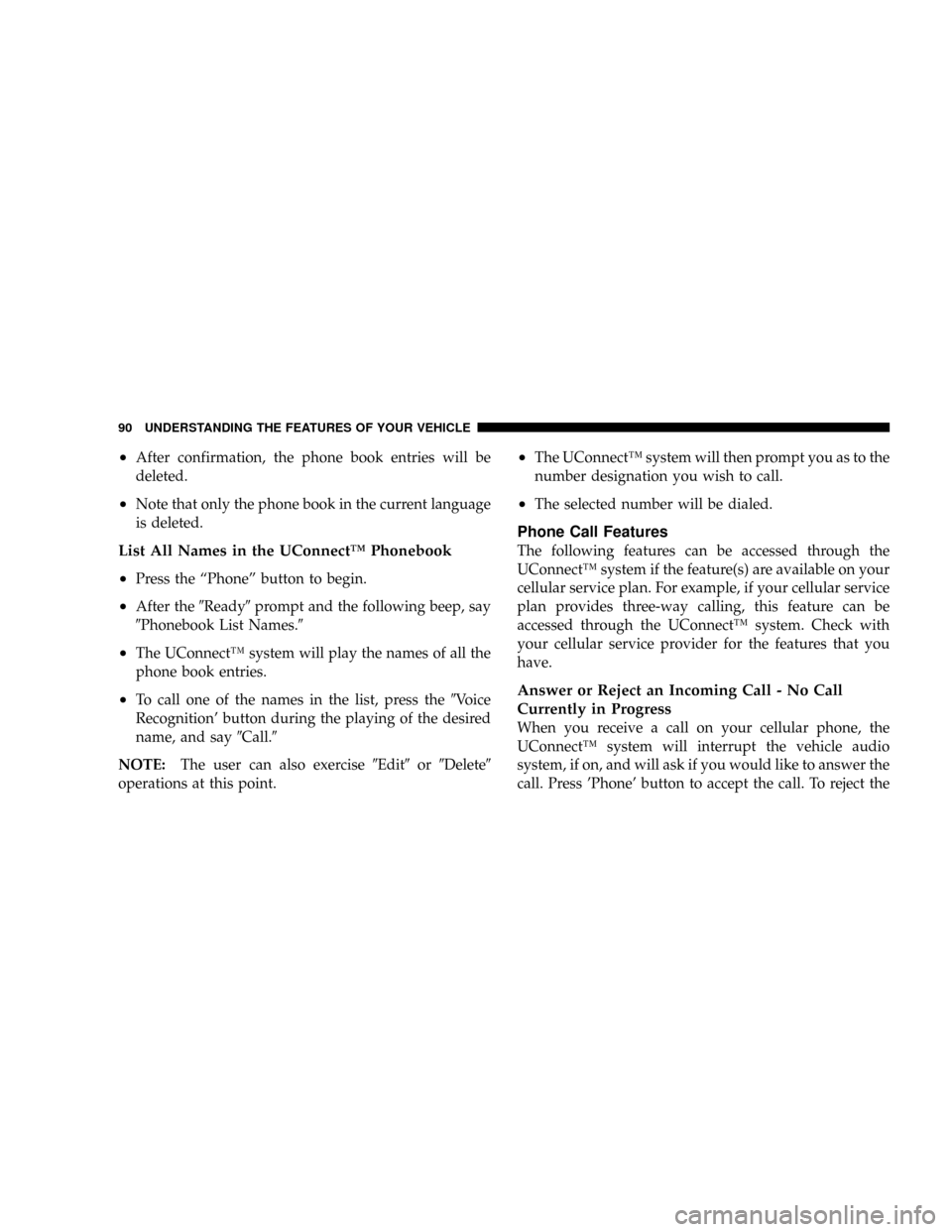
²After confirmation, the phone book entries will be
deleted.
²Note that only the phone book in the current language
is deleted.
List All Names in the UConnectŸ Phonebook
²
Press the ªPhoneº button to begin.
²After the9Ready9prompt and the following beep, say
9Phonebook List Names.9
²The UConnectŸ system will play the names of all the
phone book entries.
²To call one of the names in the list, press the9Voice
Recognition' button during the playing of the desired
name, and say9Call.9
NOTE:The user can also exercise9Edit9or9Delete9
operations at this point.
²The UConnectŸ system will then prompt you as to the
number designation you wish to call.
²The selected number will be dialed.
Phone Call Features
The following features can be accessed through the
UConnectŸ system if the feature(s) are available on your
cellular service plan. For example, if your cellular service
plan provides three-way calling, this feature can be
accessed through the UConnectŸ system. Check with
your cellular service provider for the features that you
have.
Answer or Reject an Incoming Call - No Call
Currently in Progress
When you receive a call on your cellular phone, the
UConnectŸ system will interrupt the vehicle audio
system, if on, and will ask if you would like to answer the
call. Press 'Phone' button to accept the call. To reject the
90 UNDERSTANDING THE FEATURES OF YOUR VEHICLE
Page 97 of 490
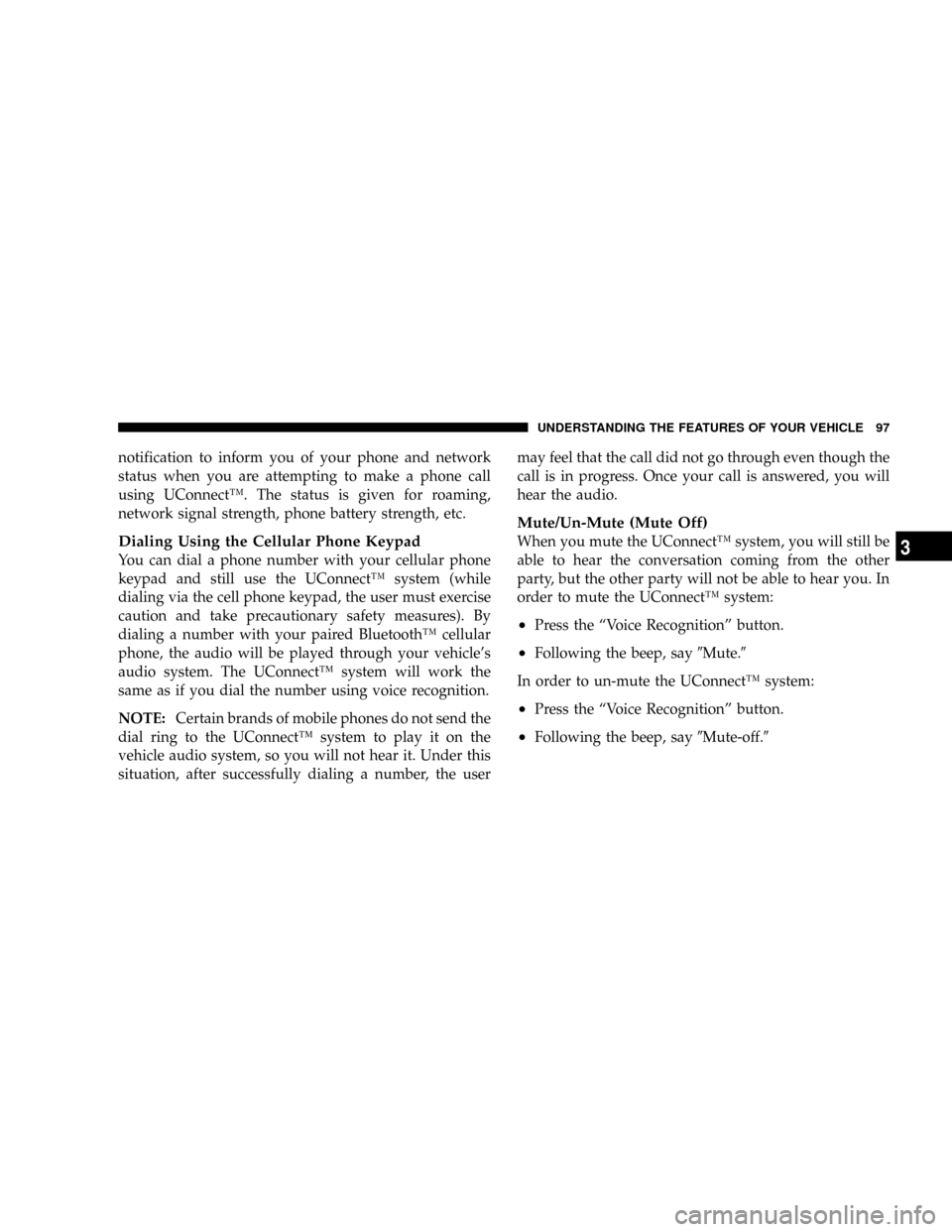
notification to inform you of your phone and network
status when you are attempting to make a phone call
using UConnectŸ. The status is given for roaming,
network signal strength, phone battery strength, etc.
Dialing Using the Cellular Phone Keypad
You can dial a phone number with your cellular phone
keypad and still use the UConnectŸ system (while
dialing via the cell phone keypad, the user must exercise
caution and take precautionary safety measures). By
dialing a number with your paired BluetoothŸ cellular
phone, the audio will be played through your vehicle's
audio system. The UConnectŸ system will work the
same as if you dial the number using voice recognition.
NOTE:Certain brands of mobile phones do not send the
dial ring to the UConnectŸ system to play it on the
vehicle audio system, so you will not hear it. Under this
situation, after successfully dialing a number, the usermay feel that the call did not go through even though the
call is in progress. Once your call is answered, you will
hear the audio.
Mute/Un-Mute (Mute Off)
When you mute the UConnectŸ system, you will still be
able to hear the conversation coming from the other
party, but the other party will not be able to hear you. In
order to mute the UConnectŸ system:
²Press the ªVoice Recognitionº button.
²Following the beep, say9Mute.9
In order to un-mute the UConnectŸ system:
²Press the ªVoice Recognitionº button.
²Following the beep, say9Mute-off.9
UNDERSTANDING THE FEATURES OF YOUR VEHICLE 97
3
Page 102 of 490
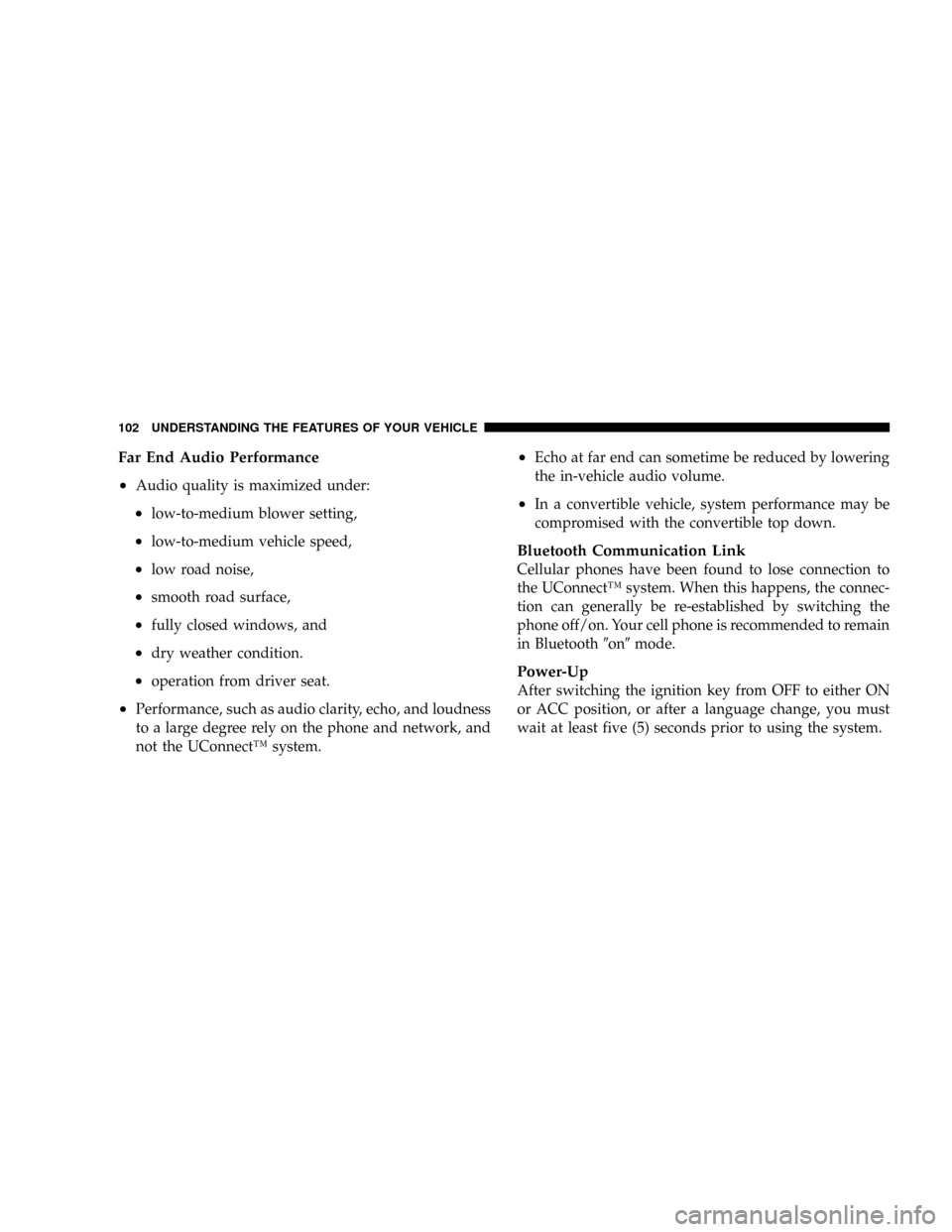
Far End Audio Performance
²
Audio quality is maximized under:
²low-to-medium blower setting,
²low-to-medium vehicle speed,
²low road noise,
²smooth road surface,
²fully closed windows, and
²dry weather condition.
²operation from driver seat.
²Performance, such as audio clarity, echo, and loudness
to a large degree rely on the phone and network, and
not the UConnectŸ system.
²Echo at far end can sometime be reduced by lowering
the in-vehicle audio volume.
²In a convertible vehicle, system performance may be
compromised with the convertible top down.
Bluetooth Communication Link
Cellular phones have been found to lose connection to
the UConnectŸ system. When this happens, the connec-
tion can generally be re-established by switching the
phone off/on. Your cell phone is recommended to remain
in Bluetooth9on9mode.
Power-Up
After switching the ignition key from OFF to either ON
or ACC position, or after a language change, you must
wait at least five (5) seconds prior to using the system.
102 UNDERSTANDING THE FEATURES OF YOUR VEHICLE
Page 155 of 490
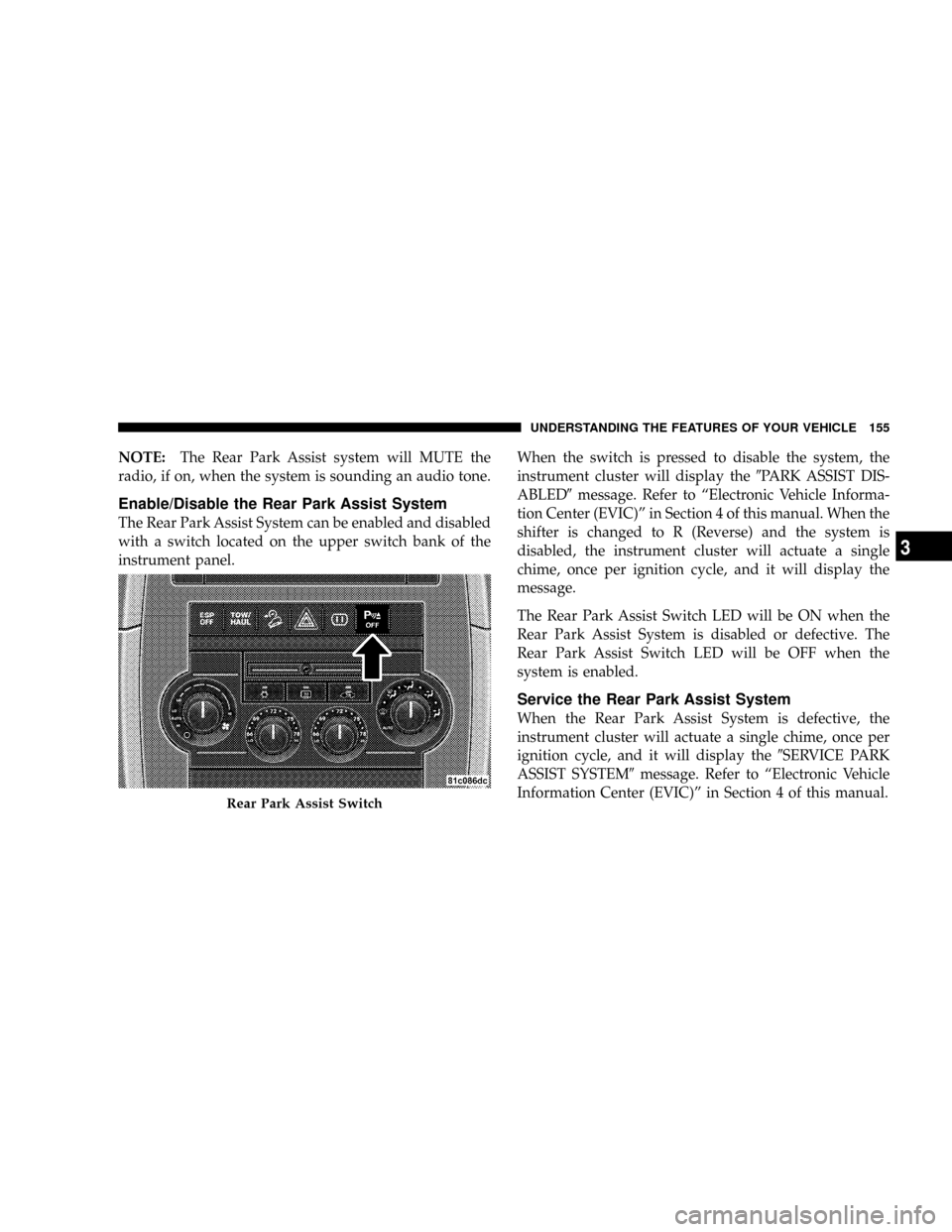
NOTE:The Rear Park Assist system will MUTE the
radio, if on, when the system is sounding an audio tone.
Enable/Disable the Rear Park Assist System
The Rear Park Assist System can be enabled and disabled
with a switch located on the upper switch bank of the
instrument panel.When the switch is pressed to disable the system, the
instrument cluster will display the9PARK ASSIST DIS-
ABLED9message. Refer to ªElectronic Vehicle Informa-
tion Center (EVIC)º in Section 4 of this manual. When the
shifter is changed to R (Reverse) and the system is
disabled, the instrument cluster will actuate a single
chime, once per ignition cycle, and it will display the
message.
The Rear Park Assist Switch LED will be ON when the
Rear Park Assist System is disabled or defective. The
Rear Park Assist Switch LED will be OFF when the
system is enabled.
Service the Rear Park Assist System
When the Rear Park Assist System is defective, the
instrument cluster will actuate a single chime, once per
ignition cycle, and it will display the9SERVICE PARK
ASSIST SYSTEM9message. Refer to ªElectronic Vehicle
Information Center (EVIC)º in Section 4 of this manual.
Rear Park Assist Switch
UNDERSTANDING THE FEATURES OF YOUR VEHICLE 155
3
Page 157 of 490
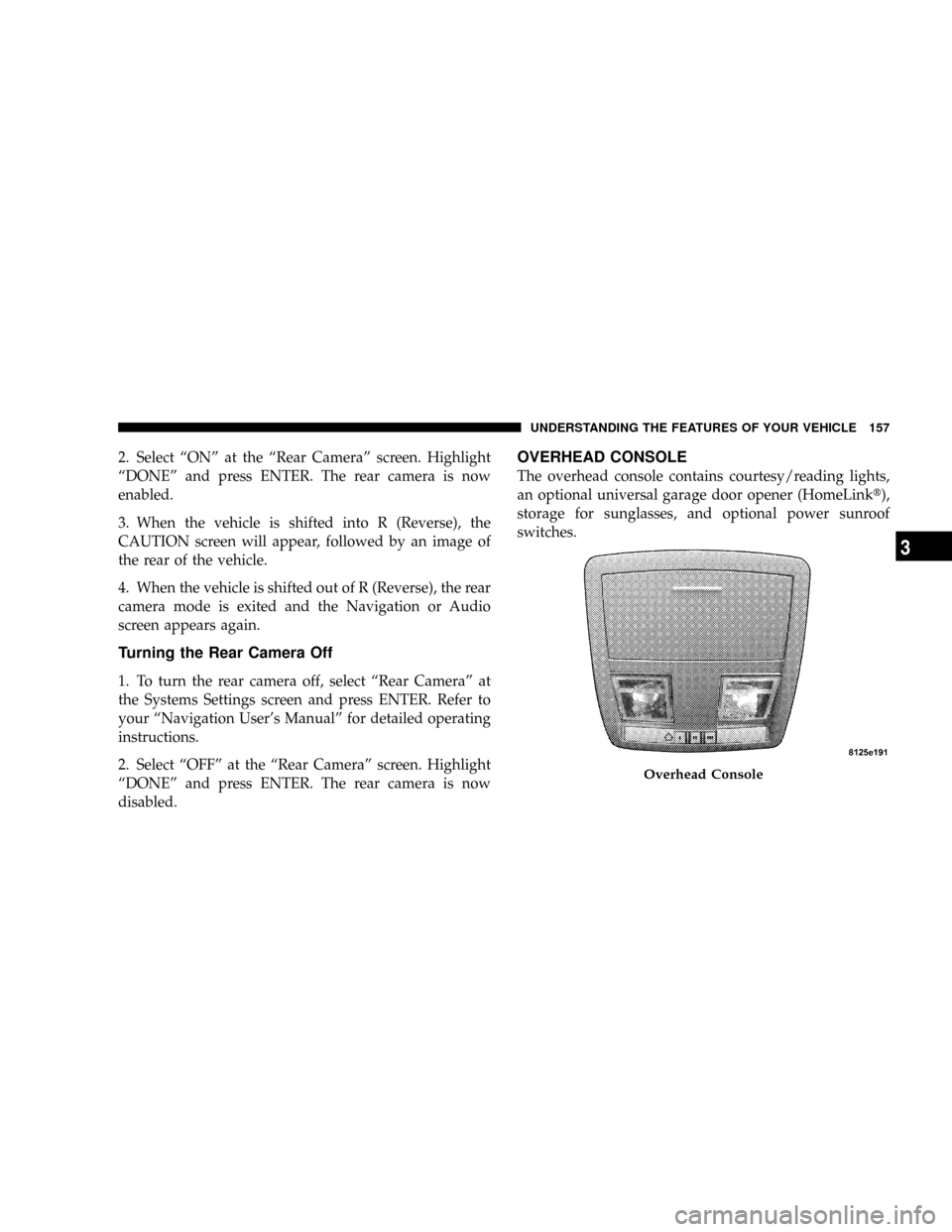
2. Select ªONº at the ªRear Cameraº screen. Highlight
ªDONEº and press ENTER. The rear camera is now
enabled.
3. When the vehicle is shifted into R (Reverse), the
CAUTION screen will appear, followed by an image of
the rear of the vehicle.
4. When the vehicle is shifted out of R (Reverse), the rear
camera mode is exited and the Navigation or Audio
screen appears again.
Turning the Rear Camera Off
1. To turn the rear camera off, select ªRear Cameraº at
the Systems Settings screen and press ENTER. Refer to
your ªNavigation User's Manualº for detailed operating
instructions.
2. Select ªOFFº at the ªRear Cameraº screen. Highlight
ªDONEº and press ENTER. The rear camera is now
disabled.
OVERHEAD CONSOLE
The overhead console contains courtesy/reading lights,
an optional universal garage door opener (HomeLinkt),
storage for sunglasses, and optional power sunroof
switches.
Overhead Console
UNDERSTANDING THE FEATURES OF YOUR VEHICLE 157
3
Page 182 of 490
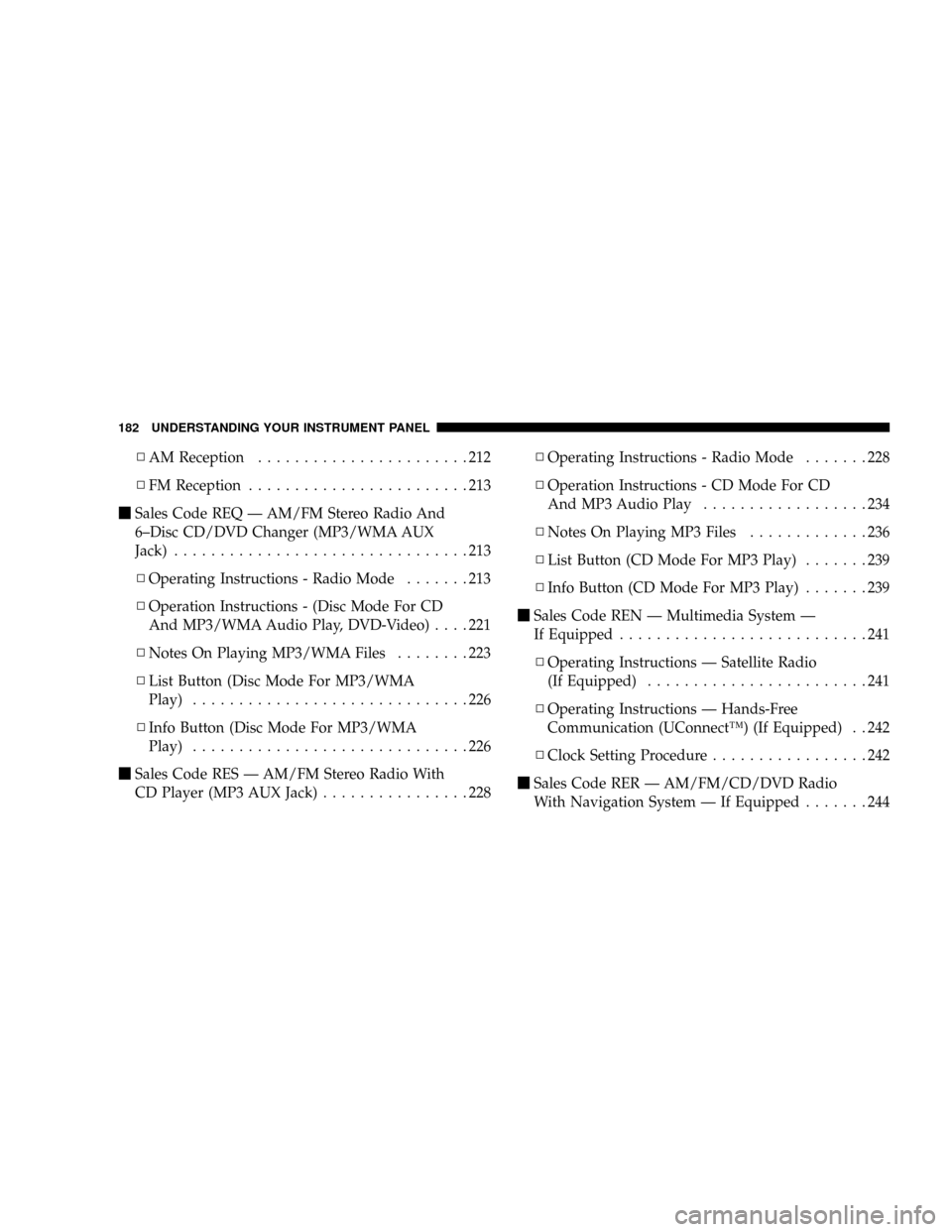
NAM Reception.......................212
NFM Reception........................213
mSales Code REQ Ð AM/FM Stereo Radio And
6±Disc CD/DVD Changer (MP3/WMA AUX
Jack)................................213
NOperating Instructions - Radio Mode.......213
NOperation Instructions - (Disc Mode For CD
And MP3/WMA Audio Play, DVD-Video)....221
NNotes On Playing MP3/WMA Files........223
NList Button (Disc Mode For MP3/WMA
Play)..............................226
NInfo Button (Disc Mode For MP3/WMA
Play)..............................226
mSales Code RES Ð AM/FM Stereo Radio With
CD Player (MP3 AUX Jack)................228NOperating Instructions - Radio Mode.......228
NOperation Instructions - CD Mode For CD
And MP3 Audio Play..................234
NNotes On Playing MP3 Files.............236
NList Button (CD Mode For MP3 Play).......239
NInfo Button (CD Mode For MP3 Play).......239
mSales Code REN Ð Multimedia System Ð
If Equipped...........................241
NOperating Instructions Ð Satellite Radio
(If Equipped)........................241
NOperating Instructions Ð Hands-Free
Communication (UConnectŸ) (If Equipped) . . 242
NClock Setting Procedure.................242
mSales Code RER Ð AM/FM/CD/DVD Radio
With Navigation System Ð If Equipped.......244
182 UNDERSTANDING YOUR INSTRUMENT PANEL
Page 214 of 490
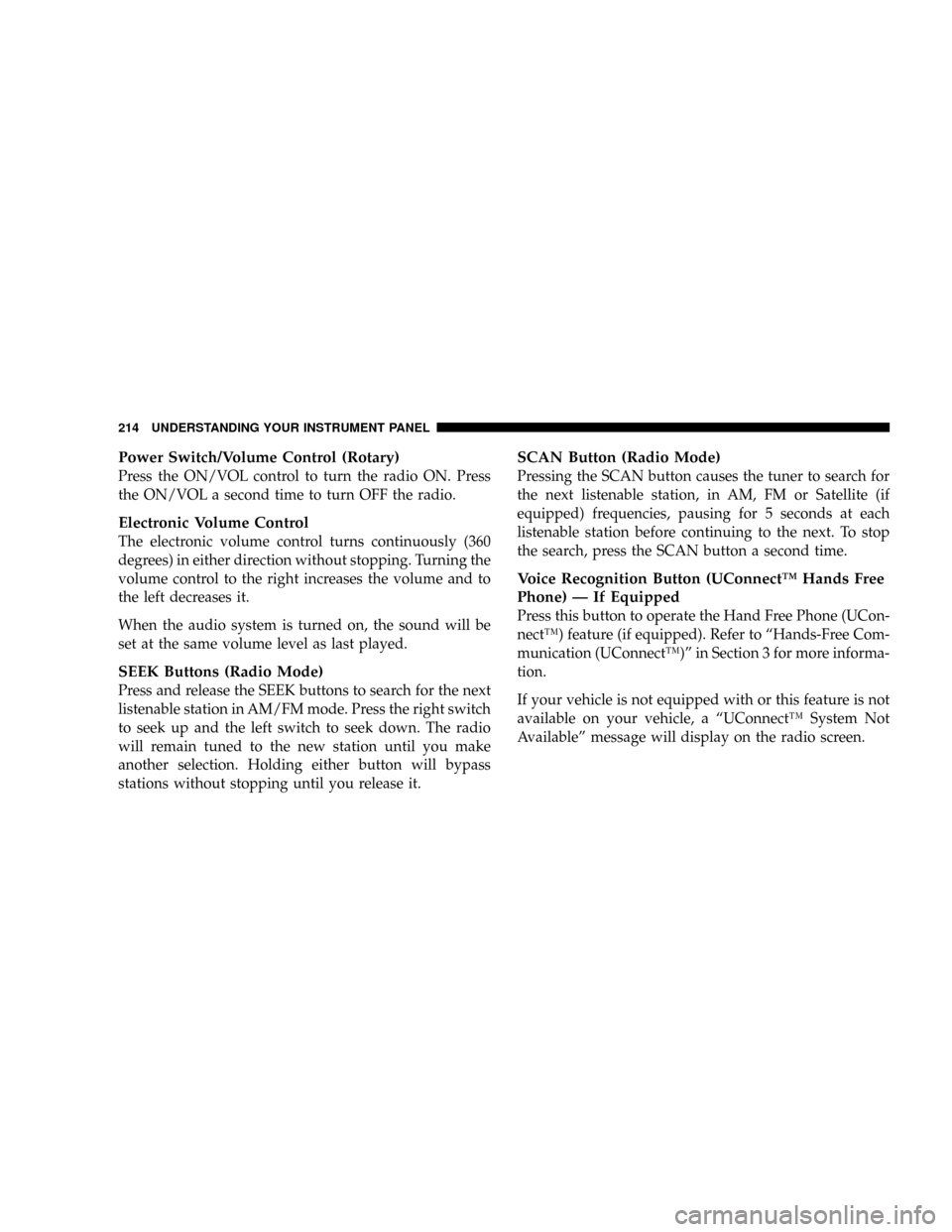
Power Switch/Volume Control (Rotary)
Press the ON/VOL control to turn the radio ON. Press
the ON/VOL a second time to turn OFF the radio.
Electronic Volume Control
The electronic volume control turns continuously (360
degrees) in either direction without stopping. Turning the
volume control to the right increases the volume and to
the left decreases it.
When the audio system is turned on, the sound will be
set at the same volume level as last played.
SEEK Buttons (Radio Mode)
Press and release the SEEK buttons to search for the next
listenable station in AM/FM mode. Press the right switch
to seek up and the left switch to seek down. The radio
will remain tuned to the new station until you make
another selection. Holding either button will bypass
stations without stopping until you release it.
SCAN Button (Radio Mode)
Pressing the SCAN button causes the tuner to search for
the next listenable station, in AM, FM or Satellite (if
equipped) frequencies, pausing for 5 seconds at each
listenable station before continuing to the next. To stop
the search, press the SCAN button a second time.
Voice Recognition Button (UConnectŸ Hands Free
Phone) Ð If Equipped
Press this button to operate the Hand Free Phone (UCon-
nectŸ) feature (if equipped). Refer to ªHands-Free Com-
munication (UConnectŸ)º in Section 3 for more informa-
tion.
If your vehicle is not equipped with or this feature is not
available on your vehicle, a ªUConnectŸ System Not
Availableº message will display on the radio screen.
214 UNDERSTANDING YOUR INSTRUMENT PANEL
Page 218 of 490
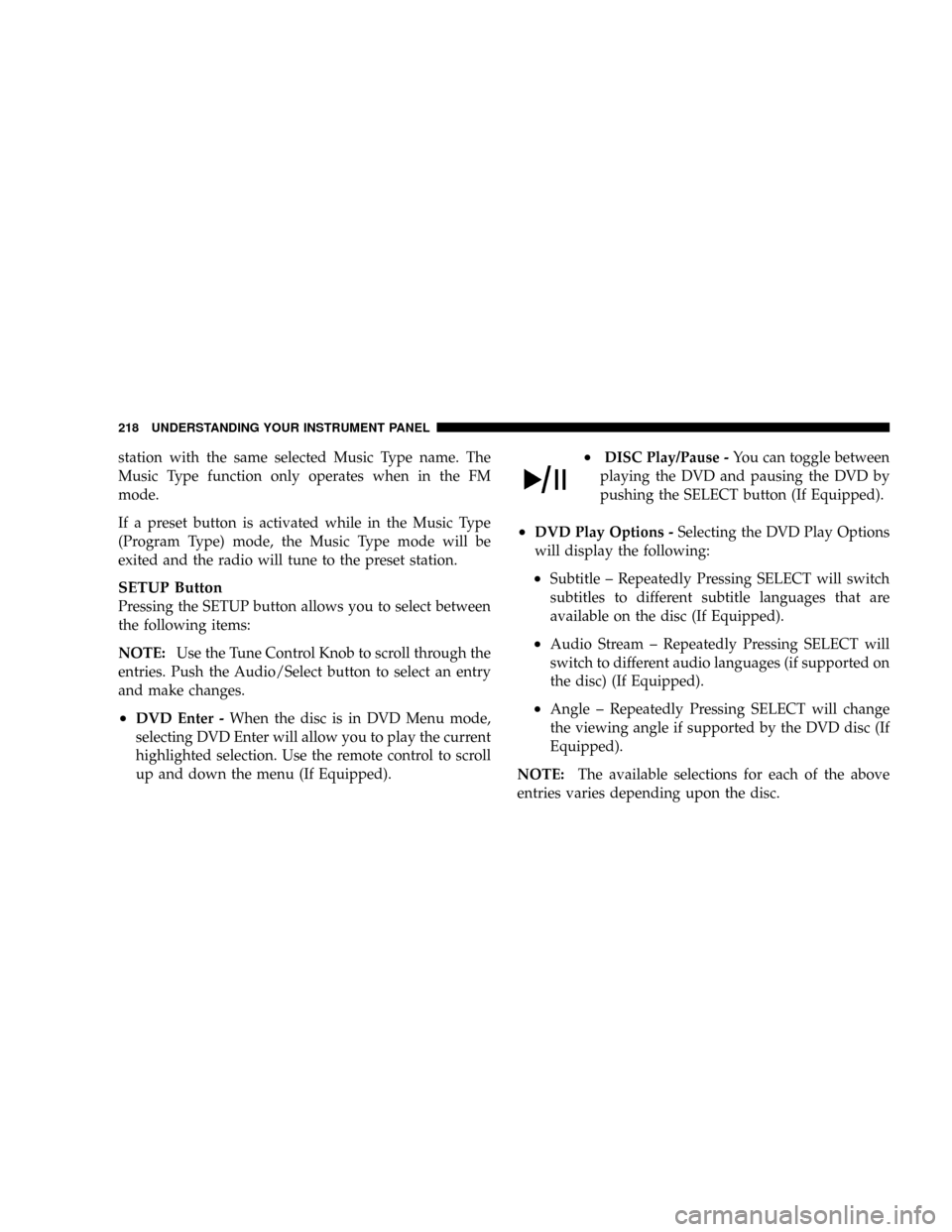
station with the same selected Music Type name. The
Music Type function only operates when in the FM
mode.
If a preset button is activated while in the Music Type
(Program Type) mode, the Music Type mode will be
exited and the radio will tune to the preset station.
SETUP Button
Pressing the SETUP button allows you to select between
the following items:
NOTE:Use the Tune Control Knob to scroll through the
entries. Push the Audio/Select button to select an entry
and make changes.
²DVD Enter -When the disc is in DVD Menu mode,
selecting DVD Enter will allow you to play the current
highlighted selection. Use the remote control to scroll
up and down the menu (If Equipped).
²DISC Play/Pause -You can toggle between
playing the DVD and pausing the DVD by
pushing the SELECT button (If Equipped).
²DVD Play Options -Selecting the DVD Play Options
will display the following:
²Subtitle ± Repeatedly Pressing SELECT will switch
subtitles to different subtitle languages that are
available on the disc (If Equipped).
²Audio Stream ± Repeatedly Pressing SELECT will
switch to different audio languages (if supported on
the disc) (If Equipped).
²Angle ± Repeatedly Pressing SELECT will change
the viewing angle if supported by the DVD disc (If
Equipped).
NOTE:The available selections for each of the above
entries varies depending upon the disc.
218 UNDERSTANDING YOUR INSTRUMENT PANEL