buttons JEEP GRAND CHEROKEE 2008 WK / 3.G Owners Manual
[x] Cancel search | Manufacturer: JEEP, Model Year: 2008, Model line: GRAND CHEROKEE, Model: JEEP GRAND CHEROKEE 2008 WK / 3.GPages: 490, PDF Size: 6.86 MB
Page 22 of 490
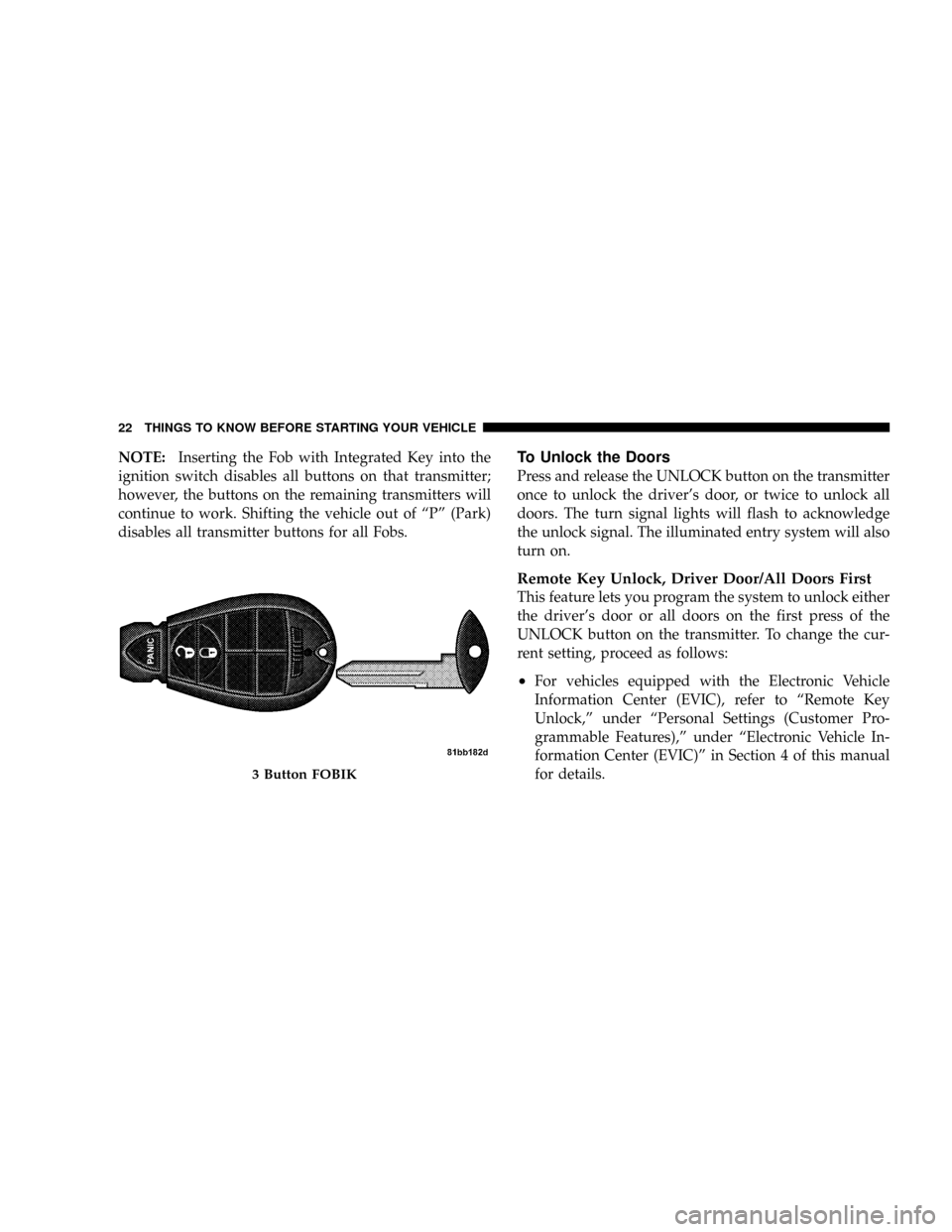
NOTE:Inserting the Fob with Integrated Key into the
ignition switch disables all buttons on that transmitter;
however, the buttons on the remaining transmitters will
continue to work. Shifting the vehicle out of ªPº (Park)
disables all transmitter buttons for all Fobs.To Unlock the Doors
Press and release the UNLOCK button on the transmitter
once to unlock the driver's door, or twice to unlock all
doors. The turn signal lights will flash to acknowledge
the unlock signal. The illuminated entry system will also
turn on.
Remote Key Unlock, Driver Door/All Doors First
This feature lets you program the system to unlock either
the driver's door or all doors on the first press of the
UNLOCK button on the transmitter. To change the cur-
rent setting, proceed as follows:
²For vehicles equipped with the Electronic Vehicle
Information Center (EVIC), refer to ªRemote Key
Unlock,º under ªPersonal Settings (Customer Pro-
grammable Features),º under ªElectronic Vehicle In-
formation Center (EVIC)º in Section 4 of this manual
for details.
3 Button FOBIK
22 THINGS TO KNOW BEFORE STARTING YOUR VEHICLE
Page 83 of 490
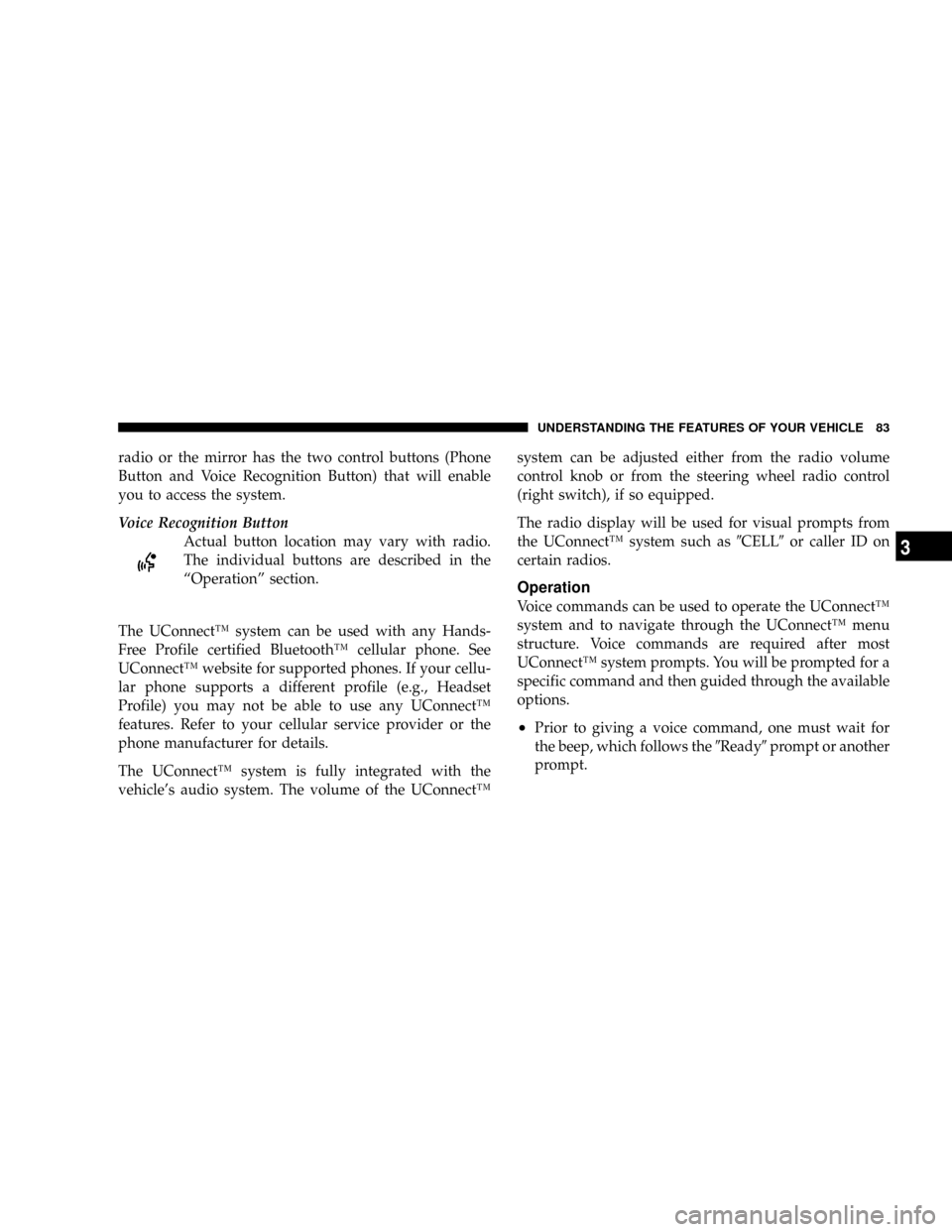
radio or the mirror has the two control buttons (Phone
Button and Voice Recognition Button) that will enable
you to access the system.
Voice Recognition Button
Actual button location may vary with radio.
The individual buttons are described in the
ªOperationº section.
The UConnectŸ system can be used with any Hands-
Free Profile certified BluetoothŸ cellular phone. See
UConnectŸ website for supported phones. If your cellu-
lar phone supports a different profile (e.g., Headset
Profile) you may not be able to use any UConnectŸ
features. Refer to your cellular service provider or the
phone manufacturer for details.
The UConnectŸ system is fully integrated with the
vehicle's audio system. The volume of the UConnectŸsystem can be adjusted either from the radio volume
control knob or from the steering wheel radio control
(right switch), if so equipped.
The radio display will be used for visual prompts from
the UConnectŸ system such as9CELL9or caller ID on
certain radios.
Operation
Voice commands can be used to operate the UConnectŸ
system and to navigate through the UConnectŸ menu
structure. Voice commands are required after most
UConnectŸ system prompts. You will be prompted for a
specific command and then guided through the available
options.
²Prior to giving a voice command, one must wait for
the beep, which follows the9Ready9prompt or another
prompt.
UNDERSTANDING THE FEATURES OF YOUR VEHICLE 83
3
Page 118 of 490
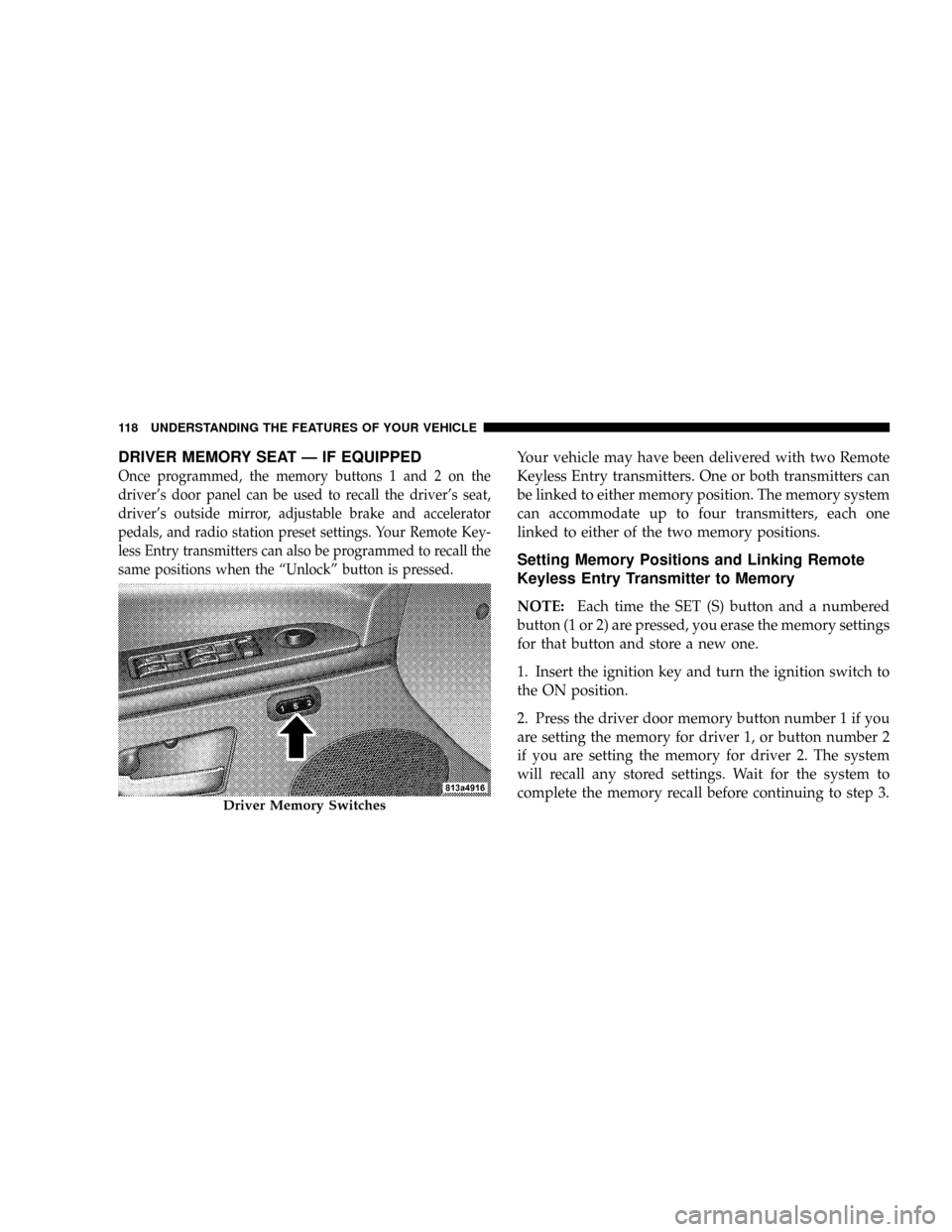
DRIVER MEMORY SEAT Ð IF EQUIPPED
Once programmed, the memory buttons 1 and 2 on the
driver's door panel can be used to recall the driver's seat,
driver's outside mirror, adjustable brake and accelerator
pedals, and radio station preset settings. Your Remote Key-
less Entry transmitters can also be programmed to recall the
same positions when the ªUnlockº button is pressed.
Your vehicle may have been delivered with two Remote
Keyless Entry transmitters. One or both transmitters can
be linked to either memory position. The memory system
can accommodate up to four transmitters, each one
linked to either of the two memory positions.
Setting Memory Positions and Linking Remote
Keyless Entry Transmitter to Memory
NOTE:Each time the SET (S) button and a numbered
button (1 or 2) are pressed, you erase the memory settings
for that button and store a new one.
1. Insert the ignition key and turn the ignition switch to
the ON position.
2. Press the driver door memory button number 1 if you
are setting the memory for driver 1, or button number 2
if you are setting the memory for driver 2. The system
will recall any stored settings. Wait for the system to
complete the memory recall before continuing to step 3.
Driver Memory Switches
118 UNDERSTANDING THE FEATURES OF YOUR VEHICLE
Page 120 of 490
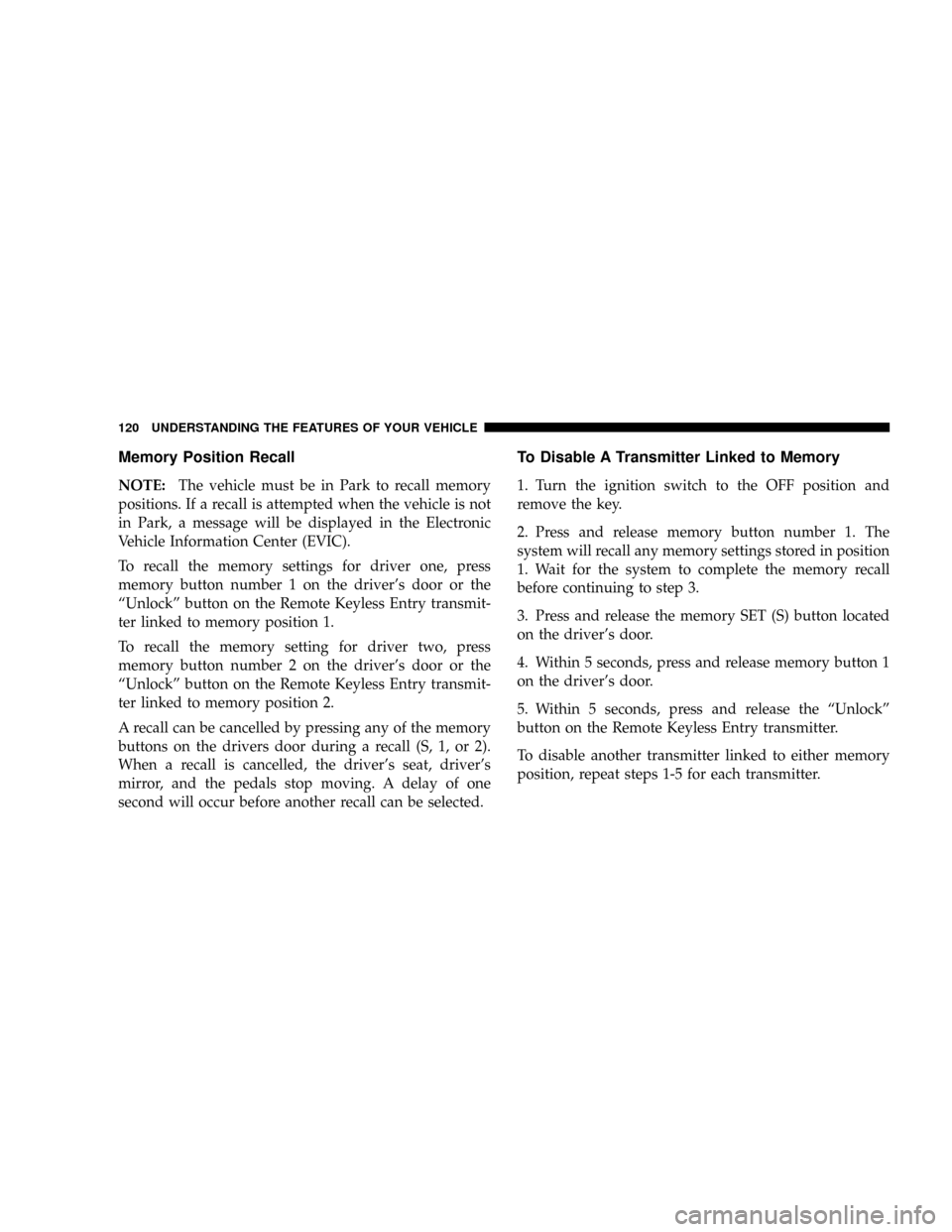
Memory Position Recall
NOTE:The vehicle must be in Park to recall memory
positions. If a recall is attempted when the vehicle is not
in Park, a message will be displayed in the Electronic
Vehicle Information Center (EVIC).
To recall the memory settings for driver one, press
memory button number 1 on the driver's door or the
ªUnlockº button on the Remote Keyless Entry transmit-
ter linked to memory position 1.
To recall the memory setting for driver two, press
memory button number 2 on the driver's door or the
ªUnlockº button on the Remote Keyless Entry transmit-
ter linked to memory position 2.
A recall can be cancelled by pressing any of the memory
buttons on the drivers door during a recall (S, 1, or 2).
When a recall is cancelled, the driver's seat, driver's
mirror, and the pedals stop moving. A delay of one
second will occur before another recall can be selected.
To Disable A Transmitter Linked to Memory
1. Turn the ignition switch to the OFF position and
remove the key.
2. Press and release memory button number 1. The
system will recall any memory settings stored in position
1. Wait for the system to complete the memory recall
before continuing to step 3.
3. Press and release the memory SET (S) button located
on the driver's door.
4. Within 5 seconds, press and release memory button 1
on the driver's door.
5. Within 5 seconds, press and release the ªUnlockº
button on the Remote Keyless Entry transmitter.
To disable another transmitter linked to either memory
position, repeat steps 1-5 for each transmitter.
120 UNDERSTANDING THE FEATURES OF YOUR VEHICLE
Page 160 of 490
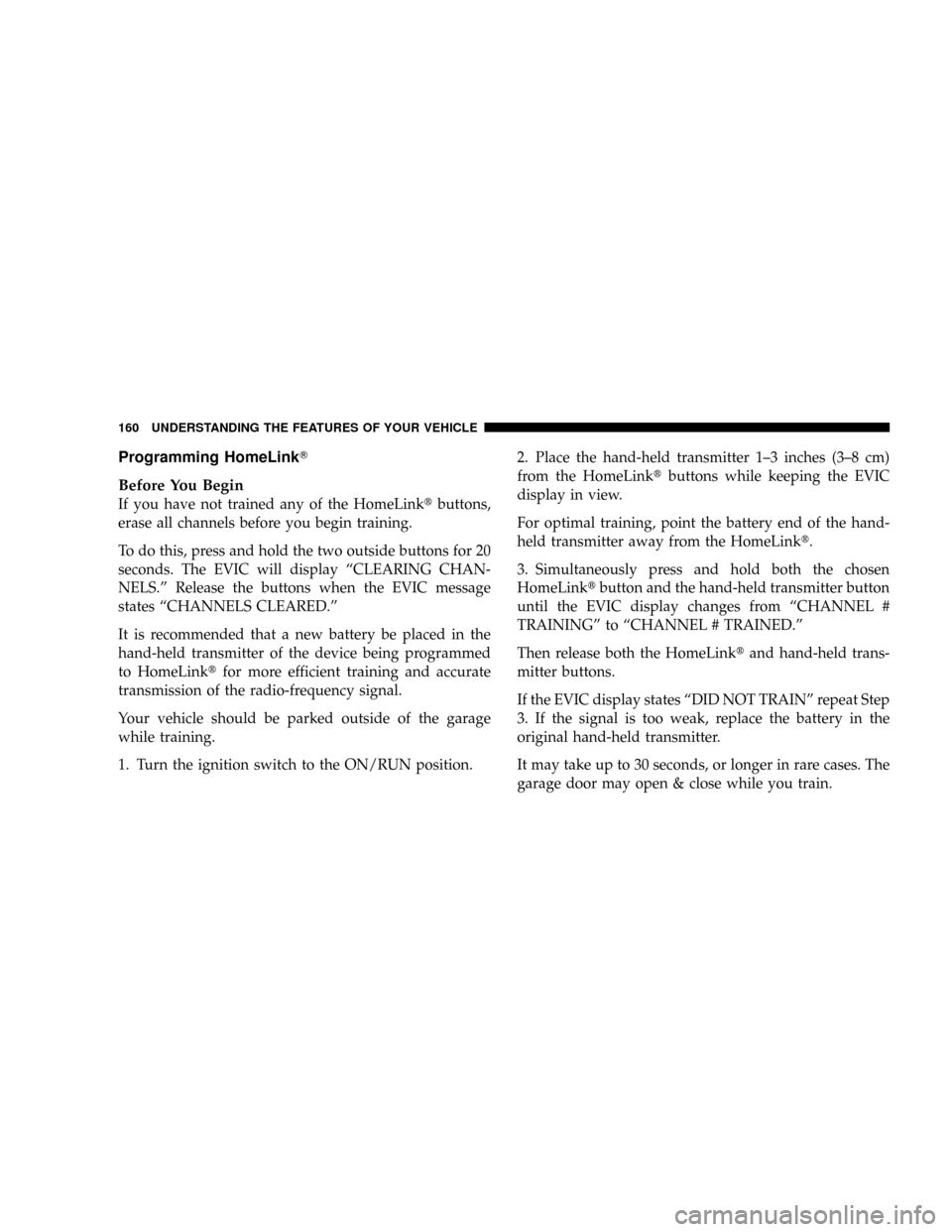
Programming HomeLinkT
Before You Begin
If you have not trained any of the HomeLinktbuttons,
erase all channels before you begin training.
To do this, press and hold the two outside buttons for 20
seconds. The EVIC will display ªCLEARING CHAN-
NELS.º Release the buttons when the EVIC message
states ªCHANNELS CLEARED.º
It is recommended that a new battery be placed in the
hand-held transmitter of the device being programmed
to HomeLinktfor more efficient training and accurate
transmission of the radio-frequency signal.
Your vehicle should be parked outside of the garage
while training.
1. Turn the ignition switch to the ON/RUN position.2. Place the hand-held transmitter 1±3 inches (3±8 cm)
from the HomeLinktbuttons while keeping the EVIC
display in view.
For optimal training, point the battery end of the hand-
held transmitter away from the HomeLinkt.
3. Simultaneously press and hold both the chosen
HomeLinktbutton and the hand-held transmitter button
until the EVIC display changes from ªCHANNEL #
TRAININGº to ªCHANNEL # TRAINED.º
Then release both the HomeLinktand hand-held trans-
mitter buttons.
If the EVIC display states ªDID NOT TRAINº repeat Step
3. If the signal is too weak, replace the battery in the
original hand-held transmitter.
It may take up to 30 seconds, or longer in rare cases. The
garage door may open & close while you train.
160 UNDERSTANDING THE FEATURES OF YOUR VEHICLE
Page 162 of 490
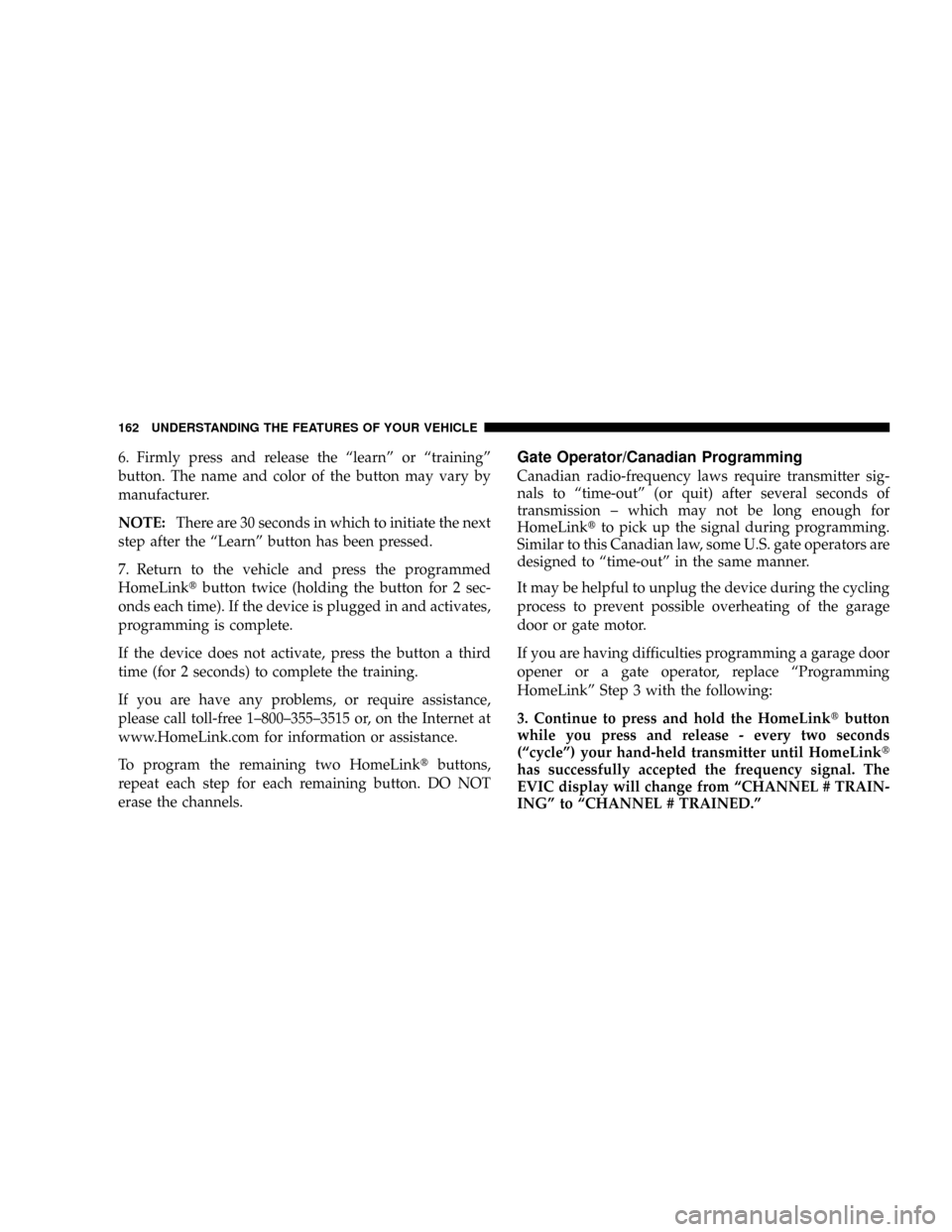
6. Firmly press and release the ªlearnº or ªtrainingº
button. The name and color of the button may vary by
manufacturer.
NOTE:There are 30 seconds in which to initiate the next
step after the ªLearnº button has been pressed.
7. Return to the vehicle and press the programmed
HomeLinktbutton twice (holding the button for 2 sec-
onds each time). If the device is plugged in and activates,
programming is complete.
If the device does not activate, press the button a third
time (for 2 seconds) to complete the training.
If you are have any problems, or require assistance,
please call toll-free 1±800±355±3515 or, on the Internet at
www.HomeLink.com for information or assistance.
To program the remaining two HomeLinktbuttons,
repeat each step for each remaining button. DO NOT
erase the channels.Gate Operator/Canadian Programming
Canadian radio-frequency laws require transmitter sig-
nals to ªtime-outº (or quit) after several seconds of
transmission ± which may not be long enough for
HomeLinktto pick up the signal during programming.
Similar to this Canadian law, some U.S. gate operators are
designed to ªtime-outº in the same manner.
It may be helpful to unplug the device during the cycling
process to prevent possible overheating of the garage
door or gate motor.
If you are having difficulties programming a garage door
opener or a gate operator, replace ªProgramming
HomeLinkº Step 3 with the following:
3. Continue to press and hold the HomeLinktbutton
while you press and release - every two seconds
(ªcycleº) your hand-held transmitter until HomeLinkt
has successfully accepted the frequency signal. The
EVIC display will change from ªCHANNEL # TRAIN-
INGº to ªCHANNEL # TRAINED.º
162 UNDERSTANDING THE FEATURES OF YOUR VEHICLE
Page 163 of 490
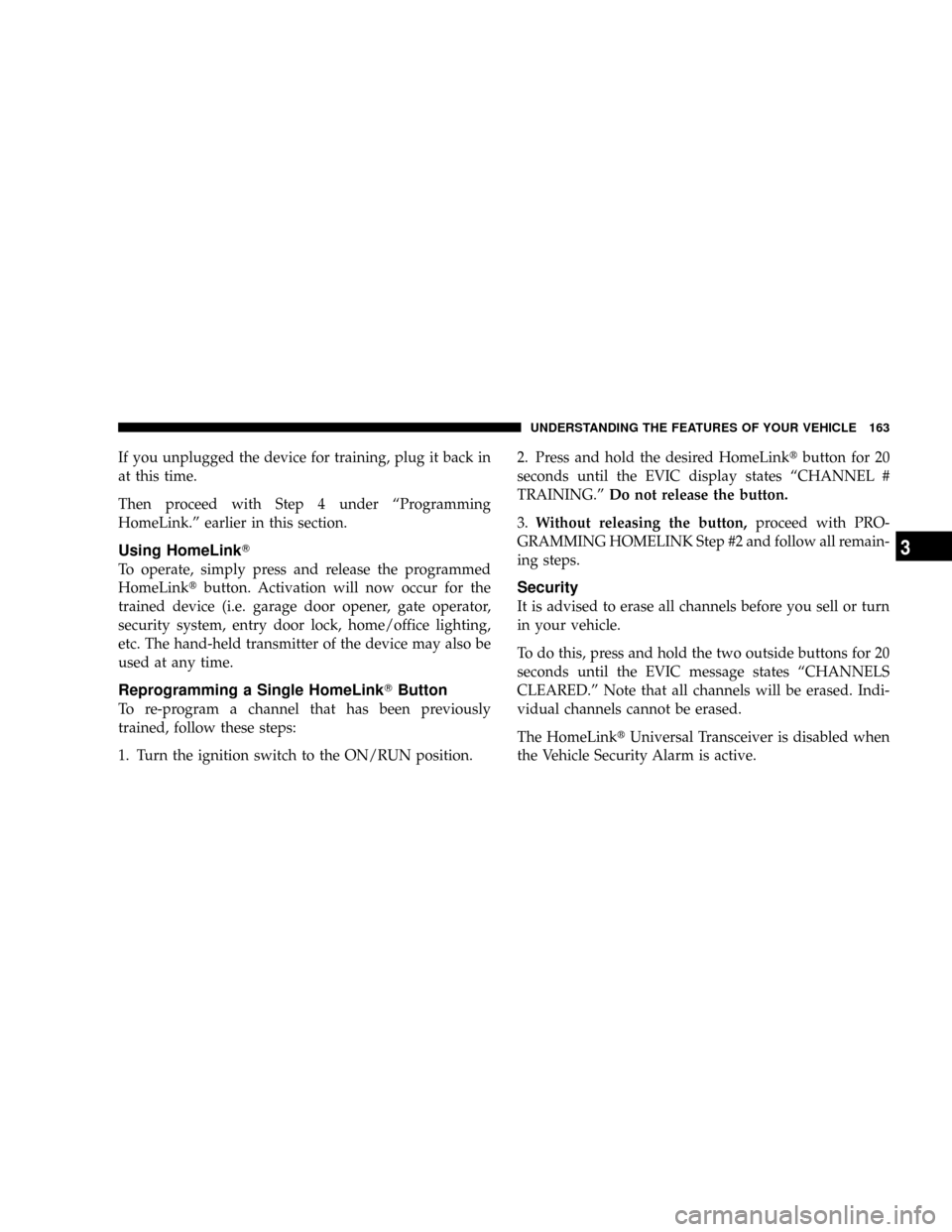
If you unplugged the device for training, plug it back in
at this time.
Then proceed with Step 4 under ªProgramming
HomeLink.º earlier in this section.
Using HomeLinkT
To operate, simply press and release the programmed
HomeLinktbutton. Activation will now occur for the
trained device (i.e. garage door opener, gate operator,
security system, entry door lock, home/office lighting,
etc. The hand-held transmitter of the device may also be
used at any time.
Reprogramming a Single HomeLinkTButton
To re-program a channel that has been previously
trained, follow these steps:
1. Turn the ignition switch to the ON/RUN position.2. Press and hold the desired HomeLinktbutton for 20
seconds until the EVIC display states ªCHANNEL #
TRAINING.ºDo not release the button.
3.Without releasing the button,proceed with PRO-
GRAMMING HOMELINK Step #2 and follow all remain-
ing steps.
Security
It is advised to erase all channels before you sell or turn
in your vehicle.
To do this, press and hold the two outside buttons for 20
seconds until the EVIC message states ªCHANNELS
CLEARED.º Note that all channels will be erased. Indi-
vidual channels cannot be erased.
The HomeLinktUniversal Transceiver is disabled when
the Vehicle Security Alarm is active.
UNDERSTANDING THE FEATURES OF YOUR VEHICLE 163
3
Page 183 of 490
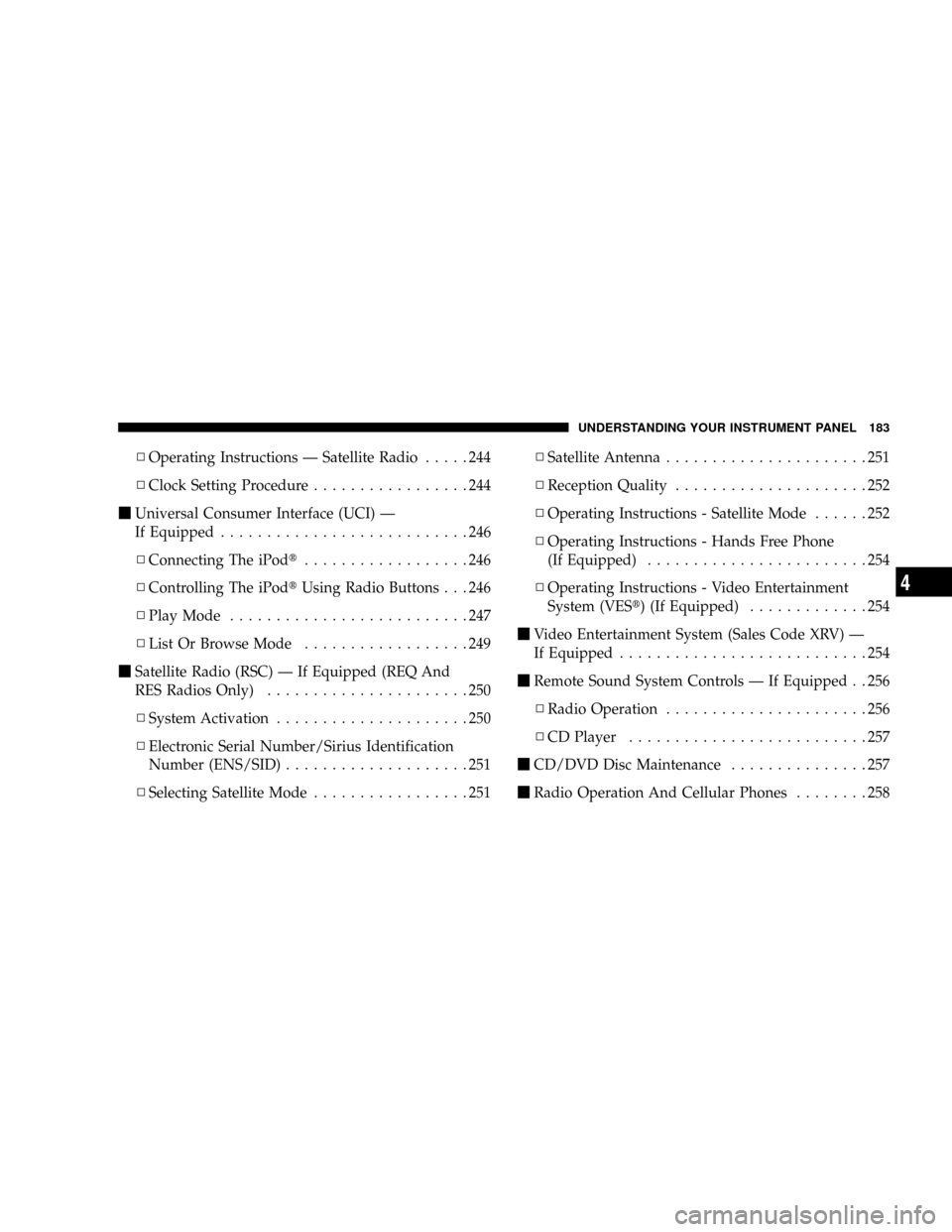
NOperating Instructions Ð Satellite Radio.....244
NClock Setting Procedure.................244
mUniversal Consumer Interface (UCI) Ð
If Equipped...........................246
NConnecting The iPodt..................246
NControlling The iPodtUsing Radio Buttons . . . 246
NPlay Mode..........................247
NList Or Browse Mode..................249
mSatellite Radio (RSC) Ð If Equipped (REQ And
RES Radios Only)......................250
NSystem Activation.....................250
NElectronic Serial Number/Sirius Identification
Number (ENS/SID)....................251
NSelecting Satellite Mode.................251NSatellite Antenna......................251
NReception Quality.....................252
NOperating Instructions - Satellite Mode......252
NOperating Instructions - Hands Free Phone
(If Equipped)........................254
NOperating Instructions - Video Entertainment
System (VESt) (If Equipped).............254
mVideo Entertainment System (Sales Code XRV) Ð
If Equipped...........................254
mRemote Sound System Controls Ð If Equipped . . 256
NRadio Operation......................256
NCD Player..........................257
mCD/DVD Disc Maintenance...............257
mRadio Operation And Cellular Phones........258
UNDERSTANDING YOUR INSTRUMENT PANEL 183
4
Page 197 of 490
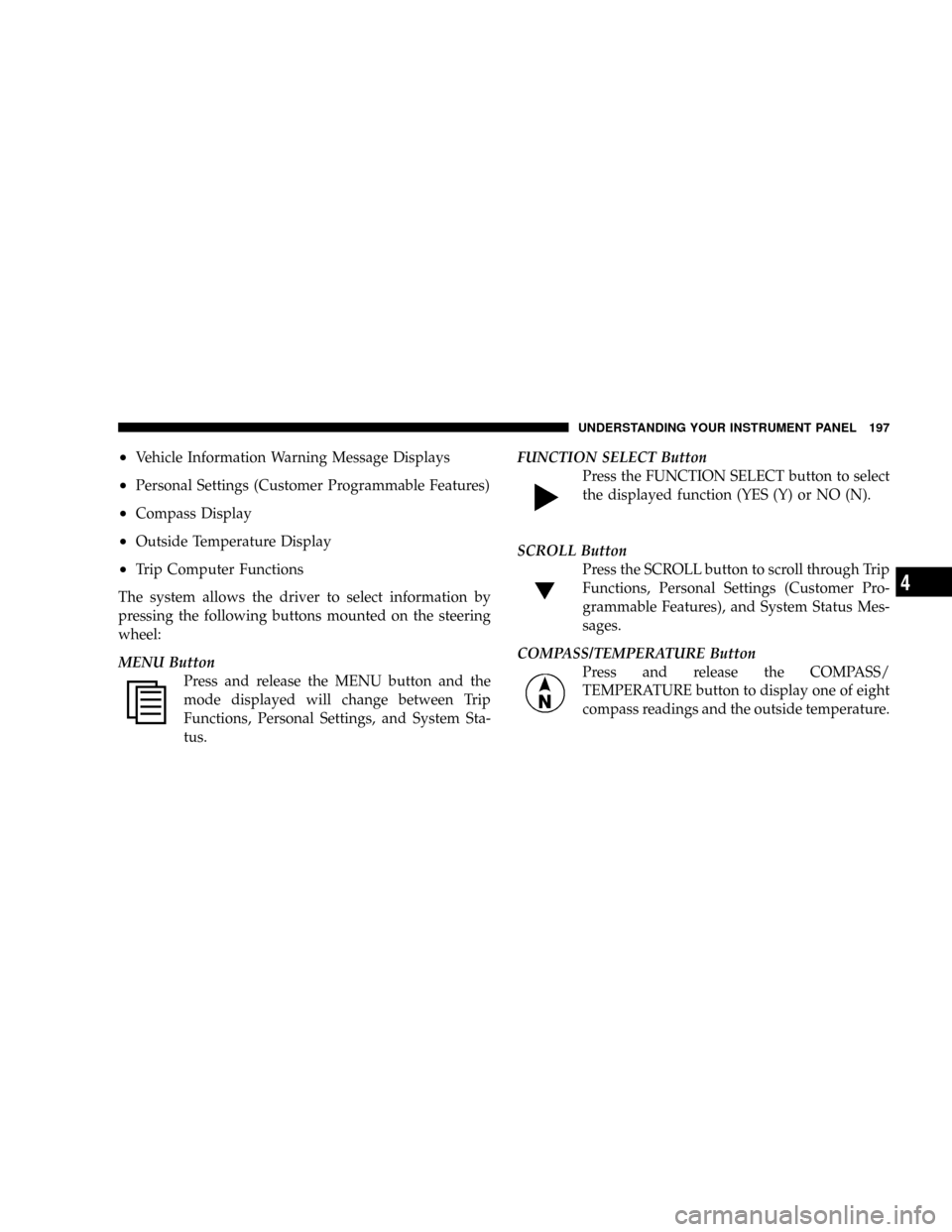
²Vehicle Information Warning Message Displays
²Personal Settings (Customer Programmable Features)
²Compass Display
²Outside Temperature Display
²Trip Computer Functions
The system allows the driver to select information by
pressing the following buttons mounted on the steering
wheel:
MENU Button
Press and release the MENU button and the
mode displayed will change between Trip
Functions, Personal Settings, and System Sta-
tus.FUNCTION SELECT Button
Press the FUNCTION SELECT button to select
the displayed function (YES (Y) or NO (N).
SCROLL Button
Press the SCROLL button to scroll through Trip
Functions, Personal Settings (Customer Pro-
grammable Features), and System Status Mes-
sages.
COMPASS/TEMPERATURE Button
Press and release the COMPASS/
TEMPERATURE button to display one of eight
compass readings and the outside temperature.
UNDERSTANDING YOUR INSTRUMENT PANEL 197
4
Page 214 of 490
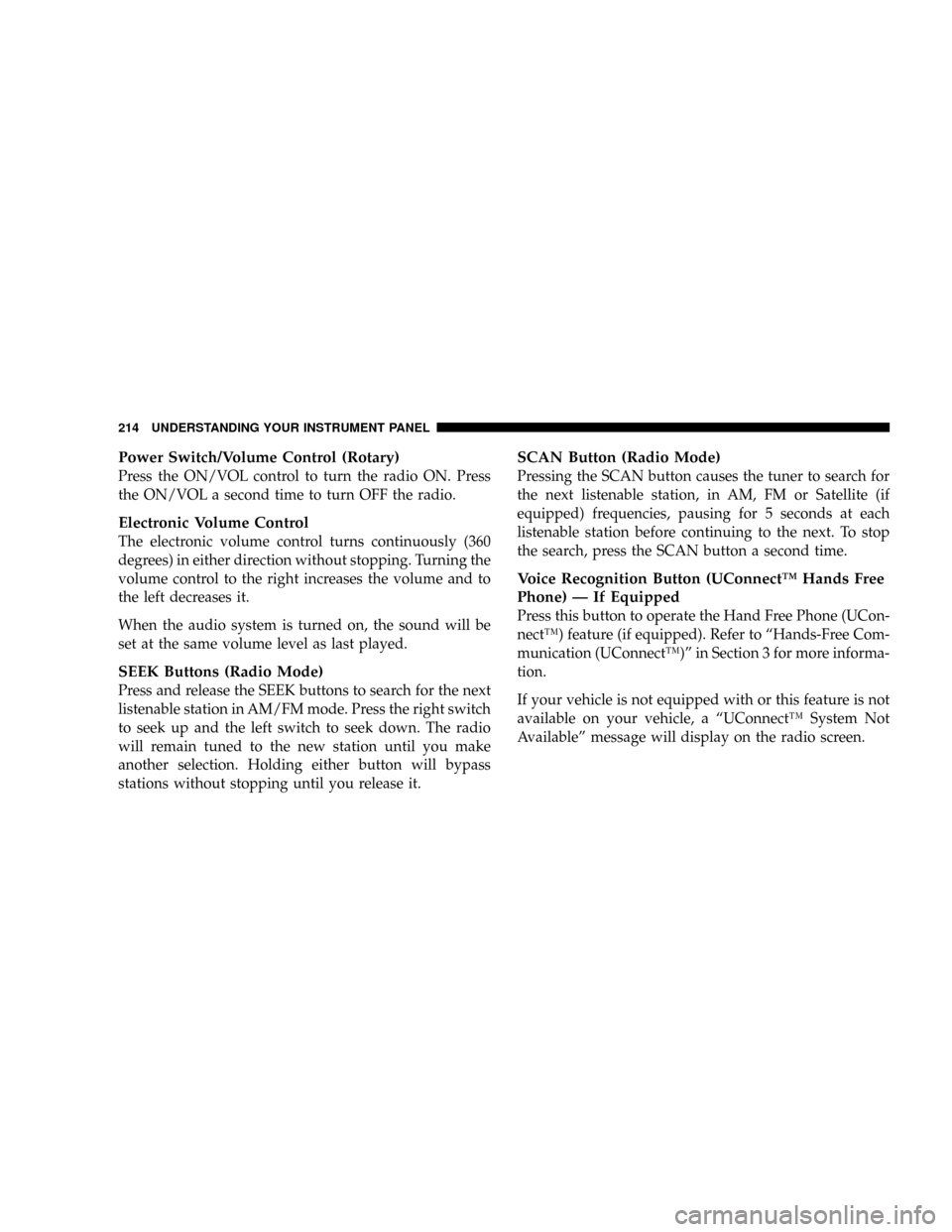
Power Switch/Volume Control (Rotary)
Press the ON/VOL control to turn the radio ON. Press
the ON/VOL a second time to turn OFF the radio.
Electronic Volume Control
The electronic volume control turns continuously (360
degrees) in either direction without stopping. Turning the
volume control to the right increases the volume and to
the left decreases it.
When the audio system is turned on, the sound will be
set at the same volume level as last played.
SEEK Buttons (Radio Mode)
Press and release the SEEK buttons to search for the next
listenable station in AM/FM mode. Press the right switch
to seek up and the left switch to seek down. The radio
will remain tuned to the new station until you make
another selection. Holding either button will bypass
stations without stopping until you release it.
SCAN Button (Radio Mode)
Pressing the SCAN button causes the tuner to search for
the next listenable station, in AM, FM or Satellite (if
equipped) frequencies, pausing for 5 seconds at each
listenable station before continuing to the next. To stop
the search, press the SCAN button a second time.
Voice Recognition Button (UConnectŸ Hands Free
Phone) Ð If Equipped
Press this button to operate the Hand Free Phone (UCon-
nectŸ) feature (if equipped). Refer to ªHands-Free Com-
munication (UConnectŸ)º in Section 3 for more informa-
tion.
If your vehicle is not equipped with or this feature is not
available on your vehicle, a ªUConnectŸ System Not
Availableº message will display on the radio screen.
214 UNDERSTANDING YOUR INSTRUMENT PANEL