phone JEEP GRAND CHEROKEE 2008 WK / 3.G SRT Owners Manual
[x] Cancel search | Manufacturer: JEEP, Model Year: 2008, Model line: GRAND CHEROKEE, Model: JEEP GRAND CHEROKEE 2008 WK / 3.GPages: 405, PDF Size: 2.93 MB
Page 17 of 405
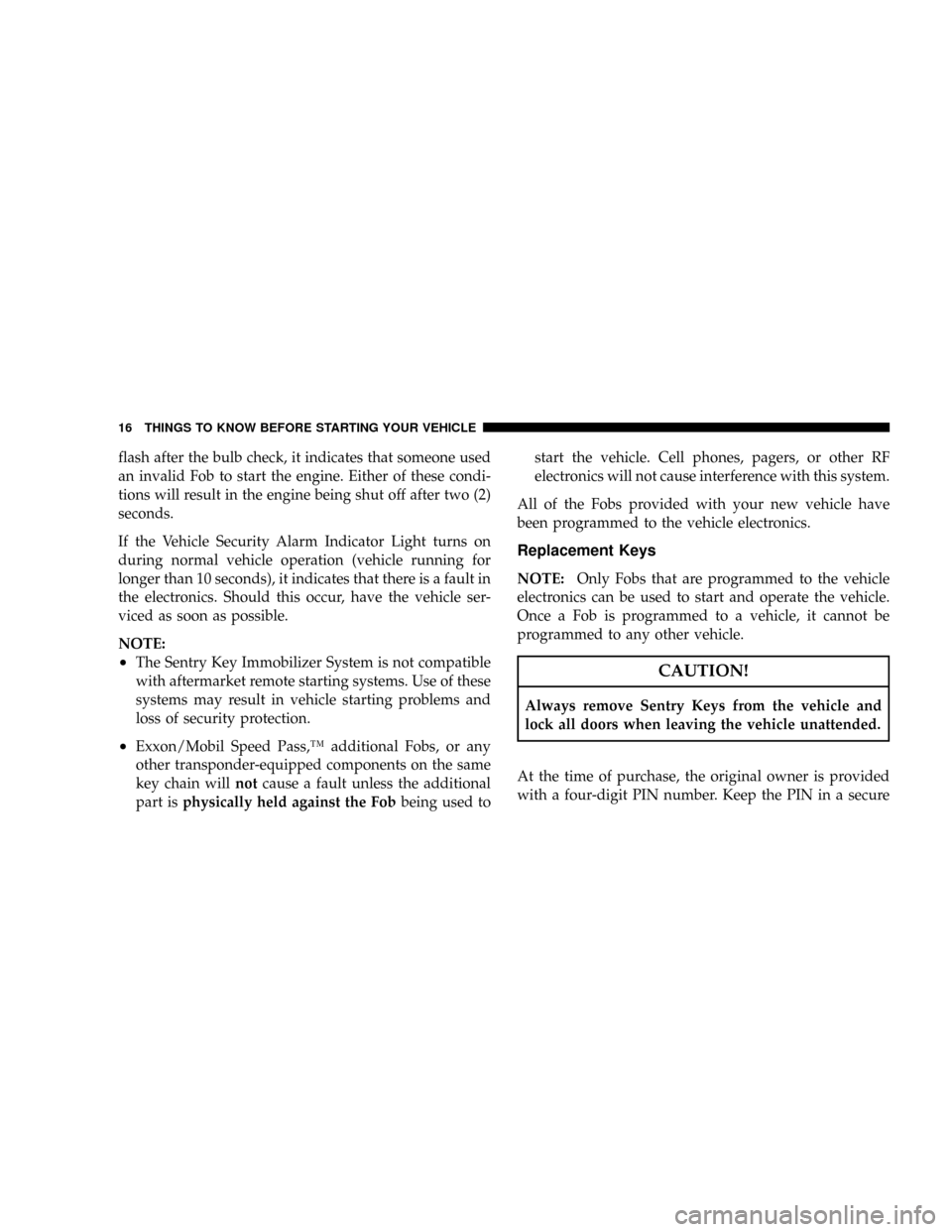
flash after the bulb check, it indicates that someone used
an invalid Fob to start the engine. Either of these condi-
tions will result in the engine being shut off after two (2)
seconds.
If the Vehicle Security Alarm Indicator Light turns on
during normal vehicle operation (vehicle running for
longer than 10 seconds), it indicates that there is a fault in
the electronics. Should this occur, have the vehicle ser-
viced as soon as possible.
NOTE:
²The Sentry Key Immobilizer System is not compatible
with aftermarket remote starting systems. Use of these
systems may result in vehicle starting problems and
loss of security protection.
²Exxon/Mobil Speed Pass,Ÿ additional Fobs, or any
other transponder-equipped components on the same
key chain willnotcause a fault unless the additional
part isphysically held against the Fobbeing used tostart the vehicle. Cell phones, pagers, or other RF
electronics will not cause interference with this system.
All of the Fobs provided with your new vehicle have
been programmed to the vehicle electronics.
Replacement Keys
NOTE:Only Fobs that are programmed to the vehicle
electronics can be used to start and operate the vehicle.
Once a Fob is programmed to a vehicle, it cannot be
programmed to any other vehicle.
CAUTION!
Always remove Sentry Keys from the vehicle and
lock all doors when leaving the vehicle unattended.
At the time of purchase, the original owner is provided
with a four-digit PIN number. Keep the PIN in a secure
16 THINGS TO KNOW BEFORE STARTING YOUR VEHICLE
Page 49 of 405
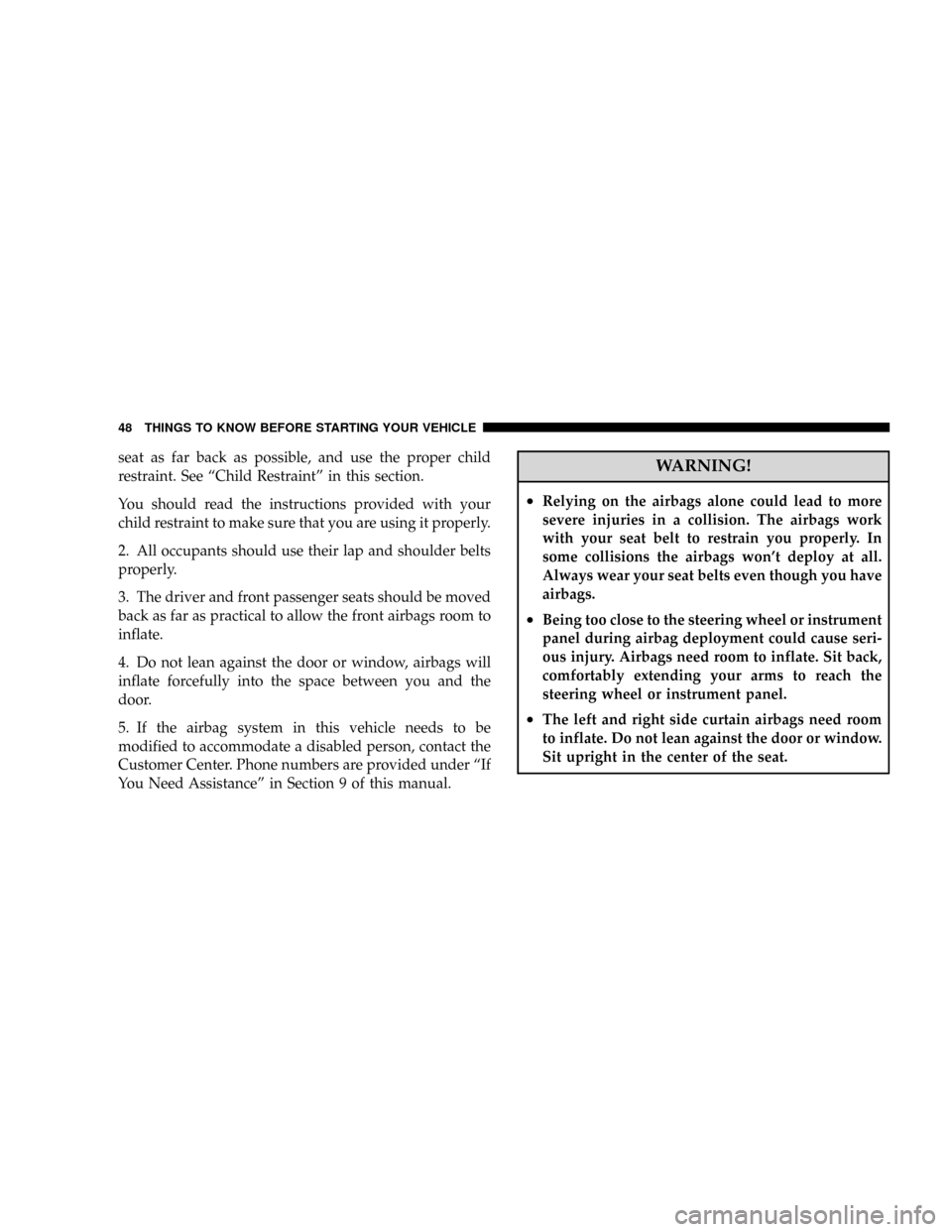
seat as far back as possible, and use the proper child
restraint. See ªChild Restraintº in this section.
You should read the instructions provided with your
child restraint to make sure that you are using it properly.
2. All occupants should use their lap and shoulder belts
properly.
3. The driver and front passenger seats should be moved
back as far as practical to allow the front airbags room to
inflate.
4. Do not lean against the door or window, airbags will
inflate forcefully into the space between you and the
door.
5. If the airbag system in this vehicle needs to be
modified to accommodate a disabled person, contact the
Customer Center. Phone numbers are provided under ªIf
You Need Assistanceº in Section 9 of this manual.WARNING!
²Relying on the airbags alone could lead to more
severe injuries in a collision. The airbags work
with your seat belt to restrain you properly. In
some collisions the airbags won't deploy at all.
Always wear your seat belts even though you have
airbags.
²Being too close to the steering wheel or instrument
panel during airbag deployment could cause seri-
ous injury. Airbags need room to inflate. Sit back,
comfortably extending your arms to reach the
steering wheel or instrument panel.
²The left and right side curtain airbags need room
to inflate. Do not lean against the door or window.
Sit upright in the center of the seat.
48 THINGS TO KNOW BEFORE STARTING YOUR VEHICLE
Page 70 of 405
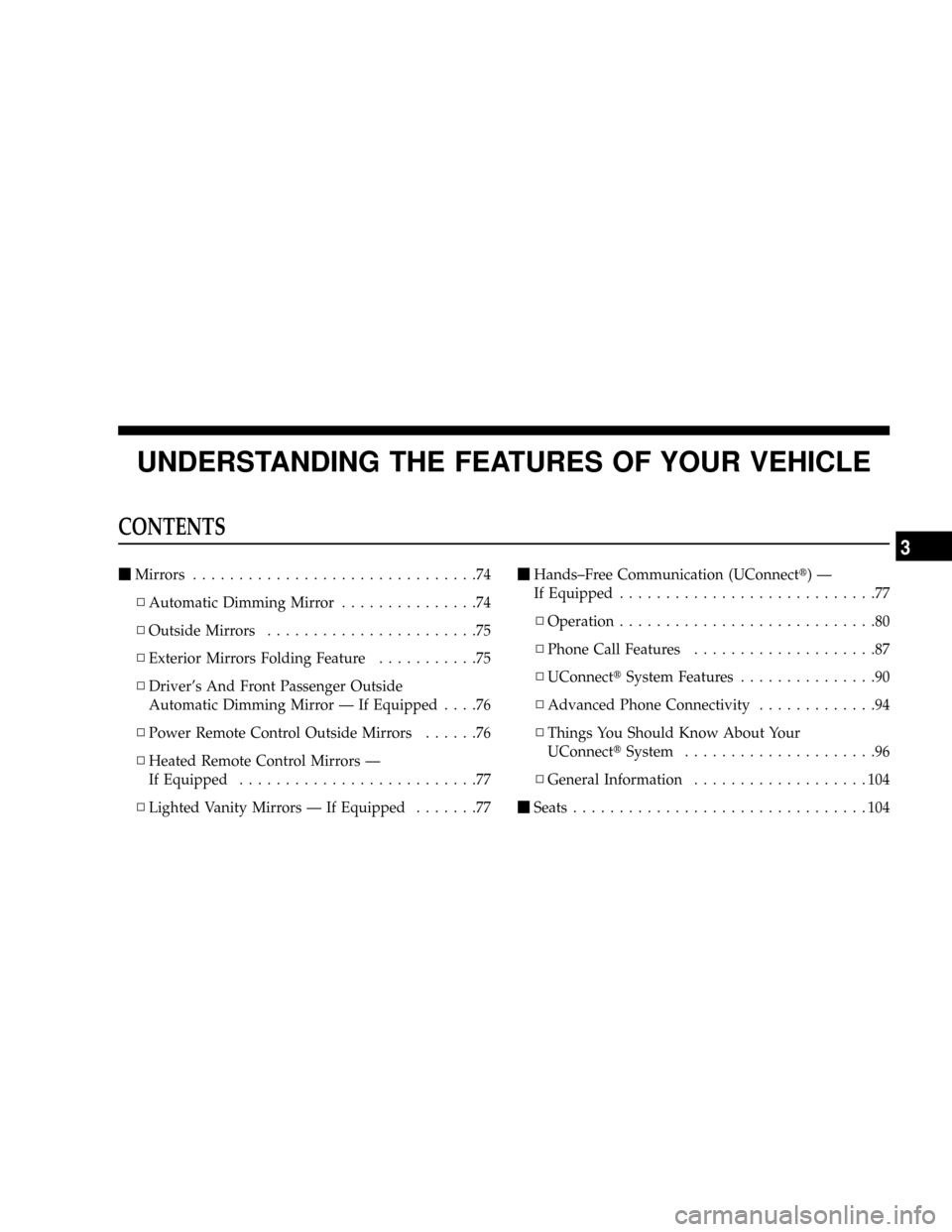
UNDERSTANDING THE FEATURES OF YOUR VEHICLE
CONTENTS
mMirrors...............................74
NAutomatic Dimming Mirror...............74
NOutside Mirrors.......................75
NExterior Mirrors Folding Feature...........75
NDriver's And Front Passenger Outside
Automatic Dimming Mirror Ð If Equipped....76
NPower Remote Control Outside Mirrors......76
NHeated Remote Control Mirrors Ð
If Equipped..........................77
NLighted Vanity Mirrors Ð If Equipped.......77mHands±Free Communication (UConnectt)Ð
If Equipped............................77
NOperation............................80
NPhone Call Features....................87
NUConnecttSystem Features...............90
NAdvanced Phone Connectivity.............94
NThings You Should Know About Your
UConnecttSystem.....................96
NGeneral Information...................104
mSeats................................104
3
Page 79 of 405
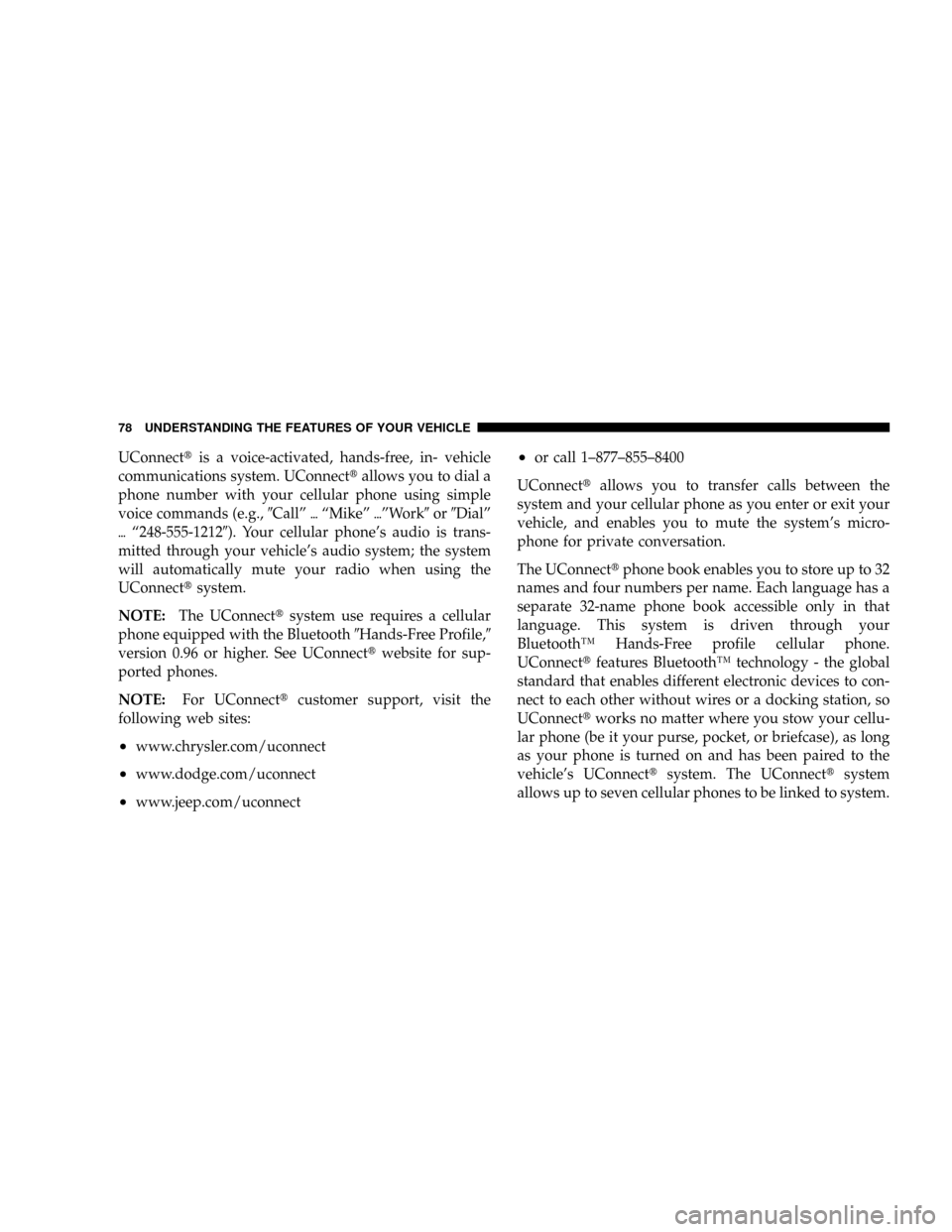
UConnecttis a voice-activated, hands-free, in- vehicle
communications system. UConnecttallows you to dial a
phone number with your cellular phone using simple
voice commands (e.g.,9Callº{ªMikeº{ºWork9or9Dialº
{ª248-555-12129). Your cellular phone's audio is trans-
mitted through your vehicle's audio system; the system
will automatically mute your radio when using the
UConnecttsystem.
NOTE:The UConnecttsystem use requires a cellular
phone equipped with the Bluetooth9Hands-Free Profile,9
version 0.96 or higher. See UConnecttwebsite for sup-
ported phones.
NOTE:For UConnecttcustomer support, visit the
following web sites:
²www.chrysler.com/uconnect
²www.dodge.com/uconnect
²www.jeep.com/uconnect
²or call 1±877±855±8400
UConnecttallows you to transfer calls between the
system and your cellular phone as you enter or exit your
vehicle, and enables you to mute the system's micro-
phone for private conversation.
The UConnecttphone book enables you to store up to 32
names and four numbers per name. Each language has a
separate 32-name phone book accessible only in that
language. This system is driven through your
BluetoothŸ Hands-Free profile cellular phone.
UConnecttfeatures BluetoothŸ technology - the global
standard that enables different electronic devices to con-
nect to each other without wires or a docking station, so
UConnecttworks no matter where you stow your cellu-
lar phone (be it your purse, pocket, or briefcase), as long
as your phone is turned on and has been paired to the
vehicle's UConnecttsystem. The UConnecttsystem
allows up to seven cellular phones to be linked to system.
78 UNDERSTANDING THE FEATURES OF YOUR VEHICLE
Page 80 of 405
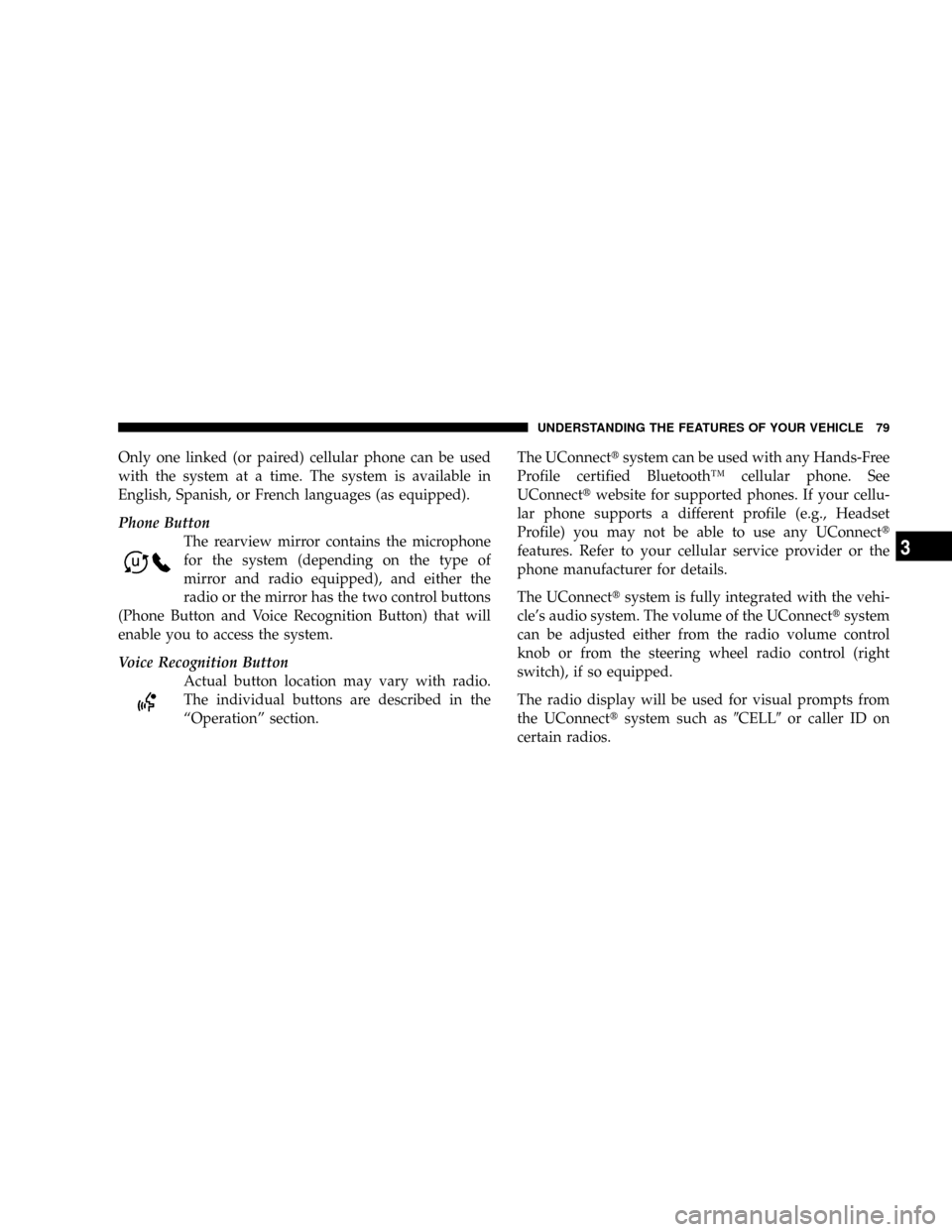
Only one linked (or paired) cellular phone can be used
with the system at a time. The system is available in
English, Spanish, or French languages (as equipped).
Phone Button
The rearview mirror contains the microphone
for the system (depending on the type of
mirror and radio equipped), and either the
radio or the mirror has the two control buttons
(Phone Button and Voice Recognition Button) that will
enable you to access the system.
Voice Recognition Button
Actual button location may vary with radio.
The individual buttons are described in the
ªOperationº section.The UConnecttsystem can be used with any Hands-Free
Profile certified BluetoothŸ cellular phone. See
UConnecttwebsite for supported phones. If your cellu-
lar phone supports a different profile (e.g., Headset
Profile) you may not be able to use any UConnectt
features. Refer to your cellular service provider or the
phone manufacturer for details.
The UConnecttsystem is fully integrated with the vehi-
cle's audio system. The volume of the UConnecttsystem
can be adjusted either from the radio volume control
knob or from the steering wheel radio control (right
switch), if so equipped.
The radio display will be used for visual prompts from
the UConnecttsystem such as9CELL9or caller ID on
certain radios.
UNDERSTANDING THE FEATURES OF YOUR VEHICLE 79
3
Page 81 of 405

Operation
Voice commands can be used to operate the UConnectt
system and to navigate through the UConnecttmenu
structure. Voice commands are required after most
UConnecttsystem prompts. You will be prompted for a
specific command and then guided through the available
options.
²Prior to giving a voice command, one must wait for
the beep, which follows the9Ready9prompt or another
prompt.
²For certain operations, compound commands can be
used. For example, instead of saying9Setup9and then
9Phone Pairing,9the following compound command
can be said:9Setup Phone Pairing.9
²For each feature explanation in this section, only the
combined form of the voice command is given. You
can also break the commands into parts and say each
part of the command, when you are asked for it. Forexample, you can use the combined form voice com-
mand9Phonebook New Entry,9or you can break the
combined form command into two voice commands:
9Phonebook9and9New Entry.9Please remember, the
UConnecttsystem works best when you talk in a
normal conversational tone, as if speaking to some one
sitting eight feet away from you.
Voice Command Tree
Refer to ªVoice Treeº at the end of this section.
Help Command
If you need assistance at any prompt, or if you want to
know your options at any prompt, say9Help9following
the beep. The UConnecttsystem will play all the options
at any prompt if you ask for help.
To activate the UConnecttsystem from idle, simply press
the ªPhoneº button and follow audible prompts for
directions. All UConnecttsystem sessions begin with a
press of the ªPhoneº button on the radio control head.
80 UNDERSTANDING THE FEATURES OF YOUR VEHICLE
Page 82 of 405
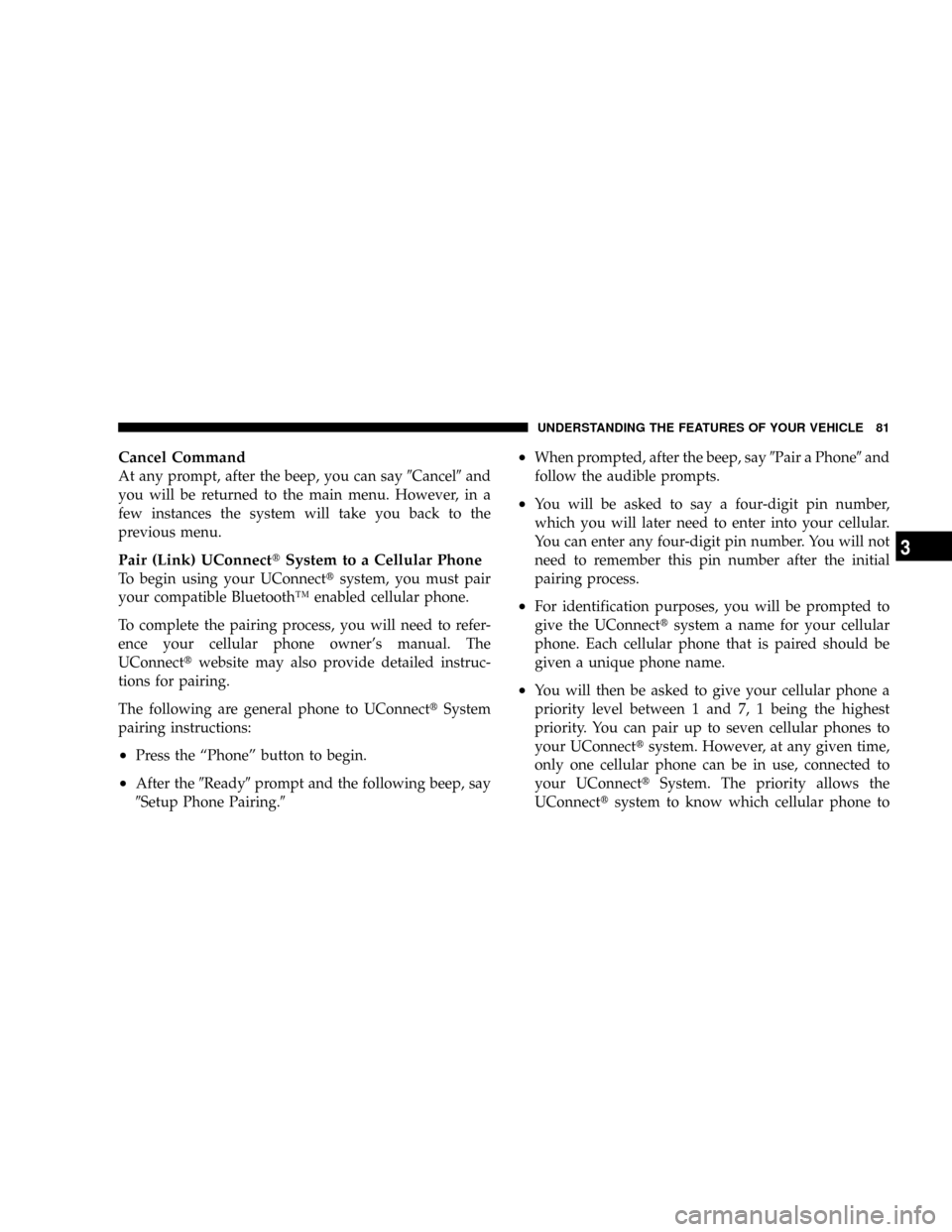
Cancel Command
At any prompt, after the beep, you can say9Cancel9and
you will be returned to the main menu. However, in a
few instances the system will take you back to the
previous menu.
Pair (Link) UConnecttSystem to a Cellular Phone
To begin using your UConnecttsystem, you must pair
your compatible BluetoothŸ enabled cellular phone.
To complete the pairing process, you will need to refer-
ence your cellular phone owner's manual. The
UConnecttwebsite may also provide detailed instruc-
tions for pairing.
The following are general phone to UConnecttSystem
pairing instructions:
²Press the ªPhoneº button to begin.
²After the9Ready9prompt and the following beep, say
9Setup Phone Pairing.9
²When prompted, after the beep, say9Pair a Phone9and
follow the audible prompts.
²You will be asked to say a four-digit pin number,
which you will later need to enter into your cellular.
You can enter any four-digit pin number. You will not
need to remember this pin number after the initial
pairing process.
²For identification purposes, you will be prompted to
give the UConnecttsystem a name for your cellular
phone. Each cellular phone that is paired should be
given a unique phone name.
²You will then be asked to give your cellular phone a
priority level between 1 and 7, 1 being the highest
priority. You can pair up to seven cellular phones to
your UConnecttsystem. However, at any given time,
only one cellular phone can be in use, connected to
your UConnecttSystem. The priority allows the
UConnecttsystem to know which cellular phone to
UNDERSTANDING THE FEATURES OF YOUR VEHICLE 81
3
Page 83 of 405
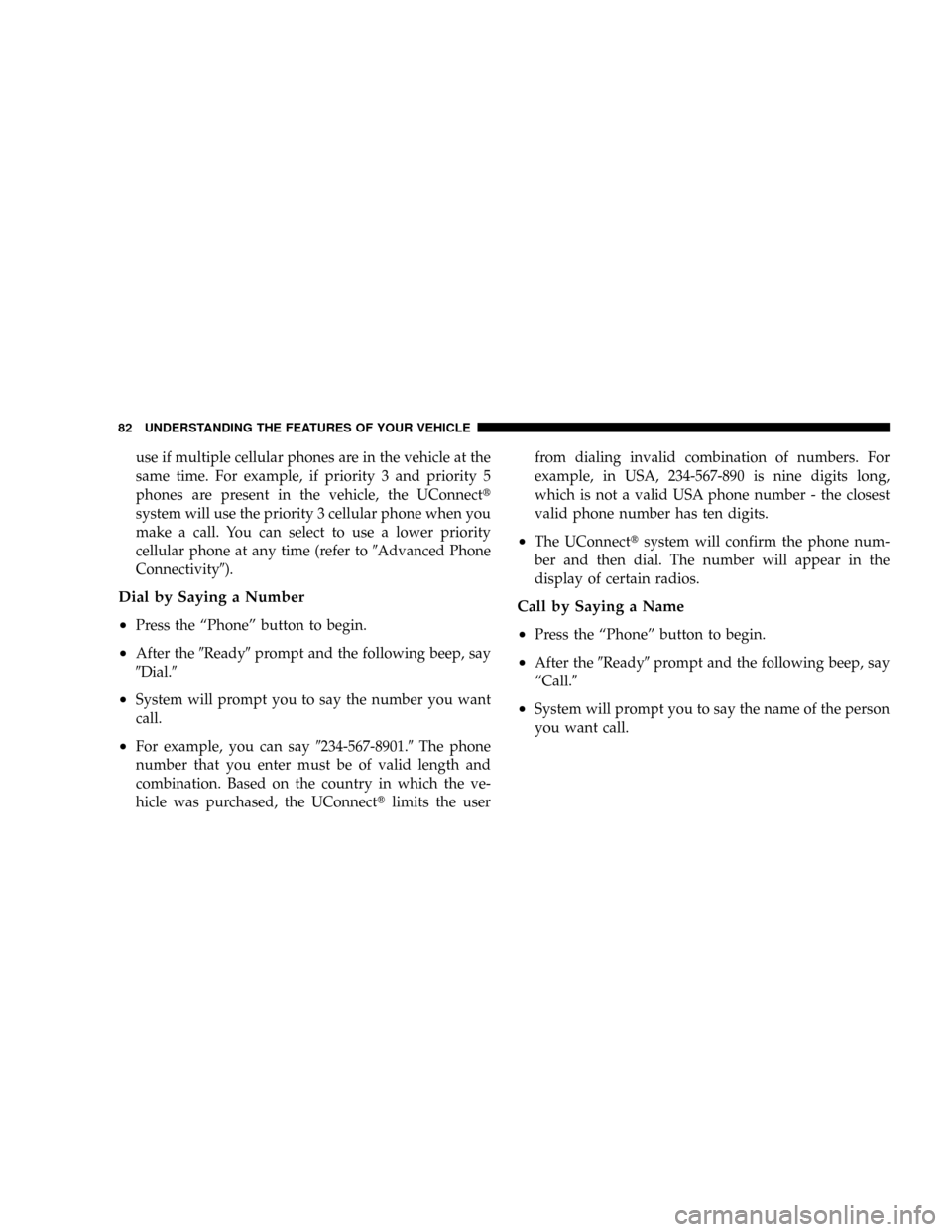
use if multiple cellular phones are in the vehicle at the
same time. For example, if priority 3 and priority 5
phones are present in the vehicle, the UConnectt
system will use the priority 3 cellular phone when you
make a call. You can select to use a lower priority
cellular phone at any time (refer to9Advanced Phone
Connectivity9).
Dial by Saying a Number
²
Press the ªPhoneº button to begin.
²After the9Ready9prompt and the following beep, say
9Dial.9
²System will prompt you to say the number you want
call.
²For example, you can say9234-567-8901.9The phone
number that you enter must be of valid length and
combination. Based on the country in which the ve-
hicle was purchased, the UConnecttlimits the userfrom dialing invalid combination of numbers. For
example, in USA, 234-567-890 is nine digits long,
which is not a valid USA phone number - the closest
valid phone number has ten digits.
²The UConnecttsystem will confirm the phone num-
ber and then dial. The number will appear in the
display of certain radios.
Call by Saying a Name
²
Press the ªPhoneº button to begin.
²After the9Ready9prompt and the following beep, say
ªCall.9
²System will prompt you to say the name of the person
you want call.
82 UNDERSTANDING THE FEATURES OF YOUR VEHICLE
Page 84 of 405
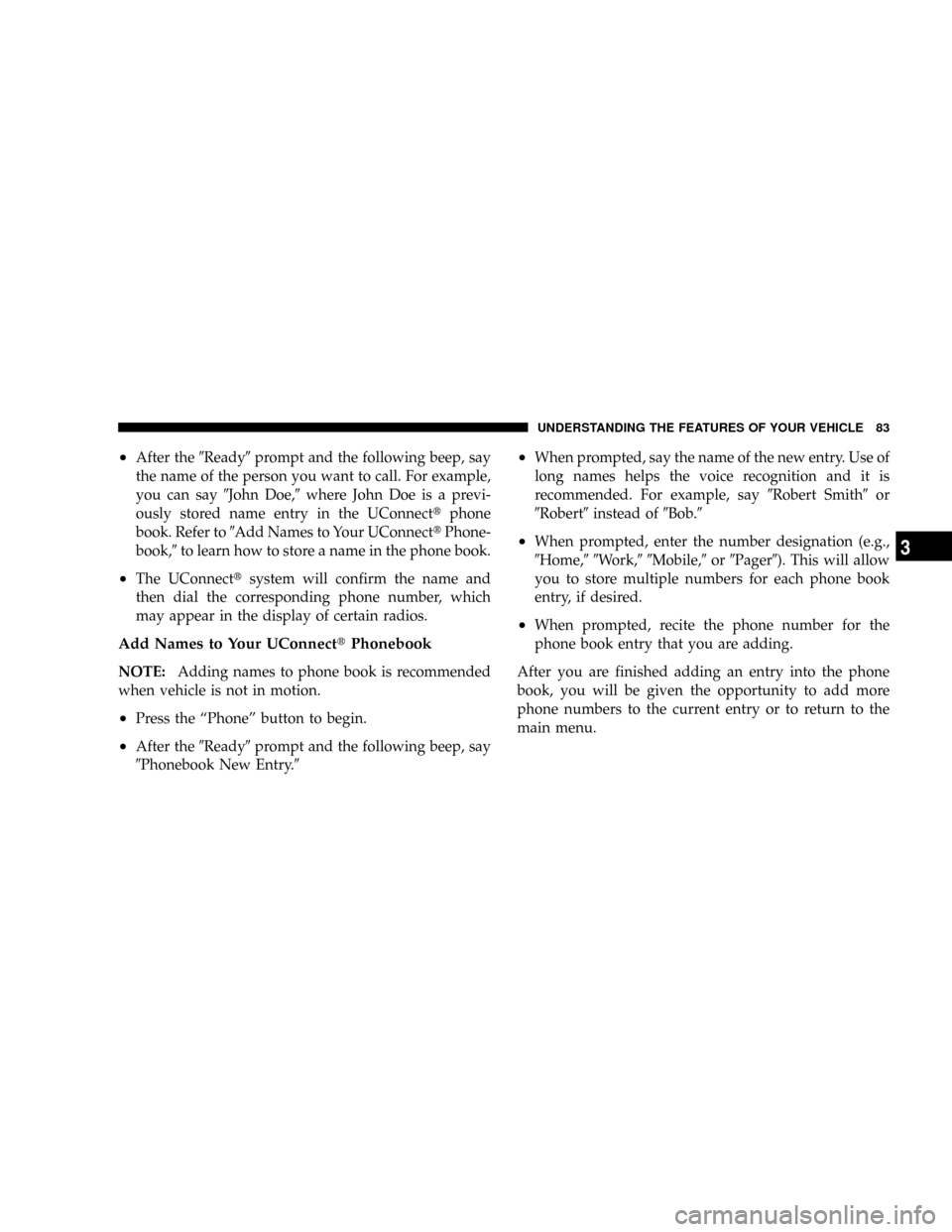
²After the9Ready9prompt and the following beep, say
the name of the person you want to call. For example,
you can say9John Doe,9where John Doe is a previ-
ously stored name entry in the UConnecttphone
book. Refer to9Add Names to Your UConnecttPhone-
book,9to learn how to store a name in the phone book.
²The UConnecttsystem will confirm the name and
then dial the corresponding phone number, which
may appear in the display of certain radios.
Add Names to Your UConnecttPhonebook
NOTE:Adding names to phone book is recommended
when vehicle is not in motion.
²Press the ªPhoneº button to begin.
²After the9Ready9prompt and the following beep, say
9Phonebook New Entry.9
²When prompted, say the name of the new entry. Use of
long names helps the voice recognition and it is
recommended. For example, say9Robert Smith9or
9Robert9instead of9Bob.9
²When prompted, enter the number designation (e.g.,
9Home,99Work,99Mobile,9or9Pager9). This will allow
you to store multiple numbers for each phone book
entry, if desired.
²When prompted, recite the phone number for the
phone book entry that you are adding.
After you are finished adding an entry into the phone
book, you will be given the opportunity to add more
phone numbers to the current entry or to return to the
main menu.
UNDERSTANDING THE FEATURES OF YOUR VEHICLE 83
3
Page 85 of 405
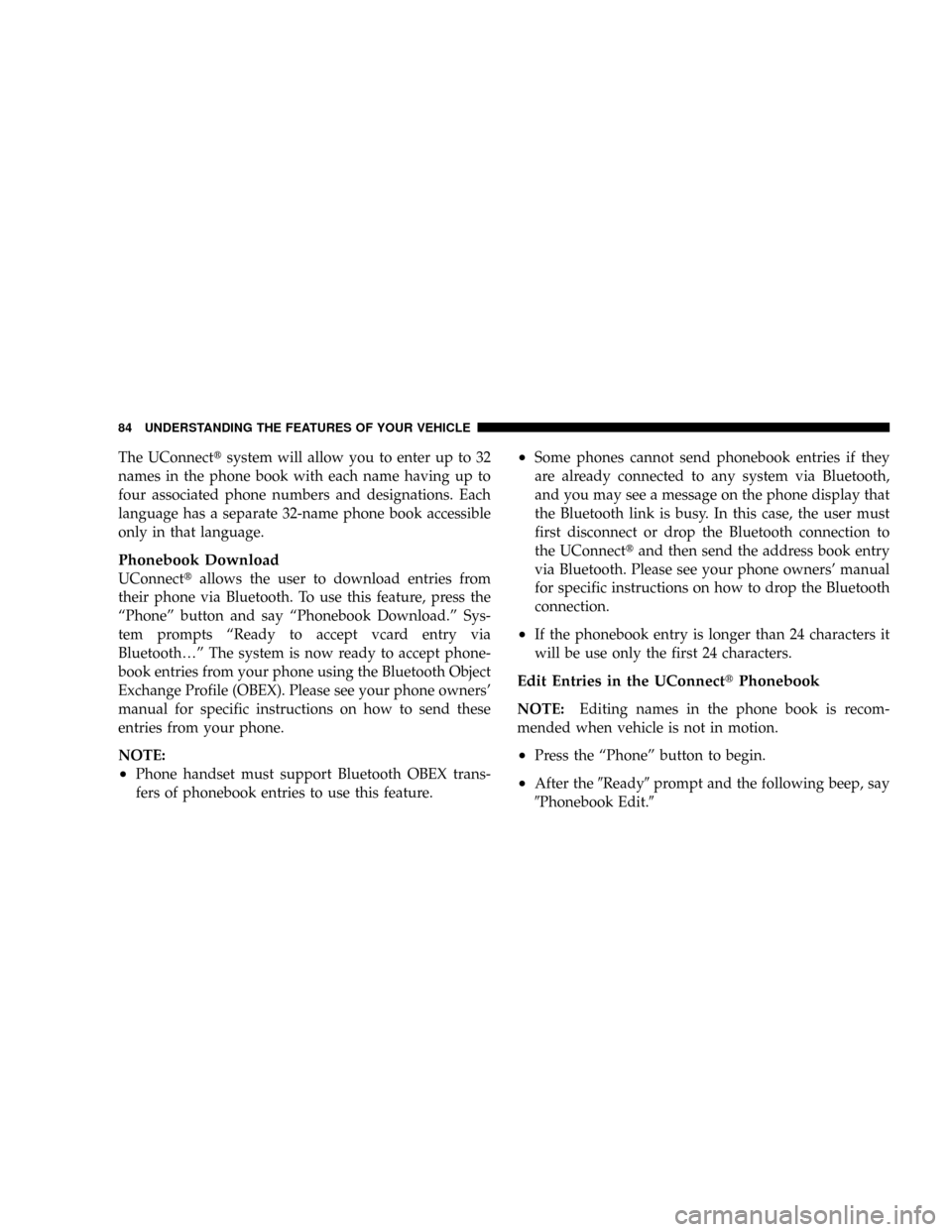
The UConnecttsystem will allow you to enter up to 32
names in the phone book with each name having up to
four associated phone numbers and designations. Each
language has a separate 32-name phone book accessible
only in that language.
Phonebook Download
UConnecttallows the user to download entries from
their phone via Bluetooth. To use this feature, press the
ªPhoneº button and say ªPhonebook Download.º Sys-
tem prompts ªReady to accept vcard entry via
Bluetooth¼º The system is now ready to accept phone-
book entries from your phone using the Bluetooth Object
Exchange Profile (OBEX). Please see your phone owners'
manual for specific instructions on how to send these
entries from your phone.
NOTE:
²Phone handset must support Bluetooth OBEX trans-
fers of phonebook entries to use this feature.
²Some phones cannot send phonebook entries if they
are already connected to any system via Bluetooth,
and you may see a message on the phone display that
the Bluetooth link is busy. In this case, the user must
first disconnect or drop the Bluetooth connection to
the UConnecttand then send the address book entry
via Bluetooth. Please see your phone owners' manual
for specific instructions on how to drop the Bluetooth
connection.
²If the phonebook entry is longer than 24 characters it
will be use only the first 24 characters.
Edit Entries in the UConnecttPhonebook
NOTE:Editing names in the phone book is recom-
mended when vehicle is not in motion.
²Press the ªPhoneº button to begin.
²After the9Ready9prompt and the following beep, say
9Phonebook Edit.9
84 UNDERSTANDING THE FEATURES OF YOUR VEHICLE