navigation JEEP GRAND CHEROKEE 2011 WK2 / 4.G User Guide
[x] Cancel search | Manufacturer: JEEP, Model Year: 2011, Model line: GRAND CHEROKEE, Model: JEEP GRAND CHEROKEE 2011 WK2 / 4.GPages: 100, PDF Size: 5.46 MB
Page 2 of 100
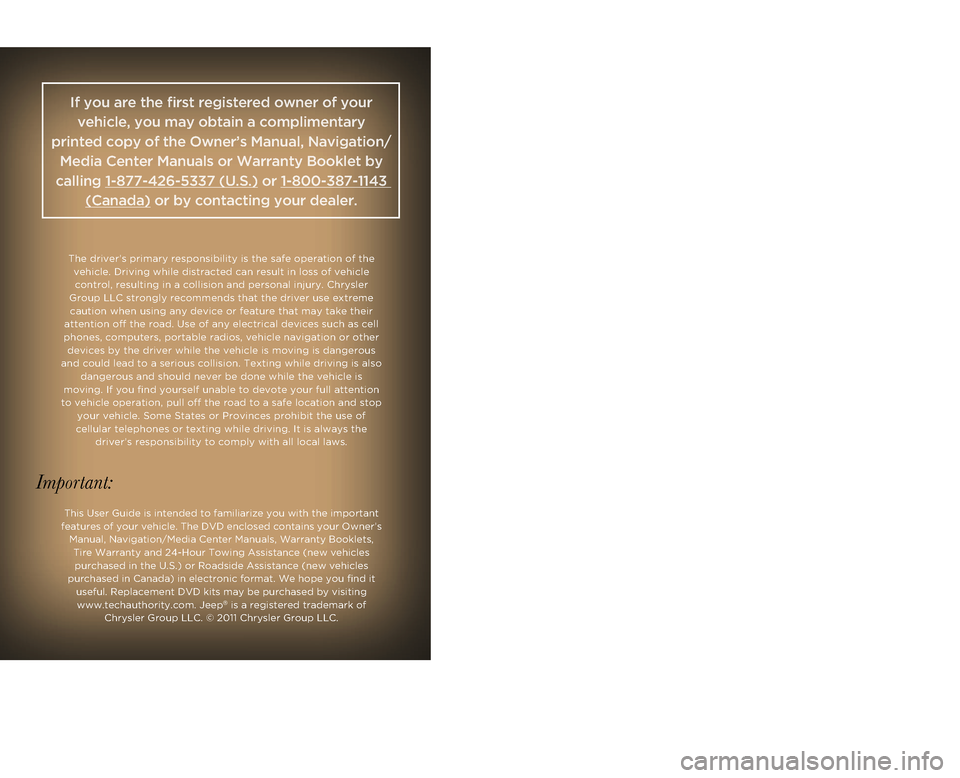
Driving and Alcohol:
The driver’s prima\bry responsibi\fity i\bs the safe operatio\bn of the vehic\fe. \briving whi\b\fe distracted can re\bsu\ft in \foss of vehi\bc\fe contro\f, resu\fting i\bn a co\f\fision and pe\brsona\f injury. Chry\bs\fer
Group LLC strong\fy r\becommends that the \bdriver use extreme\b caution when using \bany device or featu\bre that may take t\bheir
attention off the r\boad. Use of any e\fe\bctrica\f devices such \bas ce\f\f
phones, computers, \bportab\fe radios, ve\bhic\fe navigation or\b other devices by the driv\ber whi\fe the vehic\fe\b is moving is dang\berous
and cou\fd \fead to a serious co\f\fision. Texting whi\fe driving is a\fso dangerous and shou\b\fd never be done wh\bi\fe the vehic\fe is
moving. If you find \byourse\ff unab\fe to d\bevote your fu\f\f atte\bntion
to vehic\fe operation, pu\f\f off the road to a safe \focation and stop your vehic\fe. Some \bStates or Provinces\b prohibit the use o\bf
ce\f\fu\far te\fephones o\br texting whi\fe dri\bving. It is a\fways \bthe driver’s responsibi\b\fity to comp\fy with \ba\f\f \foca\f \faws.
This User Guide is\b intended to fami\fi\barize you with the\b important
features of your vehic\fe. The \bV\b enc\fosed contains your Owner’s Manua\f, Navigation/\bMedia Center Manua\b\fs, Warranty Book\fe\bts, Tire Warranty and \b24-Hour Towing Ass\bistance (new vehic\fe\bs purchased in the U.\bS.) or Roadside As\bsistance (new vehic\b\fes
purchased in Canada\b) in e\fectronic form\bat. We hope you fin\bd it usefu\f. Rep\facement \b\bV\b kits may be purc\bhased by visiting \bwww.techauthority.c\bom. Jeep
® is a registered t\brademark of
Chrys\fer Group LLC. \b© 2011 Chrys\fer Gro\bup LLC.
Important:
WARNING!
Driving after drinking can lead to a collision. Your perceptions are
less sharp, your reflexes are slower, and your judgment is
impaired when you have been drinking. Never drink and then drive.
Drunken driving is one of the most frequent causes of collisions. Your driving ability can be seriously impaired with blood alcohol
levels far below the legal minimum. If you are drinking, don)t drive. Ride with a
designated non-drinking driver, call a cab,
a friend, or use public transportation.
Drunken driving is one of the most frequent causes of collisions. Your driving ability can be seriously impaired with blood alcohol
levels far below the legal minimum. If you are drinking, don)t drive. Ride with a
designated non-drinking driver, call a cab,
a friend, or use public transportation.
Drunken driving is one of the most frequent causes of collisions. Your driving ability can be seriously impaired with blood alcohol
levels far below the legal minimum. If you are drinking, don)t drive. Ride with a
designated non-drinking driver, call a cab,
a friend, or use public transportation.
Drunken driving is one of the most frequent causes of collisions. Your driving ability can be seriously impaired with blood alcohol
levels far below the legal minimum. If you are drinking, don)t drive. Ride with a
designated non-drinking driver, call a cab,
a friend, or use public transportation.
Jep.Thp drpivrp’ds\bipdrmasirdrypTonrd\bpTep.Thdpbrva\ftrfp.Thpc .pT\bi \banp p\fTcgtacrni d.p
gdaniryp\fTg.pTepivrpwonrdusp, nh tfpj bam iaTnC ,rya pGrnirdp, nh \btspTdpL dd ni.pxTTk\btrip\b.p
\f ttanmpUIfiSSIPzVIOMMSpN/W\bBW2pTdpUIfi44IMfiSIUUPMp NG n y 2pTdp\b.p\fTni \fianmp.T\bhdpyr trdWp
Page 42 of 100
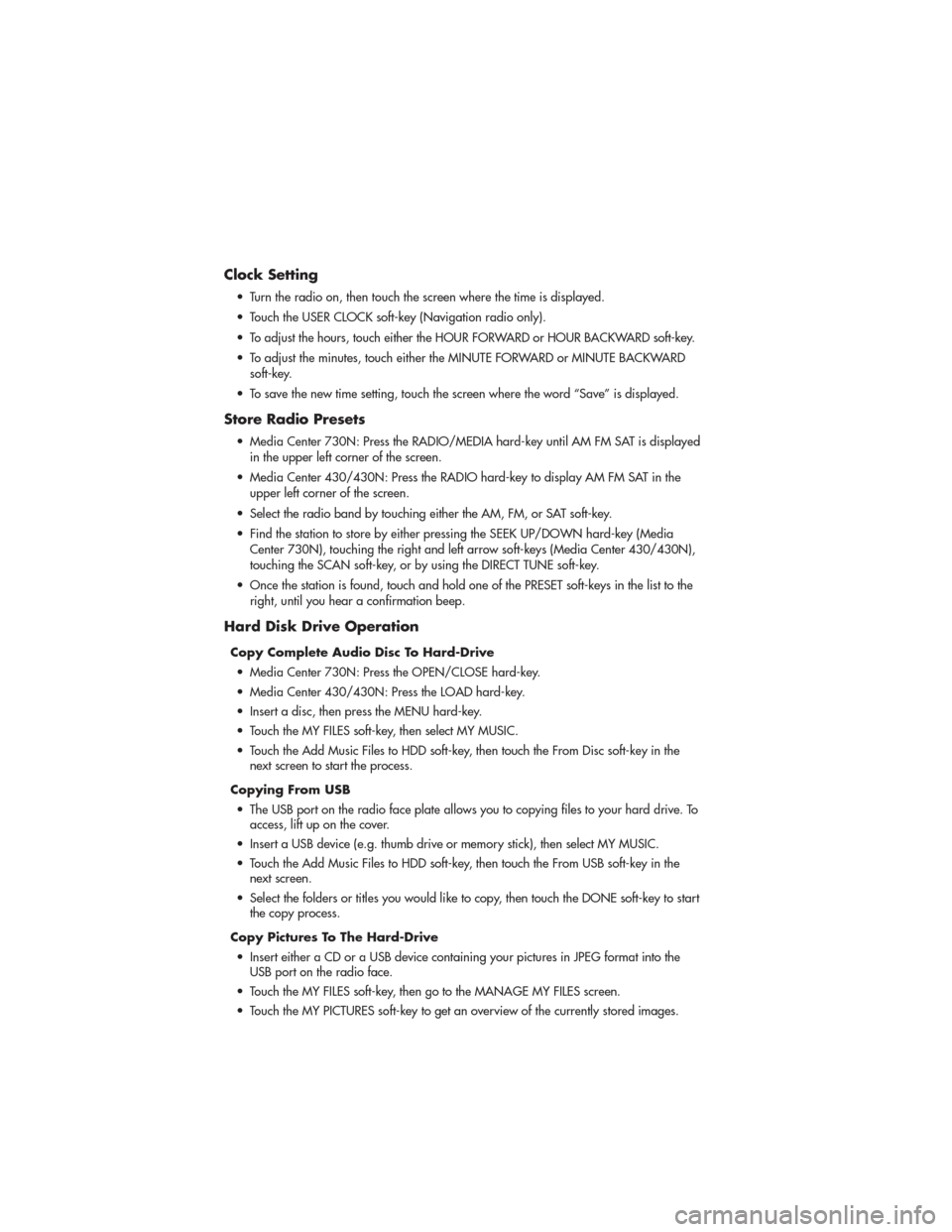
Clock Setting
• Turn the radio on, then touch the screen where the time is displayed.
• Touch the USER CLOCK soft-key (Navigation radio only).
•
To adjust the hours, touch either the HOUR FORWARD or HOUR BACKWARD soft-key.
• To adjust the minutes, touch either the MINUTE FORWARD or MINUTE BACKWARDsoft-key.
• To save the new time setting, touch the screen where the word “Save” is displayed.
Store Radio Presets
• Media Center 730N: Press the RADIO/MEDIA hard-key until AM FM SAT is displayed in the upper left corner of the screen.
• Media Center 430/430N: Press the RADIO hard-key to display AM FM SAT in the upper left corner of the screen.
• Select the radio band by touching either the AM, FM, or SAT soft-key.
• Find the station to store by either pressing the SEEK UP/DOWN hard-key (Media Center 730N), touching the right and left arrow soft-keys (Media Center 430/430N),
touching the SCAN soft-key, or by using the DIRECT TUNE soft-key.
• Once the station is found, touch and hold one of the PRESET soft-keys in the list to the right, until you hear a confirmation beep.
Hard Disk Drive Operation
Copy Complete Audio Disc To Hard-Drive
• Media Center 730N: Press the OPEN/CLOSE hard-key.
• Media Center 430/430N: Press the LOAD hard-key.
• Insert a disc, then press the MENU hard-key.
• Touch the MY FILES soft-key, then select MY MUSIC.
• Touch the Add Music Files to HDD soft-key, then touch the From Disc soft-key in the next screen to start the process.
Copying From USB • The USB port on the radio face plate allows you to copying files to your hard drive. To access, lift up on the cover.
• Insert a USB device (e.g. thumb drive or memory stick), then select MY MUSIC.
• Touch the Add Music Files to HDD soft-key, then touch the From USB soft-key in the next screen.
• Select the folders or titles you would like to copy, then touch the DONE soft-key to start the copy process.
Copy Pictures To The Hard-Drive • Insert either a CD or a USB device containing your pictures in JPEG format into the USB port on the radio face.
• Touch the MY FILES soft-key, then go to the MANAGE MY FILES screen.
• Touch the MY PICTURES soft-key to get an overview of the currently stored images.
ELECTRONICS
40
Page 43 of 100
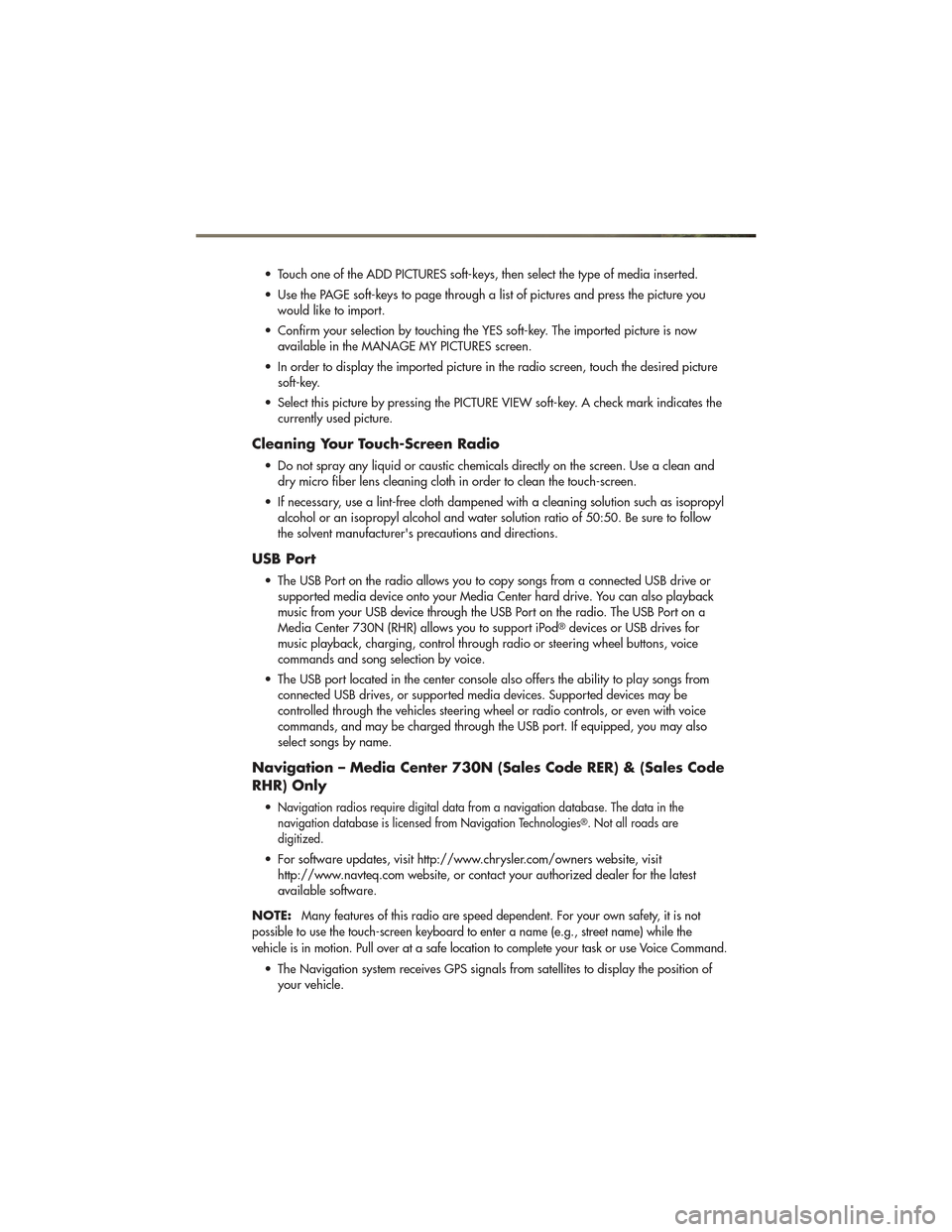
• Touch one of the ADD PICTURES soft-keys, then select the type of media inserted.
• Use the PAGE soft-keys to page through a list of pictures and press the picture youwould like to import.
• Confirm your selection by touching the YES soft-key. The imported picture is now available in the MANAGE MY PICTURES screen.
• In order to display the imported picture in the radio screen, touch the desired picture soft-key.
• Select this picture by pressing the PICTURE VIEW soft-key. A check mark indicates the currently used picture.
Cleaning Your Touch-Screen Radio
• Do not spray any liquid or caustic chemicals directly on the screen. Use a clean anddry micro fiber lens cleaning cloth in order to clean the touch-screen.
• If necessary, use a lint-free cloth dampened with a cleaning solution such as isopropyl alcohol or an isopropyl alcohol and water solution ratio of 50:50. Be sure to follow
the solvent manufacturer's precautions and directions.
USB Port
• The USB Port on the radio allows you to copy songs from a connected USB drive orsupported media device onto your Media Center hard drive. You can also playback
music from your USB device through the USB Port on the radio. The USB Port on a
Media Center 730N (RHR) allows you to support iPod
®devices or USB drives for
music playback, charging, control through radio or steering wheel buttons, voice
commands and song selection by voice.
• The USB port located in the center console also offers the ability to play songs from connected USB drives, or supported media devices. Supported devices may be
controlled through the vehicles steering wheel or radio controls, or even with voice
commands, and may be charged through the USB port. If equipped, you may also
select songs by name.
Navigation – Media Center 730N (Sales Code RER) & (Sales Code
RHR) Only
•Navigation radios require digital data from a navigation database. The data in the
navigation database is licensed from Navigation Technologies®. Not all roads are
digitized.
• For software updates, visit http://www.chrysler.com/owners website, visit http://www.navteq.com website, or contact your authorized dealer for the latest
available software.
NOTE:
Many features of this radio are speed dependent. For your own safety, it is not
possible to use the touch-screen keyboard to enter a name (e.g., street name) while the
vehicle is in motion. Pull over at a safe location to complete your task or use Voice Command.
• The Navigation system receives GPS signals from satellites to display the position of your vehicle.
ELECTRONICS
41
Page 44 of 100
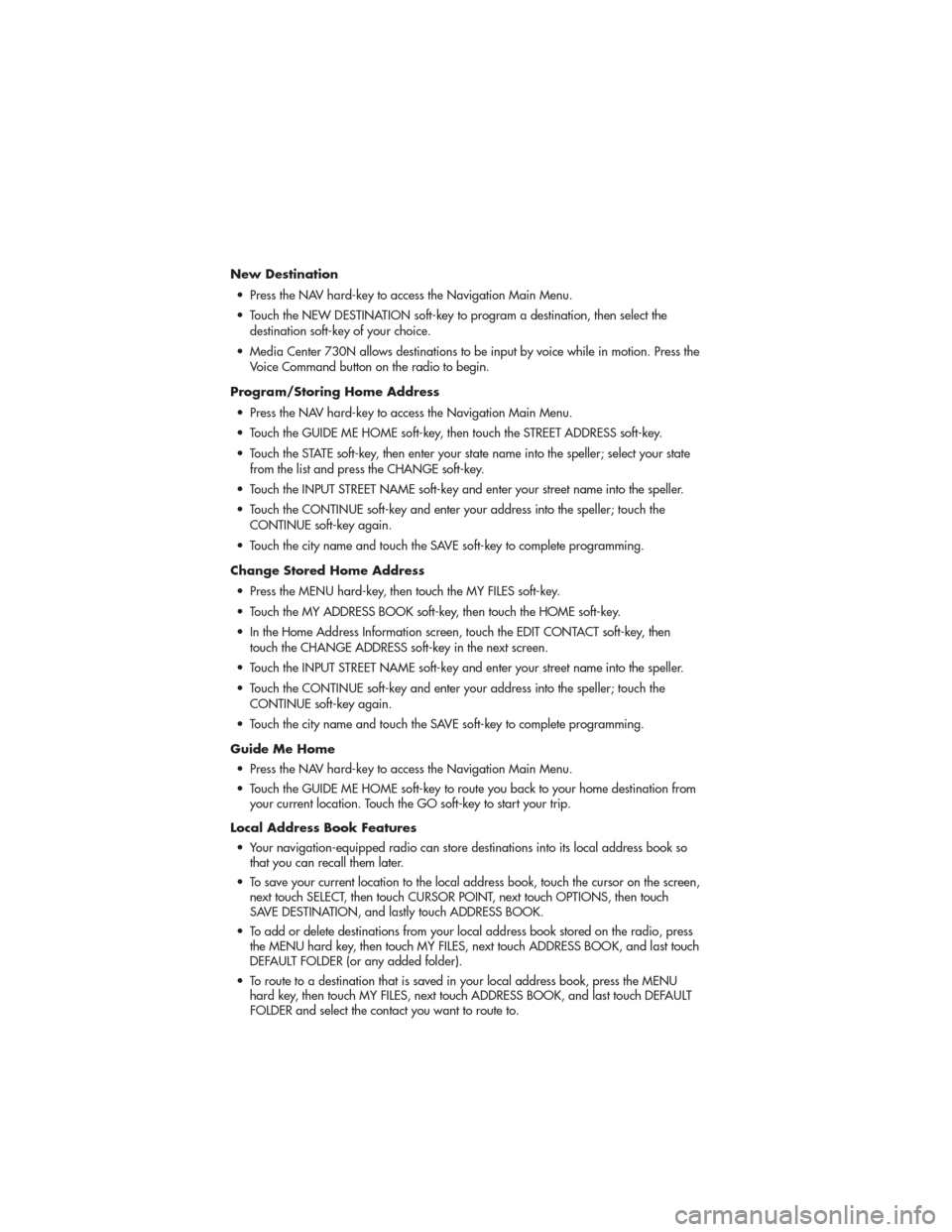
New Destination• Press the NAV hard-key to access the Navigation Main Menu.
• Touch the NEW DESTINATION soft-key to program a destination, then select the destination soft-key of your choice.
• Media Center 730N allows destinations to be input by voice while in motion. Press the Voice Command button on the radio to begin.
Program/Storing Home Address • Press the NAV hard-key to access the Navigation Main Menu.
• Touch the GUIDE ME HOME soft-key, then touch the STREET ADDRESS soft-key.
• Touch the STATE soft-key, then enter your state name into the speller; select your state from the list and press the CHANGE soft-key.
• Touch the INPUT STREET NAME soft-key and enter your street name into the speller.
• Touch the CONTINUE soft-key and enter your address into the speller; touch the CONTINUE soft-key again.
• Touch the city name and touch the SAVE soft-key to complete programming.
Change Stored Home Address • Press the MENU hard-key, then touch the MY FILES soft-key.
• Touch the MY ADDRESS BOOK soft-key, then touch the HOME soft-key.
• In the Home Address Information screen, touch the EDIT CONTACT soft-key, then touch the CHANGE ADDRESS soft-key in the next screen.
• Touch the INPUT STREET NAME soft-key and enter your street name into the speller.
• Touch the CONTINUE soft-key and enter your address into the speller; touch the CONTINUE soft-key again.
• Touch the city name and touch the SAVE soft-key to complete programming.
Guide Me Home • Press the NAV hard-key to access the Navigation Main Menu.
• Touch the GUIDE ME HOME soft-key to route you back to your home destination from your current location. Touch the GO soft-key to start your trip.
Local Address Book Features • Your navigation-equipped radio can store destinations into its local address book so that you can recall them later.
• To save your current location to the local address book, touch the cursor on the screen, next touch SELECT, then touch CURSOR POINT, next touch OPTIONS, then touch
SAVE DESTINATION, and lastly touch ADDRESS BOOK.
• To add or delete destinations from your local address book stored on the radio, press the MENU hard key, then touch MY FILES, next touch ADDRESS BOOK, and last touch
DEFAULT FOLDER (or any added folder).
• To route to a destination that is saved in your local address book, press the MENU hard key, then touch MY FILES, next touch ADDRESS BOOK, and last touch DEFAULT
FOLDER and select the contact you want to route to.
ELECTRONICS
42
Page 45 of 100
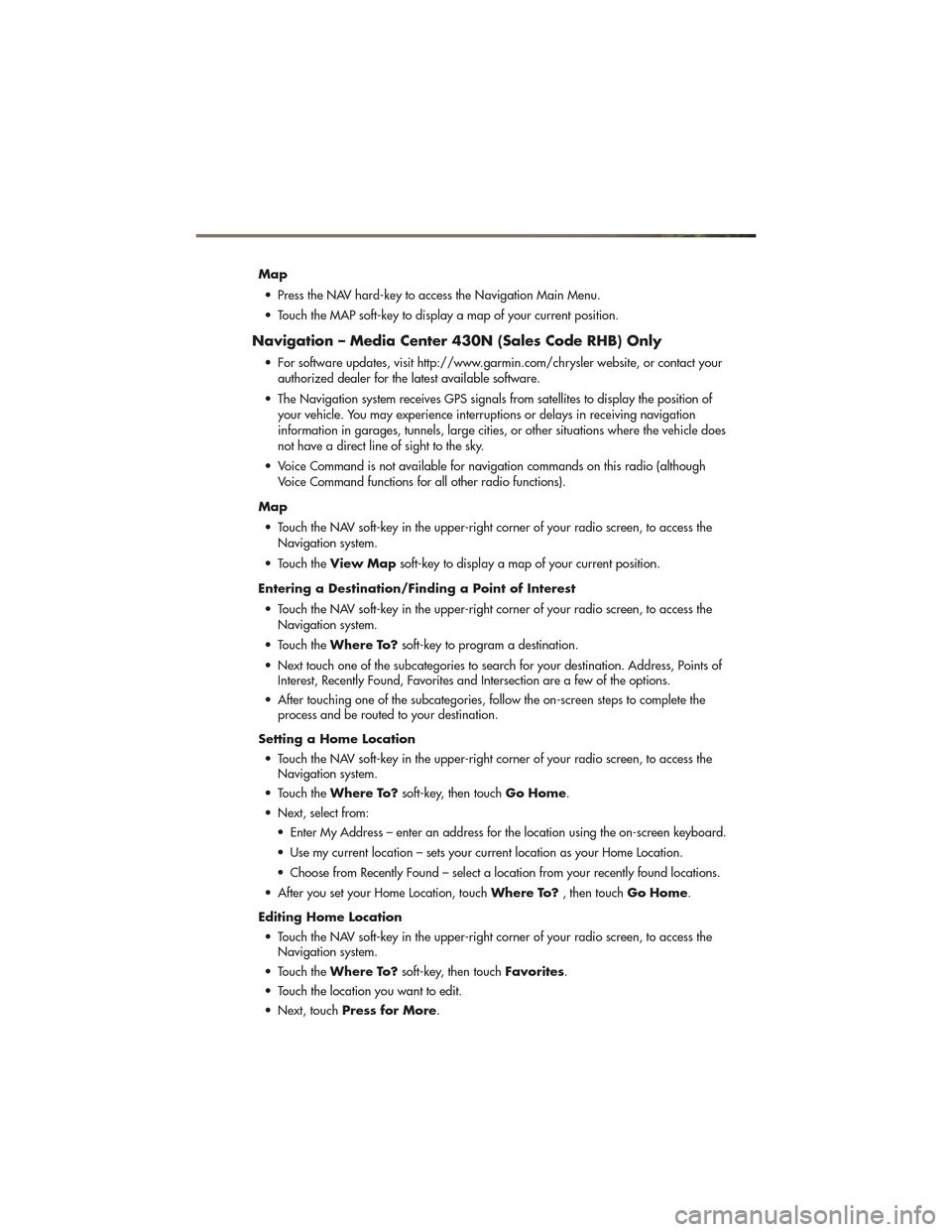
Map• Press the NAV hard-key to access the Navigation Main Menu.
• Touch the MAP soft-key to display a map of your current position.
Navigation – Media Center 430N (Sales Code RHB) Only
• For software updates, visit http://www.garmin.com/chrysler website, or contact your authorized dealer for the latest available software.
• The Navigation system receives GPS signals from satellites to display the position of your vehicle. You may experience interruptions or delays in receiving navigation
information in garages, tunnels, large cities, or other situations where the vehicle does
not have a direct line of sight to the sky.
• Voice Command is not available for navigation commands on this radio (although Voice Command functions for all other radio functions).
Map • Touch the NAV soft-key in the upper-right corner of your radio screen, to access the Navigation system.
• Touch the View Map soft-key to display a map of your current position.
Entering a Destination/Finding a Point of Interest • Touch the NAV soft-key in the upper-right corner of your radio screen, to access the Navigation system.
• Touch the Where To? soft-key to program a destination.
• Next touch one of the subcategories to search for your destination. Address, Points of Interest, Recently Found, Favorites and Intersection are a few of the options.
• After touching one of the subcategories, follow the on-screen steps to complete the process and be routed to your destination.
Setting a Home Location • Touch the NAV soft-key in the upper-right corner of your radio screen, to access the Navigation system.
• Touch the Where To? soft-key, then touch Go Home.
• Next, select from: • Enter My Address – enter an address for the location using the on-screen keyboard.
• Use my current location – sets your current location as your Home Location.
• Choose from Recently Found – select a location from your recently found locations.
• After you set your Home Location, touch Where To?, then touchGo Home.
Editing Home Location • Touch the NAV soft-key in the upper-right corner of your radio screen, to access the Navigation system.
• Touch the Where To? soft-key, then touch Favorites.
• Touch the location you want to edit.
• Next, touch Press for More .
ELECTRONICS
43
Page 46 of 100
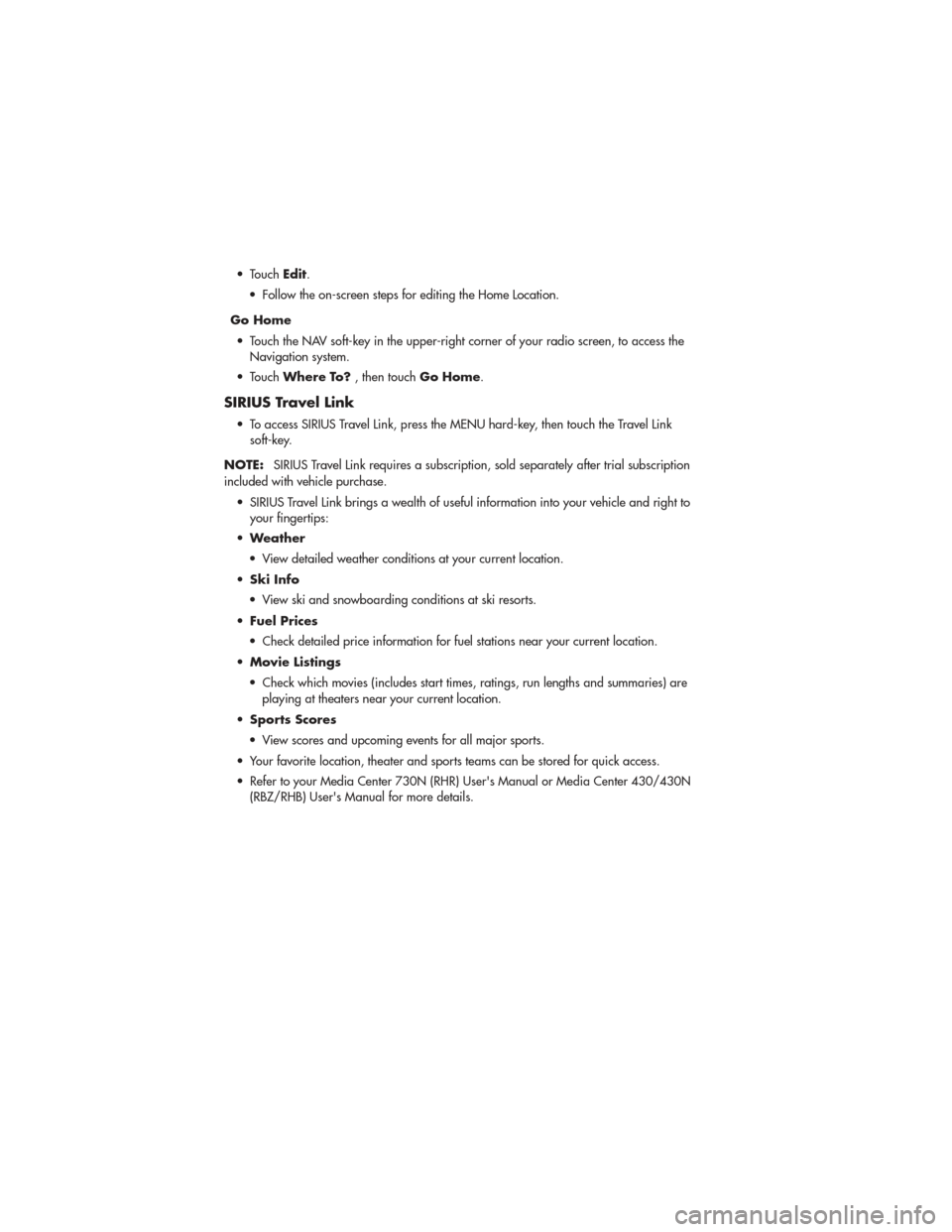
• TouchEdit.
• Follow the on-screen steps for editing the Home Location.
Go Home • Touch the NAV soft-key in the upper-right corner of your radio screen, to access the Navigation system.
• Touch Where To? , then touchGo Home.
SIRIUS Travel Link
• To access SIRIUS Travel Link, press the MENU hard-key, then touch the Travel Link
soft-key.
NOTE: SIRIUS Travel Link requires a subscription, sold separately after trial subscription
included with vehicle purchase.
• SIRIUS Travel Link brings a wealth of useful information into your vehicle and right to your fingertips:
• Weather
• View detailed weather conditions at your current location.
• Ski Info
• View ski and snowboarding conditions at ski resorts.
• Fuel Prices
• Check detailed price information for fuel stations near your current location.
• Movie Listings
• Check which movies (includes start times, ratings, run lengths and summaries) are playing at theaters near your current location.
• Sports Scores
• View scores and upcoming events for all major sports.
• Your favorite location, theater and sports teams can be stored for quick access.
• Refer to your Media Center 730N (RHR) User's Manual or Media Center 430/430N (RBZ/RHB) User's Manual for more details.
ELECTRONICS
44
Page 93 of 100
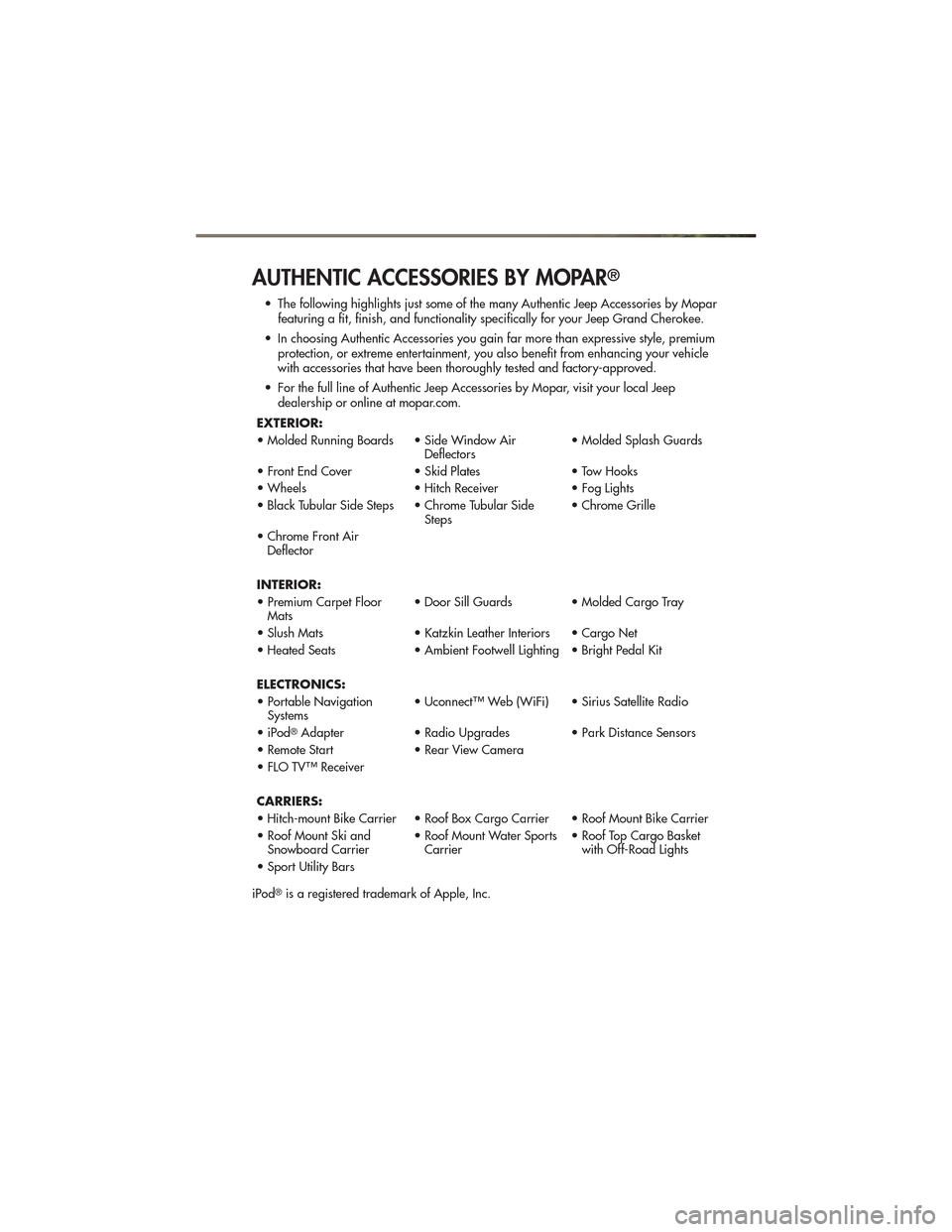
AUTHENTIC ACCESSORIES BY MOPAR®
• The following highlights just some of the many Authentic Jeep Accessories by Moparfeaturing a fit, finish, and functionality specifically for your Jeep Grand Cherokee.
• In choosing Authentic Accessories you gain far more than expressive style, premium protection, or extreme entertainment, you also benefit from enhancing your vehicle
with accessories that have been thoroughly tested and factory-approved.
• For the full line of Authentic Jeep Accessories by Mopar, visit your local Jeep dealership or online at mopar.com.
EXTERIOR:
• Molded Running Boards • Side Window Air Deflectors• Molded Splash Guards
• Front End Cover • Skid Plates• Tow Hooks
• Wheels • Hitch Receiver• Fog Lights
• Black Tubular Side Steps • Chrome Tubular Side Steps• Chrome Grille
• Chrome Front Air Deflector
INTERIOR:
• Premium Carpet Floor Mats • Door Sill Guards • Molded Cargo Tray
• Slush Mats • Katzkin Leather Interiors • Cargo Net
• Heated Seats • Ambient Footwell Lighting • Bright Pedal Kit
ELECTRONICS:
• Portable Navigation Systems • Uconnect™ Web (WiFi) • Sirius Satellite Radio
• iPod
®Adapter • Radio Upgrades • Park Distance Sensors
• Remote Start • Rear View Camera
• FLO TV™ Receiver
CARRIERS:
• Hitch-mount Bike Carrier • Roof Box Cargo Carrier • Roof Mount Bike Carrier
• Roof Mount Ski and Snowboard Carrier • Roof Mount Water Sports
Carrier • Roof Top Cargo Basket
with Off-Road Lights
• Sport Utility Bars
iPod
®is a registered trademark of Apple, Inc.
MOPAR ACCESSORIES
91
Page 95 of 100
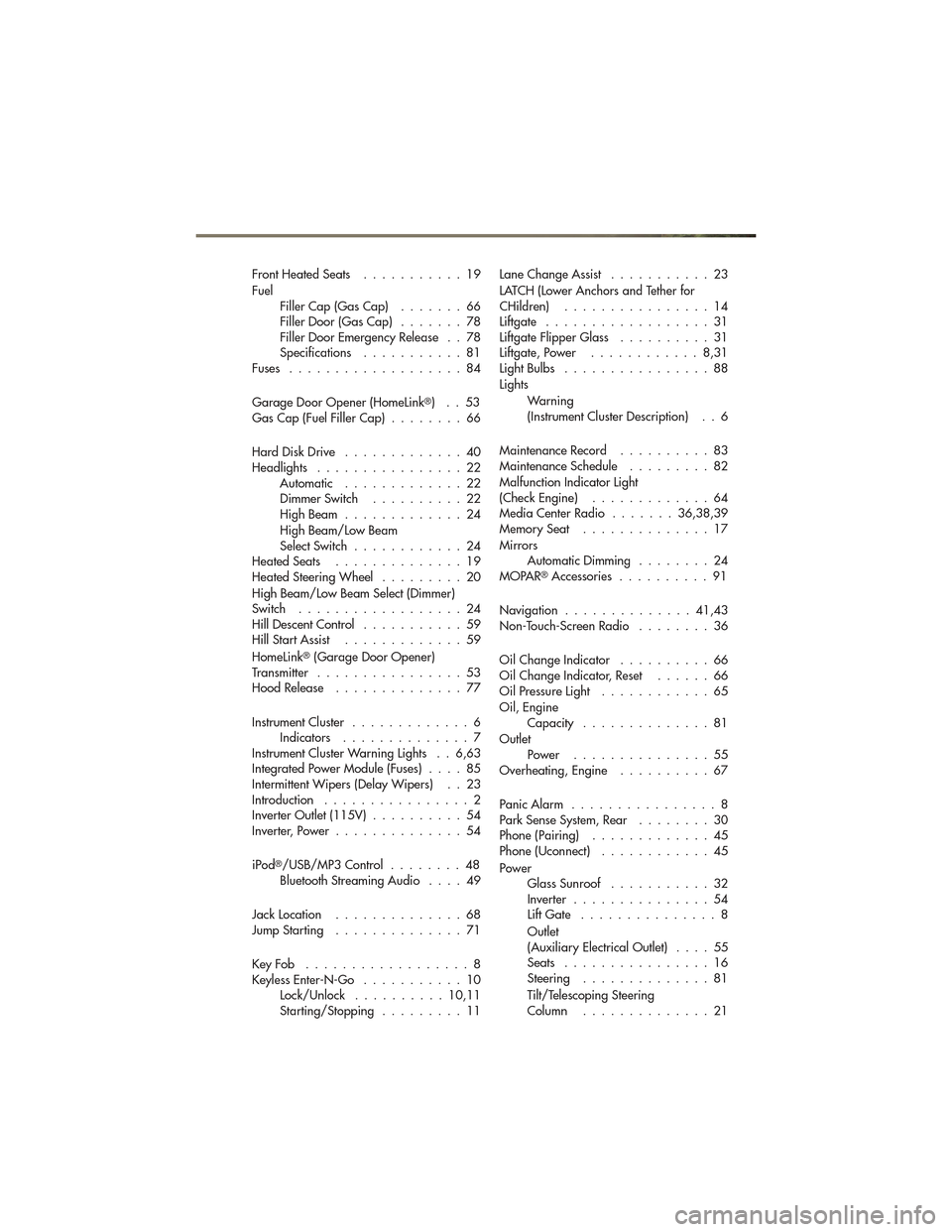
FrontHeatedSeats ...........19
FuelFiller Cap (Gas Cap) .......66
Filler Door (Gas Cap) .......78
Filler Door Emergency Release . . 78
Specifications ...........81
Fuses ...................84
Garage Door Opener (HomeLink
®)..53
Gas Cap (Fuel Filler Cap) ........66
Hard Disk Drive .............40
Headlights ................22 Automatic .............22
Dimmer Switch ..........22
HighBeam .............24
High Beam/Low Beam
Select Switch ............24
HeatedSeats ..............19
Heated Steering Wheel .........20
High Beam/Low Beam Select (Dimmer)
Switch ..................24
Hill Descent Control ...........59
Hill Start Assist .............59
HomeLink
®(Garage Door Opener)
Transmitter ................53
Hood Release ..............77
Instrument Cluster .............6
Indicators ..............7
Instrument Cluster Warning Lights . . 6,63
Integrated Power Module (Fuses) ....85
Intermittent Wipers (Delay Wipers) . . 23
Introduction ................2
Inverter Outlet (115V) ..........54
Inverter, Power ..............54
iPod
®/USB/MP3 Control ........48
Bluetooth Streaming Audio ....49
JackLocation ..............68
JumpStarting ..............71
KeyFob ..................8
Keyless Enter-N-Go ...........10
Lock/Unlock ..........10,11
Starting/Stopping .........11 Lane Change Assist
...........23
LATCH (Lower Anchors and Tether for
CHildren) ................14
Liftgate ..................31
Liftgate Flipper Glass ..........31
Liftgate, Power ............8,31
LightBulbs ................88
Lights
Warning
(Instrument Cluster Description) . . 6
MaintenanceRecord ..........83
MaintenanceSchedule .........82
Malfunction Indicator Light
(Check Engine) .............64
Media Center Radio .......36,38,39
MemorySeat ..............17
Mirrors AutomaticDimming ........24
MOPAR
®Accessories ..........91
Navigation ..............41,43
Non-Touch-Screen Radio ........36
Oil Change Indicator ..........66
Oil Change Indicator, Reset ......66
Oil Pressure Light ............65
Oil, Engine Capacity ..............81
Outlet Power ...............55
Overheating, Engine ..........67
PanicAlarm ................8
Park Sense System, Rear ........30
Phone (Pairing) .............45
Phone (Uconnect) ............45
Power GlassSunroof ...........32
Inverter ...............54
Lift Gate ...............8
Outlet
(Auxiliary Electrical Outlet) ....55
Seats ................16
Steering ..............81
Tilt/Telescoping Steering
Column ..............21
INDEX
93
Page 99 of 100
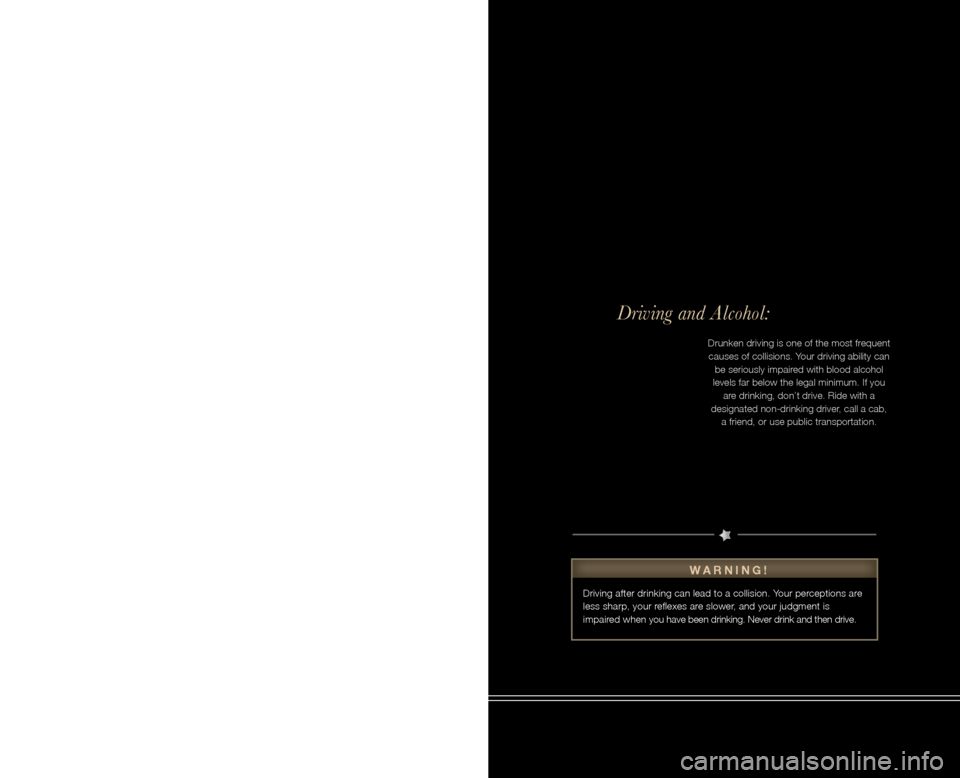
Driving and Alcohol:
The driver’s prima\bry responsibi\fity i\bs the safe operatio\bn of the vehic\fe. \briving whi\b\fe distracted can re\bsu\ft in \foss of vehi\bc\fe contro\f, resu\fting i\bn a co\f\fision and pe\brsona\f injury. Chry\bs\fer
Group LLC strong\fy r\becommends that the \bdriver use extreme\b caution when using \bany device or featu\bre that may take t\bheir
attention off the r\boad. Use of any e\fe\bctrica\f devices such \bas ce\f\f
phones, computers, \bportab\fe radios, ve\bhic\fe navigation or\b other devices by the driv\ber whi\fe the vehic\fe\b is moving is dang\berous
and cou\fd \fead to a serious co\f\fision. Texting whi\fe driving is a\fso dangerous and shou\b\fd never be done wh\bi\fe the vehic\fe is
moving. If you find \byourse\ff unab\fe to d\bevote your fu\f\f atte\bntion
to vehic\fe operation, pu\f\f off the road to a safe \focation and stop your vehic\fe. Some \bStates or Provinces\b prohibit the use o\bf
ce\f\fu\far te\fephones o\br texting whi\fe dri\bving. It is a\fways \bthe driver’s responsibi\b\fity to comp\fy with \ba\f\f \foca\f \faws.
This User Guide is\b intended to fami\fi\barize you with the\b important
features of your vehic\fe. The \bV\b enc\fosed contains your Owner’s Manua\f, Navigation/\bMedia Center Manua\b\fs, Warranty Book\fe\bts, Tire Warranty and \b24-Hour Towing Ass\bistance (new vehic\fe\bs purchased in the U.\bS.) or Roadside As\bsistance (new vehic\b\fes
purchased in Canada\b) in e\fectronic form\bat. We hope you fin\bd it usefu\f. Rep\facement \b\bV\b kits may be purc\bhased by visiting \bwww.techauthority.c\bom. Jeep
® is a registered t\brademark of
Chrys\fer Group LLC. \b© 2011 Chrys\fer Gro\bup LLC.
Important:
WARNING!
Driving after drinking can lead to a collision. Your perceptions are
less sharp, your reflexes are slower, and your judgment is
impaired when you have been drinking. Never drink and then drive.
Drunken driving is one of the most frequent causes of collisions. Your driving ability can be seriously impaired with blood alcohol
levels far below the legal minimum. If you are drinking, don)t drive. Ride with a
designated non-drinking driver, call a cab,
a friend, or use public transportation.
Drunken driving is one of the most frequent causes of collisions. Your driving ability can be seriously impaired with blood alcohol
levels far below the legal minimum. If you are drinking, don)t drive. Ride with a
designated non-drinking driver, call a cab,
a friend, or use public transportation.
Drunken driving is one of the most frequent causes of collisions. Your driving ability can be seriously impaired with blood alcohol
levels far below the legal minimum. If you are drinking, don)t drive. Ride with a
designated non-drinking driver, call a cab,
a friend, or use public transportation.
Drunken driving is one of the most frequent causes of collisions. Your driving ability can be seriously impaired with blood alcohol
levels far below the legal minimum. If you are drinking, don)t drive. Ride with a
designated non-drinking driver, call a cab,
a friend, or use public transportation.
Jep.Thp drpivrp’ds\bipdrmasirdrypTonrd\bpTep.Thdpbrva\ftrfp.Thpc .pT\bi \banp p\fTcgtacrni d.p
gdaniryp\fTg.pTepivrpwonrdusp, nh tfpj bam iaTnC ,rya pGrnirdp, nh \btspTdpL dd ni.pxTTk\btrip\b.p
\f ttanmpUIfiSSIPzVIOMMSpN/W\bBW2pTdpUIfi44IMfiSIUUPMp NG n y 2pTdp\b.p\fTni \fianmp.T\bhdpyr trdWp