wheel JEEP GRAND CHEROKEE 2011 WK2 / 4.G User Guide
[x] Cancel search | Manufacturer: JEEP, Model Year: 2011, Model line: GRAND CHEROKEE, Model: JEEP GRAND CHEROKEE 2011 WK2 / 4.GPages: 100, PDF Size: 5.46 MB
Page 3 of 100
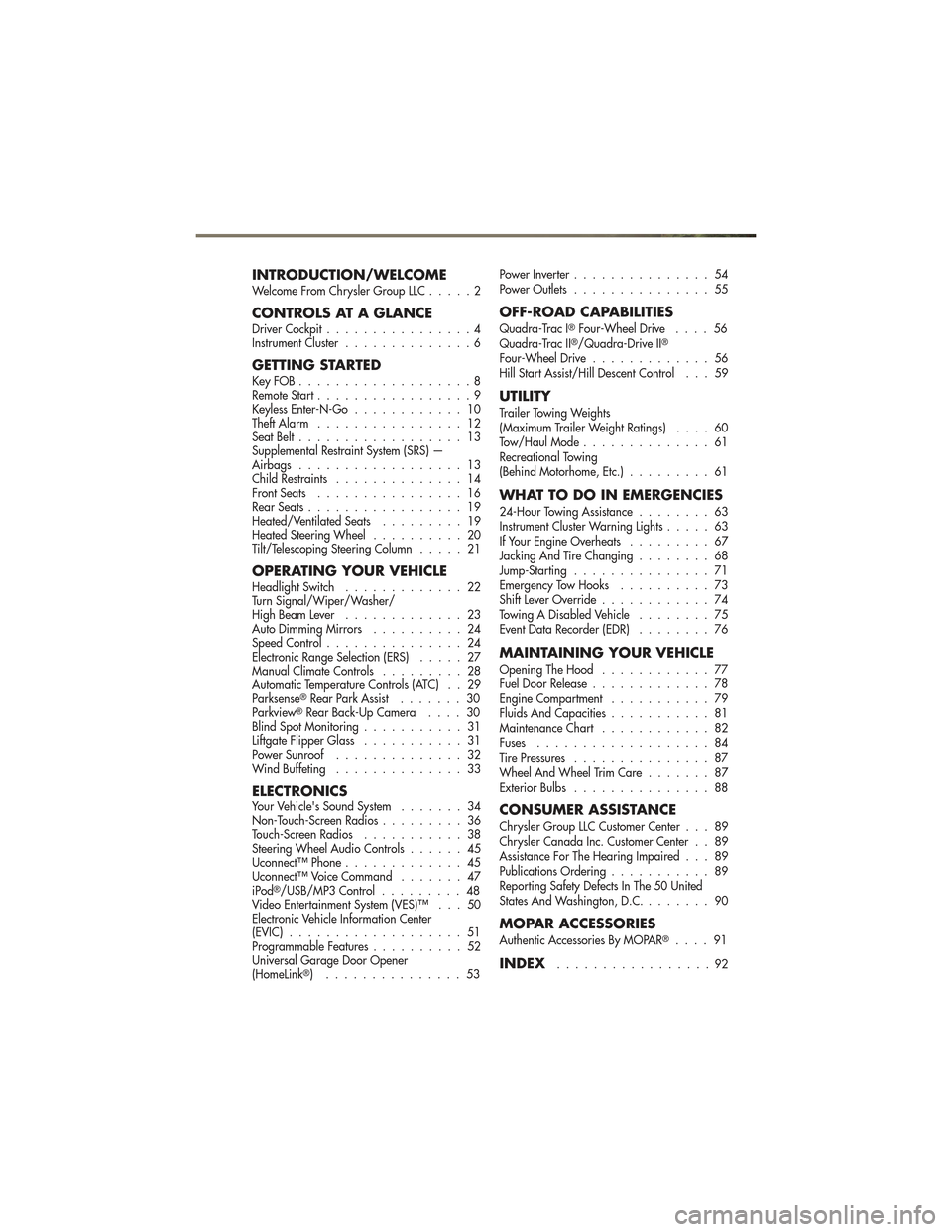
INTRODUCTION/WELCOMEWelcome From Chrysler Group LLC.....2
CONTROLS AT A GLANCEDriver Cockpit................4
Instrument Cluster ..............6
GETTING STARTEDKeyFOB...................8
Remote Start.................9
Keyless Enter-N-Go ............ 10
Theft Alarm ................ 12
Seat Belt .................. 13
Supplemental Restraint System (SRS) —
Airbags .................. 13
Child Restraints .............. 14
Front Seats ................ 16
Rear Seats ................. 19
Heated/Ventilated Seats ......... 19
Heated Steering Wheel .......... 20
Tilt/Telescoping Steering Column ..... 21
OPERATING YOUR VEHICLEHeadlight Switch............. 22
Turn Signal/Wiper/Washer/
High Beam Lever ............. 23
Auto Dimming Mirrors .......... 24
Speed Control ............... 24
Electronic Range Selection (ERS) ..... 27
Manual Climate Controls ......... 28
Automatic Temperature Controls (ATC) . . 29
Parksense
®Rear Park Assist ....... 30
Parkview®Rear Back-Up Camera .... 30
Blind Spot Monitoring ........... 31
Liftgate Flipper Glass ........... 31
Power Sunroof .............. 32
Wind Buffeting .............. 33
ELECTRONICSYour Vehicle's Sound System ....... 34
Non-Touch-Screen Radios ......... 36
Touch-Screen Radios ........... 38
Steering Wheel Audio Controls ...... 45
Uconnect™ Phone ............. 45
Uconnect™ Voice Command ....... 47
iPod
®/USB/MP3 Control ......... 48
Video Entertainment System (VES)™ . . . 50
Electronic Vehicle Information Center
(EVIC) ................... 51
Programmable Features .......... 52
Universal Garage Door Opener
(HomeLink
®) ............... 53 Power Inverter
............... 54
Power Outlets ............... 55
OFF-ROAD CAPABILITIES
Quadra-Trac I®Four-Wheel Drive .... 56
Quadra-Trac II®/Quadra-Drive II®
Four-Wheel Drive ............. 56
Hill Start Assist/Hill Descent Control . . . 59
UTILITY
Trailer Towing Weights
(Maximum Trailer Weight Ratings) .... 60
Tow/Haul Mode .............. 61
Recreational Towing
(Behind Motorhome, Etc.) ......... 61
WHAT TO DO IN EMERGENCIES
24-Hour Towing Assistance ........ 63
Instrument Cluster Warning Lights ..... 63
If Your Engine Overheats ......... 67
Jacking And Tire Changing ........ 68
Jump-Starting ............... 71
Emergency Tow Hooks .......... 73
Shift Lever Override ............ 74
Towing A Disabled Vehicle ........ 75
Event Data Recorder (EDR) ........ 76
MAINTAINING YOUR VEHICLE
Opening The Hood............ 77
Fuel Door Release ............. 78
Engine Compartment ........... 79
Fluids And Capacities ........... 81
Maintenance Chart ............ 82
Fuses ................... 84
Tire Pressures ............... 87
Wheel And Wheel Trim Care ....... 87
Exterior Bulbs ............... 88
CONSUMER ASSISTANCE
Chrysler Group LLC Customer Center . . . 89
Chrysler Canada Inc. Customer Center . . 89
Assistance For The Hearing Impaired . . . 89
Publications Ordering ........... 89
Reporting Safety Defects In The 50 United
States And Washington, D.C. ....... 90
MOPAR ACCESSORIES
Authentic Accessories By MOPAR®.... 91
INDEX.................92
TABLE OF CONTENTS
Page 16 of 100
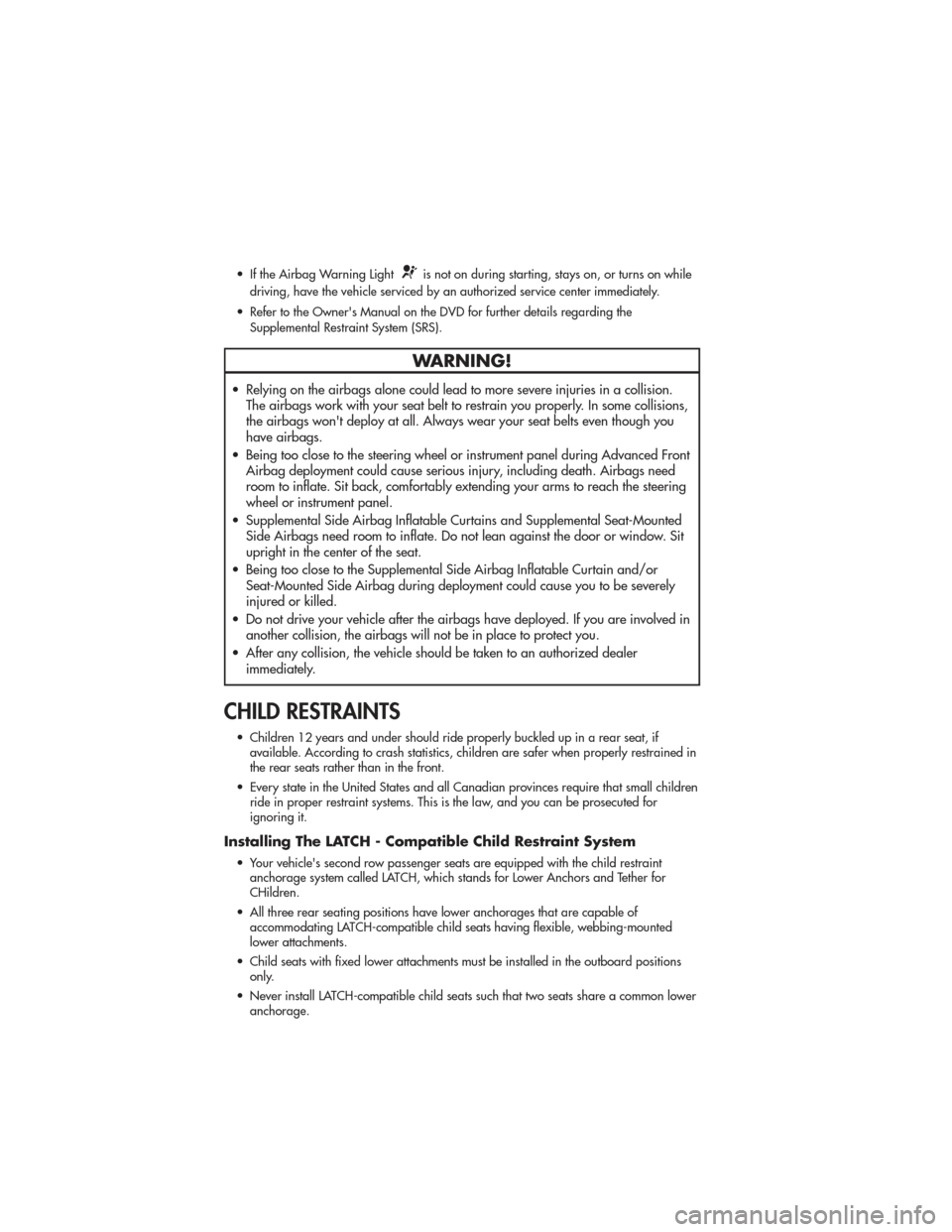
• If the Airbag Warning Lightis not on during starting, stays on, or turns on while
driving, have the vehicle serviced by an authorized service center immediately.
• Refer to the Owner's Manual on the DVD for further details regarding the Supplemental Restraint System (SRS).
WARNING!
• Relying on the airbags alone could lead to more severe injuries in a collision.The airbags work with your seat belt to restrain you properly. In some collisions,
the airbags won't deploy at all. Always wear your seat belts even though you
have airbags.
• Being too close to the steering wheel or instrument panel during Advanced Front Airbag deployment could cause serious injury, including death. Airbags need
room to inflate. Sit back, comfortably extending your arms to reach the steering
wheel or instrument panel.
• Supplemental Side Airbag Inflatable Curtains and Supplemental Seat-Mounted Side Airbags need room to inflate. Do not lean against the door or window. Sit
upright in the center of the seat.
• Being too close to the Supplemental Side Airbag Inflatable Curtain and/or Seat-Mounted Side Airbag during deployment could cause you to be severely
injured or killed.
• Do not drive your vehicle after the airbags have deployed. If you are involved in another collision, the airbags will not be in place to protect you.
• After any collision, the vehicle should be taken to an authorized dealer immediately.
CHILD RESTRAINTS
• Children 12 years and under should ride properly buckled up in a rear seat, ifavailable. According to crash statistics, children are safer when properly restrained in
the rear seats rather than in the front.
• Every state in the United States and all Canadian provinces require that small children ride in proper restraint systems. This is the law, and you can be prosecuted for
ignoring it.
Installing The LATCH - Compatible Child Restraint System
• Your vehicle's second row passenger seats are equipped with the child restraintanchorage system called LATCH, which stands for Lower Anchors and Tether for
CHildren.
• All three rear seating positions have lower anchorages that are capable of accommodating LATCH-compatible child seats having flexible, webbing-mounted
lower attachments.
• Child seats with fixed lower attachments must be installed in the outboard positions only.
• Never install LATCH-compatible child seats such that two seats share a common lower anchorage.
GETTING STARTED
14
Page 22 of 100
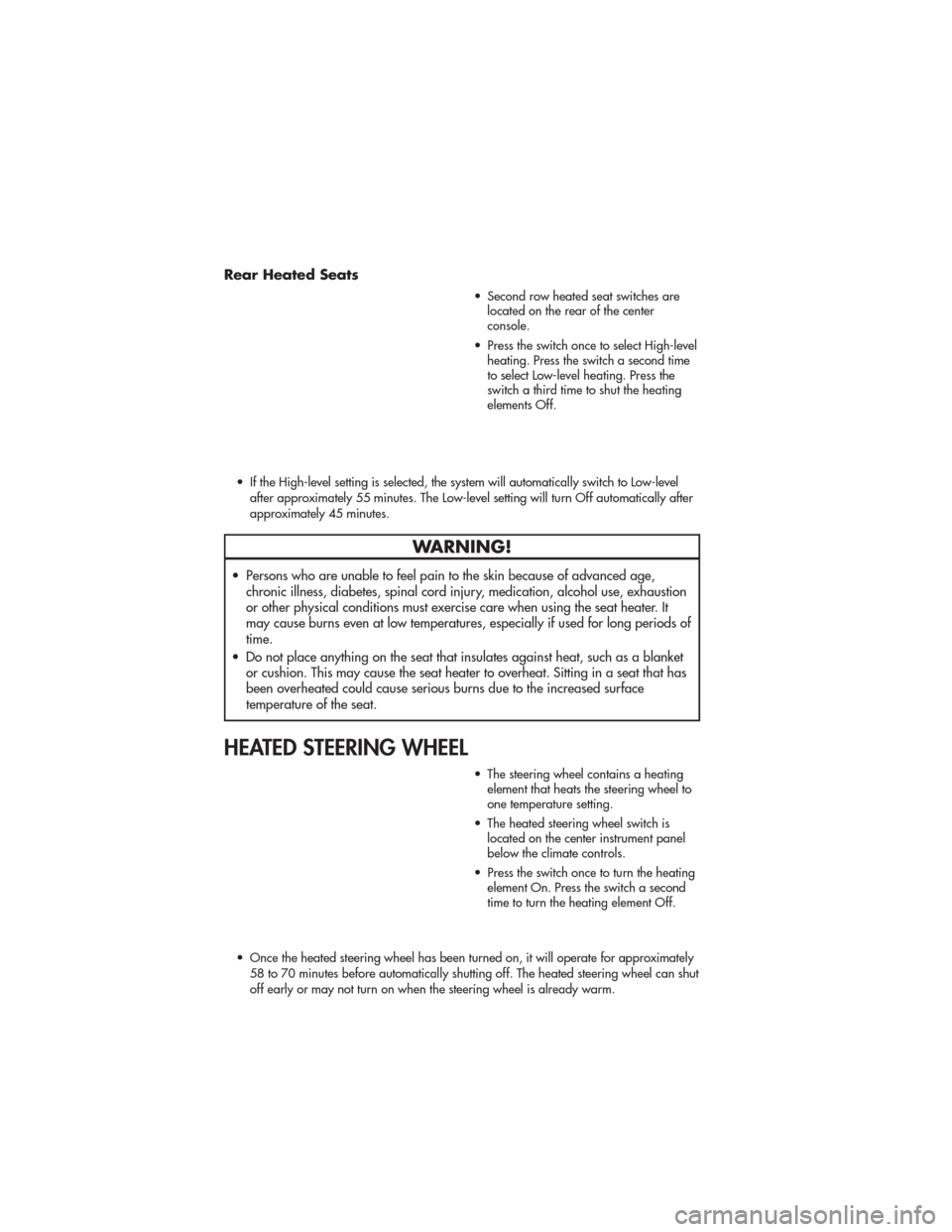
Rear Heated Seats
• Second row heated seat switches arelocated on the rear of the center
console.
• Press the switch once to select High-level heating. Press the switch a second time
to select Low-level heating. Press the
switch a third time to shut the heating
elements Off.
• If the High-level setting is selected, the system will automatically switch to Low-level after approximately 55 minutes. The Low-level setting will turn Off automatically after
approximately 45 minutes.
WARNING!
• Persons who are unable to feel pain to the skin because of advanced age,chronic illness, diabetes, spinal cord injury, medication, alcohol use, exhaustion
or other physical conditions must exercise care when using the seat heater. It
may cause burns even at low temperatures, especially if used for long periods of
time.
• Do not place anything on the seat that insulates against heat, such as a blanket or cushion. This may cause the seat heater to overheat. Sitting in a seat that has
been overheated could cause serious burns due to the increased surface
temperature of the seat.
HEATED STEERING WHEEL
• The steering wheel contains a heatingelement that heats the steering wheel to
one temperature setting.
• The heated steering wheel switch is located on the center instrument panel
below the climate controls.
• Press the switch once to turn the heating element On. Press the switch a second
time to turn the heating element Off.
• Once the heated steering wheel has been turned on, it will operate for approximately 58 to 70 minutes before automatically shutting off. The heated steering wheel can shut
off early or may not turn on when the steering wheel is already warm.
GETTING STARTED
20
Page 23 of 100
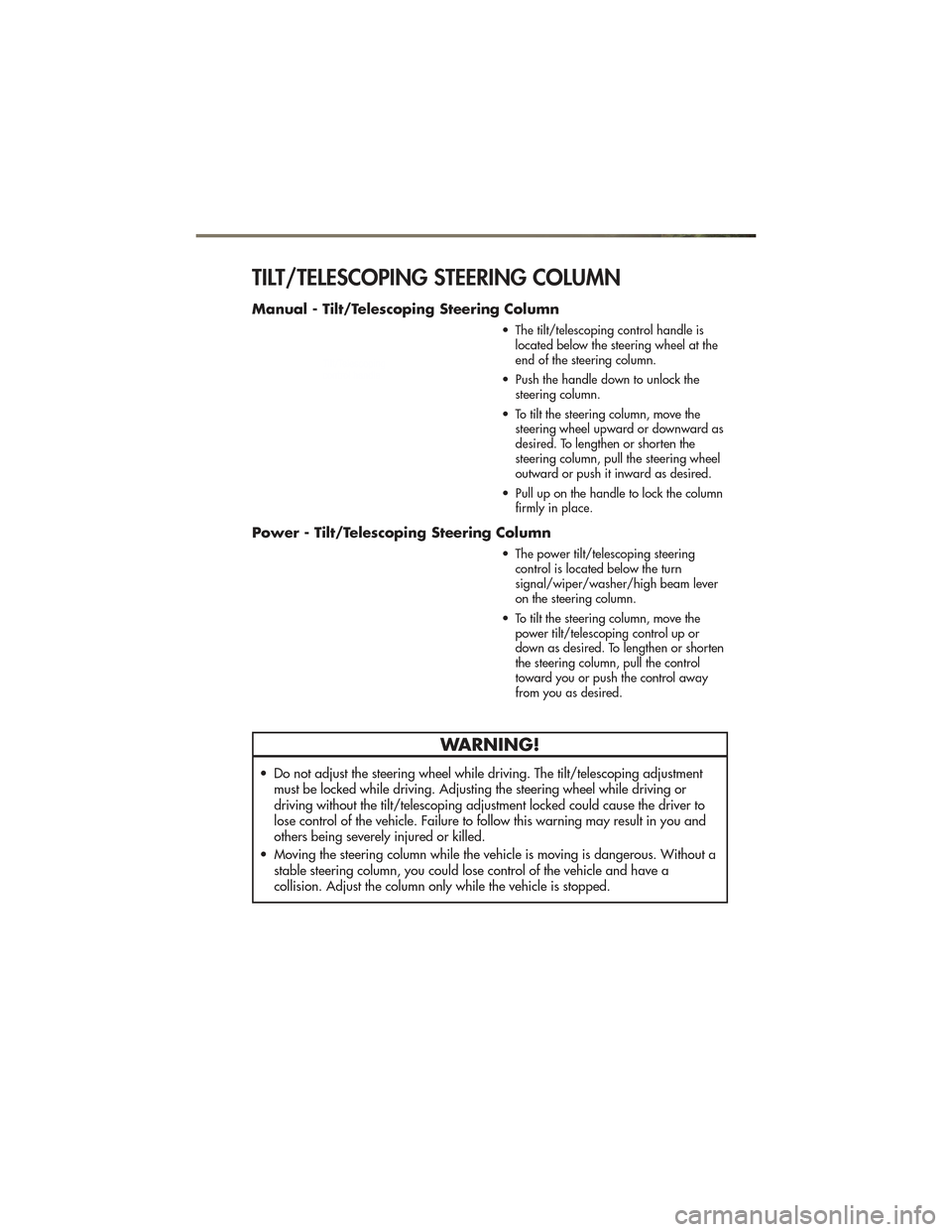
TILT/TELESCOPING STEERING COLUMN
Manual - Tilt/Telescoping Steering Column
• The tilt/telescoping control handle islocated below the steering wheel at the
end of the steering column.
• Push the handle down to unlock the steering column.
• To tilt the steering column, move the steering wheel upward or downward as
desired. To lengthen or shorten the
steering column, pull the steering wheel
outward or push it inward as desired.
• Pull up on the handle to lock the column firmly in place.
Power - Tilt/Telescoping Steering Column
• The power tilt/telescoping steeringcontrol is located below the turn
signal/wiper/washer/high beam lever
on the steering column.
• To tilt the steering column, move the power tilt/telescoping control up or
down as desired. To lengthen or shorten
the steering column, pull the control
toward you or push the control away
from you as desired.
WARNING!
• Do not adjust the steering wheel while driving. The tilt/telescoping adjustmentmust be locked while driving. Adjusting the steering wheel while driving or
driving without the tilt/telescoping adjustment locked could cause the driver to
lose control of the vehicle. Failure to follow this warning may result in you and
others being severely injured or killed.
• Moving the steering column while the vehicle is moving is dangerous. Without a stable steering column, you could lose control of the vehicle and have a
collision. Adjust the column only while the vehicle is stopped.
GETTING STARTED
21
Page 24 of 100
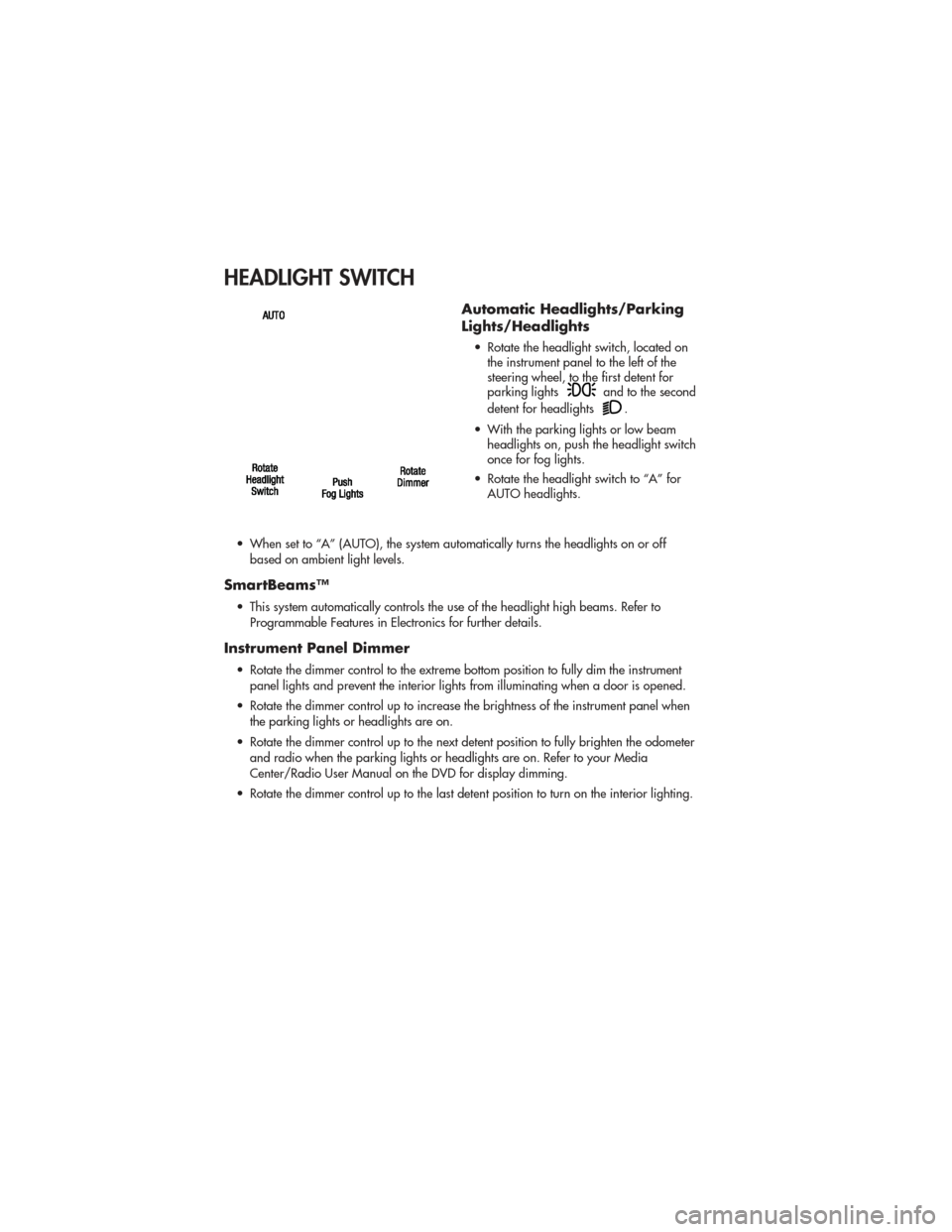
HEADLIGHT SWITCH
Automatic Headlights/Parking
Lights/Headlights
• Rotate the headlight switch, located onthe instrument panel to the left of the
steering wheel, to the first detent for
parking lights
and to the second
detent for headlights
.
• With the parking lights or low beam headlights on, push the headlight switch
once for fog lights.
• Rotate the headlight switch to “A” for AUTO headlights.
• When set to “A” (AUTO), the system automatically turns the headlights on or off based on ambient light levels.
SmartBeams™
• This system automatically controls the use of the headlight high beams. Refer toProgrammable Features in Electronics for further details.
Instrument Panel Dimmer
• Rotate the dimmer control to the extreme bottom position to fully dim the instrumentpanel lights and prevent the interior lights from illuminating when a door is opened.
• Rotate the dimmer control up to increase the brightness of the instrument panel when the parking lights or headlights are on.
• Rotate the dimmer control up to the next detent position to fully brighten the odometer and radio when the parking lights or headlights are on. Refer to your Media
Center/Radio User Manual on the DVD for display dimming.
• Rotate the dimmer control up to the last detent position to turn on the interior lighting.
OPERATING YOUR VEHICLE
22
Page 26 of 100
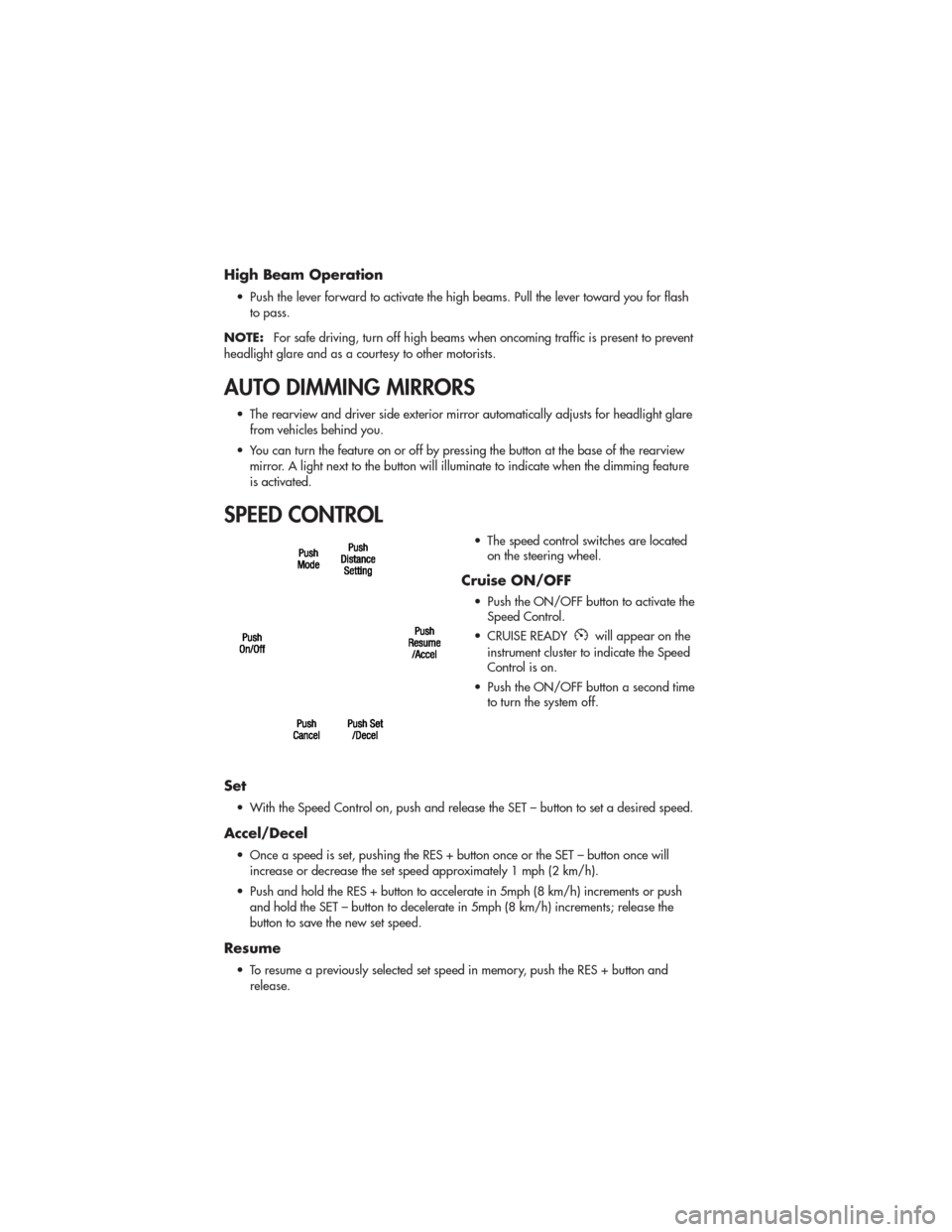
High Beam Operation
• Push the lever forward to activate the high beams. Pull the lever toward you for flashto pass.
NOTE: For safe driving, turn off high beams when oncoming traffic is present to prevent
headlight glare and as a courtesy to other motorists.
AUTO DIMMING MIRRORS
• The rearview and driver side exterior mirror automatically adjusts for headlight glare from vehicles behind you.
• You can turn the feature on or off by pressing the button at the base of the rearview mirror. A light next to the button will illuminate to indicate when the dimming feature
is activated.
SPEED CONTROL
• The speed control switches are locatedon the steering wheel.
Cruise ON/OFF
• Push the ON/OFF button to activate theSpeed Control.
• CRUISE READY
will appear on the
instrument cluster to indicate the Speed
Control is on.
• Push the ON/OFF button a second time to turn the system off.
Set
• With the Speed Control on, push and release the SET – button to set a desired speed.
Accel/Decel
• Once a speed is set, pushing the RES + button once or the SET – button once will
increase or decrease the set speed approximately 1 mph (2 km/h).
• Push and hold the RES + button to accelerate in 5mph (8 km/h) increments or push and hold the SET – button to decelerate in 5mph (8 km/h) increments; release the
button to save the new set speed.
Resume
• To resume a previously selected set speed in memory, push the RES + button andrelease.
OPERATING YOUR VEHICLE
24
Page 43 of 100
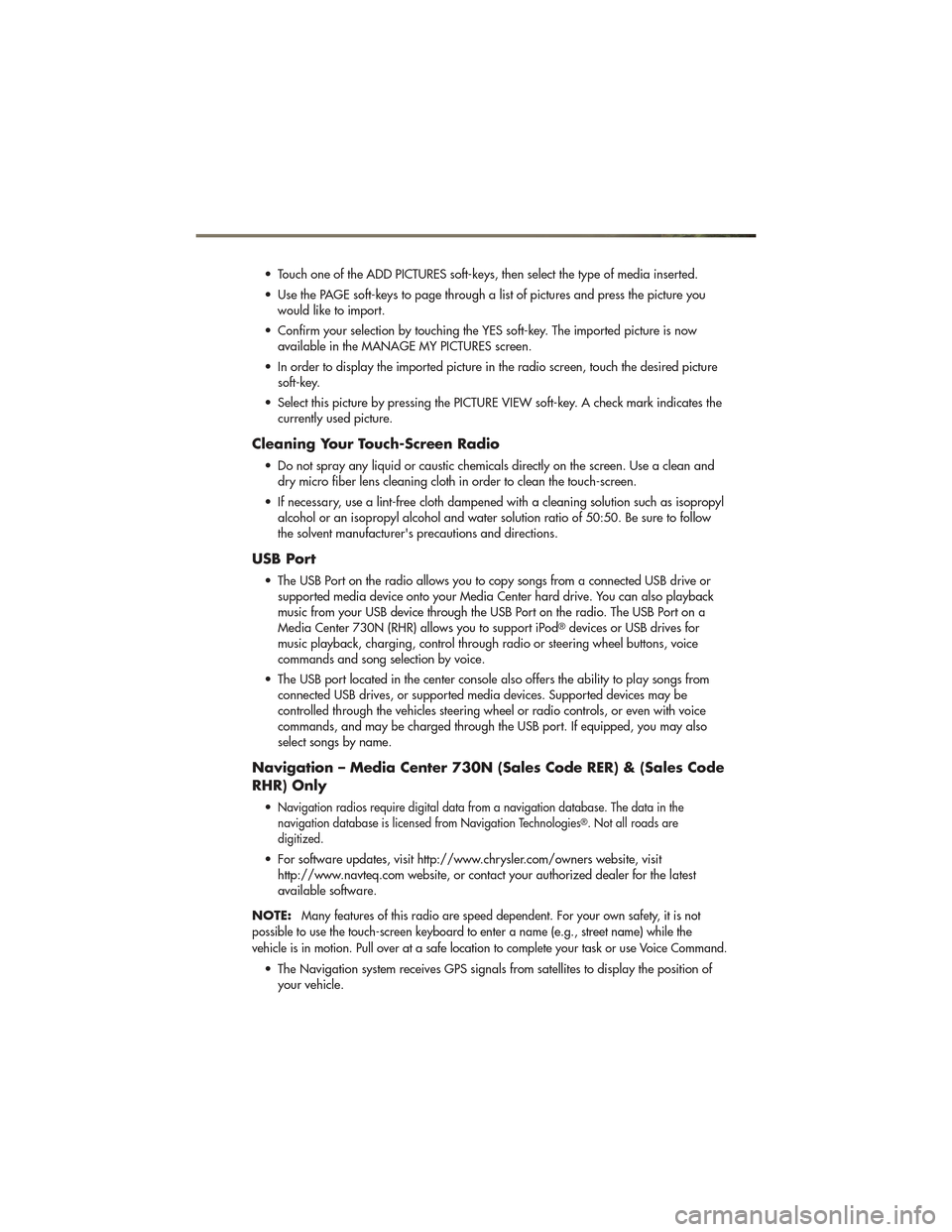
• Touch one of the ADD PICTURES soft-keys, then select the type of media inserted.
• Use the PAGE soft-keys to page through a list of pictures and press the picture youwould like to import.
• Confirm your selection by touching the YES soft-key. The imported picture is now available in the MANAGE MY PICTURES screen.
• In order to display the imported picture in the radio screen, touch the desired picture soft-key.
• Select this picture by pressing the PICTURE VIEW soft-key. A check mark indicates the currently used picture.
Cleaning Your Touch-Screen Radio
• Do not spray any liquid or caustic chemicals directly on the screen. Use a clean anddry micro fiber lens cleaning cloth in order to clean the touch-screen.
• If necessary, use a lint-free cloth dampened with a cleaning solution such as isopropyl alcohol or an isopropyl alcohol and water solution ratio of 50:50. Be sure to follow
the solvent manufacturer's precautions and directions.
USB Port
• The USB Port on the radio allows you to copy songs from a connected USB drive orsupported media device onto your Media Center hard drive. You can also playback
music from your USB device through the USB Port on the radio. The USB Port on a
Media Center 730N (RHR) allows you to support iPod
®devices or USB drives for
music playback, charging, control through radio or steering wheel buttons, voice
commands and song selection by voice.
• The USB port located in the center console also offers the ability to play songs from connected USB drives, or supported media devices. Supported devices may be
controlled through the vehicles steering wheel or radio controls, or even with voice
commands, and may be charged through the USB port. If equipped, you may also
select songs by name.
Navigation – Media Center 730N (Sales Code RER) & (Sales Code
RHR) Only
•Navigation radios require digital data from a navigation database. The data in the
navigation database is licensed from Navigation Technologies®. Not all roads are
digitized.
• For software updates, visit http://www.chrysler.com/owners website, visit http://www.navteq.com website, or contact your authorized dealer for the latest
available software.
NOTE:
Many features of this radio are speed dependent. For your own safety, it is not
possible to use the touch-screen keyboard to enter a name (e.g., street name) while the
vehicle is in motion. Pull over at a safe location to complete your task or use Voice Command.
• The Navigation system receives GPS signals from satellites to display the position of your vehicle.
ELECTRONICS
41
Page 47 of 100
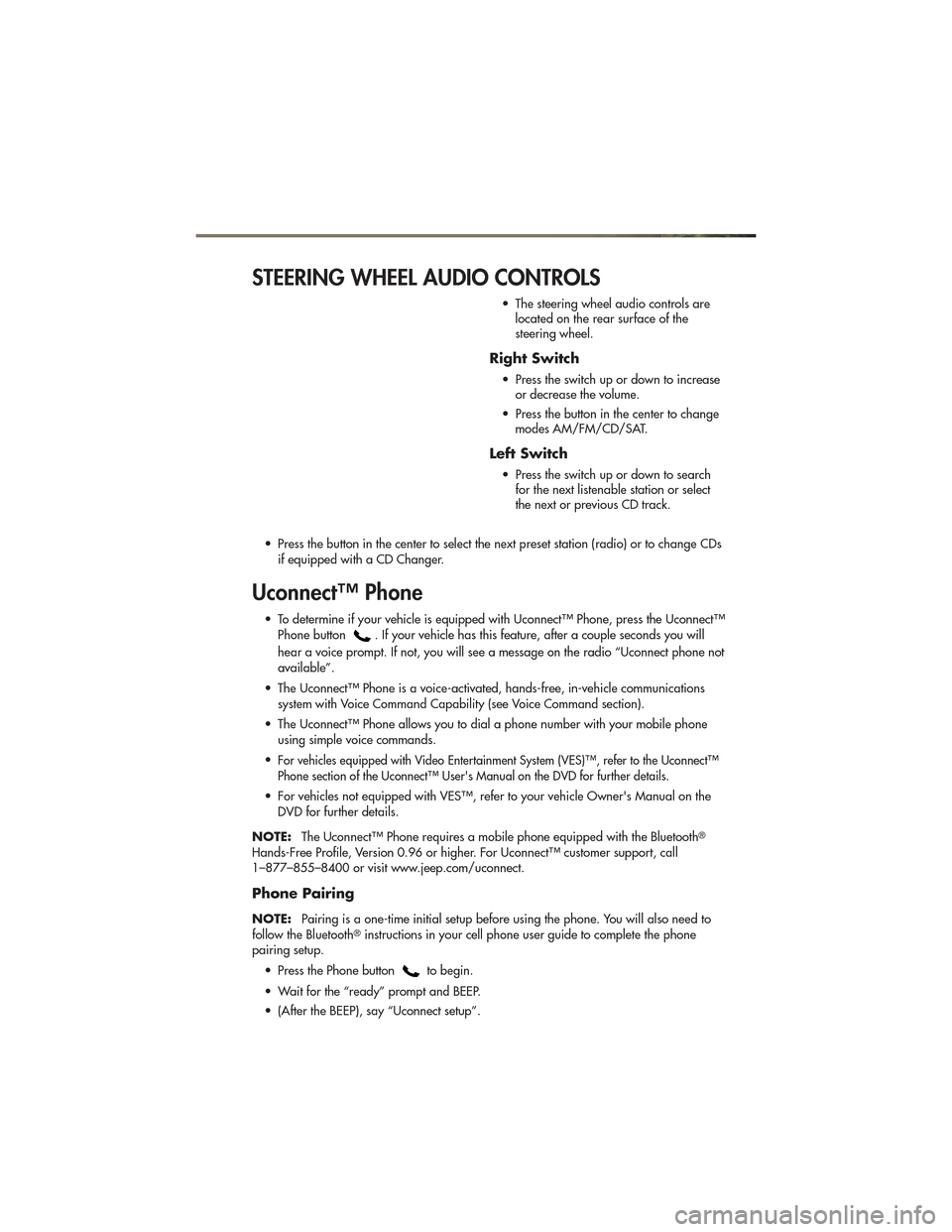
STEERING WHEEL AUDIO CONTROLS
• The steering wheel audio controls arelocated on the rear surface of the
steering wheel.
Right Switch
• Press the switch up or down to increaseor decrease the volume.
• Press the button in the center to change modes AM/FM/CD/SAT.
Left Switch
• Press the switch up or down to searchfor the next listenable station or select
the next or previous CD track.
• Press the button in the center to select the next preset station (radio) or to change CDs if equipped with a CD Changer.
Uconnect™ Phone
• To determine if your vehicle is equipped with Uconnect™ Phone, press the Uconnect™Phone button
. If your vehicle has this feature, after a couple seconds you will
hear a voice prompt. If not, you will see a message on the radio “Uconnect phone not
available”.
• The Uconnect™ Phone is a voice-activated, hands-free, in-vehicle communications system with Voice Command Capability (see Voice Command section).
• The Uconnect™ Phone allows you to dial a phone number with your mobile phone using simple voice commands.
•
For vehicles equipped with Video Entertainment System (VES)™, refer to the Uconnect™
Phone section of the Uconnect™ User's Manual on the DVD for further details.
• For vehicles not equipped with VES™, refer to your vehicle Owner's Manual on the DVD for further details.
NOTE: The Uconnect™ Phone requires a mobile phone equipped with the Bluetooth
®
Hands-Free Profile, Version 0.96 or higher. For Uconnect™ customer support, call
1–877–855–8400 or visit www.jeep.com/uconnect.
Phone Pairing
NOTE:Pairing is a one-time initial setup before using the phone. You will also need to
follow the Bluetooth®instructions in your cell phone user guide to complete the phone
pairing setup.
• Press the Phone button
to begin.
• Wait for the “ready” prompt and BEEP.
• (After the BEEP), say “Uconnect setup”.
ELECTRONICS
45
Page 49 of 100
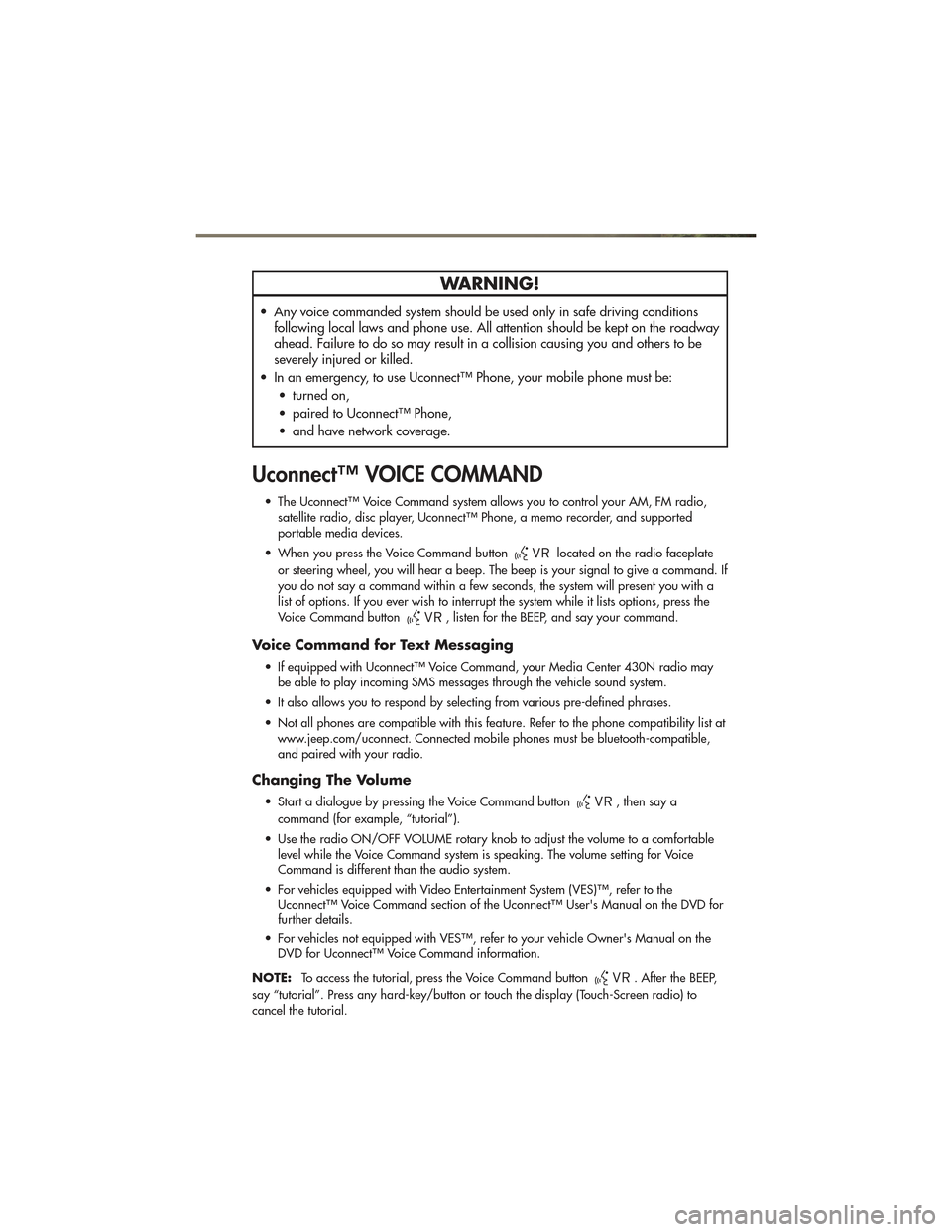
WARNING!
• Any voice commanded system should be used only in safe driving conditionsfollowing local laws and phone use. All attention should be kept on the roadway
ahead. Failure to do so may result in a collision causing you and others to be
severely injured or killed.
• In an emergency, to use Uconnect™ Phone, your mobile phone must be: • turned on,
• paired to Uconnect™ Phone,
• and have network coverage.
Uconnect™ VOICE COMMAND
• The Uconnect™ Voice Command system allows you to control your AM, FM radio,satellite radio, disc player, Uconnect™ Phone, a memo recorder, and supported
portable media devices.
• When you press the Voice Command button
located on the radio faceplate
or steering wheel, you will hear a beep. The beep is your signal to give a command. If
you do not say a command within a few seconds, the system will present you with a
list of options. If you ever wish to interrupt the system while it lists options, press the
Voice Command button
, listen for the BEEP, and say your command.
Voice Command for Text Messaging
• If equipped with Uconnect™ Voice Command, your Media Center 430N radio may be able to play incoming SMS messages through the vehicle sound system.
• It also allows you to respond by selecting from various pre-defined phrases.
• Not all phones are compatible with this feature. Refer to the phone compatibility list at www.jeep.com/uconnect. Connected mobile phones must be bluetooth-compatible,
and paired with your radio.
Changing The Volume
• Start a dialogue by pressing the Voice Command button, then say a
command (for example, “tutorial”).
• Use the radio ON/OFF VOLUME rotary knob to adjust the volume to a comfortable level while the Voice Command system is speaking. The volume setting for Voice
Command is different than the audio system.
• For vehicles equipped with Video Entertainment System (VES)™, refer to the Uconnect™ Voice Command section of the Uconnect™ User's Manual on the DVD for
further details.
• For vehicles not equipped with VES™, refer to your vehicle Owner's Manual on the DVD for Uconnect™ Voice Command information.
NOTE: To access the tutorial, press the Voice Command button
. After the BEEP,
say “tutorial”. Press any hard-key/button or touch the display (Touch-Screen radio) to
cancel the tutorial.
ELECTRONICS
47
Page 53 of 100
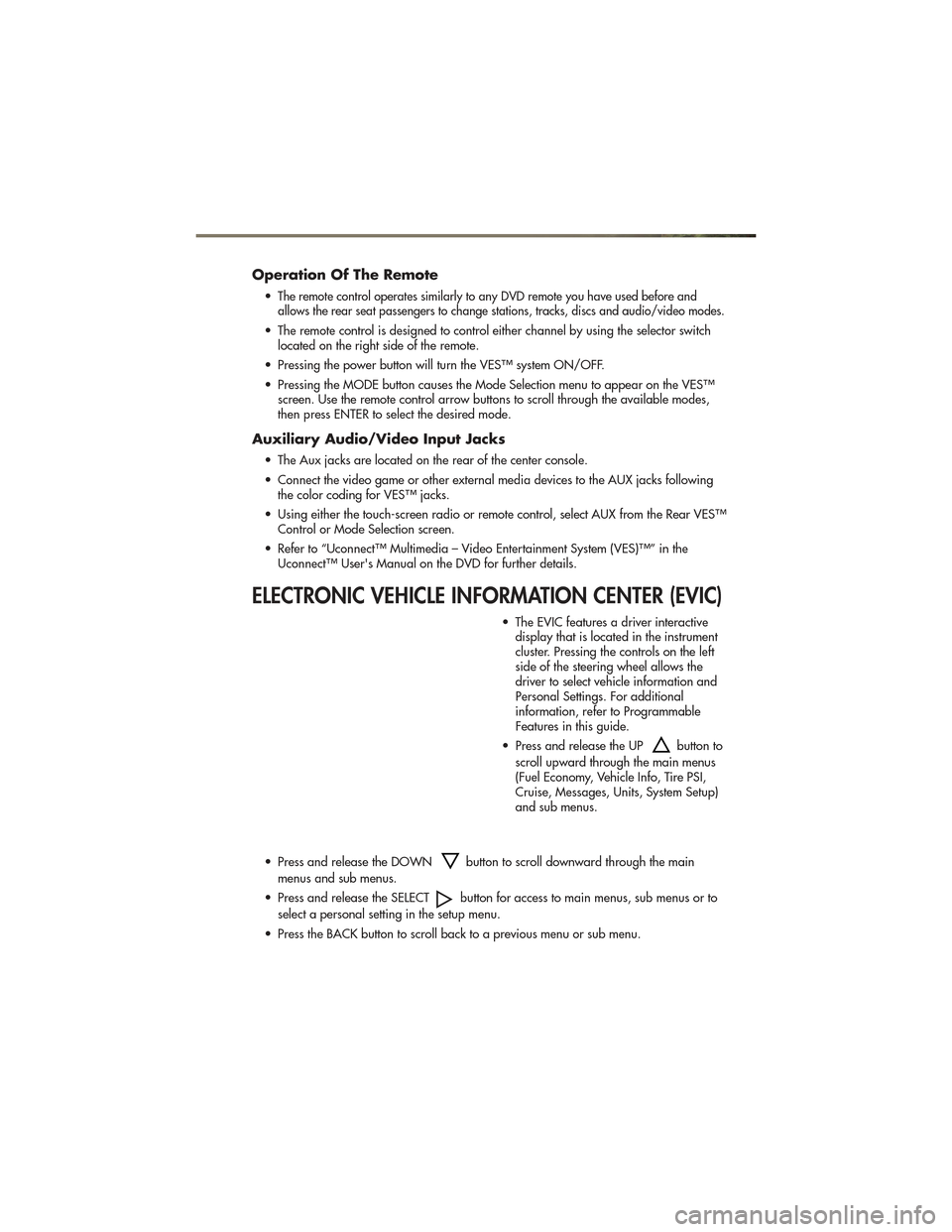
Operation Of The Remote
•The remote control operates similarly to any DVD remote you have used before and
allows the rear seat passengers to change stations, tracks, discs and audio/video modes.
• The remote control is designed to control either channel by using the selector switch located on the right side of the remote.
• Pressing the power button will turn the VES™ system ON/OFF.
• Pressing the MODE button causes the Mode Selection menu to appear on the VES™ screen. Use the remote control arrow buttons to scroll through the available modes,
then press ENTER to select the desired mode.
Auxiliary Audio/Video Input Jacks
• The Aux jacks are located on the rear of the center console.
• Connect the video game or other external media devices to the AUX jacks followingthe color coding for VES™ jacks.
• Using either the touch-screen radio or remote control, select AUX from the Rear VES™ Control or Mode Selection screen.
• Refer to “Uconnect™ Multimedia – Video Entertainment System (VES)™” in the Uconnect™ User's Manual on the DVD for further details.
ELECTRONIC VEHICLE INFORMATION CENTER (EVIC)
• The EVIC features a driver interactivedisplay that is located in the instrument
cluster. Pressing the controls on the left
side of the steering wheel allows the
driver to select vehicle information and
Personal Settings. For additional
information, refer to Programmable
Features in this guide.
• Press and release the UP
button to
scroll upward through the main menus
(Fuel Economy, Vehicle Info, Tire PSI,
Cruise, Messages, Units, System Setup)
and sub menus.
• Press and release the DOWN
button to scroll downward through the main
menus and sub menus.
• Press and release the SELECT
button for access to main menus, sub menus or to
select a personal setting in the setup menu.
• Press the BACK button to scroll back to a previous menu or sub menu.
ELECTRONICS
51