warning JEEP GRAND CHEROKEE 2012 WK2 / 4.G Owner's Manual
[x] Cancel search | Manufacturer: JEEP, Model Year: 2012, Model line: GRAND CHEROKEE, Model: JEEP GRAND CHEROKEE 2012 WK2 / 4.GPages: 148, PDF Size: 5.91 MB
Page 27 of 148
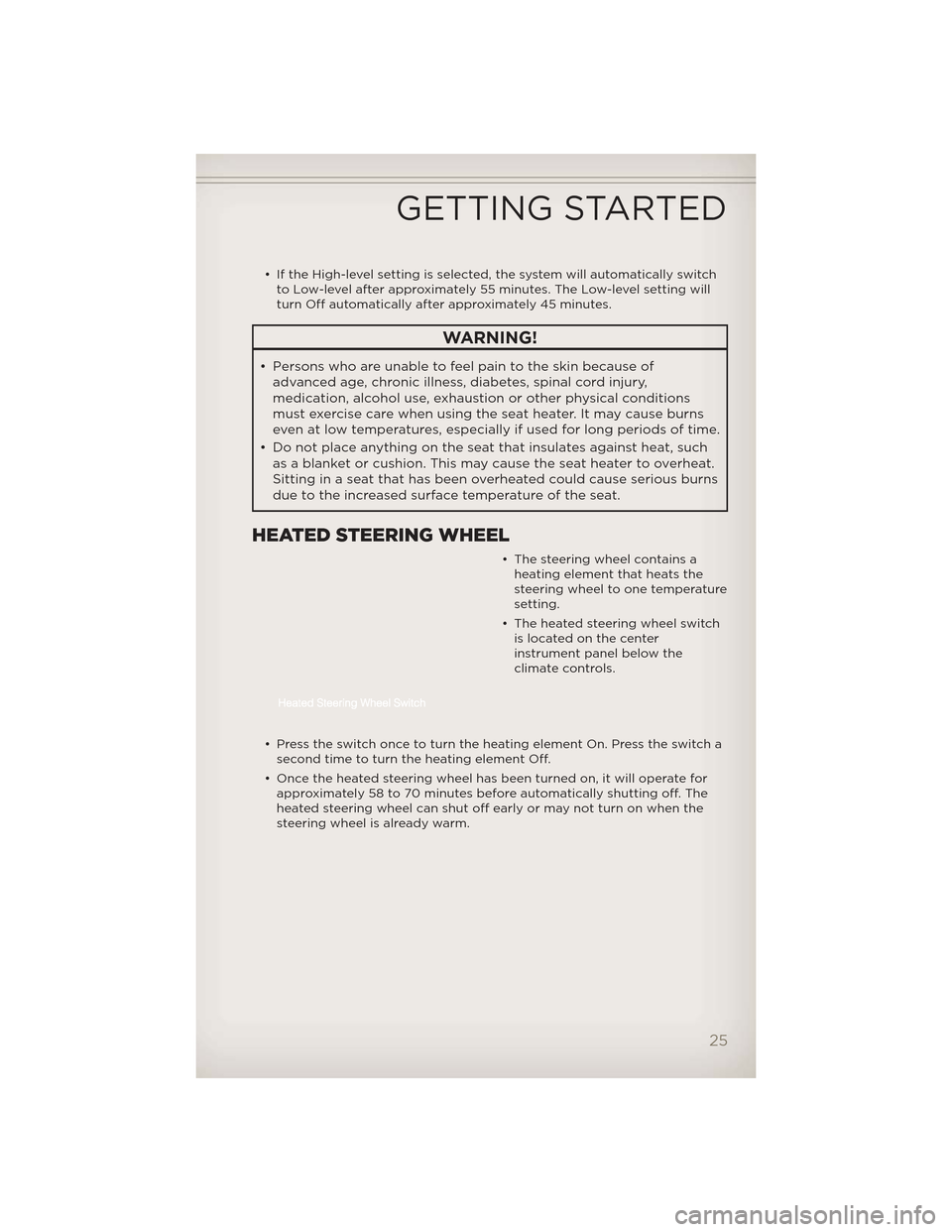
• If the High-level setting is selected, the system will automatically switchto Low-level after approximately 55 minutes. The Low-level setting will
turn Off automatically after approximately 45 minutes.
WARNING!
• Persons who are unable to feel pain to the skin because ofadvanced age, chronic illness, diabetes, spinal cord injury,
medication, alcohol use, exhaustion or other physical conditions
must exercise care when using the seat heater. It may cause burns
even at low temperatures, especially if used for long periods of time.
• Do not place anything on the seat that insulates against heat, such as a blanket or cushion. This may cause the seat heater to overheat.
Sitting in a seat that has been overheated could cause serious burns
due to the increased surface temperature of the seat.
HEATED STEERING WHEEL
• The steering wheel contains aheating element that heats the
steering wheel to one temperature
setting.
• The heated steering wheel switch is located on the center
instrument panel below the
climate controls.
• Press the switch once to turn the heating element On. Press the switch a second time to turn the heating element Off.
• Once the heated steering wheel has been turned on, it will operate for approximately 58 to 70 minutes before automatically shutting off. The
heated steering wheel can shut off early or may not turn on when the
steering wheel is already warm.
GETTING STARTED
25
Page 28 of 148
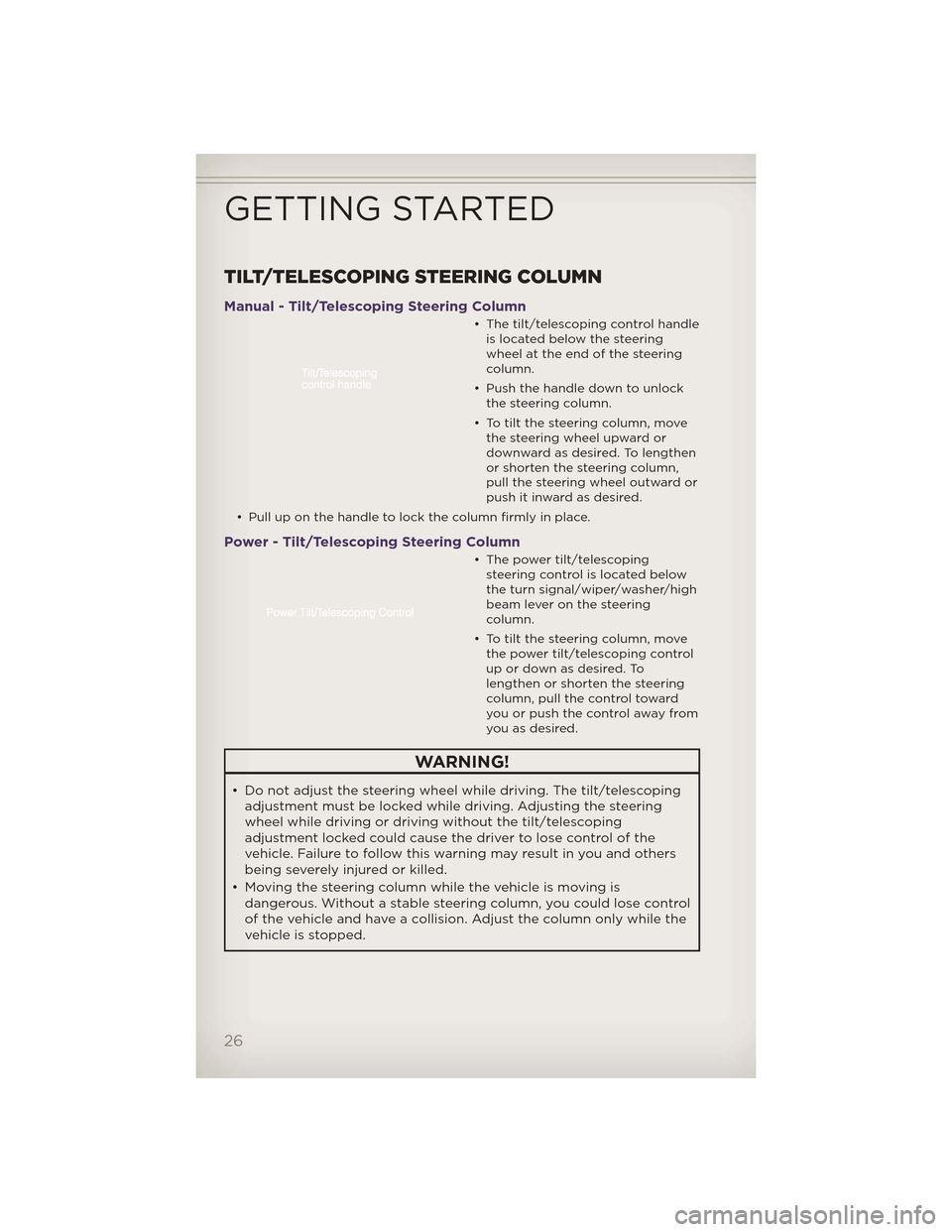
TILT/TELESCOPING STEERING COLUMN
Manual - Tilt/Telescoping Steering Column
• The tilt/telescoping control handleis located below the steering
wheel at the end of the steering
column.
• Push the handle down to unlock the steering column.
• To tilt the steering column, move the steering wheel upward or
downward as desired. To lengthen
or shorten the steering column,
pull the steering wheel outward or
push it inward as desired.
• Pull up on the handle to lock the column firmly in place.
Power - Tilt/Telescoping Steering Column
• The power tilt/telescoping steering control is located below
the turn signal/wiper/washer/high
beam lever on the steering
column.
• To tilt the steering column, move the power tilt/telescoping control
up or down as desired. To
lengthen or shorten the steering
column, pull the control toward
youorpushthecontrolawayfrom
you as desired.
WARNING!
• Do not adjust the steering wheel while driving. The tilt/telescopingadjustment must be locked while driving. Adjusting the steering
wheel while driving or driving without the tilt/telescoping
adjustment locked could cause the driver to lose control of the
vehicle. Failure to follow this warning may result in you and others
being severely injured or killed.
• Moving the steering column while the vehicle is moving is dangerous. Without a stable steering column, you could lose control
of the vehicle and have a collision. Adjust the column only while the
vehicle is stopped.
GETTING STARTED
26
Page 34 of 148
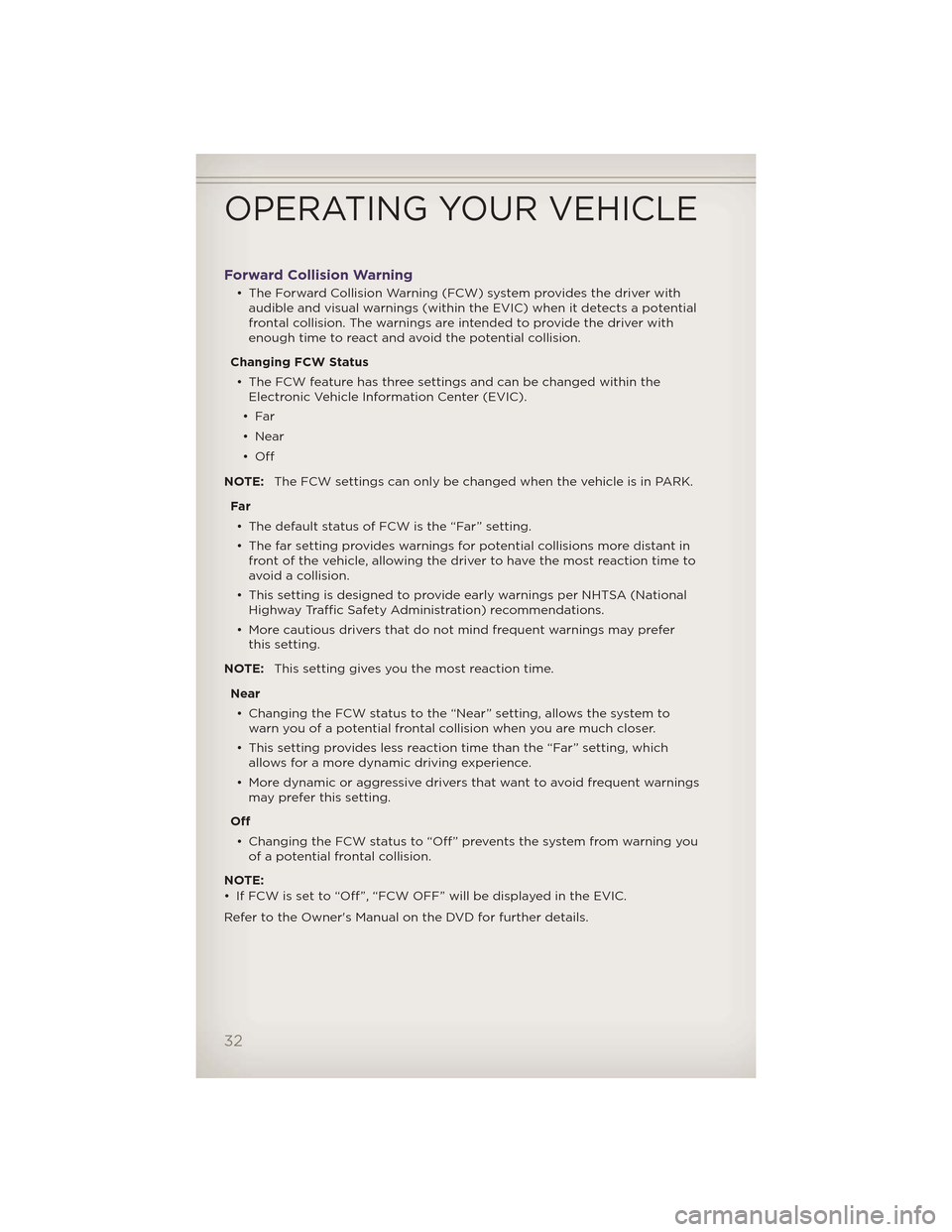
Forward Collision Warning
• The Forward Collision Warning (FCW) system provides the driver withaudible and visual warnings (within the EVIC) when it detects a potential
frontal collision. The warnings are intended to provide the driver with
enough time to react and avoid the potential collision.
Changing FCW Status • The FCW feature has three settings and can be changed within the Electronic Vehicle Information Center (EVIC).
•Far
• Near
•Off
NOTE: The FCW settings can only be changed when the vehicle is in PARK.
Far • The default status of FCW is the “Far” setting.
• The far setting provides warnings for potential collisions more distant in front of the vehicle, allowing the driver to have the most reaction time to
avoid a collision.
• This setting is designed to provide early warnings per NHTSA (National Highway Traffic Safety Administration) recommendations.
• More cautious drivers that do not mind frequent warnings may prefer this setting.
NOTE: This setting gives you the most reaction time.
Near • Changing the FCW status to the “Near” setting, allows the system to warn you of a potential frontal collision when you are much closer.
• This setting provides less reaction time than the “Far” setting, which allows for a more dynamic driving experience.
• More dynamic or aggressive drivers that want to avoid frequent warnings may prefer this setting.
Off • Changing the FCW status to “Off” prevents the system from warning you of a potential frontal collision.
NOTE:
• If FCW is set to “Off”, “FCW OFF” will be displayed in the EVIC.
Refer to the Owner's Manual on the DVD for further details.
OPERATING YOUR VEHICLE
32
Page 35 of 148
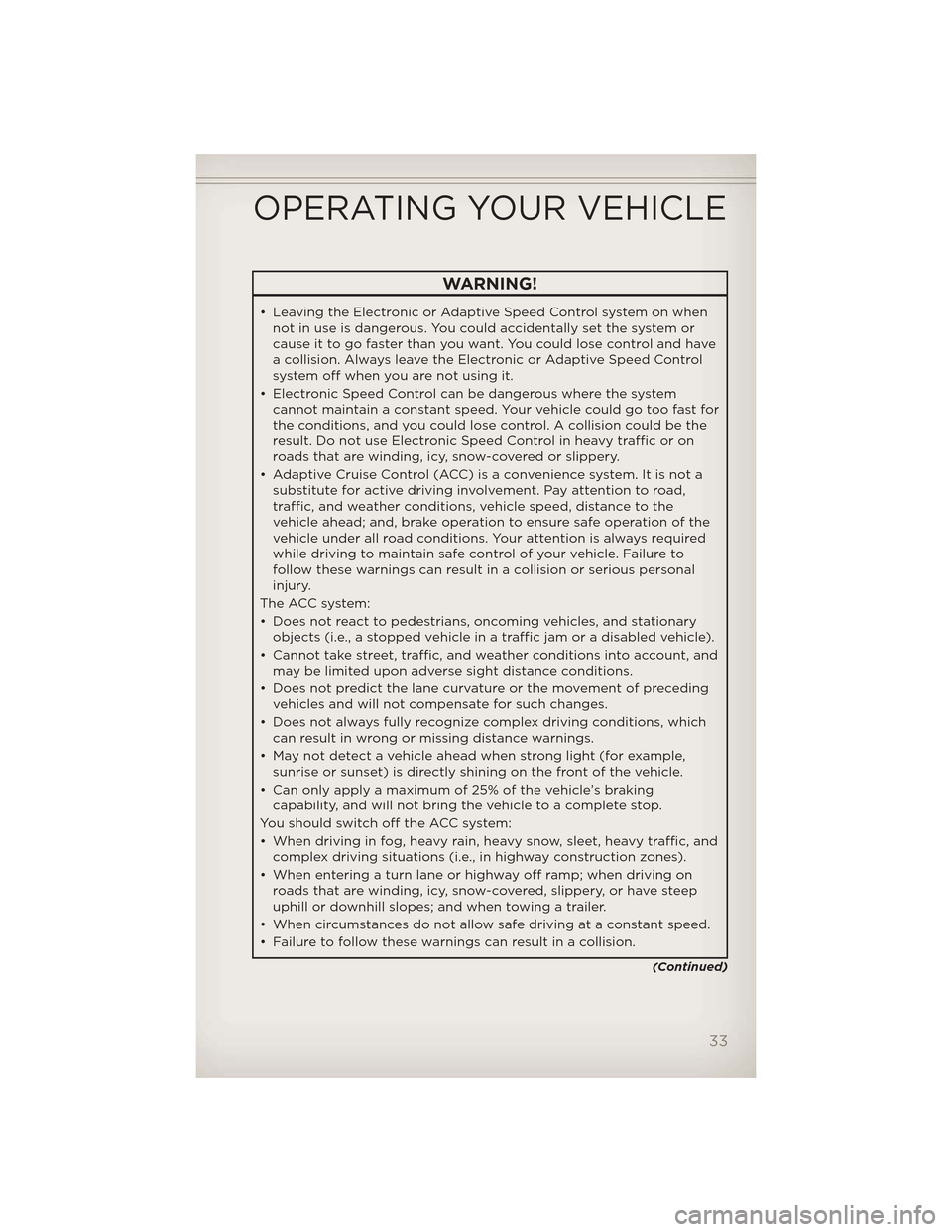
WARNING!
• Leaving the Electronic or Adaptive Speed Control system on whennot in use is dangerous. You could accidentally set the system or
cause it to go faster than you want. You could lose control and have
a collision. Always leave the Electronic or Adaptive Speed Control
system off when you are not using it.
• Electronic Speed Control can be dangerous where the system cannot maintain a constant speed. Your vehicle could go too fast for
the conditions, and you could lose control. A collision could be the
result. Do not use Electronic Speed Control in heavy traffic or on
roads that are winding, icy, snow-covered or slippery.
• Adaptive Cruise Control (ACC) is a convenience system. It is not a substitute for active driving involvement. Pay attention to road,
traffic, and weather conditions, vehicle speed, distance to the
vehicle ahead; and, brake operation to ensure safe operation of the
vehicle under all road conditions. Your attention is al ways required
while driving to maintain safe control of your vehicle. Failure to
follow these warnings can result in a collision or serious personal
injury.
The ACC system:
• Does not react to pedestrians, oncoming vehicles, and stationary objects (i.e., a stopped vehicle in a traffic jam or a disabled vehicle).
• Cannot take street, traffic, and weather conditions into account, and may be limited upon adverse sight distance conditions.
• Does not predict the lane curvature or the movement of preceding vehicles and will not compensate for such changes.
• Does not always fully recognize complex driving conditions, which
can result in wrong or missing distance warnings.
• May not detect a vehicle ahead when strong light (for example, sunrise or sunset) is directly shining on the front of the vehicle.
• Can only apply a maximum of 25% of the vehicle’s braking capability, and will not bring the vehicle to a complete stop.
You should switch off the ACC system:
• When driving in fog, heavy rain, heavy snow, sleet, heavy traffic, and complex driving situations (i.e., in highway construction zones).
• When entering a turn lane or highway off ramp; when driving on roads that are winding, icy, snow-covered, slippery, or have steep
uphill or downhill slopes; and when towing a trailer.
• When circumstances do not allow safe driving at a constant speed.
• Failure to follow these warnings can result in a collision.
(Continued)
OPERATING YOUR VEHICLE
33
Page 36 of 148

WARNING!(Continued)
• Forward Collision Warning (FCW) is not intended to avoid acollision on its own. The driver has the responsibility to avoid a
collision by controlling the vehicle via braking and steering. Failure
to follow this warning could lead to serious injury or death.
ELECTRONIC RANGE SELECTION (ERS)
• Electronic Range Select (ERS)allows you to limit the highest
available transmission gear, and
can be activated during any
driving condition. When towing a
trailer or operating the vehicle in
off-road conditions, using ERS
shift control will help you
maximize both performance and
engine braking.
• To switch from DRIVE mode to ERS mode, tap the shift lever to the left (-) once. The instrument cluster will display the current gear and the
transmission will not upshift beyond that gear. Tapping the shift lever to
the left (-) or right (+) will decrease or increase the top available gear. To
disable ERS, simply hold the shift lever to the right (+) until “D” is again
displayed in the instrument cluster.
• Switching between ERS and DRIVE mode can be done at any vehicle speed.
• Refer to your Owner's Manual on the DVD for further details.
OPERATING YOUR VEHICLE
34
Page 38 of 148
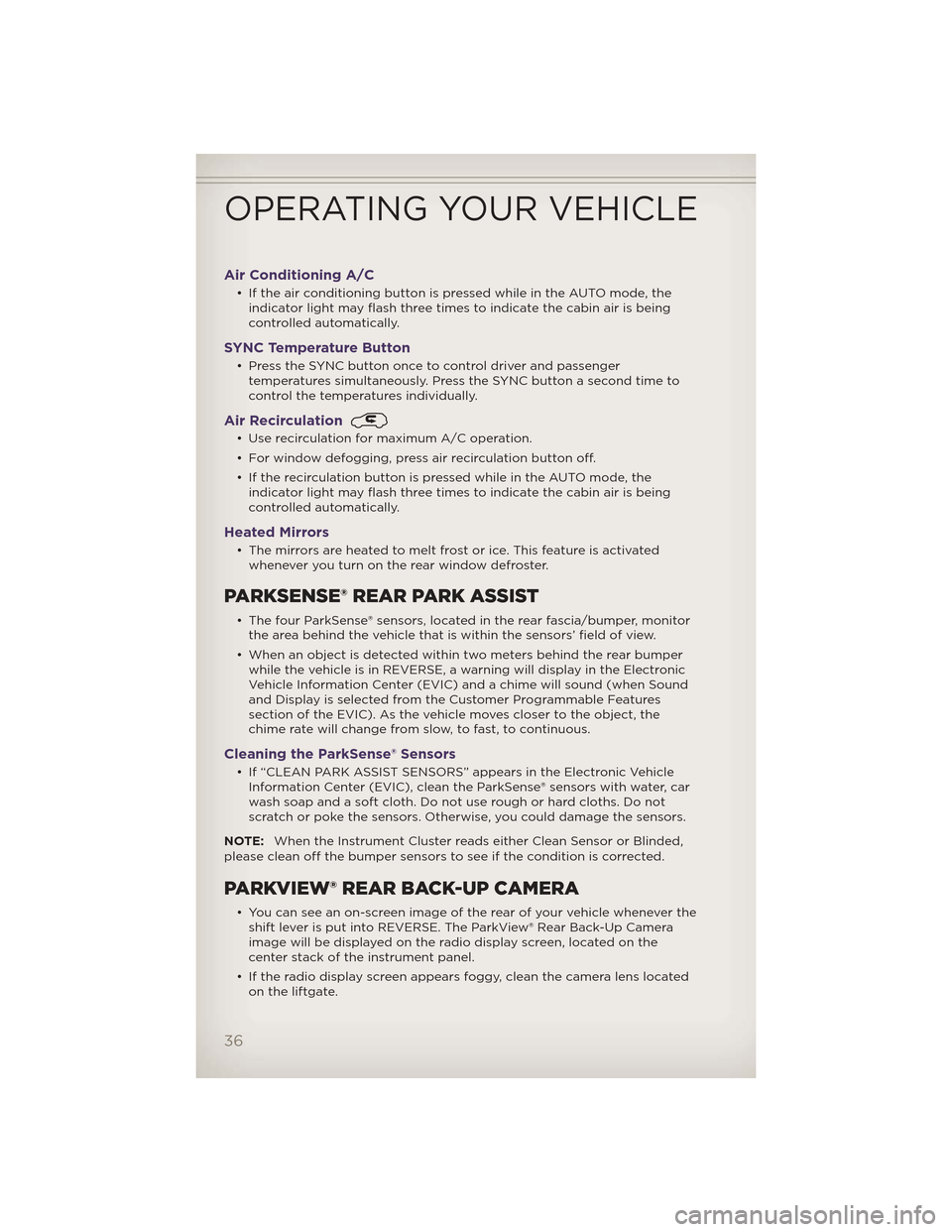
Air Conditioning A/C
• If the air conditioning button is pressed while in the AUTO mode, theindicator light may flash three times to indicate the cabin air is being
controlled automatically.
SYNC Temperature Button
• Press the SYNC button once to control driver and passengertemperatures simultaneously. Press the SYNC button a second time to
control the temperatures individually.
Air Recirculation
• Use recirculation for maximum A/C operation.
• For window defogging, press air recirculation button off.
• If the recirculation button is pressed while in the AUTO mode, theindicator light may flash three times to indicate the cabin air is being
controlled automatically.
Heated Mirrors
• The mirrors are heated to melt frost or ice. This feature is activatedwhenever you turn on the rear window defroster.
PARKSENSE® REAR PARK ASSIST
• The four ParkSense® sensors, located in the rear fascia/bumper, monitorthe area behind the vehicle that is within the sensors’ field of view.
• When an object is detected within two meters behind the rear bumper while the vehicle is in REVERSE, a warning will display in the Electronic
Vehicle Information Center (EVIC) and a chime will sound (when Sound
and Display is selected from the Customer Programmable Features
section of the EVIC). As the vehicle moves closer to the object, the
chime rate will change from slow, to fast, to continuous.
Cleaning the ParkSense® Sensors
• If “CLEAN PARK ASSIST SENSORS” appears in the Electronic VehicleInformation Center (EVIC), clean the ParkSense® sensors with water, car
wash soap and a soft cloth. Do not use rough or hard cloths. Do not
scratch or poke the sensors. Otherwise, you could damage the sensors.
NOTE: When the Instrument Cluster reads either Clean Sensor or Blinded,
please clean off the bumper sensors to see if the condition is corrected.
PARKVIEW® REAR BACK-UP CAMERA
• You can see an on-screen image of the rear of your vehicle whenever the shift lever is put into REVERSE. The ParkView® Rear Back-Up Camera
image will be displayed on the radio display screen, located on the
center stack of the instrument panel.
• If the radio display screen appears foggy, clean the camera lens located on the liftgate.
OPERATING YOUR VEHICLE
36
Page 39 of 148
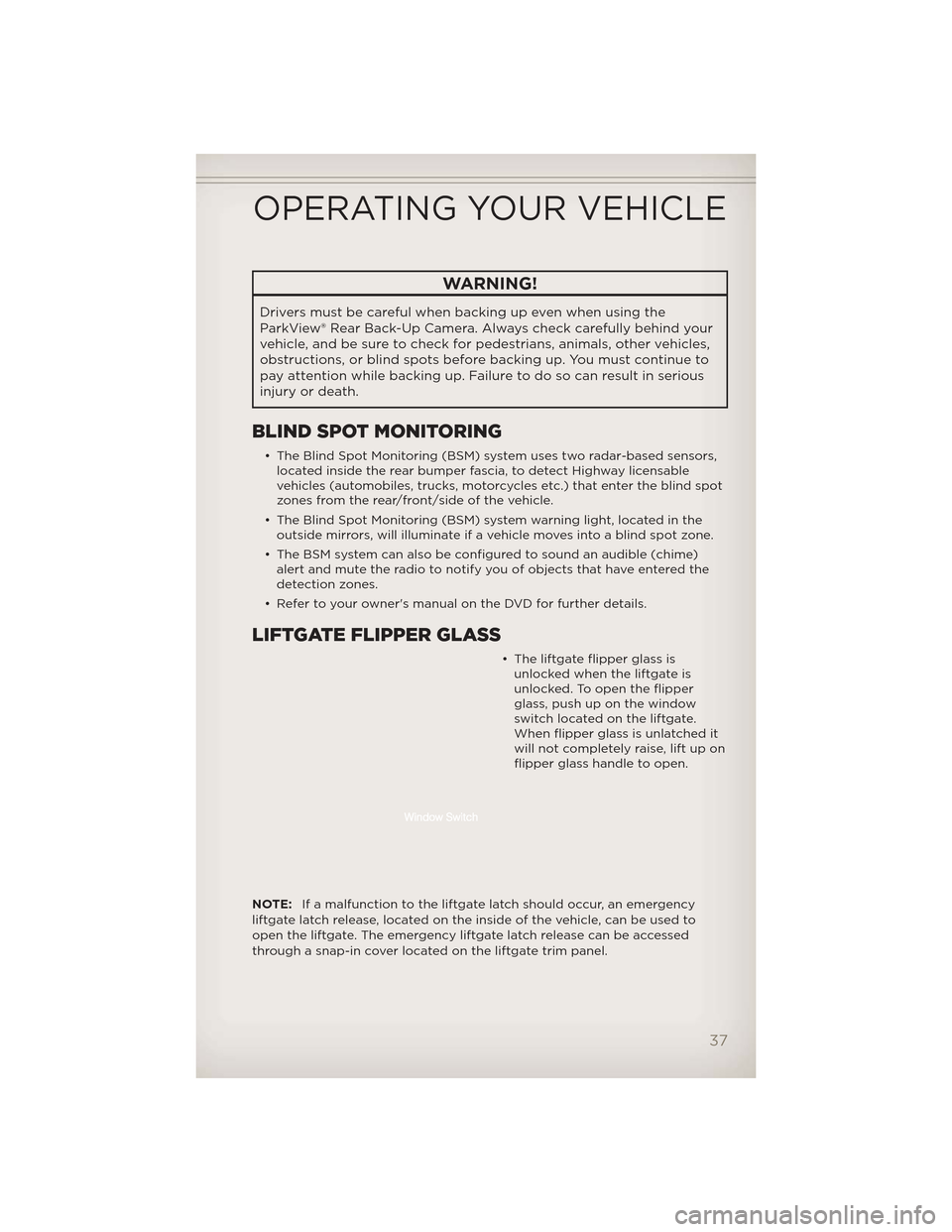
WARNING!
Drivers must be careful when backing up even when using the
ParkView® Rear Back-Up Camera. Alwayscheck carefully behind your
vehicle, and be sure to check for pedestrians, animals, other vehicles,
obstructions, or blind spots before backing up. You must continue to
pay attention while backing up. Failure to do so can result in serious
injury or death.
BLIND SPOT MONITORING
• The Blind Spot Monitoring (BSM) system uses two radar-based sensors, located inside the rear bumper fascia, to detect Highway licensable
vehicles (automobiles, trucks, motorcycles etc.) that enter the blind spot
zones from the rear/front/side of the vehicle.
• The Blind Spot Monitoring (BSM) system warning light, located in the outside mirrors, will illuminate if a vehicle moves into a blind spot zone.
• The BSM system can also be configured to sound an audible (chime) alert and mute the radio to notify you of objects that have entered the
detection zones.
• Refer to your owner's manual on the DVD for further details.
LIFTGATE FLIPPER GLASS
• The liftgate flipper glass is unlocked when the liftgate is
unlocked. To open the flipper
glass, push up on the window
switch located on the liftgate.
When flipper glass is unlatched it
will not completely raise, lift up on
flipper glass handle to open.
NOTE: If a malfunction to the liftgate latch should occur, an emergency
liftgate latch release, located on the inside of the vehicle, can be used to
open the liftgate. The emergency liftgate latch release can be accessed
through a snap-in cover located on the liftgate trim panel.
OPERATING YOUR VEHICLE
37
Page 40 of 148
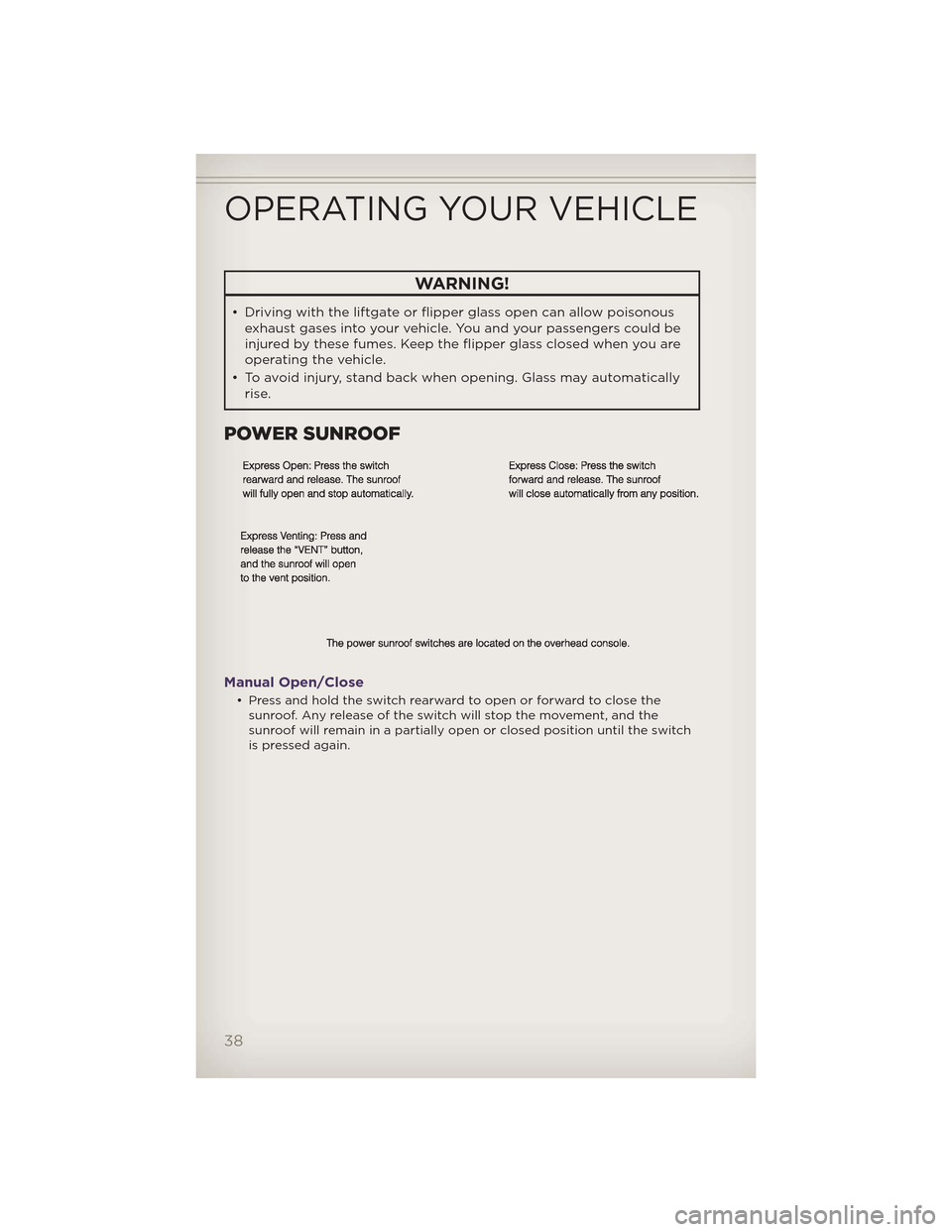
WARNING!
• Driving with the liftgate or flipper glass open can allow poisonousexhaust gases into your vehicle. You and your passengers could be
injured by these fumes. Keep the flipper glass closed when you are
operating the vehicle.
• To avoid injury, stand back when opening. Glass may automatically rise.
POWER SUNROOF
Manual Open/Close
• Press and hold the switch rearward to open or forward to close thesunroof. Any release of the switch will stop the movement, and the
sunroof will remain in a partially open or closed position until the switch
is pressed again.
OPERATING YOUR VEHICLE
38
Page 42 of 148
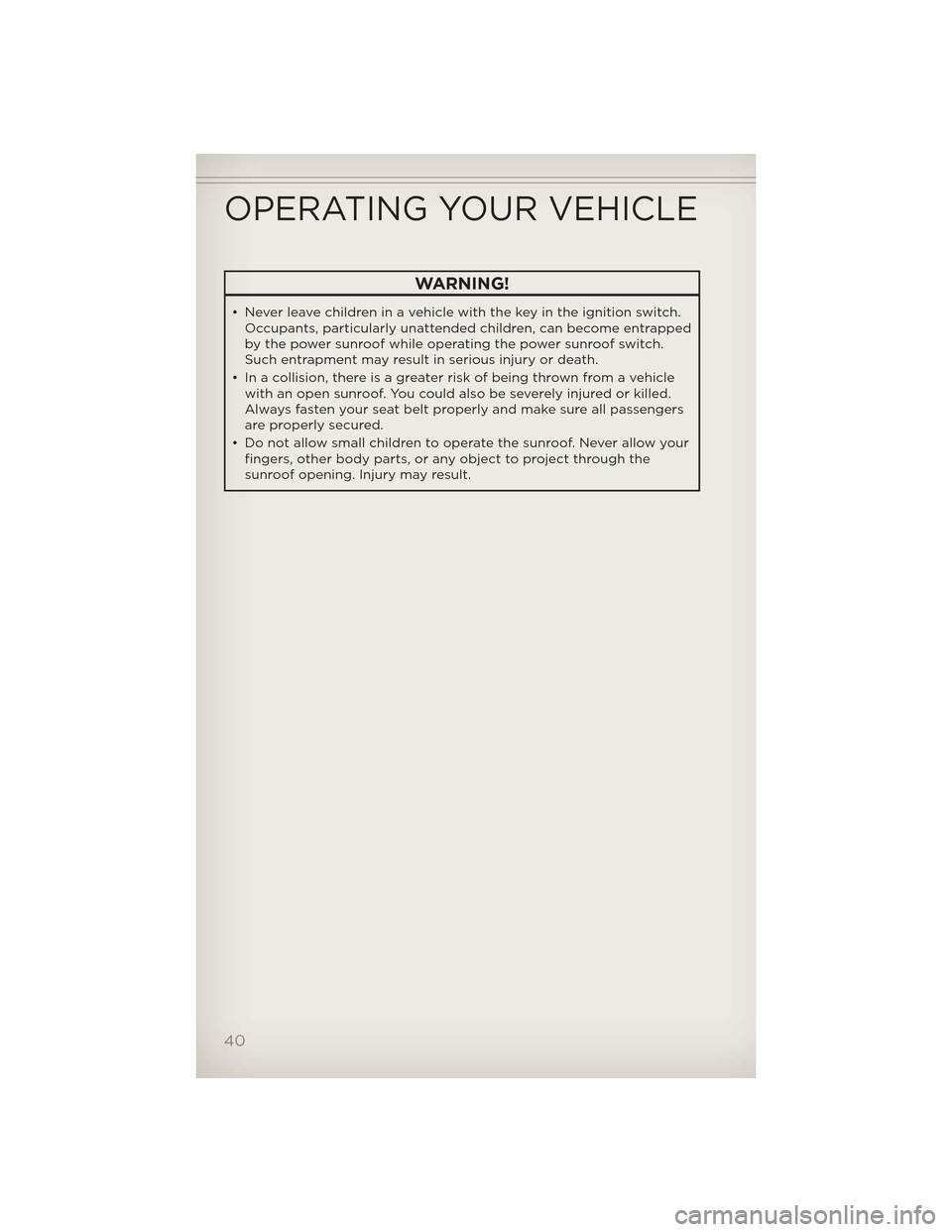
WARNING!
• Never leave children in a vehicle with the key in the ignition switch.Occupants, particularly unattended children, can become entrapped
by the power sunroof while operating the power sunroof switch.
Such entrapment may result in serious injury or death.
• In a collision, there is a greater risk of being thrown from a vehicle with an open sunroof. You could also be severely injured or killed.
Always fasten your seat belt properly and make sure all passengers
are properly secured.
• Do not allow small children to operate the sunroof. Never allow your fingers, other body parts, or any object to project through the
sunroof opening. Injury may result.
OPERATING YOUR VEHICLE
40
Page 73 of 148
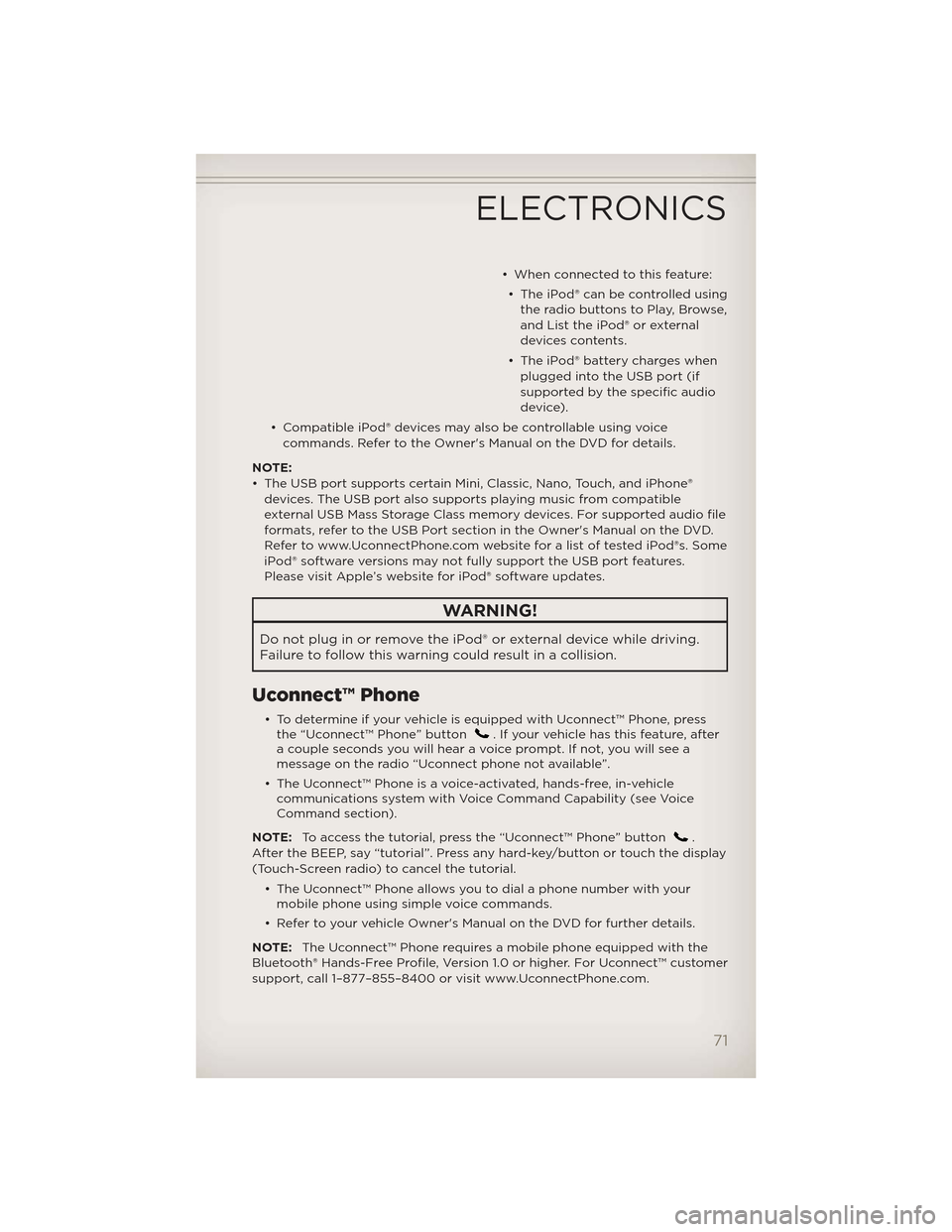
• When connected to this feature:• The iPod® can be controlled using the radio buttons to Play, Browse,
and List the iPod® or external
devices contents.
• The iPod® battery charges when plugged into the USB port (if
supported by the specific audio
device).
• Compatible iPod® devices may also be controllable using voice commands. Refer to the Owner's Manual on the DVD for details.
NOTE:
• The USB port supports certain Mini, Classic, Nano, Touch, and iPhone® devices. The USB port also supports playing music from compatible
external USB Mass Storage Class memory devices. For supported audio file
formats, refer to the USB Port section in the Owner's Manual on the DVD.
Refer to www.UconnectPhone.com website for a list of tested iPod®s. Some
iPod® software versions may not fully support the USB port features.
Please visit Apple’s website for iPod® software updates.
WARNING!
Do not plug in or remove the iPod® or external device while driving.
Failure to follow this warning could result in a collision.
Uconnect™ Phone
• To determine if your vehicle is equipped with Uconnect™ Phone, pressthe “Uconnect™ Phone” button. If your vehicle has this feature, after
a couple seconds you will hear a voice prompt. If not, you will see a
message on the radio “Uconnect phone not available”.
• The Uconnect™ Phone is a voice-activated, hands-free, in-vehicle communications system with Voice Command Capability (see Voice
Command section).
NOTE: To access the tutorial, press the “Uconnect™ Phone” button
.
After the BEEP, say “tutorial”. Press any hard-key/button or touch the display
(Touch-Screen radio) to cancel the tutorial.
• The Uconnect™ Phone allows you to dial a phone number with yourmobile phone using simple voice commands.
• Refer to your vehicle Owner's Manual on the DVD for further details.
NOTE: The Uconnect™ Phone requires a mobile phone equipped with the
Bluetooth® Hands-Free Profile, Version 1.0 or higher. For Uconnect™ customer
support, call 1–877–855–8400 or visit www.UconnectPhone.com.
ELECTRONICS
71