buttons JEEP GRAND CHEROKEE 2014 WK2 / 4.G User Guide
[x] Cancel search | Manufacturer: JEEP, Model Year: 2014, Model line: GRAND CHEROKEE, Model: JEEP GRAND CHEROKEE 2014 WK2 / 4.GPages: 220, PDF Size: 6.12 MB
Page 13 of 220
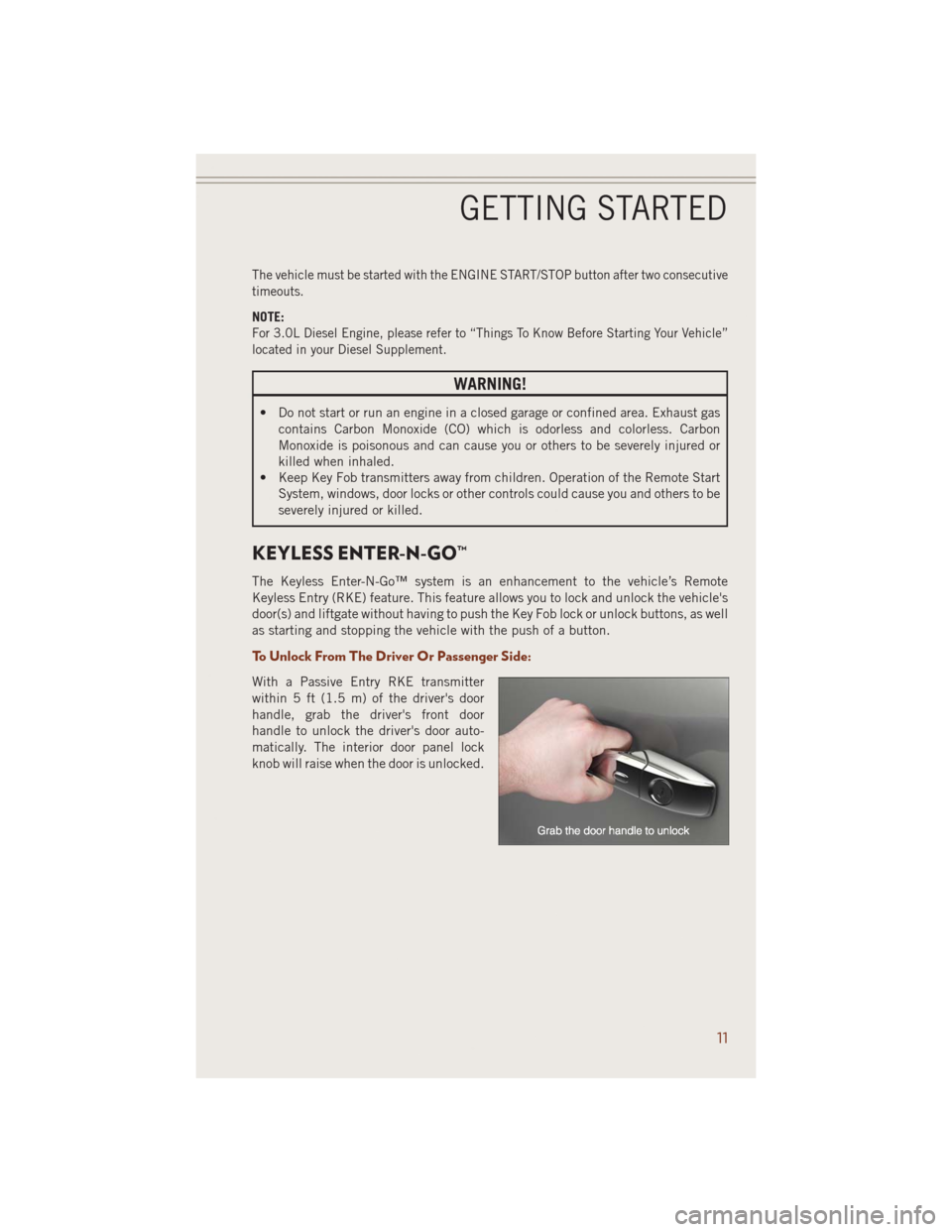
The vehicle must be started with the ENGINE START/STOP button after two consecutive
timeouts.
NOTE:
For 3.0L Diesel Engine, please refer to “Things To Know Before Starting Your Vehicle”
located in your Diesel Supplement.
WARNING!
• Do not start or run an engine in a closed garage or confined area. Exhaust gas
contains Carbon Monoxide (CO) which is odorless and colorless. Carbon
Monoxide is poisonous and can cause you or others to be severely injured or
killed when inhaled.
• Keep Key Fob transmitters away from children. Operation of the Remote Start
System, windows, door locks or other controls could cause you and others to be
severely injured or killed.
KEYLESS ENTER-N-GO™
The Keyless Enter-N-Go™ system is an enhancement to the vehicle’s Remote
Keyless Entry (RKE) feature. This feature allows you to lock and unlock the vehicle's
door(s) and liftgate without having to push the Key Fob lock or unlock buttons, as well
as starting and stopping the vehicle with the push of a button.
To Unlock From The Driver Or Passenger Side:
With a Passive Entry RKE transmitter
within 5 ft (1.5 m) of the driver's door
handle, grab the driver's front door
handle to unlock the driver's door auto-
matically. The interior door panel lock
knob will raise when the door is unlocked.
GETTING STARTED
11
Page 14 of 220
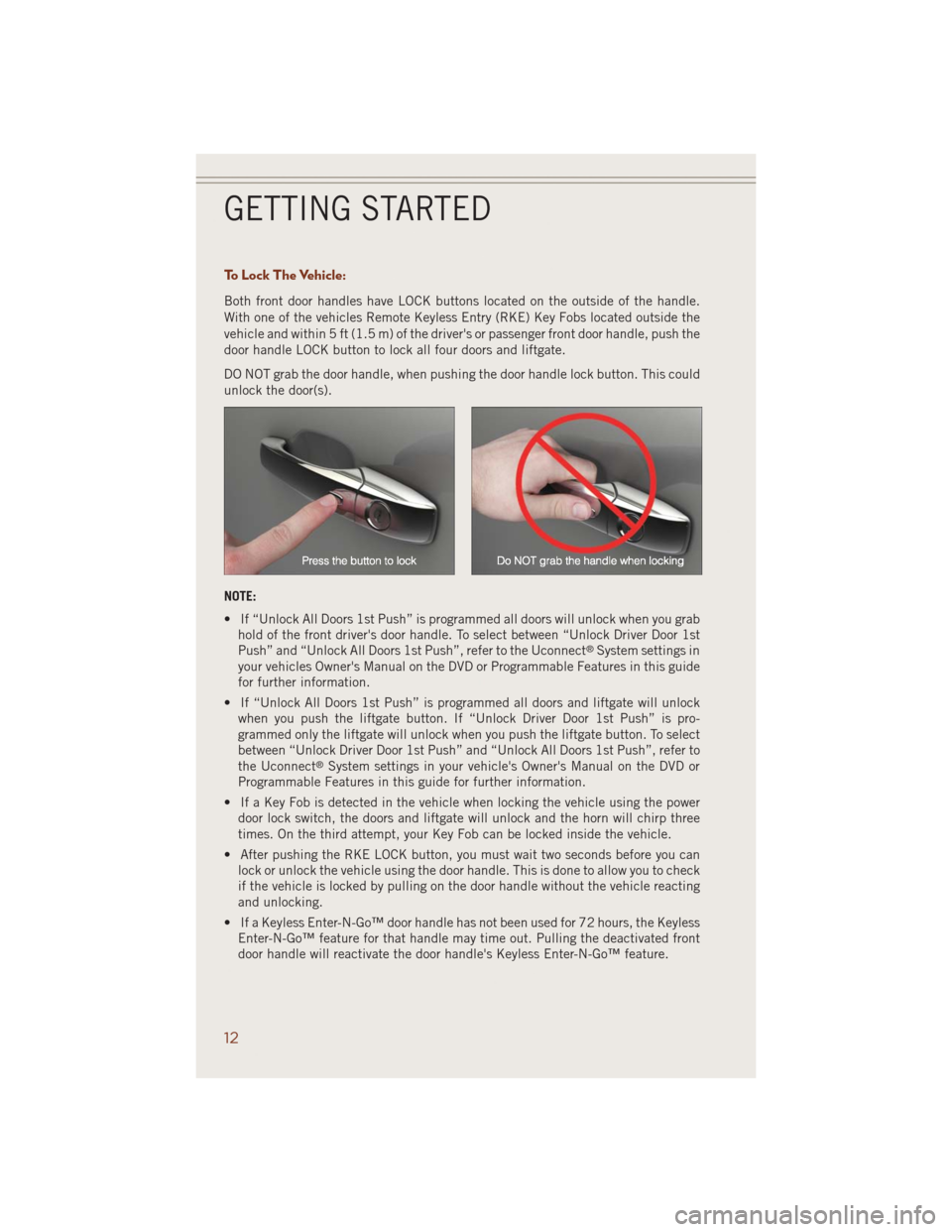
To Lock The Vehicle:
Both front door handles have LOCK buttons located on the outside of the handle.
With one of the vehicles Remote Keyless Entry (RKE) Key Fobs located outside the
vehicle and within 5 ft (1.5 m) of the driver's or passenger front door handle, push the
door handle LOCK button to lock all four doors and liftgate.
DO NOT grab the door handle, when pushing the door handle lock button. This could
unlock the door(s).
NOTE:
• If “Unlock All Doors 1st Push” is programmed all doors will unlock when you grab
hold of the front driver's door handle. To select between “Unlock Driver Door 1st
Push” and “Unlock All Doors 1st Push”, refer to the Uconnect
®System settings in
your vehicles Owner's Manual on the DVD or Programmable Features in this guide
for further information.
• If “Unlock All Doors 1st Push” is programmed all doors and liftgate will unlock
when you push the liftgate button. If “Unlock Driver Door 1st Push” is pro-
grammed only the liftgate will unlock when you push the liftgate button. To select
between “Unlock Driver Door 1st Push” and “Unlock All Doors 1st Push”, refer to
the Uconnect
®System settings in your vehicle's Owner's Manual on the DVD or
Programmable Features in this guide for further information.
• If a Key Fob is detected in the vehicle when locking the vehicle using the power
door lock switch, the doors and liftgate will unlock and the horn will chirp three
times. On the third attempt, your Key Fob can be locked inside the vehicle.
• After pushing the RKE LOCK button, you must wait two seconds before you can
lock or unlock the vehicle using the door handle. This is done to allow you to check
if the vehicle is locked by pulling on the door handle without the vehicle reacting
and unlocking.
• If a Keyless Enter-N-Go™ door handle has not been used for 72 hours, the Keyless
Enter-N-Go™ feature for that handle may time out. Pulling the deactivated front
door handle will reactivate the door handle's Keyless Enter-N-Go™ feature.
GETTING STARTED
12
Page 24 of 220
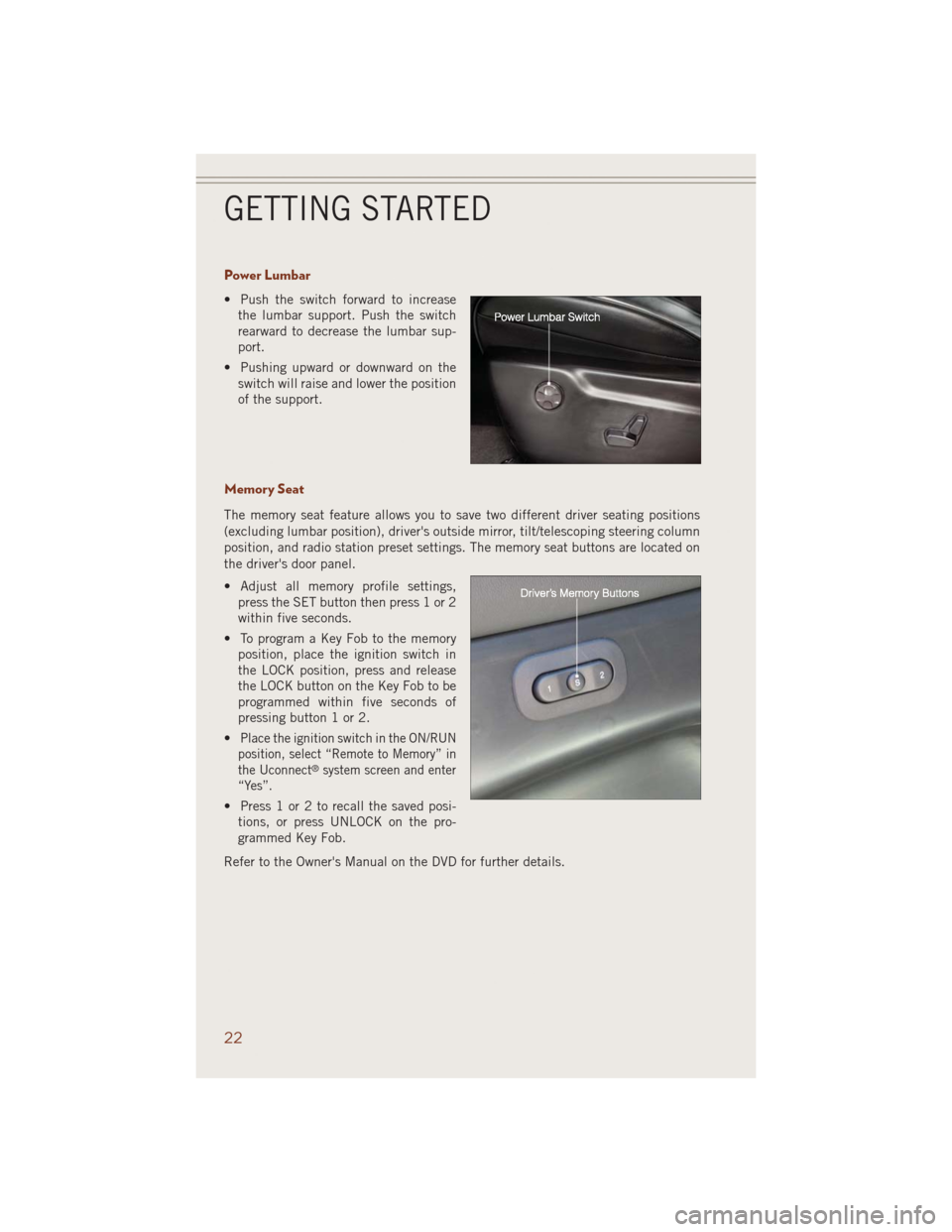
Power Lumbar
• Push the switch forward to increase
the lumbar support. Push the switch
rearward to decrease the lumbar sup-
port.
• Pushing upward or downward on the
switch will raise and lower the position
of the support.
Memory Seat
The memory seat feature allows you to save two different driver seating positions
(excluding lumbar position), driver's outside mirror, tilt/telescoping steering column
position, and radio station preset settings. The memory seat buttons are located on
the driver's door panel.
• Adjust all memory profile settings,
press the SET button then press 1 or 2
within five seconds.
• To program a Key Fob to the memory
position, place the ignition switch in
the LOCK position, press and release
the LOCK button on the Key Fob to be
programmed within five seconds of
pressing button 1 or 2.
•
Place the ignition switch in the ON/RUN
position, select “Remote to Memory” in
the Uconnect
®system screen and enter
“Yes”.
• Press 1 or 2 to recall the saved posi-
tions, or press UNLOCK on the pro-
grammed Key Fob.
Refer to the Owner's Manual on the DVD for further details.
GETTING STARTED
22
Page 26 of 220
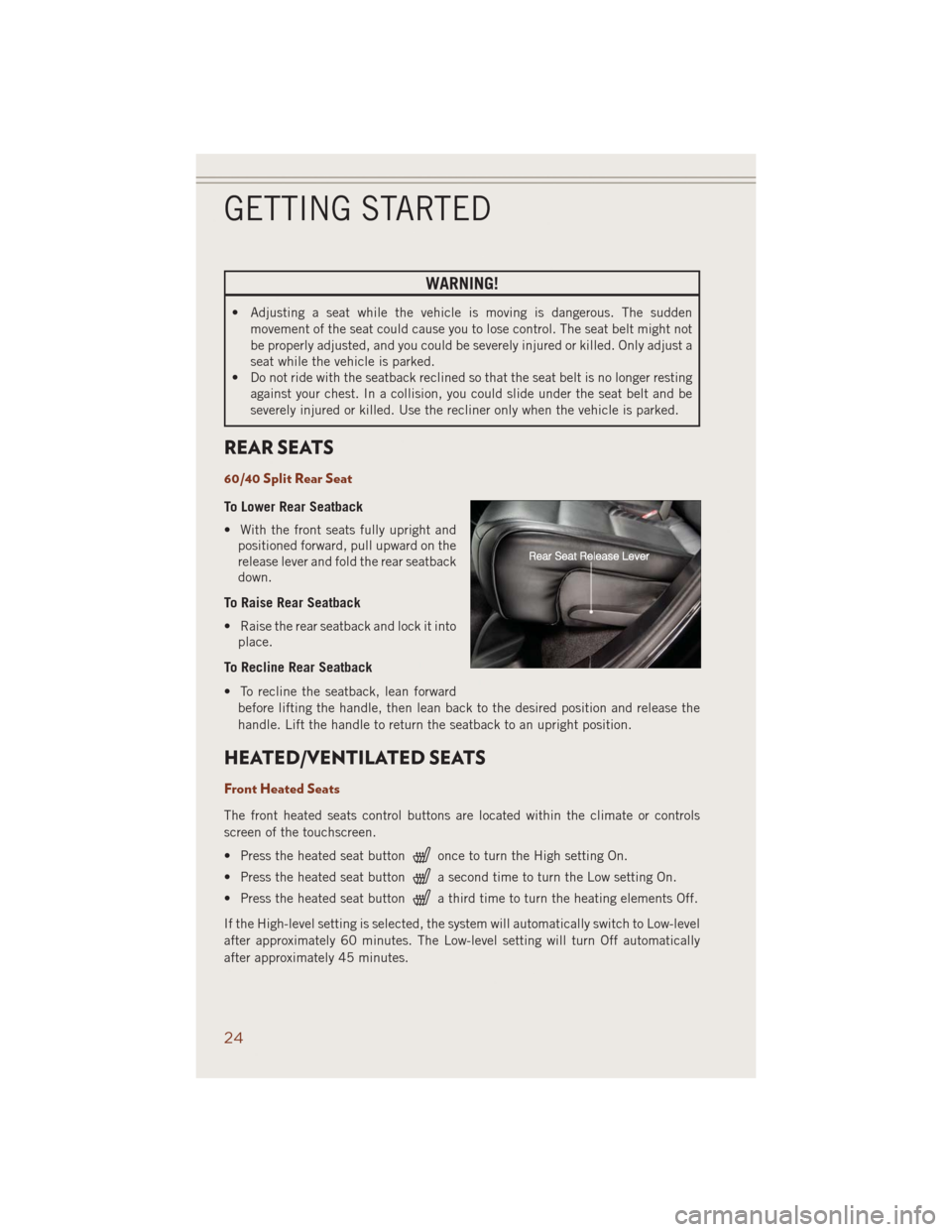
WARNING!
• Adjusting a seat while the vehicle is moving is dangerous. The sudden
movement of the seat could cause you to lose control. The seat belt might not
be properly adjusted, and you could be severely injured or killed. Only adjust a
seat while the vehicle is parked.
• Do not ride with the seatback reclined so that the seat belt is no longer resting
against your chest. In a collision, you could slide under the seat belt and be
severely injured or killed. Use the recliner only when the vehicle is parked.
REAR SEATS
60/40 Split Rear Seat
To Lower Rear Seatback
• With the front seats fully upright and
positioned forward, pull upward on the
release lever and fold the rear seatback
down.
To Raise Rear Seatback
• Raise the rear seatback and lock it into
place.
To Recline Rear Seatback
• To recline the seatback, lean forward
before lifting the handle, then lean back to the desired position and release the
handle. Lift the handle to return the seatback to an upright position.
HEATED/VENTILATED SEATS
Front Heated Seats
The front heated seats control buttons are located within the climate or controls
screen of the touchscreen.
• Press the heated seat button
once to turn the High setting On.
• Press the heated seat button
a second time to turn the Low setting On.
• Press the heated seat button
a third time to turn the heating elements Off.
If the High-level setting is selected, the system will automatically switch to Low-level
after approximately 60 minutes. The Low-level setting will turn Off automatically
after approximately 45 minutes.
GETTING STARTED
24
Page 27 of 220
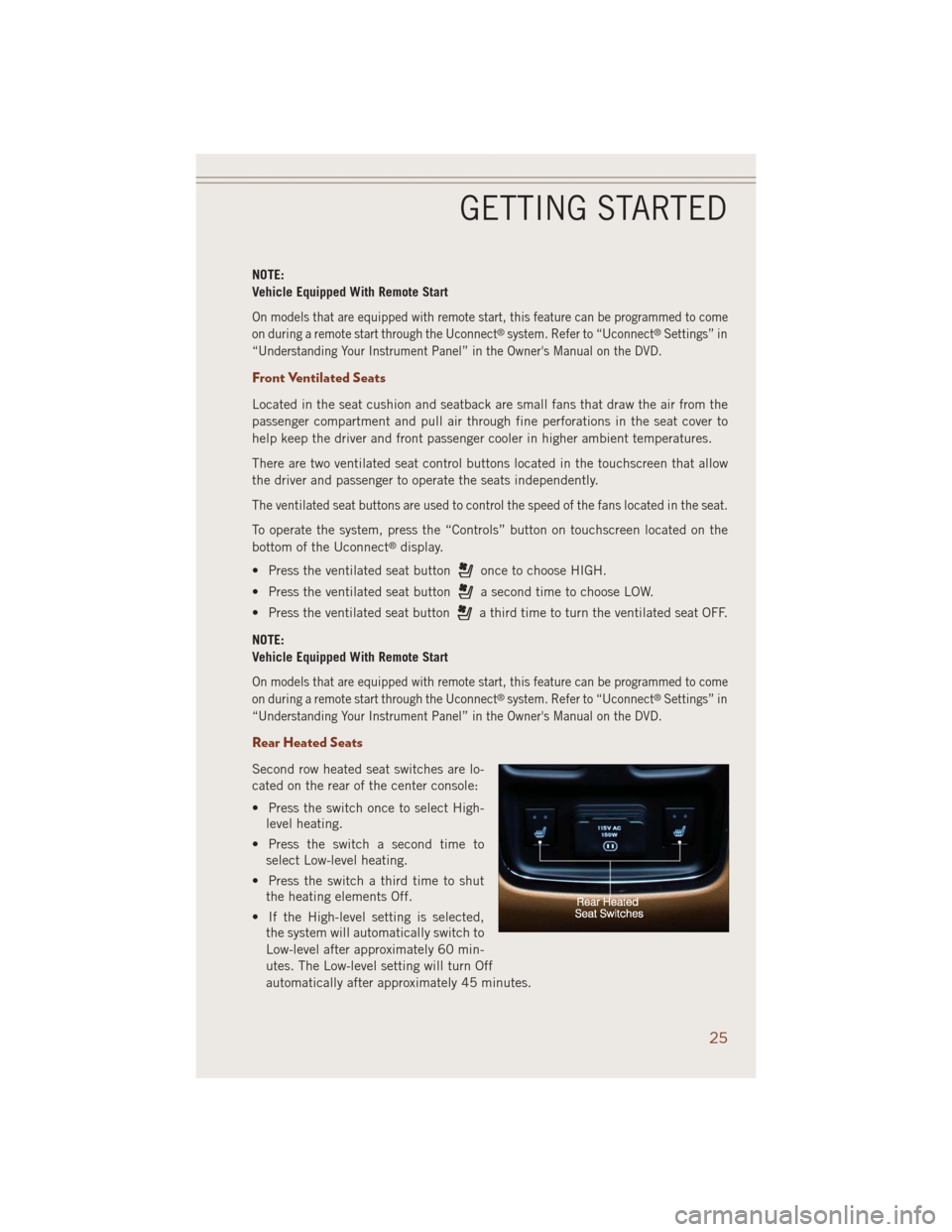
NOTE:
Vehicle Equipped With Remote Start
On models that are equipped with remote start, this feature can be programmed to come
on during a remote start through the Uconnect®system. Refer to “Uconnect®Settings” in
“Understanding Your Instrument Panel” in the Owner's Manual on the DVD.
Front Ventilated Seats
Located in the seat cushion and seatback are small fans that draw the air from the
passenger compartment and pull air through fine perforations in the seat cover to
help keep the driver and front passenger cooler in higher ambient temperatures.
There are two ventilated seat control buttons located in the touchscreen that allow
the driver and passenger to operate the seats independently.
The ventilated seat buttons are used to control the speed of the fans located in the seat.
To operate the system, press the “Controls” button on touchscreen located on the
bottom of the Uconnect®display.
• Press the ventilated seat button
once to choose HIGH.
• Press the ventilated seat button
a second time to choose LOW.
• Press the ventilated seat button
a third time to turn the ventilated seat OFF.
NOTE:
Vehicle Equipped With Remote Start
On models that are equipped with remote start, this feature can be programmed to come
on during a remote start through the Uconnect®system. Refer to “Uconnect®Settings” in
“Understanding Your Instrument Panel” in the Owner's Manual on the DVD.
Rear Heated Seats
Second row heated seat switches are lo-
cated on the rear of the center console:
• Press the switch once to select High-
level heating.
• Press the switch a second time to
select Low-level heating.
• Press the switch a third time to shut
the heating elements Off.
• If the High-level setting is selected,
the system will automatically switch to
Low-level after approximately 60 min-
utes. The Low-level setting will turn Off
automatically after approximately 45 minutes.
GETTING STARTED
25
Page 43 of 220
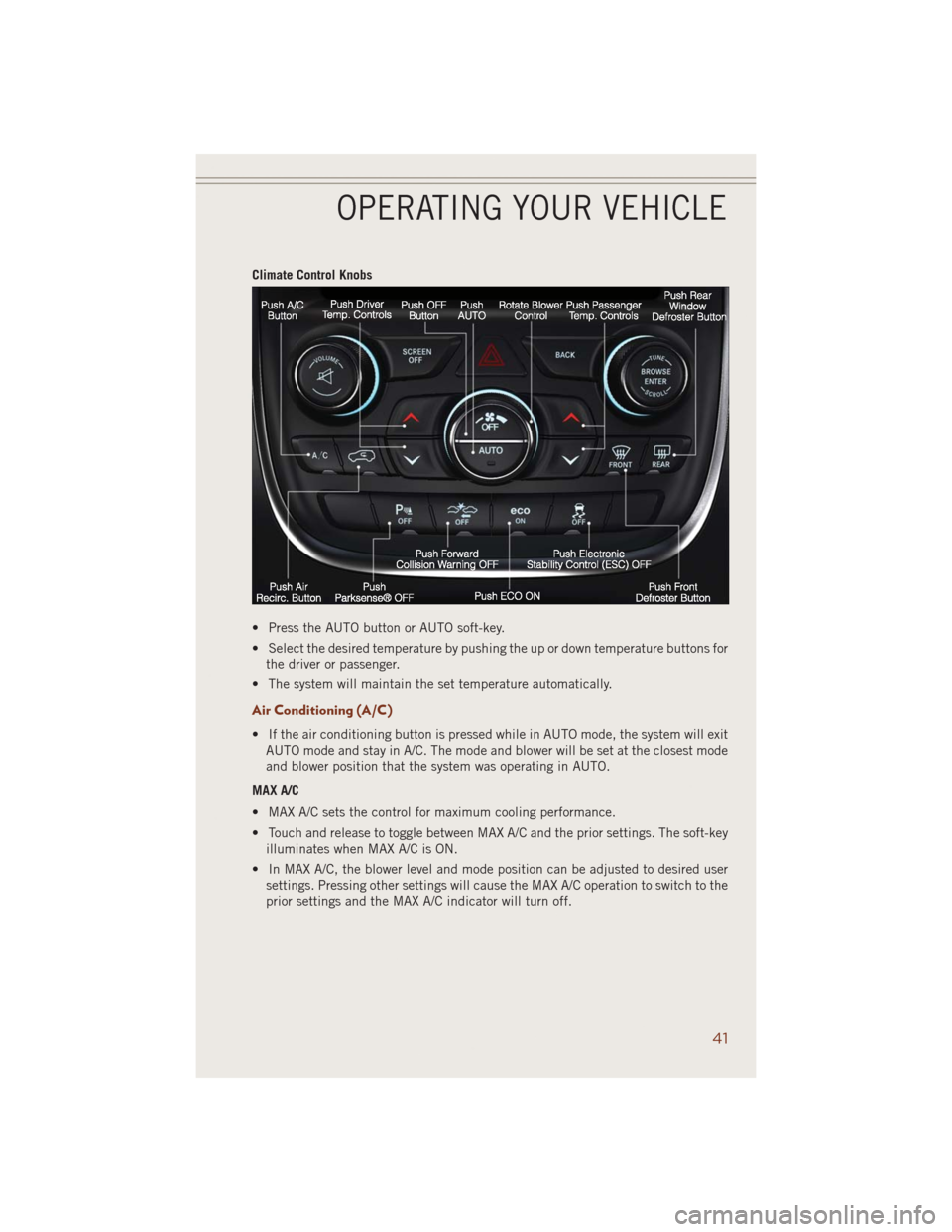
Climate Control Knobs
• Press the AUTO button or AUTO soft-key.
• Select the desired temperature by pushing the up or down temperature buttons for
the driver or passenger.
• The system will maintain the set temperature automatically.
Air Conditioning (A/C)
• If the air conditioning button is pressed while in AUTO mode, the system will exit
AUTO mode and stay in A/C. The mode and blower will be set at the closest mode
and blower position that the system was operating in AUTO.
MAX A/C
• MAX A/C sets the control for maximum cooling performance.
• Touch and release to toggle between MAX A/C and the prior settings. The soft-key
illuminates when MAX A/C is ON.
• In MAX A/C, the blower level and mode position can be adjusted to desired user
settings. Pressing other settings will cause the MAX A/C operation to switch to the
prior settings and the MAX A/C indicator will turn off.
OPERATING YOUR VEHICLE
41
Page 54 of 220
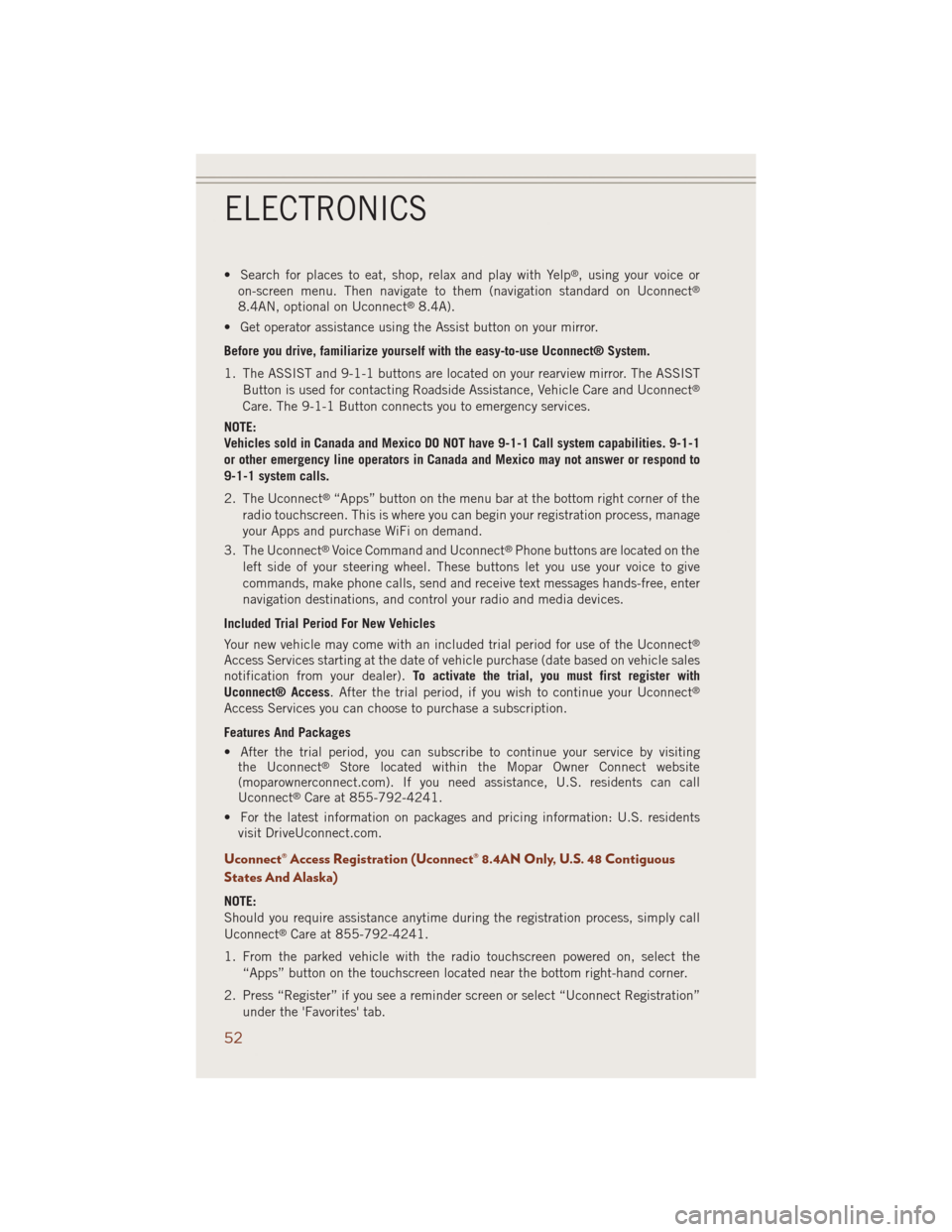
• Search for places to eat, shop, relax and play with Yelp®, using your voice or
on-screen menu. Then navigate to them (navigation standard on Uconnect®
8.4AN, optional on Uconnect®8.4A).
• Get operator assistance using the Assist button on your mirror.
Before you drive, familiarize yourself with the easy-to-use Uconnect® System.
1. The ASSIST and 9-1-1 buttons are located on your rearview mirror. The ASSIST
Button is used for contacting Roadside Assistance, Vehicle Care and Uconnect
®
Care. The 9-1-1 Button connects you to emergency services.
NOTE:
Vehicles sold in Canada and Mexico DO NOT have 9-1-1 Call system capabilities. 9-1-1
or other emergency line operators in Canada and Mexico may not answer or respond to
9-1-1 system calls.
2. The Uconnect
®“Apps” button on the menu bar at the bottom right corner of the
radio touchscreen. This is where you can begin your registration process, manage
your Apps and purchase WiFi on demand.
3. The Uconnect
®Voice Command and Uconnect®Phone buttons are located on the
left side of your steering wheel. These buttons let you use your voice to give
commands, make phone calls, send and receive text messages hands-free, enter
navigation destinations, and control your radio and media devices.
Included Trial Period For New Vehicles
Your new vehicle may come with an included trial period for use of the Uconnect
®
Access Services starting at the date of vehicle purchase (date based on vehicle sales
notification from your dealer).To activate the trial, you must first register with
Uconnect® Access. After the trial period, if you wish to continue your Uconnect
®
Access Services you can choose to purchase a subscription.
Features And Packages
• After the trial period, you can subscribe to continue your service by visiting
the Uconnect
®Store located within the Mopar Owner Connect website
(moparownerconnect.com). If you need assistance, U.S. residents can call
Uconnect
®Care at 855-792-4241.
• For the latest information on packages and pricing information: U.S. residents
visit DriveUconnect.com.
Uconnect® Access Registration (Uconnect® 8.4AN Only, U.S. 48 Contiguous
States And Alaska)
NOTE:
Should you require assistance anytime during the registration process, simply call
Uconnect
®Care at 855-792-4241.
1. From the parked vehicle with the radio touchscreen powered on, select the
“Apps” button on the touchscreen located near the bottom right-hand corner.
2. Press “Register” if you see a reminder screen or select “Uconnect Registration”
under the 'Favorites' tab.
ELECTRONICS
52
Page 68 of 220
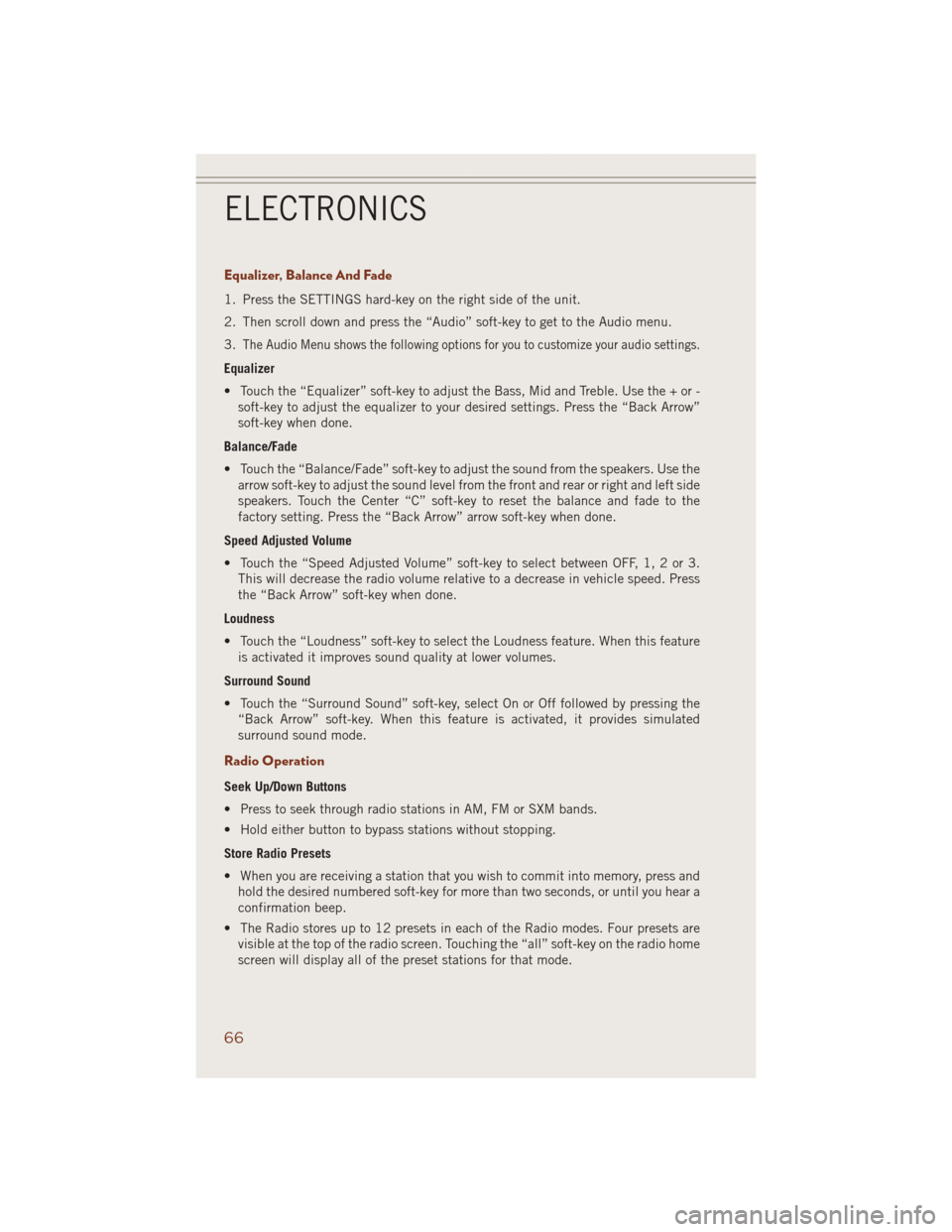
Equalizer, Balance And Fade
1. Press the SETTINGS hard-key on the right side of the unit.
2. Then scroll down and press the “Audio” soft-key to get to the Audio menu.
3.
The Audio Menu shows the following options for you to customize your audio settings.
Equalizer
• Touch the “Equalizer” soft-key to adjust the Bass, Mid and Treble. Use the + or -
soft-key to adjust the equalizer to your desired settings. Press the “Back Arrow”
soft-key when done.
Balance/Fade
• Touch the “Balance/Fade” soft-key to adjust the sound from the speakers. Use the
arrow soft-key to adjust the sound level from the front and rear or right and left side
speakers. Touch the Center “C” soft-key to reset the balance and fade to the
factory setting. Press the “Back Arrow” arrow soft-key when done.
Speed Adjusted Volume
• Touch the “Speed Adjusted Volume” soft-key to select between OFF, 1, 2 or 3.
This will decrease the radio volume relative to a decrease in vehicle speed. Press
the “Back Arrow” soft-key when done.
Loudness
• Touch the “Loudness” soft-key to select the Loudness feature. When this feature
is activated it improves sound quality at lower volumes.
Surround Sound
• Touch the “Surround Sound” soft-key, select On or Off followed by pressing the
“Back Arrow” soft-key. When this feature is activated, it provides simulated
surround sound mode.
Radio Operation
Seek Up/Down Buttons
• Press to seek through radio stations in AM, FM or SXM bands.
• Hold either button to bypass stations without stopping.
Store Radio Presets
• When you are receiving a station that you wish to commit into memory, press and
hold the desired numbered soft-key for more than two seconds, or until you hear a
confirmation beep.
• The Radio stores up to 12 presets in each of the Radio modes. Four presets are
visible at the top of the radio screen. Touching the “all” soft-key on the radio home
screen will display all of the preset stations for that mode.
ELECTRONICS
66
Page 69 of 220
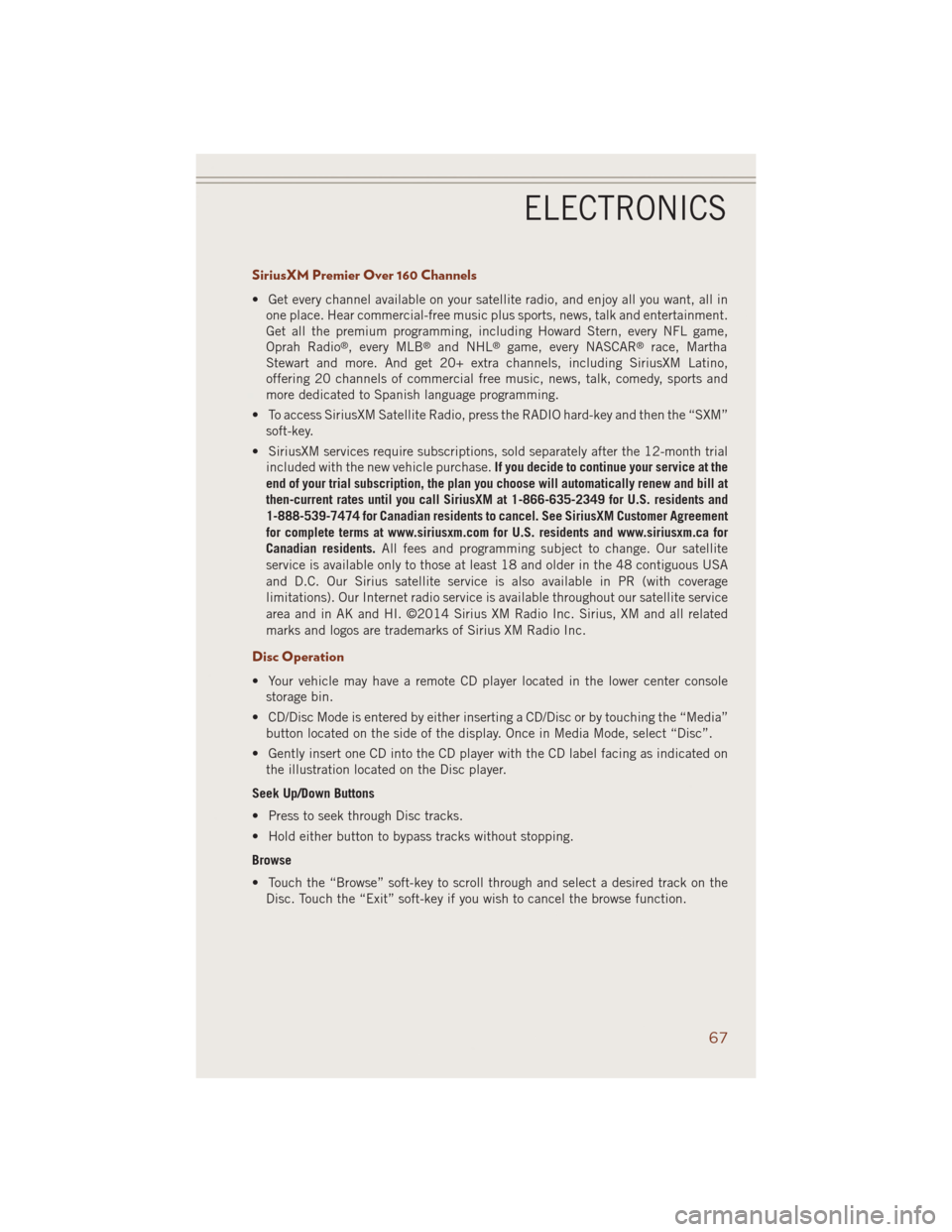
SiriusXM Premier Over 160 Channels
• Get every channel available on your satellite radio, and enjoy all you want, all in
one place. Hear commercial-free music plus sports, news, talk and entertainment.
Get all the premium programming, including Howard Stern, every NFL game,
Oprah Radio
®, every MLB®and NHL®game, every NASCAR®race, Martha
Stewart and more. And get 20+ extra channels, including SiriusXM Latino,
offering 20 channels of commercial free music, news, talk, comedy, sports and
more dedicated to Spanish language programming.
• To access SiriusXM Satellite Radio, press the RADIO hard-key and then the “SXM”
soft-key.
• SiriusXM services require subscriptions, sold separately after the 12-month trial
included with the new vehicle purchase.If you decide to continue your service at the
end of your trial subscription, the plan you choose will automatically renew and bill at
then-current rates until you call SiriusXM at 1-866-635-2349 for U.S. residents and
1-888-539-7474 for Canadian residents to cancel. See SiriusXM Customer Agreement
for complete terms at www.siriusxm.com for U.S. residents and www.siriusxm.ca for
Canadian residents.All fees and programming subject to change. Our satellite
service is available only to those at least 18 and older in the 48 contiguous USA
and D.C. Our Sirius satellite service is also available in PR (with coverage
limitations). Our Internet radio service is available throughout our satellite service
area and in AK and HI. ©2014 Sirius XM Radio Inc. Sirius, XM and all related
marks and logos are trademarks of Sirius XM Radio Inc.
Disc Operation
• Your vehicle may have a remote CD player located in the lower center console
storage bin.
• CD/Disc Mode is entered by either inserting a CD/Disc or by touching the “Media”
button located on the side of the display. Once in Media Mode, select “Disc”.
• Gently insert one CD into the CD player with the CD label facing as indicated on
the illustration located on the Disc player.
Seek Up/Down Buttons
• Press to seek through Disc tracks.
• Hold either button to bypass tracks without stopping.
Browse
• Touch the “Browse” soft-key to scroll through and select a desired track on the
Disc. Touch the “Exit” soft-key if you wish to cancel the browse function.
ELECTRONICS
67
Page 70 of 220
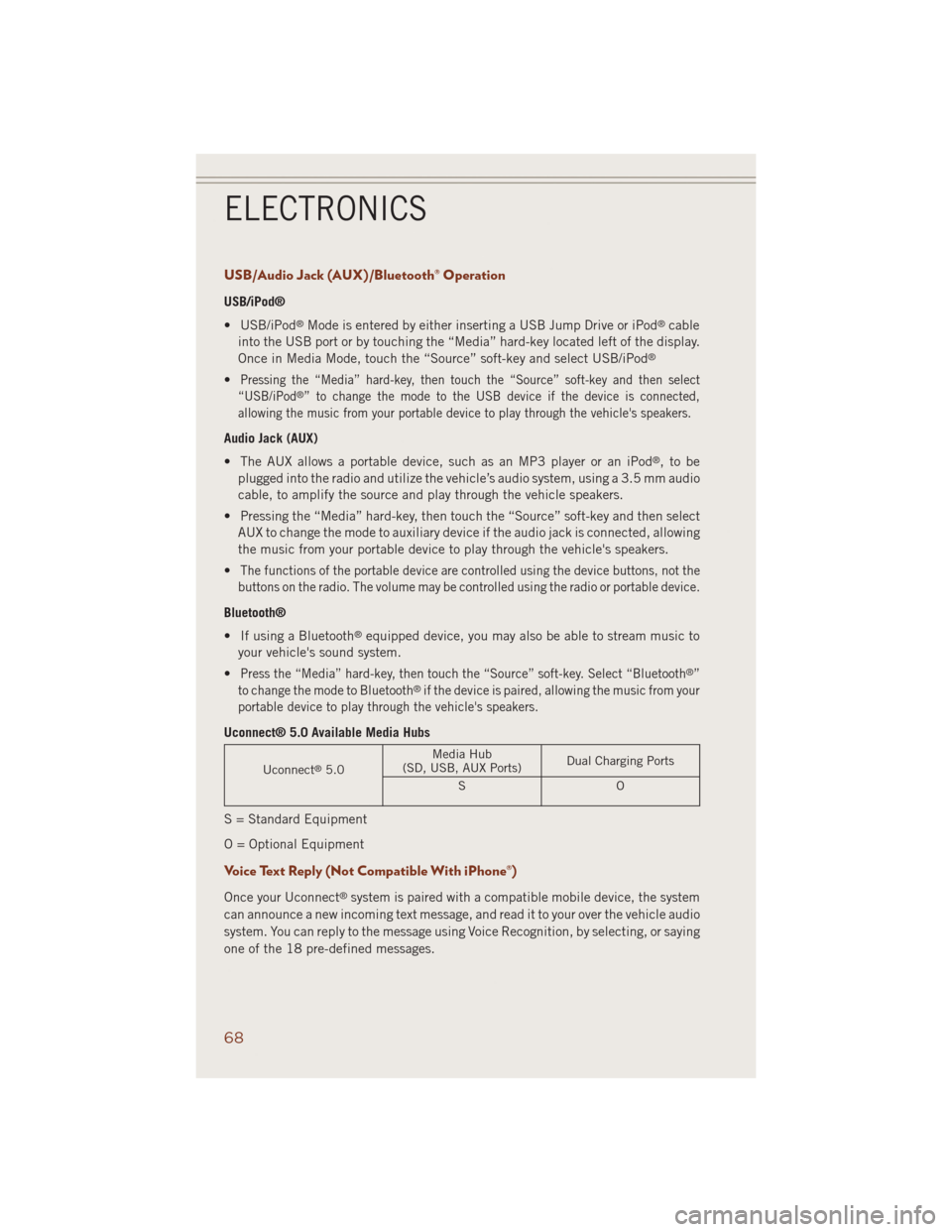
USB/Audio Jack (AUX)/Bluetooth® Operation
USB/iPod®
• USB/iPod
®Mode is entered by either inserting a USB Jump Drive or iPod®cable
into the USB port or by touching the “Media” hard-key located left of the display.
Once in Media Mode, touch the “Source” soft-key and select USB/iPod
®
•Pressing the “Media” hard-key, then touch the “Source” soft-key and then select
“USB/iPod®” to change the mode to the USB device if the device is connected,
allowing the music from your portable device to play through the vehicle's speakers.
Audio Jack (AUX)
• The AUX allows a portable device, such as an MP3 player or an iPod
®,tobe
plugged into the radio and utilize the vehicle’s audio system, using a 3.5 mm audio
cable, to amplify the source and play through the vehicle speakers.
• Pressing the “Media” hard-key, then touch the “Source” soft-key and then select
AUX to change the mode to auxiliary device if the audio jack is connected, allowing
the music from your portable device to play through the vehicle's speakers.
•
The functions of the portable device are controlled using the device buttons, not the
buttons on the radio. The volume may be controlled using the radio or portable device.
Bluetooth®
• If using a Bluetooth
®equipped device, you may also be able to stream music to
your vehicle's sound system.
•
Press the “Media” hard-key, then touch the “Source” soft-key. Select “Bluetooth®”
to change the mode to Bluetooth®if the device is paired, allowing the music from your
portable device to play through the vehicle's speakers.
Uconnect® 5.0 Available Media Hubs
Uconnect®5.0Media Hub
(SD, USB, AUX Ports)Dual Charging Ports
SO
S = Standard Equipment
O = Optional Equipment
Voice Text Reply (Not Compatible With iPhone®)
Once your Uconnect®system is paired with a compatible mobile device, the system
can announce a new incoming text message, and read it to your over the vehicle audio
system. You can reply to the message using Voice Recognition, by selecting, or saying
one of the 18 pre-defined messages.
ELECTRONICS
68