navigation system JEEP GRAND CHEROKEE 2014 WK2 / 4.G User Guide
[x] Cancel search | Manufacturer: JEEP, Model Year: 2014, Model line: GRAND CHEROKEE, Model: JEEP GRAND CHEROKEE 2014 WK2 / 4.GPages: 220, PDF Size: 6.12 MB
Page 54 of 220
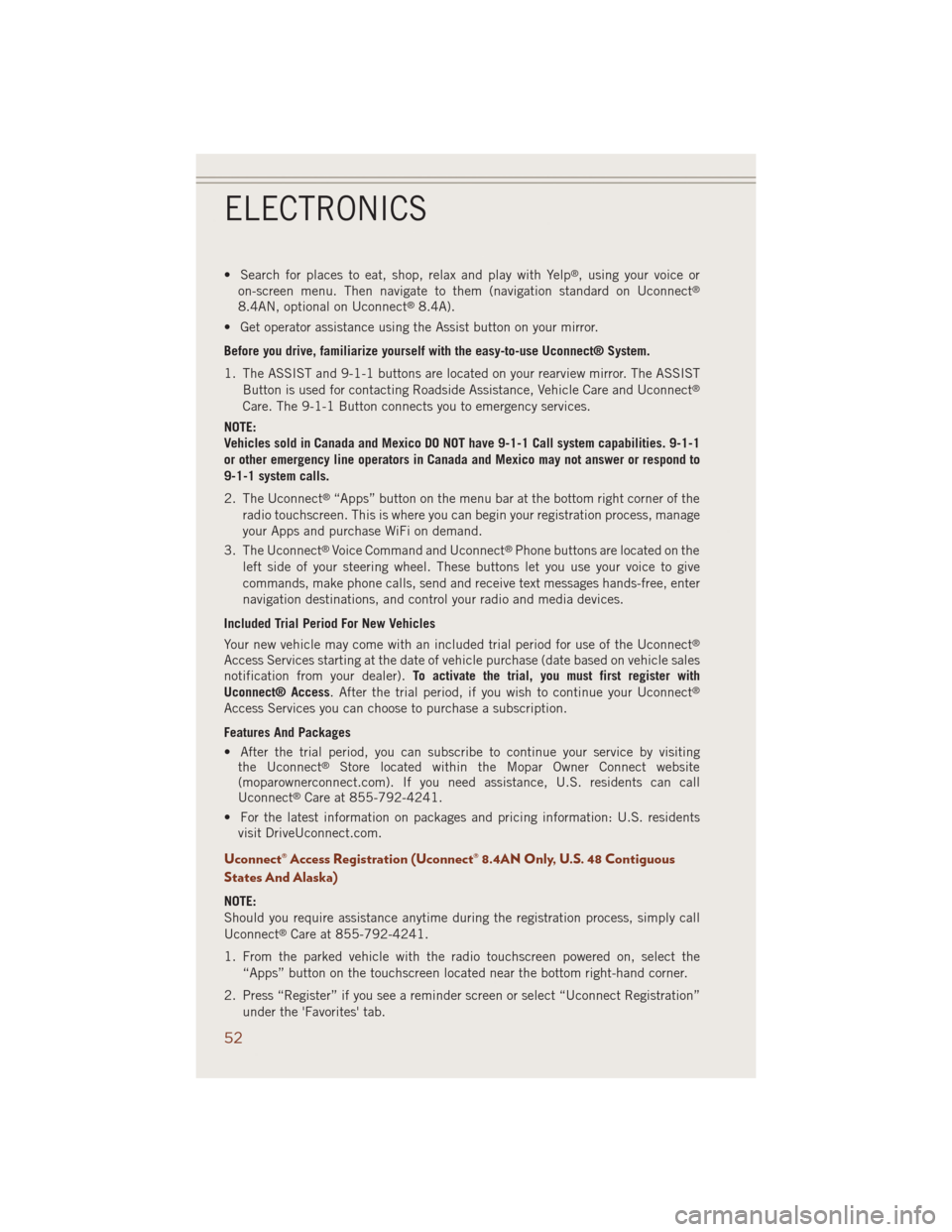
• Search for places to eat, shop, relax and play with Yelp®, using your voice or
on-screen menu. Then navigate to them (navigation standard on Uconnect®
8.4AN, optional on Uconnect®8.4A).
• Get operator assistance using the Assist button on your mirror.
Before you drive, familiarize yourself with the easy-to-use Uconnect® System.
1. The ASSIST and 9-1-1 buttons are located on your rearview mirror. The ASSIST
Button is used for contacting Roadside Assistance, Vehicle Care and Uconnect
®
Care. The 9-1-1 Button connects you to emergency services.
NOTE:
Vehicles sold in Canada and Mexico DO NOT have 9-1-1 Call system capabilities. 9-1-1
or other emergency line operators in Canada and Mexico may not answer or respond to
9-1-1 system calls.
2. The Uconnect
®“Apps” button on the menu bar at the bottom right corner of the
radio touchscreen. This is where you can begin your registration process, manage
your Apps and purchase WiFi on demand.
3. The Uconnect
®Voice Command and Uconnect®Phone buttons are located on the
left side of your steering wheel. These buttons let you use your voice to give
commands, make phone calls, send and receive text messages hands-free, enter
navigation destinations, and control your radio and media devices.
Included Trial Period For New Vehicles
Your new vehicle may come with an included trial period for use of the Uconnect
®
Access Services starting at the date of vehicle purchase (date based on vehicle sales
notification from your dealer).To activate the trial, you must first register with
Uconnect® Access. After the trial period, if you wish to continue your Uconnect
®
Access Services you can choose to purchase a subscription.
Features And Packages
• After the trial period, you can subscribe to continue your service by visiting
the Uconnect
®Store located within the Mopar Owner Connect website
(moparownerconnect.com). If you need assistance, U.S. residents can call
Uconnect
®Care at 855-792-4241.
• For the latest information on packages and pricing information: U.S. residents
visit DriveUconnect.com.
Uconnect® Access Registration (Uconnect® 8.4AN Only, U.S. 48 Contiguous
States And Alaska)
NOTE:
Should you require assistance anytime during the registration process, simply call
Uconnect
®Care at 855-792-4241.
1. From the parked vehicle with the radio touchscreen powered on, select the
“Apps” button on the touchscreen located near the bottom right-hand corner.
2. Press “Register” if you see a reminder screen or select “Uconnect Registration”
under the 'Favorites' tab.
ELECTRONICS
52
Page 84 of 220
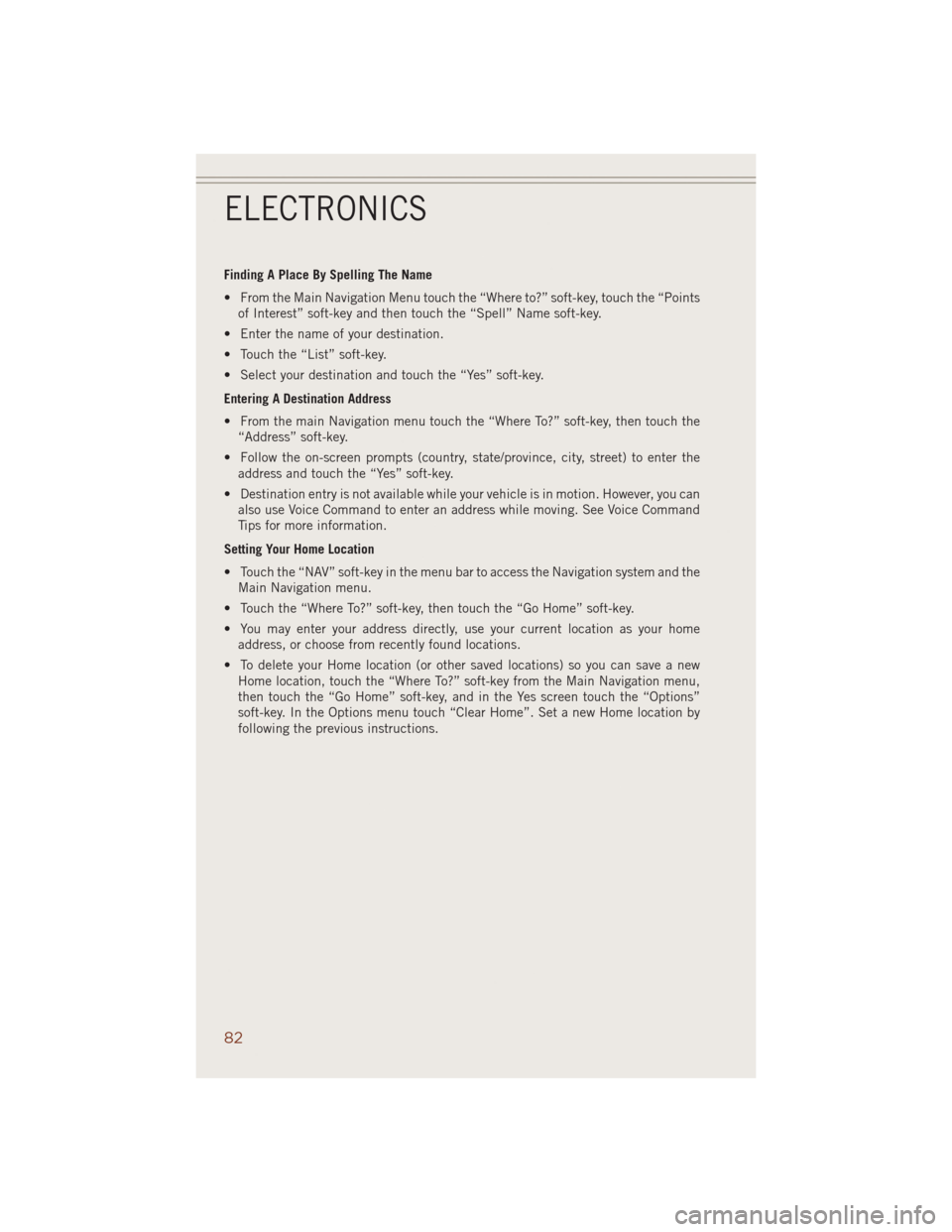
Finding A Place By Spelling The Name
• From the Main Navigation Menu touch the “Where to?” soft-key, touch the “Points
of Interest” soft-key and then touch the “Spell” Name soft-key.
• Enter the name of your destination.
• Touch the “List” soft-key.
• Select your destination and touch the “Yes” soft-key.
Entering A Destination Address
• From the main Navigation menu touch the “Where To?” soft-key, then touch the
“Address” soft-key.
• Follow the on-screen prompts (country, state/province, city, street) to enter the
address and touch the “Yes” soft-key.
• Destination entry is not available while your vehicle is in motion. However, you can
also use Voice Command to enter an address while moving. See Voice Command
Tips for more information.
Setting Your Home Location
• Touch the “NAV” soft-key in the menu bar to access the Navigation system and the
Main Navigation menu.
• Touch the “Where To?” soft-key, then touch the “Go Home” soft-key.
• You may enter your address directly, use your current location as your home
address, or choose from recently found locations.
• To delete your Home location (or other saved locations) so you can save a new
Home location, touch the “Where To?” soft-key from the Main Navigation menu,
then touch the “Go Home” soft-key, and in the Yes screen touch the “Options”
soft-key. In the Options menu touch “Clear Home”. Set a new Home location by
following the previous instructions.
ELECTRONICS
82
Page 85 of 220
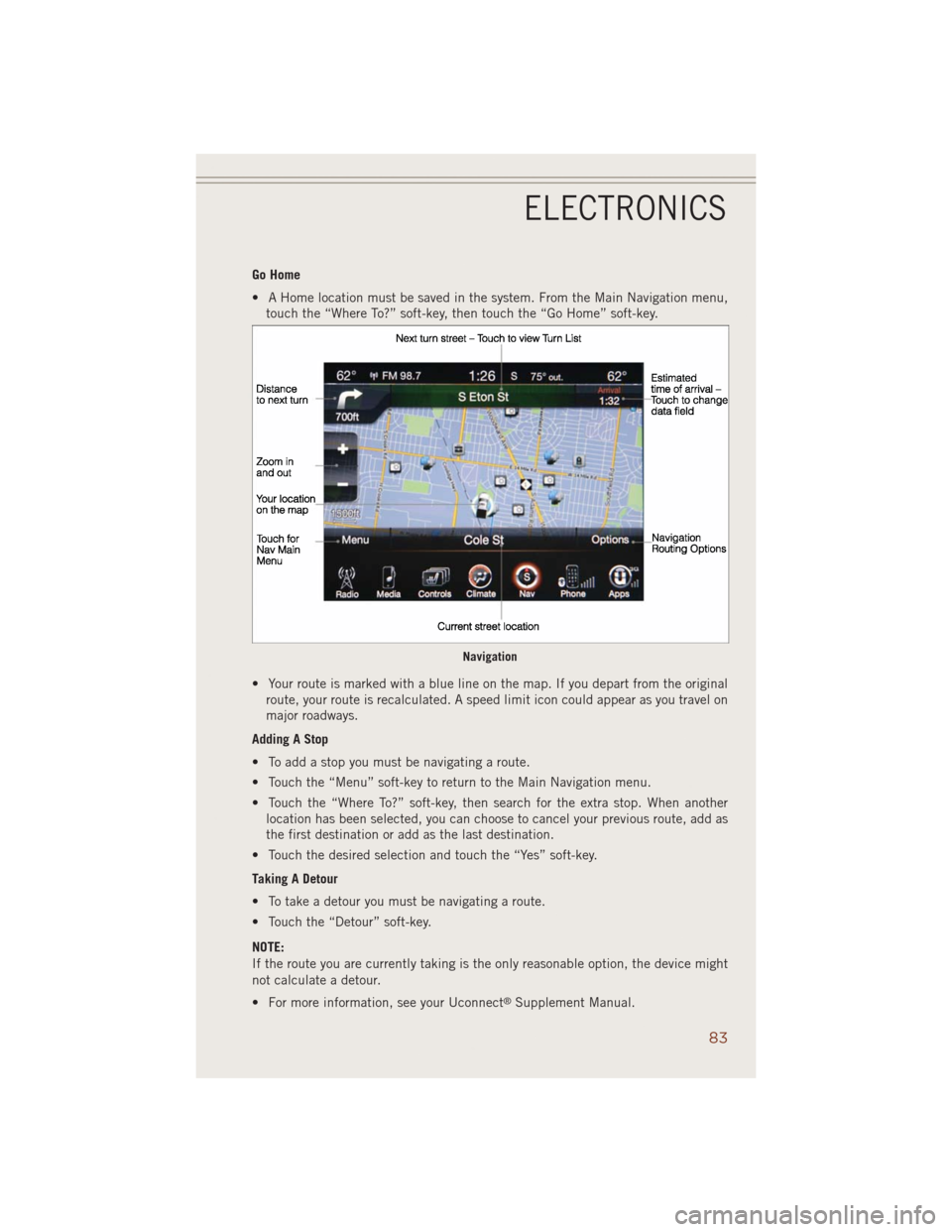
Go Home
• A Home location must be saved in the system. From the Main Navigation menu,
touch the “Where To?” soft-key, then touch the “Go Home” soft-key.
• Your route is marked with a blue line on the map. If you depart from the original
route, your route is recalculated. A speed limit icon could appear as you travel on
major roadways.
Adding A Stop
• To add a stop you must be navigating a route.
• Touch the “Menu” soft-key to return to the Main Navigation menu.
• Touch the “Where To?” soft-key, then search for the extra stop. When another
location has been selected, you can choose to cancel your previous route, add as
the first destination or add as the last destination.
• Touch the desired selection and touch the “Yes” soft-key.
Taking A Detour
• To take a detour you must be navigating a route.
• Touch the “Detour” soft-key.
NOTE:
If the route you are currently taking is the only reasonable option, the device might
not calculate a detour.
• For more information, see your Uconnect
®Supplement Manual.
Navigation
ELECTRONICS
83
Page 93 of 220
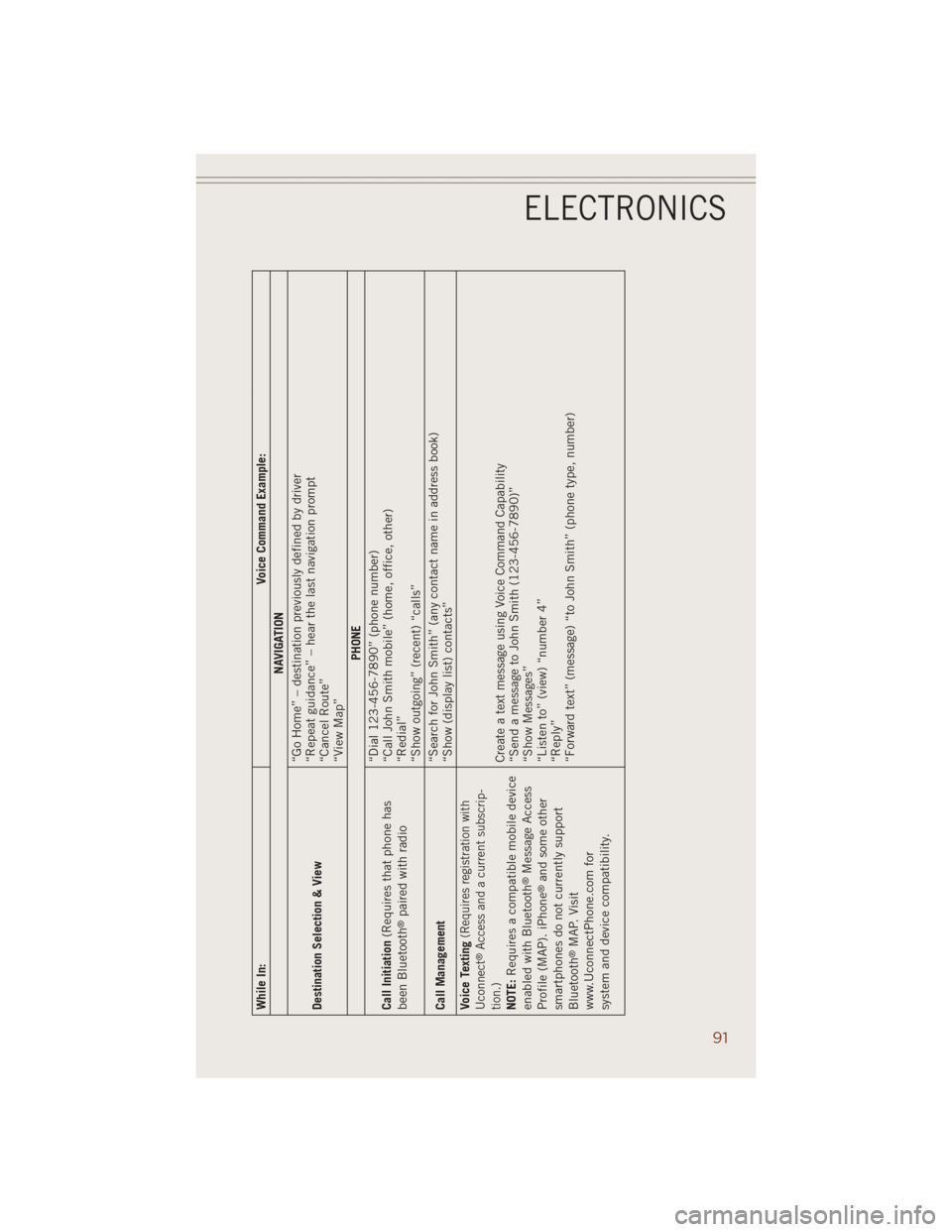
While In: Voice Command Example:
NAVIGATION
Destination Selection & View“Go Home” – destination previously defined by driver
“Repeat guidance” – hear the last navigation prompt
“Cancel Route”
“View Map”
PHONE
Call Initiation(Requires that phone has
been Bluetooth
®paired with radio“Dial 123-456-7890” (phone number)
“Call John Smith mobile” (home, office, other)
“Redial”
“Show outgoing” (recent) “calls”
Call Management“Search for John Smith” (any contact name in address book)
“Show (display list) contacts”
Voice Texting
(Requires registration with
Uconnect
®Access and a current subscrip-
tion.)
NOTE:Requires a compatible mobile device
enabled with Bluetooth
®Message Access
Profile (MAP). iPhone
®and some other
smartphones do not currently support
Bluetooth
®MAP. Visit
www.UconnectPhone.com for
system and device compatibility.Create a text message using Voice Command Capability
“Send a message to John Smith (123-456-7890)”
“Show Messages”
“Listen to” (view) “number 4”
“Reply”
“Forward text” (message) “to John Smith” (phone type, number)
ELECTRONICS
91
Page 103 of 220
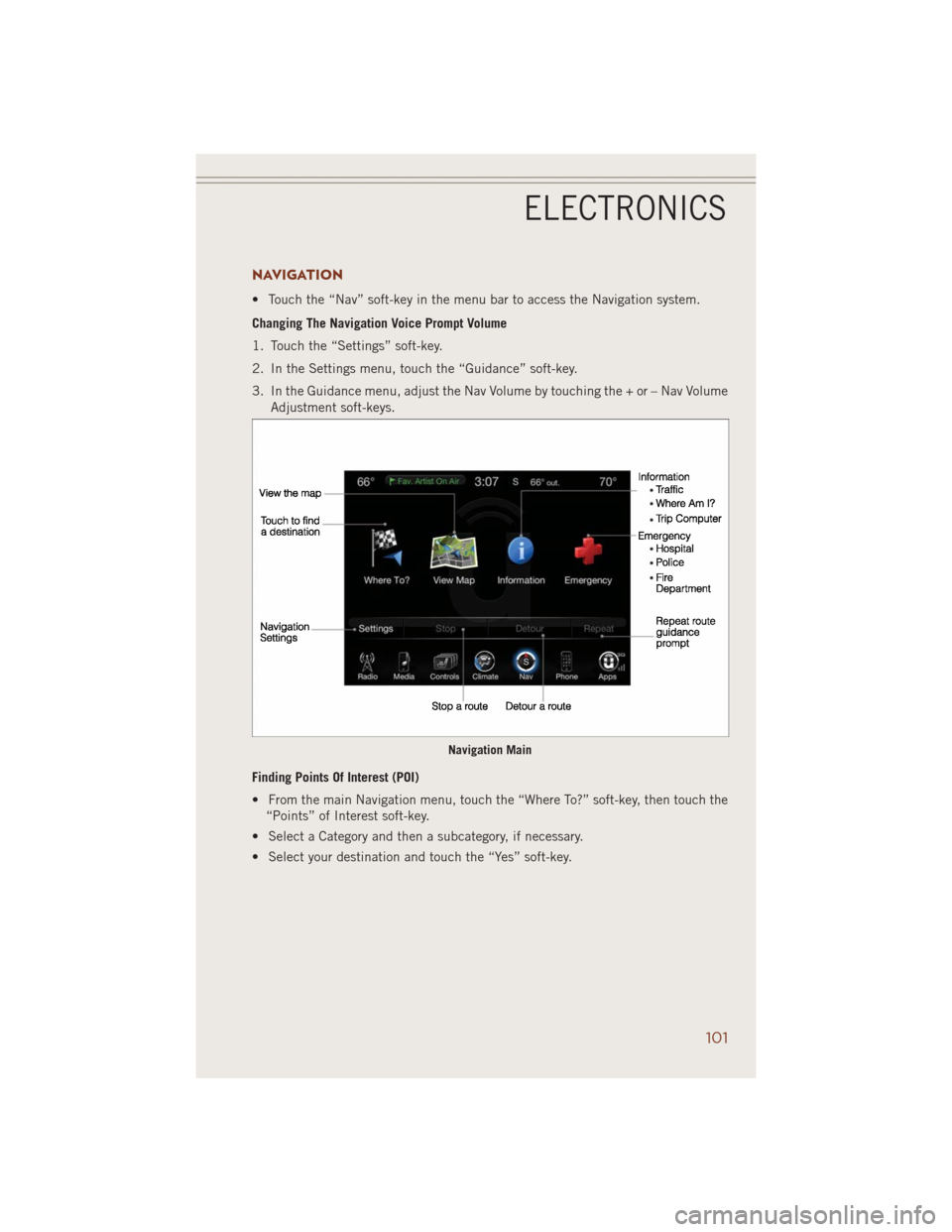
NAVIGATION
• Touch the “Nav” soft-key in the menu bar to access the Navigation system.
Changing The Navigation Voice Prompt Volume
1. Touch the “Settings” soft-key.
2. In the Settings menu, touch the “Guidance” soft-key.
3. In the Guidance menu, adjust the Nav Volume by touching the + or – Nav Volume
Adjustment soft-keys.
Finding Points Of Interest (POI)
• From the main Navigation menu, touch the “Where To?” soft-key, then touch the
“Points” of Interest soft-key.
• Select a Category and then a subcategory, if necessary.
• Select your destination and touch the “Yes” soft-key.
Navigation Main
ELECTRONICS
101
Page 104 of 220
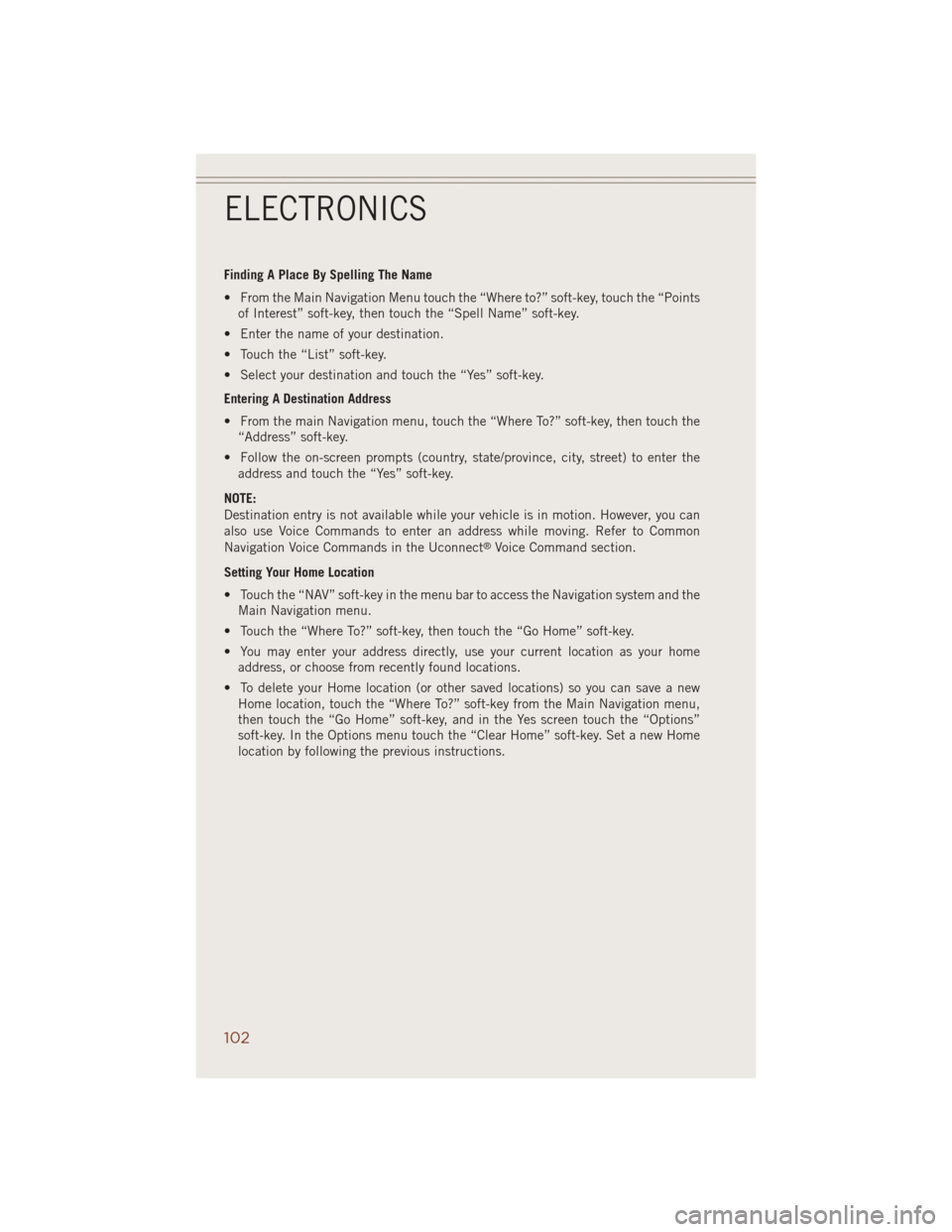
Finding A Place By Spelling The Name
• From the Main Navigation Menu touch the “Where to?” soft-key, touch the “Points
of Interest” soft-key, then touch the “Spell Name” soft-key.
• Enter the name of your destination.
• Touch the “List” soft-key.
• Select your destination and touch the “Yes” soft-key.
Entering A Destination Address
• From the main Navigation menu, touch the “Where To?” soft-key, then touch the
“Address” soft-key.
• Follow the on-screen prompts (country, state/province, city, street) to enter the
address and touch the “Yes” soft-key.
NOTE:
Destination entry is not available while your vehicle is in motion. However, you can
also use Voice Commands to enter an address while moving. Refer to Common
Navigation Voice Commands in the Uconnect
®Voice Command section.
Setting Your Home Location
• Touch the “NAV” soft-key in the menu bar to access the Navigation system and the
Main Navigation menu.
• Touch the “Where To?” soft-key, then touch the “Go Home” soft-key.
• You may enter your address directly, use your current location as your home
address, or choose from recently found locations.
• To delete your Home location (or other saved locations) so you can save a new
Home location, touch the “Where To?” soft-key from the Main Navigation menu,
then touch the “Go Home” soft-key, and in the Yes screen touch the “Options”
soft-key. In the Options menu touch the “Clear Home” soft-key. Set a new Home
location by following the previous instructions.
ELECTRONICS
102
Page 105 of 220
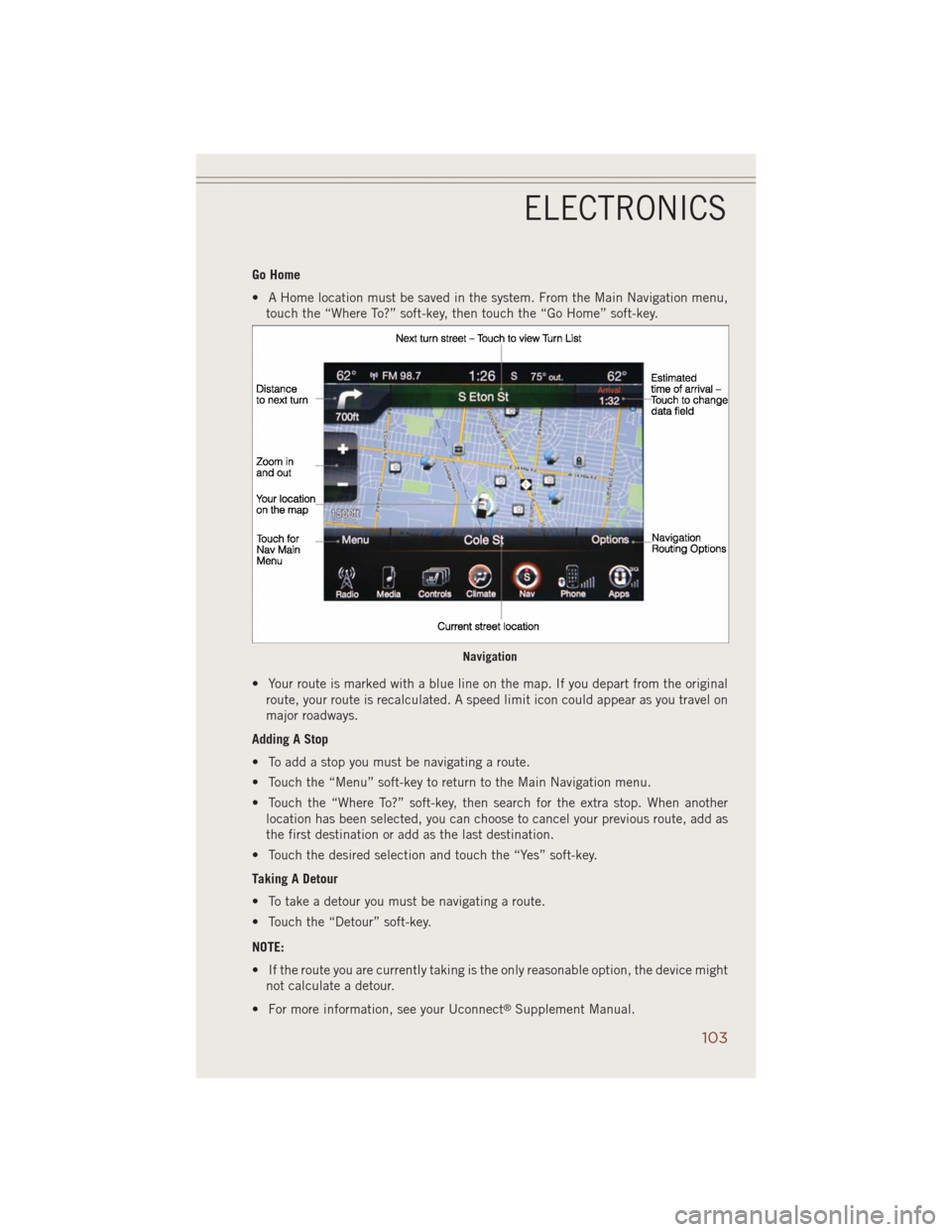
Go Home
• A Home location must be saved in the system. From the Main Navigation menu,
touch the “Where To?” soft-key, then touch the “Go Home” soft-key.
• Your route is marked with a blue line on the map. If you depart from the original
route, your route is recalculated. A speed limit icon could appear as you travel on
major roadways.
Adding A Stop
• To add a stop you must be navigating a route.
• Touch the “Menu” soft-key to return to the Main Navigation menu.
• Touch the “Where To?” soft-key, then search for the extra stop. When another
location has been selected, you can choose to cancel your previous route, add as
the first destination or add as the last destination.
• Touch the desired selection and touch the “Yes” soft-key.
Taking A Detour
• To take a detour you must be navigating a route.
• Touch the “Detour” soft-key.
NOTE:
• If the route you are currently taking is the only reasonable option, the device might
not calculate a detour.
• For more information, see your Uconnect
®Supplement Manual.
Navigation
ELECTRONICS
103
Page 106 of 220
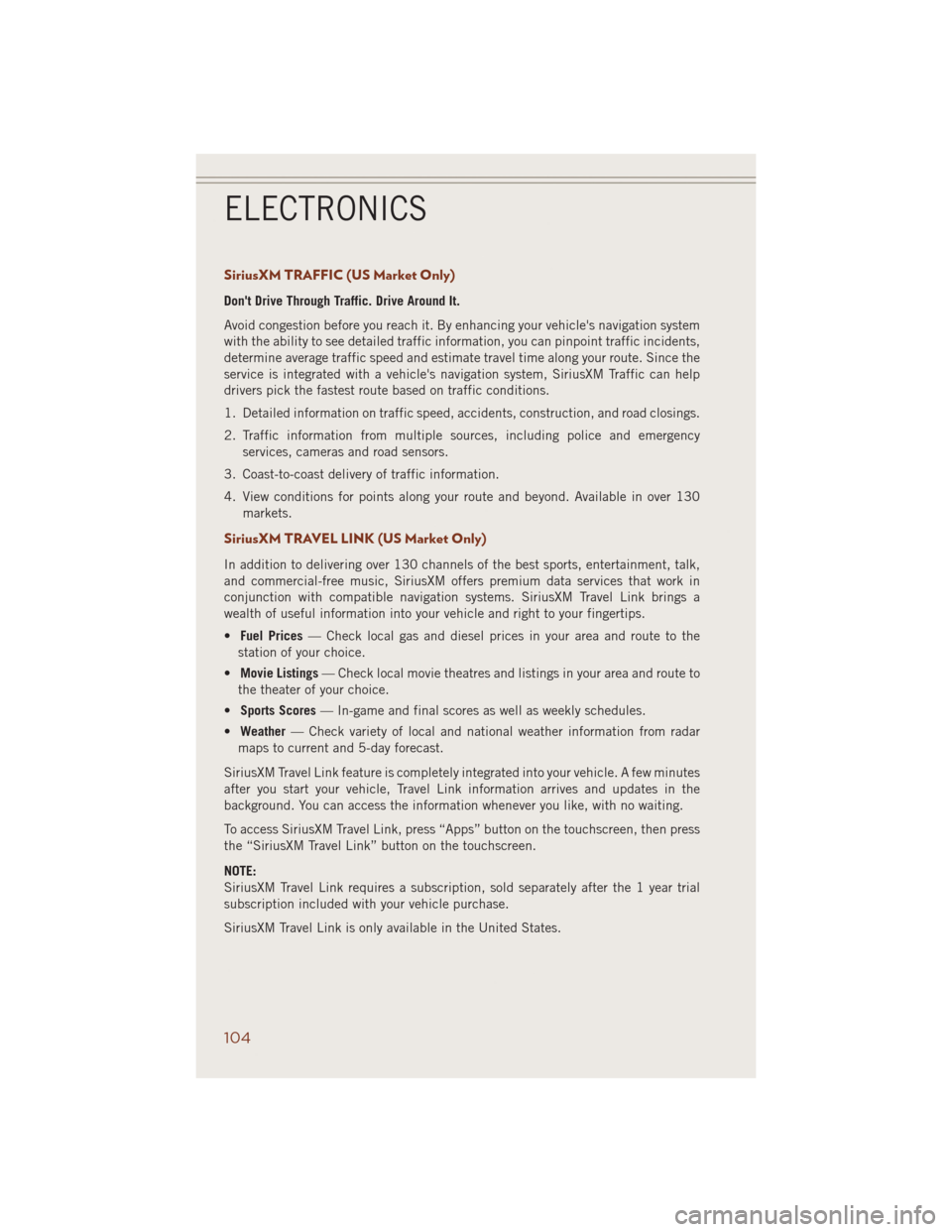
SiriusXM TRAFFIC (US Market Only)
Don't Drive Through Traffic. Drive Around It.
Avoid congestion before you reach it. By enhancing your vehicle's navigation system
with the ability to see detailed traffic information, you can pinpoint traffic incidents,
determine average traffic speed and estimate travel time along your route. Since the
service is integrated with a vehicle's navigation system, SiriusXM Traffic can help
drivers pick the fastest route based on traffic conditions.
1. Detailed information on traffic speed, accidents, construction, and road closings.
2. Traffic information from multiple sources, including police and emergency
services, cameras and road sensors.
3. Coast-to-coast delivery of traffic information.
4. View conditions for points along your route and beyond. Available in over 130
markets.
SiriusXM TRAVEL LINK (US Market Only)
In addition to delivering over 130 channels of the best sports, entertainment, talk,
and commercial-free music, SiriusXM offers premium data services that work in
conjunction with compatible navigation systems. SiriusXM Travel Link brings a
wealth of useful information into your vehicle and right to your fingertips.
•Fuel Prices— Check local gas and diesel prices in your area and route to the
station of your choice.
•Movie Listings— Check local movie theatres and listings in your area and route to
the theater of your choice.
•Sports Scores— In-game and final scores as well as weekly schedules.
•Weather— Check variety of local and national weather information from radar
maps to current and 5-day forecast.
SiriusXM Travel Link feature is completely integrated into your vehicle. A few minutes
after you start your vehicle, Travel Link information arrives and updates in the
background. You can access the information whenever you like, with no waiting.
To access SiriusXM Travel Link, press “Apps” button on the touchscreen, then press
the “SiriusXM Travel Link” button on the touchscreen.
NOTE:
SiriusXM Travel Link requires a subscription, sold separately after the 1 year trial
subscription included with your vehicle purchase.
SiriusXM Travel Link is only available in the United States.
ELECTRONICS
104
Page 211 of 220
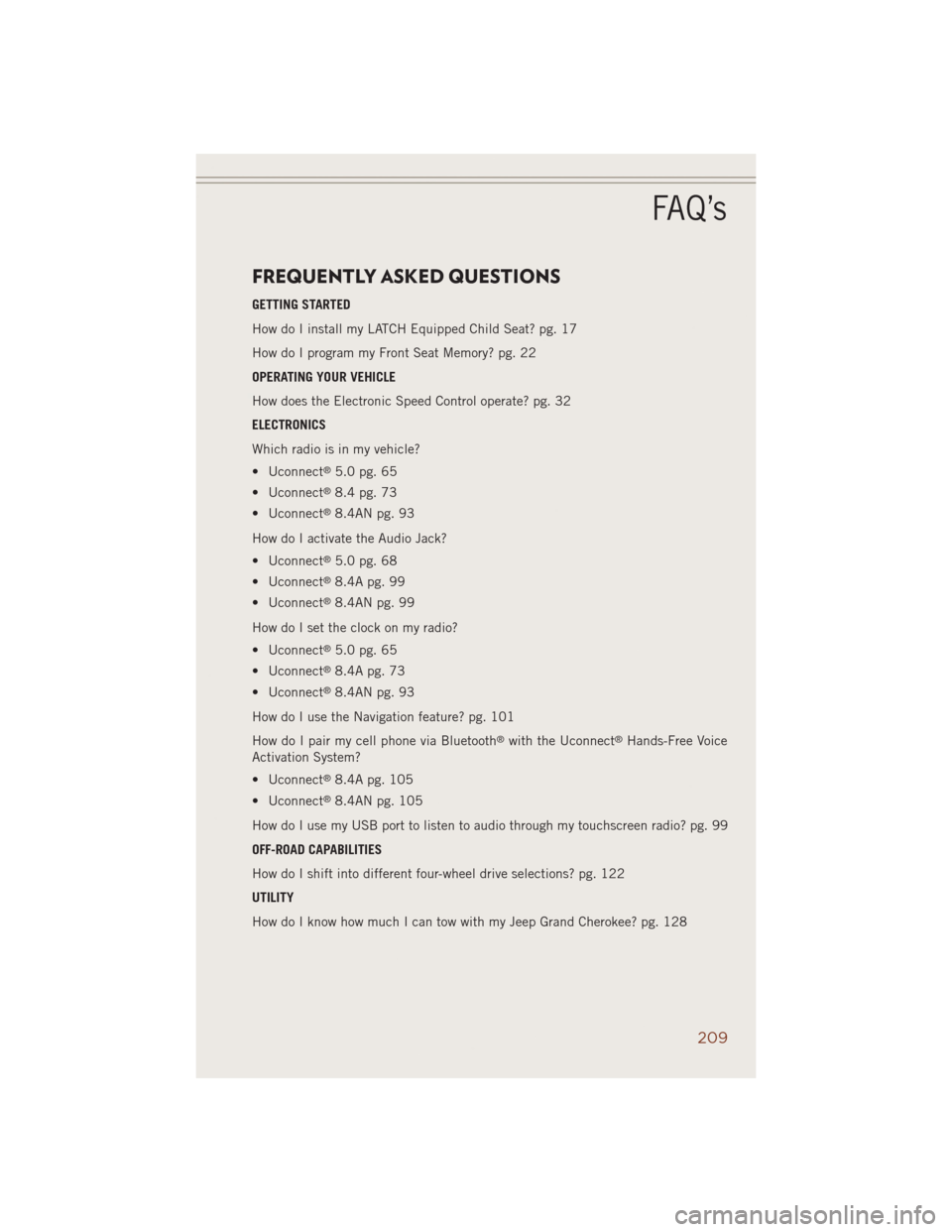
FREQUENTLY ASKED QUESTIONS
GETTING STARTED
How do I install my LATCH Equipped Child Seat? pg. 17
How do I program my Front Seat Memory? pg. 22
OPERATING YOUR VEHICLE
How does the Electronic Speed Control operate? pg. 32
ELECTRONICS
Which radio is in my vehicle?
• Uconnect
®5.0 pg. 65
• Uconnect
®8.4 pg. 73
• Uconnect
®8.4AN pg. 93
How do I activate the Audio Jack?
• Uconnect
®5.0 pg. 68
• Uconnect
®8.4A pg. 99
• Uconnect
®8.4AN pg. 99
How do I set the clock on my radio?
• Uconnect
®5.0 pg. 65
• Uconnect
®8.4A pg. 73
• Uconnect
®8.4AN pg. 93
How do I use the Navigation feature? pg. 101
How do I pair my cell phone via Bluetooth
®with the Uconnect®Hands-Free Voice
Activation System?
• Uconnect
®8.4A pg. 105
• Uconnect
®8.4AN pg. 105
How do I use my USB port to listen to audio through my touchscreen radio? pg. 99
OFF-ROAD CAPABILITIES
How do I shift into different four-wheel drive selections? pg. 122
UTILITY
How do I know how much I can tow with my Jeep Grand Cherokee? pg. 128
FAQ’s
209
Page 215 of 220
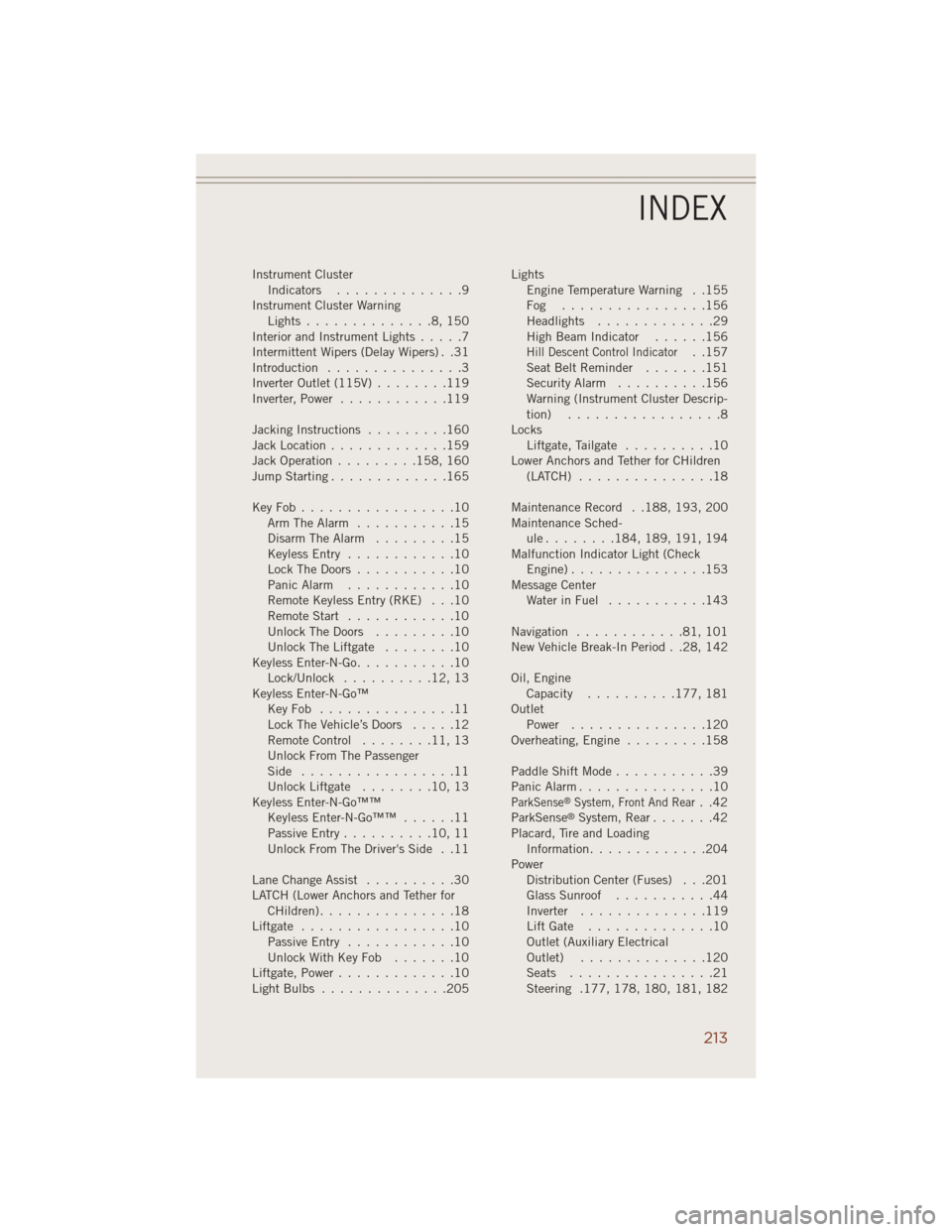
Instrument Cluster
Indicators..............9
Instrument Cluster Warning
Lights..............8,150
Interior and Instrument Lights.....7
Intermittent Wipers (Delay Wipers) . .31
Introduction...............3
Inverter Outlet (115V)........119
Inverter, Power............119
Jacking Instructions.........160
Jack Location.............159
Jack Operation.........158, 160
Jump Starting.............165
KeyFob.................10
Arm The Alarm...........15
Disarm The Alarm.........15
Keyless Entry............10
Lock The Doors...........10
Panic Alarm............10
Remote Keyless Entry (RKE) . . .10
RemoteStart ............10
UnlockTheDoors .........10
Unlock The Liftgate........10
Keyless Enter-N-Go...........10
Lock/Unlock ..........12,13
Keyless Enter-N-Go™
KeyFob ...............11
Lock The Vehicle’s Doors.....12
Remote Control........11,13
Unlock From The Passenger
Side .................11
Unlock Liftgate........10,13
Keyless Enter-N-Go™™
Keyless Enter-N-Go™™......11
Passive Entry..........10,11
Unlock From The Driver's Side . .11
Lane Change Assist..........30
LATCH (Lower Anchors and Tether for
CHildren)...............18
Liftgate.................10
Passive Entry............10
UnlockWithKeyFob .......10
Liftgate, Power.............10
LightBulbs ..............205Lights
Engine Temperature Warning . .155
Fog ................156
Headlights.............29
High Beam Indicator......156
Hill Descent Control Indicator. .157
Seat Belt Reminder.......151
Security Alarm..........156
Warning (Instrument Cluster Descrip-
tion) .................8
Locks
Liftgate, Tailgate..........10
Lower Anchors and Tether for CHildren
(LATCH)...............18
Maintenance Record . .188, 193, 200
Maintenance Sched-
ule........184, 189, 191, 194
Malfunction Indicator Light (Check
Engine)...............153
Message Center
Water in Fuel...........143
Navigation............81,101
New Vehicle Break-In Period . .28, 142
Oil, Engine
Capacity..........177, 181
Outlet
Power...............120
Overheating, Engine.........158
PaddleShiftMode...........39
Panic Alarm...............10
ParkSense®System, Front And Rear..42
ParkSense®System, Rear.......42
Placard, Tire and Loading
Information.............204
Power
Distribution Center (Fuses) . . .201
Glass Sunroof...........44
Inverter..............119
LiftGate ..............10
Outlet (Auxiliary Electrical
Outlet)..............120
Seats ................21
Steering .177, 178, 180, 181, 182
INDEX
213