JEEP GRAND CHEROKEE 2016 WK2 / 4.G Owners Manual
Manufacturer: JEEP, Model Year: 2016, Model line: GRAND CHEROKEE, Model: JEEP GRAND CHEROKEE 2016 WK2 / 4.GPages: 745, PDF Size: 5.11 MB
Page 361 of 745
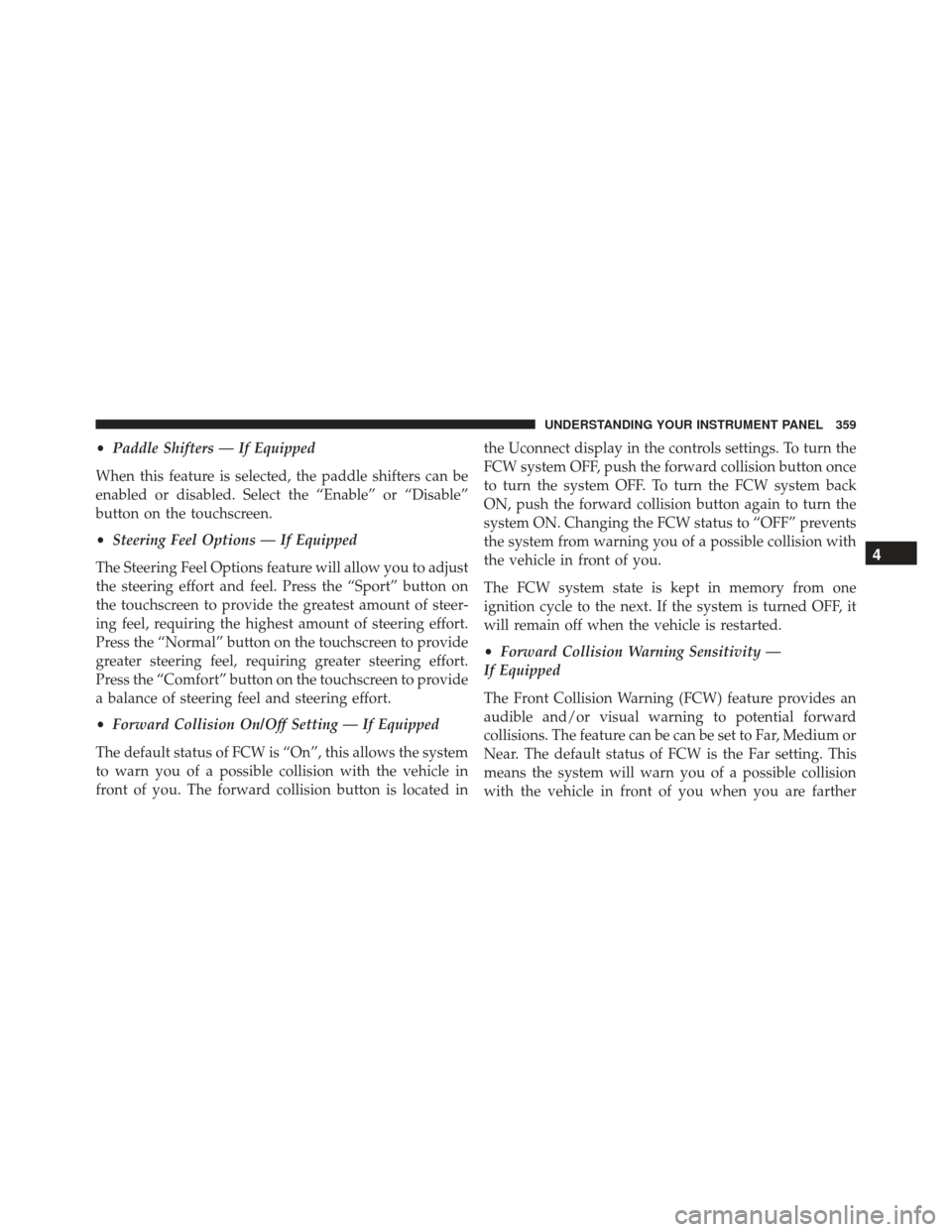
•Paddle Shifters — If Equipped
When this feature is selected, the paddle shifters can be
enabled or disabled. Select the “Enable” or “Disable”
button on the touchscreen.
• Steering Feel Options — If Equipped
The Steering Feel Options feature will allow you to adjust
the steering effort and feel. Press the “Sport” button on
the touchscreen to provide the greatest amount of steer-
ing feel, requiring the highest amount of steering effort.
Press the “Normal” button on the touchscreen to provide
greater steering feel, requiring greater steering effort.
Press the “Comfort” button on the touchscreen to provide
a balance of steering feel and steering effort.
• Forward Collision On/Off Setting — If Equipped
The default status of FCW is “On”, this allows the system
to warn you of a possible collision with the vehicle in
front of you. The forward collision button is located in the Uconnect display in the controls settings. To turn the
FCW system OFF, push the forward collision button once
to turn the system OFF. To turn the FCW system back
ON, push the forward collision button again to turn the
system ON. Changing the FCW status to “OFF” prevents
the system from warning you of a possible collision with
the vehicle in front of you.
The FCW system state is kept in memory from one
ignition cycle to the next. If the system is turned OFF, it
will remain off when the vehicle is restarted.
•
Forward Collision Warning Sensitivity —
If Equipped
The Front Collision Warning (FCW) feature provides an
audible and/or visual warning to potential forward
collisions. The feature can be can be set to Far, Medium or
Near. The default status of FCW is the Far setting. This
means the system will warn you of a possible collision
with the vehicle in front of you when you are farther
4
UNDERSTANDING YOUR INSTRUMENT PANEL 359
Page 362 of 745
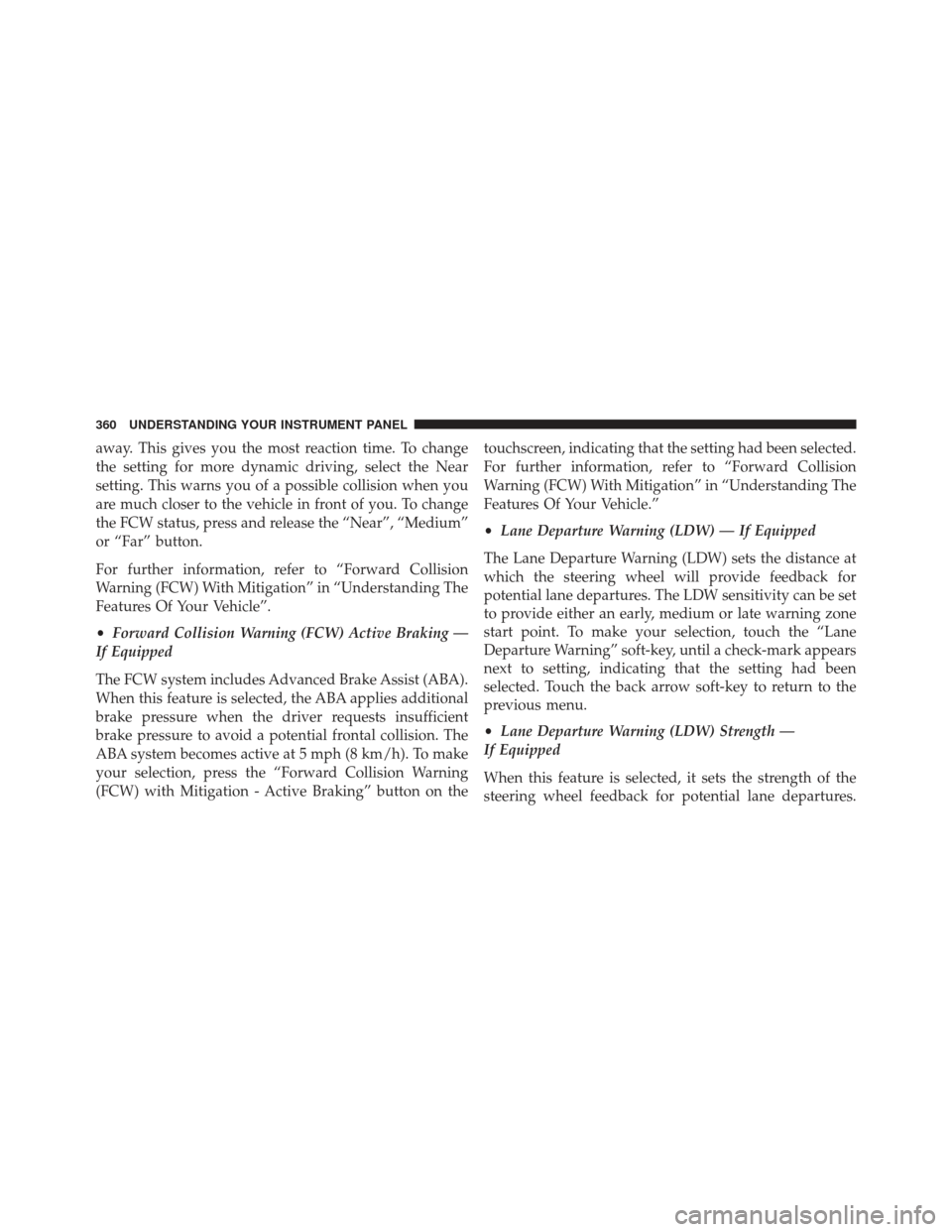
away. This gives you the most reaction time. To change
the setting for more dynamic driving, select the Near
setting. This warns you of a possible collision when you
are much closer to the vehicle in front of you. To change
the FCW status, press and release the “Near”, “Medium”
or “Far” button.
For further information, refer to “Forward Collision
Warning (FCW) With Mitigation” in “Understanding The
Features Of Your Vehicle”.
•Forward Collision Warning (FCW) Active Braking —
If Equipped
The FCW system includes Advanced Brake Assist (ABA).
When this feature is selected, the ABA applies additional
brake pressure when the driver requests insufficient
brake pressure to avoid a potential frontal collision. The
ABA system becomes active at 5 mph (8 km/h). To make
your selection, press the “Forward Collision Warning
(FCW) with Mitigation - Active Braking” button on the touchscreen, indicating that the setting had been selected.
For further information, refer to “Forward Collision
Warning (FCW) With Mitigation” in “Understanding The
Features Of Your Vehicle.”
•
Lane Departure Warning (LDW) — If Equipped
The Lane Departure Warning (LDW) sets the distance at
which the steering wheel will provide feedback for
potential lane departures. The LDW sensitivity can be set
to provide either an early, medium or late warning zone
start point. To make your selection, touch the “Lane
Departure Warning” soft-key, until a check-mark appears
next to setting, indicating that the setting had been
selected. Touch the back arrow soft-key to return to the
previous menu.
• Lane Departure Warning (LDW) Strength —
If Equipped
When this feature is selected, it sets the strength of the
steering wheel feedback for potential lane departures.
360 UNDERSTANDING YOUR INSTRUMENT PANEL
Page 363 of 745
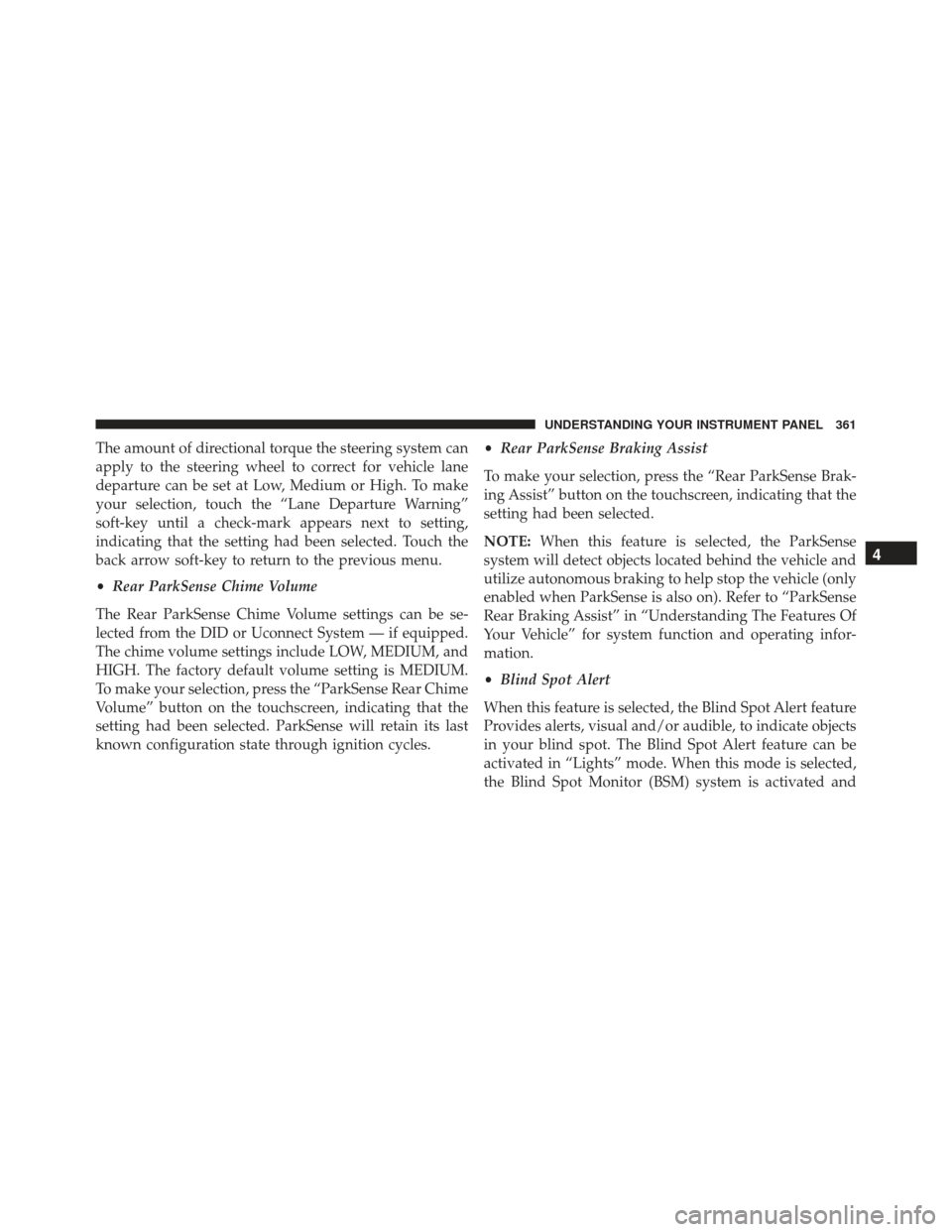
The amount of directional torque the steering system can
apply to the steering wheel to correct for vehicle lane
departure can be set at Low, Medium or High. To make
your selection, touch the “Lane Departure Warning”
soft-key until a check-mark appears next to setting,
indicating that the setting had been selected. Touch the
back arrow soft-key to return to the previous menu.
•Rear ParkSense Chime Volume
The Rear ParkSense Chime Volume settings can be se-
lected from the DID or Uconnect System — if equipped.
The chime volume settings include LOW, MEDIUM, and
HIGH. The factory default volume setting is MEDIUM.
To make your selection, press the “ParkSense Rear Chime
Volume” button on the touchscreen, indicating that the
setting had been selected. ParkSense will retain its last
known configuration state through ignition cycles. •
Rear ParkSense Braking Assist
To make your selection, press the “Rear ParkSense Brak-
ing Assist” button on the touchscreen, indicating that the
setting had been selected.
NOTE: When this feature is selected, the ParkSense
system will detect objects located behind the vehicle and
utilize autonomous braking to help stop the vehicle (only
enabled when ParkSense is also on). Refer to “ParkSense
Rear Braking Assist” in “Understanding The Features Of
Your Vehicle” for system function and operating infor-
mation.
• Blind Spot Alert
When this feature is selected, the Blind Spot Alert feature
Provides alerts, visual and/or audible, to indicate objects
in your blind spot. The Blind Spot Alert feature can be
activated in “Lights” mode. When this mode is selected,
the Blind Spot Monitor (BSM) system is activated and
4
UNDERSTANDING YOUR INSTRUMENT PANEL 361
Page 364 of 745
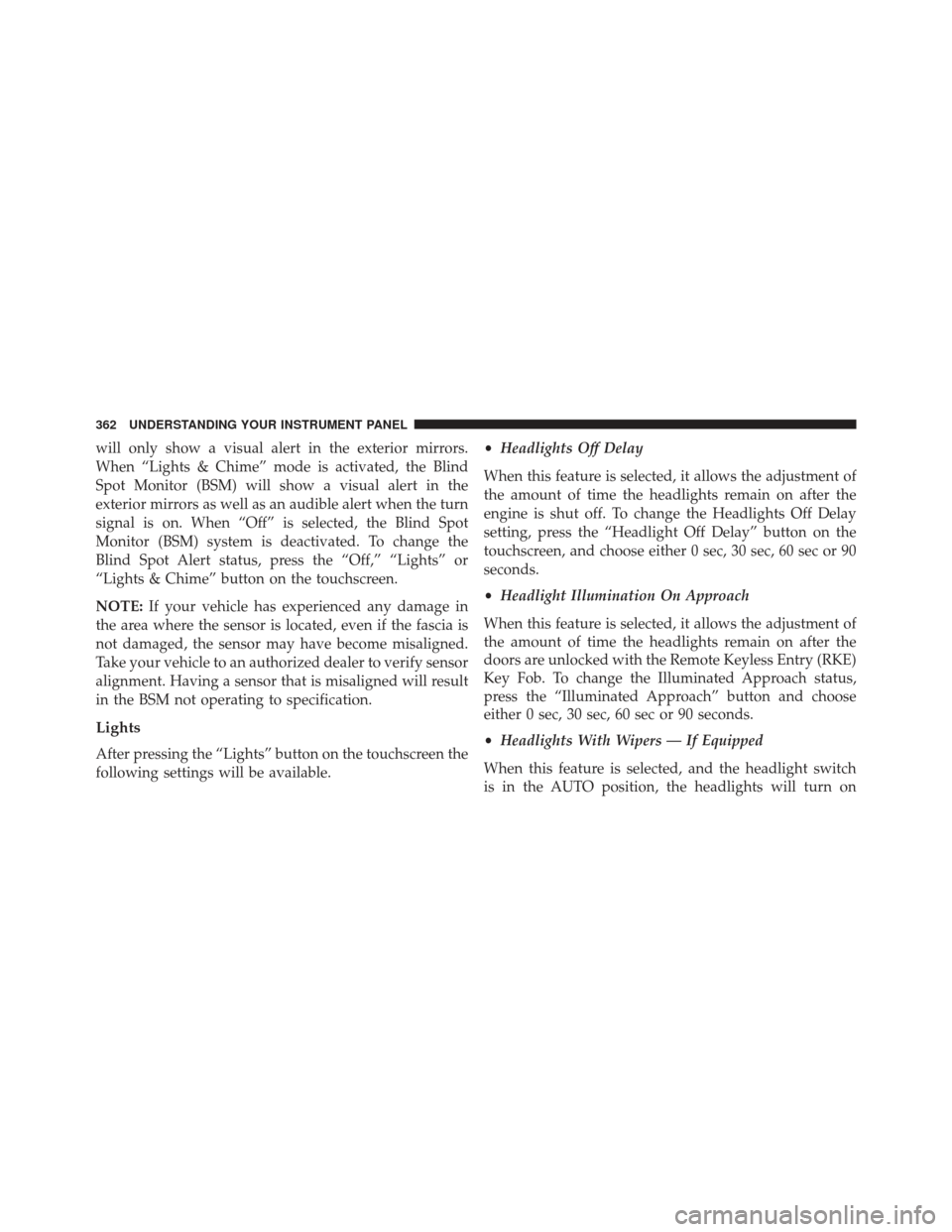
will only show a visual alert in the exterior mirrors.
When “Lights & Chime” mode is activated, the Blind
Spot Monitor (BSM) will show a visual alert in the
exterior mirrors as well as an audible alert when the turn
signal is on. When “Off” is selected, the Blind Spot
Monitor (BSM) system is deactivated. To change the
Blind Spot Alert status, press the “Off,” “Lights” or
“Lights & Chime” button on the touchscreen.
NOTE:If your vehicle has experienced any damage in
the area where the sensor is located, even if the fascia is
not damaged, the sensor may have become misaligned.
Take your vehicle to an authorized dealer to verify sensor
alignment. Having a sensor that is misaligned will result
in the BSM not operating to specification.
Lights
After pressing the “Lights” button on the touchscreen the
following settings will be available. •
Headlights Off Delay
When this feature is selected, it allows the adjustment of
the amount of time the headlights remain on after the
engine is shut off. To change the Headlights Off Delay
setting, press the “Headlight Off Delay” button on the
touchscreen, and choose either 0 sec, 30 sec, 60 sec or 90
seconds.
• Headlight Illumination On Approach
When this feature is selected, it allows the adjustment of
the amount of time the headlights remain on after the
doors are unlocked with the Remote Keyless Entry (RKE)
Key Fob. To change the Illuminated Approach status,
press the “Illuminated Approach” button and choose
either 0 sec, 30 sec, 60 sec or 90 seconds.
• Headlights With Wipers — If Equipped
When this feature is selected, and the headlight switch
is in the AUTO position, the headlights will turn on
362 UNDERSTANDING YOUR INSTRUMENT PANEL
Page 365 of 745
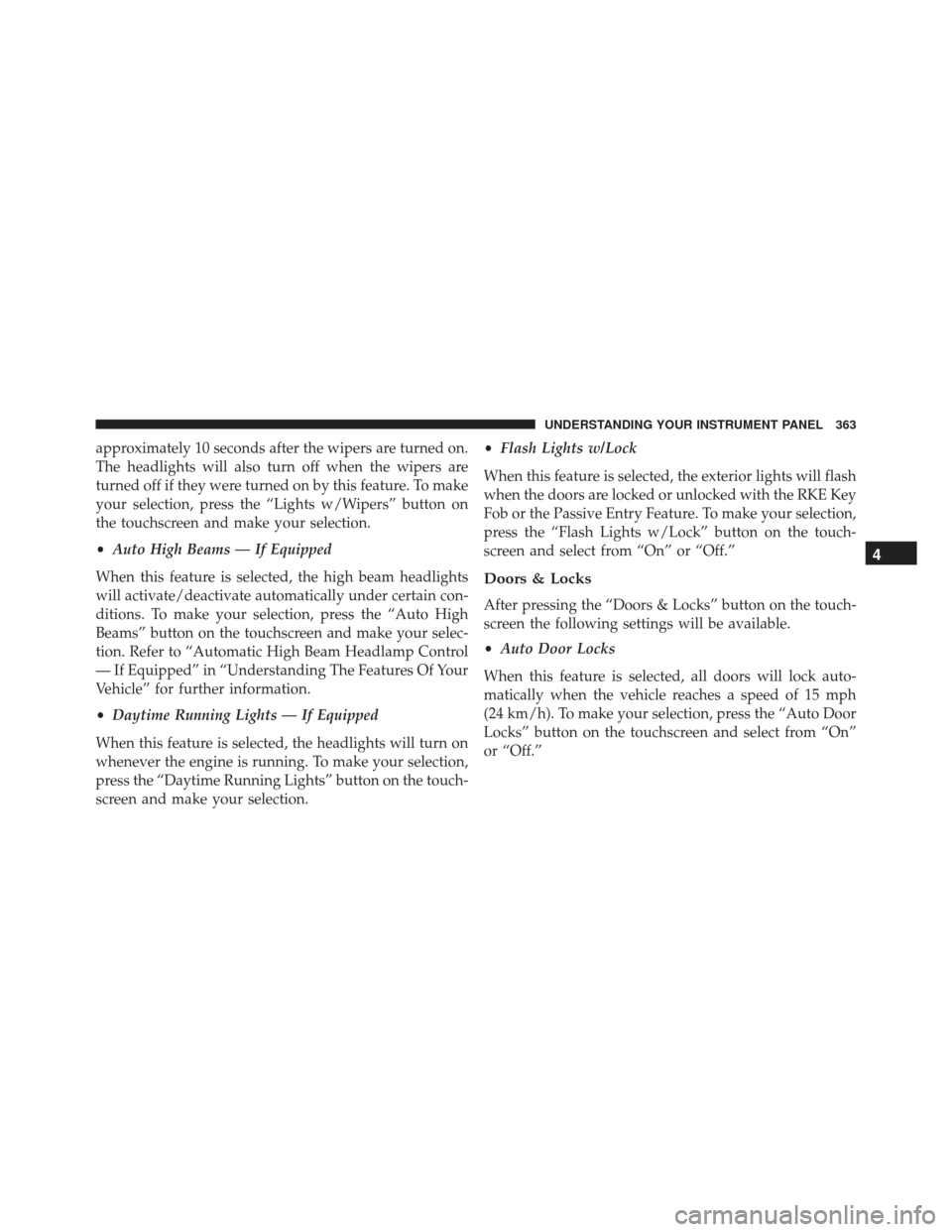
approximately 10 seconds after the wipers are turned on.
The headlights will also turn off when the wipers are
turned off if they were turned on by this feature. To make
your selection, press the “Lights w/Wipers” button on
the touchscreen and make your selection.
•Auto High Beams — If Equipped
When this feature is selected, the high beam headlights
will activate/deactivate automatically under certain con-
ditions. To make your selection, press the “Auto High
Beams” button on the touchscreen and make your selec-
tion. Refer to “Automatic High Beam Headlamp Control
— If Equipped” in “Understanding The Features Of Your
Vehicle” for further information.
• Daytime Running Lights — If Equipped
When this feature is selected, the headlights will turn on
whenever the engine is running. To make your selection,
press the “Daytime Running Lights” button on the touch-
screen and make your selection. •
Flash Lights w/Lock
When this feature is selected, the exterior lights will flash
when the doors are locked or unlocked with the RKE Key
Fob or the Passive Entry Feature. To make your selection,
press the “Flash Lights w/Lock” button on the touch-
screen and select from “On” or “Off.”
Doors & Locks
After pressing the “Doors & Locks” button on the touch-
screen the following settings will be available.
• Auto Door Locks
When this feature is selected, all doors will lock auto-
matically when the vehicle reaches a speed of 15 mph
(24 km/h). To make your selection, press the “Auto Door
Locks” button on the touchscreen and select from “On”
or “Off.”
4
UNDERSTANDING YOUR INSTRUMENT PANEL 363
Page 366 of 745
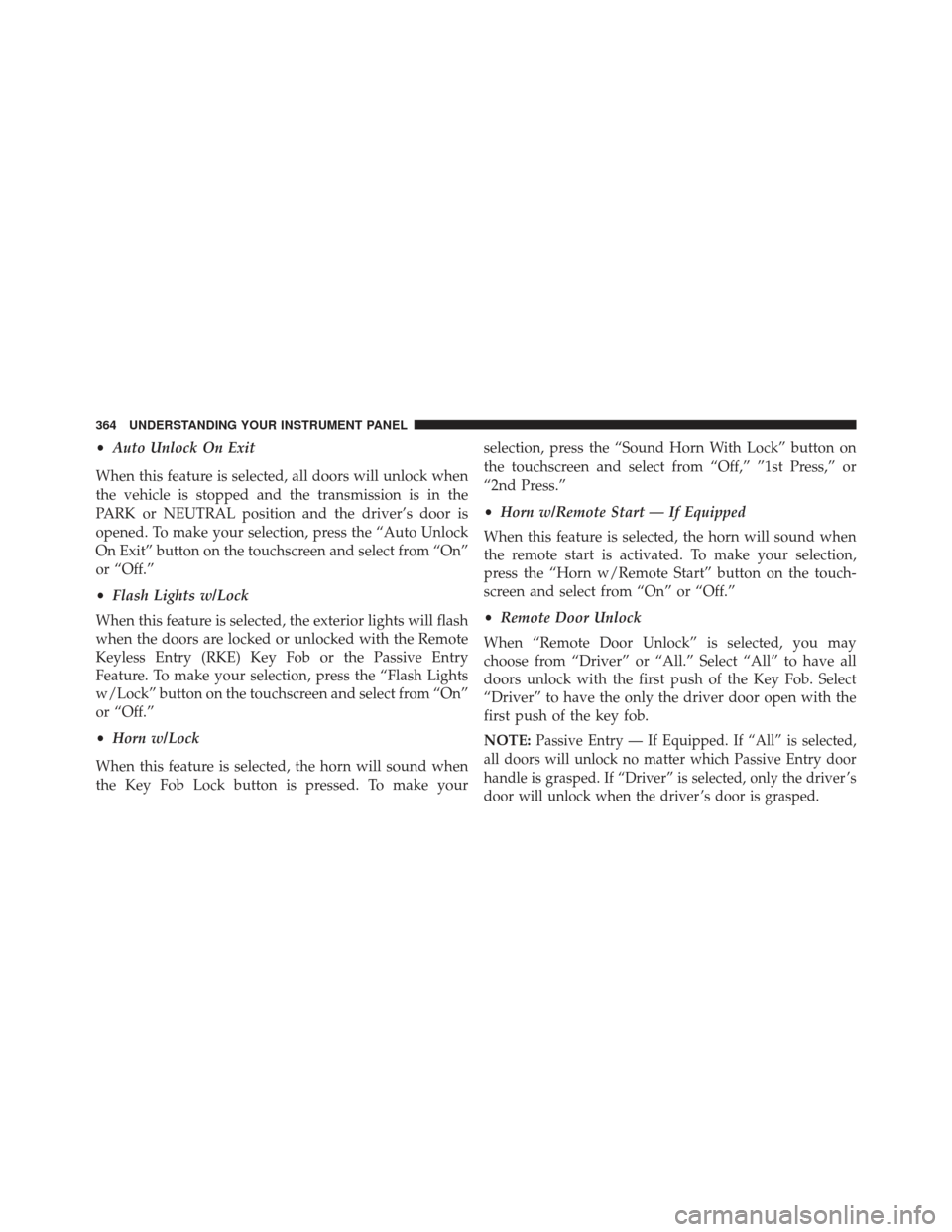
•Auto Unlock On Exit
When this feature is selected, all doors will unlock when
the vehicle is stopped and the transmission is in the
PARK or NEUTRAL position and the driver’s door is
opened. To make your selection, press the “Auto Unlock
On Exit” button on the touchscreen and select from “On”
or “Off.”
• Flash Lights w/Lock
When this feature is selected, the exterior lights will flash
when the doors are locked or unlocked with the Remote
Keyless Entry (RKE) Key Fob or the Passive Entry
Feature. To make your selection, press the “Flash Lights
w/Lock” button on the touchscreen and select from “On”
or “Off.”
• Horn w/Lock
When this feature is selected, the horn will sound when
the Key Fob Lock button is pressed. To make your selection, press the “Sound Horn With Lock” button on
the touchscreen and select from “Off,” ”1st Press,” or
“2nd Press.”
•
Horn w/Remote Start — If Equipped
When this feature is selected, the horn will sound when
the remote start is activated. To make your selection,
press the “Horn w/Remote Start” button on the touch-
screen and select from “On” or “Off.”
• Remote Door Unlock
When “Remote Door Unlock” is selected, you may
choose from “Driver” or “All.” Select “All” to have all
doors unlock with the first push of the Key Fob. Select
“Driver” to have the only the driver door open with the
first push of the key fob.
NOTE:
Passive Entry — If Equipped. If “All” is selected,
all doors will unlock no matter which Passive Entry door
handle is grasped. If “Driver” is selected, only the driver ’s
door will unlock when the driver ’s door is grasped.
364 UNDERSTANDING YOUR INSTRUMENT PANEL
Page 367 of 745
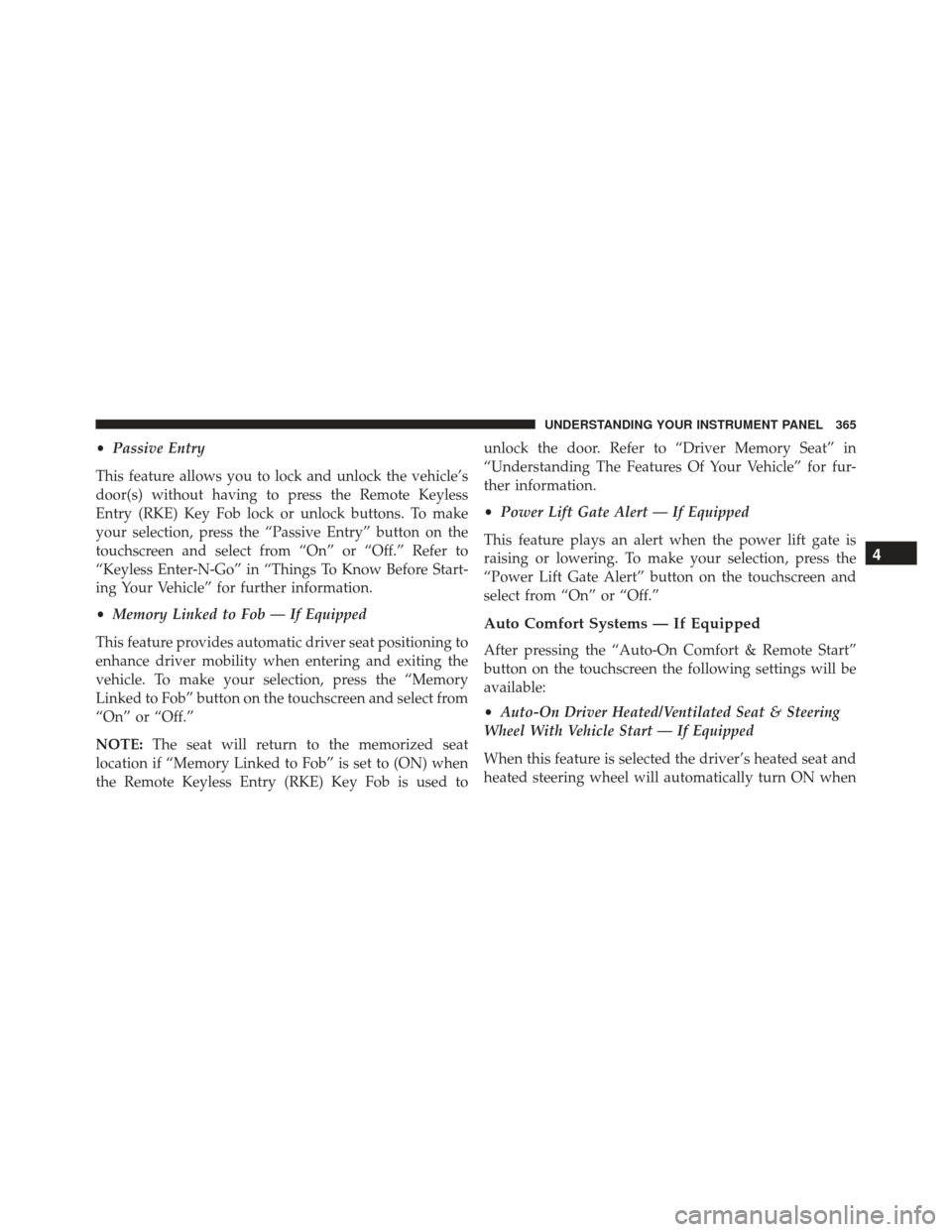
•Passive Entry
This feature allows you to lock and unlock the vehicle’s
door(s) without having to press the Remote Keyless
Entry (RKE) Key Fob lock or unlock buttons. To make
your selection, press the “Passive Entry” button on the
touchscreen and select from “On” or “Off.” Refer to
“Keyless Enter-N-Go” in “Things To Know Before Start-
ing Your Vehicle” for further information.
• Memory Linked to Fob — If Equipped
This feature provides automatic driver seat positioning to
enhance driver mobility when entering and exiting the
vehicle. To make your selection, press the “Memory
Linked to Fob” button on the touchscreen and select from
“On” or “Off.”
NOTE: The seat will return to the memorized seat
location if “Memory Linked to Fob” is set to (ON) when
the Remote Keyless Entry (RKE) Key Fob is used to unlock the door. Refer to “Driver Memory Seat” in
“Understanding The Features Of Your Vehicle” for fur-
ther information.
•
Power Lift Gate Alert — If Equipped
This feature plays an alert when the power lift gate is
raising or lowering. To make your selection, press the
“Power Lift Gate Alert” button on the touchscreen and
select from “On” or “Off.”
Auto Comfort Systems — If Equipped
After pressing the “Auto-On Comfort & Remote Start”
button on the touchscreen the following settings will be
available:
• Auto-On Driver Heated/Ventilated Seat & Steering
Wheel With Vehicle Start — If Equipped
When this feature is selected the driver’s heated seat and
heated steering wheel will automatically turn ON when
4
UNDERSTANDING YOUR INSTRUMENT PANEL 365
Page 368 of 745
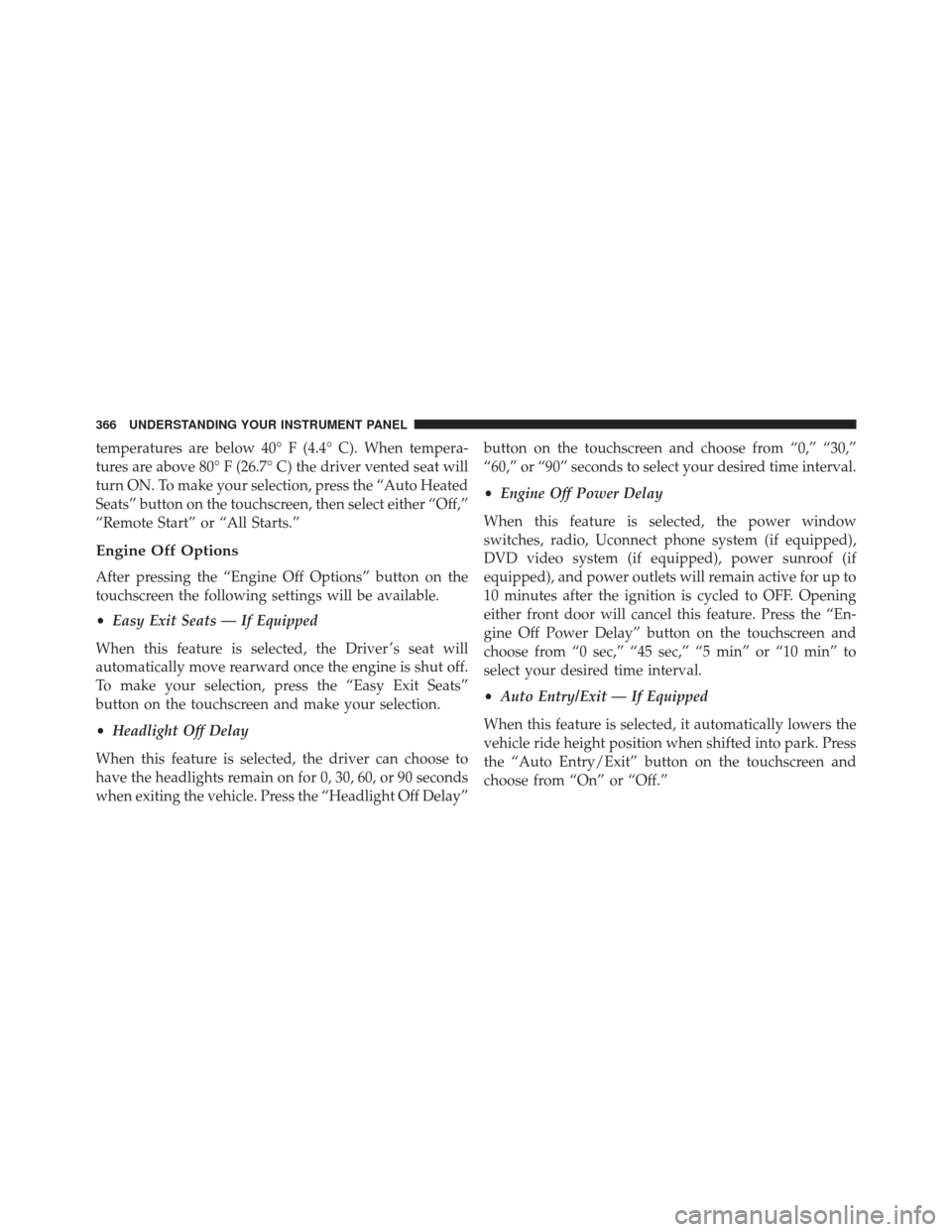
temperatures are below 40° F (4.4° C). When tempera-
tures are above 80° F (26.7° C) the driver vented seat will
turn ON. To make your selection, press the “Auto Heated
Seats” button on the touchscreen, then select either “Off,”
“Remote Start” or “All Starts.”
Engine Off Options
After pressing the “Engine Off Options” button on the
touchscreen the following settings will be available.
•Easy Exit Seats — If Equipped
When this feature is selected, the Driver ’s seat will
automatically move rearward once the engine is shut off.
To make your selection, press the “Easy Exit Seats”
button on the touchscreen and make your selection.
• Headlight Off Delay
When this feature is selected, the driver can choose to
have the headlights remain on for 0, 30, 60, or 90 seconds
when exiting the vehicle. Press the “Headlight Off Delay” button on the touchscreen and choose from “0,” “30,”
“60,” or “90” seconds to select your desired time interval.
•
Engine Off Power Delay
When this feature is selected, the power window
switches, radio, Uconnect phone system (if equipped),
DVD video system (if equipped), power sunroof (if
equipped), and power outlets will remain active for up to
10 minutes after the ignition is cycled to OFF. Opening
either front door will cancel this feature. Press the “En-
gine Off Power Delay” button on the touchscreen and
choose from “0 sec,” “45 sec,” “5 min” or “10 min” to
select your desired time interval.
• Auto Entry/Exit — If Equipped
When this feature is selected, it automatically lowers the
vehicle ride height position when shifted into park. Press
the “Auto Entry/Exit” button on the touchscreen and
choose from “On” or “Off.”
366 UNDERSTANDING YOUR INSTRUMENT PANEL
Page 369 of 745
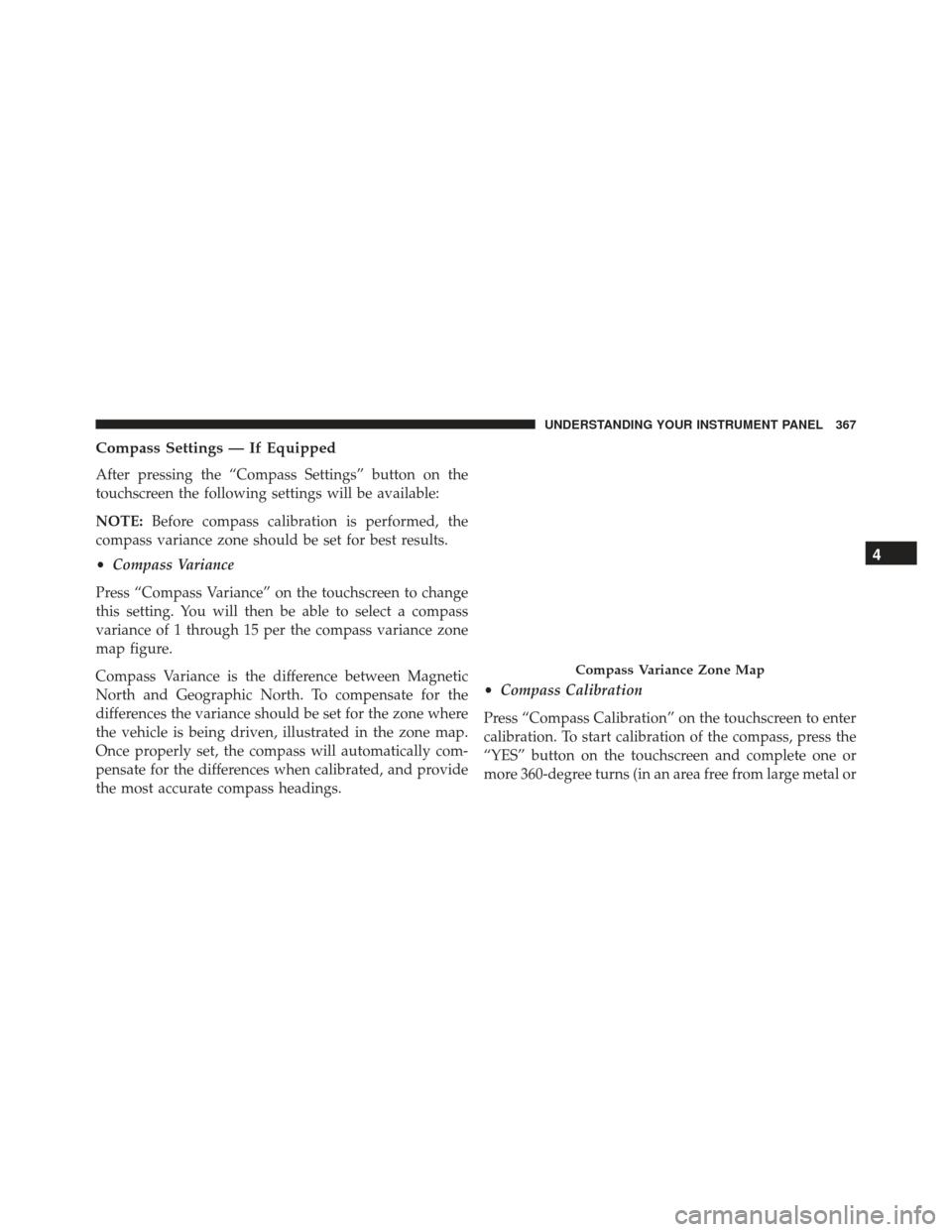
Compass Settings — If Equipped
After pressing the “Compass Settings” button on the
touchscreen the following settings will be available:
NOTE:Before compass calibration is performed, the
compass variance zone should be set for best results.
• Compass Variance
Press “Compass Variance” on the touchscreen to change
this setting. You will then be able to select a compass
variance of 1 through 15 per the compass variance zone
map figure.
Compass Variance is the difference between Magnetic
North and Geographic North. To compensate for the
differences the variance should be set for the zone where
the vehicle is being driven, illustrated in the zone map.
Once properly set, the compass will automatically com-
pensate for the differences when calibrated, and provide
the most accurate compass headings. •
Compass Calibration
Press “Compass Calibration” on the touchscreen to enter
calibration. To start calibration of the compass, press the
“YES” button on the touchscreen and complete one or
more 360-degree turns (in an area free from large metal or
Compass Variance Zone Map
4
UNDERSTANDING YOUR INSTRUMENT PANEL 367
Page 370 of 745
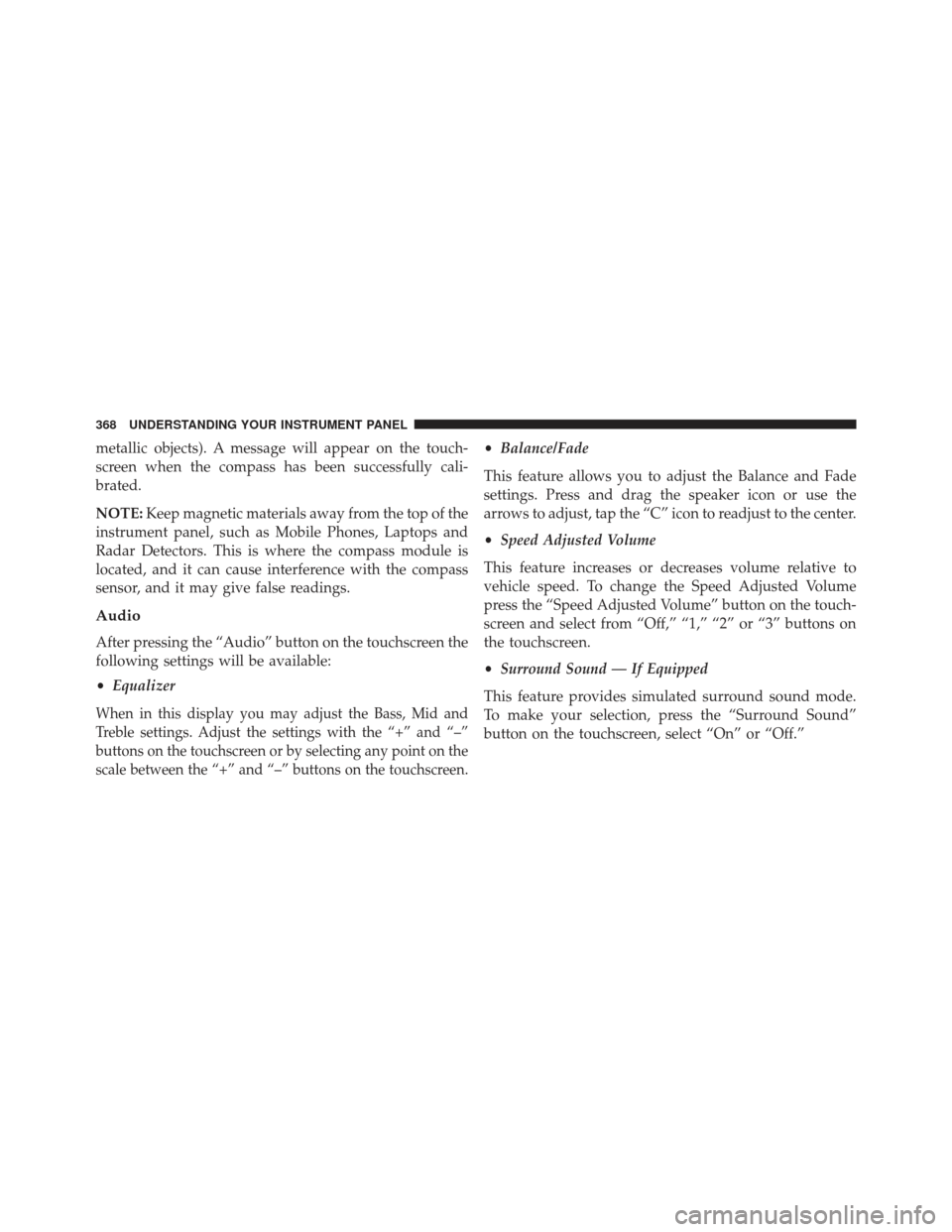
metallic objects). A message will appear on the touch-
screen when the compass has been successfully cali-
brated.
NOTE:Keep magnetic materials away from the top of the
instrument panel, such as Mobile Phones, Laptops and
Radar Detectors. This is where the compass module is
located, and it can cause interference with the compass
sensor, and it may give false readings.
Audio
After pressing the “Audio” button on the touchscreen the
following settings will be available:
• Equalizer
When in this display you may adjust the Bass, Mid and
Treble settings. Adjust the settings with the “+” and “–”
buttons on the touchscreen or by selecting any point on the
scale between the “+” and “–” buttons on the touchscreen.
•Balance/Fade
This feature allows you to adjust the Balance and Fade
settings. Press and drag the speaker icon or use the
arrows to adjust, tap the “C” icon to readjust to the center.
• Speed Adjusted Volume
This feature increases or decreases volume relative to
vehicle speed. To change the Speed Adjusted Volume
press the “Speed Adjusted Volume” button on the touch-
screen and select from “Off,” “1,” “2” or “3” buttons on
the touchscreen.
• Surround Sound — If Equipped
This feature provides simulated surround sound mode.
To make your selection, press the “Surround Sound”
button on the touchscreen, select “On” or “Off.”
368 UNDERSTANDING YOUR INSTRUMENT PANEL