navigation JEEP LIBERTY 2010 KK / 2.G User Guide
[x] Cancel search | Manufacturer: JEEP, Model Year: 2010, Model line: LIBERTY, Model: JEEP LIBERTY 2010 KK / 2.GPages: 80
Page 2 of 80
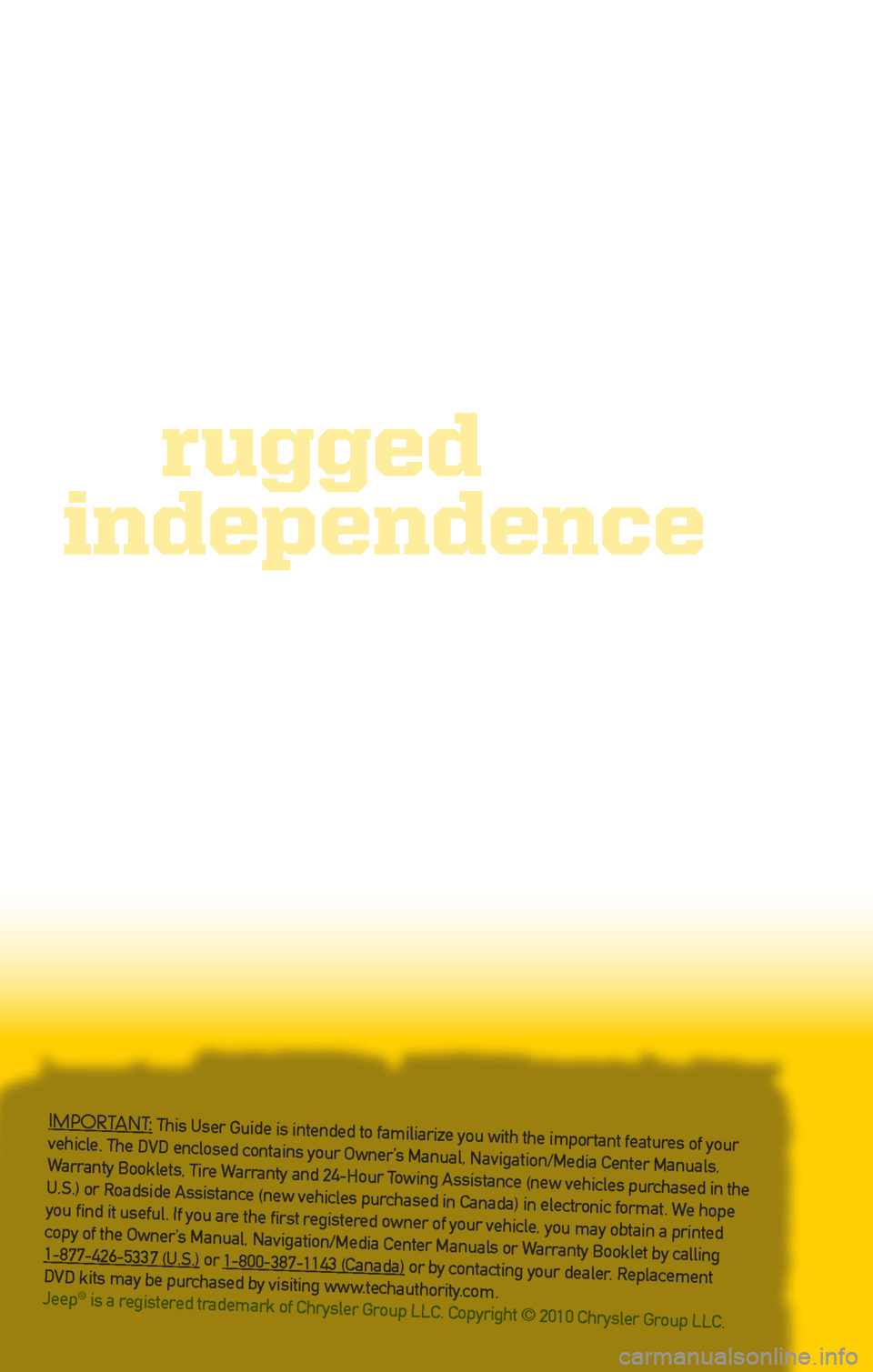
IMPORTANT: This User Guide is intended to familiarize you with the important features of your
vehicle. The DVD enclosed contains your Owner’s Manual, Navigation/Media Center Manuals,
Warranty Booklets, Tire Warranty and 24-Hour Towing Assistance (new vehicles purchased in the
U.S.) or Roadside Assistance (new vehicles purchased in Canada) in electronic format. We hope
you find it useful. If you are the first registered owner of your vehicle, you may obtain a printed
copy of the Owner’s Manual, Navigation/Media Center Manuals or Warranty Booklet by calling
1-877-426-5337 (U.S.) or 1-800-387-1143 (Canada) or by contacting your dealer. Replacement
DVD kits may be purchased by visiting www.techauthority.com.
Jeep
® is a registered trademark of Chrysler Group LLC. Copyright © 2010 Chrysler Group LLC.
independence
rugged
Page 3 of 80
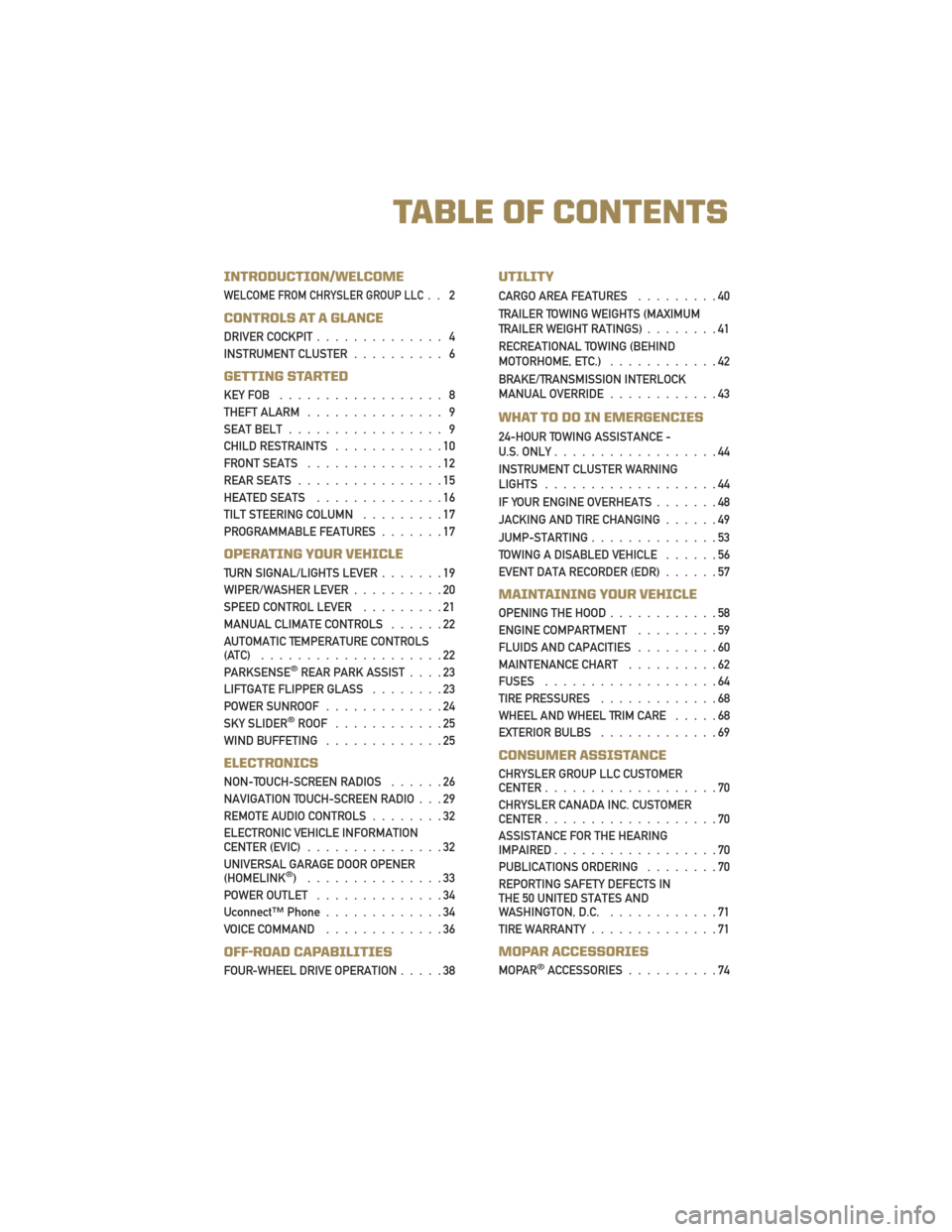
INTRODUCTION/WELCOME
WELCOME FROM CHRYSLER GROUP LLC.. 2
CONTROLS AT A GLANCE
DRIVER COCKPIT.............. 4
INSTRUMENT CLUSTER .......... 6
GETTING STARTED
KEYFOB .................. 8
THEFT ALARM............... 9
SEAT BELT ................. 9
CHILD RESTRAINTS ............10
FRONT SEATS ...............12
REAR SEATS ................15
HEATED SEATS ..............16
TILT STEERING COLUMN .........17
PROGRAMMABLE FEATURES .......17
OPERATING YOUR VEHICLE
TURN SIGNAL/LIGHTS LEVER .......19
WIPER/WASHER LEVER ..........20
SPEED CONTROL LEVER .........21
MANUAL CLIMATE CONTROLS ......22
AUTOMATIC TEMPERATURE CONTROLS
(ATC) ....................22
PARKSENSE
®REAR PARK ASSIST ....23
LIFTGATE FLIPPER GLASS ........23
POWER SUNROOF .............24
SKY SLIDER
®ROOF ............25
WINDBUFFETING .............25
ELECTRONICS
NON-TOUCH-SCREEN RADIOS ......26
NAVIGATION TOUCH-SCREEN RADIO . . . 29
REMOTE AUDIO CONTROLS ........32
ELECTRONIC VEHICLE INFORMATION
CENTER (EVIC) ...............32
UNIVERSAL GARAGE DOOR OPENER
(HOMELINK
®) ...............33
POWER OUTLET ..............34
Uconnect™ Phone .............34
VOICE COMMAND .............36
OFF-ROAD CAPABILITIES
FOUR-WHEEL DRIVE OPERATION .....38
UTILITY
CARGO AREA FEATURES.........40
TRAILER TOWING WEIGHTS (MAXIMUM
TRAILER WEIGHT RATINGS) ........41
RECREATIONAL TOWING (BEHIND
MOTORHOME, ETC.) ............42
BRAKE/TRANSMISSION INTERLOCK
MANUAL OVERRIDE ............43
WHAT TO DO IN EMERGENCIES
24-HOUR TOWING ASSISTANCE -
U.S. ONLY..................44
INSTRUMENT CLUSTER WARNING
LIGHTS ...................44
IF YOUR ENGINE OVERHEATS .......48
JACKING AND TIRE CHANGING ......49
JUMP-STARTING ..............53
TOWING A DISABLED VEHICLE ......56
EVENT DATA RECORDER (EDR) ......57
MAINTAINING YOUR VEHICLE
OPENING THE HOOD............58
ENGINE COMPARTMENT .........59
FLUIDS AND CAPACITIES .........60
MAINTENANCE CHART ..........62
FUSES ...................64
TIRE PRESSURES .............68
WHEEL AND WHEEL TRIM CARE .....68
EXTERIOR BULBS .............69
CONSUMER ASSISTANCE
CHRYSLER GROUP LLC CUSTOMER
CENTER...................70
CHRYSLER CANADA INC. CUSTOMER
CENTER ...................70
ASSISTANCE FOR THE HEARING
IMPAIRED ..................70
PUBLICATIONS ORDERING ........70
REPORTING SAFETY DEFECTS IN
THE 50 UNITED STATES AND
WASHINGTON, D.C. ............71
TIREWARRANTY..............71
MOPAR ACCESSORIES
MOPAR®ACCESSORIES ..........74
TABLE OF CONTENTS
Page 31 of 80
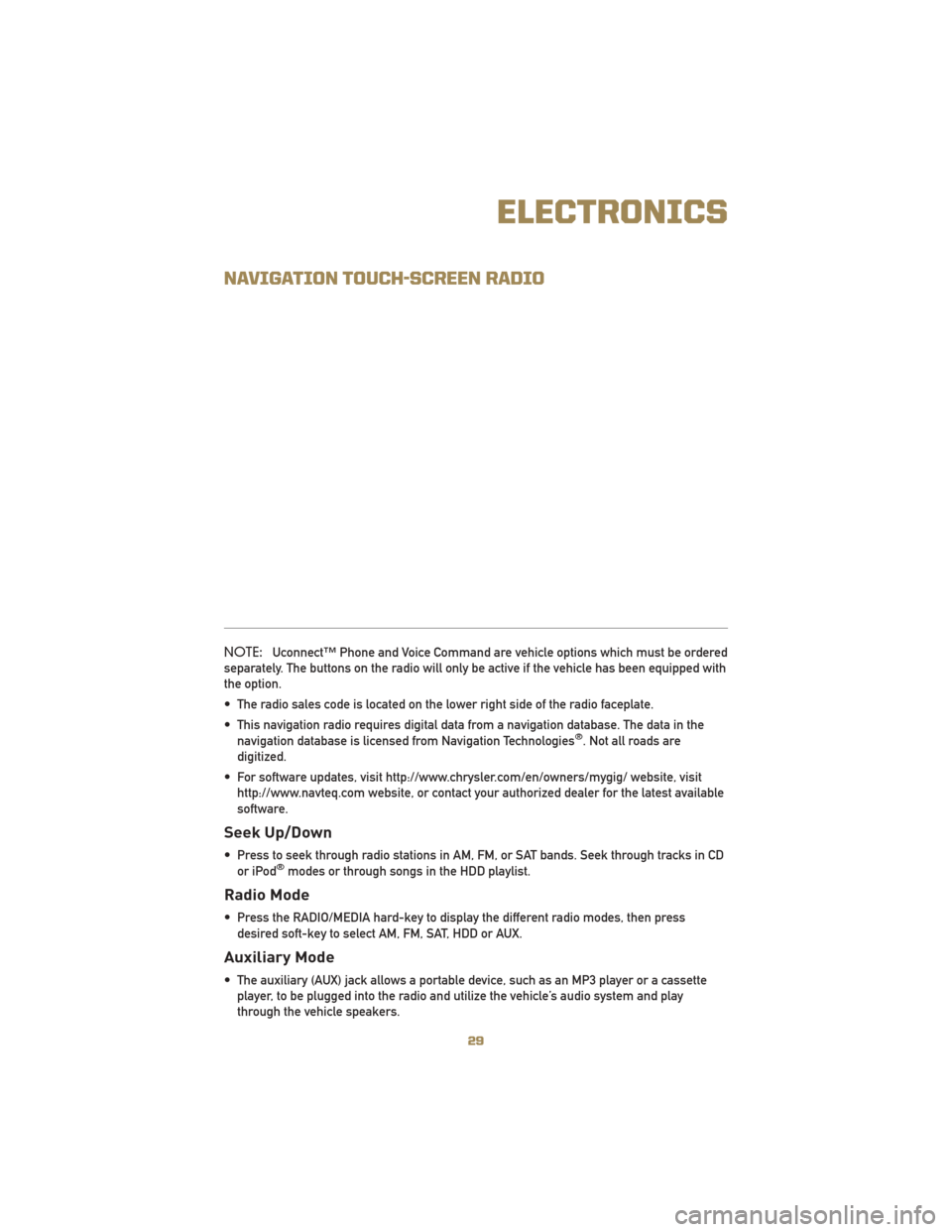
NAVIGATION TOUCH-SCREEN RADIO
NOTE:Uconnect™ Phone and Voice Command are vehicle options which must be ordered
separately. The buttons on the radio will only be active if the vehicle has been equipped with
the option.
• The radio sales code is located on the lower right side of the radio faceplate.
• This navigation radio requires digital data from a navigation database. The data in the navigation database is licensed from Navigation Technologies
®. Not all roads are
digitized.
• For software updates, visit http://www.chrysler.com/en/owners/mygig/ website, visit http://www.navteq.com website, or contact your authorized dealer for the latest available
software.
Seek Up/Down
• Press to seek through radio stations in AM, FM, or SAT bands. Seek through tracks in CDor iPod®modes or through songs in the HDD playlist.
Radio Mode
• Press the RADIO/MEDIA hard-key to display the different radio modes, then pressdesired soft-key to select AM, FM, SAT, HDD or AUX.
Auxiliary Mode
• The auxiliary (AUX) jack allows a portable device, such as an MP3 player or a cassetteplayer, to be plugged into the radio and utilize the vehicle’s audio system and play
through the vehicle speakers.
29
ELECTRONICS
Page 33 of 80
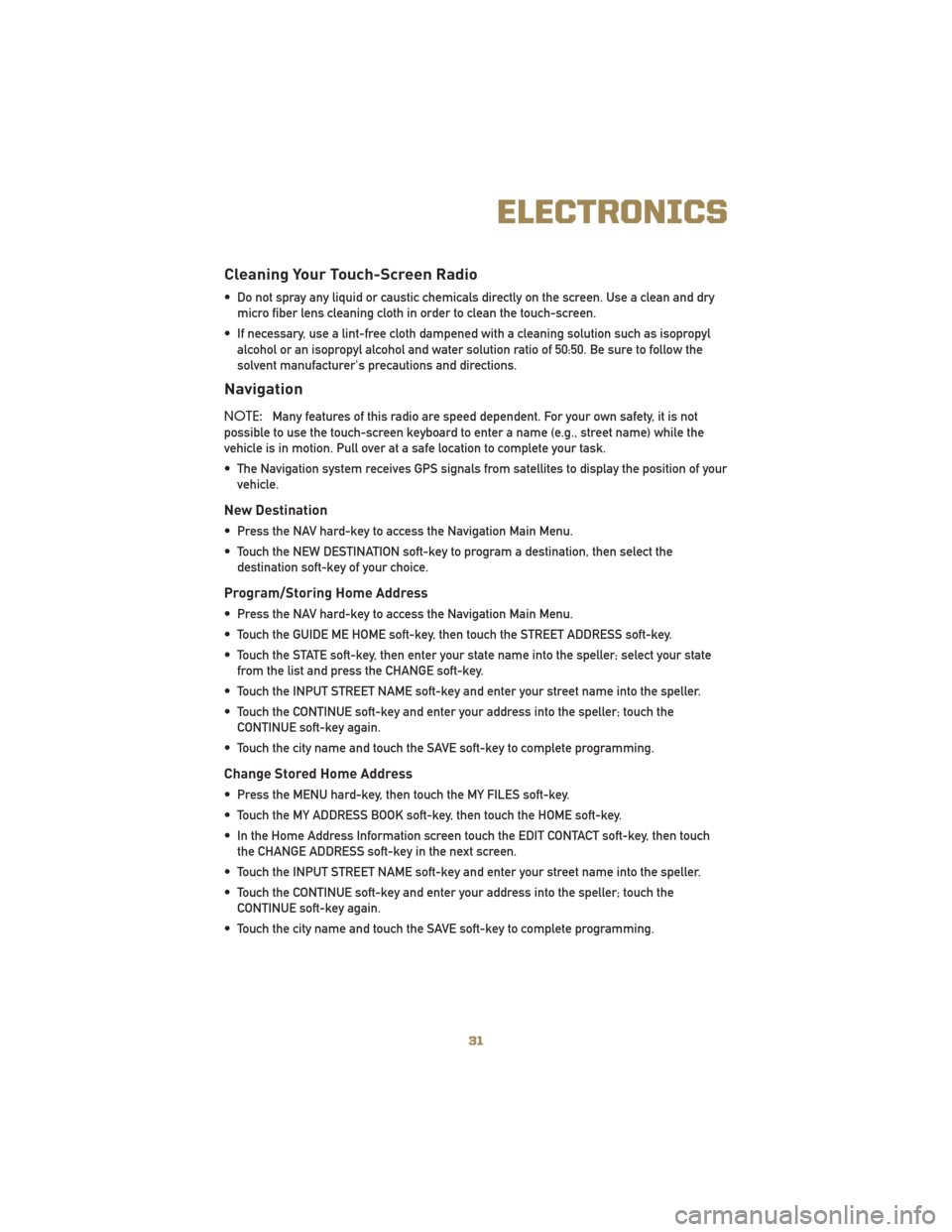
Cleaning Your Touch-Screen Radio
• Do not spray any liquid or caustic chemicals directly on the screen. Use a clean and drymicro fiber lens cleaning cloth in order to clean the touch-screen.
• If necessary, use a lint-free cloth dampened with a cleaning solution such as isopropyl alcohol or an isopropyl alcohol and water solution ratio of 50:50. Be sure to follow the
solvent manufacturer's precautions and directions.
Navigation
NOTE: Many features of this radio are speed dependent. For your own safety, it is not
possible to use the touch-screen keyboard to enter a name (e.g., street name) while the
vehicle is in motion. Pull over at a safe location to complete your task.
• The Navigation system receives GPS signals from satellites to display the position of your vehicle.
New Destination
• Press the NAV hard-key to access the Navigation Main Menu.
• Touch the NEW DESTINATION soft-key to program a destination, then select thedestination soft-key of your choice.
Program/Storing Home Address
• Press the NAV hard-key to access the Navigation Main Menu.
• Touch the GUIDE ME HOME soft-key, then touch the STREET ADDRESS soft-key.
• Touch the STATE soft-key, then enter your state name into the speller; select your statefrom the list and press the CHANGE soft-key.
• Touch the INPUT STREET NAME soft-key and enter your street name into the speller.
• Touch the CONTINUE soft-key and enter your address into the speller; touch the CONTINUE soft-key again.
• Touch the city name and touch the SAVE soft-key to complete programming.
Change Stored Home Address
• Press the MENU hard-key, then touch the MY FILES soft-key.
• Touch the MY ADDRESS BOOK soft-key, then touch the HOME soft-key.
• In the Home Address Information screen touch the EDIT CONTACT soft-key, then touch the CHANGE ADDRESS soft-key in the next screen.
• Touch the INPUT STREET NAME soft-key and enter your street name into the speller.
• Touch the CONTINUE soft-key and enter your address into the speller; touch the CONTINUE soft-key again.
• Touch the city name and touch the SAVE soft-key to complete programming.
31
ELECTRONICS
Page 34 of 80
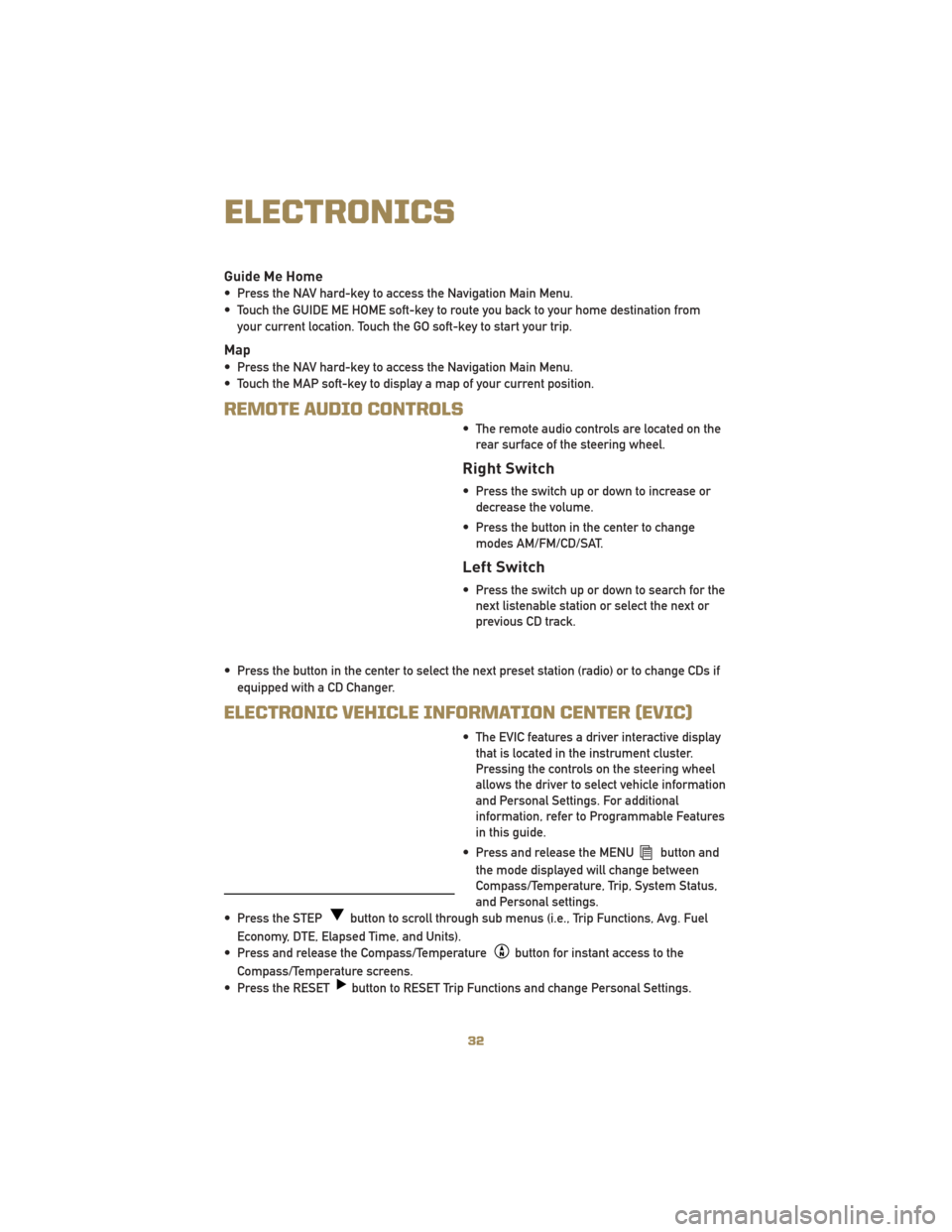
Guide Me Home
• Press the NAV hard-key to access the Navigation Main Menu.
• Touch the GUIDE ME HOME soft-key to route you back to your home destination fromyour current location. Touch the GO soft-key to start your trip.
Map
• Press the NAV hard-key to access the Navigation Main Menu.
• Touch the MAP soft-key to display a map of your current position.
REMOTE AUDIO CONTROLS
• The remote audio controls are located on therear surface of the steering wheel.
Right Switch
• Press the switch up or down to increase ordecrease the volume.
• Press the button in the center to change modes AM/FM/CD/SAT.
Left Switch
• Press the switch up or down to search for thenext listenable station or select the next or
previous CD track.
• Press the button in the center to select the next preset station (radio) or to change CDs if equipped with a CD Changer.
ELECTRONIC VEHICLE INFORMATION CENTER (EVIC)
• The EVIC features a driver interactive displaythat is located in the instrument cluster.
Pressing the controls on the steering wheel
allows the driver to select vehicle information
and Personal Settings. For additional
information, refer to Programmable Features
in this guide.
• Press and release the MENU
button and
the mode displayed will change between
Compass/Temperature, Trip, System Status,
and Personal settings.
• Press the STEP
button to scroll through sub menus (i.e., Trip Functions, Avg. Fuel
Economy, DTE, Elapsed Time, and Units).
• Press and release the Compass/Temperature
button for instant access to the
Compass/Temperature screens.
• Press the RESET
button to RESET Trip Functions and change Personal Settings.
ELECTRONICS
32
Page 76 of 80
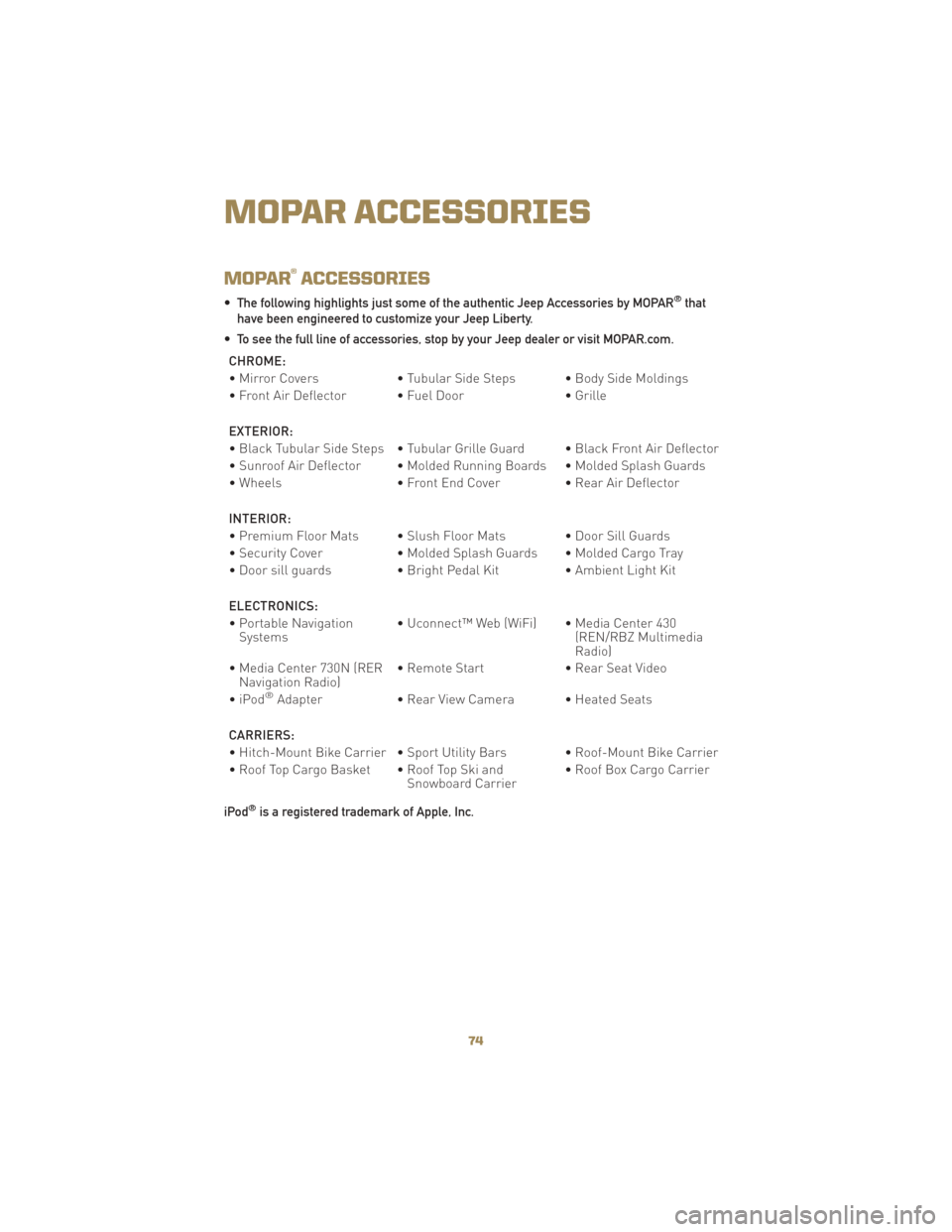
MOPAR®ACCESSORIES
• The following highlights just some of the authentic Jeep Accessories by MOPAR®that
have been engineered to customize your Jeep Liberty.
• To see the full line of accessories, stop by your Jeep dealer or visit MOPAR.com.
CHROME:
• Mirror Covers • Tubular Side Steps • Body Side Moldings
• Front Air Deflector • Fuel Door • Grille
EXTERIOR:
• Black Tubular Side Steps • Tubular Grille Guard • Black Front Air Deflector
• Sunroof Air Deflector • Molded Running Boards • Molded Splash Guards
• Wheels • Front End Cover • Rear Air Deflector
INTERIOR:
• Premium Floor Mats • Slush Floor Mats • Door Sill Guards
• Security Cover • Molded Splash Guards • Molded Cargo Tray
• Door sill guards • Bright Pedal Kit • Ambient Light Kit
ELECTRONICS:
• Portable Navigation Systems • Uconnect™ Web (WiFi) • Media Center 430
(REN/RBZ Multimedia
Radio)
• Media Center 730N (RER Navigation Radio) • Remote Start
• Rear Seat Video
•iPod
®Adapter • Rear View Camera • Heated Seats
CARRIERS:
• Hitch-Mount Bike Carrier • Sport Utility Bars • Roof-Mount Bike Carrier
• Roof Top Cargo Basket • Roof Top Ski and Snowboard Carrier• Roof Box Cargo Carrier
iPod
®is a registered trademark of Apple, Inc.
MOPAR ACCESSORIES
74
Page 80 of 80
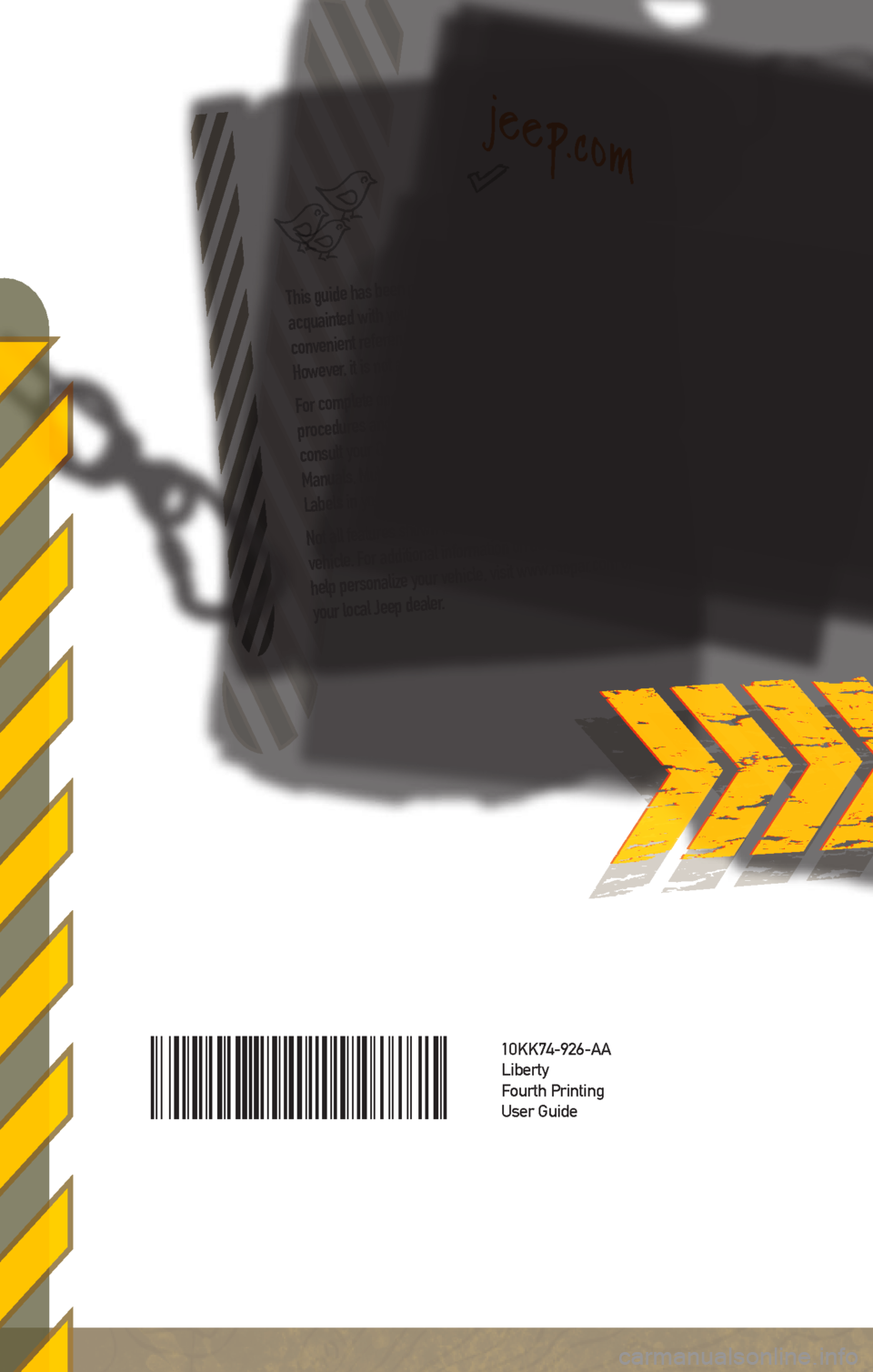
10KK74-926-AA
Liberty
Fourth Printing
User Guide
This guide has been prepared to help you get quickly
acquainted with your new Jeep and to provide a
convenient reference source for common questions.
However, it is not a substitute for your Owner’s Manual.
For complete operational instructions, maintenance
procedures and important safety messages, please
consult your Owner’s Manual, Navigation/Media Center
Manuals, Multimedia User Manual and other Warning
Labels in your vehicle.
Not all features shown in this guide may apply to your
vehicle. For additional information on accessories to
help personalize your vehicle, visit www.mopar.com or
your local Jeep dealer.
jeep.com