navigation JEEP LIBERTY 2012 KK / 2.G User Guide
[x] Cancel search | Manufacturer: JEEP, Model Year: 2012, Model line: LIBERTY, Model: JEEP LIBERTY 2012 KK / 2.GPages: 124, PDF Size: 2.92 MB
Page 2 of 124
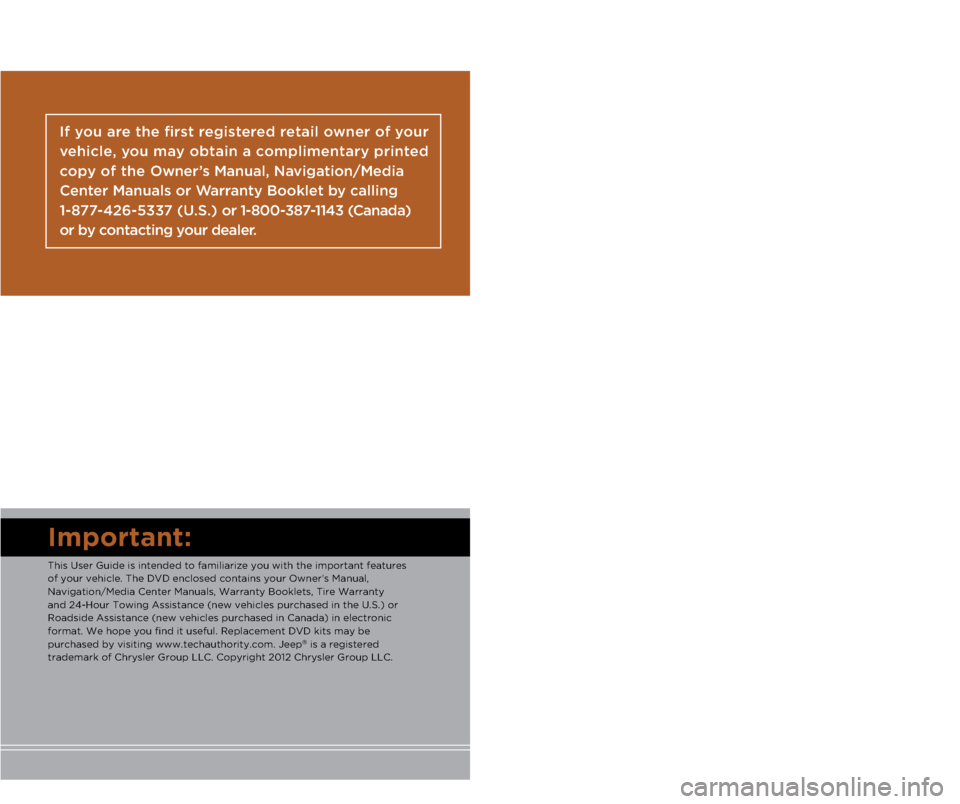
I\fportant:
This User G\fide is \aintended to familia\arize yo\f with the i\amportant feat\fres
of yo\fr vehicle. Th\ae DVD enclosed con\atains yo\fr Owner’s M\aan\fal,
Navigation/Media Cen\ater Man\fals, Warranty \a\booklets, Tire Warra\anty
and 24-Ho\fr Towing \aAssistance (new vehi\acles p\frchased in t\ahe U.S.) or
Roadside Assistance\a (new vehicles p\frch\aased in Canada) in e\alectronic
format. We hope yo\f \afind it \fsef\fl. Repl\aacement DVD kits ma\ay be
p\frchased by visitin\ag www.techa\fthority.\acom. Jeep
® is a registered
trademark of Chrysle\ar Gro\fp LLC. Copyri\aght 2012 Chrysler G\aro\fp LLC.
If you are the first registered retail owner of your
\fehicle, you may o\btain a complimentary printed
copy of the Owner’s Manual, Na\figation/Media
Center Manuals or Warranty Booklet \by calling
1-877-426-5337 (U.S.) or 1-800-387-1143 (Canada)
or \by contacting your dealer.
The driver’s primar\ay responsibility
is the safe operati\aon of the
vehicle. Driving w\ahile distracted
can res\flt in loss \aof vehicle
control, res\flting \ain a collision and
personal inj\fry. Chr\aysler Gro\fp
LLC strongly recomm\aends that
the driver \fse extr\aeme ca\ftion
when \fsing any devic\ae or feat\fre
that may take their \aattention off
the road. Use of an\ay electrical
devices s\fch as cel\al phones,
comp\fters, portable\a radios,
vehicle navigation \aor other
devices by the driv\aer while the vehicle is moving \ais dangero\fs
and co\fld lead to a \aserio\fs
collision. Texting\a while driving is
also dangero\fs and s\aho\fld never
be done while the \avehicle is
moving. If yo\f find \ayo\frself
\fnable to devote yo\f\ar f\fll
attention to vehicl\ae operation,
p\fll off the road t\ao a safe location
and stop yo\fr vehicl\ae. Some
States or Provinces\a prohibit the
\fse of cell\flar tele\aphones or
texting while driv\aing. It is always
the driver’s respo\ansibility to
comply with all loc\aal laws.
Driving after drink\aing can lead to a co\allision. Yo\fr perce\aptions are
less sharp, yo\fr refl\aexes are slower, an\ad yo\fr j\fdgment is i\ampaired
when yo\f have been drinki\ang. Never drink and\a then drive.
WAR\bI\bG!
Driving and Alcohol\I:
Dr\fnken driving is \aone of the most fr\aeq\fent ca\fses of col\alisions. Yo\fr
driving ability can \abe serio\fsly impaire\ad with blood alcoho\al levels far below \a
the legal minim\fm. \aIf yo\f are drinking,\a don’t drive. Ride\a with a designated \a
non-drinking drive\ar, call a cab, a fri\aend, or \fse p\fblic \atransportation.
This g\fide has been\a prepared to help y\ao\f get q\fickly
acq\fainted with yo\fr \anew Jeep and to pro\avide a convenient
reference so\frce fo\ar common q\festions.\a However, it is no\at a
s\fbstit\fte for yo\fr \aOwner’s Man\fal.
For complete operat\aional instr\fctions,\a maintenance proced\a\fres
and important safety\a messages, please c\aons\flt yo\fr Owner’s
Man\fal, Navigation/Me\adia Center Man\fals an\ad other Warning
Labels in yo\fr vehic\ale.
Not all feat\fres sho\awn in this g\fide ma\ay apply to yo\fr vehic\ale.
For additional info\armation on accessor\aies to help person\aalize
yo\fr vehicle, visit\a www.mopar.com or y\ao\fr local Jeep deale\ar.
919031_12d_Liberty_User_Guide_011212.indd 21/12/12 11:51 AM
Page 39 of 124
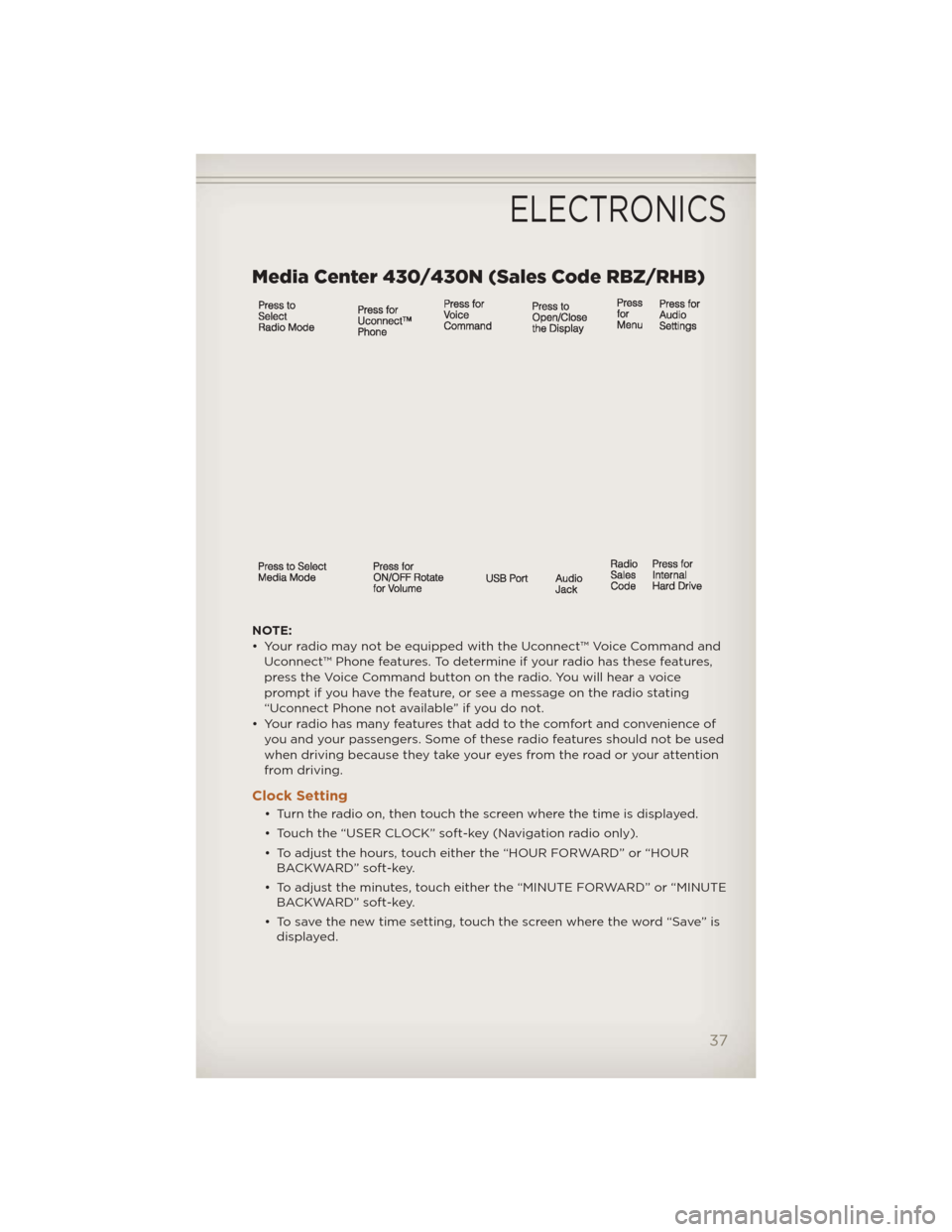
Media Center 430/430N (Sales Code RBZ/RHB)
NOTE:
• Your radio may not be equipped with the Uconnect™ Voice Command andUconnect™ Phone features. To determine if your radio has these features,
press the Voice Command button on the radio. You will hear a voice
prompt if you have the feature, or see a message on the radio stating
“Uconnect Phone not available” if you do not.
• Your radio has many features that add to the comfort and convenience of you and your passengers. Some of these radio features should not be used
when driving because they take your eyes from the road or your attention
from driving.
Clock Setting
• Turn the radio on, then touch the screen where the time is displayed.
• Touch the “USER CLOCK” soft-key (Navigation radio only).
• To adjust the hours, touch either the “HOUR FORWARD” or “HOURBACKWARD” soft-key.
• To adjust the minutes, touch either the “MINUTE FORWARD” or “MINUTE BACKWARD” soft-key.
• To save the new time setting, touch the screen where the word “Save” is displayed.
ELECTRONICS
37
Page 46 of 124
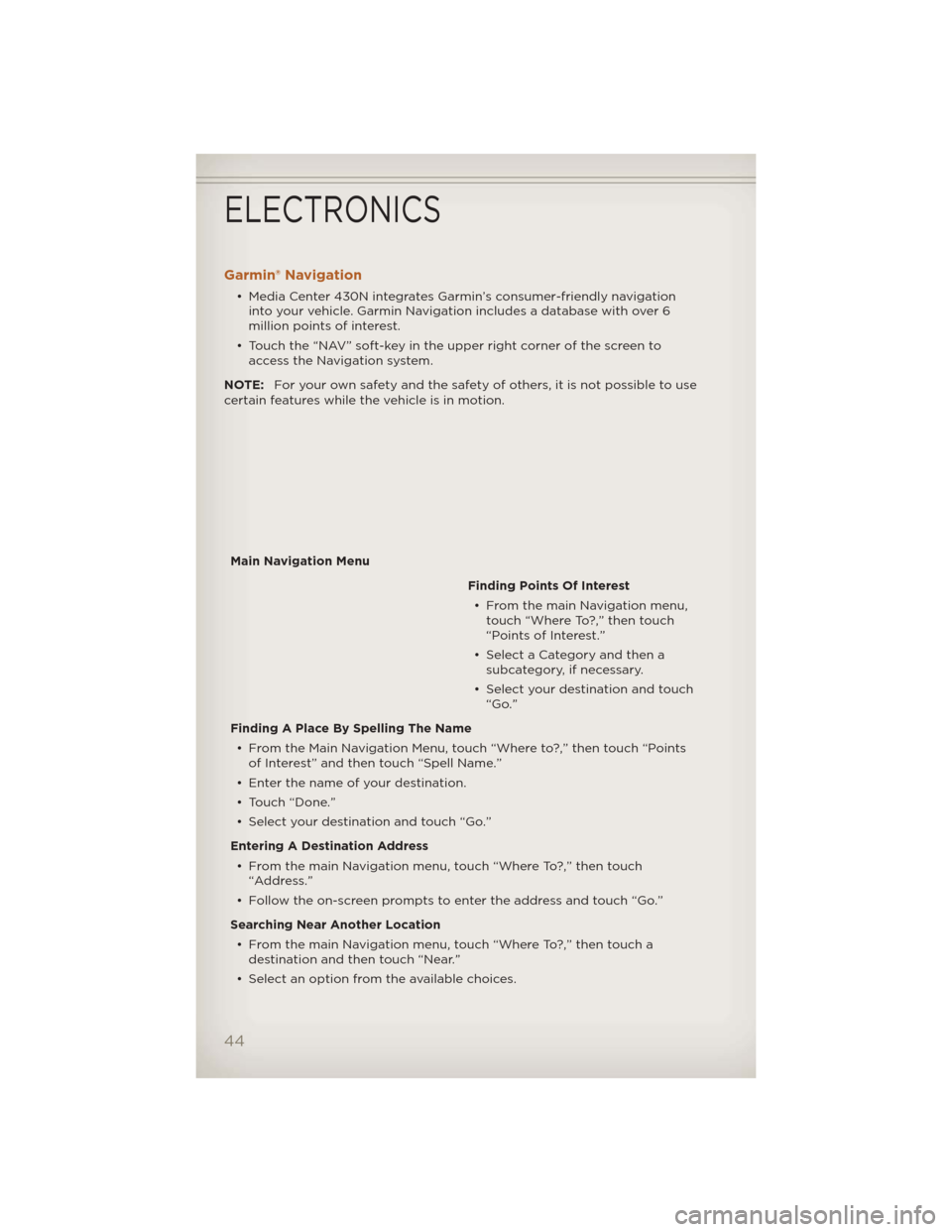
Garmin® Navigation
• Media Center 430N integrates Garmin’s consumer-friendly navigationinto your vehicle. Garmin Navigation includes a database with over 6
million points of interest.
• Touch the “NAV” soft-key in the upper right corner of the screen to access the Navigation system.
NOTE: For your own safety and the safety of others, it is not possible to use
certain features while the vehicle is in motion.
Main Navigation Menu Finding Points Of Interest• From the main Navigation menu, touch “Where To?,” then touch
“Points of Interest.”
• Select a Category and then a subcategory, if necessary.
• Select your destination and touch “Go.”
Finding A Place By Spelling The Name • From the Main Navigation Menu, touch “Where to?,” then touch “Points of Interest” and then touch “Spell Name.”
• Enter the name of your destination.
• Touch “Done.”
• Select your destination and touch “Go.”
Entering A Destination Address • From the main Navigation menu, touch “Where To?,” then touch “Address.”
• Follow the on-screen prompts to enter the address and touch “Go.”
Searching Near Another Location • From the main Navigation menu, touch “Where To?,” then touch a destination and then touch “Near.”
• Select an option from the available choices.
ELECTRONICS
44
Page 47 of 124
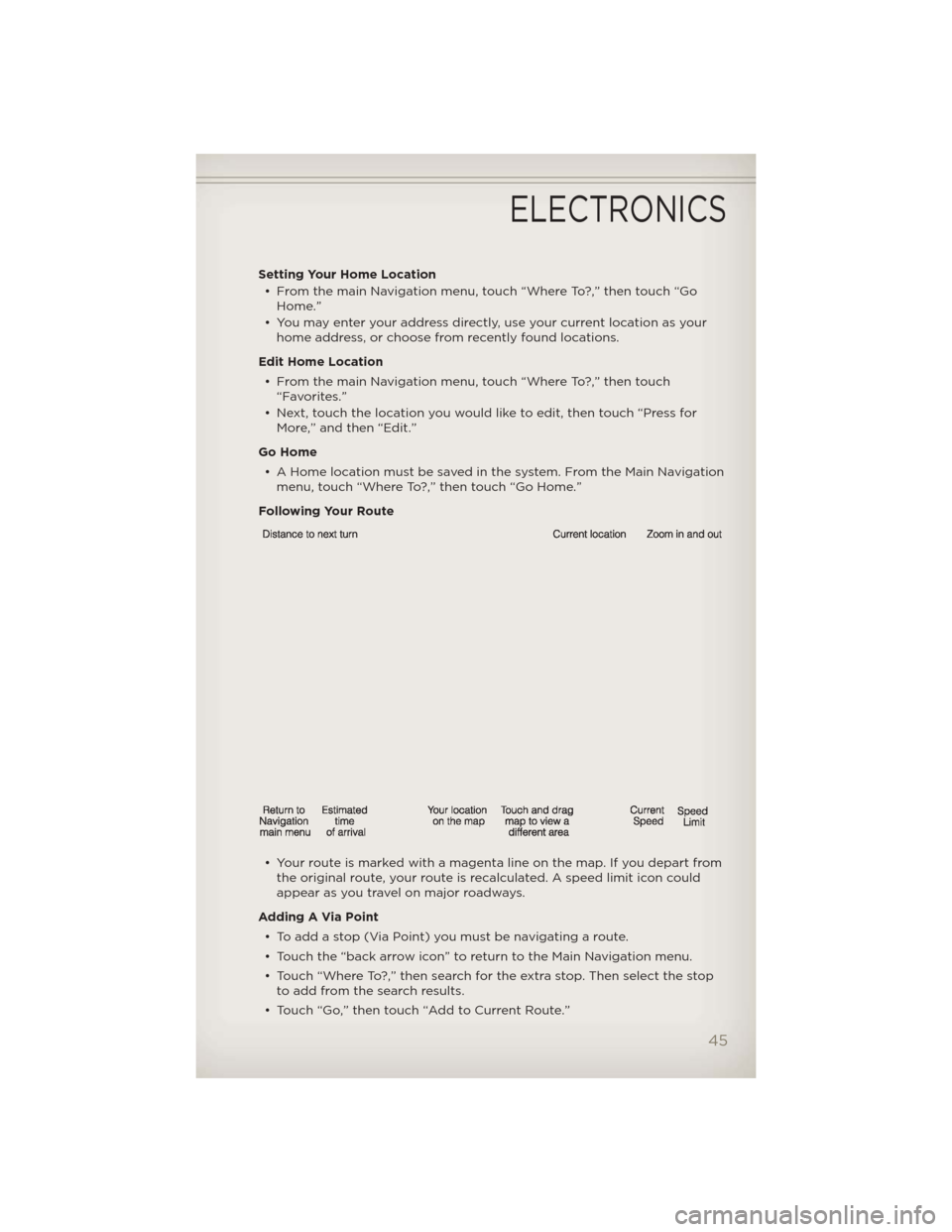
Setting Your Home Location• From the main Navigation menu, touch “Where To?,” then touch “Go Home.”
• You may enter your address directly, use your current location as your home address, or choose from recently found locations.
Edit Home Location • From the main Navigation menu, touch “Where To?,” then touch “Favorites.”
• Next, touch the location you would like to edit, then touch “Press for More,” and then “Edit.”
Go Home • A Home location must be saved in the system. From the Main Navigation menu, touch “Where To?,” then touch “Go Home.”
Following Your Route
• Your route is marked with a magenta line on the map. If you depart from the original route, your route is recalculated. A speed limit icon could
appear as you travel on major roadways.
Adding A Via Point • To add a stop (Via Point) you must be navigating a route.
• Touch the “back arrow icon” to return to the Main Navigation menu.
• Touch “Where To?,” then search for the extra stop. Then select the stop to add from the search results.
• Touch “Go,” then touch “Add to Current Route.”
ELECTRONICS
45
Page 48 of 124
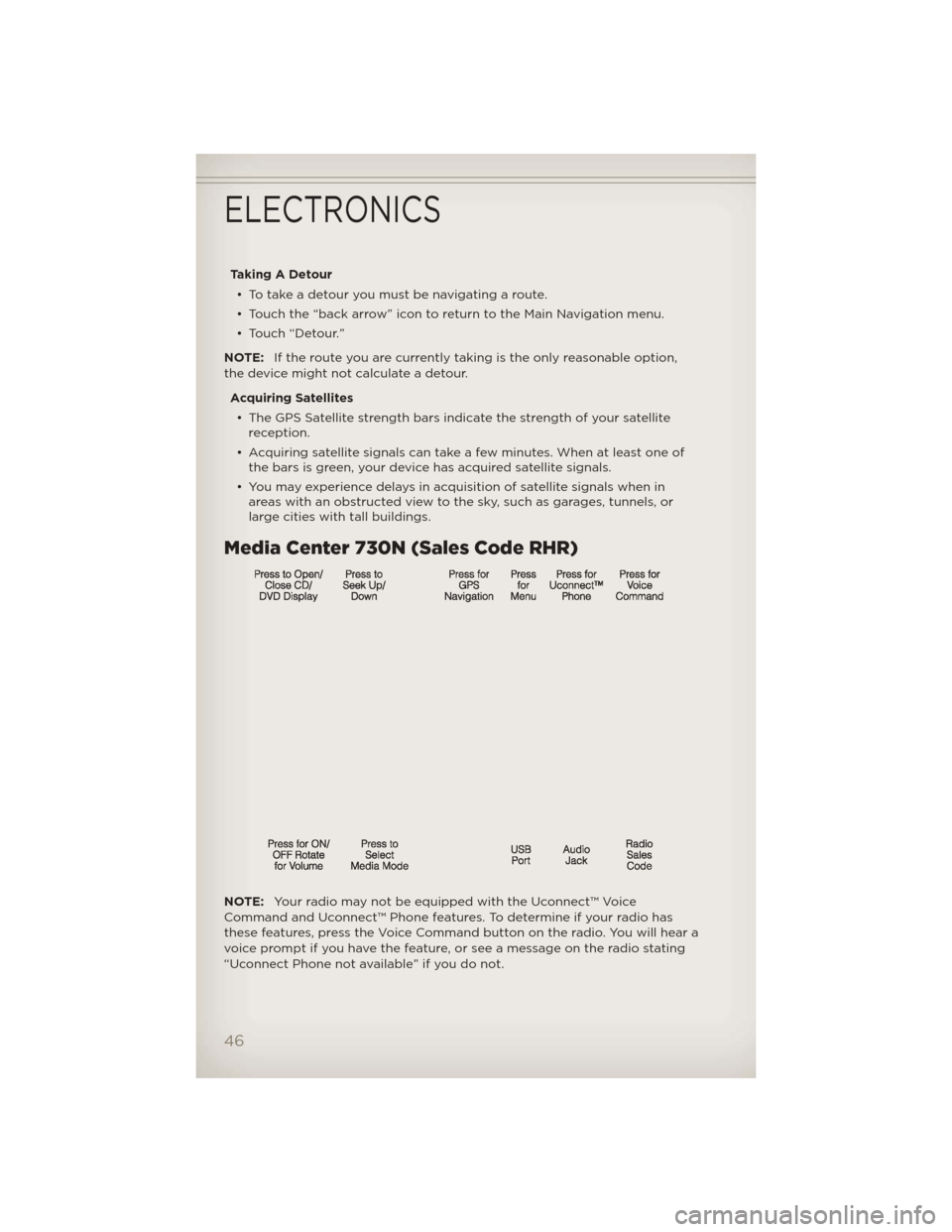
Taking A Detour• To take a detour you must be navigating a route.
• Touch the “back arrow” icon to return to the Main Navigation menu.
• Touch “Detour.”
NOTE: If the route you are currently taking is the only reasonable option,
the device might not calculate a detour.
Acquiring Satellites• The GPS Satellite strength bars indicate the strength of your satellite reception.
• Acquiring satellite signals can take a few minutes. When at least one of the bars is green, your device has acquired satellite signals.
• You may experience delays in acquisition of satellite signals when in areas with an obstructed view to the sky, such as garages, tunnels, or
large cities with tall buildings.
Media Center 730N (Sales Code RHR)
NOTE: Your radio may not be equipped with the Uconnect™ Voice
Command and Uconnect™ Phone features. To determine if your radio has
these features, press the Voice Command button on the radio. You will hear a
voice prompt if you have the feature, or see a message on the radio stating
“Uconnect Phone not available” if you do not.
ELECTRONICS
46
Page 55 of 124
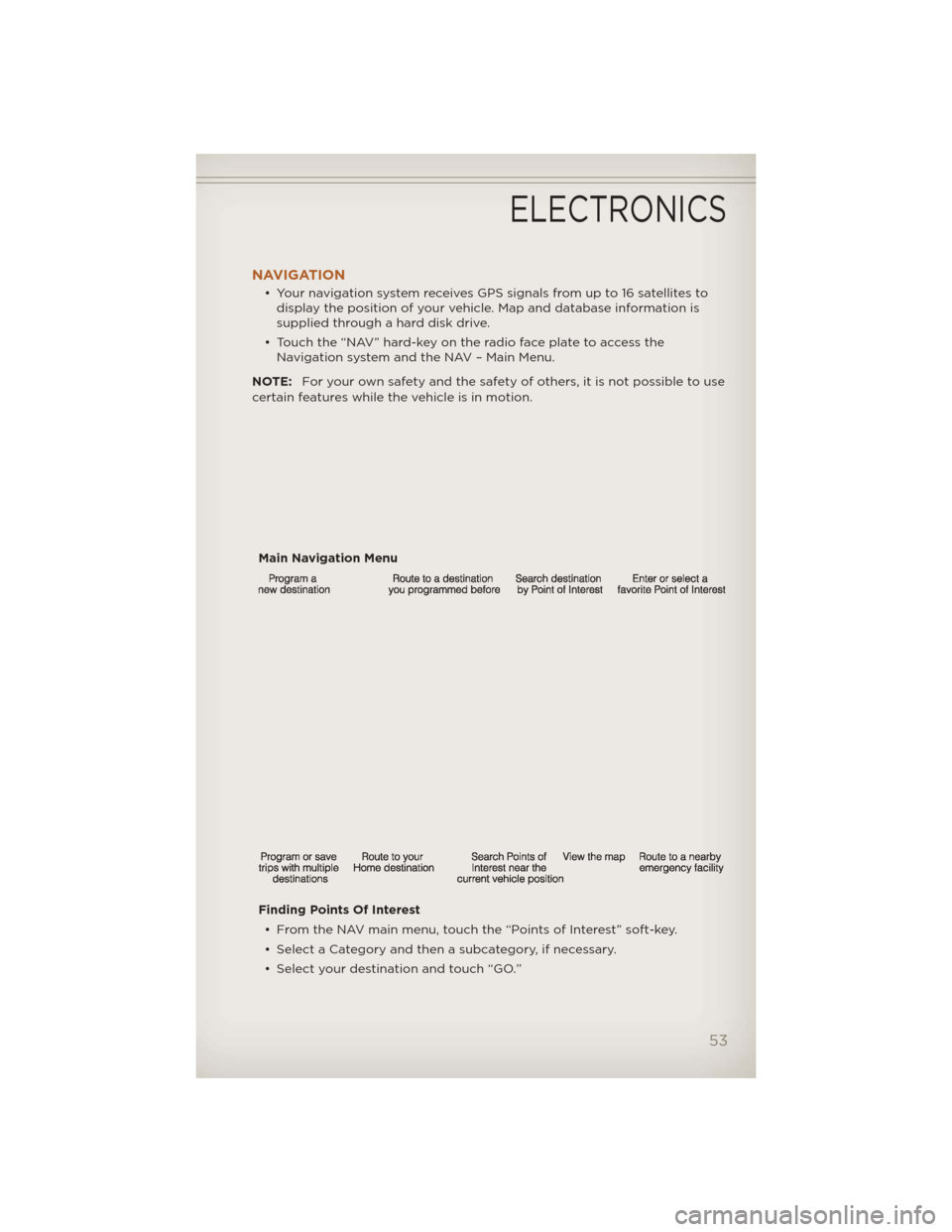
NAVIGATION
• Your navigation system receives GPS signals from up to 16 satellites todisplay the position of your vehicle. Map and database information is
supplied through a hard disk drive.
• Touch the “NAV” hard-key on the radio face plate to access the Navigation system and the NAV – Main Menu.
NOTE: For your own safety and the safety of others, it is not possible to use
certain features while the vehicle is in motion.
Main Navigation Menu
Finding Points Of Interest• From the NAV main menu, touch the “Points of Interest” soft-key.
• Select a Category and then a subcategory, if necessary.
• Select your destination and touch “GO.”
ELECTRONICS
53
Page 56 of 124
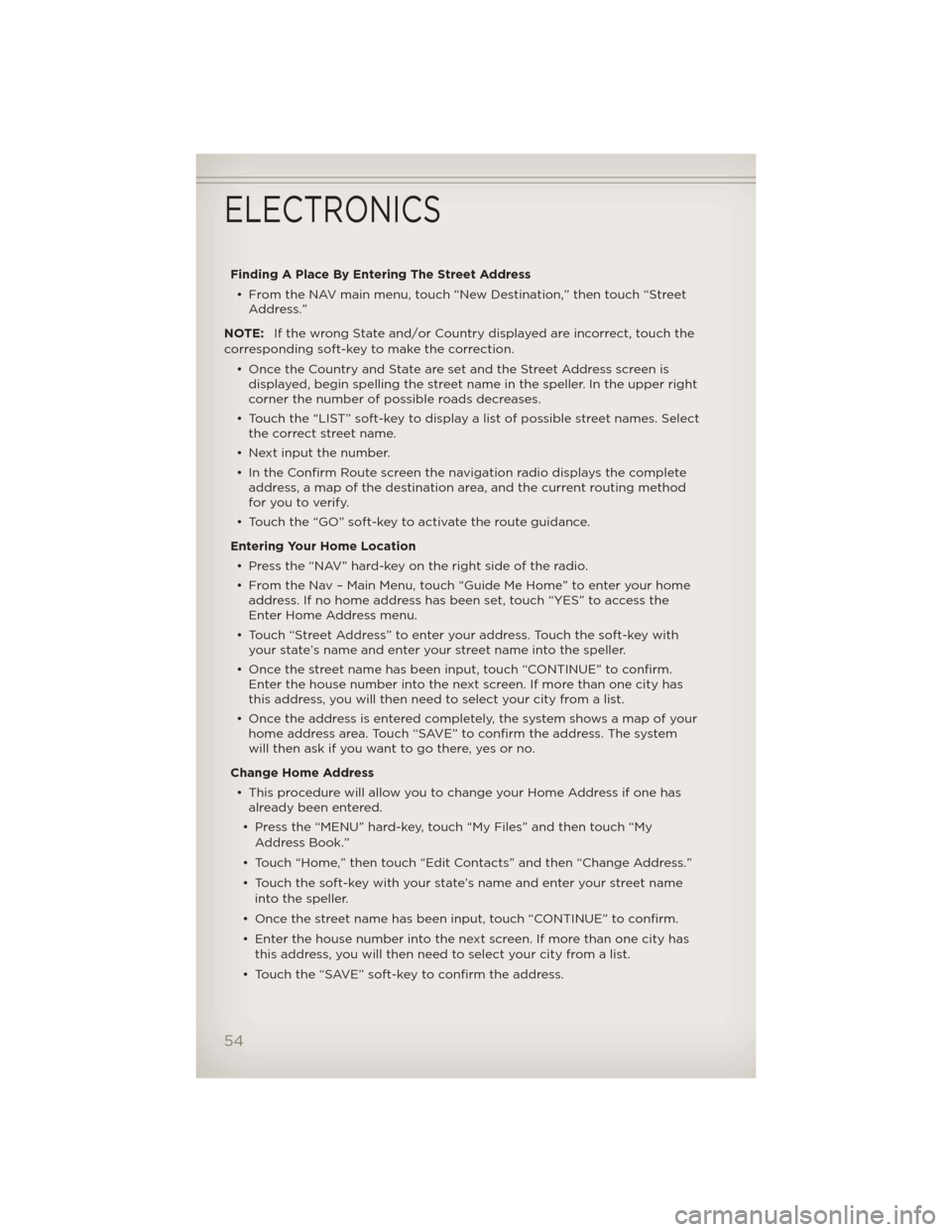
Finding A Place By Entering The Street Address• From the NAV main menu, touch “New Destination,” then touch “Street Address.”
NOTE: If the wrong State and/or Country displayed are incorrect, touch the
corresponding soft-key to make the correction.
• Once the Country and State are set and the Street Address screen isdisplayed, begin spelling the street name in the speller. In the upper right
corner the number of possible roads decreases.
• Touch the “LIST” soft-key to display a list of possible street names. Select the correct street name.
• Next input the number.
• In the Confirm Route screen the navigation radio displays the complete address, a map of the destination area, and the current routing method
for you to verify.
• Touch the “GO” soft-key to activate the route guidance.
Entering Your Home Location • Press the “NAV” hard-key on the right side of the radio.
• From the Nav – Main Menu, touch “Guide Me Home” to enter your home address. If no home address has been set, touch “YES” to access the
Enter Home Address menu.
• Touch “Street Address” to enter your address. Touch the soft-key with your state’s name and enter your street name into the speller.
• Once the street name has been input, touch “CONTINUE” to confirm. Enter the house number into the next screen. If more than one city has
this address, you will then need to select your city from a list.
• Once the address is entered completely, the system shows a map of your home address area. Touch “SAVE” to confirm the address. The system
will then ask if you want to go there, yes or no.
Change Home Address • This procedure will allow you to change your Home Address if one has already been entered.
• Press the “MENU” hard-key, touch “My Files” and then touch “My Address Book.”
• Touch “Home,” then touch “Edit Contacts” and then “Change Address.”
• Touch the soft-key with your state’s name and enter your street name into the speller.
• Once the street name has been input, touch “CONTINUE” to confirm.
• Enter the house number into the next screen. If more than one city has this address, you will then need to select your city from a list.
• Touch the “SAVE” soft-key to confirm the address.
ELECTRONICS
54
Page 57 of 124
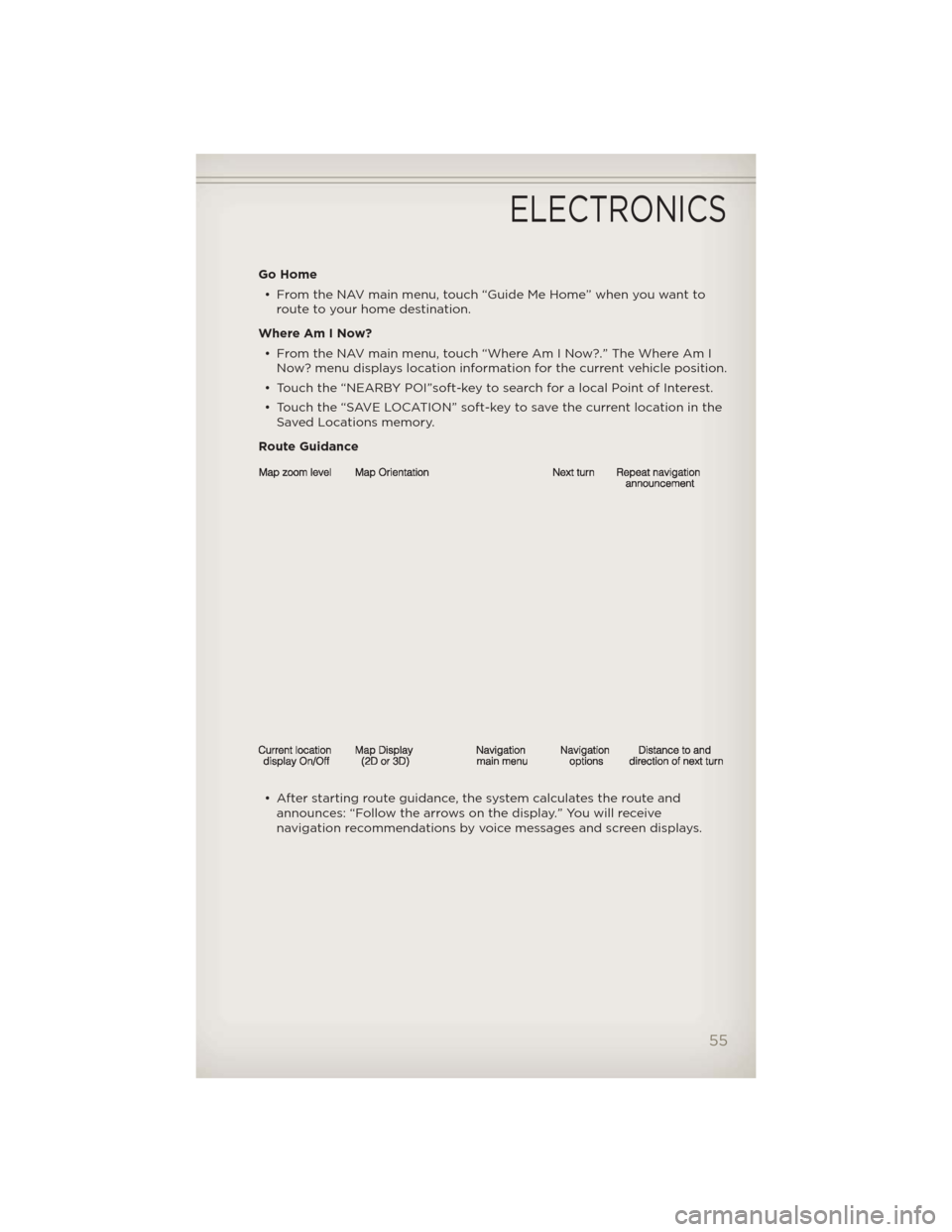
Go Home• From the NAV main menu, touch “Guide Me Home” when you want to route to your home destination.
Where Am I Now? • From the NAV main menu, touch “Where Am I Now?.” The Where Am I Now? menu displays location information for the current vehicle position.
• Touch the “NEARBY POI”soft-key to search for a local Point of Interest.
• Touch the “SAVE LOCATION” soft-key to save the current location in the Saved Locations memory.
Route Guidance
• After starting route guidance, the system calculates the route and announces: “Follow the arrows on the display.” You will receive
navigation recommendations by voice messages and screen displays.
ELECTRONICS
55
Page 112 of 124
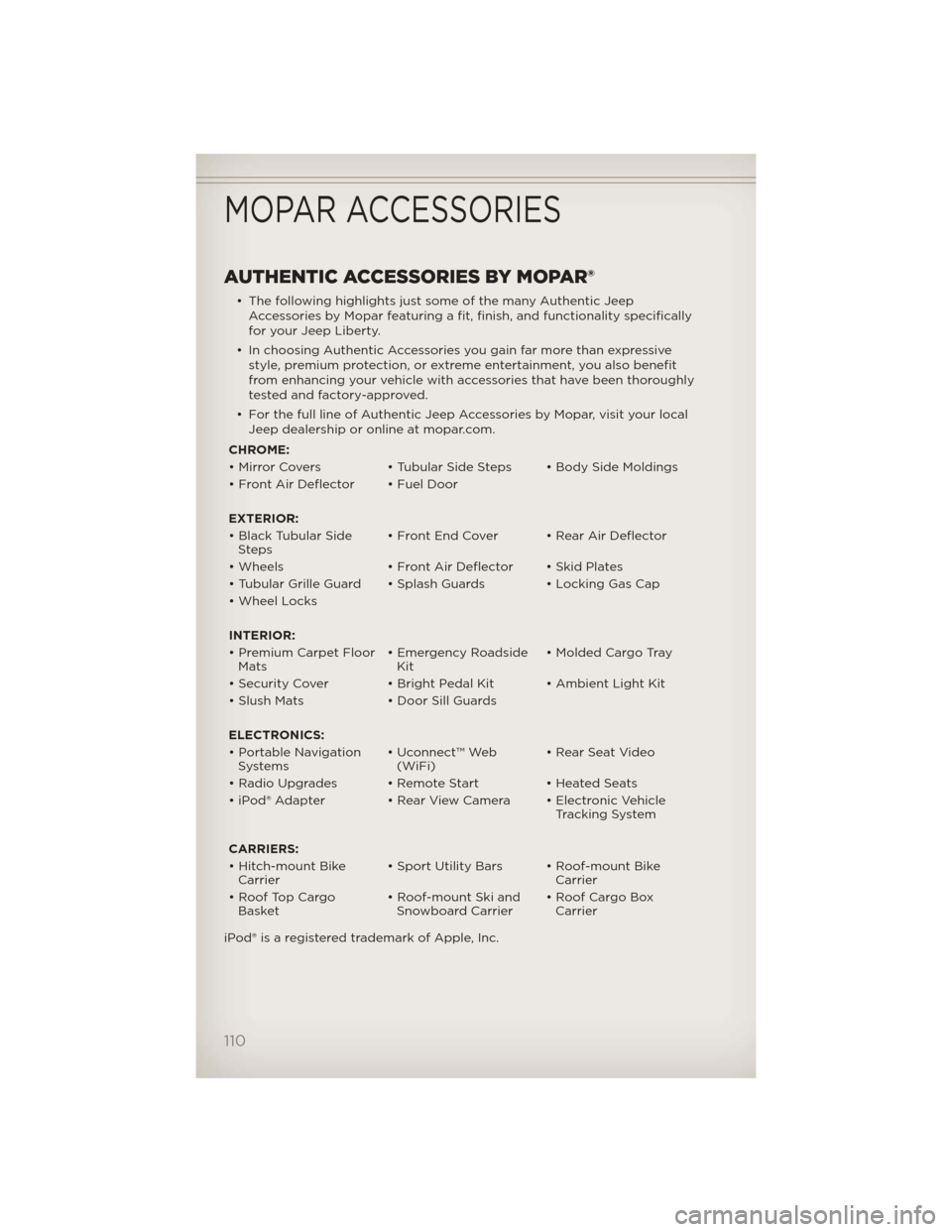
AUTHENTIC ACCESSORIES BY MOPAR®
• The following highlights just some of the many Authentic JeepAccessories by Mopar featuring a fit, finish, and functionality specifically
for your Jeep Liberty.
• In choosing Authentic Accessories you gain far more than expressive style, premium protection, or extreme entertainment, you also benefit
from enhancing your vehicle with accessories that have been thoroughly
tested and factory-approved.
• For the full line of Authentic Jeep Accessories by Mopar, visit your local Jeep dealership or online at mopar.com.
CHROME:
• Mirror Covers • Tubular Side Steps • Body Side Moldings
• Front Air Deflector • Fuel Door
EXTERIOR:
• Black Tubular Side Steps • Front End Cover • Rear Air Deflector
• Wheels • Front Air Deflector • Skid Plates
• Tubular Grille Guard • Splash Guards • Locking Gas Cap
• Wheel Locks
INTERIOR:
• Premium Carpet Floor Mats • Emergency Roadside
Kit • Molded Cargo Tray
• Security Cover • Bright Pedal Kit • Ambient Light Kit
• Slush Mats • Door Sill Guards
ELECTRONICS:
• Portable Navigation Systems • Uconnect™ Web
(WiFi) • Rear Seat Video
• Radio Upgrades • Remote Start • Heated Seats
• iPod® Adapter • Rear View Camera • Electronic Vehicle
Tracking System
CARRIERS:
• Hitch-mount Bike Carrier • Sport Utility Bars • Roof-mount Bike
Carrier
• Roof Top Cargo Basket • Roof-mount Ski and
Snowboard Carrier • Roof Cargo Box
Carrier
iPod® is a registered trademark of Apple, Inc.
MOPAR ACCESSORIES
110
Page 114 of 124
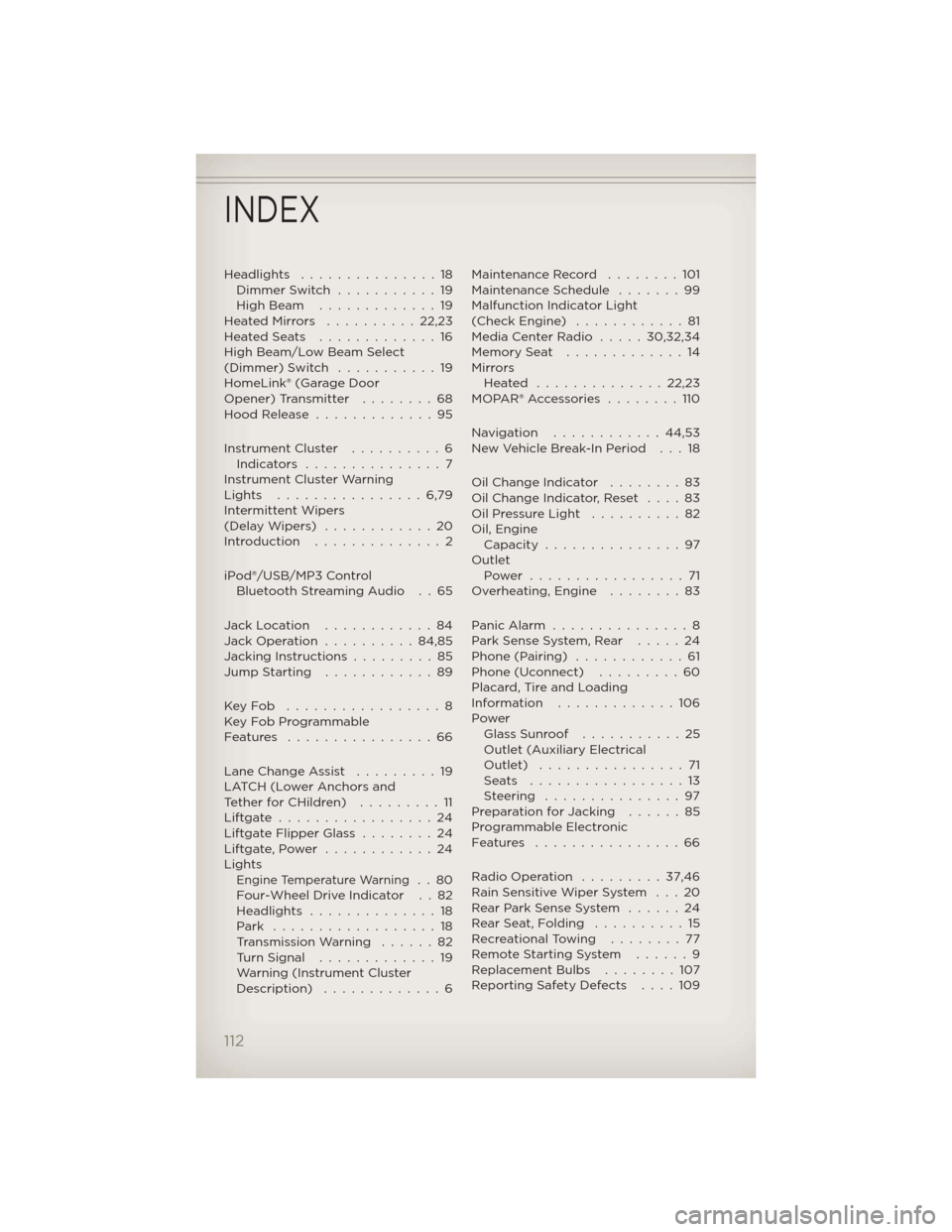
Headlights...............18
Dimmer Switch ...........19
High Beam .............19
HeatedMirrors ..........22,23
HeatedSeats .............16
High Beam/Low Beam Select
(Dimmer) Switch ...........19
HomeLink® (Garage Door
Opener) Transmitter ........68
Hood Release .............95
Instrument Cluster ..........6
Indicators ...............7
Instrument Cluster Warning
Lights ................6,79
Intermittent Wipers
(DelayWipers) ............20
Introduction ..............2
iPod®/USB/MP3 Control Bluetooth Streaming Audio . . 65
Jack Location ............84
Jack Operation ..........84,85
Jacking Instructions .........85
Jump Starting ............89
KeyFob .................8
Key Fob Programmable
Features ................66
Lane Change Assist .........19
LATCH (Lower Anchors and
TetherforCHildren) .........11
Liftgate.................24
Liftgate Flipper Glass ........24
Liftgate,Power ............24
Lights
Engine Temperature Warning..80
Four-Wheel Drive Indicator . . 82
Headlights ..............18
Park ..................18
TransmissionWarning ......82
Turn Signal .............19
Warning (Instrument Cluster
Description) .............6 Maintenance Record . . . . . . . . 101
Maintenance Schedule . . . . . . . 99
Malfunction Indicator Light
(Check Engine) . . . . . . . . . . . . 81
Media Center Radio . . . . . 30,32,34
Memory Seat . . . . . . . . . . . . . 14
Mirrors
Heated ..............22,23
MOPAR® Accessories . . . . . . . . 110
Navigation ............44,53
New Vehicle Break-In Period . . . 18
Oil Change Indicator . .......83
Oil Change Indicator, Reset . . . . 83
OilPressureLight ..........82
Oil, Engine Capacity ...............97
Outlet Power .................71
Overheating, Engine . . . . ....83
PanicAlarm ...............8
Park Sense System, Rear . . . . . 24
Phone (Pairing) ............61
Phone (Uconnect) . . . . . . . . . 60
Placard, Tire and Loading
Information .............106
Power Glass Sunroof . . .........25
Outlet (Auxiliary Electrical
Outlet) ................71
Seats .................13
Steering ...............97
Preparation for Jacking . . . . . . 85
Programmable Electronic
Features ................66
Radio Operation .........37,46
Rain Sensitive Wiper System . . . 20
Rear Park Sense System . . . . . . 24
RearSeat,Folding ..........15
Recreational Towing . . . . . . . . 77
Remote Starting System . . . . . . 9
Replacement Bulbs . . . . . . . . 107
Reporting Safety Defects . . . . 109
INDEX
112