manual radio set JEEP PATRIOT 2015 1.G User Guide
[x] Cancel search | Manufacturer: JEEP, Model Year: 2015, Model line: PATRIOT, Model: JEEP PATRIOT 2015 1.GPages: 132, PDF Size: 19.28 MB
Page 50 of 132
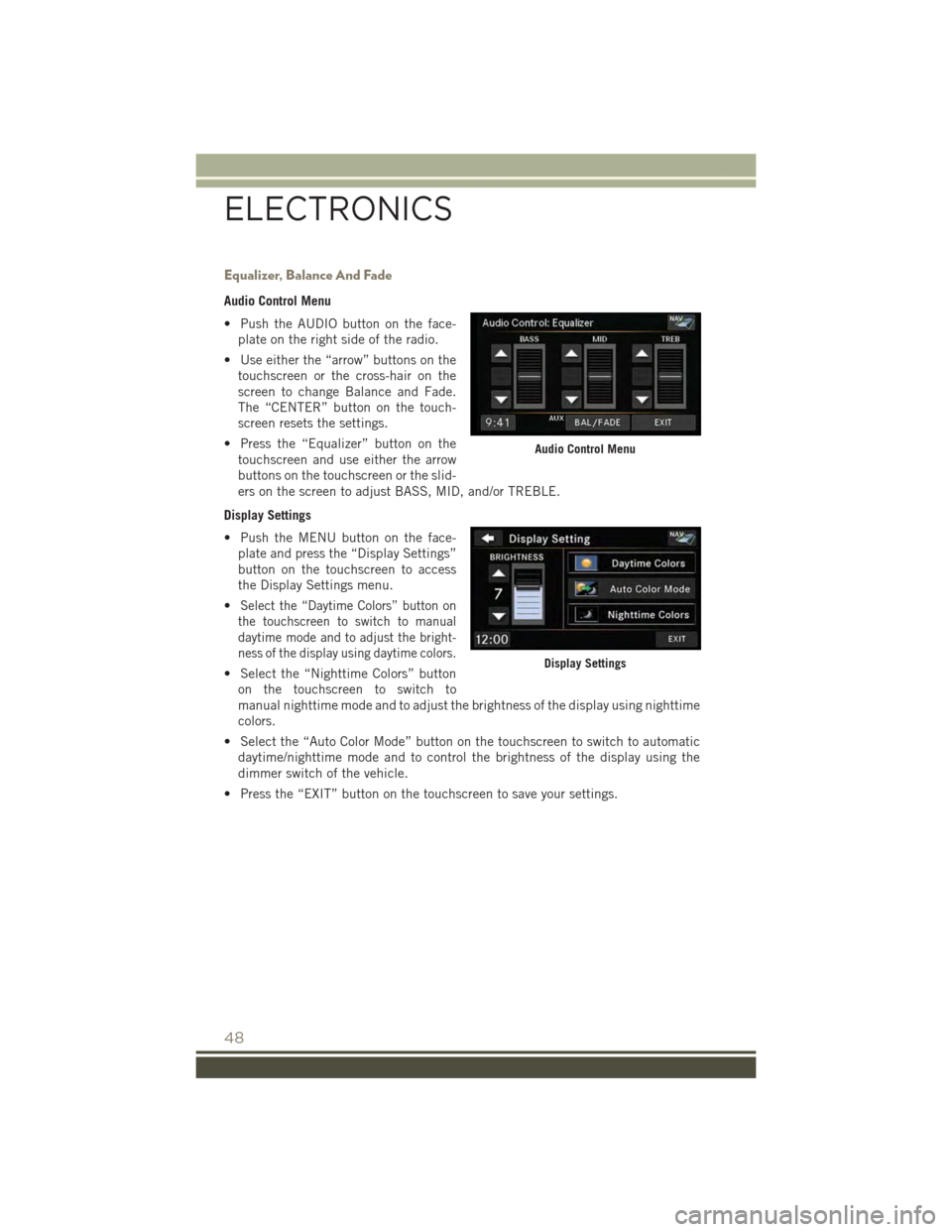
Equalizer, Balance And Fade
Audio Control Menu
• Push the AUDIO button on the face-
plate on the right side of the radio.
• Use either the “arrow” buttons on the
touchscreen or the cross-hair on the
screen to change Balance and Fade.
The “CENTER” button on the touch-
screen resets the settings.
• Press the “Equalizer” button on the
touchscreen and use either the arrow
buttons on the touchscreen or the slid-
ers on the screen to adjust BASS, MID, and/or TREBLE.
Display Settings
• Push the MENU button on the face-
plate and press the “Display Settings”
button on the touchscreen to access
the Display Settings menu.
•Select the “Daytime Colors” button on
the touchscreen to switch to manual
daytime mode and to adjust the bright-
ness of the display using daytime colors.
• Select the “Nighttime Colors” button
on the touchscreen to switch to
manual nighttime mode and to adjust the brightness of the display using nighttime
colors.
• Select the “Auto Color Mode” button on the touchscreen to switch to automatic
daytime/nighttime mode and to control the brightness of the display using the
dimmer switch of the vehicle.
• Press the “EXIT” button on the touchscreen to save your settings.
Audio Control Menu
Display Settings
ELECTRONICS
48
Page 64 of 132
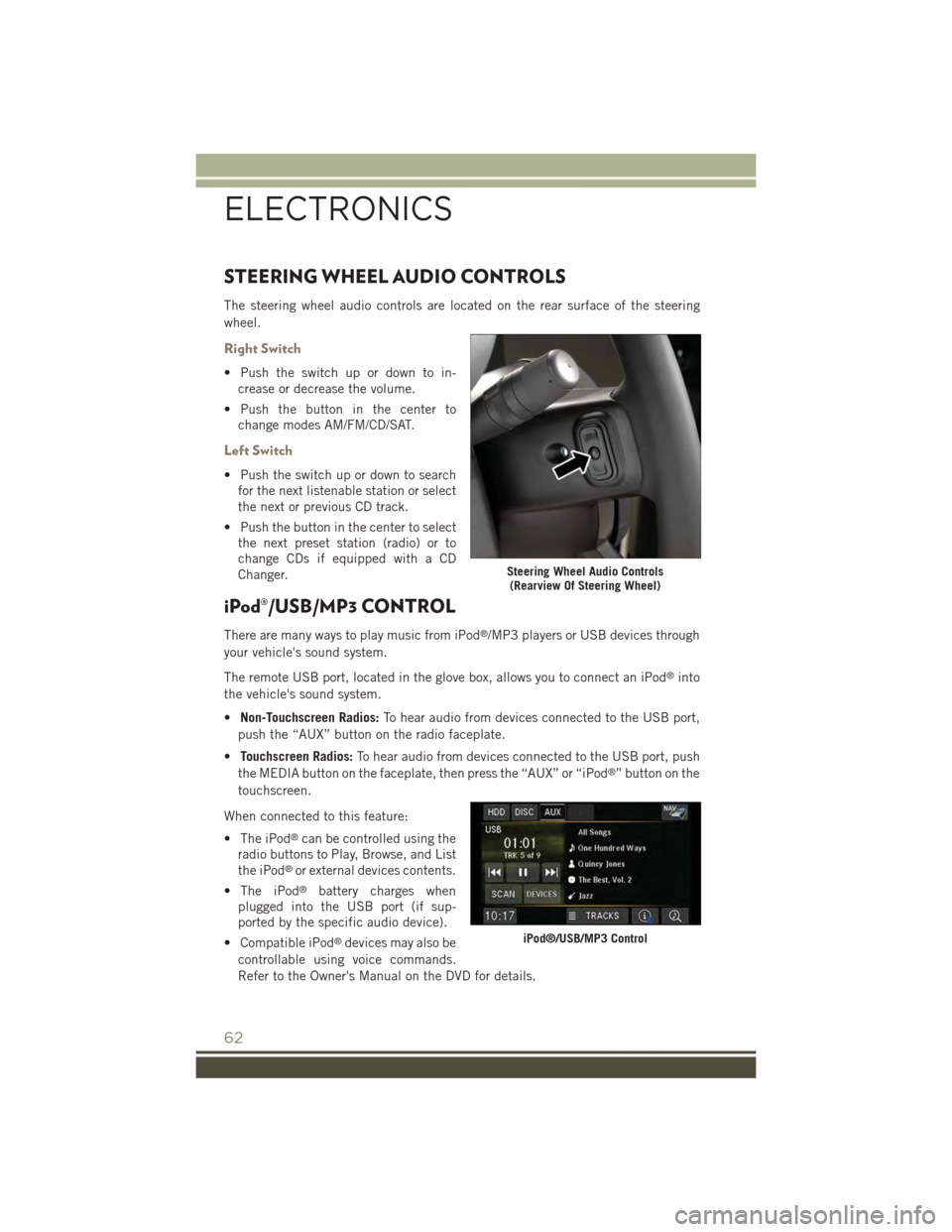
STEERING WHEEL AUDIO CONTROLS
The steering wheel audio controls are located on the rear surface of the steering
wheel.
Right Switch
• Push the switch up or down to in-
crease or decrease the volume.
• Push the button in the center to
change modes AM/FM/CD/SAT.
Left Switch
• Push the switch up or down to search
for the next listenable station or select
the next or previous CD track.
• Push the button in the center to select
the next preset station (radio) or to
change CDs if equipped with a CD
Changer.
iPod®/USB/MP3 CONTROL
There are many ways to play music from iPod®/MP3 players or USB devices through
your vehicle's sound system.
The remote USB port, located in the glove box, allows you to connect an iPod®into
the vehicle's sound system.
•Non-Touchscreen Radios:To hear audio from devices connected to the USB port,
push the “AUX” button on the radio faceplate.
•Touchscreen Radios:To hear audio from devices connected to the USB port, push
the MEDIA button on the faceplate, then press the “AUX” or “iPod®” button on the
touchscreen.
When connected to this feature:
• The iPod®can be controlled using the
radio buttons to Play, Browse, and List
the iPod®or external devices contents.
• The iPod®battery charges when
plugged into the USB port (if sup-
ported by the specific audio device).
• Compatible iPod®devices may also be
controllable using voice commands.
Refer to the Owner's Manual on the DVD for details.
Steering Wheel Audio Controls(Rearview Of Steering Wheel)
iPod®/USB/MP3 Control
ELECTRONICS
62
Page 65 of 132
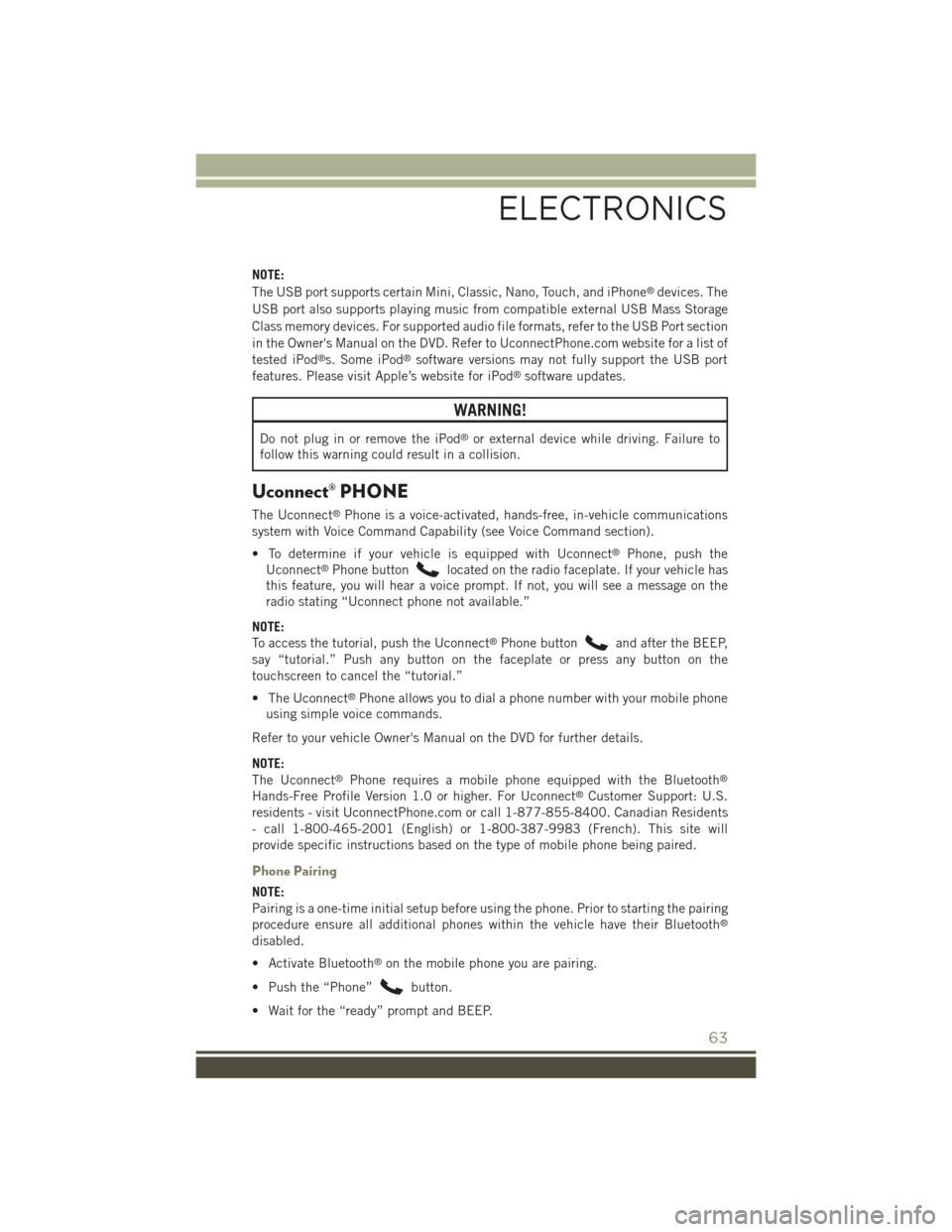
NOTE:
The USB port supports certain Mini, Classic, Nano, Touch, and iPhone®devices. The
USB port also supports playing music from compatible external USB Mass Storage
Class memory devices. For supported audio file formats, refer to the USB Port section
in the Owner's Manual on the DVD. Refer to UconnectPhone.com website for a list of
tested iPod®s. Some iPod®software versions may not fully support the USB port
features. Please visit Apple’s website for iPod®software updates.
WARNING!
Do not plug in or remove the iPod®or external device while driving. Failure to
follow this warning could result in a collision.
Uconnect® PHONE
The Uconnect®Phone is a voice-activated, hands-free, in-vehicle communications
system with Voice Command Capability (see Voice Command section).
• To determine if your vehicle is equipped with Uconnect®Phone, push the
Uconnect®Phone buttonlocated on the radio faceplate. If your vehicle has
this feature, you will hear a voice prompt. If not, you will see a message on the
radio stating “Uconnect phone not available.”
NOTE:
To access the tutorial, push the Uconnect®Phone buttonand after the BEEP,
say “tutorial.” Push any button on the faceplate or press any button on the
touchscreen to cancel the “tutorial.”
• The Uconnect®Phone allows you to dial a phone number with your mobile phone
using simple voice commands.
Refer to your vehicle Owner's Manual on the DVD for further details.
NOTE:
The Uconnect®Phone requires a mobile phone equipped with the Bluetooth®
Hands-Free Profile Version 1.0 or higher. For Uconnect®Customer Support: U.S.
residents - visit UconnectPhone.com or call 1-877-855-8400. Canadian Residents
- call 1-800-465-2001 (English) or 1-800-387-9983 (French). This site will
provide specific instructions based on the type of mobile phone being paired.
Phone Pairing
NOTE:
Pairing is a one-time initial setup before using the phone. Prior to starting the pairing
procedure ensure all additional phones within the vehicle have their Bluetooth®
disabled.
• Activate Bluetooth®on the mobile phone you are pairing.
• Push the “Phone”button.
• Wait for the “ready” prompt and BEEP.
ELECTRONICS
63
Page 129 of 132
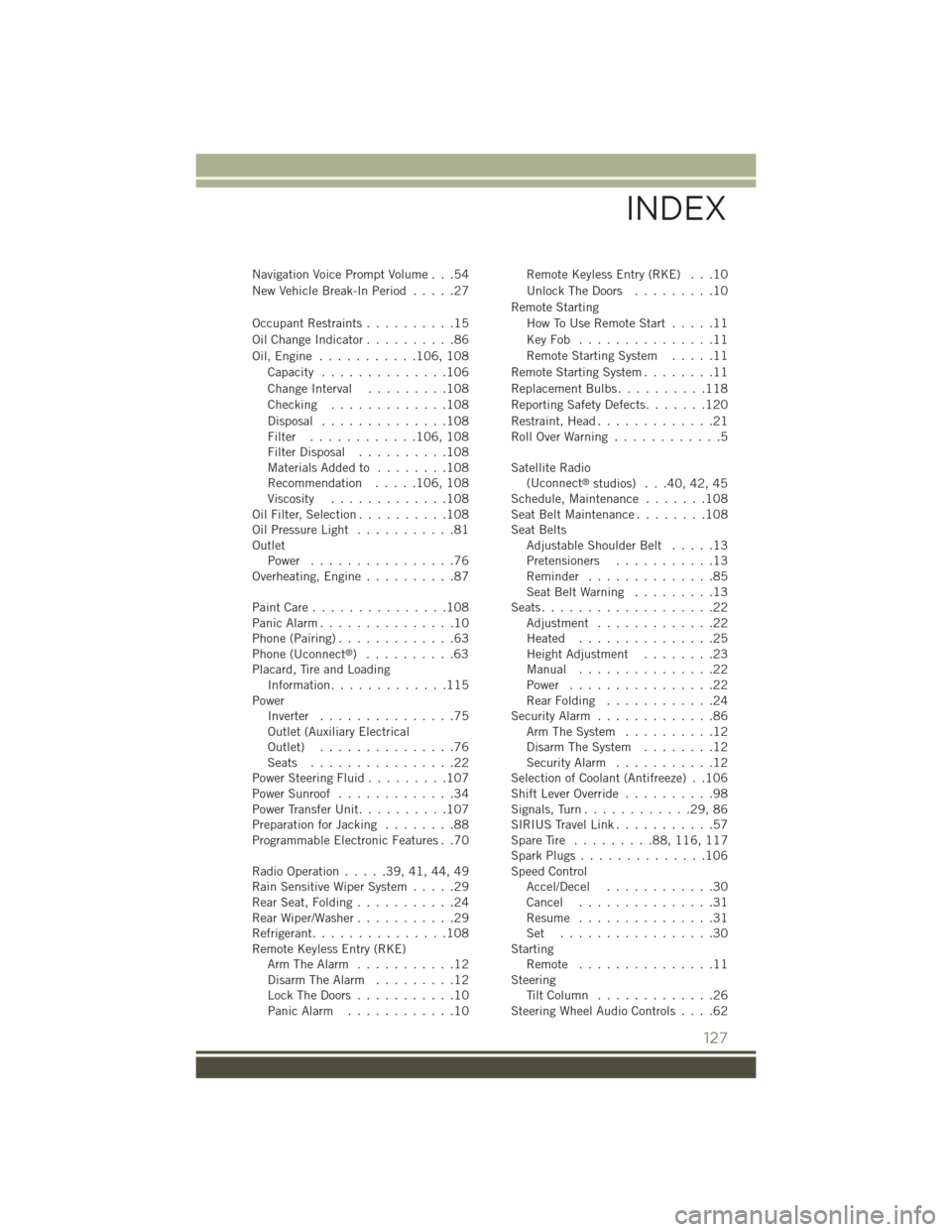
Navigation Voice Prompt Volume . . .54
New Vehicle Break-In Period.....27
Occupant Restraints..........15
Oil Change Indicator . . . . . . . . . .86
Oil, Engine . . . . . . . . . . .106, 108
Capacity..............106
Change Interval.........108
Checking.............108
Disposal..............108Filter............106, 108Filter Disposal..........108Materials Added to........108Recommendation.....106, 108Viscosity.............108Oil Filter, Selection..........108Oil Pressure Light...........81OutletPower................76Overheating, Engine..........87
Paint Care . . . . . . . . . . . . . . .108Panic Alarm...............10Phone (Pairing).............63Phone (Uconnect®)..........63Placard, Tire and LoadingInformation.............115PowerInverter...............75Outlet (Auxiliary ElectricalOutlet)...............76Seats . . . . . . . . . . . . . . . .22Power Steering Fluid.........107Power Sunroof.............34Power Transfer Unit..........107Preparation for Jacking........88Programmable Electronic Features . .70
Radio Operation.....39,41,44,49Rain Sensitive Wiper System.....29Rear Seat, Folding...........24Rear Wiper/Washer...........29Refrigerant...............108Remote Keyless Entry (RKE)Arm The Alarm...........12Disarm The Alarm.........12Lock The Doors...........10Panic Alarm............10
Remote Keyless Entry (RKE) . . .10
Unlock The Doors.........10
Remote Starting
How To Use Remote Start.....11
Key Fob . . . . . . . . . . . . . . .11
Remote Starting System.....11
Remote Starting System........11
Replacement Bulbs..........118
Reporting Safety Defects.......120
Restraint, Head.............21Roll Over Warning . . . . . . . . . . . .5
Satellite Radio(Uconnect®studios) . . .40, 42, 45Schedule, Maintenance . . . . . . .108Seat Belt Maintenance . . . . . . . .108Seat BeltsAdjustable Shoulder Belt.....13Pretensioners...........13Reminder . . . . . . . . . . . . . .85Seat Belt Warning . . . . . . . . .13Seats...................22Adjustment . . . . . . . . . . . . .22Heated...............25Height Adjustment........23Manual . . . . . . . . . . . . . . .22Power................22Rear Folding............24Security Alarm.............86Arm The System..........12Disarm The System........12Security Alarm...........12Selection of Coolant (Antifreeze) . .106Shift Lever Override..........98Signals, Turn............29,86SIRIUS Travel Link...........57Spare Tire . . . . . . . . .88,116, 117Spark Plugs . . . . . . . . . . . . . .106Speed ControlAccel/Decel............30Cancel...............31Resume...............31Set . . . . . . . . . . . . . . . . .30StartingRemote . . . . . . . . . . . . . . .11SteeringTi l t C o l u m n . . . . . . . . . . . . . 2 6Steering Wheel Audio Controls....62
INDEX
127