USB JEEP WRANGLER 2012 JK / 3.G User Guide
[x] Cancel search | Manufacturer: JEEP, Model Year: 2012, Model line: WRANGLER, Model: JEEP WRANGLER 2012 JK / 3.GPages: 124, PDF Size: 5.48 MB
Page 3 of 124
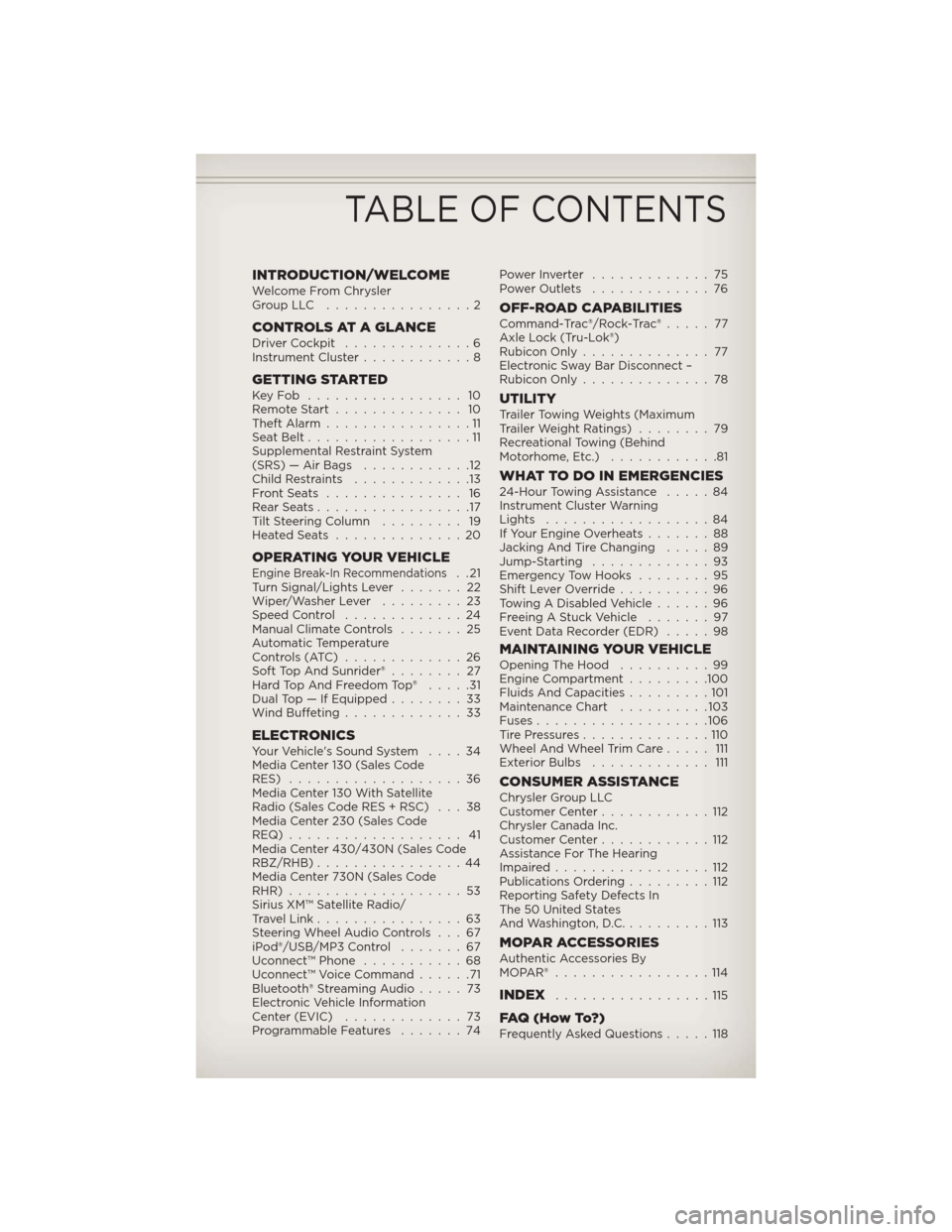
INTRODUCTION/WELCOMEWelcome From Chrysler
GroupLLC ................2
CONTROLS AT A GLANCEDriver Cockpit..............6
Instrument Cluster............8
GETTING STARTEDKeyFob ................. 10
Remote Start.............. 10
Theft Alarm................11
Seat Belt..................11
Supplemental Restraint System
(SRS) — Air Bags............12
Child Restraints.............13
FrontSeats ............... 16
RearSeats.................17
Tilt Steering Column......... 19
HeatedSeats ..............20
OPERATING YOUR VEHICLEEngine Break-In Recommendations..21
Turn Signal/Lights Lever.......22
Wiper/Washer Lever.........23
Speed Control.............24
Manual Climate Controls.......25
Automatic Temperature
Controls (ATC).............26
Soft Top And Sunrider®........ 27
Hard Top And Freedom Top®.....31
Dual Top — If Equipped........33
Wind Buffeting.............33
ELECTRONICSYour Vehicle's Sound System....34
Media Center 130 (Sales Code
RES)...................36
Media Center 130 With Satellite
Radio (Sales Code RES + RSC) . . . 38
Media Center 230 (Sales Code
REQ)................... 41
Media Center 430/430N (Sales Code
RBZ/RHB)................44
Media Center 730N (Sales Code
RHR)...................53
Sirius XM™ Satellite Radio/
Travel Link................63
Steering Wheel Audio Controls . . . 67
iPod®/USB/MP3 Control.......67
Uconnect™ Phone...........68
Uconnect™ Voice Command......71
Bluetooth® Streaming Audio.....73
Electronic Vehicle Information
Center (EVIC).............73
Programmable Features.......74PowerInverter .............75
Power Outlets.............76
OFF-ROAD CAPABILITIESCommand-Trac®/Rock-Trac®..... 77
Axle Lock (Tru-Lok®)
Rubicon Only.............. 77
Electronic Sway Bar Disconnect –
Rubicon Only..............78
UTILITYTrailer Towing Weights (Maximum
Trailer Weight Ratings)........79
Recreational Towing (Behind
Motorhome, Etc.)............81
WHAT TO DO IN EMERGENCIES24-Hour Towing Assistance.....84
Instrument Cluster Warning
Lights..................84
If Your Engine Overheats.......88
Jacking And Tire Changing.....89
Jump-Starting.............93
Emergency Tow Hooks........95
Shift Lever Override..........96
Towing A Disabled Vehicle......96
Freeing A Stuck Vehicle.......97
Event Data Recorder (EDR).....98
MAINTAINING YOUR VEHICLEOpening The Hood..........99
Engine Compartment.........100
Fluids And Capacities.........101
Maintenance Chart..........103
Fuses...................106
TirePressures..............110
Wheel And Wheel Trim Care..... 111
Exterior Bulbs............. 111
CONSUMER ASSISTANCEChrysler Group LLC
Customer Center............112
Chrysler Canada Inc.
Customer Center............112
Assistance For The Hearing
Impaired.................112
Publications Ordering.........112
Reporting Safety Defects In
The 50 United States
And Washington, D.C..........113
MOPAR ACCESSORIESAuthentic Accessories By
MOPAR®.................114
INDEX.................115
FAQ(HowTo?)Frequently Asked Questions.....118
TABLE OF CONTENTS
Page 50 of 124
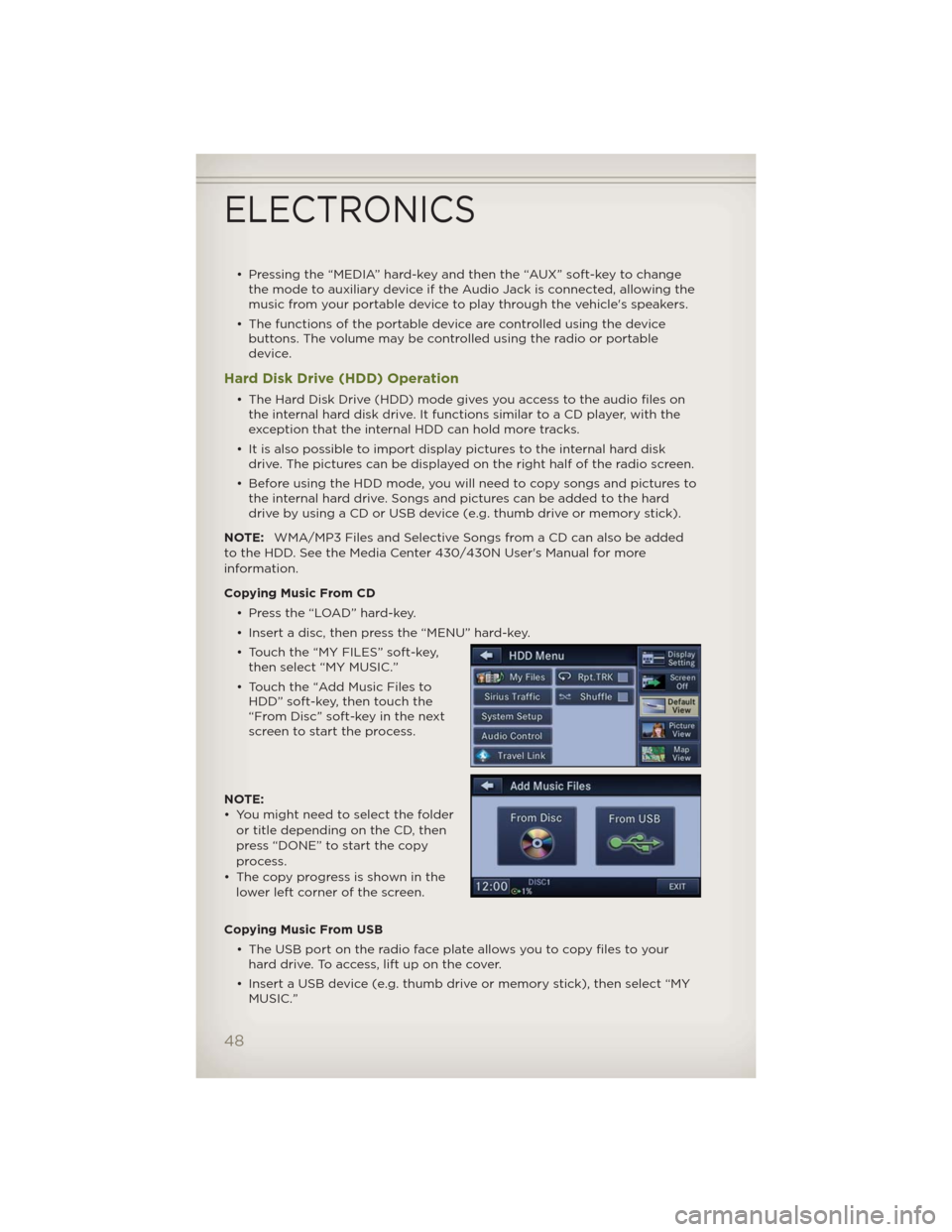
• Pressing the “MEDIA” hard-key and then the “AUX” soft-key to change
the mode to auxiliary device if the Audio Jack is connected, allowing the
music from your portable device to play through the vehicle's speakers.
• The functions of the portable device are controlled using the device
buttons. The volume may be controlled using the radio or portable
device.
Hard Disk Drive (HDD) Operation
• The Hard Disk Drive (HDD) mode gives you access to the audio files on
the internal hard disk drive. It functions similar to a CD player, with the
exception that the internal HDD can hold more tracks.
• It is also possible to import display pictures to the internal hard disk
drive. The pictures can be displayed on the right half of the radio screen.
• Before using the HDD mode, you will need to copy songs and pictures to
the internal hard drive. Songs and pictures can be added to the hard
drive by using a CD or USB device (e.g. thumb drive or memory stick).
NOTE:WMA/MP3 Files and Selective Songs from a CD can also be added
to the HDD. See the Media Center 430/430N User's Manual for more
information.
Copying Music From CD
• Press the “LOAD” hard-key.
• Insert a disc, then press the “MENU” hard-key.
• Touch the “MY FILES” soft-key,
then select “MY MUSIC.”
• Touch the “Add Music Files to
HDD” soft-key, then touch the
“From Disc” soft-key in the next
screen to start the process.
NOTE:
• You might need to select the folder
or title depending on the CD, then
press “DONE” to start the copy
process.
• The copy progress is shown in the
lower left corner of the screen.
Copying Music From USB
• The USB port on the radio face plate allows you to copy files to your
hard drive. To access, lift up on the cover.
• Insert a USB device (e.g. thumb drive or memory stick), then select “MY
MUSIC.”
ELECTRONICS
48
Page 51 of 124
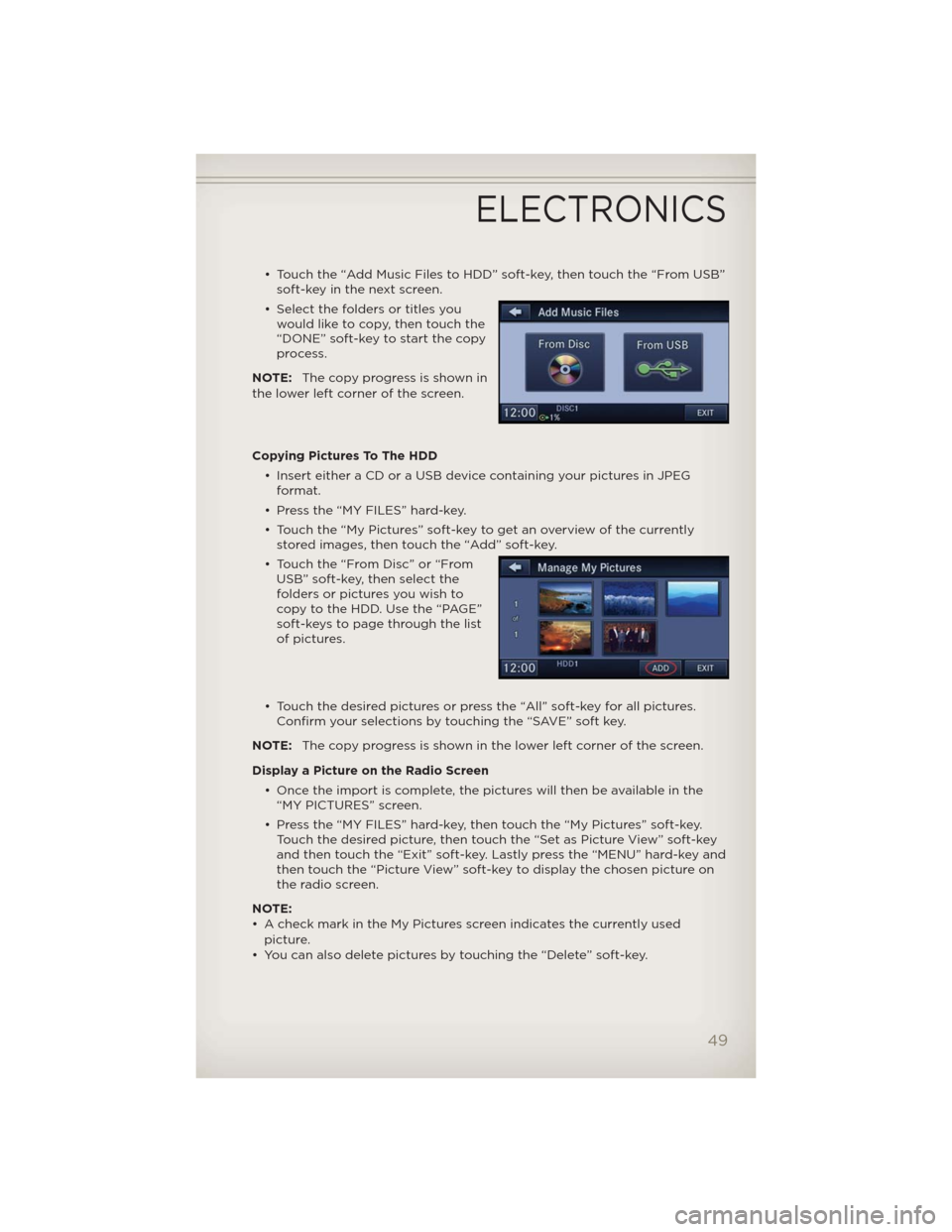
• Touch the “Add Music Files to HDD” soft-key, then touch the “From USB”
soft-key in the next screen.
• Select the folders or titles you
would like to copy, then touch the
“DONE” soft-key to start the copy
process.
NOTE:The copy progress is shown in
the lower left corner of the screen.
Copying Pictures To The HDD
• Insert either a CD or a USB device containing your pictures in JPEG
format.
• Press the “MY FILES” hard-key.
• Touch the “My Pictures” soft-key to get an overview of the currently
stored images, then touch the “Add” soft-key.
• Touch the “From Disc” or “From
USB” soft-key, then select the
folders or pictures you wish to
copy to the HDD. Use the “PAGE”
soft-keys to page through the list
of pictures.
• Touch the desired pictures or press the “All” soft-key for all pictures.
Confirm your selections by touching the “SAVE” soft key.
NOTE:The copy progress is shown in the lower left corner of the screen.
Display a Picture on the Radio Screen
• Once the import is complete, the pictures will then be available in the
“MY PICTURES” screen.
• Press the “MY FILES” hard-key, then touch the “My Pictures” soft-key.
Touch the desired picture, then touch the “Set as Picture View” soft-key
and then touch the “Exit” soft-key. Lastly press the “MENU” hard-key and
then touch the “Picture View” soft-key to display the chosen picture on
the radio screen.
NOTE:
• A check mark in the My Pictures screen indicates the currently used
picture.
• You can also delete pictures by touching the “Delete” soft-key.
ELECTRONICS
49
Page 59 of 124
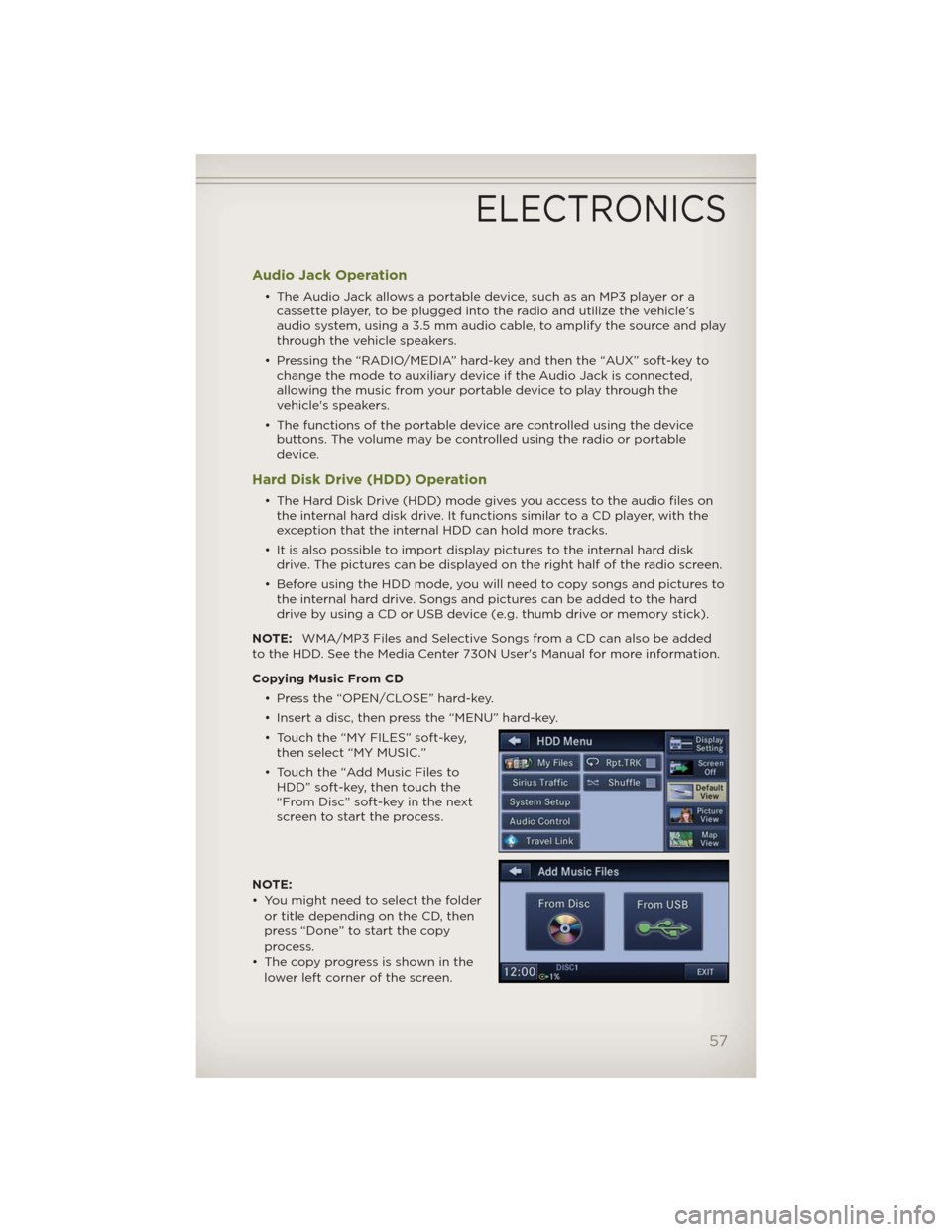
Audio Jack Operation
• The Audio Jack allows a portable device, such as an MP3 player or a
cassette player, to be plugged into the radio and utilize the vehicle’s
audio system, using a 3.5 mm audio cable, to amplify the source and play
through the vehicle speakers.
• Pressing the “RADIO/MEDIA” hard-key and then the “AUX” soft-key to
change the mode to auxiliary device if the Audio Jack is connected,
allowing the music from your portable device to play through the
vehicle's speakers.
• The functions of the portable device are controlled using the device
buttons. The volume may be controlled using the radio or portable
device.
Hard Disk Drive (HDD) Operation
• The Hard Disk Drive (HDD) mode gives you access to the audio files on
the internal hard disk drive. It functions similar to a CD player, with the
exception that the internal HDD can hold more tracks.
• It is also possible to import display pictures to the internal hard disk
drive. The pictures can be displayed on the right half of the radio screen.
• Before using the HDD mode, you will need to copy songs and pictures to
the internal hard drive. Songs and pictures can be added to the hard
drive by using a CD or USB device (e.g. thumb drive or memory stick).
NOTE:WMA/MP3 Files and Selective Songs from a CD can also be added
to the HDD. See the Media Center 730N User's Manual for more information.
Copying Music From CD
• Press the “OPEN/CLOSE” hard-key.
• Insert a disc, then press the “MENU” hard-key.
• Touch the “MY FILES” soft-key,
then select “MY MUSIC.”
• Touch the “Add Music Files to
HDD” soft-key, then touch the
“From Disc” soft-key in the next
screen to start the process.
NOTE:
• You might need to select the folder
or title depending on the CD, then
press “Done” to start the copy
process.
• The copy progress is shown in the
lower left corner of the screen.
ELECTRONICS
57
Page 60 of 124
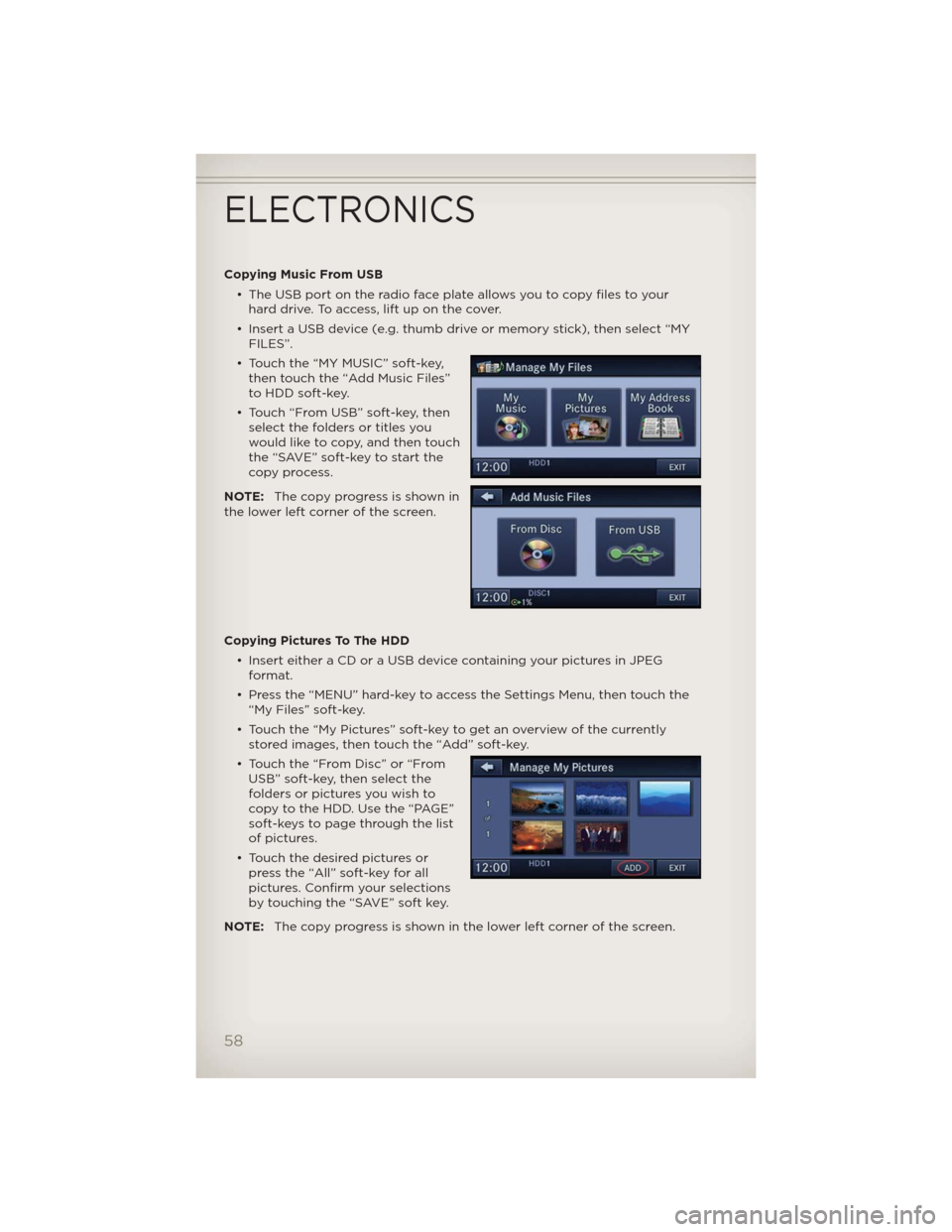
Copying Music From USB
• The USB port on the radio face plate allows you to copy files to your
hard drive. To access, lift up on the cover.
• Insert a USB device (e.g. thumb drive or memory stick), then select “MY
FILES”.
• Touch the “MY MUSIC” soft-key,
then touch the “Add Music Files”
to HDD soft-key.
• Touch “From USB” soft-key, then
select the folders or titles you
would like to copy, and then touch
the “SAVE” soft-key to start the
copy process.
NOTE:The copy progress is shown in
the lower left corner of the screen.
Copying Pictures To The HDD
• Insert either a CD or a USB device containing your pictures in JPEG
format.
• Press the “MENU” hard-key to access the Settings Menu, then touch the
“My Files” soft-key.
• Touch the “My Pictures” soft-key to get an overview of the currently
stored images, then touch the “Add” soft-key.
• Touch the “From Disc” or “From
USB” soft-key, then select the
folders or pictures you wish to
copy to the HDD. Use the “PAGE”
soft-keys to page through the list
of pictures.
• Touch the desired pictures or
press the “All” soft-key for all
pictures. Confirm your selections
by touching the “SAVE” soft key.
NOTE:The copy progress is shown in the lower left corner of the screen.
ELECTRONICS
58
Page 69 of 124
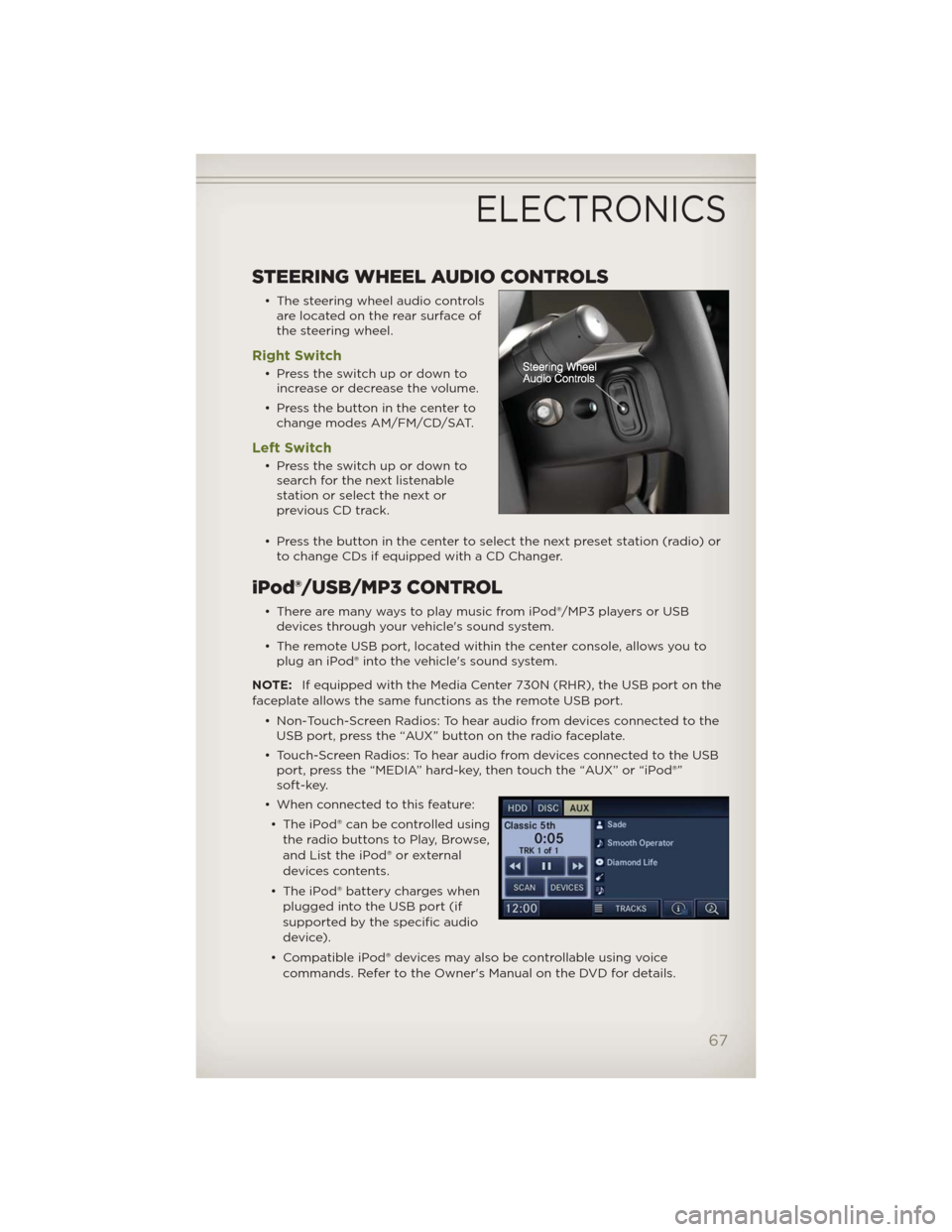
STEERING WHEEL AUDIO CONTROLS
• The steering wheel audio controls
are located on the rear surface of
the steering wheel.
Right Switch
• Presstheswitchupordownto
increase or decrease the volume.
• Press the button in the center to
change modes AM/FM/CD/SAT.
Left Switch
• Presstheswitchupordownto
search for the next listenable
stationorselectthenextor
previous CD track.
• Press the button in the center to select the next preset station (radio) or
to change CDs if equipped with a CD Changer.
iPod®/USB/MP3 CONTROL
• There are many ways to play music from iPod®/MP3 players or USB
devices through your vehicle's sound system.
• The remote USB port, located within the center console, allows you to
plug an iPod® into the vehicle's sound system.
NOTE:If equipped with the Media Center 730N (RHR), the USB port on the
faceplate allows the same functions as the remote USB port.
• Non-Touch-Screen Radios: To hear audio from devices connected to the
USB port, press the “AUX” button on the radio faceplate.
• Touch-Screen Radios: To hear audio from devices connected to the USB
port, press the “MEDIA” hard-key, then touch the “AUX” or “iPod®”
soft-key.
• When connected to this feature:
• The iPod® can be controlled using
the radio buttons to Play, Browse,
and List the iPod® or external
devices contents.
• The iPod® battery charges when
plugged into the USB port (if
supported by the specific audio
device).
• Compatible iPod® devices may also be controllable using voice
commands. Refer to the Owner's Manual on the DVD for details.
ELECTRONICS
67
Page 70 of 124
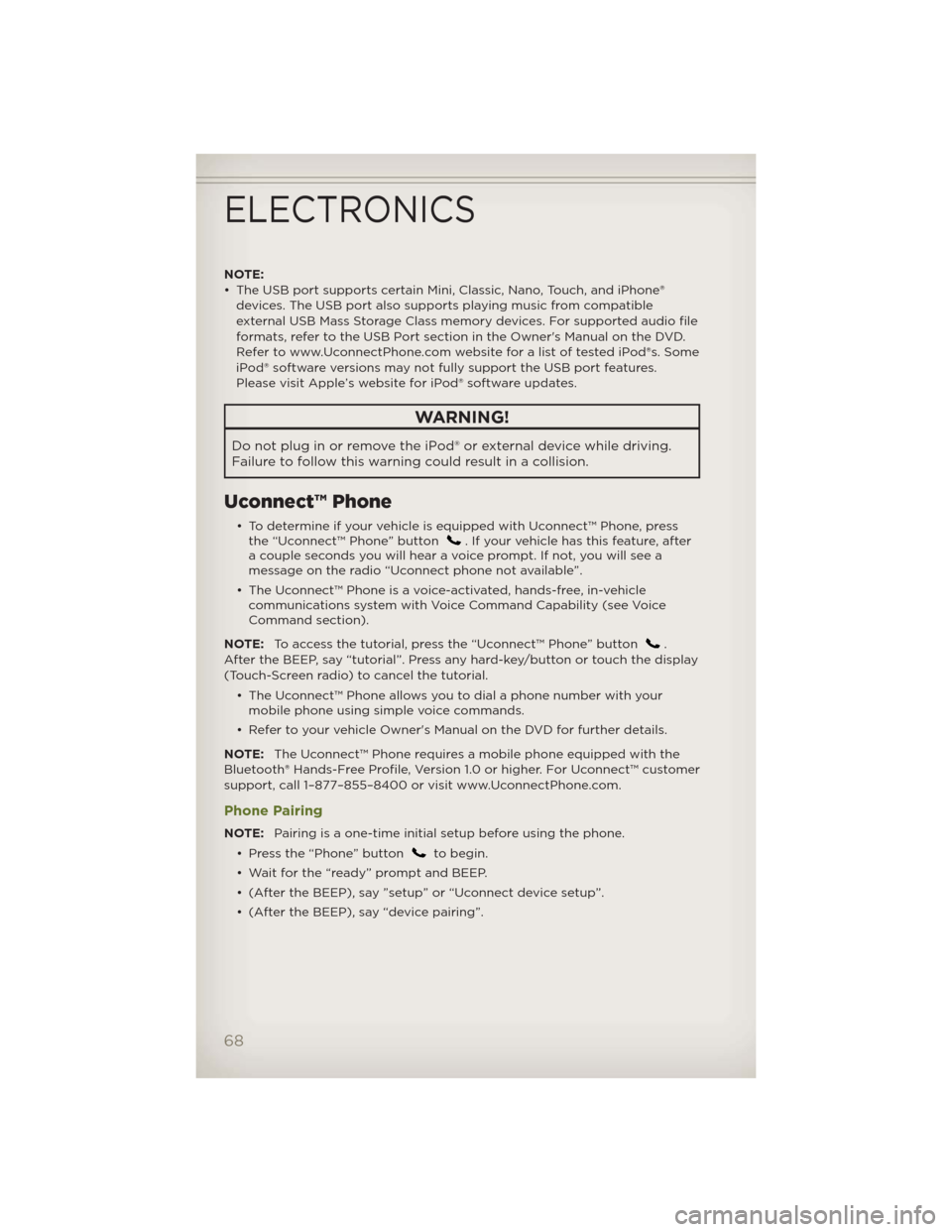
NOTE:
• The USB port supports certain Mini, Classic, Nano, Touch, and iPhone®
devices. The USB port also supports playing music from compatible
external USB Mass Storage Class memory devices. For supported audio file
formats, refer to the USB Port section in the Owner's Manual on the DVD.
Refer to www.UconnectPhone.com website for a list of tested iPod®s. Some
iPod® software versions may not fully support the USB port features.
Please visit Apple’s website for iPod® software updates.
WARNING!
Do not plug in or remove the iPod® or external device while driving.
Failure to follow this warning could result in a collision.
Uconnect™ Phone
• To determine if your vehicle is equipped with Uconnect™ Phone, press
the “Uconnect™ Phone” button. If your vehicle has this feature, after
a couple seconds you will hear a voice prompt. If not, you will see a
message on the radio “Uconnect phone not available”.
• The Uconnect™ Phone is a voice-activated, hands-free, in-vehicle
communications system with Voice Command Capability (see Voice
Command section).
NOTE:To access the tutorial, press the “Uconnect™ Phone” button
.
After the BEEP, say “tutorial”. Press any hard-key/button or touch the display
(Touch-Screen radio) to cancel the tutorial.
• The Uconnect™ Phone allows you to dial a phone number with your
mobile phone using simple voice commands.
• Refer to your vehicle Owner's Manual on the DVD for further details.
NOTE:The Uconnect™ Phone requires a mobile phone equipped with the
Bluetooth® Hands-Free Profile, Version 1.0 or higher. For Uconnect™ customer
support, call 1–877–855–8400 or visit www.UconnectPhone.com.
Phone Pairing
NOTE:Pairing is a one-time initial setup before using the phone.
• Press the “Phone” button
to begin.
• Wait for the “ready” prompt and BEEP.
• (After the BEEP), say ”setup” or “Uconnect device setup”.
• (After the BEEP), say “device pairing”.
ELECTRONICS
68
Page 118 of 124
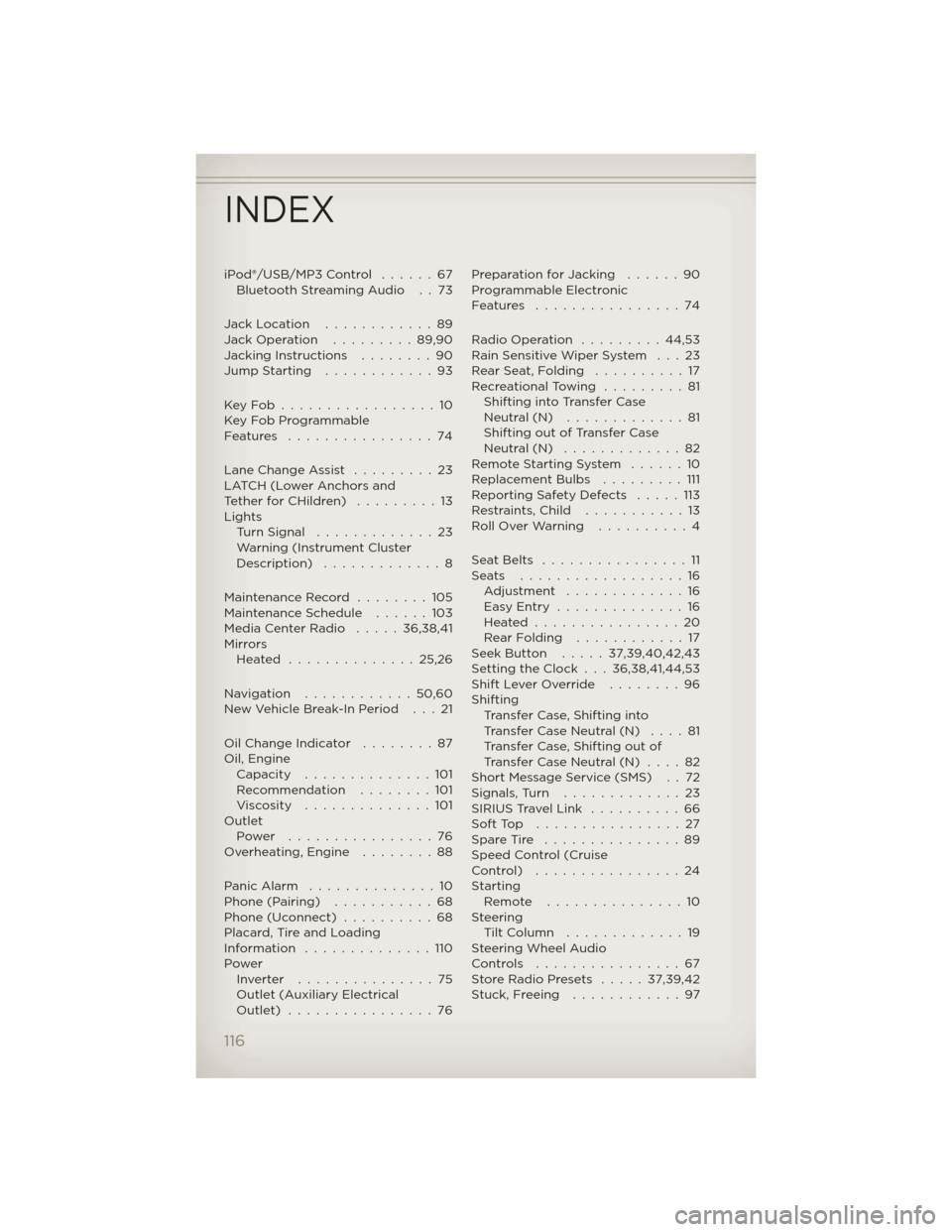
iPod®/USB/MP3 Control......67
Bluetooth Streaming Audio . . 73
Jack Location............89
Jack Operation.........89,90
Jacking Instructions........90
Jump Starting............93
KeyFob.................10
Key Fob Programmable
Features ................74
Lane Change Assist.........23
LATCH (Lower Anchors and
TetherforCHildren) .........13
Lights
Turn Signal.............23
Warning (Instrument Cluster
Description) .............8
Maintenance Record........105
Maintenance Schedule......103
Media Center Radio.....36,38,41
Mirrors
Heated ..............25,26
Navigation ............50,60
New Vehicle Break-In Period . . . 21
Oil Change Indicator........87
Oil, Engine
Capacity..............101
Recommendation........101
Viscosity..............101
Outlet
Power ................76
Overheating, Engine........88
PanicAlarm ..............10
Phone (Pairing)...........68
Phone (Uconnect)..........68
Placard, Tire and Loading
Information ..............110
Power
Inverter ...............75
Outlet (Auxiliary Electrical
Outlet) ................76Preparation for Jacking . . . . . . 90
Programmable Electronic
Features ................74
Radio Operation . . . . . . . . . 44,53
Rain Sensitive Wiper System . . . 23
RearSeat,Folding ..........17
Recreational Towing . . . . . . . . . 81
Shifting into Transfer Case
Neutral (N) . . . . . . . . . . . . . 81
Shifting out of Transfer Case
Neutral (N) . . . . . . . . . . . . . 82
Remote Starting System . . . . . . 10
Replacement Bulbs . . . . . . . . . 111
Reporting Safety Defects . . . . . 113
Restraints, Child . . . . . . . . . . . 13
Roll Over Warning . . . . . . . . . . 4
SeatBelts ................11
Seats ..................16
Adjustment.............16
EasyEntry ..............16
Heated................20
RearFolding ............17
Seek Button.....37,39,40,42,43
Setting the Clock . . . 36,38,41,44,53
Shift Lever Override . . . . . . . . 96
Shifting
Transfer Case, Shifting into
Transfer Case Neutral (N) . . . . 81
Transfer Case, Shifting out of
Transfer Case Neutral (N) . . . . 82
Short Message Service (SMS) . . 72
Signals,Turn .............23
SIRIUS Travel Link . . . . . . . . . . 66
SoftTop ................27
Spare Tire . . . . . . . . . . . . . . . 89
Speed Control (Cruise
Control) ................24
Starting
Remote...............10
Steering
TiltColumn .............19
Steering Wheel Audio
Controls ................67
Store Radio Presets . . . . . 37,39,42
Stuck, Freeing . . . . . . . . . . . . 97
INDEX
116
Page 120 of 124
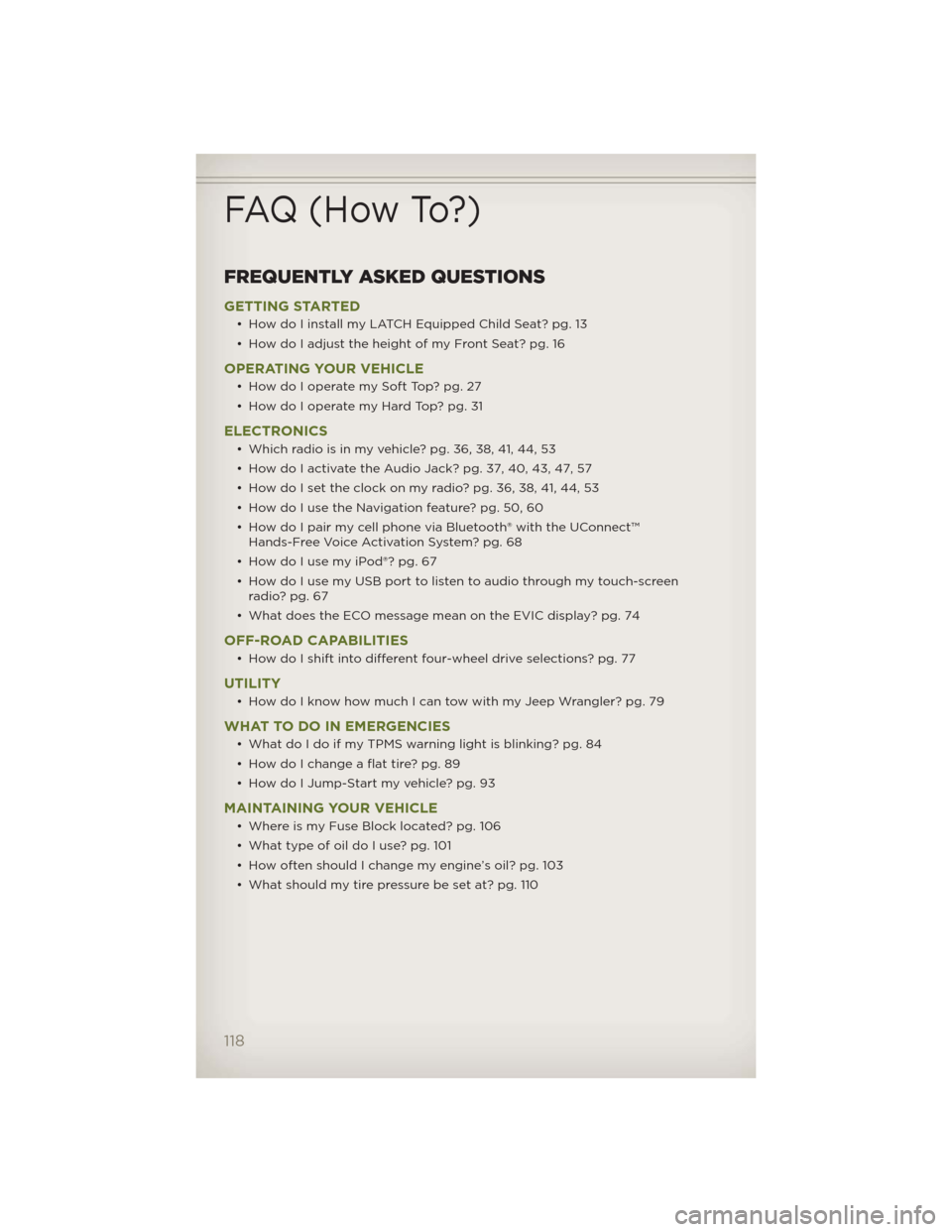
FREQUENTLY ASKED QUESTIONS
GETTING STARTED
• How do I install my LATCH Equipped Child Seat? pg. 13
• How do I adjust the height of my Front Seat? pg. 16
OPERATING YOUR VEHICLE
• How do I operate my Soft Top? pg. 27
• How do I operate my Hard Top? pg. 31
ELECTRONICS
• Which radio is in my vehicle? pg. 36, 38, 41, 44, 53
• How do I activate the Audio Jack? pg. 37, 40, 43, 47, 57
• How do I set the clock on my radio? pg. 36, 38, 41, 44, 53
• How do I use the Navigation feature? pg. 50, 60
• How do I pair my cell phone via Bluetooth® with the UConnect™
Hands-Free Voice Activation System? pg. 68
• How do I use my iPod®? pg. 67
• How do I use my USB port to listen to audio through my touch-screen
radio? pg. 67
• What does the ECO message mean on the EVIC display? pg. 74
OFF-ROAD CAPABILITIES
• How do I shift into different four-wheel drive selections? pg. 77
UTILITY
• How do I know how much I can tow with my Jeep Wrangler? pg. 79
WHAT TO DO IN EMERGENCIES
• What do I do if my TPMS warning light is blinking? pg. 84
• How do I change a flat tire? pg. 89
• How do I Jump-Start my vehicle? pg. 93
MAINTAINING YOUR VEHICLE
• Where is my Fuse Block located? pg. 106
• What type of oil do I use? pg. 101
• How often should I change my engine’s oil? pg. 103
• What should my tire pressure be set at? pg. 110
FAQ (How To?)
118