navigation system JEEP WRANGLER 2014 JK / 3.G User Guide
[x] Cancel search | Manufacturer: JEEP, Model Year: 2014, Model line: WRANGLER, Model: JEEP WRANGLER 2014 JK / 3.GPages: 148, PDF Size: 12.93 MB
Page 65 of 148
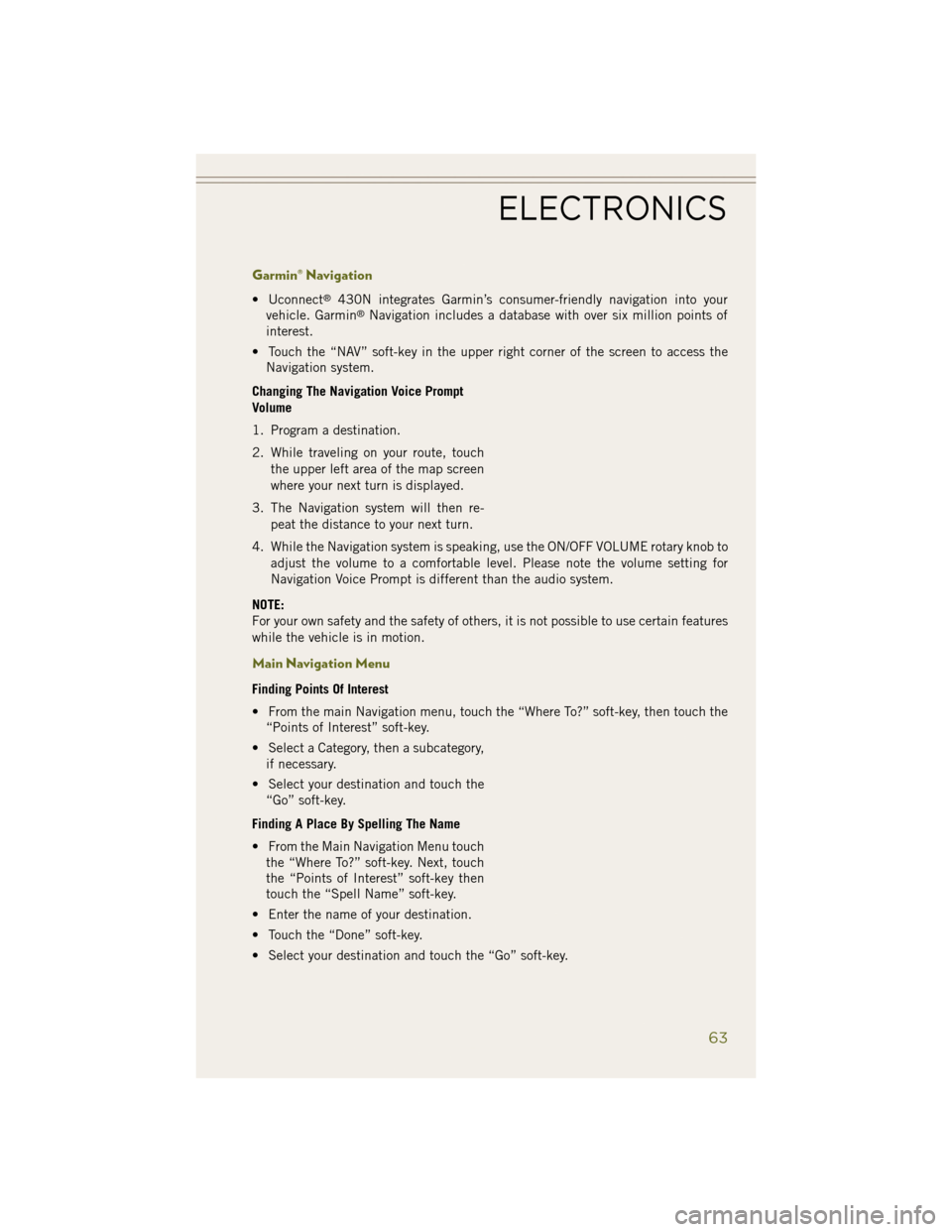
Garmin® Navigation
• Uconnect®430N integrates Garmin’s consumer-friendly navigation into your
vehicle. Garmin®Navigation includes a database with over six million points of
interest.
• Touch the “NAV” soft-key in the upper right corner of the screen to access the Navigation system.
Changing The Navigation Voice Prompt
Volume
1. Program a destination.
2. While traveling on your route, touch the upper left area of the map screen
where your next turn is displayed.
3. The Navigation system will then re- peat the distance to your next turn.
4. While the Navigation system is speaking, use the ON/OFF VOLUME rotary knob to adjust the volume to a comfortable level. Please note the volume setting for
Navigation Voice Prompt is different than the audio system.
NOTE:
For your own safety and the safety of others, it is not possible to use certain features
while the vehicle is in motion.
Main Navigation Menu
Finding Points Of Interest
• From the main Navigation menu, touch the “Where To?” soft-key, then touch the “Points of Interest” soft-key.
• Select a Category, then a subcategory, if necessary.
• Select your destination and touch the “Go” soft-key.
Finding A Place By Spelling The Name
• From the Main Navigation Menu touch the “Where To?” soft-key. Next, touch
the “Points of Interest” soft-key then
touch the “Spell Name” soft-key.
• Enter the name of your destination.
• Touch the “Done” soft-key.
• Select your destination and touch the “Go” soft-key.
ELECTRONICS
63
Page 66 of 148
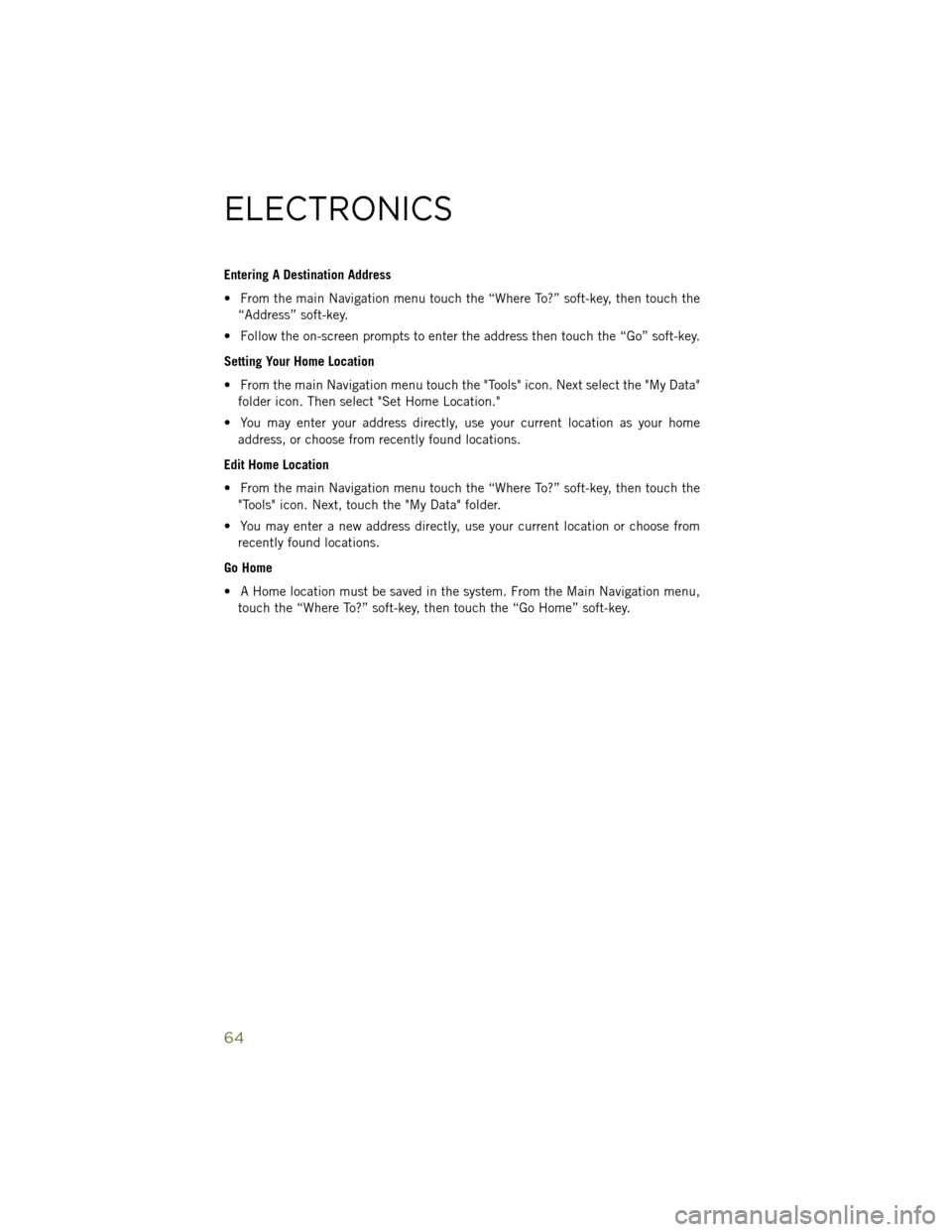
Entering A Destination Address
• From the main Navigation menu touch the “Where To?” soft-key, then touch the“Address” soft-key.
• Follow the on-screen prompts to enter the address then touch the “Go” soft-key.
Setting Your Home Location
• From the main Navigation menu touch the "Tools" icon. Next select the "My Data" folder icon. Then select "Set Home Location."
• You may enter your address directly, use your current location as your home address, or choose from recently found locations.
Edit Home Location
• From the main Navigation menu touch the “Where To?” soft-key, then touch the "Tools" icon. Next, touch the "My Data" folder.
• You may enter a new address directly, use your current location or choose from recently found locations.
Go Home
• A Home location must be saved in the system. From the Main Navigation menu, touch the “Where To?” soft-key, then touch the “Go Home” soft-key.
ELECTRONICS
64
Page 75 of 148
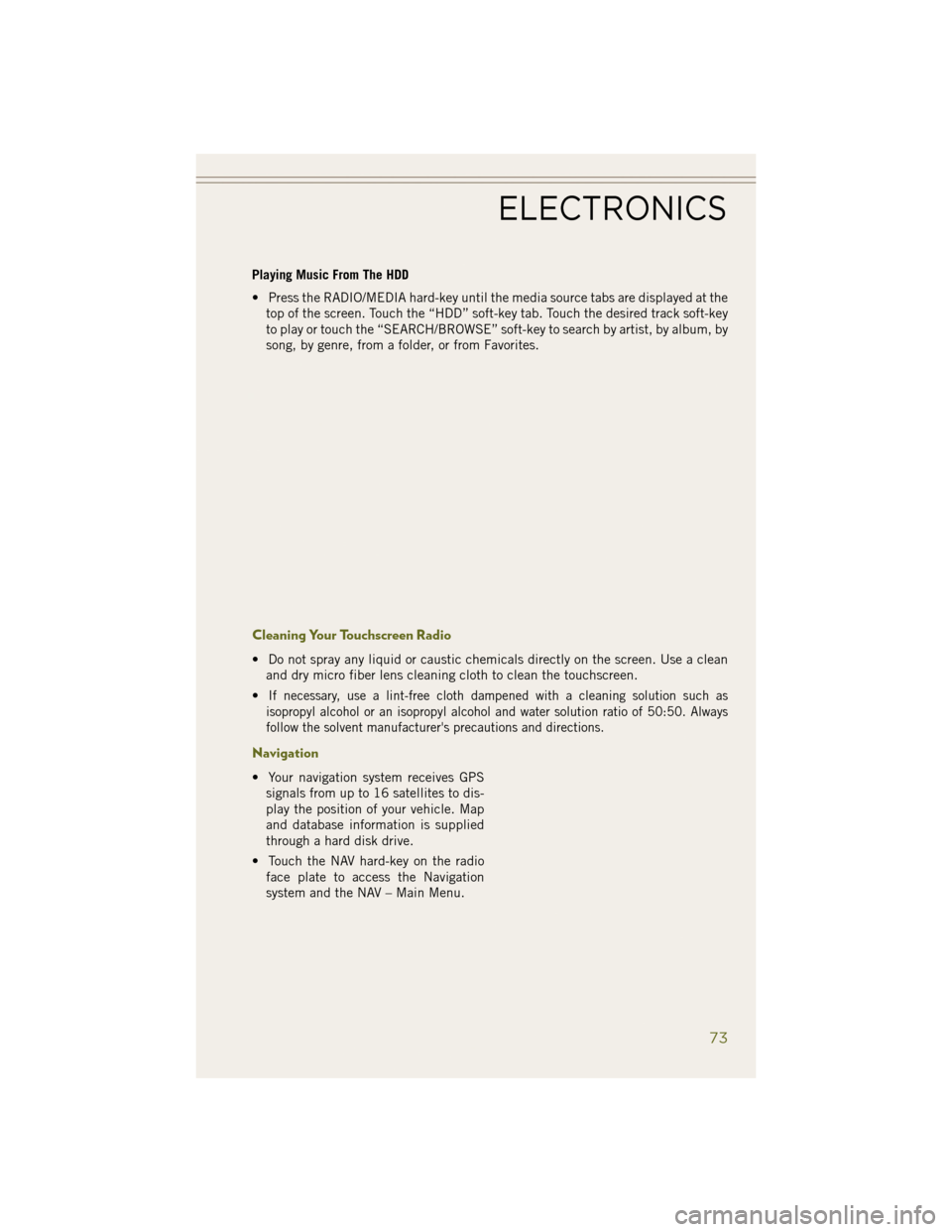
Playing Music From The HDD
• Press the RADIO/MEDIA hard-key until the media source tabs are displayed at thetop of the screen. Touch the “HDD” soft-key tab. Touch the desired track soft-key
to play or touch the “SEARCH/BROWSE” soft-key to search by artist, by album, by
song, by genre, from a folder, or from Favorites.
Cleaning Your Touchscreen Radio
• Do not spray any liquid or caustic chemicals directly on the screen. Use a cleanand dry micro fiber lens cleaning cloth to clean the touchscreen.
•
If necessary, use a lint-free cloth dampened with a cleaning solution such as
isopropyl alcohol or an isopropyl alcohol and water solution ratio of 50:50. Always
follow the solvent manufacturer's precautions and directions.
Navigation
• Your navigation system receives GPS signals from up to 16 satellites to dis-
play the position of your vehicle. Map
and database information is supplied
through a hard disk drive.
• Touch the NAV hard-key on the radio face plate to access the Navigation
system and the NAV – Main Menu.
ELECTRONICS
73
Page 77 of 148
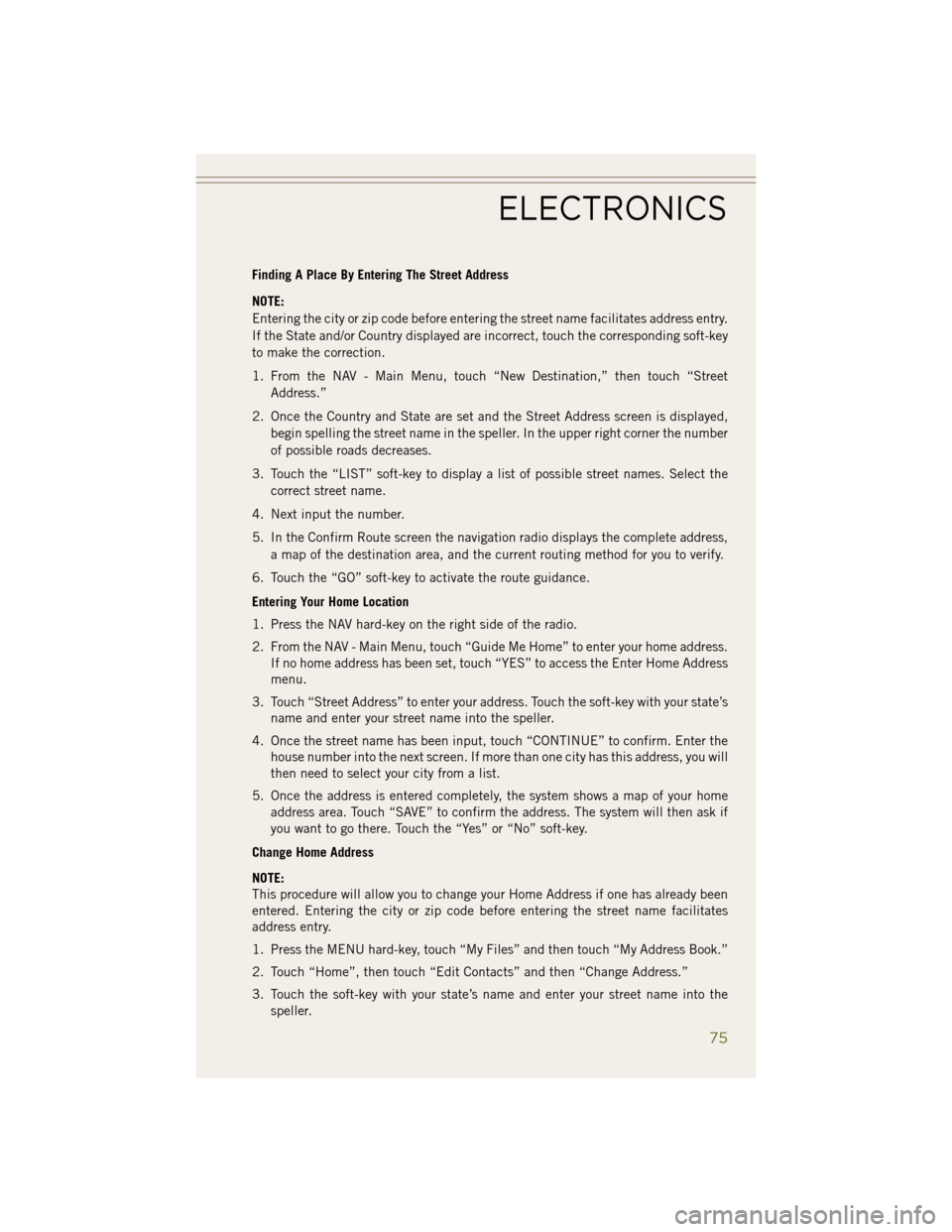
Finding A Place By Entering The Street Address
NOTE:
Entering the city or zip code before entering the street name facilitates address entry.
If the State and/or Country displayed are incorrect, touch the corresponding soft-key
to make the correction.
1. From the NAV - Main Menu, touch “New Destination,” then touch “StreetAddress.”
2. Once the Country and State are set and the Street Address screen is displayed, begin spelling the street name in the speller. In the upper right corner the number
of possible roads decreases.
3. Touch the “LIST” soft-key to display a list of possible street names. Select the correct street name.
4. Next input the number.
5. In the Confirm Route screen the navigation radio displays the complete address, a map of the destination area, and the current routing method for you to verify.
6. Touch the “GO” soft-key to activate the route guidance.
Entering Your Home Location
1. Press the NAV hard-key on the right side of the radio.
2. From the NAV - Main Menu, touch “Guide Me Home” to enter your home address. If no home address has been set, touch “YES” to access the Enter Home Address
menu.
3. Touch “Street Address” to enter your address. Touch the soft-key with your state’s name and enter your street name into the speller.
4. Once the street name has been input, touch “CONTINUE” to confirm. Enter the house number into the next screen. If more than one city has this address, you will
then need to select your city from a list.
5. Once the address is entered completely, the system shows a map of your home address area. Touch “SAVE” to confirm the address. The system will then ask if
you want to go there. Touch the “Yes” or “No” soft-key.
Change Home Address
NOTE:
This procedure will allow you to change your Home Address if one has already been
entered. Entering the city or zip code before entering the street name facilitates
address entry.
1. Press the MENU hard-key, touch “My Files” and then touch “My Address Book.”
2. Touch “Home”, then touch “Edit Contacts” and then “Change Address.”
3. Touch the soft-key with your state’s name and enter your street name into the speller.
ELECTRONICS
75
Page 78 of 148
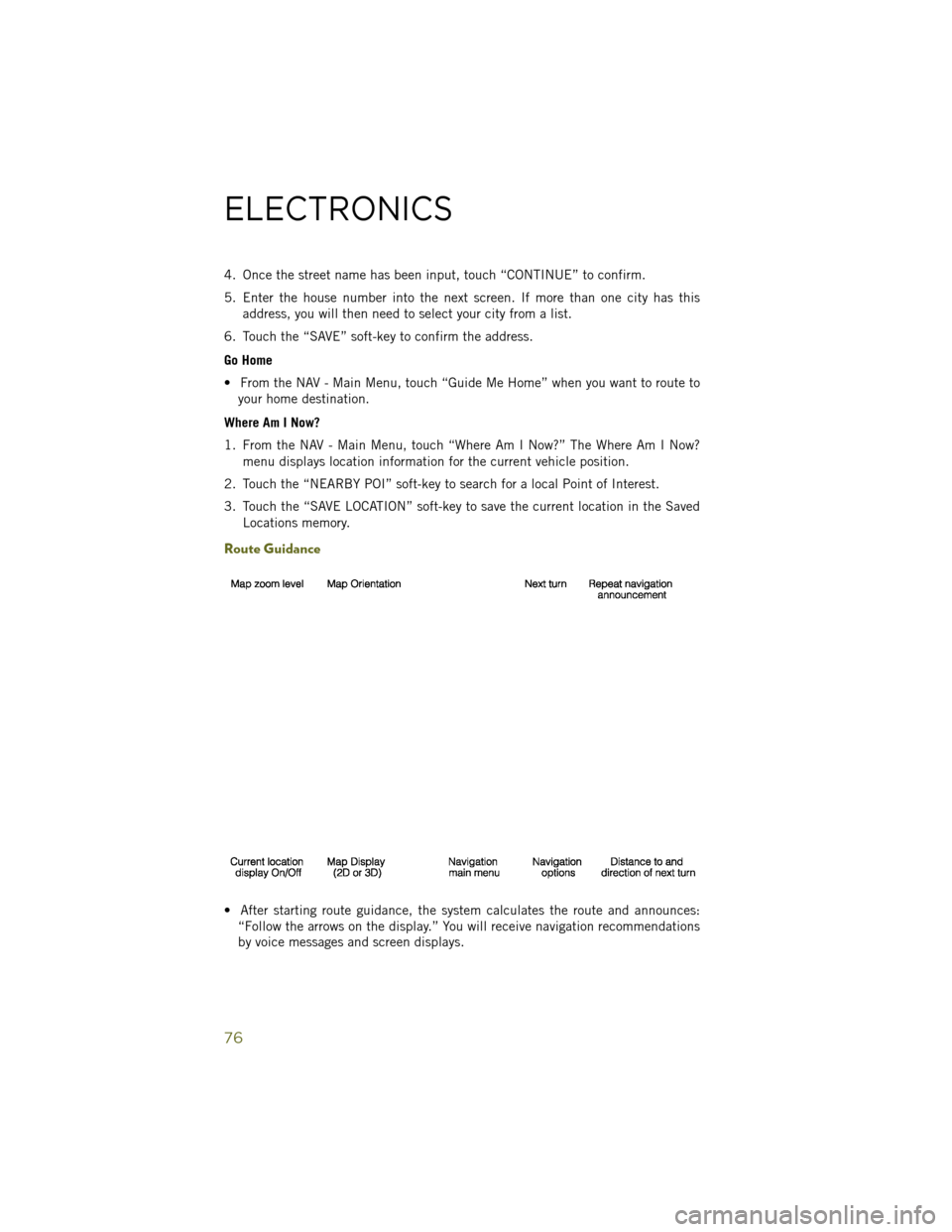
4. Once the street name has been input, touch “CONTINUE” to confirm.
5. Enter the house number into the next screen. If more than one city has thisaddress, you will then need to select your city from a list.
6. Touch the “SAVE” soft-key to confirm the address.
Go Home
• From the NAV - Main Menu, touch “Guide Me Home” when you want to route to your home destination.
Where Am I Now?
1. From the NAV - Main Menu, touch “Where Am I Now?” The Where Am I Now? menu displays location information for the current vehicle position.
2. Touch the “NEARBY POI” soft-key to search for a local Point of Interest.
3. Touch the “SAVE LOCATION” soft-key to save the current location in the Saved Locations memory.
Route Guidance
• After starting route guidance, the system calculates the route and announces:“Follow the arrows on the display.” You will receive navigation recommendations
by voice messages and screen displays.
ELECTRONICS
76
Page 137 of 148
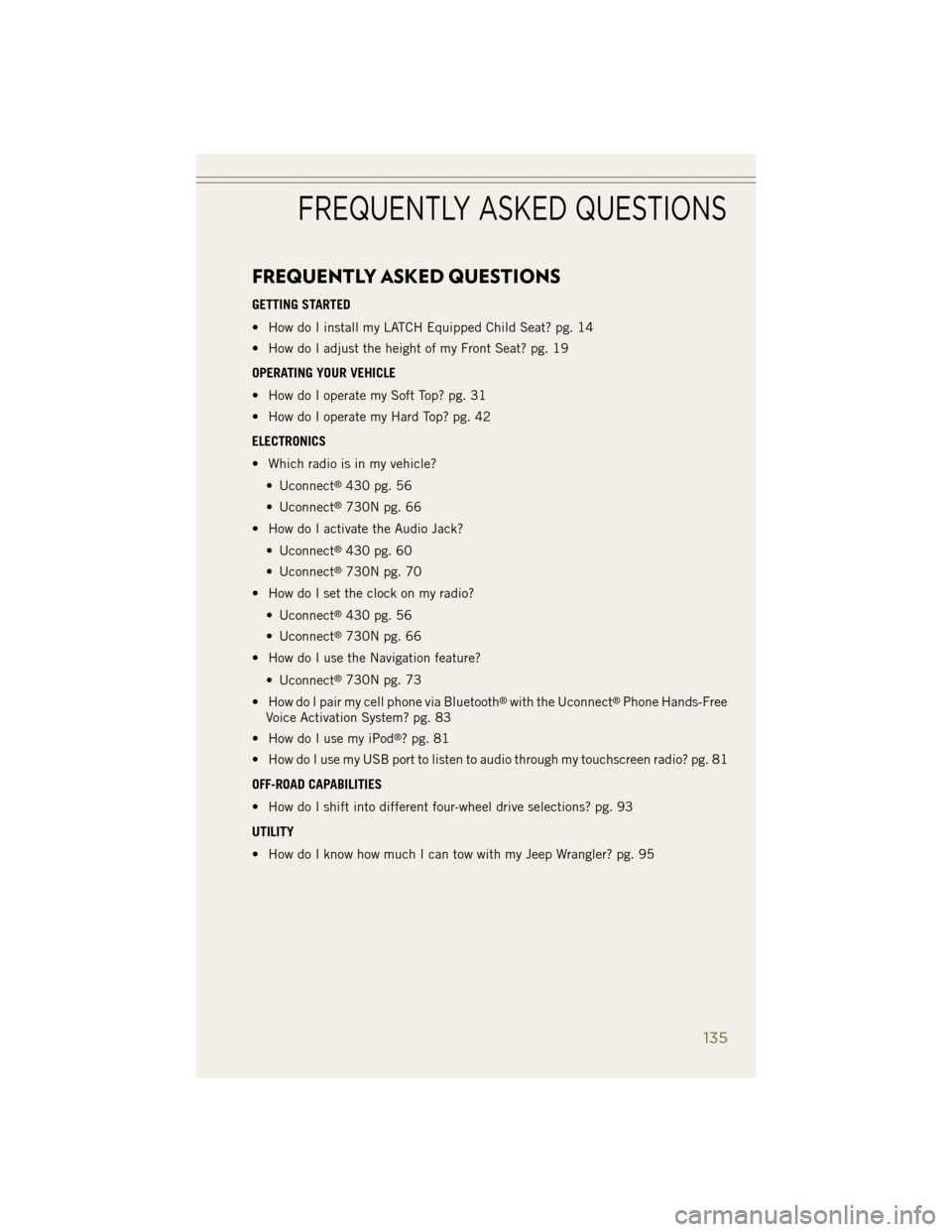
FREQUENTLY ASKED QUESTIONS
GETTING STARTED
• How do I install my LATCH Equipped Child Seat? pg. 14
• How do I adjust the height of my Front Seat? pg. 19
OPERATING YOUR VEHICLE
• How do I operate my Soft Top? pg. 31
• How do I operate my Hard Top? pg. 42
ELECTRONICS
• Which radio is in my vehicle?• Uconnect
®430 pg. 56
• Uconnect
®730N pg. 66
• How do I activate the Audio Jack?
• Uconnect
®430 pg. 60
• Uconnect
®730N pg. 70
• How do I set the clock on my radio?
• Uconnect
®430 pg. 56
• Uconnect
®730N pg. 66
• How do I use the Navigation feature?
• Uconnect
®730N pg. 73
• How do I pair my cell phone via Bluetooth
®with the Uconnect®Phone Hands-Free
Voice Activation System? pg. 83
• How do I use my iPod
®? pg. 81
• How do I use my USB port to listen to audio through my touchscreen radio? pg. 81
OFF-ROAD CAPABILITIES
• How do I shift into different four-wheel drive selections? pg. 93
UTILITY
• How do I know how much I can tow with my Jeep Wrangler? pg. 95
FREQUENTLY ASKED QUESTIONS
135
Page 140 of 148
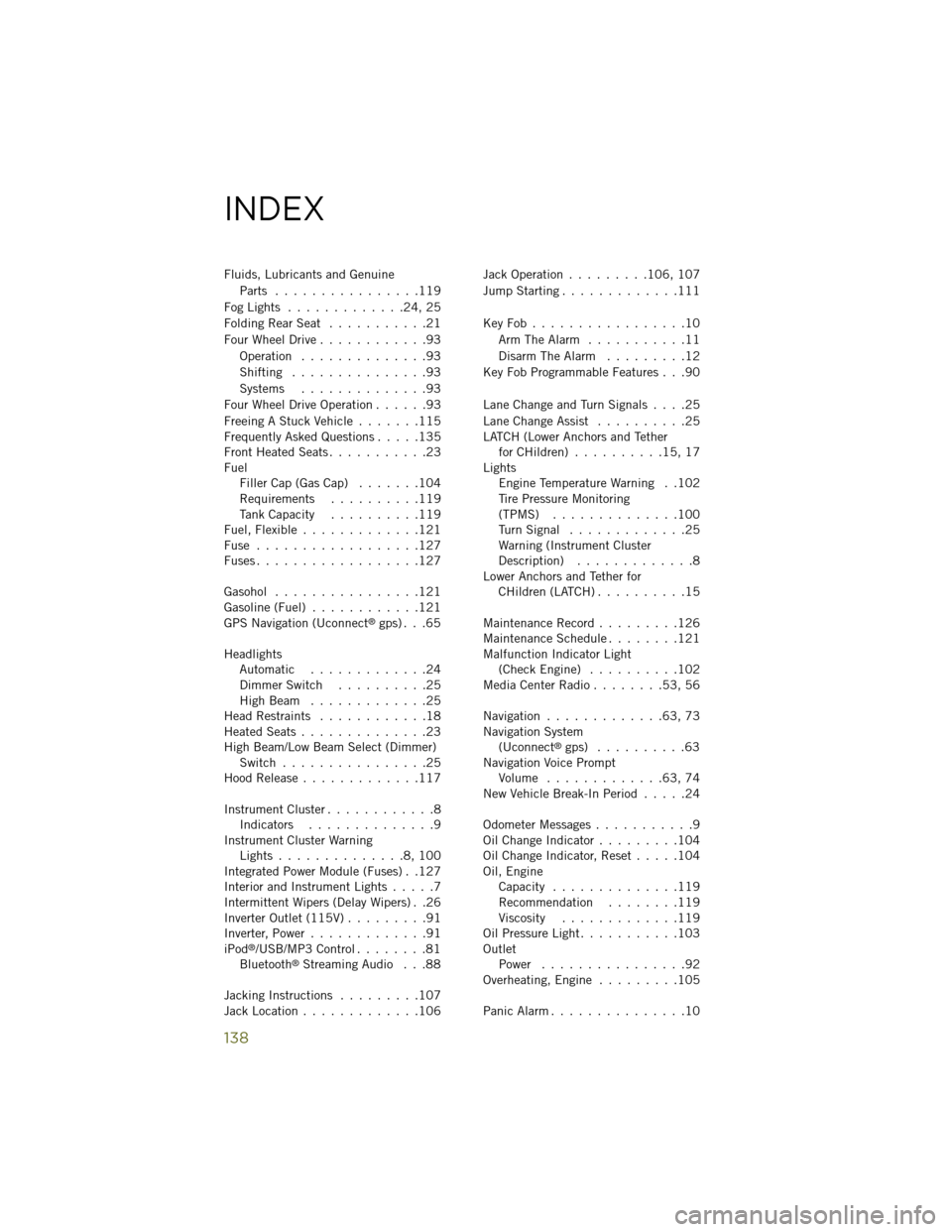
Fluids, Lubricants and GenuineParts ................119
Fog Lights .............24, 25
Folding Rear Seat ...........21
Four Wheel Drive ............93
Operation ..............93
Shifting ...............93
Systems ..............93
Four Wheel Drive Operation ......93
Freeing A Stuck Vehicle .......115
Frequently Asked Questions .....135
Front Heated Seats ...........23
Fuel Filler Cap (Gas Cap) .......104
Requirements ..........119
Tank Capacity ..........119
Fuel, Flexible .............121
Fuse ..................127
Fuses ..................127
Gasohol ................121
Gasoline (Fuel) ............121
GPS Navigation (Uconnect
®gps) . . .65
Headlights Automatic .............24
Dimmer Switch ..........25
High Beam .............25
Head Restraints ............18
Heated Seats ..............23
High Beam/Low Beam Select (Dimmer) Switch ................25
Hood Release .............117
Instrument Cluster ............8
Indicators ..............9
Instrument Cluster Warning Lights ..............8,100
Integrated Power Module (Fuses) . .127
Interior and Instrument Lights .....7
Intermittent Wipers (Delay Wipers) . .26
Inverter Outlet (115V) .........91
Inverter, Power .............91
iPod
®/USB/MP3 Control ........81
Bluetooth®Streaming Audio . . .88
Jacking Instructions .........107
Jack Location .............106 Jack Operation
.........106, 107
Jump Starting .............111
KeyFob.................10 Arm The Alarm ...........11
Disarm The Alarm .........12
Key Fob Programmable Features . . .90
Lane Change and Turn Signals ....25
Lane Change Assist ..........25
LATCH (Lower Anchors and Tether for CHildren) ..........15, 17
Lights Engine Temperature Warning . .102
Tire Pressure Monitoring
(TPMS) ..............100
Turn Signal .............25
Warning (Instrument Cluster
Description) .............8
Lower Anchors and Tether for CHildren (LATCH) ..........15
Maintenance Record .........126
Maintenance Schedule ........121
Malfunction Indicator Light (Check Engine) ..........102
Media Center Radio ........53, 56
Navigation .............63, 73
Navigation System (Uconnect
®gps) ..........63
Navigation Voice Prompt Volume .............63, 74
New Vehicle Break-In Period .....24
Odometer Messages ...........9
Oil Change Indicator .........104
Oil Change Indicator, Reset .....104
Oil, Engine Capacity ..............119
Recommendation ........119
Viscosity .............119
Oil Pressure Light ...........103
Outlet Power ................92
Overheating, Engine .........105
Panic Alarm ...............10
INDEX
138