bluetooth JEEP WRANGLER 2016 JK / 3.G User Guide
[x] Cancel search | Manufacturer: JEEP, Model Year: 2016, Model line: WRANGLER, Model: JEEP WRANGLER 2016 JK / 3.GPages: 156, PDF Size: 8.82 MB
Page 3 of 156
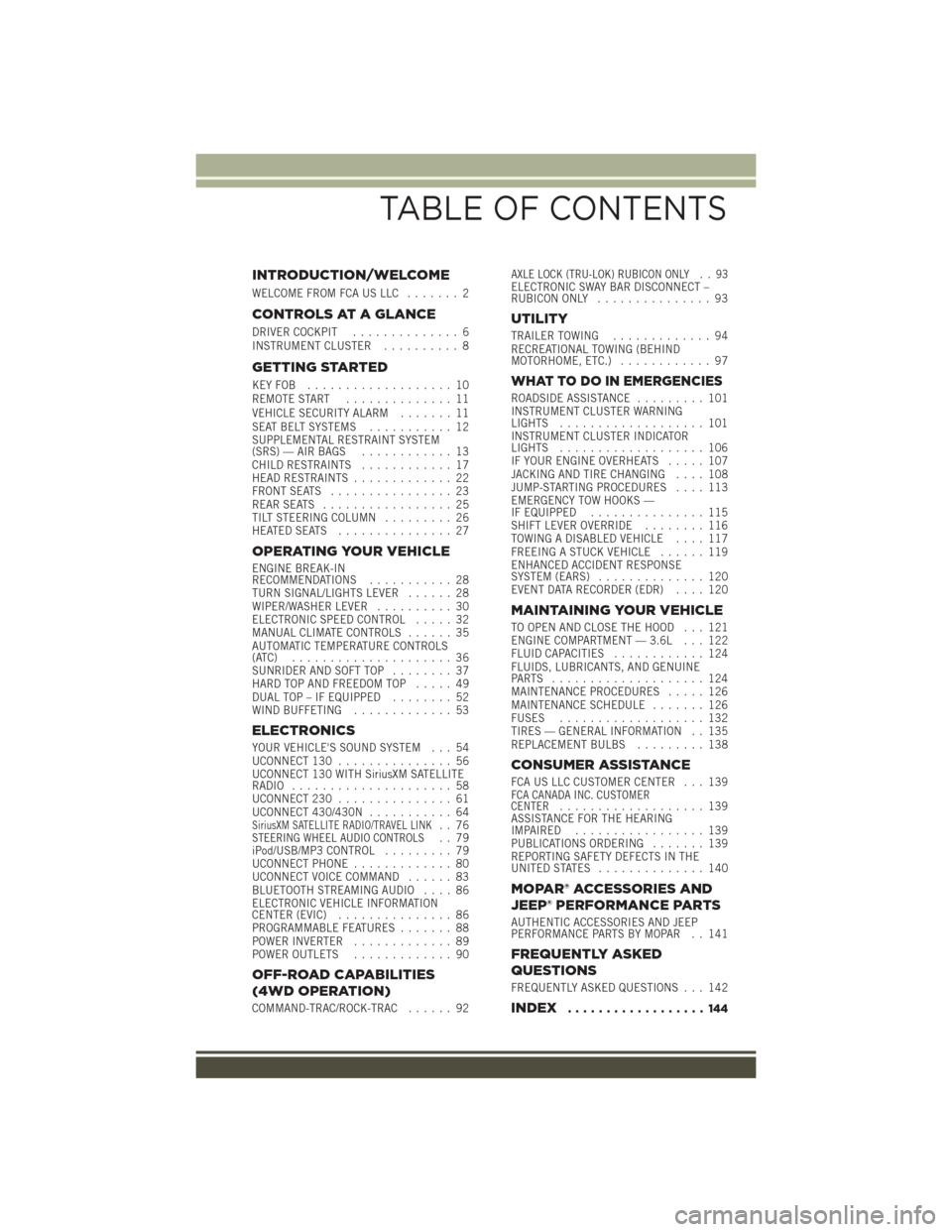
INTRODUCTION/WELCOME
WELCOME FROM FCA US LLC....... 2
CONTROLS AT A GLANCE
DRIVER COCKPIT.............. 6
INSTRUMENT CLUSTER .......... 8
GETTING STARTED
KEYFOB ................... 10
REMOTE START.............. 11
VEHICLE SECURITY ALARM ....... 11
SEAT BELT SYSTEMS ........... 12
SUPPLEMENTAL RESTRAINT SYSTEM
(SRS) — AIR BAGS ............ 13
CHILD RESTRAINTS ............ 17
HEAD RESTRAINTS ............. 22
FRONT SEATS ................ 23
REAR SEATS ................. 25
TILT STEERING COLUMN ......... 26
HEATEDSEATS ............... 27
OPERATING YOUR VEHICLE
ENGINE BREAK-IN
RECOMMENDATIONS ........... 28
TURN SIGNAL/LIGHTS LEVER ...... 28
WIPER/WASHER LEVER .......... 30
ELECTRONIC SPEED CONTROL ..... 32
MANUAL CLIMATE CONTROLS ...... 35
AUTOMATIC TEMPERATURE CONTROLS
(ATC) ..................... 36
SUNRIDER AND SOFT TOP ........ 37
HARD TOP AND FREEDOM TOP ..... 49
DUAL TOP – IF EQUIPPED ........ 52
WIND BUFFETING ............. 53
ELECTRONICS
YOUR VEHICLE'S SOUND SYSTEM . . . 54
UCONNECT 130............... 56
UCONNECT 130 WITH SiriusXM SATELLITE
RADIO ..................... 58
UCONNECT 230 ............... 61
UCONNECT 430/430N ........... 64
SiriusXM SATELLITE RADIO/TRAVEL LINK.. 76STEERING WHEEL AUDIO CONTROLS.. 79
iPod/USB/MP3 CONTROL ......... 79
UCONNECT PHONE ............. 80
UCONNECT VOICE COMMAND ...... 83
BLUETOOTH STREAMING AUDIO .... 86
ELECTRONIC VEHICLE INFORMATION
CENTER (EVIC) ............... 86
PROGRAMMABLE FEATURES ....... 88
POWER INVERTER ............. 89
POWER OUTLETS ............. 90
OFF-ROAD CAPABILITIES
(4WD OPERATION)
COMMAND-TRAC/ROCK-TRAC ...... 92
AXLE LOCK (TRU-LOK) RUBICON ONLY . . 93ELECTRONIC SWAY BAR DISCONNECT –
RUBICON ONLY............... 93
UTILITY
TRAILER TOWING ............. 94
RECREATIONAL TOWING (BEHIND
MOTORHOME, ETC.) ............ 97
WHAT TO DO IN EMERGENCIES
ROADSIDE ASSISTANCE ......... 101
INSTRUMENT CLUSTER WARNING
LIGHTS ................... 101
INSTRUMENT CLUSTER INDICATOR
LIGHTS ................... 106
IF YOUR ENGINE OVERHEATS ..... 107
JACKING AND TIRE CHANGING .... 108
JUMP-STARTING PROCEDURES .... 113
EMERGENCY TOW HOOKS —
IF EQUIPPED ............... 115
SHIFT LEVER OVERRIDE ........ 116
TOWING A DISABLED VEHICLE .... 117
FREEING A STUCK VEHICLE ...... 119
ENHANCED ACCIDENT RESPONSE
SYSTEM (EARS) .............. 120
EVENT DATA RECORDER (EDR) .... 120
MAINTAINING YOUR VEHICLE
TO OPEN AND CLOSE THE HOOD . . . 121
ENGINE COMPARTMENT — 3.6L . . . 122
FLUID CAPACITIES............ 124
FLUIDS, LUBRICANTS, AND GENUINE
PARTS .................... 124
MAINTENANCE PROCEDURES ..... 126
MAINTENANCE SCHEDULE ....... 126
FUSES ................... 132
TIRES — GENERAL INFORMATION . . 135
REPLACEMENT BULBS ......... 138
CONSUMER ASSISTANCE
FCA US LLC CUSTOMER CENTER . . . 139FCA CANADA INC. CUSTOMER
CENTER................... 139
ASSISTANCE FOR THE HEARING
IMPAIRED ................. 139
PUBLICATIONS ORDERING ....... 139
REPORTING SAFETY DEFECTS IN THE
UNITEDSTATES .............. 140
MOPAR® ACCESSORIES AND
JEEP® PERFORMANCE PARTS
AUTHENTIC ACCESSORIES AND JEEP
PERFORMANCE PARTS BY MOPAR . . 141
FREQUENTLY ASKED
QUESTIONS
FREQUENTLY ASKED QUESTIONS . . . 142
INDEX.................. 144
TABLE OF CONTENTS
Page 83 of 156
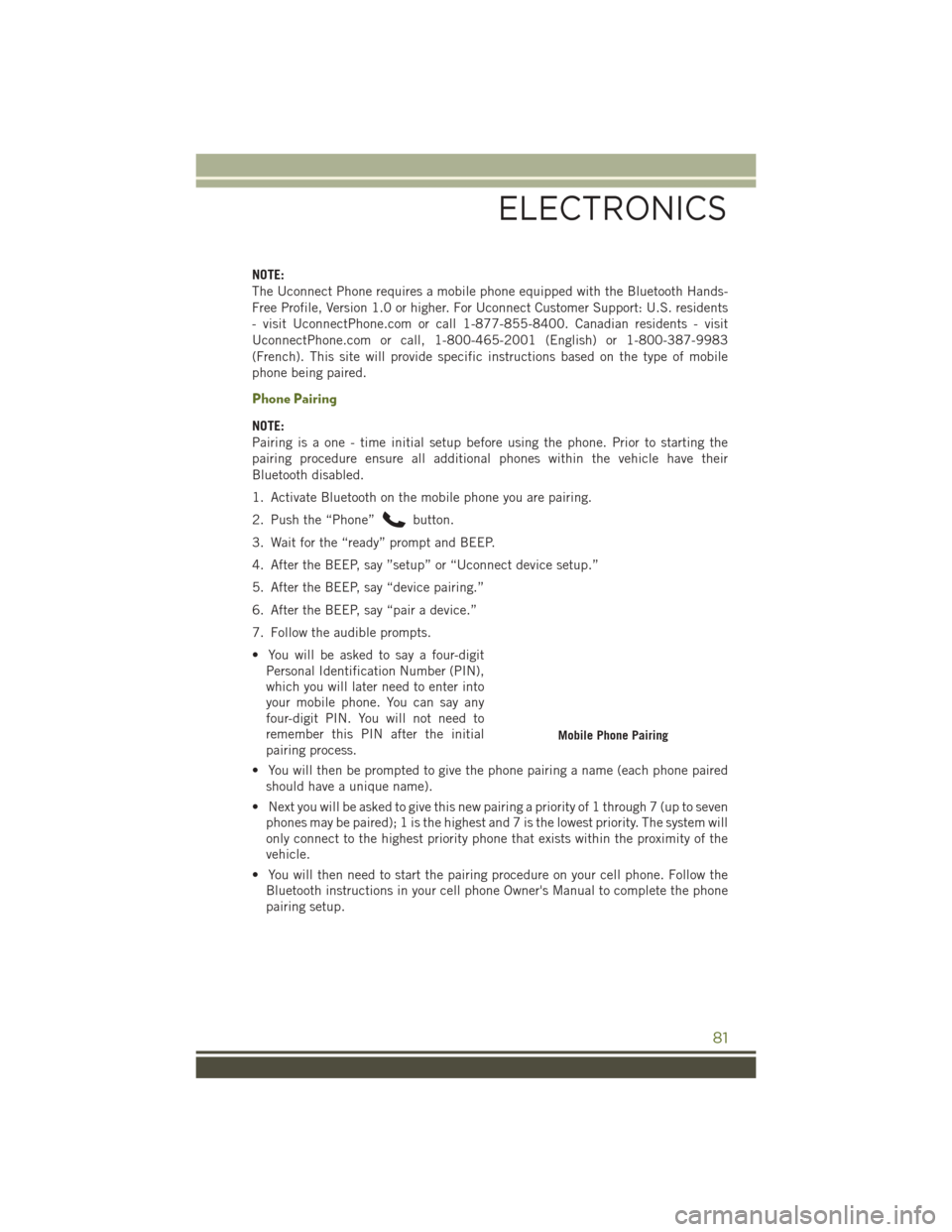
NOTE:
The Uconnect Phone requires a mobile phone equipped with the Bluetooth Hands-
Free Profile, Version 1.0 or higher. For Uconnect Customer Support: U.S. residents
- visit UconnectPhone.com or call 1-877-855-8400. Canadian residents - visit
UconnectPhone.com or call, 1-800-465-2001 (English) or 1-800-387-9983
(French). This site will provide specific instructions based on the type of mobile
phone being paired.
Phone Pairing
NOTE:
Pairing is a one - time initial setup before using the phone. Prior to starting the
pairing procedure ensure all additional phones within the vehicle have their
Bluetooth disabled.
1. Activate Bluetooth on the mobile phone you are pairing.
2. Push the “Phone”
button.
3. Wait for the “ready” prompt and BEEP.
4. After the BEEP, say ”setup” or “Uconnect device setup.”
5. After the BEEP, say “device pairing.”
6. After the BEEP, say “pair a device.”
7. Follow the audible prompts.
• You will be asked to say a four-digit Personal Identification Number (PIN),
which you will later need to enter into
your mobile phone. You can say any
four-digit PIN. You will not need to
remember this PIN after the initial
pairing process.
• You will then be prompted to give the phone pairing a name (each phone paired should have a unique name).
• Next you will be asked to give this new pairing a priority of 1 through 7 (up to seven phones may be paired); 1 is the highest and 7 is the lowest priority. The system will
only connect to the highest priority phone that exists within the proximity of the
vehicle.
• You will then need to start the pairing procedure on your cell phone. Follow the Bluetooth instructions in your cell phone Owner's Manual to complete the phone
pairing setup.
Mobile Phone Pairing
ELECTRONICS
81
Page 84 of 156
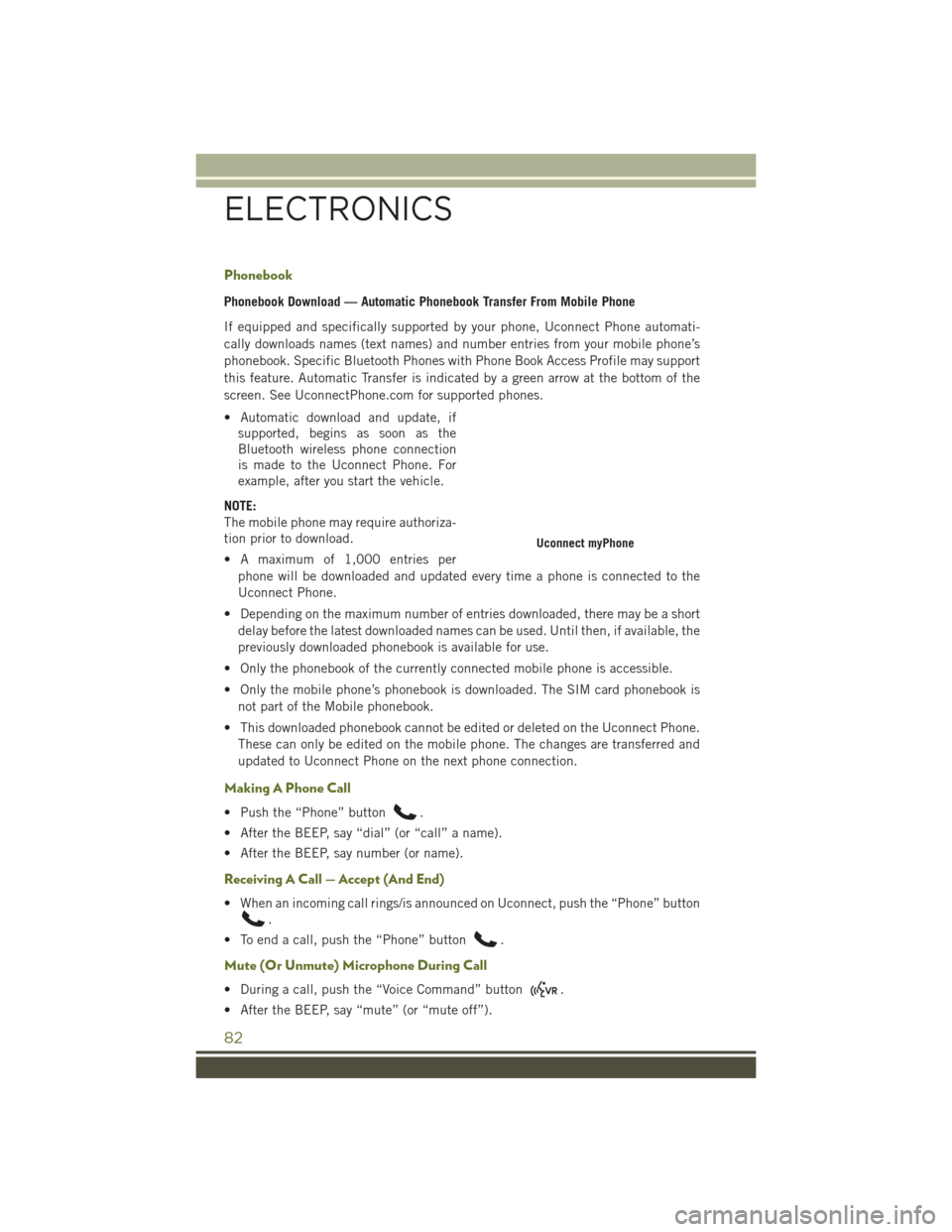
Phonebook
Phonebook Download — Automatic Phonebook Transfer From Mobile Phone
If equipped and specifically supported by your phone, Uconnect Phone automati-
cally downloads names (text names) and number entries from your mobile phone’s
phonebook. Specific Bluetooth Phones with Phone Book Access Profile may support
this feature. Automatic Transfer is indicated by a green arrow at the bottom of the
screen. See UconnectPhone.com for supported phones.
• Automatic download and update, ifsupported, begins as soon as the
Bluetooth wireless phone connection
is made to the Uconnect Phone. For
example, after you start the vehicle.
NOTE:
The mobile phone may require authoriza-
tion prior to download.
• A maximum of 1,000 entries per phone will be downloaded and updated every time a phone is connected to the
Uconnect Phone.
• Depending on the maximum number of entries downloaded, there may be a short delay before the latest downloaded names can be used. Until then, if available, the
previously downloaded phonebook is available for use.
• Only the phonebook of the currently connected mobile phone is accessible.
• Only the mobile phone’s phonebook is downloaded. The SIM card phonebook is not part of the Mobile phonebook.
• This downloaded phonebook cannot be edited or deleted on the Uconnect Phone. These can only be edited on the mobile phone. The changes are transferred and
updated to Uconnect Phone on the next phone connection.
Making A Phone Call
• Push the “Phone” button.
• After the BEEP, say “dial” (or “call” a name).
• After the BEEP, say number (or name).
Receiving A Call — Accept (And End)
• When an incoming call rings/is announced on Uconnect, push the “Phone” button
.
• To end a call, push the “Phone” button
.
Mute (Or Unmute) Microphone During Call
• During a call, push the “Voice Command” button.
• After the BEEP, say “mute” (or “mute off”).
Uconnect myPhone
ELECTRONICS
82
Page 86 of 156
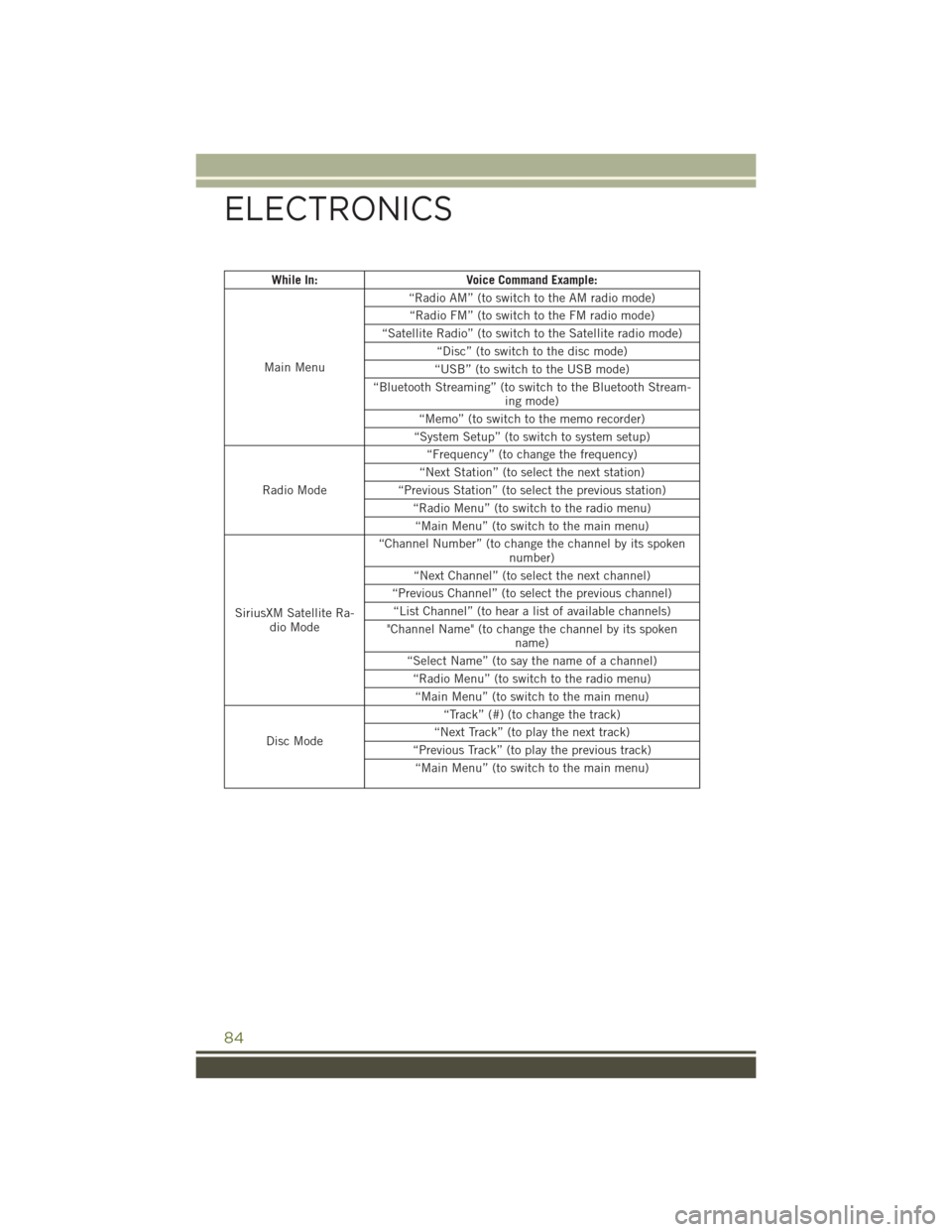
While In:Voice Command Example:
Main Menu “Radio AM” (to switch to the AM radio mode)
“Radio FM” (to switch to the FM radio mode)
“Satellite Radio” (to switch to the Satellite radio mode) “Disc” (to switch to the disc mode)
“USB” (to switch to the USB mode)
“Bluetooth Streaming” (to switch to the Bluetooth Stream- ing mode)
“Memo” (to switch to the memo recorder)
“System Setup” (to switch to system setup)
Radio Mode “Frequency” (to change the frequency)
“Next Station” (to select the next station)
“Previous Station” (to select the previous station) “Radio Menu” (to switch to the radio menu)“Main Menu” (to switch to the main menu)
SiriusXM Satellite Ra- dio Mode “Channel Number” (to change the channel by its spoken
number)
“Next Channel” (to select the next channel)
“Previous Channel” (to select the previous channel) “List Channel” (to hear a list of available channels)
"Channel Name" (to change the channel by its spoken name)
“Select Name” (to say the name of a channel) “Radio Menu” (to switch to the radio menu)“Main Menu” (to switch to the main menu)
Disc Mode “Track” (#) (to change the track)
“Next Track” (to play the next track)
“Previous Track” (to play the previous track) “Main Menu” (to switch to the main menu)
ELECTRONICS
84
Page 87 of 156
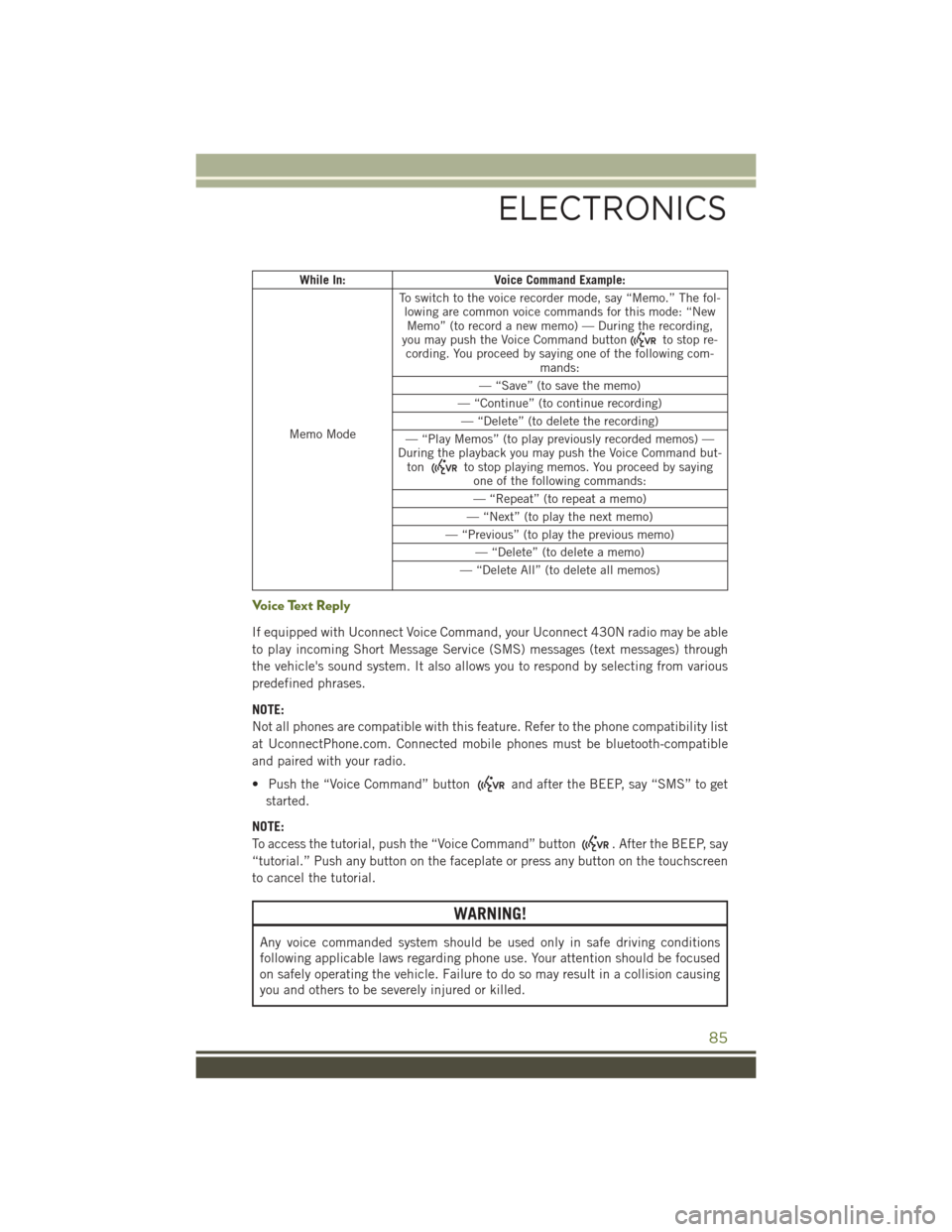
While In:Voice Command Example:
Memo Mode To switch to the voice recorder mode, say “Memo.” The fol-
lowing are common voice commands for this mode: “NewMemo” (to record a new memo) — During the recording,
you may push the Voice Command button
to stop re-
cording. You proceed by saying one of the following com- mands:
— “Save” (to save the memo)
— “Continue” (to continue recording) — “Delete” (to delete the recording)
— “Play Memos” (to play previously recorded memos) —
During the playback you may push the Voice Command but- ton
to stop playing memos. You proceed by saying one of the following commands:
— “Repeat” (to repeat a memo)
— “Next” (to play the next memo)
— “Previous” (to play the previous memo) — “Delete” (to delete a memo)
— “Delete All” (to delete all memos)
Voice Text Reply
If equipped with Uconnect Voice Command, your Uconnect 430N radio may be able
to play incoming Short Message Service (SMS) messages (text messages) through
the vehicle's sound system. It also allows you to respond by selecting from various
predefined phrases.
NOTE:
Not all phones are compatible with this feature. Refer to the phone compatibility list
at UconnectPhone.com. Connected mobile phones must be bluetooth-compatible
and paired with your radio.
• Push the “Voice Command” button
and after the BEEP, say “SMS” to get
started.
NOTE:
To access the tutorial, push the “Voice Command” button
. After the BEEP, say
“tutorial.” Push any button on the faceplate or press any button on the touchscreen
to cancel the tutorial.
WARNING!
Any voice commanded system should be used only in safe driving conditions
following applicable laws regarding phone use. Your attention should be focused
on safely operating the vehicle. Failure to do so may result in a collision causing
you and others to be severely injured or killed.
ELECTRONICS
85
Page 88 of 156
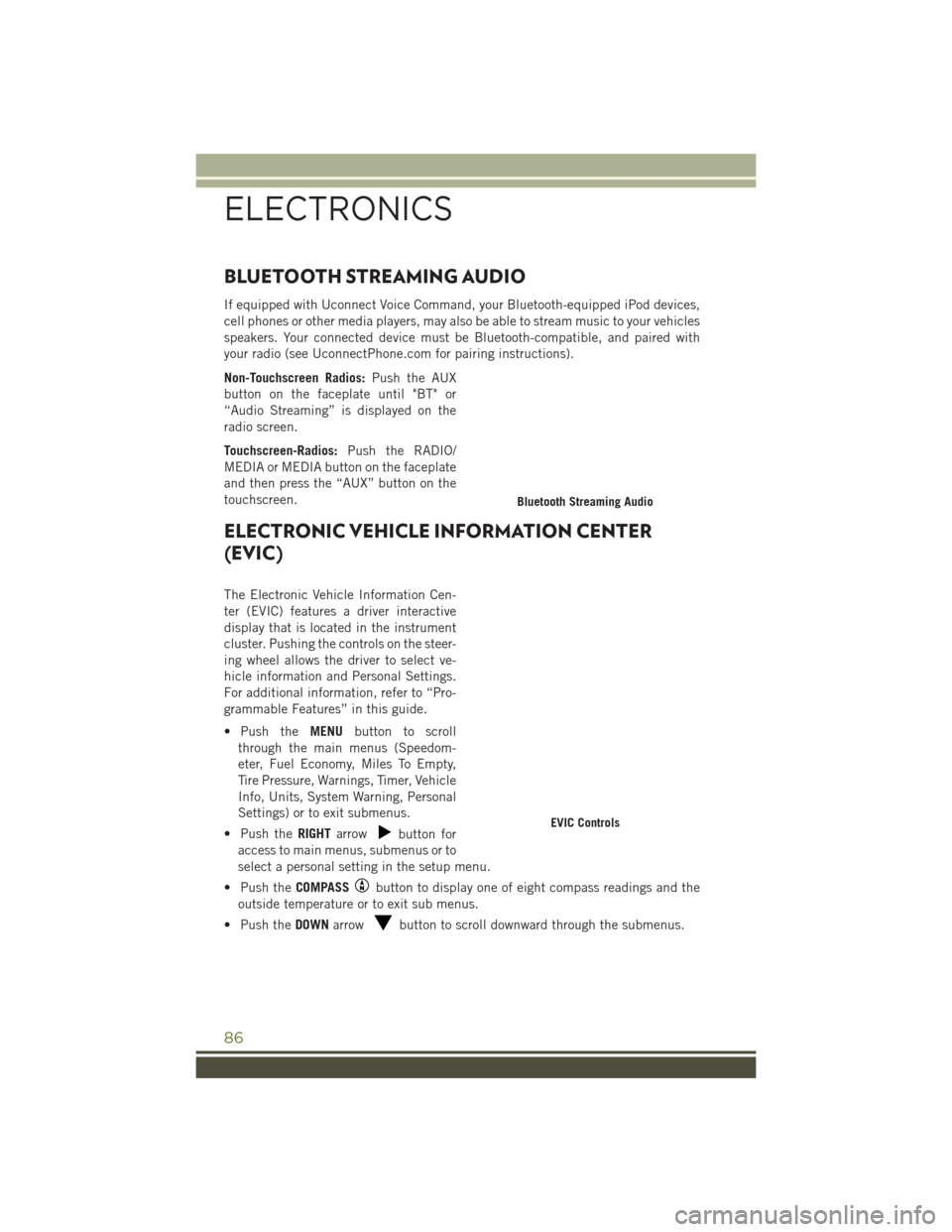
BLUETOOTH STREAMING AUDIO
If equipped with Uconnect Voice Command, your Bluetooth-equipped iPod devices,
cell phones or other media players, may also be able to stream music to your vehicles
speakers. Your connected device must be Bluetooth-compatible, and paired with
your radio (see UconnectPhone.com for pairing instructions).
Non-Touchscreen Radios:Push the AUX
button on the faceplate until "BT" or
“Audio Streaming” is displayed on the
radio screen.
Touchscreen-Radios: Push the RADIO/
MEDIA or MEDIA button on the faceplate
and then press the “AUX” button on the
touchscreen.
ELECTRONIC VEHICLE INFORMATION CENTER
(EVIC)
The Electronic Vehicle Information Cen-
ter (EVIC) features a driver interactive
display that is located in the instrument
cluster. Pushing the controls on the steer-
ing wheel allows the driver to select ve-
hicle information and Personal Settings.
For additional information, refer to “Pro-
grammable Features” in this guide.
• Push the MENUbutton to scroll
through the main menus (Speedom-
eter, Fuel Economy, Miles To Empty,
Tire Pressure, Warnings, Timer, Vehicle
Info, Units, System Warning, Personal
Settings) or to exit submenus.
• Push the RIGHTarrow
button for
access to main menus, submenus or to
select a personal setting in the setup menu.
• Push the COMPASS
button to display one of eight compass readings and the
outside temperature or to exit sub menus.
• Push the DOWNarrow
button to scroll downward through the submenus.
Bluetooth Streaming Audio
EVIC Controls
ELECTRONICS
86
Page 144 of 156
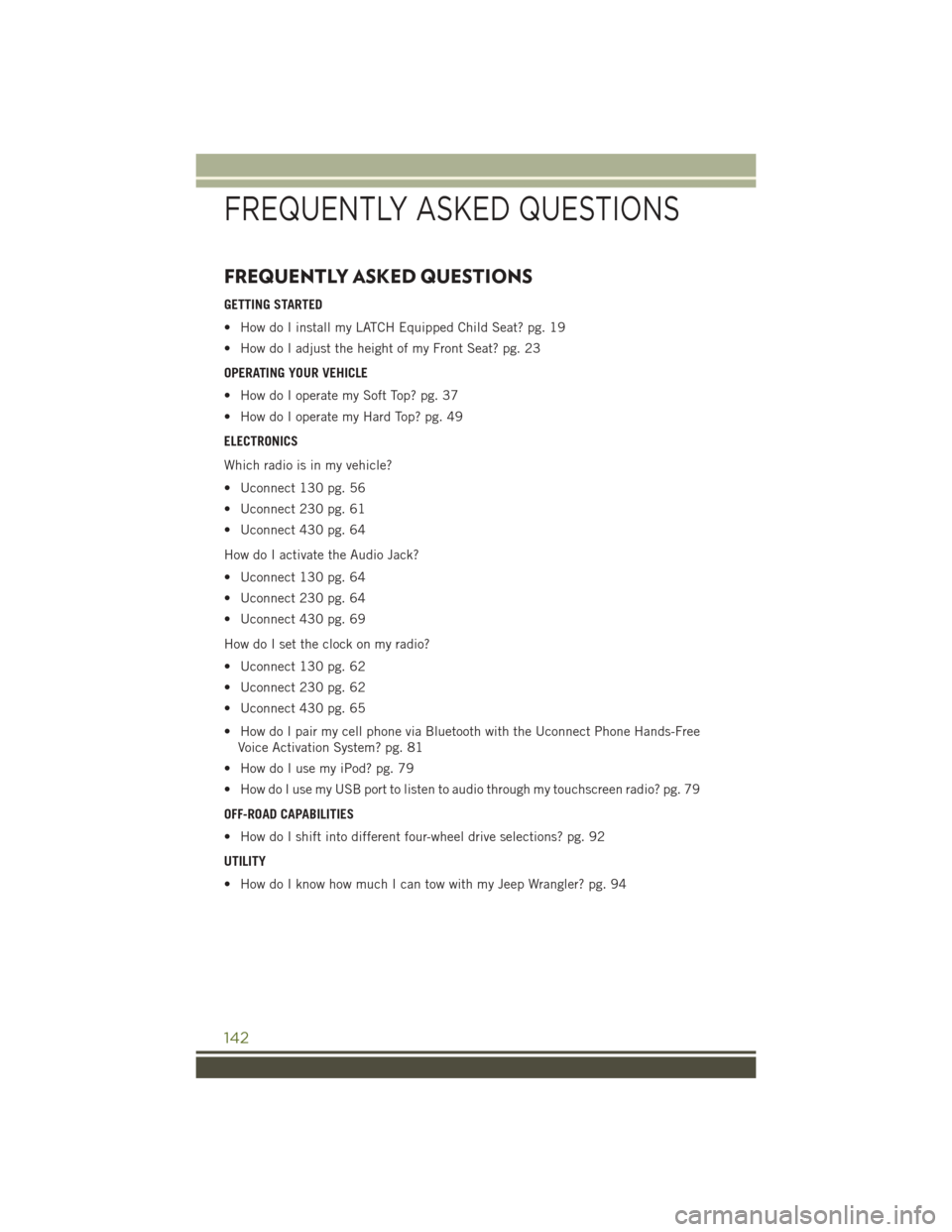
FREQUENTLY ASKED QUESTIONS
GETTING STARTED
• How do I install my LATCH Equipped Child Seat? pg. 19
• How do I adjust the height of my Front Seat? pg. 23
OPERATING YOUR VEHICLE
• How do I operate my Soft Top? pg. 37
• How do I operate my Hard Top? pg. 49
ELECTRONICS
Which radio is in my vehicle?
• Uconnect 130 pg. 56
• Uconnect 230 pg. 61
• Uconnect 430 pg. 64
How do I activate the Audio Jack?
• Uconnect 130 pg. 64
• Uconnect 230 pg. 64
• Uconnect 430 pg. 69
How do I set the clock on my radio?
• Uconnect 130 pg. 62
• Uconnect 230 pg. 62
• Uconnect 430 pg. 65
• How do I pair my cell phone via Bluetooth with the Uconnect Phone Hands-FreeVoice Activation System? pg. 81
• How do I use my iPod? pg. 79
• How do I use my USB port to listen to audio through my touchscreen radio? pg. 79
OFF-ROAD CAPABILITIES
• How do I shift into different four-wheel drive selections? pg. 92
UTILITY
• How do I know how much I can tow with my Jeep Wrangler? pg. 94
FREQUENTLY ASKED QUESTIONS
142
Page 148 of 156
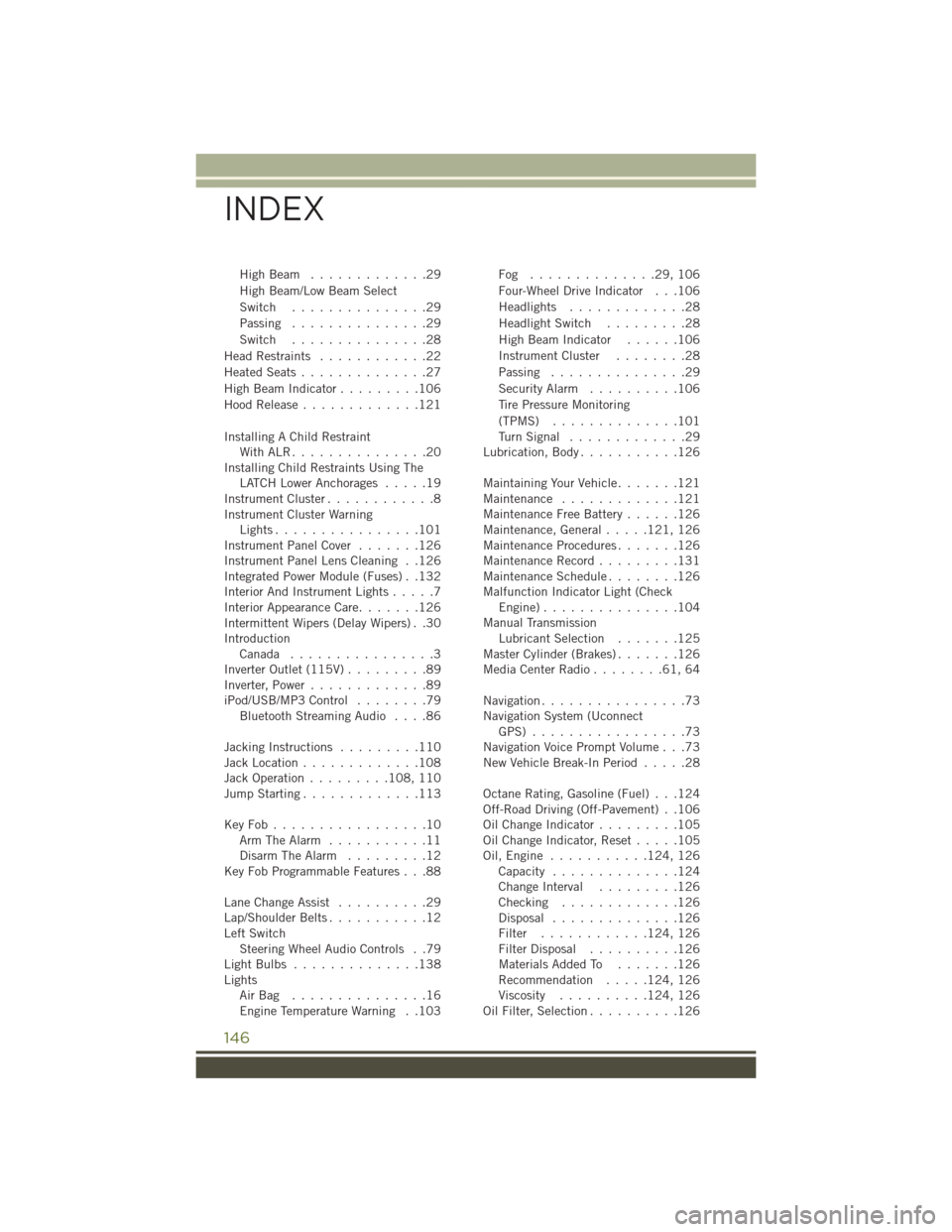
HighBeam .............29
High Beam/Low Beam Select
Switch...............29
Passing ...............29
Switch ...............28
Head Restraints ............22
Heated Seats ..............27
High Beam Indicator .........106
Hood Release .............121
Installing A Child Restraint WithALR...............20
Installing Child Restraints Using The LATCH Lower Anchorages .....19
Instrument Cluster ............8
Instrument Cluster Warning Lights................101
Instrument Panel Cover .......126
Instrument Panel Lens Cleaning . .126
Integrated Power Module (Fuses) . .132
Interior And Instrument Lights .....7
Interior Appearance Care .......126
Intermittent Wipers (Delay Wipers) . .30
Introduction Canada ................3
Inverter Outlet (115V) .........89
Inverter, Power .............89
iPod/USB/MP3 Control ........79
Bluetooth Streaming Audio ....86
Jacking Instructions .........110
Jack Location .............108
Jack Operation .........108, 110
Jump Starting .............113
KeyFob.................10 Arm The Alarm ...........11
Disarm The Alarm .........12
Key Fob Programmable Features . . .88
Lane Change Assist ..........29
Lap/Shoulder Belts ...........12
Left Switch Steering Wheel Audio Controls . .79
LightBulbs ..............138
Lights AirBag ...............16
Engine Temperature Warning . .103 Fog ..............29,106
Four-Wheel Drive Indicator . . .106
Headlights
.............28
Headlight Switch .........28
High Beam Indicator ......106
Instrument Cluster ........28
Passing ...............29
Security Alarm ..........106
Tire Pressure Monitoring
(TPMS) ..............101
TurnSignal .............29
Lubrication, Body ...........126
Maintaining Your Vehicle .......121
Maintenance .............121
Maintenance Free Battery ......126
Maintenance, General .....121, 126
Maintenance Procedures .......126
Maintenance Record .........131
Maintenance Schedule ........126
Malfunction Indicator Light (Check Engine)...............104
Manual Transmission Lubricant Selection .......125
Master
Cylinder (Brakes) .......126
MediaCenterRadio........61,64
Navigation ................73
Navigation System (Uconnect GPS) .................73
Navigation Voice Prompt Volume . . .73
New Vehicle Break-In Period .....28
Octane Rating, Gasoline (Fuel) . . .124
Off-Road Driving (Off-Pavement) . .106
Oil Change Indicator .........105
Oil Change Indicator, Reset .....105
Oil,Engine ........... 124, 126
Capacity ..............124
Change Interval .........126
Checking .............126
Disposal ..............126
Filter ............ 124, 126
Filter Disposal ..........126
Materials Added To .......126
Recommendation .....124, 126
Viscosity .......... 124, 126
Oil Filter, Selection ..........126
INDEX
146