radio JEEP WRANGLER 2019 Owner handbook (in English)
[x] Cancel search | Manufacturer: JEEP, Model Year: 2019, Model line: WRANGLER, Model: JEEP WRANGLER 2019Pages: 276, PDF Size: 4.47 MB
Page 228 of 276
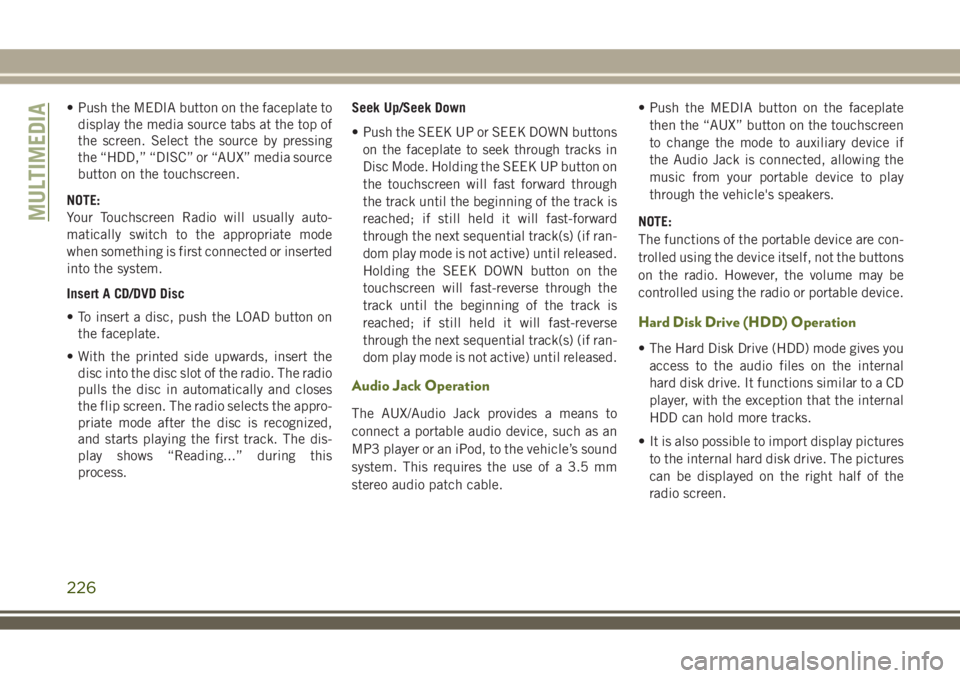
• Push the MEDIA button on the faceplate to
display the media source tabs at the top of
the screen. Select the source by pressing
the “HDD,” “DISC” or “AUX” media source
button on the touchscreen.
NOTE:
Your Touchscreen Radio will usually auto-
matically switch to the appropriate mode
when something is first connected or inserted
into the system.
Insert A CD/DVD Disc
• To insert a disc, push the LOAD button on
the faceplate.
• With the printed side upwards, insert the
disc into the disc slot of the radio. The radio
pulls the disc in automatically and closes
the flip screen. The radio selects the appro-
priate mode after the disc is recognized,
and starts playing the first track. The dis-
play shows “Reading...” during this
process.Seek Up/Seek Down
• Push the SEEK UP or SEEK DOWN buttons
on the faceplate to seek through tracks in
Disc Mode. Holding the SEEK UP button on
the touchscreen will fast forward through
the track until the beginning of the track is
reached; if still held it will fast-forward
through the next sequential track(s) (if ran-
dom play mode is not active) until released.
Holding the SEEK DOWN button on the
touchscreen will fast-reverse through the
track until the beginning of the track is
reached; if still held it will fast-reverse
through the next sequential track(s) (if ran-
dom play mode is not active) until released.
Audio Jack Operation
The AUX/Audio Jack provides a means to
connect a portable audio device, such as an
MP3 player or an iPod, to the vehicle’s sound
system. This requires the use of a 3.5 mm
stereo audio patch cable.• Push the MEDIA button on the faceplate
then the “AUX” button on the touchscreen
to change the mode to auxiliary device if
the Audio Jack is connected, allowing the
music from your portable device to play
through the vehicle's speakers.
NOTE:
The functions of the portable device are con-
trolled using the device itself, not the buttons
on the radio. However, the volume may be
controlled using the radio or portable device.
Hard Disk Drive (HDD) Operation
• The Hard Disk Drive (HDD) mode gives you
access to the audio files on the internal
hard disk drive. It functions similar to a CD
player, with the exception that the internal
HDD can hold more tracks.
• It is also possible to import display pictures
to the internal hard disk drive. The pictures
can be displayed on the right half of the
radio screen.
MULTIMEDIA
226
Page 229 of 276
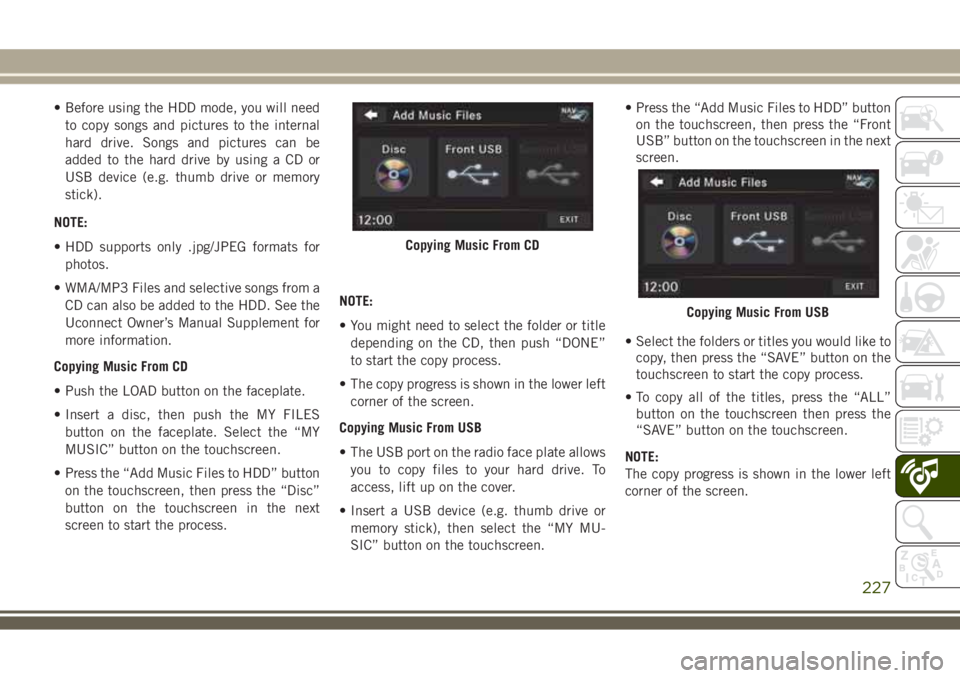
• Before using the HDD mode, you will need
to copy songs and pictures to the internal
hard drive. Songs and pictures can be
added to the hard drive by using a CD or
USB device (e.g. thumb drive or memory
stick).
NOTE:
• HDD supports only .jpg/JPEG formats for
photos.
• WMA/MP3 Files and selective songs from a
CD can also be added to the HDD. See the
Uconnect Owner’s Manual Supplement for
more information.
Copying Music From CD
• Push the LOAD button on the faceplate.
• Insert a disc, then push the MY FILES
button on the faceplate. Select the “MY
MUSIC” button on the touchscreen.
• Press the “Add Music Files to HDD” button
on the touchscreen, then press the “Disc”
button on the touchscreen in the next
screen to start the process.NOTE:
• You might need to select the folder or title
depending on the CD, then push “DONE”
to start the copy process.
• The copy progress is shown in the lower left
corner of the screen.
Copying Music From USB
• The USB port on the radio face plate allows
you to copy files to your hard drive. To
access, lift up on the cover.
• Insert a USB device (e.g. thumb drive or
memory stick), then select the “MY MU-
SIC” button on the touchscreen.• Press the “Add Music Files to HDD” button
on the touchscreen, then press the “Front
USB” button on the touchscreen in the next
screen.
• Select the folders or titles you would like to
copy, then press the “SAVE” button on the
touchscreen to start the copy process.
• To copy all of the titles, press the “ALL”
button on the touchscreen then press the
“SAVE” button on the touchscreen.
NOTE:
The copy progress is shown in the lower left
corner of the screen.
Copying Music From CD
Copying Music From USB
227
Page 230 of 276
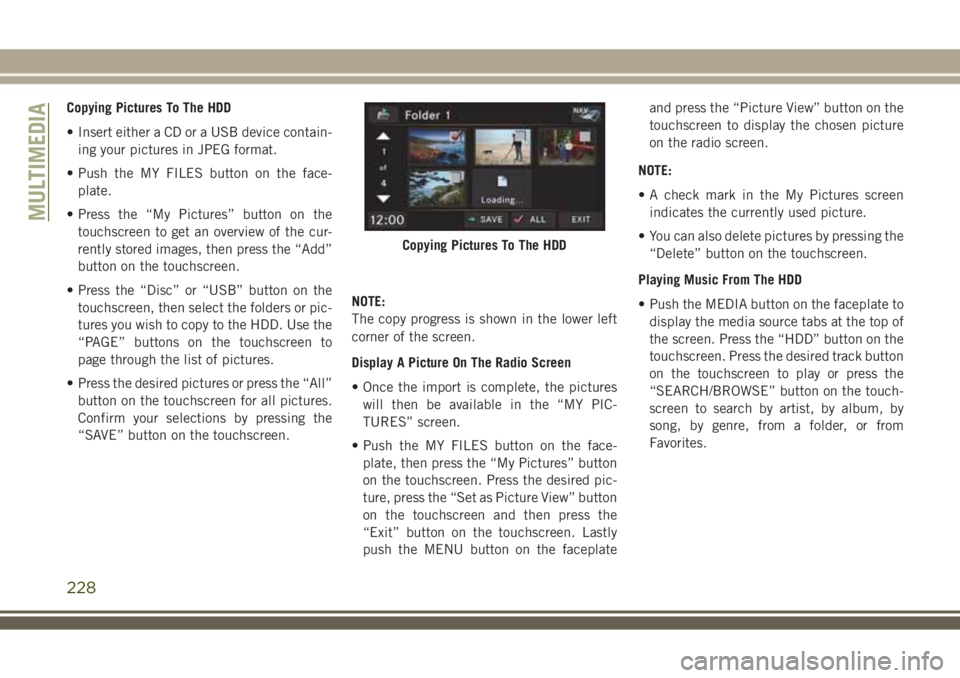
Copying Pictures To The HDD
• Insert either a CD or a USB device contain-
ing your pictures in JPEG format.
• Push the MY FILES button on the face-
plate.
• Press the “My Pictures” button on the
touchscreen to get an overview of the cur-
rently stored images, then press the “Add”
button on the touchscreen.
• Press the “Disc” or “USB” button on the
touchscreen, then select the folders or pic-
tures you wish to copy to the HDD. Use the
“PAGE” buttons on the touchscreen to
page through the list of pictures.
• Press the desired pictures or press the “All”
button on the touchscreen for all pictures.
Confirm your selections by pressing the
“SAVE” button on the touchscreen.NOTE:
The copy progress is shown in the lower left
corner of the screen.
Display A Picture On The Radio Screen
• Once the import is complete, the pictures
will then be available in the “MY PIC-
TURES” screen.
• Push the MY FILES button on the face-
plate, then press the “My Pictures” button
on the touchscreen. Press the desired pic-
ture, press the “Set as Picture View” button
on the touchscreen and then press the
“Exit” button on the touchscreen. Lastly
push the MENU button on the faceplateand press the “Picture View” button on the
touchscreen to display the chosen picture
on the radio screen.
NOTE:
• A check mark in the My Pictures screen
indicates the currently used picture.
• You can also delete pictures by pressing the
“Delete” button on the touchscreen.
Playing Music From The HDD
• Push the MEDIA button on the faceplate to
display the media source tabs at the top of
the screen. Press the “HDD” button on the
touchscreen. Press the desired track button
on the touchscreen to play or press the
“SEARCH/BROWSE” button on the touch-
screen to search by artist, by album, by
song, by genre, from a folder, or from
Favorites.
Copying Pictures To The HDD
MULTIMEDIA
228
Page 231 of 276
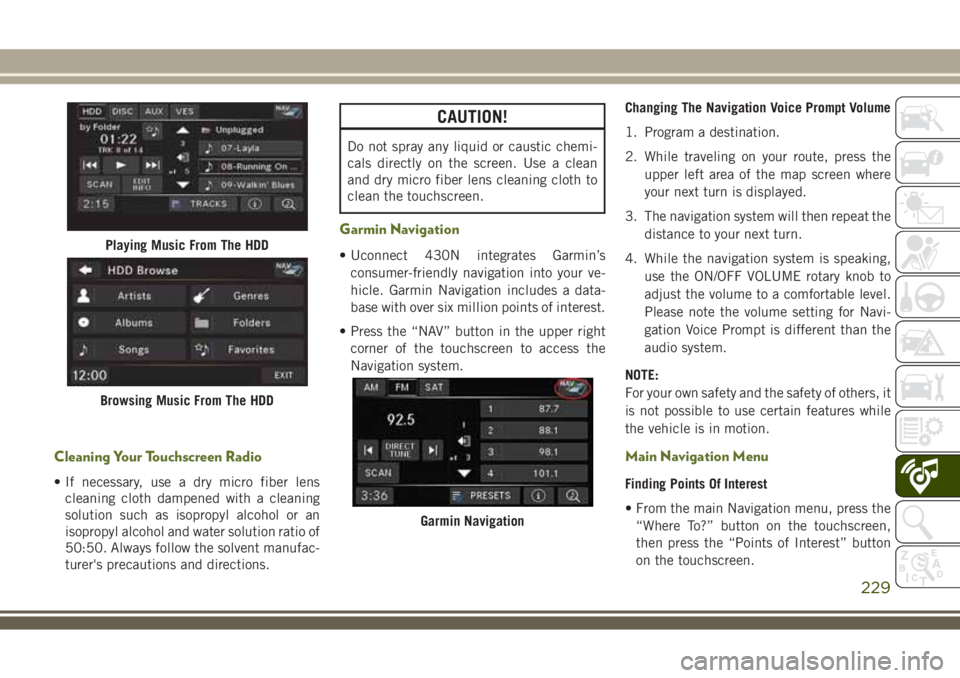
Cleaning Your Touchscreen Radio
• If necessary, use a dry micro fiber lens
cleaning cloth dampened with a cleaning
solution such as isopropyl alcohol or an
isopropyl alcohol and water solution ratio of
50:50. Always follow the solvent manufac-
turer's precautions and directions.
CAUTION!
Do not spray any liquid or caustic chemi-
cals directly on the screen. Use a clean
and dry micro fiber lens cleaning cloth to
clean the touchscreen.
Garmin Navigation
• Uconnect 430N integrates Garmin’s
consumer-friendly navigation into your ve-
hicle. Garmin Navigation includes a data-
base with over six million points of interest.
• Press the “NAV” button in the upper right
corner of the touchscreen to access the
Navigation system.Changing The Navigation Voice Prompt Volume
1. Program a destination.
2. While traveling on your route, press the
upper left area of the map screen where
your next turn is displayed.
3. The navigation system will then repeat the
distance to your next turn.
4. While the navigation system is speaking,
use the ON/OFF VOLUME rotary knob to
adjust the volume to a comfortable level.
Please note the volume setting for Navi-
gation Voice Prompt is different than the
audio system.
NOTE:
For your own safety and the safety of others, it
is not possible to use certain features while
the vehicle is in motion.
Main Navigation Menu
Finding Points Of Interest
• From the main Navigation menu, press the
“Where To?” button on the touchscreen,
then press the “Points of Interest” button
on the touchscreen.
Playing Music From The HDD
Browsing Music From The HDD
Garmin Navigation
229
Page 234 of 276
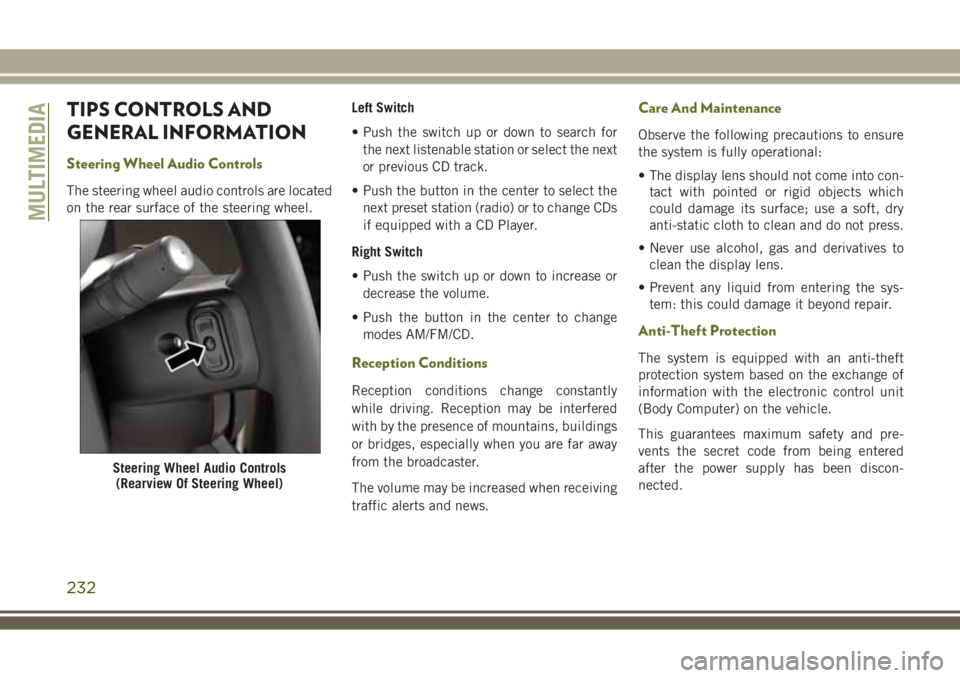
TIPS CONTROLS AND
GENERAL INFORMATION
Steering Wheel Audio Controls
The steering wheel audio controls are located
on the rear surface of the steering wheel.Left Switch
• Push the switch up or down to search for
the next listenable station or select the next
or previous CD track.
• Push the button in the center to select the
next preset station (radio) or to change CDs
if equipped with a CD Player.
Right Switch
• Push the switch up or down to increase or
decrease the volume.
• Push the button in the center to change
modes AM/FM/CD.
Reception Conditions
Reception conditions change constantly
while driving. Reception may be interfered
with by the presence of mountains, buildings
or bridges, especially when you are far away
from the broadcaster.
The volume may be increased when receiving
traffic alerts and news.
Care And Maintenance
Observe the following precautions to ensure
the system is fully operational:
• The display lens should not come into con-
tact with pointed or rigid objects which
could damage its surface; use a soft, dry
anti-static cloth to clean and do not press.
• Never use alcohol, gas and derivatives to
clean the display lens.
• Prevent any liquid from entering the sys-
tem: this could damage it beyond repair.
Anti-Theft Protection
The system is equipped with an anti-theft
protection system based on the exchange of
information with the electronic control unit
(Body Computer) on the vehicle.
This guarantees maximum safety and pre-
vents the secret code from being entered
after the power supply has been discon-
nected.
Steering Wheel Audio Controls
(Rearview Of Steering Wheel)
MULTIMEDIA
232
Page 235 of 276
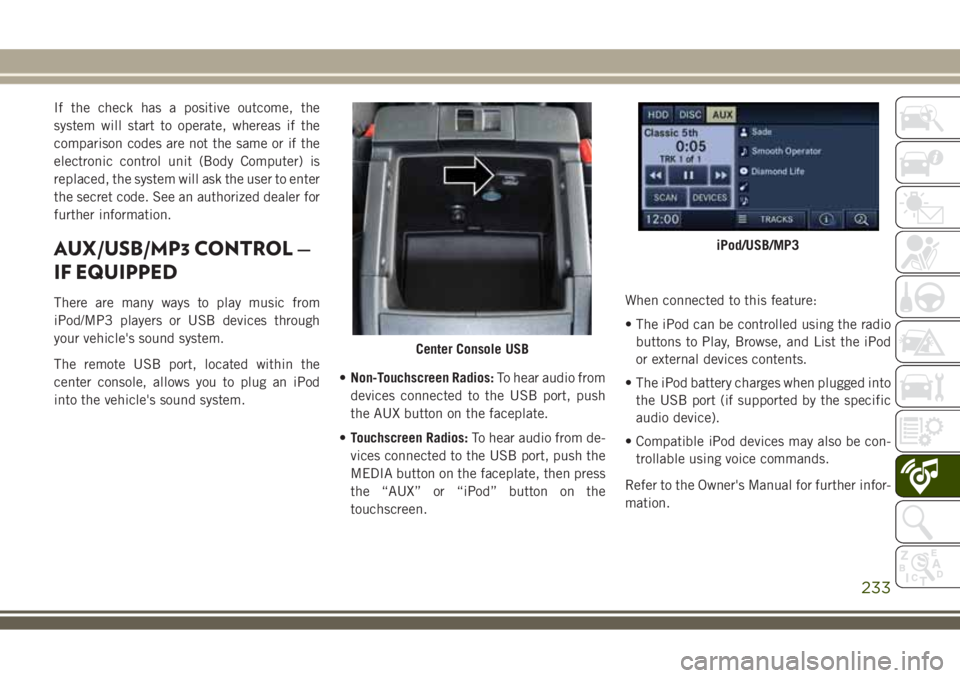
If the check has a positive outcome, the
system will start to operate, whereas if the
comparison codes are not the same or if the
electronic control unit (Body Computer) is
replaced, the system will ask the user to enter
the secret code. See an authorized dealer for
further information.
AUX/USB/MP3 CONTROL —
IF EQUIPPED
There are many ways to play music from
iPod/MP3 players or USB devices through
your vehicle's sound system.
The remote USB port, located within the
center console, allows you to plug an iPod
into the vehicle's sound system.•Non-Touchscreen Radios:To hear audio from
devices connected to the USB port, push
the AUX button on the faceplate.
•Touchscreen Radios:To hear audio from de-
vices connected to the USB port, push the
MEDIA button on the faceplate, then press
the “AUX” or “iPod” button on the
touchscreen.When connected to this feature:
• The iPod can be controlled using the radio
buttons to Play, Browse, and List the iPod
or external devices contents.
• The iPod battery charges when plugged into
the USB port (if supported by the specific
audio device).
• Compatible iPod devices may also be con-
trollable using voice commands.
Refer to the Owner's Manual for further infor-
mation.
Center Console USB
iPod/USB/MP3
233
Page 236 of 276
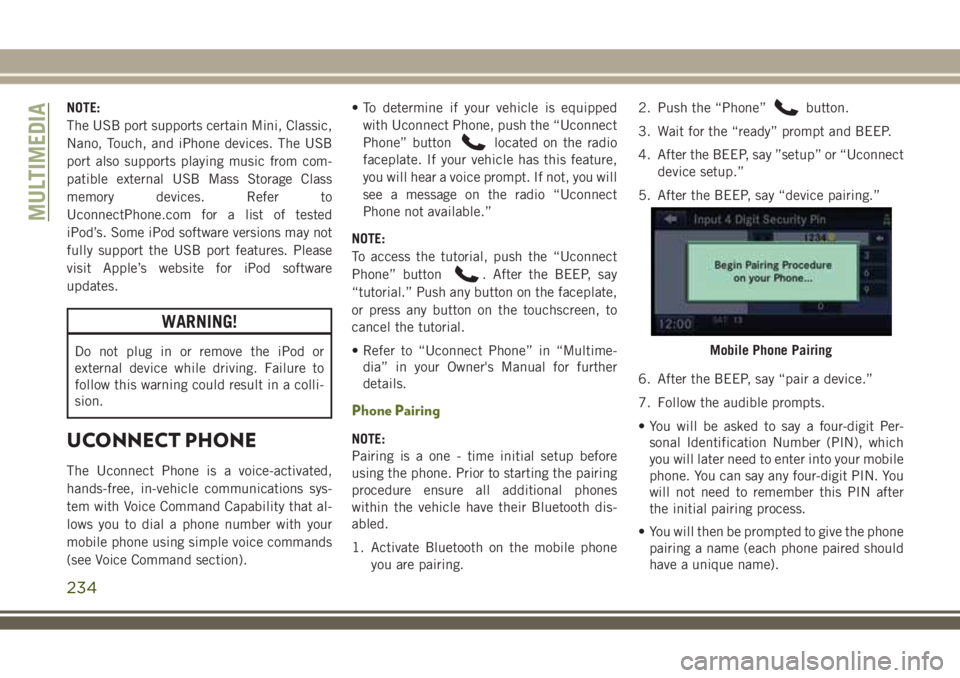
NOTE:
The USB port supports certain Mini, Classic,
Nano, Touch, and iPhone devices. The USB
port also supports playing music from com-
patible external USB Mass Storage Class
memory devices. Refer to
UconnectPhone.com for a list of tested
iPod’s. Some iPod software versions may not
fully support the USB port features. Please
visit Apple’s website for iPod software
updates.
WARNING!
Do not plug in or remove the iPod or
external device while driving. Failure to
follow this warning could result in a colli-
sion.
UCONNECT PHONE
The Uconnect Phone is a voice-activated,
hands-free, in-vehicle communications sys-
tem with Voice Command Capability that al-
lows you to dial a phone number with your
mobile phone using simple voice commands
(see Voice Command section).• To determine if your vehicle is equipped
with Uconnect Phone, push the “Uconnect
Phone” button
located on the radio
faceplate. If your vehicle has this feature,
you will hear a voice prompt. If not, you will
see a message on the radio “Uconnect
Phone not available.”
NOTE:
To access the tutorial, push the “Uconnect
Phone” button
. After the BEEP, say
“tutorial.” Push any button on the faceplate,
or press any button on the touchscreen, to
cancel the tutorial.
• Refer to “Uconnect Phone” in “Multime-
dia” in your Owner's Manual for further
details.
Phone Pairing
NOTE:
Pairing is a one - time initial setup before
using the phone. Prior to starting the pairing
procedure ensure all additional phones
within the vehicle have their Bluetooth dis-
abled.
1. Activate Bluetooth on the mobile phone
you are pairing.2. Push the “Phone”
button.
3. Wait for the “ready” prompt and BEEP.
4. After the BEEP, say ”setup” or “Uconnect
device setup.”
5. After the BEEP, say “device pairing.”
6. After the BEEP, say “pair a device.”
7. Follow the audible prompts.
• You will be asked to say a four-digit Per-
sonal Identification Number (PIN), which
you will later need to enter into your mobile
phone. You can say any four-digit PIN. You
will not need to remember this PIN after
the initial pairing process.
• You will then be prompted to give the phone
pairing a name (each phone paired should
have a unique name).
Mobile Phone Pairing
MULTIMEDIA
234
Page 238 of 276
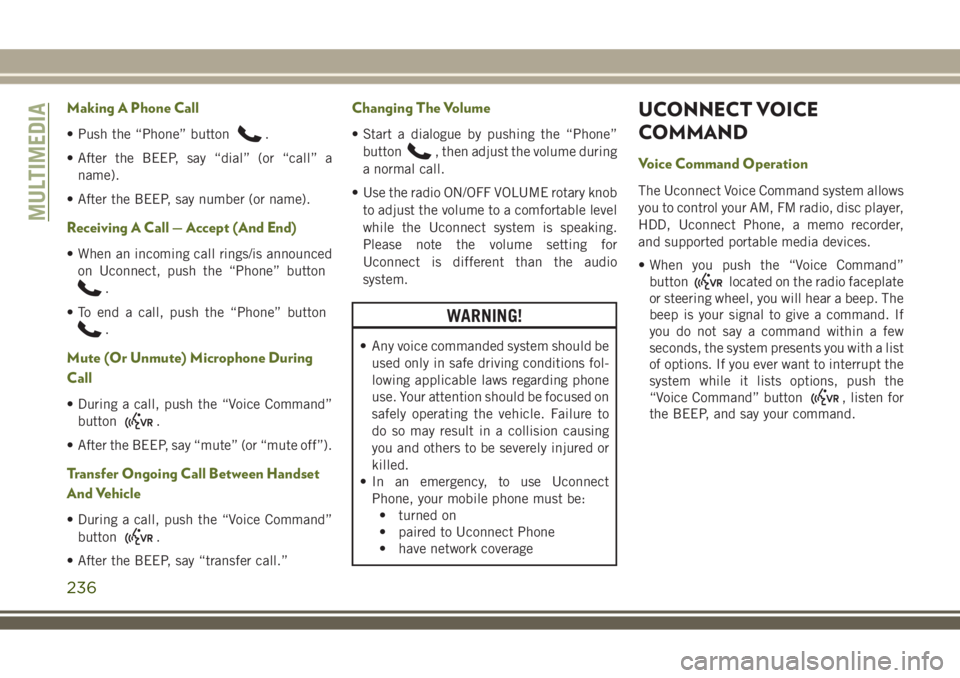
Making A Phone Call
• Push the “Phone” button.
• After the BEEP, say “dial” (or “call” a
name).
• After the BEEP, say number (or name).
Receiving A Call — Accept (And End)
• When an incoming call rings/is announced
on Uconnect, push the “Phone” button
.
• To end a call, push the “Phone” button
.
Mute (Or Unmute) Microphone During
Call
• During a call, push the “Voice Command”
button
.
• After the BEEP, say “mute” (or “mute off”).
Transfer Ongoing Call Between Handset
And Vehicle
• During a call, push the “Voice Command”
button
.
• After the BEEP, say “transfer call.”
Changing The Volume
• Start a dialogue by pushing the “Phone”
button
, then adjust the volume during
a normal call.
• Use the radio ON/OFF VOLUME rotary knob
to adjust the volume to a comfortable level
while the Uconnect system is speaking.
Please note the volume setting for
Uconnect is different than the audio
system.
WARNING!
• Any voice commanded system should be
used only in safe driving conditions fol-
lowing applicable laws regarding phone
use. Your attention should be focused on
safely operating the vehicle. Failure to
do so may result in a collision causing
you and others to be severely injured or
killed.
• In an emergency, to use Uconnect
Phone, your mobile phone must be:
• turned on
• paired to Uconnect Phone
• have network coverage
UCONNECT VOICE
COMMAND
Voice Command Operation
The Uconnect Voice Command system allows
you to control your AM, FM radio, disc player,
HDD, Uconnect Phone, a memo recorder,
and supported portable media devices.
• When you push the “Voice Command”
button
located on the radio faceplate
or steering wheel, you will hear a beep. The
beep is your signal to give a command. If
you do not say a command within a few
seconds, the system presents you with a list
of options. If you ever want to interrupt the
system while it lists options, push the
“Voice Command” button
, listen for
the BEEP, and say your command.
MULTIMEDIA
236
Page 239 of 276
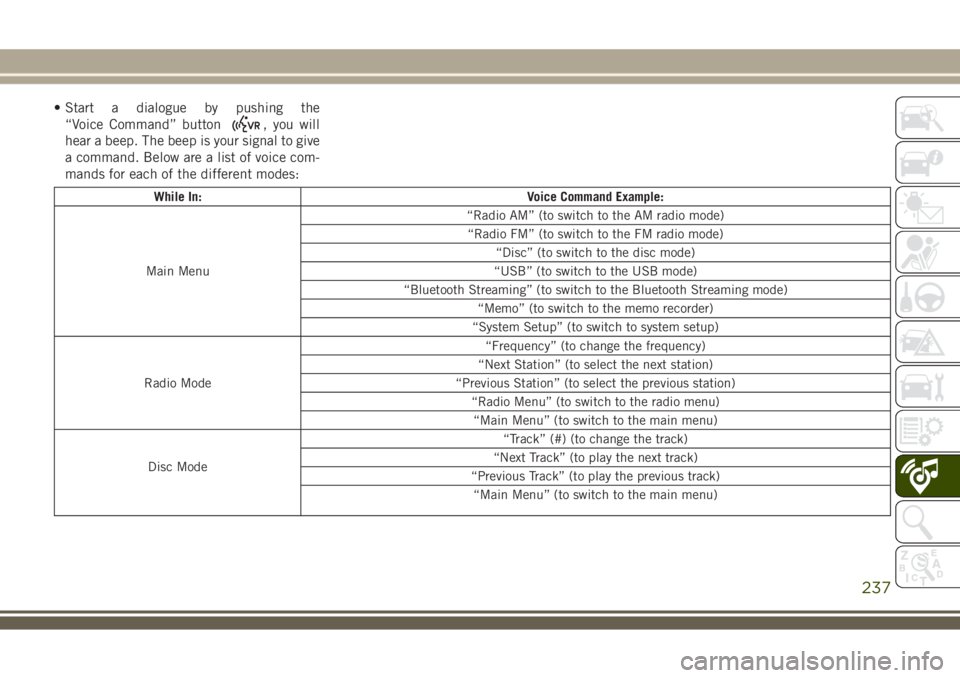
• Start a dialogue by pushing the
“Voice Command” button
, you will
hear a beep. The beep is your signal to give
a command. Below are a list of voice com-
mands for each of the different modes:
While In: Voice Command Example:
Main Menu“Radio AM” (to switch to the AM radio mode)
“Radio FM” (to switch to the FM radio mode)
“Disc” (to switch to the disc mode)
“USB” (to switch to the USB mode)
“Bluetooth Streaming” (to switch to the Bluetooth Streaming mode)
“Memo” (to switch to the memo recorder)
“System Setup” (to switch to system setup)
Radio Mode“Frequency” (to change the frequency)
“Next Station” (to select the next station)
“Previous Station” (to select the previous station)
“Radio Menu” (to switch to the radio menu)
“Main Menu” (to switch to the main menu)
Disc Mode“Track” (#) (to change the track)
“Next Track” (to play the next track)
“Previous Track” (to play the previous track)
“Main Menu” (to switch to the main menu)
237
Page 241 of 276
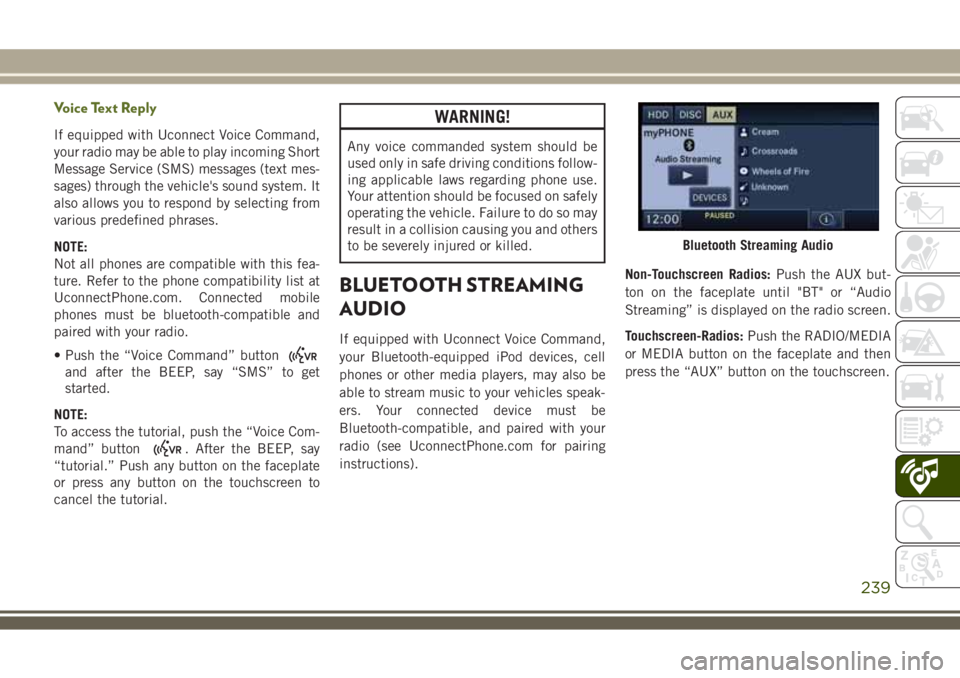
Voice Text Reply
If equipped with Uconnect Voice Command,
your radio may be able to play incoming Short
Message Service (SMS) messages (text mes-
sages) through the vehicle's sound system. It
also allows you to respond by selecting from
various predefined phrases.
NOTE:
Not all phones are compatible with this fea-
ture. Refer to the phone compatibility list at
UconnectPhone.com. Connected mobile
phones must be bluetooth-compatible and
paired with your radio.
• Push the “Voice Command” button
and after the BEEP, say “SMS” to get
started.
NOTE:
To access the tutorial, push the “Voice Com-
mand” button
. After the BEEP, say
“tutorial.” Push any button on the faceplate
or press any button on the touchscreen to
cancel the tutorial.
WARNING!
Any voice commanded system should be
used only in safe driving conditions follow-
ing applicable laws regarding phone use.
Your attention should be focused on safely
operating the vehicle. Failure to do so may
result in a collision causing you and others
to be severely injured or killed.
BLUETOOTH STREAMING
AUDIO
If equipped with Uconnect Voice Command,
your Bluetooth-equipped iPod devices, cell
phones or other media players, may also be
able to stream music to your vehicles speak-
ers. Your connected device must be
Bluetooth-compatible, and paired with your
radio (see UconnectPhone.com for pairing
instructions).Non-Touchscreen Radios:Push the AUX but-
ton on the faceplate until "BT" or “Audio
Streaming” is displayed on the radio screen.
Touchscreen-Radios:Push the RADIO/MEDIA
or MEDIA button on the faceplate and then
press the “AUX” button on the touchscreen.
Bluetooth Streaming Audio
239