android auto JEEP WRANGLER UNLIMITED 2020 Owner handbook (in English)
[x] Cancel search | Manufacturer: JEEP, Model Year: 2020, Model line: WRANGLER UNLIMITED, Model: JEEP WRANGLER UNLIMITED 2020Pages: 330, PDF Size: 9.16 MB
Page 10 of 330
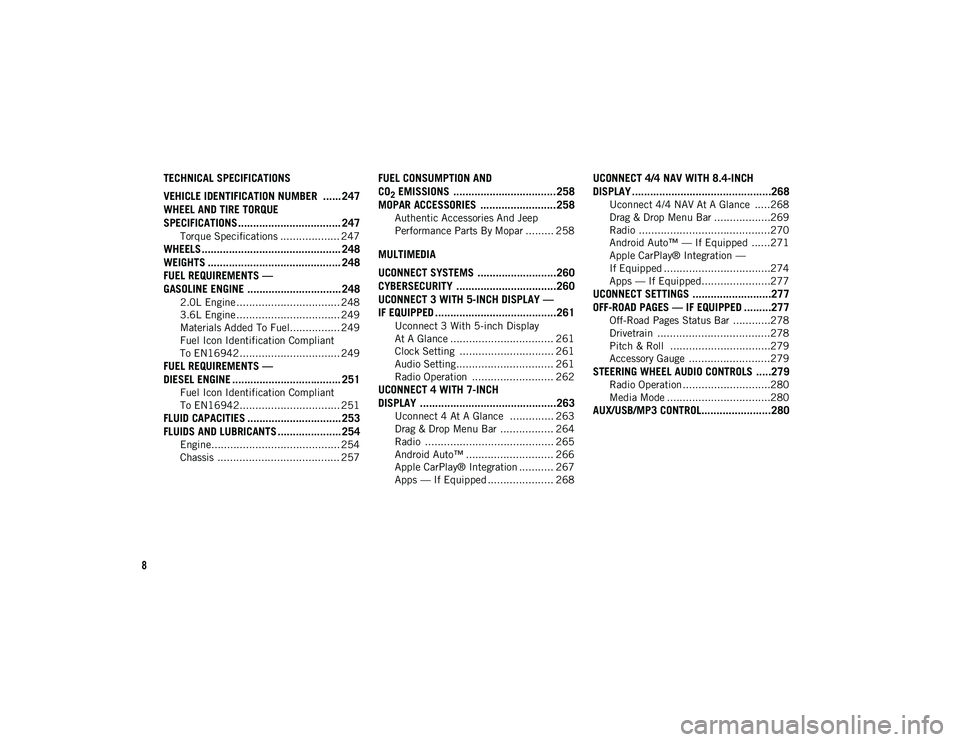
8
TECHNICAL SPECIFICATIONS
VEHICLE IDENTIFICATION NUMBER ...... 247
WHEEL AND TIRE TORQUE
SPECIFICATIONS .................................. 247
Torque Specifications ................... 247
WHEELS .............................................. 248
WEIGHTS ............................................ 248FUEL REQUIREMENTS —
GASOLINE ENGINE ............................... 248
2.0L Engine ................................. 248
3.6L Engine ................................. 249
Materials Added To Fuel................ 249
Fuel Icon Identification Compliant
To EN16942................................ 249
FUEL REQUIREMENTS —
DIESEL ENGINE .................................... 251
Fuel Icon Identification Compliant
To EN16942................................ 251
FLUID CAPACITIES ............................... 253 FLUIDS AND LUBRICANTS ..................... 254
Engine......................................... 254
Chassis ....................................... 257
FUEL CONSUMPTION AND
CO
2 EMISSIONS ..................................258
MOPAR ACCESSORIES .........................258
Authentic Accessories And Jeep
Performance Parts By Mopar ......... 258
MULTIMEDIA
UCONNECT SYSTEMS ..........................260
CYBERSECURITY .................................260
UCONNECT 3 WITH 5-INCH DISPLAY —
IF EQUIPPED ........................................261
Uconnect 3 With 5-inch Display
At A Glance ................................. 261 Clock Setting .............................. 261
Audio Setting............................... 261
Radio Operation .......................... 262
UCONNECT 4 WITH 7-INCH
DISPLAY .............................................263
Uconnect 4 At A Glance .............. 263
Drag & Drop Menu Bar ................. 264
Radio ......................................... 265
Android Auto™ ............................ 266
Apple CarPlay® Integration ........... 267
Apps — If Equipped ..................... 268
UCONNECT 4/4 NAV WITH 8.4-INCH
DISPLAY ..............................................268
Uconnect 4/4 NAV At A Glance .....268
Drag & Drop Menu Bar ..................269
Radio ..........................................270
Android Auto™ — If Equipped ......271
Apple CarPlay® Integration —
If Equipped ..................................274 Apps — If Equipped......................277
UCONNECT SETTINGS ..........................277OFF-ROAD PAGES — IF EQUIPPED .........277
Off-Road Pages Status Bar ............278
Drivetrain ....................................278
Pitch & Roll ................................279
Accessory Gauge ..........................279
STEERING WHEEL AUDIO CONTROLS .....279
Radio Operation ............................280
Media Mode .................................280
AUX/USB/MP3 CONTROL.......................280
2020_JEEP_JL_WRANGLER_UG_RHD_UK.book Page 8
Page 11 of 330
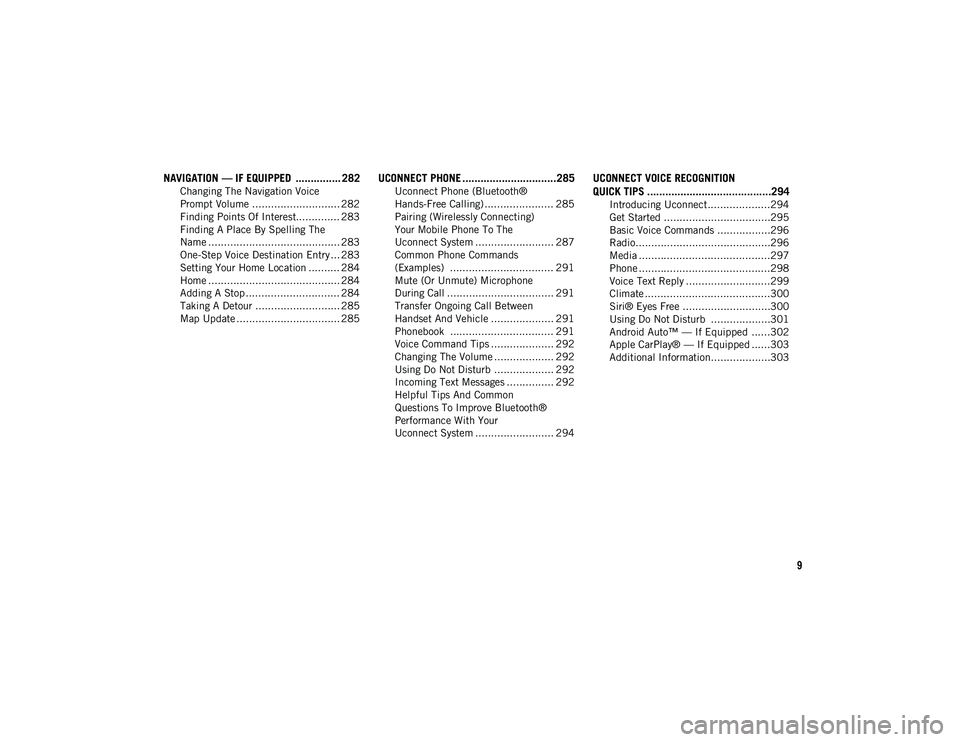
9
NAVIGATION — IF EQUIPPED ............... 282
Changing The Navigation Voice
Prompt Volume ............................ 282 Finding Points Of Interest.............. 283
Finding A Place By Spelling The
Name .......................................... 283 One-Step Voice Destination Entry ... 283
Setting Your Home Location .......... 284
Home .......................................... 284
Adding A Stop .............................. 284
Taking A Detour ........................... 285
Map Update ................................. 285
UCONNECT PHONE ...............................285
Uconnect Phone (Bluetooth®
Hands-Free Calling) ...................... 285 Pairing (Wirelessly Connecting)
Your Mobile Phone To The
Uconnect System ......................... 287 Common Phone Commands
(Examples) ................................. 291 Mute (Or Unmute) Microphone
During Call .................................. 291 Transfer Ongoing Call Between
Handset And Vehicle .................... 291 Phonebook ................................. 291
Voice Command Tips .................... 292
Changing The Volume ................... 292
Using Do Not Disturb ................... 292
Incoming Text Messages ............... 292
Helpful Tips And Common
Questions To Improve Bluetooth®
Performance With Your
Uconnect System ......................... 294
UCONNECT VOICE RECOGNITION
QUICK TIPS .........................................294
Introducing Uconnect....................294
Get Started ..................................295
Basic Voice Commands .................296
Radio...........................................296
Media ..........................................297
Phone ..........................................298
Voice Text Reply ...........................299
Climate ........................................300
Siri® Eyes Free ............................300
Using Do Not Disturb ...................301
Android Auto™ — If Equipped ......302
Apple CarPlay® — If Equipped ......303
Additional Information...................303
2020_JEEP_JL_WRANGLER_UG_RHD_UK.book Page 9
Page 268 of 330
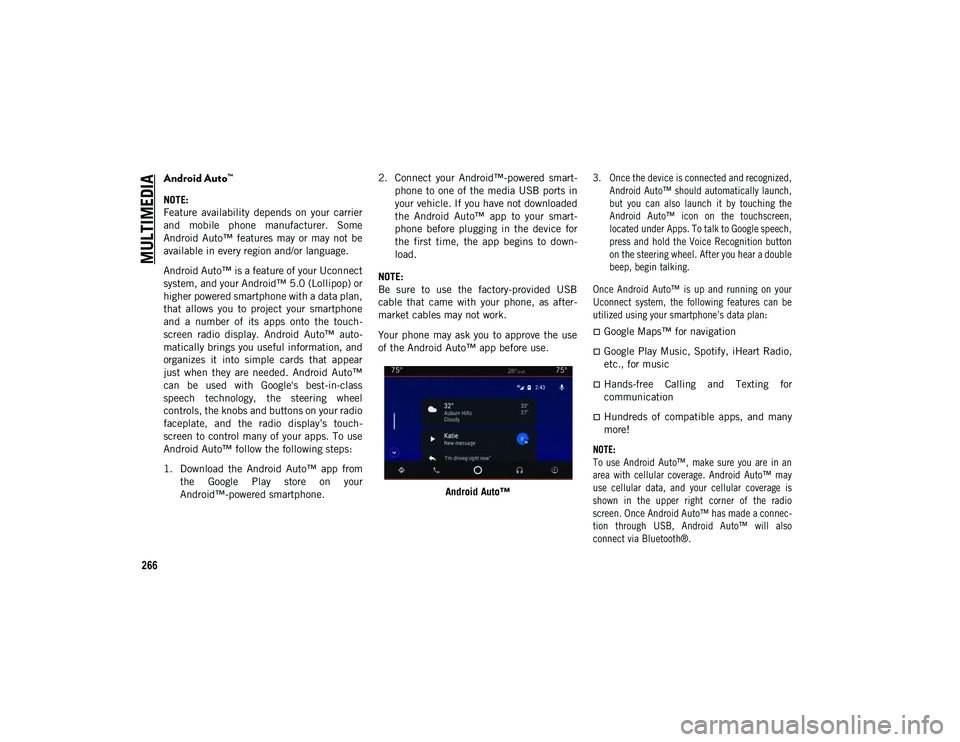
MULTIMEDIA
266
Android Auto™
NOTE:
Feature availability depends on your carrier
and mobile phone manufacturer. Some
Android Auto™ features may or may not be
available in every region and/or language.
Android Auto™ is a feature of your Uconnect
system, and your Android™ 5.0 (Lollipop) or
higher powered smartphone with a data plan,
that allows you to project your smartphone
and a number of its apps onto the touch-
screen radio display. Android Auto™ auto -
matically brings you useful information, and
organizes it into simple cards that appear
just when they are needed. Android Auto™
can be used with Google's best-in-class
speech technology, the steering wheel
controls, the knobs and buttons on your radio
faceplate, and the radio display’s touch -
screen to control many of your apps. To use
Android Auto™ follow the following steps:
1. Download the Android Auto™ app from the Google Play store on your
Android™-powered smartphone. 2. Connect your Android™-powered smart
-
phone to one of the media USB ports in
your vehicle. If you have not downloaded
the Android Auto™ app to your smart -
phone before plugging in the device for
the first time, the app begins to down -
load.
NOTE:
Be sure to use the factory-provided USB
cable that came with your phone, as after -
market cables may not work.
Your phone may ask you to approve the use
of the Android Auto™ app before use.
Android Auto™
3. Once the device is connected and recognized,
Android Auto™ should automatically launch,
but you can also launch it by touching the
Android Auto™ icon on the touchscreen,
located under Apps. To talk to Google speech,
press and hold the Voice Recognition button
on the steering wheel. After you hear a double
beep, begin talking.
Once Android Auto™ is up and running on your
Uconnect system, the following features can be
utilized using your smartphone’s data plan:
Google Maps™ for navigation
Google Play Music, Spotify, iHeart Radio,
etc., for music
Hands-free Calling and Texting for
communication
Hundreds of compatible apps, and many
more!
NOTE:
To use Android Auto™, make sure you are in an
area with cellular coverage. Android Auto™ may
use cellular data, and your cellular coverage is
shown in the upper right corner of the radio
screen. Once Android Auto™ has made a connec -
tion through USB, Android Auto™ will also
connect via Bluetooth®.
2020_JEEP_JL_WRANGLER_UG_RHD_UK.book Page 266
Page 269 of 330
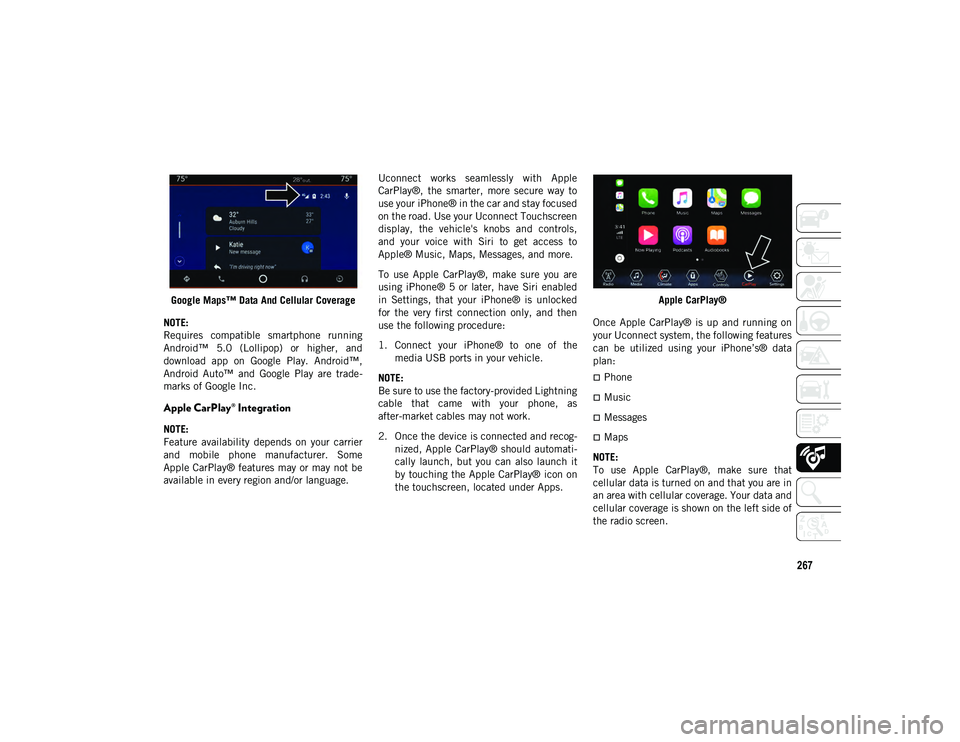
267
Google Maps™ Data And Cellular Coverage
NOTE:
Requires compatible smartphone running
Android™ 5.0 (Lollipop) or higher, and
download app on Google Play. Android™,
Android Auto™ and Google Play are trade -
marks of Google Inc.
Apple CarPlay® Integration
NOTE:
Feature availability depends on your carrier
and mobile phone manufacturer. Some
Apple CarPlay® features may or may not be
available in every region and/or language. Uconnect works seamlessly with Apple
CarPlay®, the smarter, more secure way to
use your iPhone® in the car and stay focused
on the road. Use your Uconnect Touchscreen
display, the vehicle's knobs and controls,
and your voice with Siri to get access to
Apple® Music, Maps, Messages, and more.
To use Apple CarPlay®, make sure you are
using iPhone® 5 or later, have Siri enabled
in Settings, that your iPhone® is unlocked
for the very first connection only, and then
use the following procedure:
1. Connect your iPhone® to one of the
media USB ports in your vehicle.
NOTE:
Be sure to use the factory-provided Lightning
cable that came with your phone, as
after-market cables may not work.
2. Once the device is connected and recog -
nized, Apple CarPlay® should automati -
cally launch, but you can also launch it
by touching the Apple CarPlay® icon on
the touchscreen, located under Apps. Apple CarPlay®
Once Apple CarPlay® is up and running on
your Uconnect system, the following features
can be utilized using your iPhone’s® data
plan:
Phone
Music
Messages
Maps
NOTE:
To use Apple CarPlay®, make sure that
cellular data is turned on and that you are in
an area with cellular coverage. Your data and
cellular coverage is shown on the left side of
the radio screen.
2020_JEEP_JL_WRANGLER_UG_RHD_UK.book Page 267
Page 270 of 330
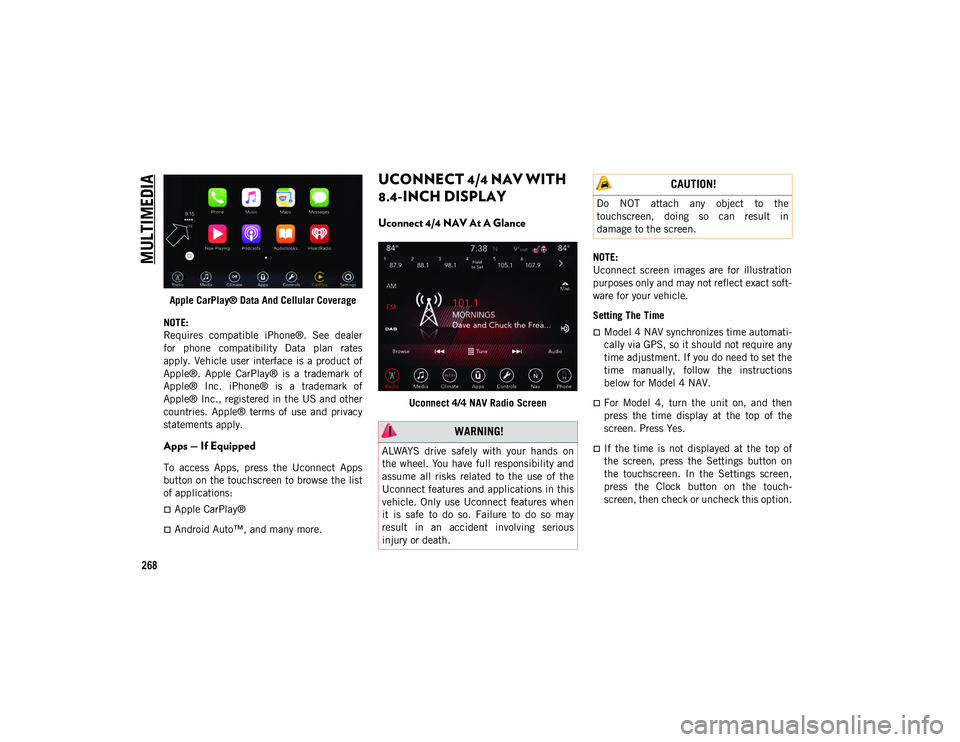
MULTIMEDIA
268
Apple CarPlay® Data And Cellular Coverage
NOTE:
Requires compatible iPhone®. See dealer
for phone compatibility Data plan rates
apply. Vehicle user interface is a product of
Apple®. Apple CarPlay® is a trademark of
Apple® Inc. iPhone® is a trademark of
Apple® Inc., registered in the US and other
countries. Apple® terms of use and privacy
statements apply.
Apps — If Equipped
To access Apps, press the Uconnect Apps
button on the touchscreen to browse the list
of applications:
Apple CarPlay®
Android Auto™, and many more.
UCONNECT 4/4 NAV WITH
8.4-INCH DISPLAY
Uconnect 4/4 NAV At A Glance
Uconnect 4/4 NAV Radio Screen NOTE:
Uconnect screen images are for illustration
purposes only and may not reflect exact soft
-
ware for your vehicle.
Setting The Time
Model 4 NAV synchronizes time automati -
cally via GPS, so it should not require any
time adjustment. If you do need to set the
time manually, follow the instructions
below for Model 4 NAV.
For Model 4, turn the unit on, and then
press the time display at the top of the
screen. Press Yes.
If the time is not displayed at the top of
the screen, press the Settings button on
the touchscreen. In the Settings screen,
press the Clock button on the touch -
screen, then check or uncheck this option.
WARNING!
ALWAYS drive safely with your hands on
the wheel. You have full responsibility and
assume all risks related to the use of the
Uconnect features and applications in this
vehicle. Only use Uconnect features when
it is safe to do so. Failure to do so may
result in an accident involving serious
injury or death.
CAUTION!
Do NOT attach any object to the
touchscreen, doing so can result in
damage to the screen.
2020_JEEP_JL_WRANGLER_UG_RHD_UK.book Page 268
Page 273 of 330
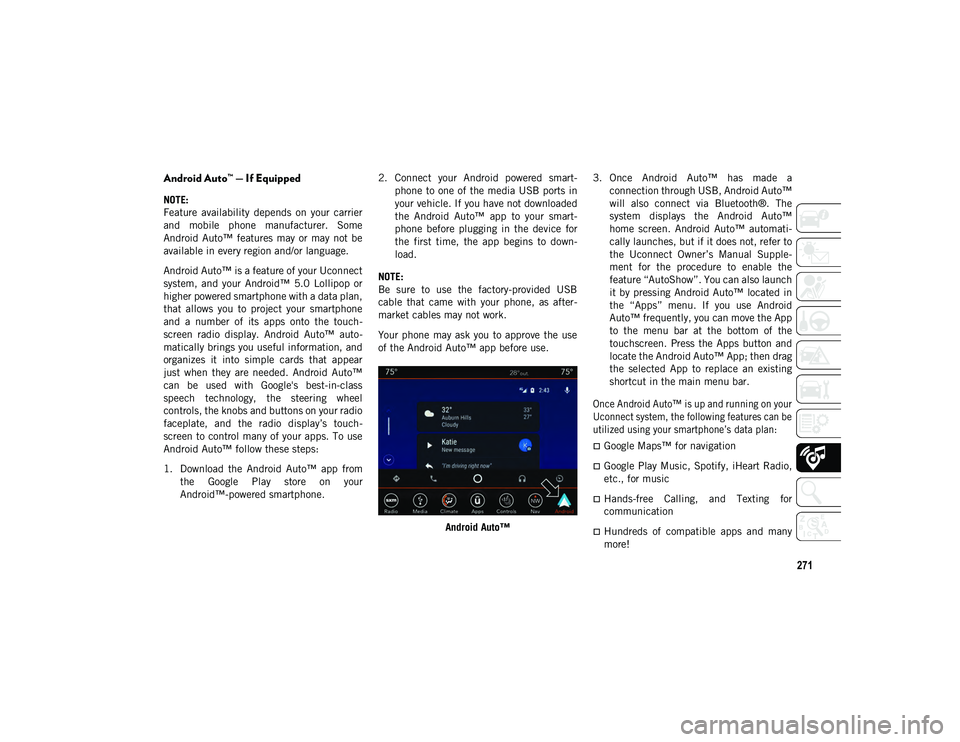
271
Android Auto™ — If Equipped
NOTE:
Feature availability depends on your carrier
and mobile phone manufacturer. Some
Android Auto™ features may or may not be
available in every region and/or language.
Android Auto™ is a feature of your Uconnect
system, and your Android™ 5.0 Lollipop or
higher powered smartphone with a data plan,
that allows you to project your smartphone
and a number of its apps onto the touch-
screen radio display. Android Auto™ auto -
matically brings you useful information, and
organizes it into simple cards that appear
just when they are needed. Android Auto™
can be used with Google's best-in-class
speech technology, the steering wheel
controls, the knobs and buttons on your radio
faceplate, and the radio display’s touch -
screen to control many of your apps. To use
Android Auto™ follow these steps:
1. Download the Android Auto™ app from the Google Play store on your
Android™-powered smartphone. 2. Connect your Android powered smart
-
phone to one of the media USB ports in
your vehicle. If you have not downloaded
the Android Auto™ app to your smart -
phone before plugging in the device for
the first time, the app begins to down -
load.
NOTE:
Be sure to use the factory-provided USB
cable that came with your phone, as after -
market cables may not work.
Your phone may ask you to approve the use
of the Android Auto™ app before use.
Android Auto™ 3. Once Android Auto™ has made a
connection through USB, Android Auto™
will also connect via Bluetooth®. The
system displays the Android Auto™
home screen. Android Auto™ automati -
cally launches, but if it does not, refer to
the Uconnect Owner’s Manual Supple -
ment for the procedure to enable the
feature “AutoShow”. You can also launch
it by pressing Android Auto™ located in
the “Apps” menu. If you use Android
Auto™ frequently, you can move the App
to the menu bar at the bottom of the
touchscreen. Press the Apps button and
locate the Android Auto™ App; then drag
the selected App to replace an existing
shortcut in the main menu bar.
Once Android Auto™ is up and running on your
Uconnect system, the following features can be
utilized using your smartphone’s data plan:
Google Maps™ for navigation
Google Play Music, Spotify, iHeart Radio,
etc., for music
Hands-free Calling, and Texting for
communication
Hundreds of compatible apps and many
more!
2020_JEEP_JL_WRANGLER_UG_RHD_UK.book Page 271
Page 274 of 330
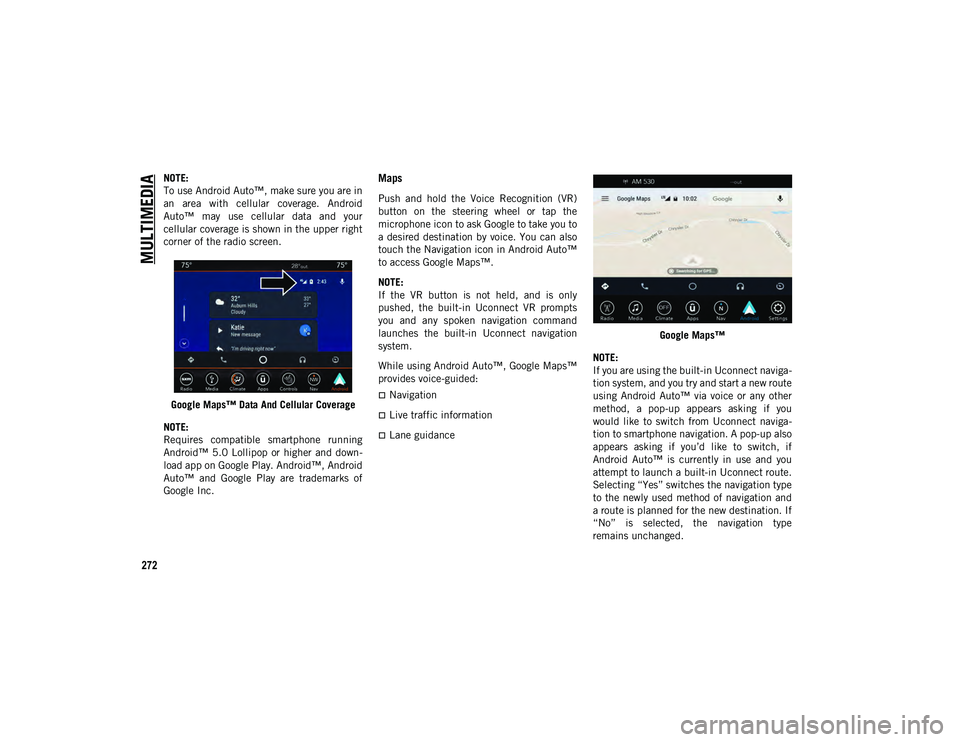
MULTIMEDIA
272
NOTE:
To use Android Auto™, make sure you are in
an area with cellular coverage. Android
Auto™ may use cellular data and your
cellular coverage is shown in the upper right
corner of the radio screen.Google Maps™ Data And Cellular Coverage
NOTE:
Requires compatible smartphone running
Android™ 5.0 Lollipop or higher and down -
load app on Google Play. Android™, Android
Auto™ and Google Play are trademarks of
Google Inc.Maps
Push and hold the Voice Recognition (VR)
button on the steering wheel or tap the
microphone icon to ask Google to take you to
a desired destination by voice. You can also
touch the Navigation icon in Android Auto™
to access Google Maps™.
NOTE:
If the VR button is not held, and is only
pushed, the built-in Uconnect VR prompts
you and any spoken navigation command
launches the built-in Uconnect navigation
system.
While using Android Auto™, Google Maps™
provides voice-guided:
Navigation
Live traffic information
Lane guidance Google Maps™
NOTE:
If you are using the built-in Uconnect naviga -
tion system, and you try and start a new route
using Android Auto™ via voice or any other
method, a pop-up appears asking if you
would like to switch from Uconnect naviga -
tion to smartphone navigation. A pop-up also
appears asking if you’d like to switch, if
Android Auto™ is currently in use and you
attempt to launch a built-in Uconnect route.
Selecting “Yes” switches the navigation type
to the newly used method of navigation and
a route is planned for the new destination. If
“No” is selected, the navigation type
remains unchanged.
2020_JEEP_JL_WRANGLER_UG_RHD_UK.book Page 272
Page 275 of 330
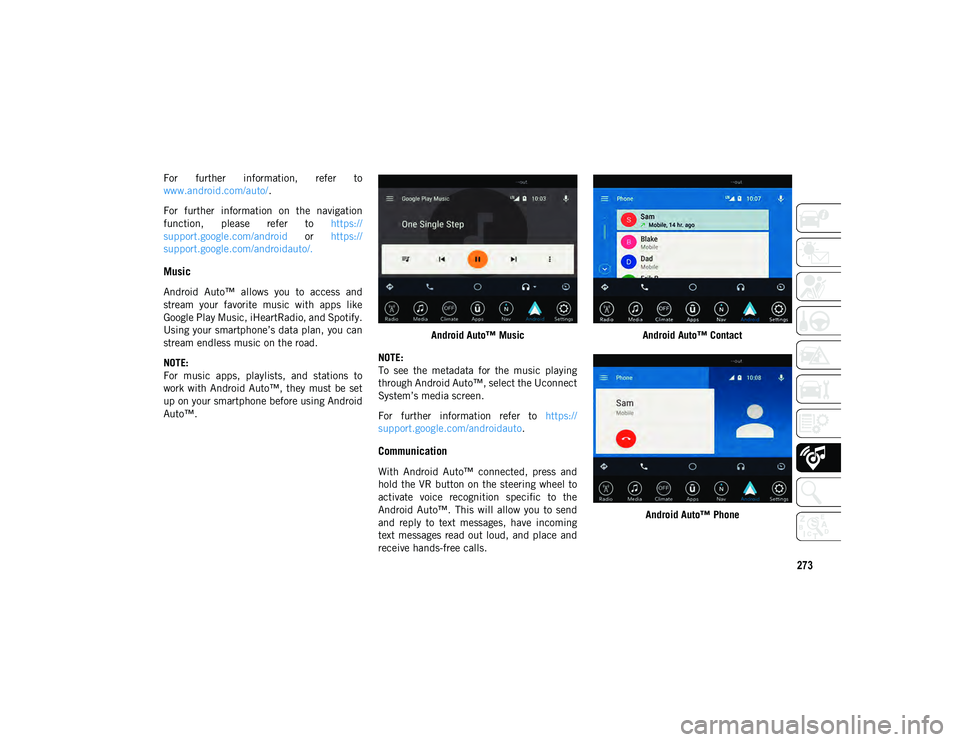
273
For further information, refer to
www.android.com/auto/.
For further information on the navigation
function, please refer to https://
support.google.com/android or https://
support.google.com/androidauto/.
Music
Android Auto™ allows you to access and
stream your favorite music with apps like
Google Play Music, iHeartRadio, and Spotify.
Using your smartphone’s data plan, you can
stream endless music on the road.
NOTE:
For music apps, playlists, and stations to
work with Android Auto™, they must be set
up on your smartphone before using Android
Auto™. Android Auto™ Music
NOTE:
To see the metadata for the music playing
through Android Auto™, select the Uconnect
System’s media screen.
For further information refer to https://
support.google.com/androidauto .
Communication
With Android Auto™ connected, press and
hold the VR button on the steering wheel to
activate voice recognition specific to the
Android Auto™. This will allow you to send
and reply to text messages, have incoming
text messages read out loud, and place and
receive hands-free calls. Android Auto™ Contact
Android Auto™ Phone
2020_JEEP_JL_WRANGLER_UG_RHD_UK.book Page 273
Page 276 of 330
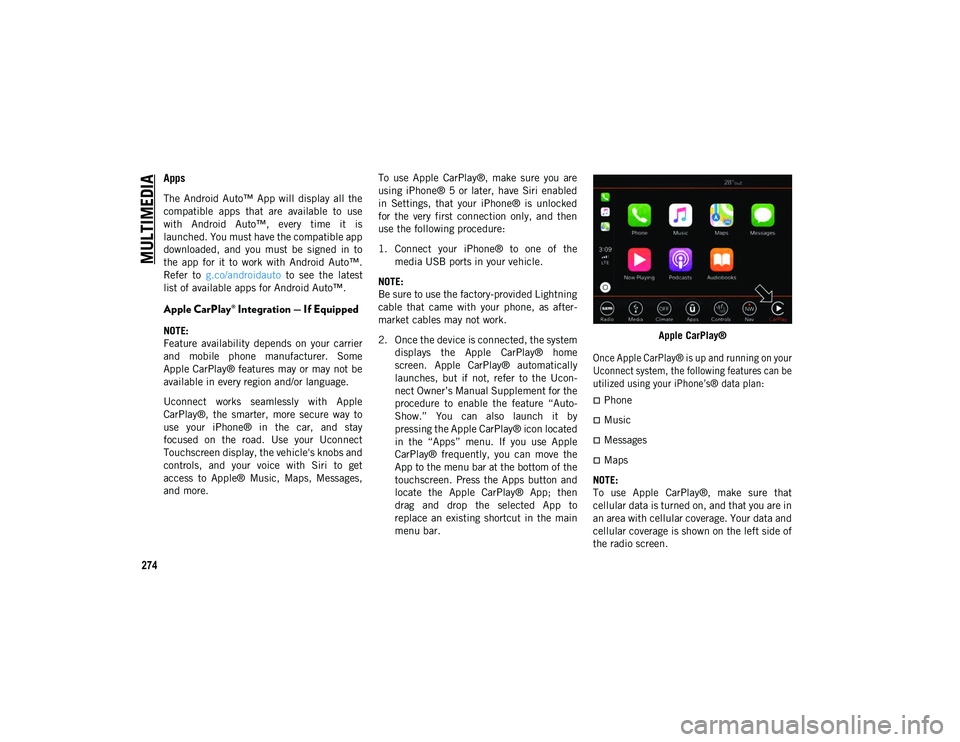
MULTIMEDIA
274
Apps
The Android Auto™ App will display all the
compatible apps that are available to use
with Android Auto™, every time it is
launched. You must have the compatible app
downloaded, and you must be signed in to
the app for it to work with Android Auto™.
Refer to g.co/androidauto to see the latest
list of available apps for Android Auto™.
Apple CarPlay® Integration — If Equipped
NOTE:
Feature availability depends on your carrier
and mobile phone manufacturer. Some
Apple CarPlay® features may or may not be
available in every region and/or language.
Uconnect works seamlessly with Apple
CarPlay®, the smarter, more secure way to
use your iPhone® in the car, and stay
focused on the road. Use your Uconnect
Touchscreen display, the vehicle's knobs and
controls, and your voice with Siri to get
access to Apple® Music, Maps, Messages,
and more. To use Apple CarPlay®, make sure you are
using iPhone® 5 or later, have Siri enabled
in Settings, that your iPhone® is unlocked
for the very first connection only, and then
use the following procedure:
1. Connect your iPhone® to one of the
media USB ports in your vehicle.
NOTE:
Be sure to use the factory-provided Lightning
cable that came with your phone, as after -
market cables may not work.
2. Once the device is connected, the system displays the Apple CarPlay® home
screen. Apple CarPlay® automatically
launches, but if not, refer to the Ucon -
nect Owner’s Manual Supplement for the
procedure to enable the feature “Auto -
Show.” You can also launch it by
pressing the Apple CarPlay® icon located
in the “Apps” menu. If you use Apple
CarPlay® frequently, you can move the
App to the menu bar at the bottom of the
touchscreen. Press the Apps button and
locate the Apple CarPlay® App; then
drag and drop the selected App to
replace an existing shortcut in the main
menu bar. Apple CarPlay®
Once Apple CarPlay® is up and running on your
Uconnect system, the following features can be
utilized using your iPhone’s® data plan:
Phone
Music
Messages
Maps
NOTE:
To use Apple CarPlay®, make sure that
cellular data is turned on, and that you are in
an area with cellular coverage. Your data and
cellular coverage is shown on the left side of
the radio screen.
2020_JEEP_JL_WRANGLER_UG_RHD_UK.book Page 274
Page 279 of 330
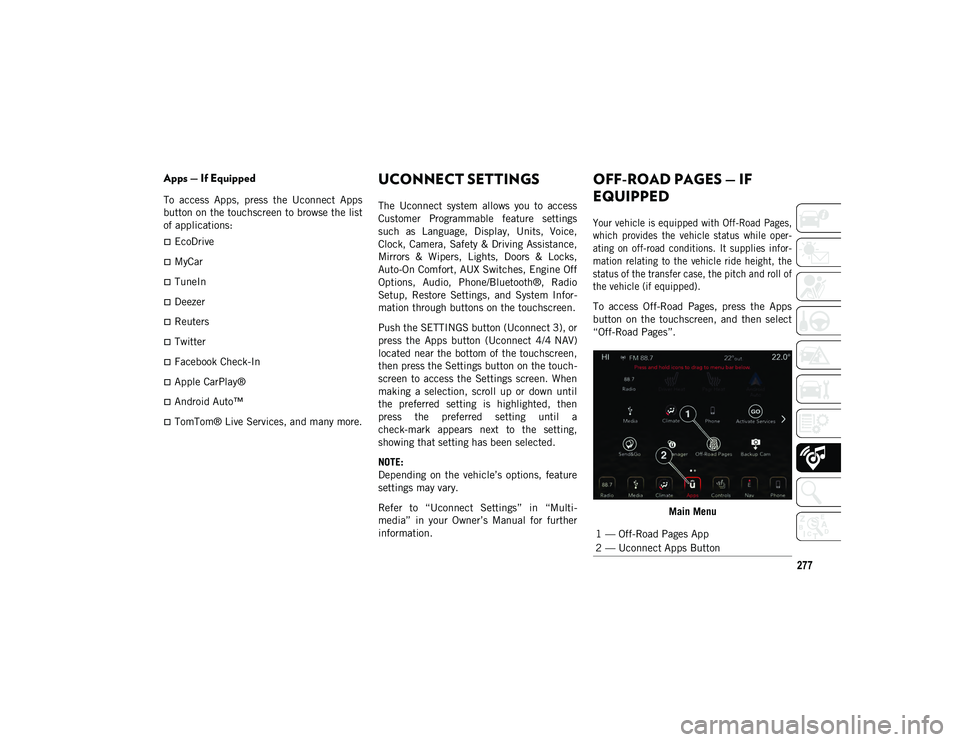
277
Apps — If Equipped
To access Apps, press the Uconnect Apps
button on the touchscreen to browse the list
of applications:
EcoDrive
MyCar
TuneIn
Deezer
Reuters
Twitter
Facebook Check-In
Apple CarPlay®
Android Auto™
TomTom® Live Services, and many more.
UCONNECT SETTINGS
The Uconnect system allows you to access
Customer Programmable feature settings
such as Language, Display, Units, Voice,
Clock, Camera, Safety & Driving Assistance,
Mirrors & Wipers, Lights, Doors & Locks,
Auto-On Comfort, AUX Switches, Engine Off
Options, Audio, Phone/Bluetooth®, Radio
Setup, Restore Settings, and System Infor-
mation through buttons on the touchscreen.
Push the SETTINGS button (Uconnect 3), or
press the Apps button (Uconnect 4/4 NAV)
located near the bottom of the touchscreen,
then press the Settings button on the touch -
screen to access the Settings screen. When
making a selection, scroll up or down until
the preferred setting is highlighted, then
press the preferred setting until a
check-mark appears next to the setting,
showing that setting has been selected.
NOTE:
Depending on the vehicle’s options, feature
settings may vary.
Refer to “Uconnect Settings” in “Multi -
media” in your Owner’s Manual for further
information.
OFF-ROAD PAGES — IF
EQUIPPED
Your vehicle is equipped with Off-Road Pages,
which provides the vehicle status while oper -
ating on off-road conditions. It supplies infor -
mation relating to the vehicle ride height, the
status of the transfer case, the pitch and roll of
the vehicle (if equipped).
To access Off-Road Pages, press the Apps
button on the touchscreen, and then select
“Off-Road Pages”.
Main Menu
1 — Off-Road Pages App
2 — Uconnect Apps Button
2020_JEEP_JL_WRANGLER_UG_RHD_UK.book Page 277