AUX KIA Borrego 2010 1.G Owner's Manual
[x] Cancel search | Manufacturer: KIA, Model Year: 2010, Model line: Borrego, Model: KIA Borrego 2010 1.GPages: 461, PDF Size: 12.25 MB
Page 12 of 461
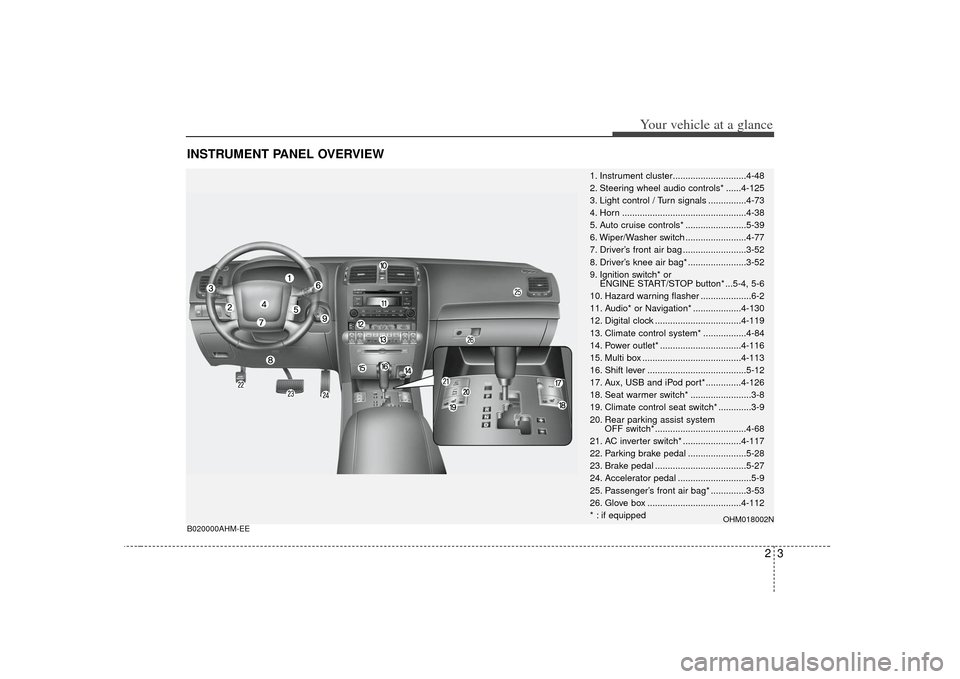
23
Your vehicle at a glance
INSTRUMENT PANEL OVERVIEWB020000AHM-EE
1. Instrument cluster.............................4-48
2. Steering wheel audio controls* ......4-125
3. Light control / Turn signals ...............4-73
4. Horn .................................................4-38
5. Auto cruise controls* ........................5-39
6. Wiper/Washer switch ........................4-77
7. Driver’s front air bag .........................3-52
8. Driver’s knee air bag* .......................3-52
9. Ignition switch* orENGINE START/STOP button* ...5-4, 5-6
10. Hazard warning flasher ....................6-2
11. Audio* or Navigation* ...................4-130
12. Digital clock ..................................4-119
13. Climate control system* .................4-84
14. Power outlet* ................................4-116
15. Multi box .......................................4-113
16. Shift lever .......................................5-12
17. Aux, USB and iPod port*..............4-126
18. Seat warmer switch* ........................3-8
19. Climate control seat switch* .............3-9
20. Rear parking assist system OFF switch* ....................................4-68
21. AC inverter switch* .......................4-117
22. Parking brake pedal .......................5-28
23. Brake pedal ....................................5-27
24. Accelerator pedal .............................5-9
25. Passenger’s front air bag* ..............3-53
26. Glove box .....................................4-112
* : if equipped
OHM018002N
Page 206 of 461
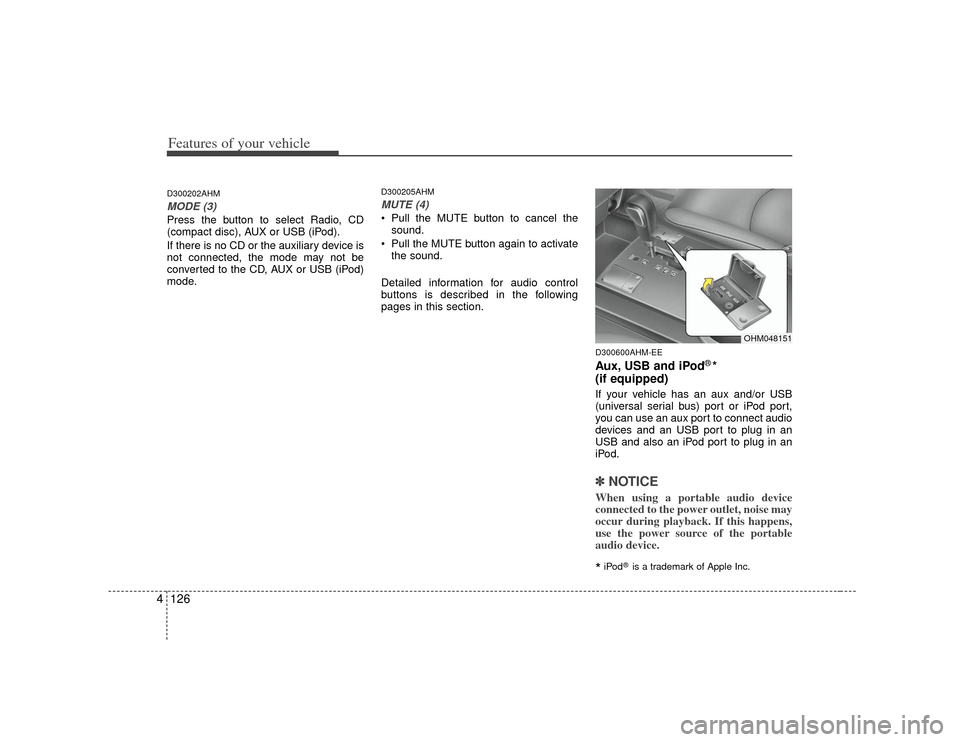
Features of your vehicle126
4D300202AHMMODE (3)Press the button to select Radio, CD
(compact disc), AUX or USB (iPod).
If there is no CD or the auxiliary device is
not connected, the mode may not be
converted to the CD, AUX or USB (iPod)
mode.
D300205AHMMUTE (4) Pull the MUTE button to cancel the
sound.
Pull the MUTE button again to activate the sound.
Detailed information for audio control
buttons is described in the following
pages in this section.
D300600AHM-EEAux, USB and iPod
®*
(if equipped)
If your vehicle has an aux and/or USB
(universal serial bus) port or iPod port,
you can use an aux port to connect audio
devices and an USB port to plug in an
USB and also an iPod port to plug in an
iPod.✽ ✽ NOTICEWhen using a portable audio device
connected to the power outlet, noise may
occur during playback. If this happens,
use the power source of the portable
audio device.*iPod
®is a trademark of Apple Inc.
OHM048151
Page 222 of 461

Features of your vehicle142
4
A-200HMU
1. RANDOM Play Button
2. Automatic Track Selection Button
3. REPEAT Play Button
4. SCROLL Play Button
5. USB/AUX/iPod Selection Button
6. INFORMATION Button
7. File Search Knob and ENTER Button
8. FOLDER/CATEGORY Search Button
9. SCAN Selection Button
USB MEMORY/AUX/iPod
®
iPod
®is a trademark of Apple Inc.
■Type A
Page 223 of 461

4143
Features of your vehicle
A-300HMU
1. RANDOM Play Button
2. Automatic Track Selection Button
3. REPEAT Play Button
4. SCROLL Play Button
5. USB/AUX/iPod Selection Button
6. INFORMATION Button
7. File Search Knob and ENTER Button
8. FOLDER/CATEGORY Search Button
9. SCAN Selection Button
■Type B
Page 224 of 461
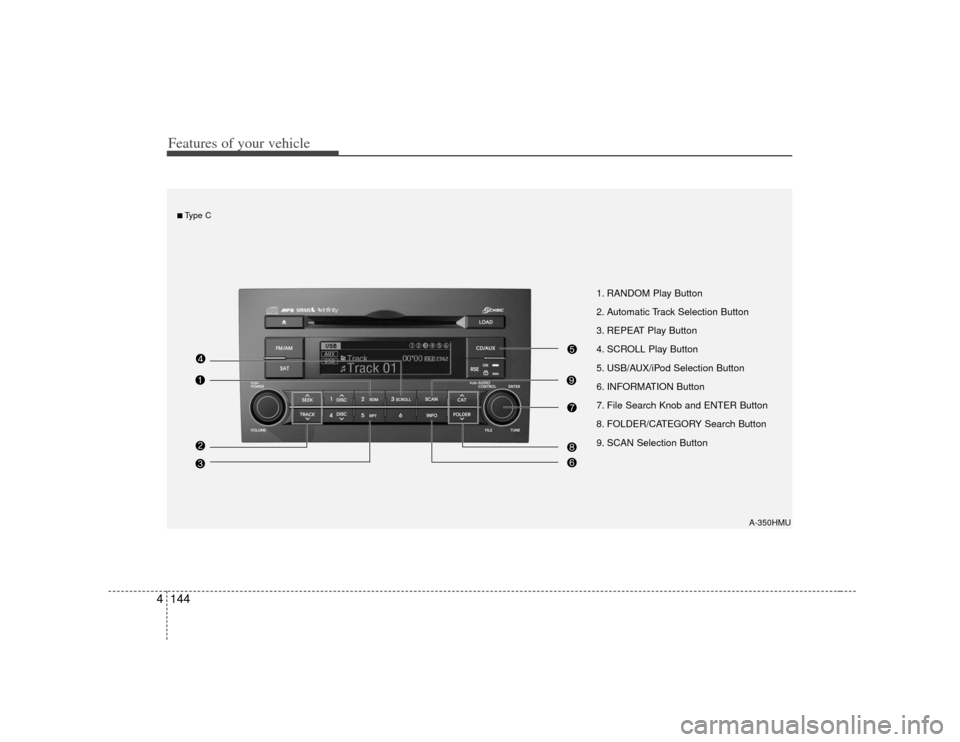
Features of your vehicle144
4
1. RANDOM Play Button
2. Automatic Track Selection Button
3. REPEAT Play Button
4. SCROLL Play Button
5. USB/AUX/iPod Selection Button
6. INFORMATION Button
7. File Search Knob and ENTER Button
8. FOLDER/CATEGORY Search Button
9. SCAN Selection Button
A-350HMU
■Type C
Page 225 of 461
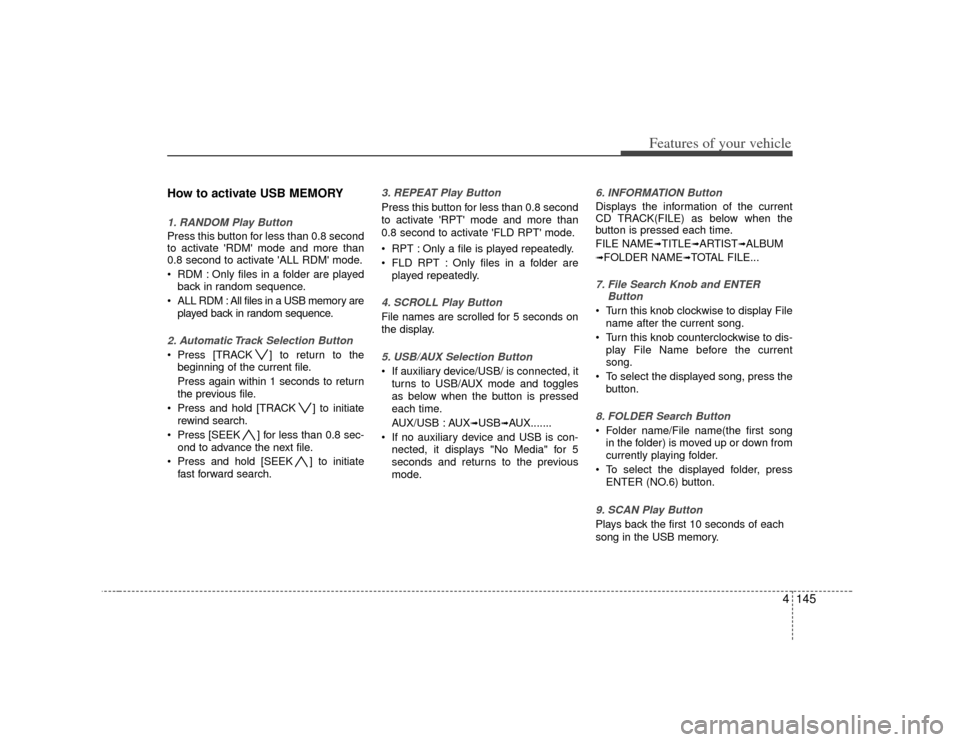
4145
Features of your vehicle
How to activate USB MEMORY1. RANDOM Play ButtonPress this button for less than 0.8 second
to activate 'RDM' mode and more than
0.8 second to activate 'ALL RDM' mode.
RDM : Only files in a folder are playedback in random sequence.
ALL RDM : All files in a USB memory are played back in random sequence.2. Automatic Track Selection Button Press [TRACK ] to return to thebeginning of the current file.
Press again within 1 seconds to return
the previous file.
Press and hold [TRACK ] to initiate rewind search.
Press [SEEK ] for less than 0.8 sec- ond to advance the next file.
Press and hold [SEEK ] to initiate fast forward search.
3. REPEAT Play ButtonPress this button for less than 0.8 second
to activate 'RPT' mode and more than
0.8 second to activate 'FLD RPT' mode.
RPT : Only a file is played repeatedly.
FLD RPT : Only files in a folder areplayed repeatedly.4. SCROLL Play ButtonFile names are scrolled for 5 seconds on
the display.5. USB/AUX Selection Button If auxiliary device/USB/ is connected, itturns to USB/AUX mode and toggles
as below when the button is pressed
each time.
AUX/USB : AUX
➟USB
➟AUX.......
If no auxiliary device and USB is con- nected, it displays "No Media" for 5
seconds and returns to the previous
mode.
6. INFORMATION ButtonDisplays the information of the current
CD TRACK(FILE) as below when the
button is pressed each time.
FILE NAME
➟TITLE
➟ARTIST
➟ALBUM
➟FOLDER NAME
➟TOTAL FILE...
7. File Search Knob and ENTER Button Turn this knob clockwise to display File
name after the current song.
Turn this knob counterclockwise to dis- play File Name before the current
song.
To select the displayed song, press the button.8. FOLDER Search Button Folder name/File name(the first songin the folder) is moved up or down from
currently playing folder.
To select the displayed folder, press ENTER (NO.6) button.9. SCAN Play Button Plays back the first 10 seconds of each
song in the USB memory.
Page 227 of 461
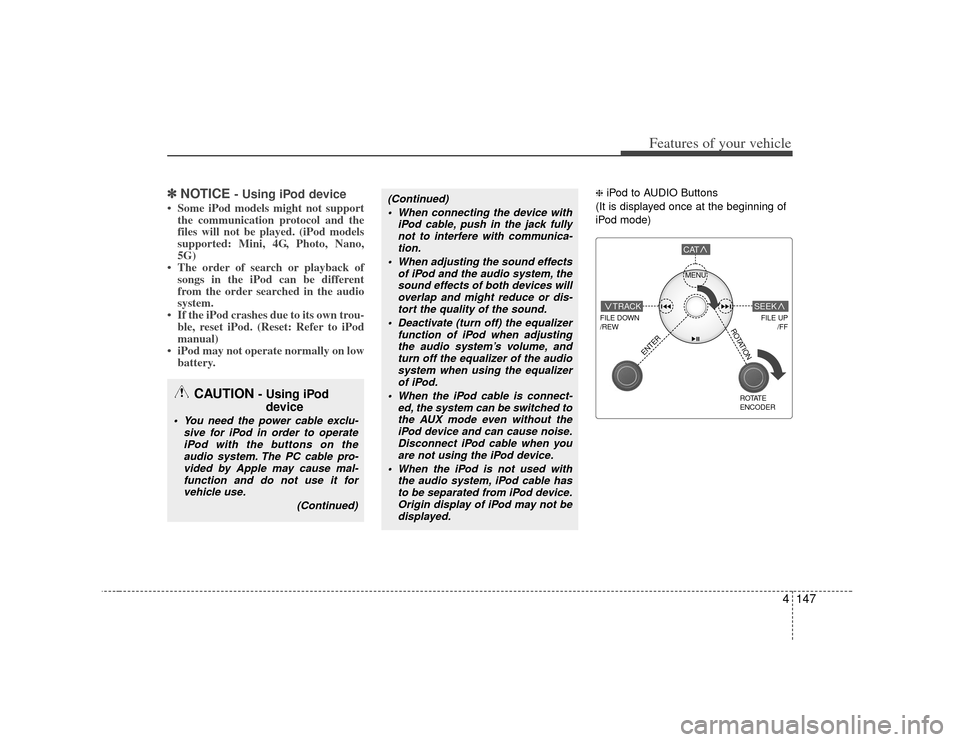
4147
Features of your vehicle
✽
✽NOTICE
- Using iPod device
• Some iPod models might not support
the communication protocol and the
files will not be played. (iPod models
supported: Mini, 4G, Photo, Nano,
5G)
• The order of search or playback of songs in the iPod can be different
from the order searched in the audio
system.
• If the iPod crashes due to its own trou- ble, reset iPod. (Reset: Refer to iPod
manual)
• iPod may not operate normally on low battery.
❈ iPod to AUDIO Buttons
(It is displayed once at the beginning of
iPod mode)
(Continued) When connecting the device with iPod cable, push in the jack fullynot to interfere with communica- tion.
When adjusting the sound effects of iPod and the audio system, thesound effects of both devices willoverlap and might reduce or dis-tort the quality of the sound.
Deactivate (turn off) the equalizer function of iPod when adjustingthe audio system’s volume, and turn off the equalizer of the audiosystem when using the equalizer of iPod.
When the iPod cable is connect- ed, the system can be switched tothe AUX mode even without theiPod device and can cause noise. Disconnect iPod cable when youare not using the iPod device.
When the iPod is not used with the audio system, iPod cable hasto be separated from iPod device. Origin display of iPod may not bedisplayed.
CAUTION
- Using iPod device
You need the power cable exclu-
sive for iPod in order to operateiPod with the buttons on the audio system. The PC cable pro-vided by Apple may cause mal-function and do not use it for vehicle use.
(Continued)
MENU
FILE DOWN
/REW
FILE UP /FF
TRACK
CAT
ENTER
ROTATE
ENCODER
SEEK
ROTATION
Page 228 of 461

Features of your vehicle148
4
1. DVDP TRACK UP/DOWN Button
2. DVDP TITLE UP/DOWN Button
3. RSE ON/OFF, RSE LOCK/UNLOCK
Button
4. AUX2/DVD Selection Button
A-350HMU
RSE(DVD/AUX2)
Page 229 of 461
![KIA Borrego 2010 1.G Owners Manual 4149
Features of your vehicle
Using the Rear Seat
Entertainment (RSE)1. DVD Chapter Selection Button Press [TRACK ] button to play fromthe beginning of current track.
Press [TRACK ] button again with KIA Borrego 2010 1.G Owners Manual 4149
Features of your vehicle
Using the Rear Seat
Entertainment (RSE)1. DVD Chapter Selection Button Press [TRACK ] button to play fromthe beginning of current track.
Press [TRACK ] button again with](/img/2/2914/w960_2914-228.png)
4149
Features of your vehicle
Using the Rear Seat
Entertainment (RSE)1. DVD Chapter Selection Button Press [TRACK ] button to play fromthe beginning of current track.
Press [TRACK ] button again within 3 seconds to play the previous track.
Press [SEEK ] button for less than 0.8 second to play the next track.2.DVD Title Selection Button Press [FOLDER ] b utton to play the
previous track.
Press [CAT ] button to play the next
track.3. RSE ON/OFF, LOCK/UNLOCK ButtonWhen the RSE ON/OFF, LOCK/UNLOCK
button is pushed for less than 0.8 sec-
ond, the red color LED of the button will
light and RSE unit will be locked. If you
push button for more than 0.8 second,
the green color LED of the button will
light and RSE unit will turn on and [RSE]
will appear on the LCD.
4. DVD/AUX2 Selection ButtonIn the event there is a DVD inserted and
an auxiliary device is connected to the
RSE system, pressing the DVD/AUX2
button will switch between DVD and
AUX2 modes.
Page 247 of 461

4167
Features of your vehicle
PA910HMU (CDP)
1. RANDOM Play Button
2. Automatic Track Selection Button
3. REPEAT Play Button
4. USB/AUX/iPod Selection Button
5. INFORMATION Button
6. File Search Knob and ENTER Button
7. FOLDER/CATEGORY Search Button
8. SCAN Selection Button
USB MEMORY/AUX/iPod
®(WITH BLUETOOTH)
iPod
®is a trademark of Apple Inc.
■Type A