remote start KIA Borrego 2010 1.G Owner's Manual
[x] Cancel search | Manufacturer: KIA, Model Year: 2010, Model line: Borrego, Model: KIA Borrego 2010 1.GPages: 461, PDF Size: 12.25 MB
Page 87 of 461

47
Features of your vehicle
D040000AHMWith a smart key, you can lock or unlock
a door (and tailgate) and even start the
engine without inserting the key.
The functions of the buttons on a smart
key are similar to the remote keyless
entry. (Refer to the “Remote keyless
entry” in this section.)D040100AHMSmart key functionsCarrying the smart key, you may lock and
unlock the vehicle doors (and tailgate).
Also, you may start the engine. Refer to
the following, for more details.
D040101BHMLocking Pressing the button of the front outside
door handles with all doors (and tailgate)
closed and any door unlocked, locks all
the doors (and tailgate). The hazard
warning lights blink and the chime
sounds once to indicate that all doors
(and tailgate) are locked. The button will
only operate when the smart key is with-
in 28 in. (0.7 m) from the outside door
handle. If you want to make sure that a
door has locked or not, you should check
the door lock button inside the vehicle or
pull the outside door handle.Even though you press the button, the
doors will not lock and the chime sounds
3 times if any of the following occurs:
The smart key is in the vehicle.
The ENGINE START/STOP button is in
the ACC or ON position.
Any door except the tailgate is opened.
D040102AHM-EUUnlocking Pressing the buttons in the driver’s out-
side door handle with all doors (and tail-
gate) closed and locked, unlocks the dri-
ver’s door. The hazard warning lights
blink and the chime sounds twice to indi-
cate that the driver’s door is unlocked. All
doors (and tailgate) are unlocked if the
button is pressed once more within 4
seconds. The hazard warning lights will
blink and the chime will sound twice to
indicate that all the doors (and tailgate)
are unlocked.
Pressing the button in the front passen-
ger’s outside door handle with all doors
(and tailgate) closed and locked, unlocks
all the doors (and tailgate). The hazard
warning lights blink and the chime
sounds twice to indicate that all doors
(and tailgate) are unlocked. The button
will only operate when the smart key is
within 28~40 in. (0.7~1 m) from the out-
side door handle.
SMART KEY (IF EQUIPPED)
OHM048001
OHM048002
Page 115 of 461
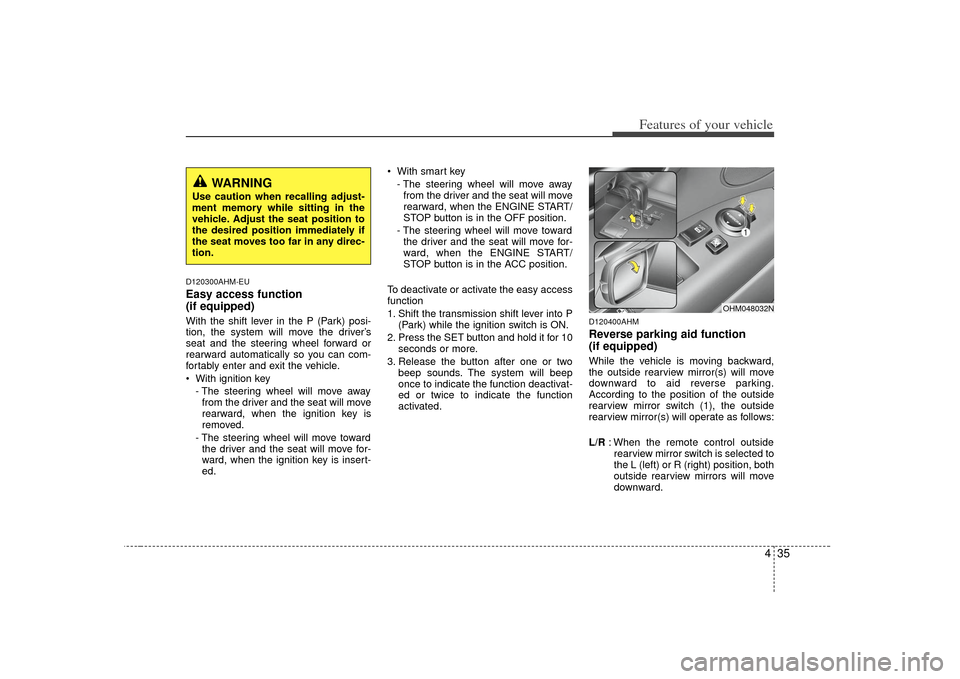
435
Features of your vehicle
D120300AHM-EUEasy access function
(if equipped)With the shift lever in the P (Park) posi-
tion, the system will move the driver’s
seat and the steering wheel forward or
rearward automatically so you can com-
fortably enter and exit the vehicle.
With ignition key- The steering wheel will move awayfrom the driver and the seat will move
rearward, when the ignition key is
removed.
- The steering wheel will move toward the driver and the seat will move for-
ward, when the ignition key is insert-
ed. With smart key
- The steering wheel will move awayfrom the driver and the seat will move
rearward, when the ENGINE START/
STOP button is in the OFF position.
- The steering wheel will move toward the driver and the seat will move for-
ward, when the ENGINE START/
STOP button is in the ACC position.
To deactivate or activate the easy access
function
1. Shift the transmission shift lever into P (Park) while the ignition switch is ON.
2. Press the SET button and hold it for 10 seconds or more.
3. Release the button after one or two beep sounds. The system will beep
once to indicate the function deactivat-
ed or twice to indicate the function
activated.
D120400AHMReverse parking aid function
(if equipped)While the vehicle is moving backward,
the outside rearview mirror(s) will move
downward to aid reverse parking.
According to the position of the outside
rearview mirror switch (1), the outside
rearview mirror(s) will operate as follows:
L/R : When the remote control outside
rearview mirror switch is selected to
the L (left) or R (right) position, both
outside rearview mirrors will move
downward.
WARNING
Use caution when recalling adjust-
ment memory while sitting in the
vehicle. Adjust the seat position to
the desired position immediately if
the seat moves too far in any direc-
tion.
OHM048032N
Page 272 of 461
![KIA Borrego 2010 1.G Owners Manual Features of your vehicle192
4Operating the Rear (RSE) SystemStarting the System1. Position the ignition key onto ACC or
ON.
2. If the [Push Power] button or the [PWR] button on the remote control is p KIA Borrego 2010 1.G Owners Manual Features of your vehicle192
4Operating the Rear (RSE) SystemStarting the System1. Position the ignition key onto ACC or
ON.
2. If the [Push Power] button or the [PWR] button on the remote control is p](/img/2/2914/w960_2914-271.png)
Features of your vehicle192
4Operating the Rear (RSE) SystemStarting the System1. Position the ignition key onto ACC or
ON.
2. If the [Push Power] button or the [PWR] button on the remote control is pressed,
the AV system will turn on and display
the most recently operated mode. (EX:
turning on the system will display FM1
radio mode if the last operated mode
prior to turning off the system had been
FM1 radio.)
Turning Off the System1. If the [Push Power] button or the [PWR]button on the remote control is pressed
while the Rear system is operating, the
Rear AV system will stop operation and
turn off.Methods of RSE System Operation 1. The Rear system is operated by usingthe 4-direction and [ENTER] key on
the Rear panel, 4-dreiction key and
[ENTER] key on the remote control
and the Back key.Operating the REAR System1. Press a button on the remote control todisplay a select area.
2. If the 4-direction key button on the remote control is pressed, the select
area will move in the direction of the
pressed button.
Move to the desired direction and
press the select key on the remote
control to select the current button.
3. If there are no operations for 10 sec- onds, the select area will disappear.
Re-pressing one of the 4-direction
keys will re-create the select area.
✽ ✽NOTICEThe 4-direction and ENT keys on the
REAR panel and the 4-direction and
ENT keys on the Remote control are
used to conduct the same functions. Adjusting the Screen Settings for the
RSE (REAR) SystemAdjusting the Video Screen Quality
1. Press the [DISP] button on the REAR panel or the Remote Control to display
the semi-transparent video mode
screen setting menu on the screen.
2. The 4-direction keys on the REAR panel or the Remote Control can be
used to make adjustments to the
brightness, saturation, color, contrast,
day/night modes, auto-light, screen
ratio, etc.
Page 274 of 461
![KIA Borrego 2010 1.G Owners Manual Features of your vehicle194
4FM/AM modeStarting FM/AM mode by use of Rear
panel 1. Press the [MODE] button on the REAR panel to display a screen allowing the 6
modes of FM, AM, SIRIUS, CDC, AUX,
DVDP KIA Borrego 2010 1.G Owners Manual Features of your vehicle194
4FM/AM modeStarting FM/AM mode by use of Rear
panel 1. Press the [MODE] button on the REAR panel to display a screen allowing the 6
modes of FM, AM, SIRIUS, CDC, AUX,
DVDP](/img/2/2914/w960_2914-273.png)
Features of your vehicle194
4FM/AM modeStarting FM/AM mode by use of Rear
panel 1. Press the [MODE] button on the REAR panel to display a screen allowing the 6
modes of FM, AM, SIRIUS, CDC, AUX,
DVDP to be selected.
2. While in mode selection screen, use the 4-direction keys on the REAR panel
to move the select area and press the
key to select FM mode.
3. The FM1/FM2/AM mode screen will become displayed. Select the desired
broadcast station to begin listening.
Starting FM/AM mode by use of Rearremote control 1. When operating a different mode, pressing the [RADIO] key on the Rear
Remote Control will display the most
recently operated RADIO mode. In
addition, pressing the RADIO key will
change the mode in FM1
➟FM2
➟AM
➟
FM1
➟... order.
FM/AM mode menu screen configura-tion
1. Mode display
This will display the current mode.
FM1/FM2/AM
2. PRESET button
The station can be easily selected by
storing the desired frequency in advance.
3. TUNE button
The frequency/station is increased or
reduced incrementally.
4. SEEK button
The channel is automatically searched
through the SEEK function.
5. BAND button
The mode is changed in FM1
➟FM2
➟AM
➟FM1
➟... order.
6. SCAN/SEEK display
This becomes displayed when the
SCAN/SEEK functions are operating.
(The RSE supports only the AUDIO
SCAN function.)
7. Station display
The station of the currently playing
broadcast is displayed.
Page 276 of 461
![KIA Borrego 2010 1.G Owners Manual Features of your vehicle196
4SIRIUS satellite radio modeStarting SIRIUS mode by use of Rear
panel1. Press the [MODE] button on the REAR panel to display a screen allowing the
6 modes of FM, AM, SIRIUS KIA Borrego 2010 1.G Owners Manual Features of your vehicle196
4SIRIUS satellite radio modeStarting SIRIUS mode by use of Rear
panel1. Press the [MODE] button on the REAR panel to display a screen allowing the
6 modes of FM, AM, SIRIUS](/img/2/2914/w960_2914-275.png)
Features of your vehicle196
4SIRIUS satellite radio modeStarting SIRIUS mode by use of Rear
panel1. Press the [MODE] button on the REAR panel to display a screen allowing the
6 modes of FM, AM, SIRIUS, CDC,
AUX, DVDP to be selected.
2. While in mode selection screen, use the 4-direction keys on the REAR
panel to move the cursor to SIRLUS
mode and press the joystick key to
enter SIRIUS mode.
3. The selected SIRIUS1/SIRIUS2/SIR- IUS3 mode screen will be displayed.
Select the desired broadcast station to
begin listening.
Starting SIRIUS mode by use of Rearremote control1. When operating a different mode, pressing the [SIRIUS] key on the Rear
Remote Control will display the most
recently operated SIRIUS mode.
Pressing the SIRIUS key will change
the mode in SIRIUS1, SIRIUS2, SIR-
IUS3, SIRIUS1 order.SIRIUS mode menu screen configura-tion1. Mode display
This displays that the current mode is
SIRIUS1/SIRIUS2/SIRIUS3 mode.
2. PRESET button
The station can be easily selected by
storing the desired station in advance. 3. CHANNEL Search button
The channels within the category are
changed.
(All of the channels will be searched
when set to ALL Category. When in CAT
SEARCHING mode, search will be done
only for the current category.)
4. CATEGORY UP/DOWN Search but-
ton
This button will conduct a cyclic search of
the CATEGORY. The current channel will
be maintained during the search.
5. ENTER button
This button will change the channel to
the desired channel.
6. SAT button
The SIRIUS1/SIRIUS2/SIRIUS3 modes
are changed.
7. INFORMATION button
This button will display the INFORMA-
TION pop-up window for the current
broadcast.
8. SCAN button
This button scans the channels within the
current Category.
Page 278 of 461
![KIA Borrego 2010 1.G Owners Manual Features of your vehicle198
4CDC/rear DVDP modeStarting CDC / DVDP mode by use of
Rear panel 1. Press the [MODE] button on the REAR
panel to display the MODE selection
screen.
2. If the joystick locat KIA Borrego 2010 1.G Owners Manual Features of your vehicle198
4CDC/rear DVDP modeStarting CDC / DVDP mode by use of
Rear panel 1. Press the [MODE] button on the REAR
panel to display the MODE selection
screen.
2. If the joystick locat](/img/2/2914/w960_2914-277.png)
Features of your vehicle198
4CDC/rear DVDP modeStarting CDC / DVDP mode by use of
Rear panel 1. Press the [MODE] button on the REAR
panel to display the MODE selection
screen.
2. If the joystick located at the far right- side of the REAR panel is moved in
any direction, the cursor will highlight
the button of the most recently operat-
ed mode. (EX: The most recent RADIO
FM mode)
3. While in mode selection screen, use the 4-direction keys on the REAR panel
to move the cursor to CDC/DVDP mode
and press the joystick key.
4. If the CDC mode is selected, the DISC selection screen displaying the No. 1 ~
6 DISC will display. If the DVDP mode
is selected, the DISC already inserted
in the DVD PLAYER will begin playing. 5. When in CDC mode, use the 4-direction
joystick to move to the select area of the
desired DISC and press ENTER to
begin playing.
Starting CDC/DVDP mode by use ofRear remote control 1. When operating a different mode,
pressing the [DISC] key on the Rear
Remote Control will display the most
recently operated mode between CDC
mode and DVDP mode. In addition,
pressing the DISC key will change the
mode in CDC
➟DVDP
➟CDC order.
2. When in CDC mode, use the 4-direc- tion joystick on the REAR panel to
move the cursor to the desired track of
the Disc and press the select button on
the remote control to begin playing.
✽ ✽ NOTICEIf there are no discs already inserted in
the CD Changer or the DVD player,
pressing the [DISC] key on the remote
control will not begin mode operation.
Page 280 of 461
![KIA Borrego 2010 1.G Owners Manual Features of your vehicle200
4CD modeStarting CD mode by use of Rear
panel 1. Press the [MODE] button on the REAR panel to display the MODE selection
screen.
2. If the 4-direction joystick located at t KIA Borrego 2010 1.G Owners Manual Features of your vehicle200
4CD modeStarting CD mode by use of Rear
panel 1. Press the [MODE] button on the REAR panel to display the MODE selection
screen.
2. If the 4-direction joystick located at t](/img/2/2914/w960_2914-279.png)
Features of your vehicle200
4CD modeStarting CD mode by use of Rear
panel 1. Press the [MODE] button on the REAR panel to display the MODE selection
screen.
2. If the 4-direction joystick located at the far right-side of the REAR panel is
moved in any direction, the select area
will become displayed on the button of
the most recently operated mode
3. While in mode selection screen, use the 4-direction keys on the REAR
panel to move the cursor to CDC
/DVDP mode and press the joystick
key to enter.
4. If the CDC mode is selected, the DISC selection screen displaying the No. 1 ~
6 DISC becomes displayed. If the
DVDP mode is selected, the CD
already inserted in the DVD PLAYER
will begin playing. 5. When in CDC mode, use the 4-direc-
tion joystick to move to the select area
of the DISC where the CD has been
inserted and press the joystick key to
begin playing.
Starting CD mode by use of Rearremote control 1. When operating a different mode, pressing the [DISC] key on the Rear
Remote Control will display the most
recently operated mode between CDC
mode and DVDP mode. In addition,
pressing the DISC key will change the
mode in CDC
➟DVDP
➟CDC order.
2. When in CDC mode, use the 4-direc- tion joystick on the REAR panel to
move to the select area of the DISC
where the CD has been inserted and
press the select button on the remote
control to begin playing.
✽ ✽NOTICEIf there are no discs already inserted in
the CD Changer or the DVD player,
pressing the [DISC] key on the remote
control will not begin mode operation.Selecting a track with the Remote
Control & Searching a playing track 1. Press the [SEEK/TRACK UP/DOWN] key on the Remote Control to move to
the previous or next track.
2. Pressing the [TUNE UP/DOWN] key on the Remote Control will quick
search the current track.✽ ✽NOTICEIn the case of CD Changer : The RAN-
DOM, REPEAT and SCAN functions
are supported only by the FRONT sys-
tem. There are no buttons for these
functions in the REAR system and the
method of operating the FRONT sys-
tem is the same as the REAR system.
In the case of DVD Player : The RAN-
DOM, REPEAT and SCAN functions
are not supported in both FRONT and
REAR systems.
Page 282 of 461
![KIA Borrego 2010 1.G Owners Manual Features of your vehicle202
4MP3 modeStarting MP3 mode by use of Rear
panel 1. Press the [MODE] button on the REAR panel to display the MODE selection
screen.
2. If the key on the joystick located at KIA Borrego 2010 1.G Owners Manual Features of your vehicle202
4MP3 modeStarting MP3 mode by use of Rear
panel 1. Press the [MODE] button on the REAR panel to display the MODE selection
screen.
2. If the key on the joystick located at](/img/2/2914/w960_2914-281.png)
Features of your vehicle202
4MP3 modeStarting MP3 mode by use of Rear
panel 1. Press the [MODE] button on the REAR panel to display the MODE selection
screen.
2. If the key on the joystick located at the far right-side of the REAR panel is
moved in any direction, the select area
will become displayed on the button of
the most recently operated mode.
3. While in mode selection screen, use the 4-direction keys on the REAR
panel to move the select area to CDC
/DVDP mode and press the joystick
key to enter.
4. If the CDC mode is selected, the DISC selection screen displaying the No. 1 ~
6 DISC becomes displayed. If the
DVDP mode is selected, the MP3
already inserted in the DVD PLAYER
will begin playing. 5. When in CDC mode, use the 4-direc-
tion joystick on the REAR panel to
move to the select area of the DISC
where the MP3 has been inserted and
press the joystick key to begin playing.
Starting MP3 mode by use of Rearremote control 1. When operating a different mode, pressing the [DISC] button on the
REAR Remote Control will display the
most recently operated mode between
CDC mode and DVDP mode. In addi-
tion, pressing the DISC key will
change the mode in
CDC
➟DVDP
➟CDC order.
2. When in CDC mode, use the 4-direc- tion joystick on the REAR panel to
move to the select area of the DISC
where the MP3 has been inserted and
press the select button on the remote
control to begin playing.
✽ ✽NOTICEIf there are no discs already inserted in
the CD Changer or the DVD player,
pressing the [DISC] key on the remote
control will not begin mode operation.Selecting a file or searching current
file with the Rear Remote Control 1. Press the [SEEK/TRACK UP/DOWN] button on the Remote Control to move
to the previous or next file.
2. Pressing the [TUNE UP/DOWN] button on the Remote Control will quickly
search the previous or next files.✽ ✽NOTICEIn the case of CD Changer : The RAN-
DOM, REPEAT, and SCAN functions
are supported only by the FRONT sys-
tem. There are no buttons for these
functions in the REAR system and the
method of operating the FRONT system
are the same as the REAR system.
In the case of DVD Player : The RAN-
DOM, REPEAT and SCAN functions
are not supported in the FRONT and
REAR systems.
Page 285 of 461
![KIA Borrego 2010 1.G Owners Manual 4205
Features of your vehicle
VCD modeStarting VCD mode by use of Rearpanel 1. Press the [MODE] button on the REAR panel to display the MODE selection
screen.
2. If the key on the joystick located at KIA Borrego 2010 1.G Owners Manual 4205
Features of your vehicle
VCD modeStarting VCD mode by use of Rearpanel 1. Press the [MODE] button on the REAR panel to display the MODE selection
screen.
2. If the key on the joystick located at](/img/2/2914/w960_2914-284.png)
4205
Features of your vehicle
VCD modeStarting VCD mode by use of Rearpanel 1. Press the [MODE] button on the REAR panel to display the MODE selection
screen.
2. If the key on the joystick located at the far right-side of the REAR panel is
moved in any direction, the select area
will become displayed on the button of
the most recently operated mode.
3. While in mode selection screen, use the 4-direction keys on the REAR
panel to move the select area to DVDP
mode. If the joystick key is pressed,
the VCD already inserted in the DVD
PLAYER will begin playing.
Starting VCD mode by use of Rearremote control 1. When operating a different mode, pressing the [DISC] key on the Rear
Remote Control will display the most
recently operated mode between CDC
mode and DVDP mode. In addition,
pressing the DISC key will change the
mode in CDC
➟DVDP
➟CDC order.
Operating the AV MENU by use ofRear Panel 1. Press the AV button on the REAR panel while a VCD is playing to display
the semitransparent AV MENU at the
top of the screen.
2. If the [TRACK DOWN/UP] button is pressed by using the 4-direction joy-
stick key or the joystick select key on
the REAR panel, the previous or next
track will be played. If the [FAST FOR-
WARD/REWIND] button is pressed by
the same method, the current track
can be rewinded or fast forwarded.
Selecting a track with the RemoteControl & Searching playing track 1. Press the [SEEK/TRACK UP/DOWN] button on the Remote Control to move
to the previous or next track.
2. Pressing the [TUNE UP/DOWN] but- ton on the Remote Control will quickly
search the current track.
Page 295 of 461
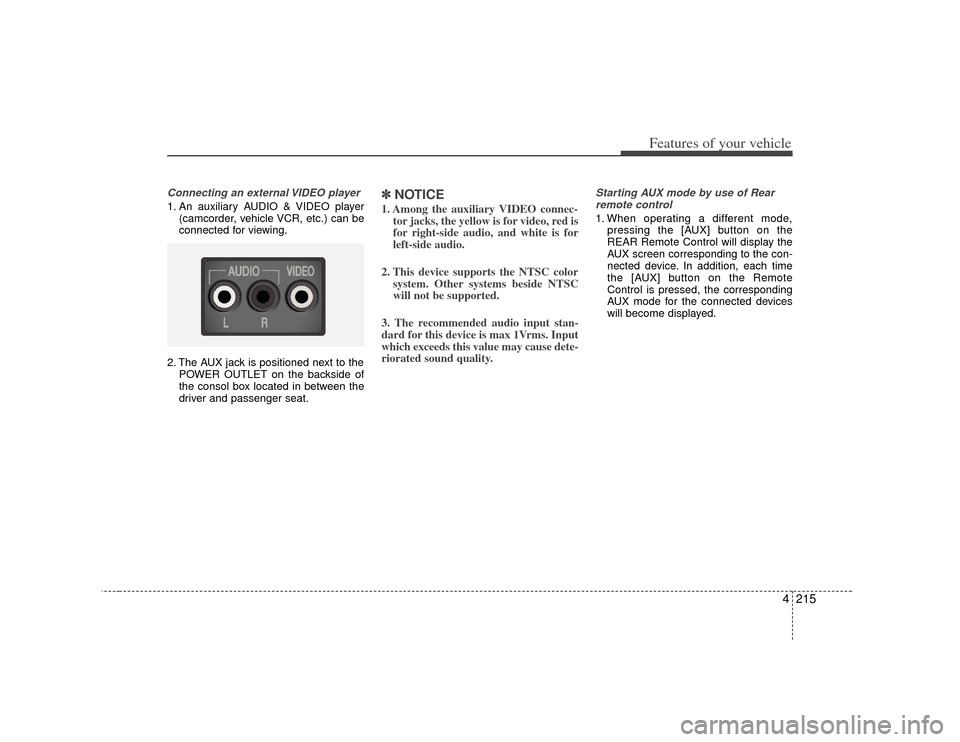
4215
Features of your vehicle
Connecting an external VIDEO player1. An auxiliary AUDIO & VIDEO player(camcorder, vehicle VCR, etc.) can be
connected for viewing.
2. The AUX jack is positioned next to the POWER OUTLET on the backside of
the consol box located in between the
driver and passenger seat.
✽ ✽NOTICE1. Among the auxiliary VIDEO connec-
tor jacks, the yellow is for video, red is
for right-side audio, and white is for
left-side audio.
2. This device supports the NTSC color system. Other systems beside NTSC
will not be supported.
3. The recommended audio input stan-
dard for this device is max 1Vrms. Input
which exceeds this value may cause dete-
riorated sound quality.
Starting AUX mode by use of Rear remote control 1. When operating a different mode, pressing the [AUX] button on the
REAR Remote Control will display the
AUX screen corresponding to the con-
nected device. In addition, each time
the [AUX] button on the Remote
Control is pressed, the corresponding
AUX mode for the connected devices
will become displayed.