ECO mode KIA Borrego 2011 1.G Owner's Guide
[x] Cancel search | Manufacturer: KIA, Model Year: 2011, Model line: Borrego, Model: KIA Borrego 2011 1.GPages: 464, PDF Size: 12.57 MB
Page 247 of 464
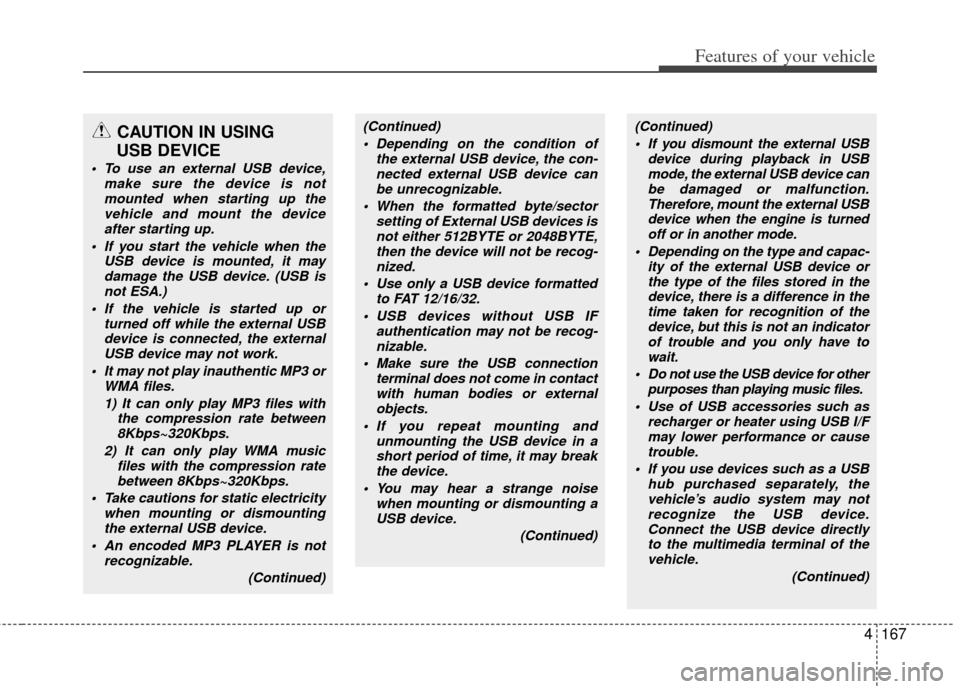
4167
Features of your vehicle
CAUTION IN USING
USB DEVICE
To use an external USB device,
make sure the device is notmounted when starting up thevehicle and mount the deviceafter starting up.
If you start the vehicle when the USB device is mounted, it maydamage the USB device. (USB isnot ESA.)
If the vehicle is started up or turned off while the external USBdevice is connected, the external USB device may not work.
It may not play inauthentic MP3 or WMA files.
1) It can only play MP3 files with the compression rate between8Kbps~320Kbps.
2) It can only play WMA music files with the compression ratebetween 8Kbps~320Kbps.
Take cautions for static electricity when mounting or dismountingthe external USB device.
An encoded MP3 PLAYER is not recognizable.
(Continued)
(Continued) Depending on the condition of the external USB device, the con-nected external USB device canbe unrecognizable.
When the formatted byte/sector setting of External USB devices isnot either 512BYTE or 2048BYTE,then the device will not be recog-nized.
Use only a USB device formatted to FAT 12/16/32.
USB devices without USB IF authentication may not be recog-nizable.
Make sure the USB connection terminal does not come in contactwith human bodies or externalobjects.
If you repeat mounting and unmounting the USB device in ashort period of time, it may breakthe device.
You may hear a strange noise when mounting or dismounting aUSB device.
(Continued)(Continued) If you dismount the external USB device during playback in USBmode, the external USB device canbe damaged or malfunction. Therefore, mount the external USBdevice when the engine is turned off or in another mode.
Depending on the type and capac- ity of the external USB device orthe type of the files stored in thedevice, there is a difference in thetime taken for recognition of the device, but this is not an indicatorof trouble and you only have to wait.
Do not use the USB device for other purposes than playing music files.
Use of USB accessories such as recharger or heater using USB I/Fmay lower performance or causetrouble.
If you use devices such as a USB hub purchased separately, thevehicle’s audio system may not recognize the USB device.Connect the USB device directlyto the multimedia terminal of the vehicle.
(Continued)
Page 252 of 464
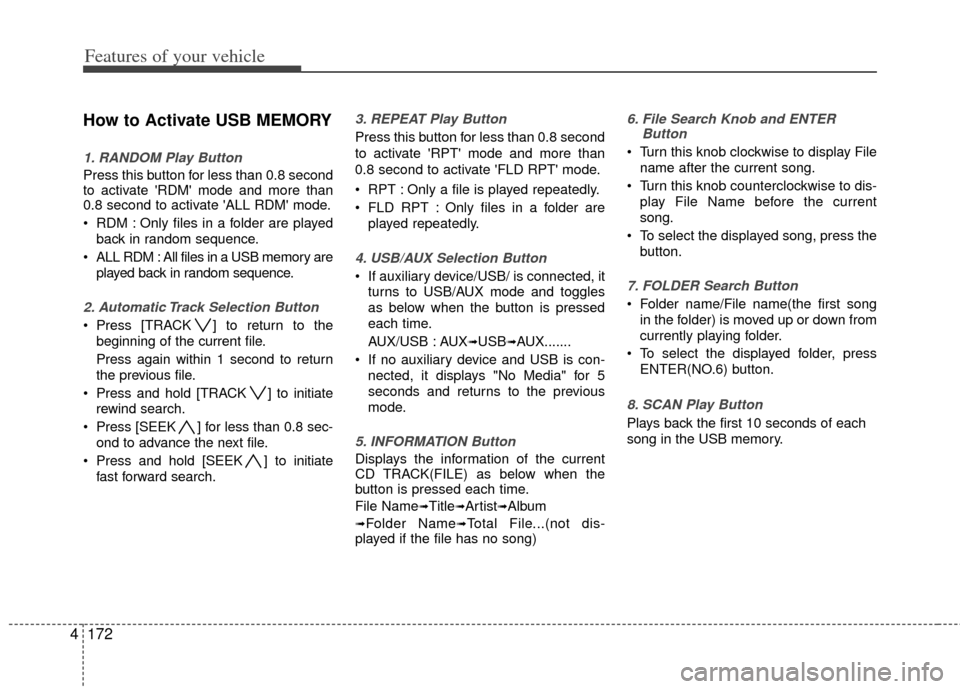
Features of your vehicle
172
4
How to Activate USB MEMORY
1. RANDOM Play Button
Press this button for less than 0.8 second
to activate 'RDM' mode and more than
0.8 second to activate 'ALL RDM' mode.
RDM : Only files in a folder are played
back in random sequence.
ALL RDM : All files in a USB memory are played back in random sequence.
2. Automatic Track Selection Button
Press [TRACK ] to return to thebeginning of the current file.
Press again within 1 second to return
the previous file.
Press and hold [TRACK ] to initiate rewind search.
Press [SEEK ] for less than 0.8 sec- ond to advance the next file.
Press and hold [SEEK ] to initiate fast forward search.
3. REPEAT Play Button
Press this button for less than 0.8 second
to activate 'RPT' mode and more than
0.8 second to activate 'FLD RPT' mode.
RPT : Only a file is played repeatedly.
FLD RPT : Only files in a folder areplayed repeatedly.
4. USB/AUX Selection Button
If auxiliary device/USB/ is connected, itturns to USB/AUX mode and toggles
as below when the button is pressed
each time.
AUX/USB : AUX
➟USB➟AUX.......
If no auxiliary device and USB is con- nected, it displays "No Media" for 5
seconds and returns to the previous
mode.
5. INFORMATION Button
Displays the information of the current
CD TRACK(FILE) as below when the
button is pressed each time.
File Name
➟Title➟Artist➟Album
➟Folder Name➟Total File...(not dis-
played if the file has no song)
6. File Search Knob and ENTER Button
Turn this knob clockwise to display File
name after the current song.
Turn this knob counterclockwise to dis- play File Name before the current
song.
To select the displayed song, press the button.
7. FOLDER Search Button
Folder name/File name(the first songin the folder) is moved up or down from
currently playing folder.
To select the displayed folder, press ENTER(NO.6) button.
8. SCAN Play Button
Plays back the first 10 seconds of each
song in the USB memory.
Page 253 of 464
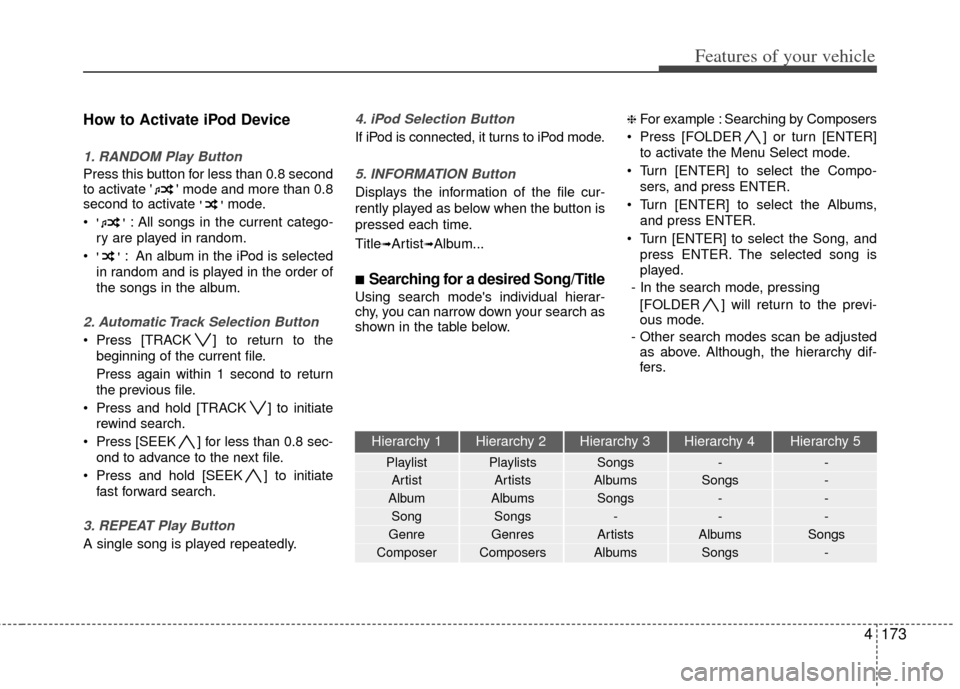
4173
Features of your vehicle
Hierarchy 1 Hierarchy 2 Hierarchy 3 Hierarchy 4 Hierarchy 5
Playlist Playlists Songs--
Artist Artists Albums Songs -
Album Albums Songs --
Song Songs -- -
Genre Genres Artists Albums Songs
Composer Composers Albums Songs -
How to Activate iPod Device
1. RANDOM Play Button
Press this button for less than 0.8 second
to activate ' ' mode and more than 0.8
second to activate
''mode.
'' : All songs in the current catego-
ry are played in random.
'' : An album in the iPod is selected
in random and is played in the order of
the songs in the album.
2. Automatic Track Selection Button
Press [TRACK ] to return to the beginning of the current file.
Press again within 1 second to return
the previous file.
Press and hold [TRACK ] to initiate rewind search.
Press [SEEK ] for less than 0.8 sec- ond to advance to the next file.
Press and hold [SEEK ] to initiate fast forward search.
3. REPEAT Play Button
A single song is played repeatedly.
4. iPod Selection Button
If iPod is connected, it turns to iPod mode.
5. INFORMATION Button
Displays the information of the file cur-
rently played as below when the button is
pressed each time.
Title
➟Artist➟Album...
■Searching for a desired Song/Title
Using search mode's individual hierar-
chy, you can narrow down your search as
shown in the table below.
❈ For example : Searching by Composers
Press [FOLDER ] or turn [ENTER] to activate the Menu Select mode.
Turn [ENTER] to select the Compo- sers, and press ENTER.
Turn [ENTER] to select the Albums, and press ENTER.
Turn [ENTER] to select the Song, and press ENTER. The selected song is
played.
- In the search mode, pressing [FOLDER ] will return to the previ-
ous mode.
- Other search modes scan be adjusted as above. Although, the hierarchy dif-
fers.
Page 256 of 464
![KIA Borrego 2011 1.G Owners Guide Features of your vehicle
176
4
Using the Rear Seat
Entertainment (RSE)
1. DVD Chapter Selection Button
Press [TRACK ] button to play from
the beginning of current track.
Press [TRACK ] button again KIA Borrego 2011 1.G Owners Guide Features of your vehicle
176
4
Using the Rear Seat
Entertainment (RSE)
1. DVD Chapter Selection Button
Press [TRACK ] button to play from
the beginning of current track.
Press [TRACK ] button again](/img/2/2922/w960_2922-255.png)
Features of your vehicle
176
4
Using the Rear Seat
Entertainment (RSE)
1. DVD Chapter Selection Button
Press [TRACK ] button to play from
the beginning of current track.
Press [TRACK ] button again within 3 seconds to play the previous track.
Press [SEEK ] button for less than 0.8 second to play the next track.
2.DVD Title Selection Button
Press [FOLDER ] b utton to play the
previous track.
Press [CAT ] button to play the next
track.
3. RSE ON/OFF, LOCK/UNLOCK Button
When the RSE ON/OFF, LOCK/UNLOCK
button is pushed for less than 0.8 sec-
ond, the red color LED of the button will
light and RSE unit will be locked. If you
push button for more than 0.8 second,
the green color LED of the button will
light and RSE unit will turn on and [RSE]
will appear on the LCD.
4. DVD/AUX2 Selection Button
In the event there is a DVD inserted and
an auxiliary device is connected to the
RSE system, pressing the DVD/AUX2
button will switch between DVD and
AUX2 modes.
Page 261 of 464
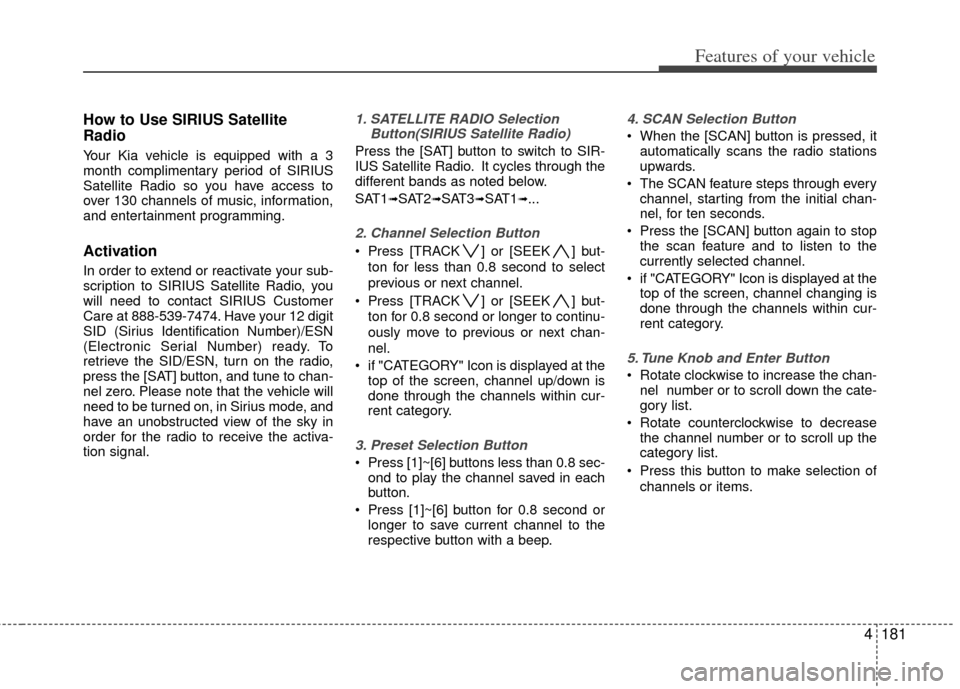
4181
Features of your vehicle
How to Use SIRIUS Satellite
Radio
Your Kia vehicle is equipped with a 3
month complimentary period of SIRIUS
Satellite Radio so you have access to
over 130 channels of music, information,
and entertainment programming.
Activation
In order to extend or reactivate your sub-
scription to SIRIUS Satellite Radio, you
will need to contact SIRIUS Customer
Care at 888-539-7474. Have your 12 digit
SID (Sirius Identification Number)/ESN
(Electronic Serial Number) ready. To
retrieve the SID/ESN, turn on the radio,
press the [SAT] button, and tune to chan-
nel zero. Please note that the vehicle will
need to be turned on, in Sirius mode, and
have an unobstructed view of the sky in
order for the radio to receive the activa-
tion signal.
1. SATELLITE RADIO SelectionButton(SIRIUS Satellite Radio)
Press the [SAT] button to switch to SIR-
IUS Satellite Radio. It cycles through the
different bands as noted below.
SAT1
➟SAT2➟SAT3➟SAT1➟...
2. Channel Selection Button
Press [TRACK ] or [SEEK ] but-
ton for less than 0.8 second to select
previous or next channel.
Press [TRACK ] or [SEEK ] but- ton for 0.8 second or longer to continu-
ously move to previous or next chan-
nel.
if "CATEGORY" Icon is displayed at the top of the screen, channel up/down is
done through the channels within cur-
rent category.
3. Preset Selection Button
Press [1]~[6] buttons less than 0.8 sec-ond to play the channel saved in each
button.
Press [1]~[6] button for 0.8 second or longer to save current channel to the
respective button with a beep.
4. SCAN Selection Button
When the [SCAN] button is pressed, itautomatically scans the radio stations
upwards.
The SCAN feature steps through every channel, starting from the initial chan-
nel, for ten seconds.
Press the [SCAN] button again to stop the scan feature and to listen to the
currently selected channel.
if "CATEGORY" Icon is displayed at the top of the screen, channel changing is
done through the channels within cur-
rent category.
5. Tune Knob and Enter Button
Rotate clockwise to increase the chan-nel number or to scroll down the cate-
gory list.
Rotate counterclockwise to decrease the channel number or to scroll up the
category list.
Press this button to make selection of channels or items.
Page 263 of 464
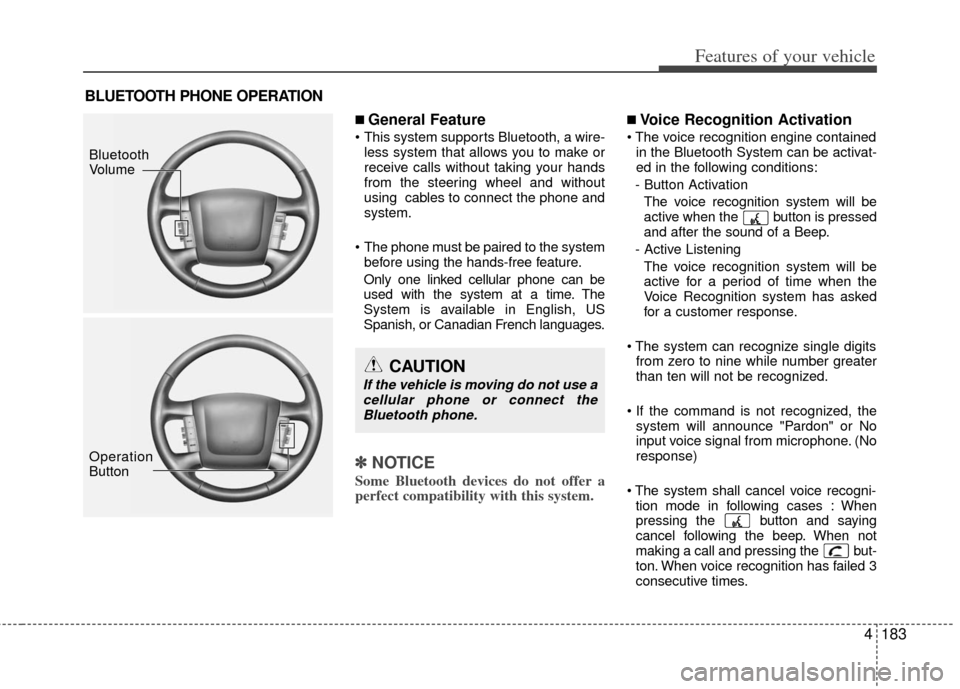
4183
Features of your vehicle
■ General Feature
This system supports Bluetooth, a wire-less system that allows you to make or
receive calls without taking your hands
from the steering wheel and without
using cables to connect the phone and
system.
The phone must be paired to the system before using the hands-free feature.
Only one linked cellular phone can be
used with the system at a time. The
System is available in English, US
Spanish, or Canadian French languages.
✽ ✽ NOTICE
Some Bluetooth devices do not offer a
perfect compatibility with this system.
■Voice Recognition Activation
in the Bluetooth System can be activat-
ed in the following conditions:
- Button Activation The voice recognition system will be
active when the button is pressed
and after the sound of a Beep.
- Active Listening The voice recognition system will be
active for a period of time when the
Voice Recognition system has asked
for a customer response.
from zero to nine while number greater
than ten will not be recognized.
system will announce "Pardon" or No
input voice signal from microphone. (No
response)
tion mode in following cases : When
pressing the button and saying
cancel following the beep. When not
making a call and pressing the but-
ton. When voice recognition has failed 3
consecutive times.
BLUETOOTH PHONE OPERATION
CAUTION
If the vehicle is moving do not use acellular phone or connect theBluetooth phone.
Bluetooth
Volume
Operation
Button
Page 273 of 464
![KIA Borrego 2011 1.G Owners Guide 4193
Features of your vehicle
Rear Wireless Headset
1. This is used to turn the power on/off.
2. This is used to make volume adjust-ments.
Rear Panel
1. The [MODE] operating on the REARsystem is disp KIA Borrego 2011 1.G Owners Guide 4193
Features of your vehicle
Rear Wireless Headset
1. This is used to turn the power on/off.
2. This is used to make volume adjust-ments.
Rear Panel
1. The [MODE] operating on the REARsystem is disp](/img/2/2922/w960_2922-272.png)
4193
Features of your vehicle
Rear Wireless Headset
1. This is used to turn the power on/off.
2. This is used to make volume adjust-ments.
Rear Panel
1. The [MODE] operating on the REARsystem is displayed.
2. Used to turn the power on/off or adjust the volume for the speaker.
3. Used to display the menu for the mode currently operating on the REAR sys-
tem.
4. Used to make screen adjustments for the mode currently operating on the
REAR system. 5. Used to change to a different mode on
the REAR system.
Pressing this button will display a screen in which the 6 supported
modes of FM, AM, SIRIUS, CDC,
DVDP, AUX can be selected.
Re-pressing the button will return to the currently playing mode.
If there are no operations for 10 sec- onds while in mode selection screen,
the previously operated mode will be
restored.
If the REAR system power is off, the monitor will turn on and the mode
screen will become displayed.
6. This is used to play/pause when the device is operating a VCD, Audio CD,
MP3 CD or DVD.
7. The 4-direction JOYSTICK is used to move the select area on the screen of
the REAR System. The JOYSTICK key
is used to select the button within the
select area.
CAUTION
The power button and volume arepositioned at the left side of the headset. Wearing the headset withthe left and right-side reversed mayreduce sound quality and recep-tion. Check to see that the headsetsare properly worn.
Page 277 of 464
![KIA Borrego 2011 1.G Owners Guide 4197
Features of your vehicle
FM/AM mode
Starting FM/AM mode by use of Rearpanel
1. Press the [MODE] button on the REAR panel to display a screen allowing the 6
modes of FM, AM, SIRIUS, CDC, AUX,
DV KIA Borrego 2011 1.G Owners Guide 4197
Features of your vehicle
FM/AM mode
Starting FM/AM mode by use of Rearpanel
1. Press the [MODE] button on the REAR panel to display a screen allowing the 6
modes of FM, AM, SIRIUS, CDC, AUX,
DV](/img/2/2922/w960_2922-276.png)
4197
Features of your vehicle
FM/AM mode
Starting FM/AM mode by use of Rearpanel
1. Press the [MODE] button on the REAR panel to display a screen allowing the 6
modes of FM, AM, SIRIUS, CDC, AUX,
DVDP to be selected.
2. While in mode selection screen, use the 4-direction keys on the REAR panel
to move the select area and press the
key to select FM mode.
3. The FM1/FM2/AM mode screen will become displayed. Select the desired
broadcast station to begin listening.
Starting FM/AM mode by use of Rearremote control
1. When operating a different mode, pressing the [RADIO] key on the Rear
Remote Control will display the most
recently operated RADIO mode. In
addition, pressing the RADIO key will
change the mode in FM1
➟FM2➟AM➟FM1➟... order.
FM/AM mode menu screen configura-tion
1. Mode display
This will display the current mode.
FM1/FM2/AM
2. PRESET button
The station can be easily selected by
storing the desired frequency in advance.
3. TUNE button
The frequency/station is increased or
reduced incrementally.
4. SEEK button
The channel is automatically searched
through the SEEK function.
5. BAND button
The mode is changed in FM1
➟FM2➟AM➟FM1➟... order.
6. SCAN/SEEK display
This becomes displayed when the
SCAN/SEEK functions are operating.
(The RSE supports only the AUDIO
SCAN function.)
7. Station display
The station of the currently playing
broadcast is displayed.
Page 280 of 464

Features of your vehicle
200
4
9. Channel name, Channel name display
The NUMBER and Channel name of the
current channel are displayed.
10. CATEGORY display
The name of the current category is dis-
played.
11. SONG TITLE display
The title and broadcast title of the current
song are displayed.
Methods of Frequency selection
Selecting a station through Preset
This function allows station previously
saved to be selected for broadcast.
1. After selecting one of the SIRIUS1/
SIRIUS2/SIRIUS3 modes, move the
select area to the preset button stored
with the broadcast station desired for
listening and press ENTER.
✽ ✽NOTICE
The stations possible for preset are 6
channels each for SIRIUS1, SIRIUS2
and SIRIUS3.
Selecting a station through Channel
search
1. After selecting one of the SIRIUS1/
SIRIUS2/SIRIUS3 modes, press the
Channel Search button on the Remote
Control to increase or decrease the
station in 1-step increments. Use the
Channel Search button to select the
station desired for broadcast.
2. Press the [SEEK UP/DOWN] button on the Remote Control to automatical-
ly increase or decrease the station.
Storing a broadcast channel to aPreset button
Storing Manually
1. To store the current station, use the 4- direction key on the REAR panel or the
Remote Control to display the cursor
and move it to the PRESET button
desired for storing. 2. After positioning the cursor to the
PRESET button desired for storing,
press the JOYSTICK select key on the
REAR panel or the select key on the
Remote Control for over 0.8 seconds
to store the current frequency.
Page 283 of 464
![KIA Borrego 2011 1.G Owners Guide 4203
Features of your vehicle
CD mode
Starting CD mode by use of Rearpanel
1. Press the [MODE] button on the REAR panel to display the MODE selection
screen.
2. If the 4-direction joystick located at KIA Borrego 2011 1.G Owners Guide 4203
Features of your vehicle
CD mode
Starting CD mode by use of Rearpanel
1. Press the [MODE] button on the REAR panel to display the MODE selection
screen.
2. If the 4-direction joystick located at](/img/2/2922/w960_2922-282.png)
4203
Features of your vehicle
CD mode
Starting CD mode by use of Rearpanel
1. Press the [MODE] button on the REAR panel to display the MODE selection
screen.
2. If the 4-direction joystick located at the far right-side of the REAR panel is
moved in any direction, the select area
will become displayed on the button of
the most recently operated mode
3. While in mode selection screen, use the 4-direction keys on the REAR
panel to move the cursor to CDC
/DVDP mode and press the joystick
key to enter.
4. If the CDC mode is selected, the DISC selection screen displaying the No. 1 ~
6 DISC becomes displayed. If the
DVDP mode is selected, the CD
already inserted in the DVD PLAYER
will begin playing. 5. When in CDC mode, use the 4-direc-
tion joystick to move to the select area
of the DISC where the CD has been
inserted and press the joystick key to
begin playing.
Starting CD mode by use of Rearremote control
1. When operating a different mode, pressing the [DISC] key on the Rear
Remote Control will display the most
recently operated mode between CDC
mode and DVDP mode. In addition,
pressing the DISC key will change the
mode in CDC
➟DVDP➟CDC order.
2. When in CDC mode, use the 4-direc- tion joystick on the REAR panel to
move to the select area of the DISC
where the CD has been inserted and
press the select button on the remote
control to begin playing.
✽ ✽NOTICE
If there are no discs already inserted in
the CD Changer or the DVD player,
pressing the [DISC] key on the remote
control will not begin mode operation.
Selecting a track with the Remote
Control & Searching a playing track
1. Press the [SEEK/TRACK UP/DOWN] key on the Remote Control to move to
the previous or next track.
2. Pressing the [TUNE UP/DOWN] key on the Remote Control will quick
search the current track.
✽ ✽NOTICE
In the case of CD Changer : The RAN-
DOM, REPEAT and SCAN functions
are supported only by the FRONT sys-
tem. There are no buttons for these
functions in the REAR system and the
method of operating the FRONT sys-
tem is the same as the REAR system.
In the case of DVD Player : The RAN-
DOM, REPEAT and SCAN functions
are not supported in both FRONT and
REAR systems.