bluetooth KIA BORREGO 2015 Owners Manual
[x] Cancel search | Manufacturer: KIA, Model Year: 2015, Model line: BORREGO, Model: KIA BORREGO 2015Pages: 420, PDF Size: 41.56 MB
Page 224 of 420
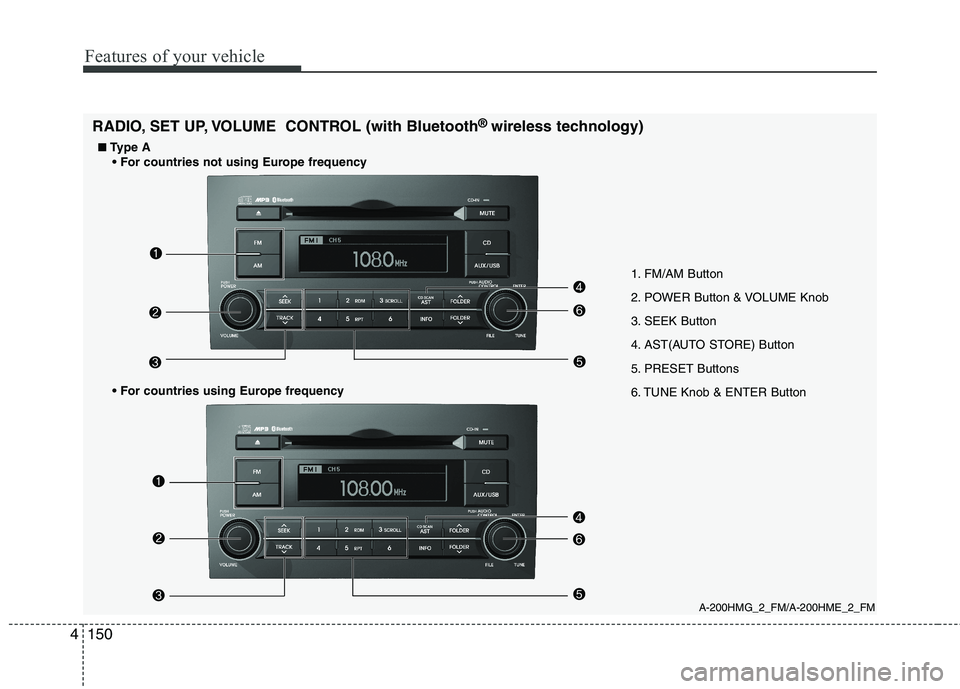
Features of your vehicle
150
4
1. FM/AM Button
2. POWER Button & VOLUME Knob
3. SEEK Button
4. AST(AUTO STORE) Button
5. PRESET Buttons
6. TUNE Knob & ENTER Button
A-200HMG_2_FM/A-200HME_2_FM
RADIO, SET UP, VOLUME CONTROL (with Bluetooth
®
wireless technology)
■
■ Type A
Page 228 of 420
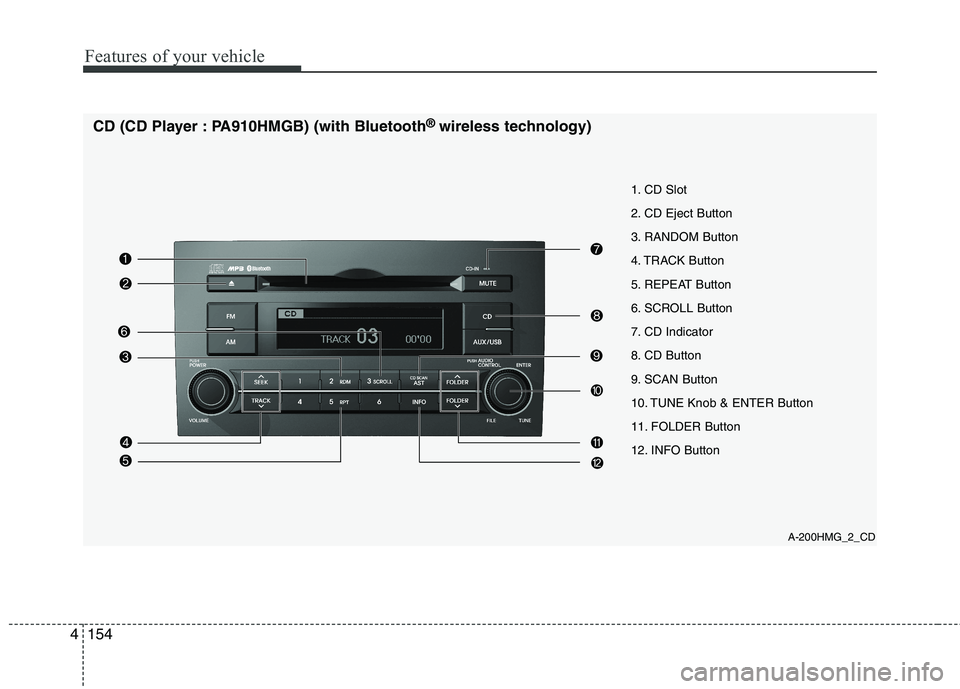
Features of your vehicle
154
4
A-200HMG_2_CD
1. CD Slot
2. CD Eject Button
3. RANDOM Button
4. TRACK Button
5. REPEAT Button
6. SCROLL Button
7. CD Indicator
8. CD Button
9. SCAN Button
10. TUNE Knob & ENTER Button
11. FOLDER Button
12. INFO Button
CD (CD Player : PA910HMGB) (with Bluetooth
®
wireless technology)
Page 229 of 420
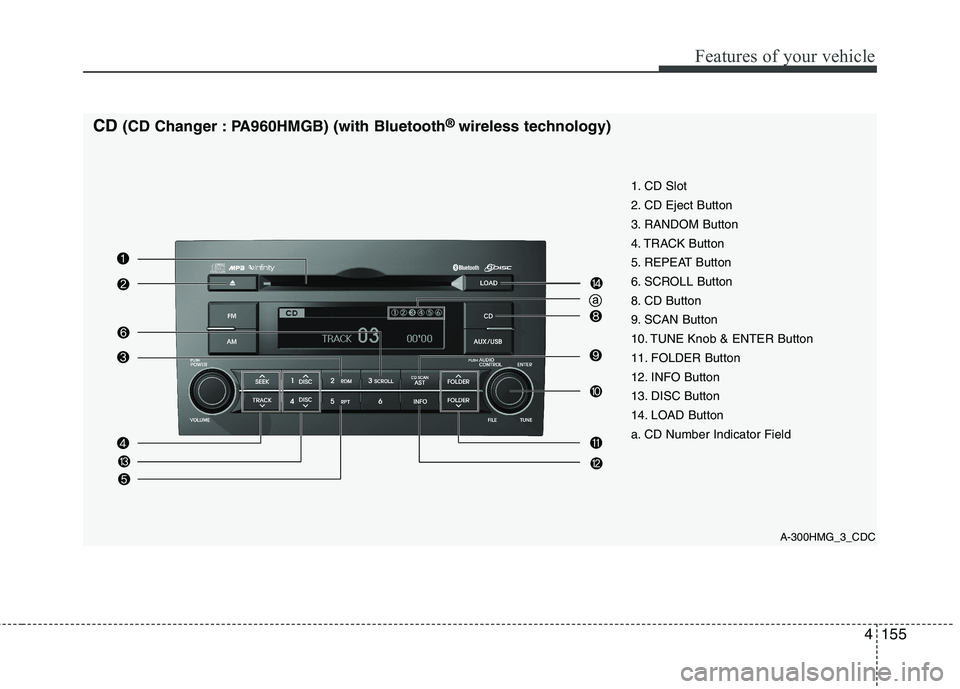
4155
Features of your vehicle
A-300HMG_3_CDC
1. CD Slot
2. CD Eject Button
3. RANDOM Button
4. TRACK Button
5. REPEAT Button
6. SCROLL Button
8. CD Button
9. SCAN Button
10. TUNE Knob & ENTER Button
11. FOLDER Button
12. INFO Button
13. DISC Button
14. LOAD Button
a. CD Number Indicator Field
CD
(CD Changer : PA960HMGB) (with Bluetooth ®
wireless technology)
Page 234 of 420
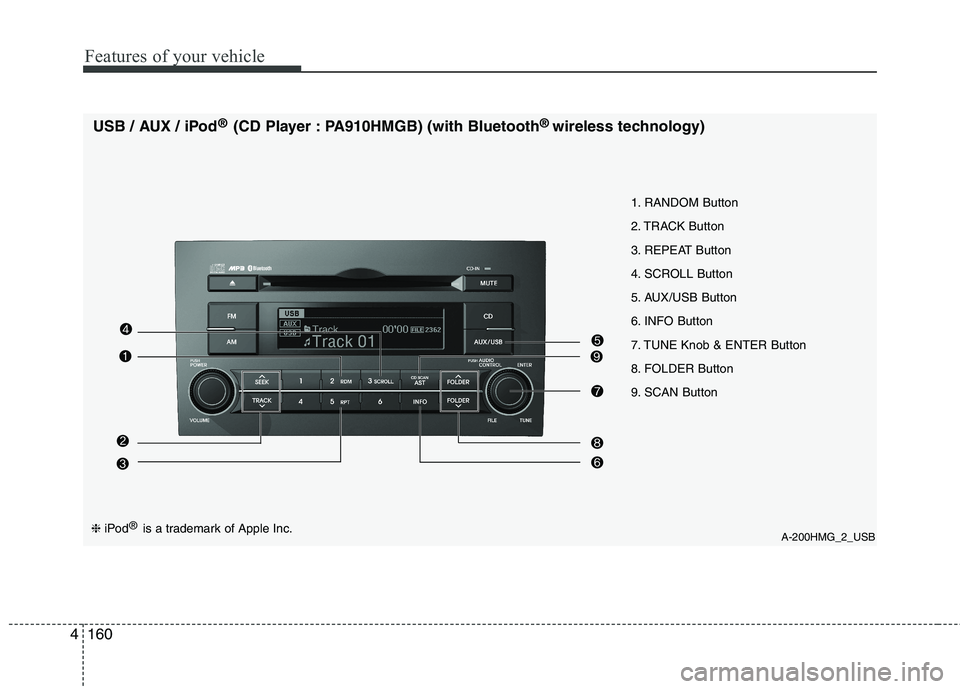
Features of your vehicle
160
4
A-200HMG_2_USB
1. RANDOM Button
2. TRACK Button
3. REPEAT Button
4. SCROLL Button
5. AUX/USB Button
6. INFO Button
7. TUNE Knob & ENTER Button
8. FOLDER Button
9. SCAN Button
USB / AUX / iPod
®
(CD Player : PA910HMGB) (with Bluetooth ®
wireless technology)❈ iPod ®
is a trademark of Apple Inc.
Page 235 of 420
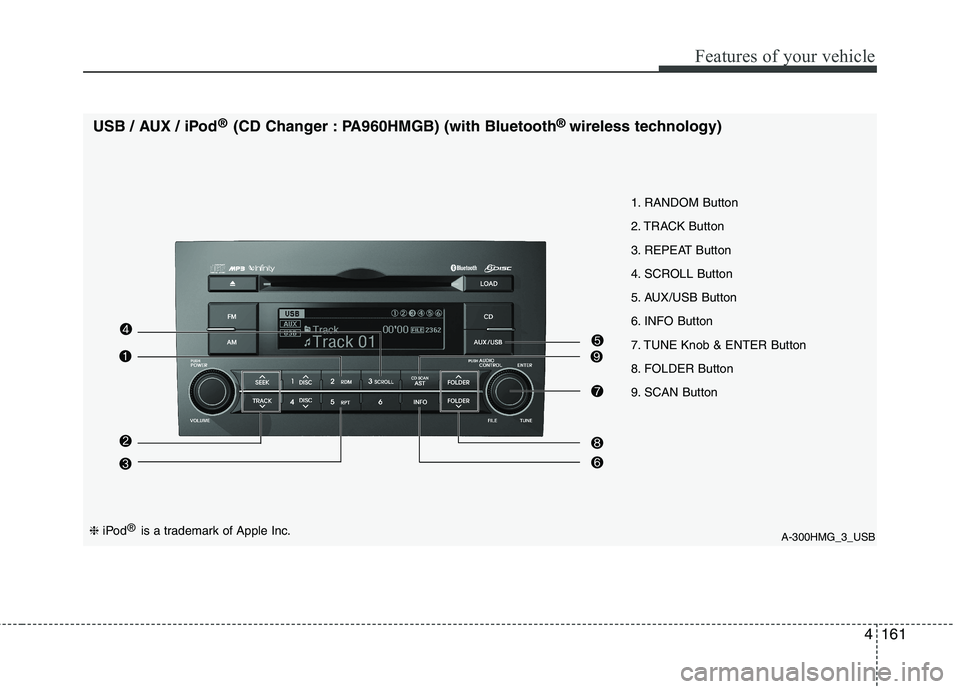
4161
Features of your vehicle
A-300HMG_3_USB
1. RANDOM Button
2. TRACK Button
3. REPEAT Button
4. SCROLL Button
5. AUX/USB Button
6. INFO Button
7. TUNE Knob & ENTER Button
8. FOLDER Button
9. SCAN Button
USB / AUX / iPod
®
(CD Changer : PA960HMGB) (with Bluetooth ®
wireless technology)
❈ iPod ®
is a trademark of Apple Inc.
Page 238 of 420
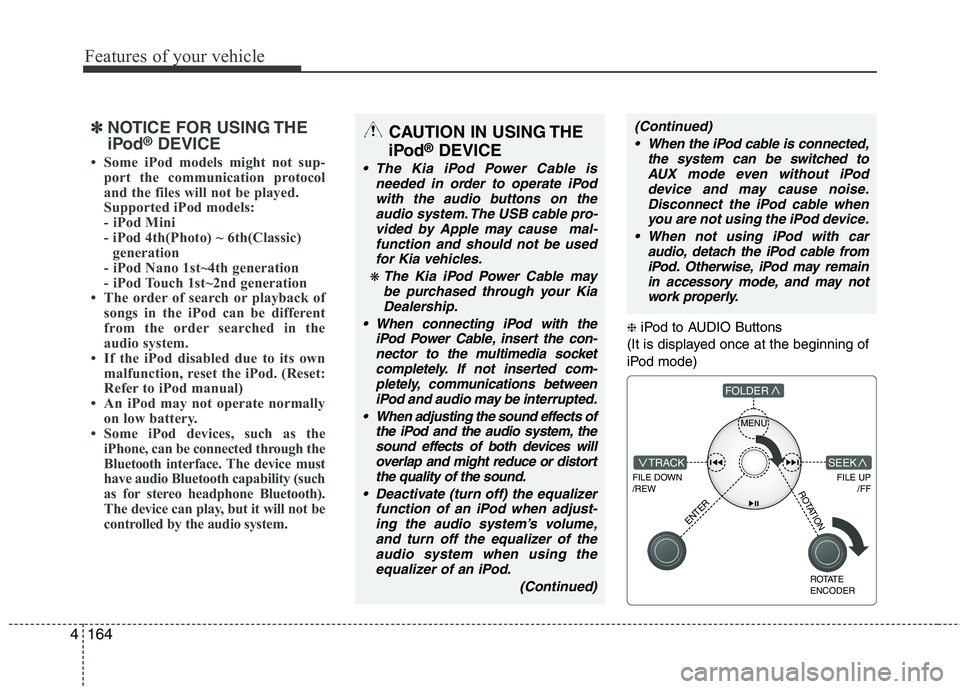
Features of your vehicle
164
4
❈ iPod to AUDIO Buttons
(It is displayed once at the beginning of
iPod mode)
MENU
FILE DOWN /REW
FILE UP /FFTRACK
FOLDER
ENTER
ROTATE ENCODER
SEEK
ROTATION
✽✽NOTICE FOR USING THE
iPod ®
DEVICE
Some iPod models might not sup- port the communication protocol
and the files will not be played.
Supported iPod models:
- iPod Mini
- iPod 4th(Photo) ~ 6th(Classic)generation
- iPod Nano 1st~4th generation
- iPod Touch 1st~2nd generation
The order of search or playback of songs in the iPod can be different
from the order searched in the
audio system.
If the iPod disabled due to its own malfunction, reset the iPod. (Reset:
Refer to iPod manual)
An iPod may not operate normally
on low battery.
Some iPod devices, such as the
iPhone, can be connected through the
Bluetooth interface. The device must
have audio Bluetooth capability (such
as for stereo headphone Bluetooth).
The device can play, but it will not be
controlled by the audio system.CAUTION IN USING THE
iPod ®
DEVICE
The Kia iPod Power Cable is
needed in order to operate iPodwith the audio buttons on the audio system. The USB cable pro-vided by Apple may cause mal-
function and should not be usedfor Kia vehicles.
❋ The Kia iPod Power Cable maybe purchased through your KiaDealership.
When connecting iPod with the iPod Power Cable, insert the con-
nector to the multimedia socket completely. If not inserted com-pletely, communications betweeniPod and audio may be interrupted.
When adjusting the sound effects of the iPod and the audio system, thesound effects of both devices willoverlap and might reduce or distort the quality of the sound.
Deactivate (turn off) the equalizer function of an iPod when adjust-ing the audio system’s volume,and turn off the equalizer of the
audio system when using theequalizer of an iPod.
(Continued)
(Continued) When the iPod cable is connected, the system can be switched toAUX mode even without iPoddevice and may cause noise.
Disconnect the iPod cable whenyou are not using the iPod device.
When not using iPod with car audio, detach the iPod cable from
iPod. Otherwise, iPod may remainin accessory mode, and may not work properly.
Page 239 of 420
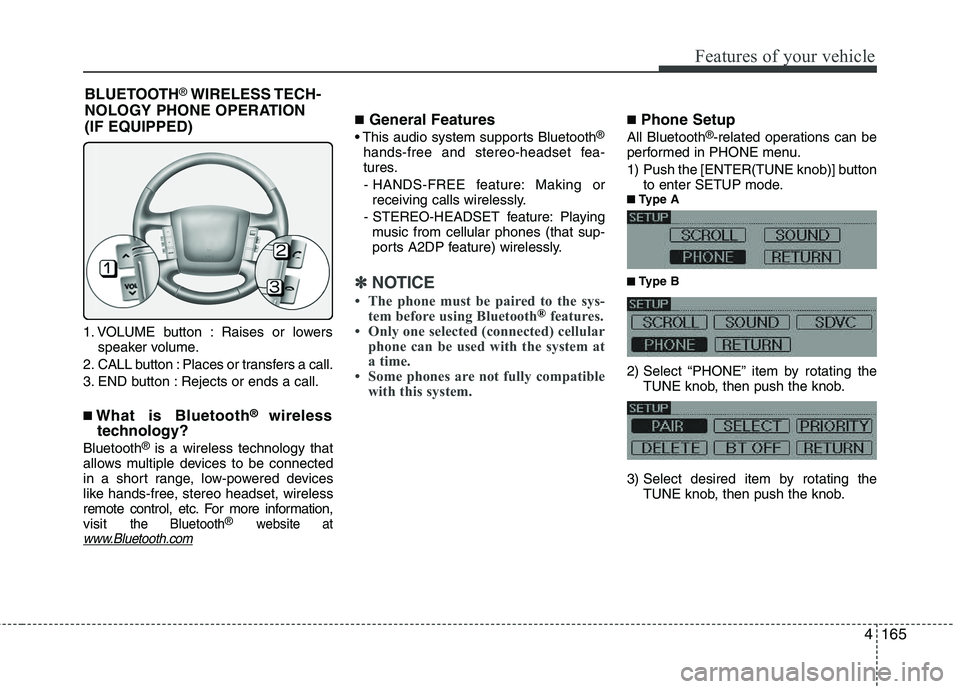
4165
Features of your vehicle
1. VOLUME button : Raises or lowersspeaker volume.
2. CALL button : Places or transfers a call.
3. END button : Rejects or ends a call. ■ What is Bluetooth ®
wireless
technology?
Bluetooth ®
is a wireless technology that
allows multiple devices to be connected
in a short range, low-powered devices
like hands-free, stereo headset, wireless
remote control, etc. For more information,visit
the Bluetooth®website atwww.Bluetooth.com
■ General Features
®
hands-free and stereo-headset fea-
tures. - HANDS-FREE feature: Making or receiving calls wirelessly.
- STEREO-HEADSET feature: Playing music from cellular phones (that sup-
ports A2DP feature) wirelessly.
✽✽ NOTICE
The phone must be paired to the sys- tem before using Bluetooth
®features.
Only one selected (connected) cellular
phone can be used with the system at
a time.
Some phones are not fully compatible with this system.
■ Phone Setup
All Bluetooth ®
-related operations can be
performed in PHONE menu.
1) Push the [ENTER(TUNE knob)] button to enter SETUP mode.
■
■ Type A
■
■ Type B
2) Select “PHONE” item by rotating the TUNE knob, then push the knob.
3) Select desired item by rotating the TUNE knob, then push the knob.
BLUETOOTH ®
WIRELESS TECH-
NOLOGY PHONE OPERATION
(IF EQUIPPED)
Page 240 of 420
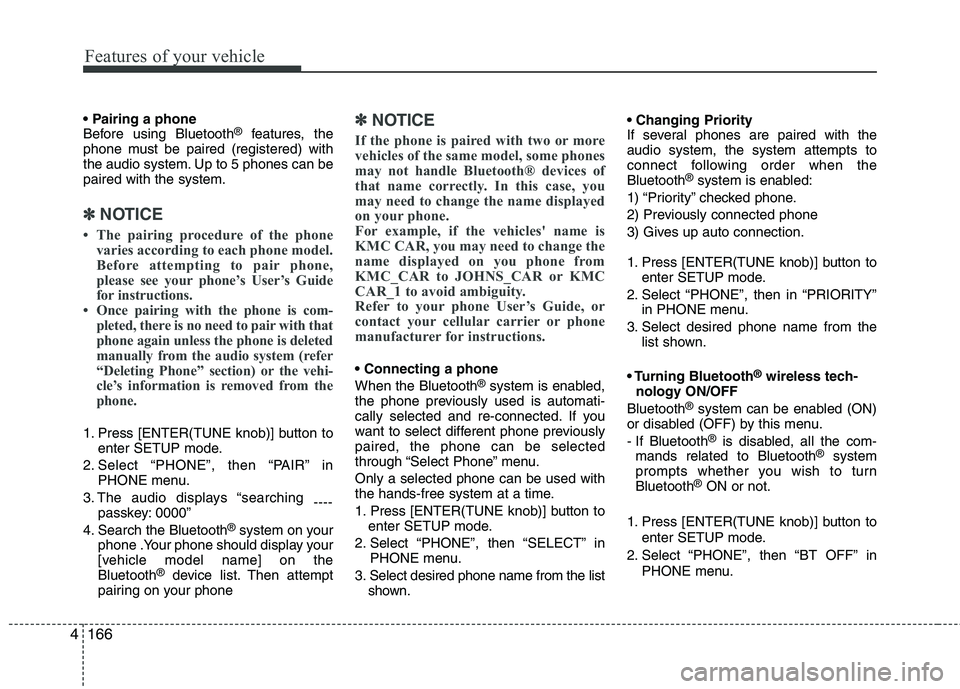
Features of your vehicle
166
4
Before using Bluetooth ®
features, the
phone must be paired (registered) with
the audio system. Up to 5 phones can bepaired with the system.
✽✽ NOTICE
The pairing procedure of the phone varies according to each phone model.
Before attempting to pair phone,
please see your phone’s User’s Guide
for instructions.
Once pairing with the phone is com-
pleted, there is no need to pair with that
phone again unless the phone is deleted
manually from the audio system (refer
“Deleting Phone” section) or the vehi-
cle’s information is removed from the
phone.
1. Press [ENTER(TUNE knob)] button to enter SETUP mode.
2. Select “PHONE”, then “PAIR” in PHONE menu.
3. The audio displays “searching ----
passkey: 0000”
4. Search the Bluetooth ®
system on your
phone .Your phone should display your
[vehicle model name] on theBluetooth ®
device list. Then attempt
pairing on your phone
✽✽ NOTICE
If the phone is paired with two or more
vehicles of the same model, some phones
may not handle Bluetooth® devices of
that name correctly. In this case, you
may need to change the name displayed
on your phone.
For example, if the vehicles' name is
KMC CAR, you may need to change the
name displayed on you phone from
KMC_CAR to JOHNS_CAR or KMC
CAR_1 to avoid ambiguity.
Refer to your phone User’s Guide, or
contact your cellular carrier or phone
manufacturer for instructions.
When the Bluetooth ®
system is enabled,
the phone previously used is automati-
cally selected and re-connected. If you
want to select different phone previouslypaired, the phone can be selected
through “Select Phone” menu. Only a selected phone can be used with
the hands-free system at a time.
1. Press [ENTER(TUNE knob)] button to
enter SETUP mode.
2. Select “PHONE”, then “SELECT” in PHONE menu.
3. Select desired phone name from the list shown.
If several phones are paired with theaudio system, the system attempts to
connect following order when theBluetooth
®
system is enabled:
1) “Priority” checked phone.
2) Previously connected phone
3) Gives up auto connection.
1. Press [ENTER(TUNE knob)] button to enter SETUP mode.
2. Select “PHONE”, then in “PRIORITY” in PHONE menu.
3. Select desired phone name from the list shown.
Bluetooth ®
wireless tech-
nology ON/OFF
Bluetooth ®
system can be enabled (ON)
or disabled (OFF) by this menu.
- If Bluetooth ®
is disabled, all the com-
mands related to Bluetooth ®
system
prompts whether you wish to turn Bluetooth ®
ON or not.
1. Press [ENTER(TUNE knob)] button to enter SETUP mode.
2. Select “PHONE”, then “BT OFF” in PHONE menu.
Page 241 of 420
![KIA BORREGO 2015 Owners Manual 4167
Features of your vehicle
The paired phone can be deleted.
1. Press [ENTER(TUNE knob)] button toenter SETUP mode.
2. Select “PHONE”, then “DELETE” in PHONE menu.
3. Select desired phone KIA BORREGO 2015 Owners Manual 4167
Features of your vehicle
The paired phone can be deleted.
1. Press [ENTER(TUNE knob)] button toenter SETUP mode.
2. Select “PHONE”, then “DELETE” in PHONE menu.
3. Select desired phone](/img/2/57933/w960_57933-240.png)
4167
Features of your vehicle
The paired phone can be deleted.
1. Press [ENTER(TUNE knob)] button toenter SETUP mode.
2. Select “PHONE”, then “DELETE” in PHONE menu.
3. Select desired phone name from the list shown.
■ Receiving a Phone Call
When receiving a phone call, a ringt one
is audible from speakers and the audio
system changes into telephone mode.
When receiving a phone call, “Incoming”
message and incoming phone number
(if available) are displayed on the audio.
- Press bu t t o n on the steering wheel.
- Press button on the steering wheel.
- Use VOLUME buttons on the steering wheel.
Call):
- Press and hold button on the steer- ing wheel until the audio system trans-
fers a call to the phone. ■
Talking on the Phone
When talking on the phone, “Active Calls”
message and the other party’s phone
number (if available) are displayed on the
audio.
- Press [MUTE] button on the audio.
- Press button on the steering wheel.
■ Making a Phone Call
A Call Back can be made by pressing button on the steering wheel.
- This is the same function as using the
button solely on the cellular phone.
✽✽NOTICE
Some phone models require pressing button twice to make a call.
✽
✽ NOTICE
In the following situations, you or the
other party may have difficulty hearing
each other:
1. Speaking at the same time, your voice may not reach the other party. (This is
not a malfunction.) Speak alternately
with the other party on the phone.
2. Keep the Bluetooth ®
volume to a low
level. High-level volume may result in
distortion and echo. 3. When driving on a rough road.
4. When driving at high speeds.
5. When the window is open.
6. When the air conditioning vents are
facing the microphone.
7. When the sound of the air condition-
ing fan is loud.
■Using the head unit as Bluetooth ®
wireless technology
music
This audio system supports A2DP (Audio
Advanced Distribution Profile) and
AVRCP(Audio Video Remote ControlProfile).
Both profiles are available for listening to
the MP3 music via Bluetooth cellular phone
supporting above Bluetooth profiles.
To play MP3 music from the Bluetooth
cellular phone, press the [AUX] button
until “MP3 Play” is displayed on the LCD.
Then try playing music by phone.
When playing music from the Bluetooth
cellular phone, the head unit displays MP3 MODE.
Page 242 of 420
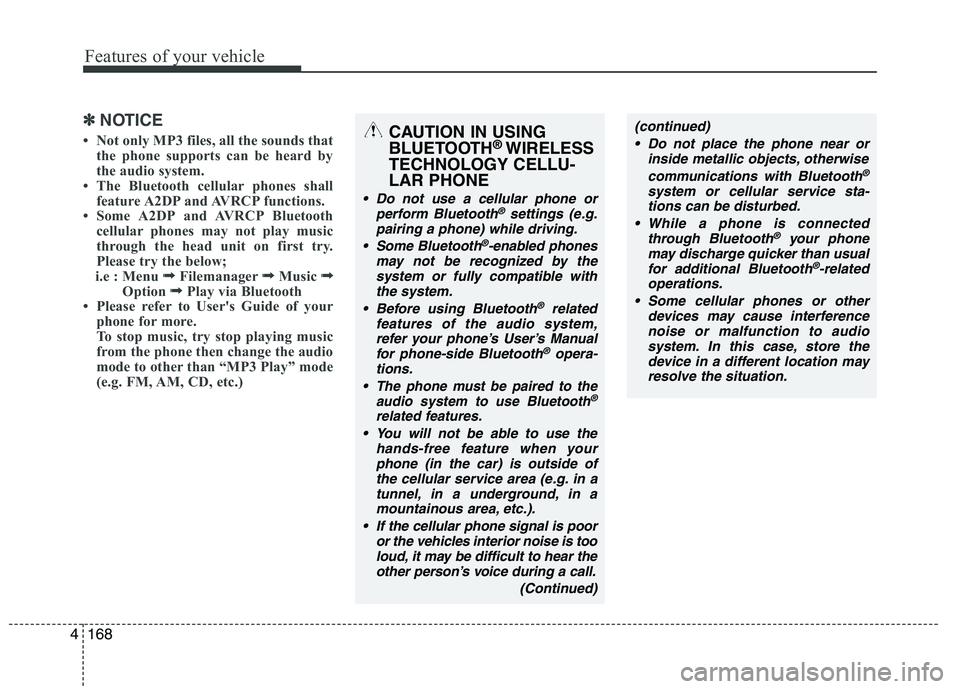
Features of your vehicle
168
4
✽✽
NOTICE
Not only MP3 files, all the sounds that the phone supports can be heard by
the audio system.
The Bluetooth cellular phones shall feature A2DP and AVRCP functions.
Some A2DP and AVRCP Bluetooth cellular phones may not play music
through the head unit on first try.
Please try the below;
i.e : Menu ➟
➟
Filemanager ➟➟
Music ➟➟
Option ➟➟
Play via Bluetooth
Please refer to User's Guide of your
phone for more.
To stop music, try stop playing music
from the phone then change the audio
mode to other than “MP3 Play” mode
(e.g. FM, AM, CD, etc.)
CAUTION IN USING
BLUETOOTH ®
WIRELESS
TECHNOLOGY CELLU-LAR PHONE
Do not use a cellular phone or perform Bluetooth®settings (e.g.
pairing a phone) while driving.
Some Bluetooth
®-enabled phones
may not be recognized by the system or fully compatible withthe system.
Before using Bluetooth
®related
features of the audio system, refer your phone’s User’s Manual for phone-side Bluetooth
®opera-
tions.
The phone must be paired to the audio system to use Bluetooth®
related features.
You will not be able to use the
hands-free feature when yourphone (in the car) is outside of
the cellular service area (e.g. in atunnel, in a underground, in a mountainous area, etc.).
If the cellular phone signal is poor or the vehicles interior noise is tooloud, it may be difficult to hear theother person’s voice during a call.
(Continued)
(continued) Do not place the phone near or inside metallic objects, otherwise
communications with Bluetooth
®
system or cellular service sta-tions can be disturbed.
While a phone is connected through Bluetooth
®your phone
may discharge quicker than usual for additional Bluetooth
®-related
operations.
Some cellular phones or other devices may cause interferencenoise or malfunction to audio
system. In this case, store thedevice in a different location may resolve the situation.